Epson Perfection 2480 Photo
Epson Perfection 2580 Photo
Unpack Your Scanner
1
Make sure you have all the parts shown below for your Epson scanner:
2
Remove all the packing tape, but leave the large stickers in place until
you are instructed to remove them.
Note: The illustrations on this sheet show the Perfection 2580 Photo scanner,
but the instructions are the same for the Perfection 2480 Photo except
where noted.
Install the Software
Wait! You must install your software before connecting the scanner to
your computer. The installation process may take several minutes. Be sure
to close all open programs and turn off any virus protection programs.
Note: The software works with Windows
®
98SE, Me, 2000, and XP, and
Macintosh
®
OS 9.1 to 9.2.2 and OS X 10.2.x and 10.3.x.
1
Insert the scanner software CD-ROM in the CD-ROM or DVD drive. The
installer starts automatically in Windows; on a Macintosh, the EPSON
folder opens.
If it doesn’t start or the folder doesn’t open, do the following:
•
Windows XP: Click Start, click My Computer, then
double-click Epson.
•
Windows 98, Me, and 2000: Double-click My Computer, then
double-click Epson.
•
Macintosh: Double-click the Epson CD-ROM icon.
2
If you’re using Mac
®
OS X, double-click the Mac OS X folder, then
double-click the Epson icon.
If you’re using Mac OS 9.x, double-click the Epson icon.
3
Click Continue, then read the license agreement and click Agree.
4
At the Software Installation screen, click Install. Enter your Macintosh
Administrator name and password as necessary during installation.
5
Follow the on-screen instructions to install each program. Click Next or
Finish (Windows) or Install or Quit (Macintosh) as needed. Note that
Epson Smart Panel™ installs in several steps.
Note: If you’re installing on Macintosh OS 9.x, you may see a prompt to
update your Carbon Library. After installing it and restarting your system,
double-click the
Epson icon, then click Install to continue.
6
At the end of the installation, click Exit.
7
At the Product Registration screen, register your scanner as instructed.
Restoring Color in Photos
If you have faded photos, slides, or
negatives, you can use the Color
Restoration setting in your software to
bring them back to life.
Start Epson Scan and select Home
Mode or Professional Mode in the
Mode box at the top of the screen.
Select your settings and click
the Preview button at the
bottom of the screen.
Select the Color Restoration
checkbox. (In Home Mode,
click the Image Adjustments
button first. In Professional
Mode, scroll to the bottom of
the screen.)
For complete steps, see your
on-screen Reference Guide.
Note: You can also use the
Color Restoration feature in
the Epson Smart Panel copy
utility. See the on-screen help
in the copy utility for details.
®
®
®
®
Scanner
CD-ROM with Epson Scan
driver, software, and
on-screen manuals
USB cable
Film and slide
holder
AC adapter and
power cord
Perfection 2480 Photo
CD-ROM with Epson Scan
driver, software, and
on-screen manuals
USB cable
Scanner
Slide holder
AC adapter and
power cord
Perfection 2580 Photo
IMPORTANT!
Leave the sticker
in place until you
are instructed to
remove it
Start Here
404
877
7-
00 X
X
X
Скачать файл PDF «Epson Perfection 2480 Photo Инструкция по эксплуатации» (113 Kb)
Популярность:
4983 просмотры
Подсчет страниц:
2 страницы
Тип файла:
Размер файла:
113 Kb
Google Ads:
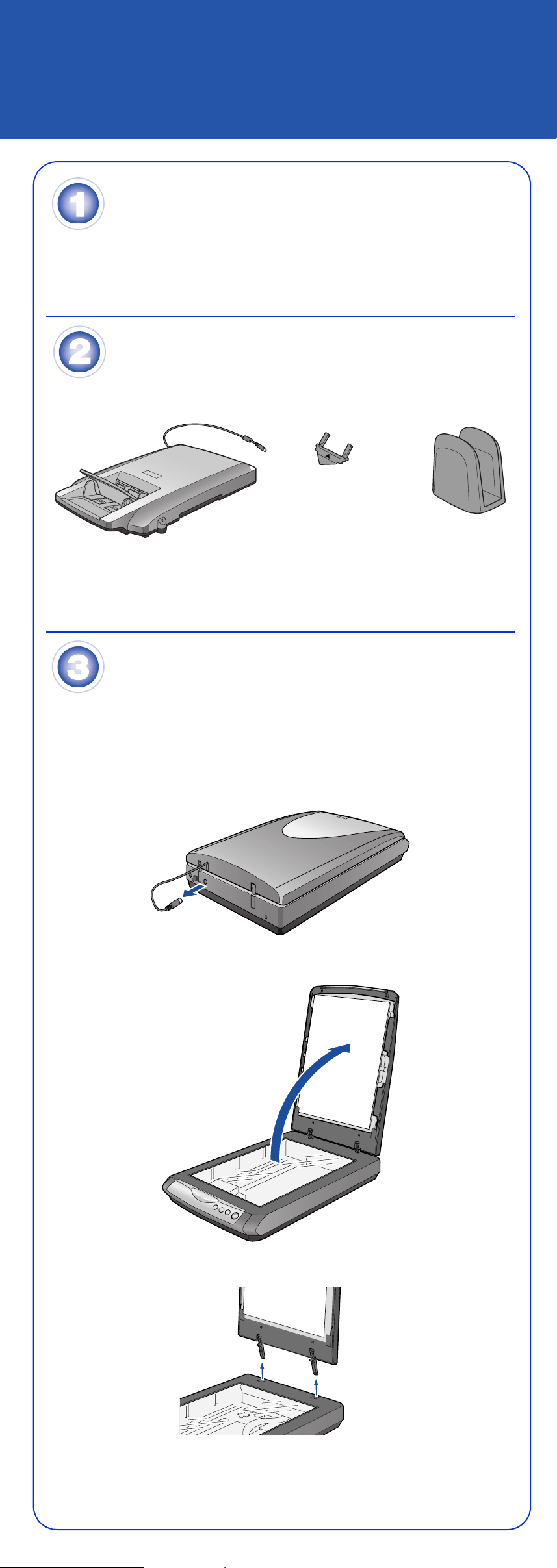
Multi Photo and Business Card Feeder
Setup Guide
Set Up Your Scanner
First open the box containing the Epson® Perf ection® 2480 Photo scanner and set
4051186-00 XXX
it up following the instructions on its Start Here sheet. Be sure to install all the
software from the scanner CD-ROM as instructed.
Unpack the Feeder
1 Make sure you have all the parts shown below:
Spare paper path guide
(see your scanner
Reference Guide for
instructions on using this)
Multi Photo and Business Car d Feeder
Stand for feeder
(when not in use)
2 Remove all the packing tape from the parts.
Install the Feeder
1 Turn off your scanner by unplugging it from its power cord.
Note: Make sure you unlocked the transportation lock on your scanner.
See the Start Here sheet that came with your scanner for instructions.
2 Disconnect the cover cable from the scanner.
3 Open the scanner cover.
4 Pull the scanner cover straight up to remove it.
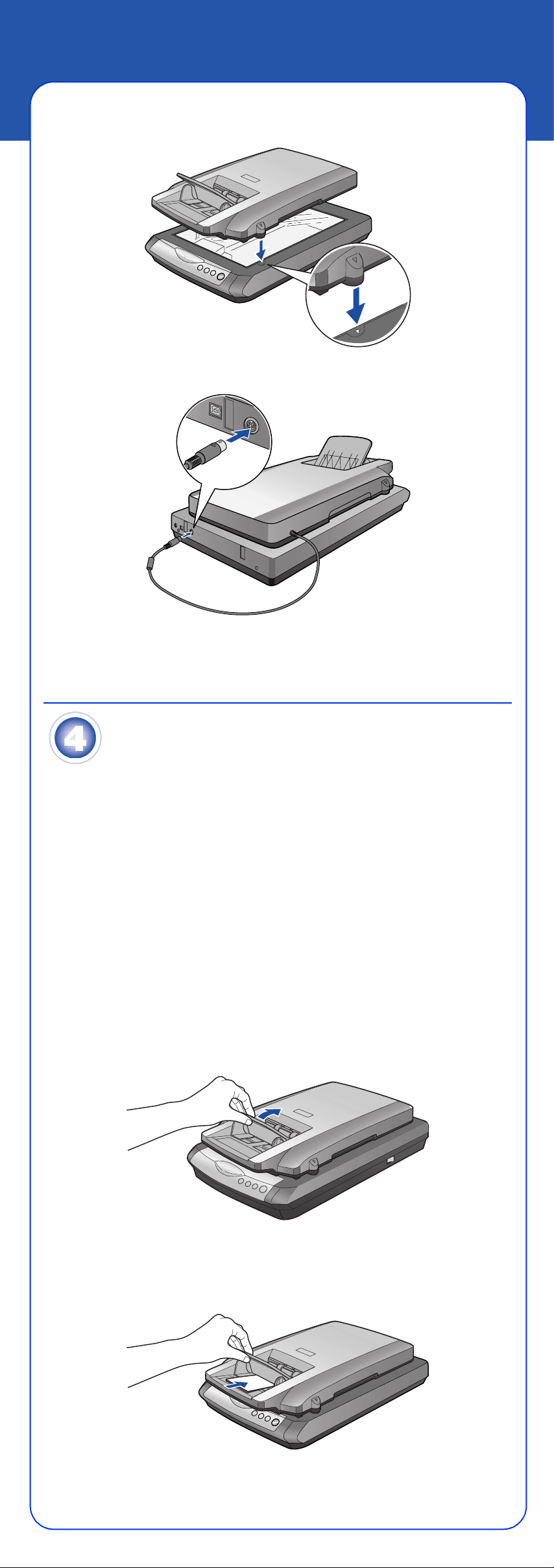
5 Place the Multi Photo and Business Card Feeder on the scanner and fit the
tabs on its sides into the semicircles on the sides of the document table.
6 Connect the feeder cable to the scanner’s Option port.
7 Plug in the scanner’s power cord. The scanner turns on and the ] Start light
flashes green. It stops flashing and stays on green when the scanner is
ready.
Load Cards or Photos
Before loading business cards or photos in the feeder, make sure they meet these
requirements:
• Their width is from 2 to 4 inches and their length is from 3.2 to 6 inches.
• All the photos or cards (up to 24 at a time) are the same size.
• They ar e n ot pri nte d on a dot ma t rix, la se r, or ink jet printer o r by a P o la ro id
camera.
• They are not dusty, ripped, wrinkled, folded, stapled, clipped, carbon-coated,
multi-part, or bound, and have no holes or other cut out areas.
Caution: Always use the document table to scan important, valuable, or one-of-akind photos or business cards. Dust, friction, or a feed jam may cause damage to
the photo or business card if you load it in the feeder.
WARNING: Keep your hair, clothes, and hands away from the feeder’s input tray.
You may hurt yourself, damage the scanner, or both.
®
1 Lift up the output tray slightly and hold it up.
2 Load up to 24 business cards or photos into the feeder—FACE DOWN and
short edge first—as far as they go. Place landscape-oriented business cards
and photos with the top edge facing left. Place portrait-oriented business
cards and photos top edge first.
Free Manuals for Epson Perfection 2480 Photo
Manufacturer:Epson
Category:Computers & Peripherals
Device:Epson Perfection 2480 Photo
Name:Epson Scan ICM Updater v1.20 (PSB.2008.07.001)
Pages:1
Size:24.92 KB
Manufacturer:Epson
Category:Computers & Peripherals
Device:Epson Perfection 2480 Photo
Name:Product Brochure
Pages:2
Size:112.97 KB
Manufacturer:Epson
Category:Computers & Peripherals
Device:Epson Perfection 2480 Photo
Name:Product Information Guide
Pages:6
Size:887.32 KB
Manufacturer:Epson
Category:Computers & Peripherals
Device:Epson Perfection 2480 Photo
Name:Notices
Pages:4
Size:57.64 KB
Manufacturer:Epson
Category:Computers & Peripherals
Device:Epson Perfection 2480 Photo
Name:Card
Pages:8
Size:4.39 MB
Manufacturer:Epson
Category:Computers & Peripherals
Device:Epson Perfection 2480 Photo
Name:Technical Brief (Scanners)
Pages:11
Size:4.70 MB
Русский
- Bedienungsanleitung Epson Perfection 2480 Photo
- Epson Perfection 2480 Photo User Manual
- Manual Usuario Epson Perfection 2480 Photo
- Mode d’emploi Epson Perfection 2480 Photo
- Istruzioni Epson Perfection 2480 Photo
- инструкция Epson Perfection 2480 Photo
- Epson Perfection 2480 Photoの取扱説明書
- Handleiding Epson Perfection 2480 Photo
- Manual de uso Epson Perfection 2480 Photo
Вам нужна инструкция? Мы поможем Вам ее найти и сэкономить Ваше время.
- 2 stron
- 0.12 mb
Изделие Epson Perfection 2480 Photo, а также другие, которыми Вы пользуетесь ежедневно, наверняка вы получили в комплекте с инструкцией обслуживания. Из опыта наших пользователей мы знаем, что большинство из Вас не уделили этому особого внимания. Большая часть инструкций, сразу же после покупки попадает в корзину для мусора вместе с коробкой — это ошибка. Ознакомьтесь с информацией, касающейся инструкции Epson Perfection 2480 Photo, которая поможет Вам в будущем сэкономить нервы и избежать головной боли.
Важная подсказка — не забывайте хотя бы раз прочитать инструкцию Epson Perfection 2480 Photo
Если вы не хотите каждый раз читать информационные брошюры, касающиеся, тех или Epson Perfection 2480 Photo иных изделий, достаточно, прочитать их раз — сразу же после покупки устройства. Вы получите основное знания, касающиеся поддержания изделия Epson Perfection 2480 Photo в хорошем эксплуатационном состоянии, так, чтобы без проблем достигнуть его планируемого цикла работы. Затем инструкцию можно отложить на полку и вернуться к ней только в случае, если вы не уверены, правильно ли проводится техобслуживание изделия. Правильный уход является необходимым элементом Вашего удовольствия Epson Perfection 2480 Photo.
Раз в году пересмотрите шкафчик, в котором держите инструкции для всех устройств, — выбросите те, которыми вы уже не пользуетесься. Это поможет Вам сохранять порядок в своей домашней базе инструкций обслуживания.
Summary of Contents for Epson Perfection 2480 Photo
Что находится в инструкции Epson Perfection 2480 Photo? Почему стоит ее прочитать?
- Гарантия и подробности, касающиеся техобслуживания изделия
Хорошей идеей будет прикрепить чек к странице инструкции. Если что-то плохое случится во время использования Epson Perfection 2480 Photo, у вас будет комплект документов, необходимый для гарантийного ремонта. В этой части инструкции вы найдете информацию об авторизованных сервисных центрахEpson Perfection 2480 Photo а также, как самостоятельно правильно ухаживать за оборудованием — так, чтобы не потерять гарантийных прав. - Указания по монтажу и Setup
Не терять нервов и времени на самостоятельную попытку установки и первого запуска изделия. Воспользуйтесь рекомендациями производителя Epson Perfection 2480 Photo чтобы правильно запустить изделие, без лишнего риска повреждения оборудования. - Информация, касающаяся дополнительных запчастей (входящих в комплект а также являющихся опцией)
Пересматривая эту часть документа вы сможете проверить, доставлен ли ваш Epson Perfection 2480 Photo с полним комплектом аксессуаров. Вы также сможете узнать, какие дополнительные запчасти или аксессуары для Epson Perfection 2480 Photo Вы сможете найти и докупить к своему устройству. - Troubleshooting
Самые частые проблемы, касающиеся Epson Perfection 2480 Photo и методы их решения. Это очень полезная часть руководства по обслуживанию — она позволит Вам сэкономить много времени на поиск решений. 90% проблем с Epson Perfection 2480 Photo повторяется у многих пользователей. - Требования, касающиеся питания и энергетический класс
Информация, касающаяся количества потребляемой энергии, а также рекомендации, касающиеся установки и питания Epson Perfection 2480 Photo. Прочитайте, чтобы оптимально пользоваться Epson Perfection 2480 Photo и не использовать большего количества ресурсов, нежели это необходимо для правильной работы изделия. - Специальные функции Epson Perfection 2480 Photo
Здесь вы можешь узнать, как персонализировать изделие Epson Perfection 2480 Photo. Вы узнаете, какие дополнительные функции могут помочь Вам удобно использовать продукт Epson Perfection 2480 Photo а также, какие функции Вашего устройства оптимальны для выполнения конкретной деятельности.
Как видите в инструкции вы найдете информацию, которая реально поможет Вам в использовании Вашего изделия. Стоит с ней ознакомиться, чтобы избежать разочарований, возникающих из более короткого, нежели предусматривалось, периода исправности изделия Epson Perfection 2480 Photo. Если все же вы не хотите копить инструкции в своем доме, наш сайт поможет Вам в этом — вы должны найти у нас руководство по обслуживанию большинства из своих устройств, а также Epson Perfection 2480 Photo.
