Samsung Universal Print
Driver
Руководство пользователя
представьте
возможности
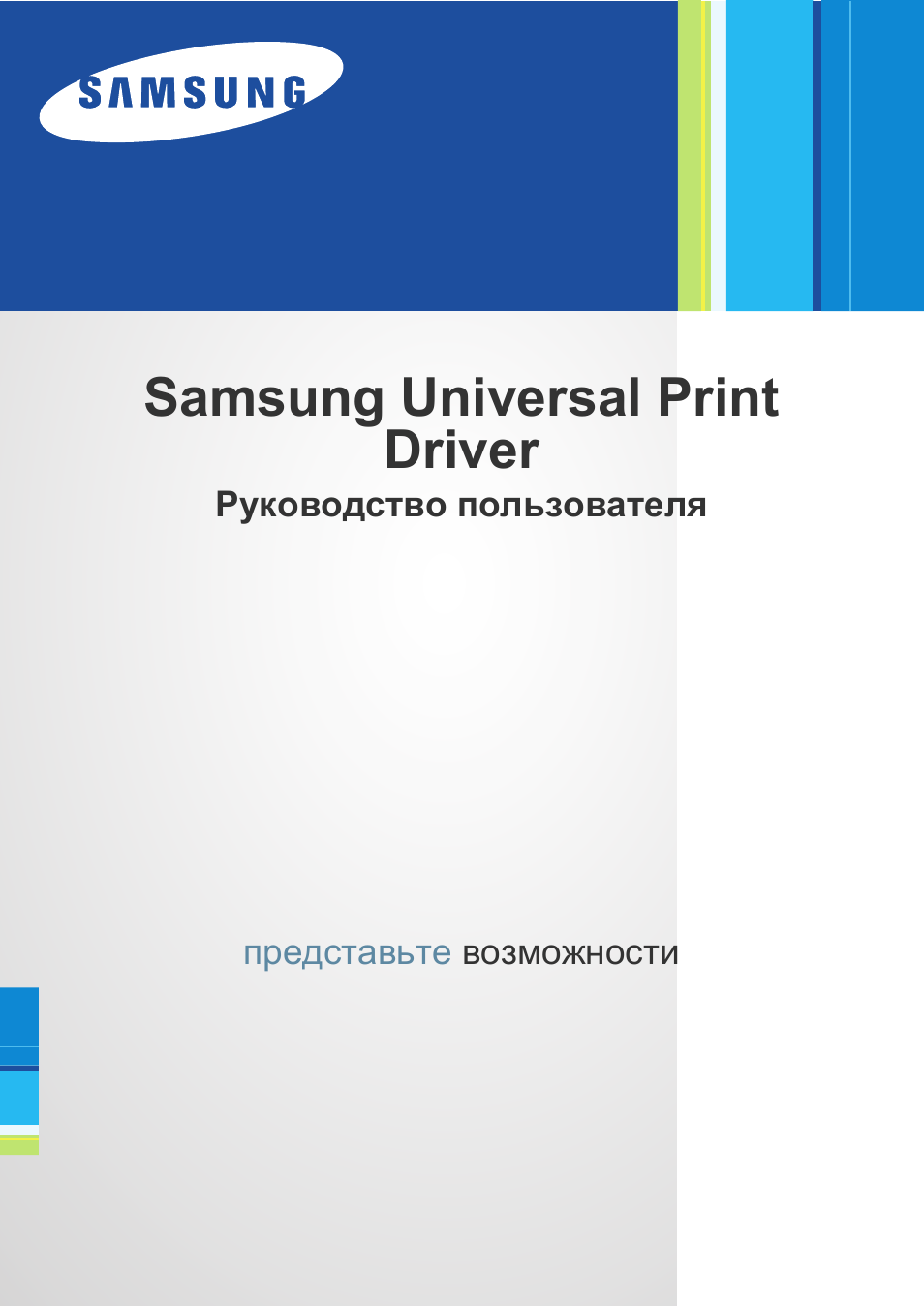
Авторское право_ 2
Авторское право
© 2009 Samsung Electronics Co., Ltd. Все права защищены.
Данное руководство администратора предназначено только для ознакомления. Любая информация,
содержащаяся в нем, может быть изменена без предупреждения.
Корпорация Samsung Electronics не несет ответственности за какие бы то ни было убытки, прямые или косвенные,
вызванные использованием данного руководства или связанные с ним.
•
Samsung Universal Print Driver является товарным знаком компании Samsung Electronics Co., Ltd.
•
Samsung и эмблема Samsung являются товарными знаками компании Samsung Electronics Co., Ltd.
•
Microsoft, Windows, Internet Explorer и Windows Vista являются охраняемыми товарными знаками корпорации
Microsoft в США и других странах.
•
Прочие торговые знаки, названия товаров и компаний, упомянутые в документе, могут быть товарными
знаками соответствующих владельцев.
ВЕРСИЯ 1.01
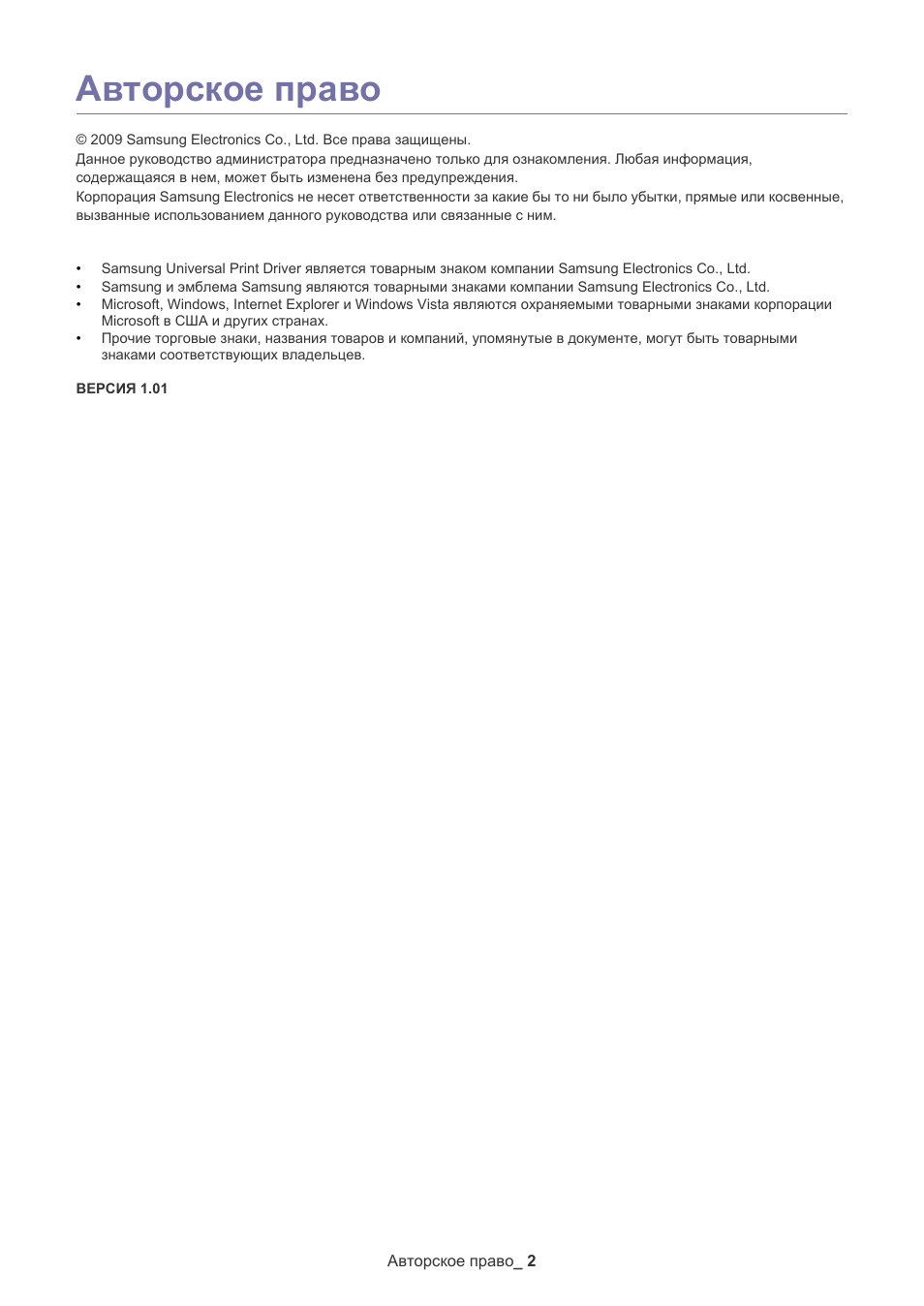

Введение_ 4
1.
Введение
Драйвер Samsung Universal Print Driver поддерживает различные модели принтеров. Он
позволяет пользоваться не только устройствами печати Samsung, но и принтерами на базе
PDL других компаний, не загружая отдельные драйверы.
•
PDL означает PCL и PS.
•
Компания Samsung не гарантирует качество печати принтеров других производителей и
неподдерживаемых моделей Samsung (чтобы просмотреть список поддерживаемых устройств Samsung,
щелкните ).
Для неподдерживаемых моделей Samsung драйвер автоматически переключается в
режим PDL, заданный по умолчанию.
Samsung Universal Print Driver и драйверы для конкретных моделей
В таблице ниже показаны различия между драйвером Samsung Universal Print Driver и драйверами для отдельных
продуктов.
Требования к системе
Ниже приведены минимальные требования к системе для драйвера Samsung Universal Print Driver.
SAMSUNG UNIVERSAL PRINT DRIVER
ДРАЙВЕРЫ ДЛЯ КОНКРЕТНЫХ
МОДЕЛЕЙ
Интерфейс
пользователя
Единый интерфейс пользователя.
Различные интерфейсы пользователя.
Установка
•
Наличие файла установщика, который
загружается вместе в драйвером
Samsung Universal Print Driver.
•
Установка с помощью файла
установщика.
•
Поиск, загрузка и установка драйверов
для каждого устройства.
•
Установка при автоматическом
запуске компакт-диска или с помощью
мастера установки принтеров.
Поиск устройств
Простой поиск предложенных устройств
из числа принтеров Samsung.
Поиск устройств вручную.
Доступность
Предлагается на веб-сайте Samsung.
Предлагается на компакт-диске, который
входит в комплект поставки;
предоставляется отдельно для каждого
продукта.
ОПЕРАЦИОННАЯ
СИСТЕМА
ТРЕБОВАНИЯ
(РЕКОМЕНДУЕМЫЕ)
ЦП
ОЗУ
СВОБОДНОЕ МЕСТО
НА ЖЕСТКОМ ДИСКЕ
Windows Vista
Pentium IV 3 ГГц
512 Мб (1 Гб)
15 Гб
Windows XP
Pentium III, 933 МГц (Pentium IV, 1 ГГц)
128 Мб (256 Мб)
1,5 Гб или больше
Windows 2000
Pentium II, 400 МГц (Pentium III, 933 МГц)
64 Мб (128 Мб)
600 Мб
Windows 7
32- или 64-разрядный процессор
Pentium IV, 1 ГГц или более мощный
1 Гб (2 Гб)
16 Гб
•
Графическая карта с объемом памяти 128 Мб и поддержкой DirectX 9
(для темы Aero).
•
Дисковод DVD-R/W.
Windows Server 2003
Pentium III, 933 МГц (Pentium IV, 1 ГГц)
128 Мб (512 Мб)
1,25−2 Гб
Windows Server 2008
Pentium IV, 1 ГГц (Pentium IV, 2 ГГц)
512 Мб (2 Гб)
10 Гб
Windows Server 2008
(R2)
Pentium IV, 1 ГГц (x86) или 1,4 ГГц (x64)
(2 ГГц или выше)
512 Мб (2 Гб)
10 Гб

Установка и удаление драйвера Samsung Universal Print Driver_ 5
2.
Установка и удаление драйвера Samsung
Universal Print Driver
В этой главе приведены пошаговые инструкции по установке и удалению драйвера
Samsung Universal Print Driver.
Ниже описаны окна для драйвера PCL в Windows XP. Окна для драйвера PS могут отличаться от
представленных ниже, но порядок действий для этих драйверов совпадает.
Установка Samsung Universal Print Driver
Перед установкой драйвера проверьте соответствие рекомендуемым минимальным требованиям к системе (см.
раздел «Требования к системе» на стр. 4).
1. Запустите веб-браузер и откройте страницу www.samsung.com.
2. Выполните поиск установочного файла Samsung Universal Print Driver.
3. Запустите установочный файл.
Появится мастер установки Samsung Universal Print Driver.
4. Нажмите кнопку Далее. При необходимости выберите нужный язык из раскрывающегося списка.
После появления окна установки дождитесь ее завершения.
5. После окончания установки нажмите кнопку Готово.
Для того чтобы зарегистрироваться как пользователь принтера Samsung, установите соответствующий
флажок и нажмите кнопку Готово. Регистрация позволит получать информацию от компании Samsung.
Если драйвер установлен правильно, в папку Принтеры и факсы будет добавлен элемент Samsung Universal
Print Driver.

Установка и удаление драйвера Samsung Universal Print Driver_ 6
Удаление Samsung Universal Print Driver
Чтобы удалить Samsung Universal Print Driver, выполните указанные ниже действия.
1. В меню «Пуск» Windows выберите пункты Все программы > Samsung Universal Print Driver >
Обслуживание.
Появится мастер установки Samsung Universal Print Driver.
2. Выберите пункт Удалить и нажмите кнопку Далее.
3. Выберите компоненты, которые необходимо удалить, и нажмите кнопку Далее.
4. В окне подтверждения нажмите кнопку Да.
5. После завершения удаления нажмите кнопку Готово.

Использование драйвера Samsung Universal Print Driver_ 7
3.
Использование драйвера Samsung
Universal Print Driver
Основная задача драйвера Samsung Universal Print Driver заключается в том, чтобы можно
было установить один драйвер (Samsung Universal Print Driver) и использовать его для
различных устройств печати. Тем не менее Samsung Universal Print Driver поддерживает и
другие возможности, например поиск устройств печати, создание папки избранного и
проверку состояния устройства.
Доступ к драйверу Samsung Universal Print Driver
1. В меню Пуск Windows выберите пункт Принтеры и факсы.
2. Щелкните правой кнопкой мыши Samsung Universal Print Driver.
3. Выберите команду Настройка печати или Свойства.
Появится окно Samsung Universal Print Driver.
Если принтеры давно не использовались, появится всплывающее окно с запросом на поиск принтеров. Для
поиска подключенных принтеров нажмите кнопку ОК.

Использование драйвера Samsung Universal Print Driver_ 8
Внешний вид окна драйвера
1
Панель макета
Включает параметры отображения.
•
: Выберите макет окна Samsung Universal Print Driver. Если
выбрать макет Рисунок2 и установить программу Samsung Smart Panel,
будет доступно окно состояния (4).
•
: Обновление сведений о принтерах в списке.
•
: Выбор представления для списка принтеров. При выборе
значения Вид — таблица выводятся сведения о принтерах, такие как
Адрес, Размещение, Статус и Системное имя. При выборе значения Вид
— изображение кроме этого выводится крупное изображение принтера.
Этот параметр поддерживается только в Windows XP и более поздних
версиях.
•
: Вывод групп принтеров. Чтобы систематизировать принтеры,
распределив их по группам, нажмите эту кнопку. Этот параметр
поддерживается только в Windows XP и более поздних версиях.
•
: Поиск принтера в списке по ключевому слову (например, по
названию модели).
•
: Вызов окна справки.
•
: Вывод сведений о драйвере Samsung Universal Print Driver.

Использование драйвера Samsung Universal Print Driver_ 9
2
Основные меню
•
Недавние
—
Недавно использ. принтеры: вывод списка недавно использованных
принтеров. Последний использованный принтер указывается вверху
списка.
—
Недавно найденные принтеры: вывод списка недавно найденных
принтеров. Последний найденный принтер указывается вверху списка.
•
Поиск
—
Начать поиск: поиск принтеров, подключенных через USB-порт или по
сети.
—
Поиск по адресу: поиск принтера по его IP-адресу.
•
Мой принтер
—
Создать папку избранного: создание папки для часто используемых
принтеров.
•
Параметры: параметры поиска и всплывающих окон.
3
Список принтеров
Вывод списка принтеров. Если нажата кнопка
на панели макета, принтеры
можно распределить по группам. Щелкните список принтеров правой кнопкой
мыши. Выберите вариант распределения принтеров по группам.
•
Подключен/неизвестно: распределение принтеров в соответствии с
текущим состоянием каждого из них.
•
Дата: распределение по дате последнего использования, например
сегодня, вчера, на этой неделе, в этом месяце и т. д.
•
Цветная/черно-белая печать: распределение принтеров по типу:
(цветной или монохромный).
•
Односторонняя/двусторонняя печать: распределение в зависимости от
наличия функции двусторонней печати.
4
Окно состояния
Выводит сведения о состоянии принтера, выбранного в списке. Для
отображения этого окна необходимо выбрать макет Рисунок2 и установить
программу Samsung Smart Panel.
•
Начать обновление: обновление сведений о выбранном принтере.
•
Расходные материалы: открытие веб-сайта для приобретения расходных
материалов.
•
Рук. по устр. неполадок: вызов главы руководства пользователя,
посвященной устранению неполадок. Для просмотра руководства
требуется установить программу Smart Panel для используемой модели.
•
Параметры принтера: запуск службы SyncThru Web Service,
предназначенной для настройки принтера и управления им. Этот параметр
поддерживается только сетевыми принтерами.

Использование драйвера Samsung Universal Print Driver_ 10
Изменение параметров Samsung Universal Print Driver
Настройка всплывающего окна
Можно настроить вывод окна Samsung Universal Print Driver при печати. Доступно четыре варианта вывода
всплывающего окна.
1. Нажмите кнопку Параметры в нижнем левом углу.
2. В открывшемся окне имеется переключатель Всплывающее окно.
•
Только когда последний использованный принтер недоступен: окно Samsung Universal Print Driver
выводится только в том случае, если принтер, использовавшийся последним, недоступен.
•
При появлении интерфейсного сообщения драйвера: окно Samsung Universal Print Driver выводится
при открытии окна Настройки печати (Свойства).
•
При каждой печати: окно Samsung Universal Print Driver выводится каждый раз при печати.
•
Только при первой печати: окно Samsung Universal Print Driver выводится только при первом выборе
драйвера Samsung Universal Print Driver из приложения.
3. Нажмите кнопку ОК.

Данное руководство также подходит к другим моделям:
- Samsung CLX-3185
- Samsung CLX-3185W
- Samsung CLP-320
- Samsung ML-1661
- Samsung ML-1665
- Samsung ML-1667
- Samsung ML-1910
- Samsung ML-2525
- Samsung ML-2580N
- Samsung SCX-3200
- Samsung SCX-3205
- Samsung SCX-3205W
- Samsung SCX-3207
- Samsung SCX-4600
- Samsung SCX-4623F
- Samsung SCX-4623FN
- Samsung CLX-3185FN
- Samsung CLX-3185N
- Samsung CLP-320N
- Samsung CLP-325
- Samsung CLP-325W
- Samsung CLP-620ND
- Samsung CLP-670N
- Samsung CLP-770ND
- Samsung CLX-6220FX
- Samsung CLX-6250FX
- Samsung ML-1915
- Samsung ML-2855ND
- Samsung SCX-5635FN
- Samsung SCX-5835FN
- Samsung CLP-670ND
02:50
После заправки картриджа не работает принтер Samsung ML-1640 Series (USB0001)
07:21
samsung ml 1660 Reset
10:15
SAMSUNG ML-1661 перестал печатать. Перепрошивка.
10:10
Disassembly Samsung ML-1660 1665 Laser Printer
12:00
Samsung ML-1660 ремонт узла захвата бумаги (соленоид)
06:21
Прошивка принтера Samsung ML-1860
04:20
Samsung Reset printer ML1660
01:47
reset Ml-1660 v34f using forced mode (Technical mode)
Нажмите на кнопку для помощи
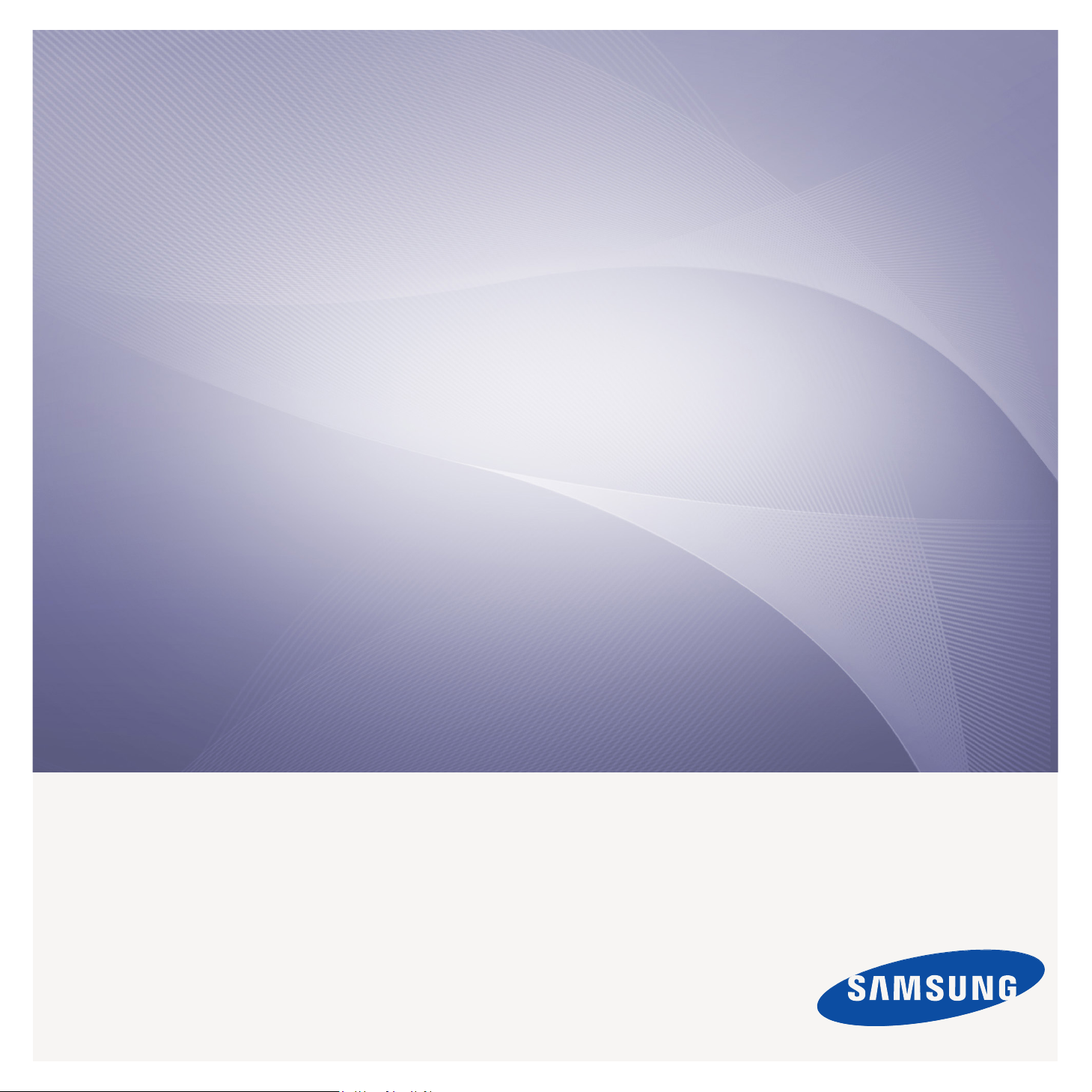
Mono Laser Printer
User’s Guide
ML-166x Series
imagine the possibilities
Thank you for purchasing a Samsung product.
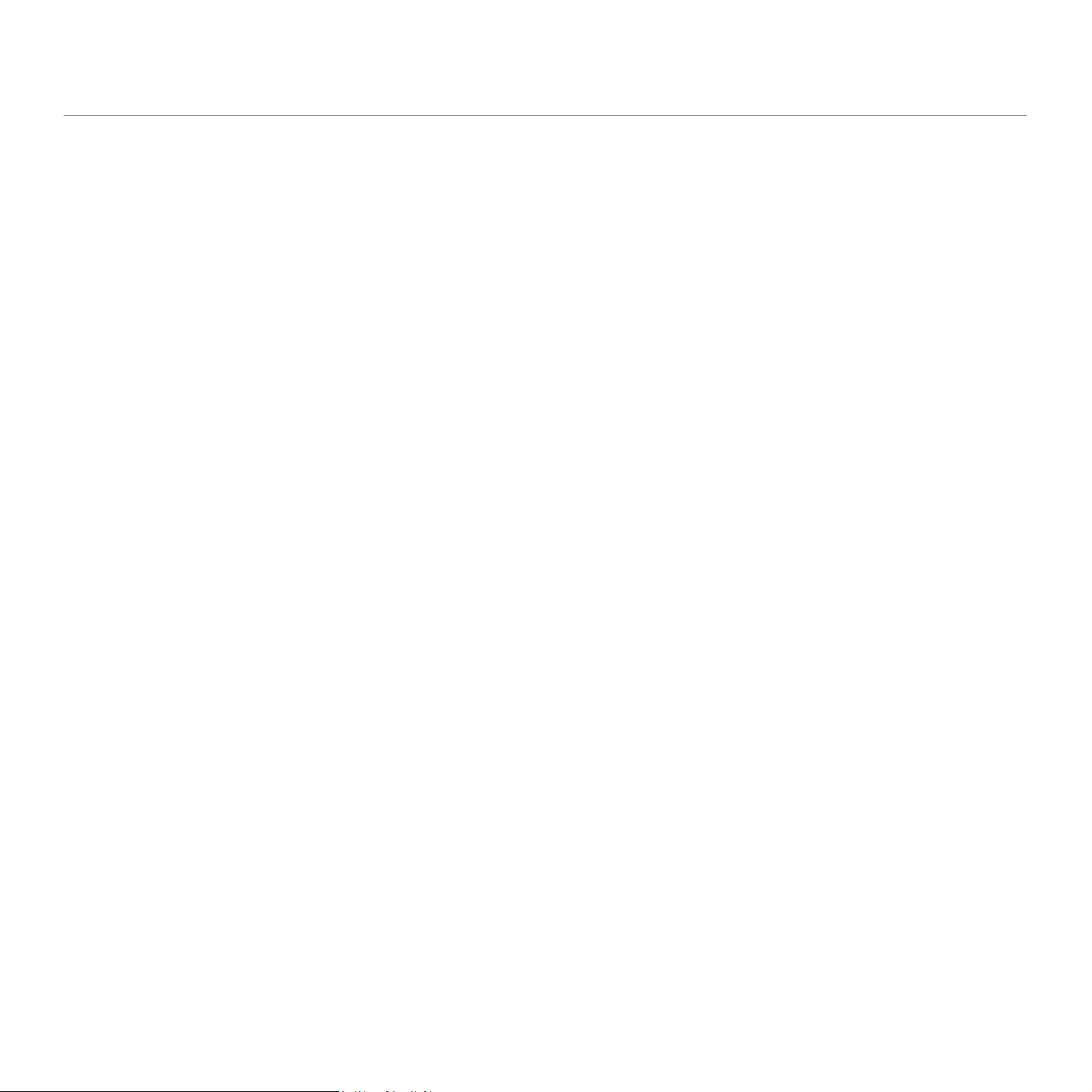
copyright
© 2011 Samsung Electronics Co., Ltd. All rights reserved.
This user’s guide is provided for informati
Samsung Electronics is not responsible for any
on purposes only. All information included herein is subject to change without notice.
direct or indirect damages, arising from or related to use of this user’s guide.
• Samsung and Sa
• PCL and
• Mi
Corporation.
• PostScript 3 is a trademark of Adobe System, Inc.
• UFST
• True
• LaserWriter is a trademark of Apple Inc.
• All other bran
Refer to the ‘LICENSE.txt’ file in the provided CD
REV. 1.02
PCL 6 are trademarks of Hewlett-Packard Company.
crosoft, Internet Explorer, Windows, Windows Vista, Windows 7 and Windows 2008 Server R2 either registered trademarks or trademarks of Microsoft
® and MicroType™ are registered trademarks of Monotype Imaging Inc.
Type, Mac and Mac OS are trademarks of Apple Inc., registered in the U.S and other countries.
msung logo are trademarks of Samsung Electronics Co., Ltd.
d or product names are trademarks of their respective companies or organizations.
-ROM for the open source license information.
Copyright_ 2
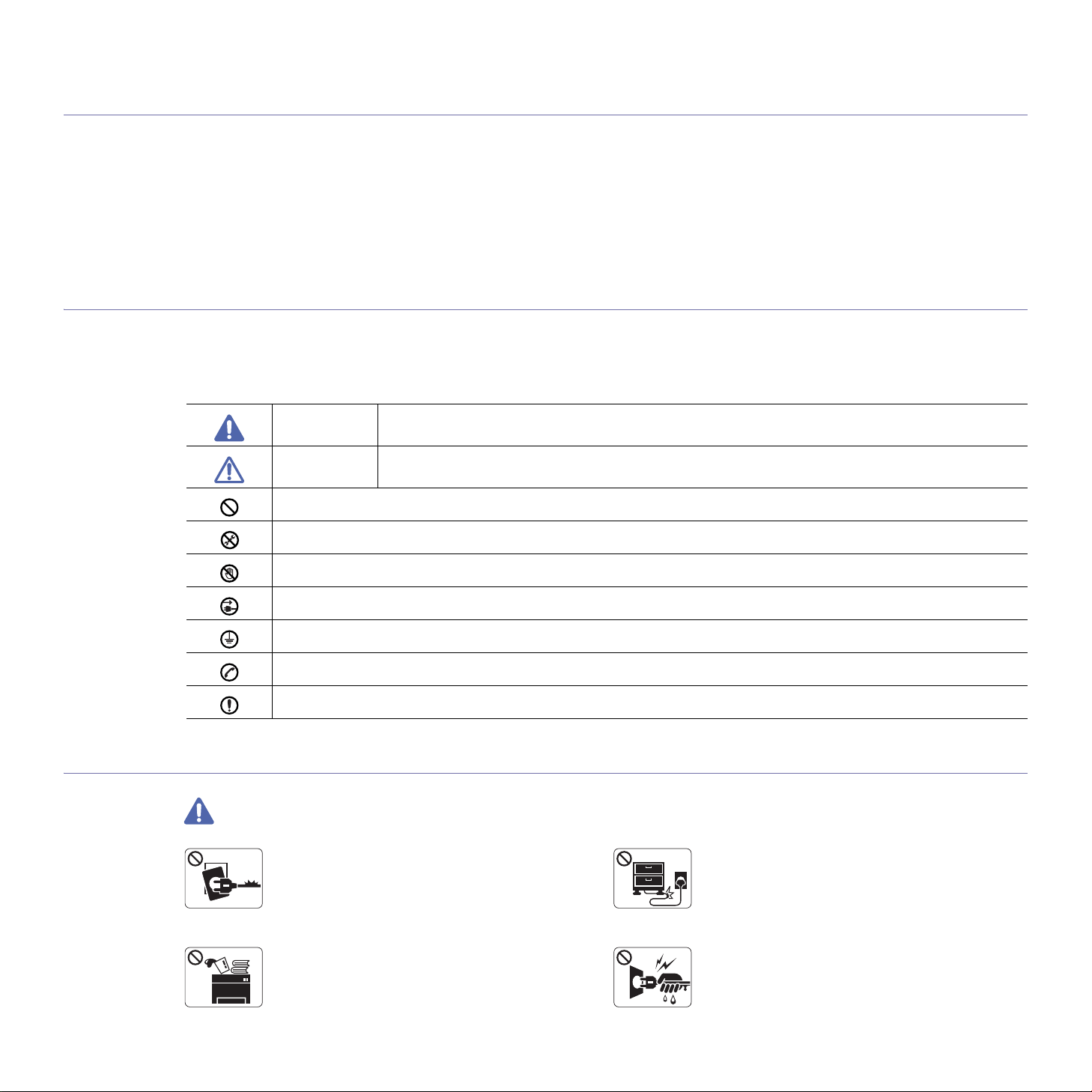
safety information
These warnings and precautions are included to prevent injury to you and others, and to prevent any potential damage to
your machine. Be sure to read and understand all of these instructions before using the machine.
Use common sense for operating any electrical appliance and whenever using your machine. Also, follow all warnings and
instructions marked on the machine and in the accompanying literature. After reading this section, keep it in a safe place
for future reference.
IMPORTANT SAFETY SYMBOLS
This section explains the meanings of all icons and signs in the user’s guide. These safety symbols are in order, according to the degree of
danger.
Explanation of all icons and signs used in the user’s guide:
Warning Hazards or unsafe practices that may result in severe personal injury or death.
Caution Hazards or unsafe practices that may result in minor personal injury or property damage.
Do not attempt.
Do not disassemble.
Do not touch.
Unplug the power cord from the wall socket.
Make sure the machine is grounded to prevent electric shock.
Call the service center for help.
Follow directions explicitly.
OPERATING ENVIRONMENT
Warning
Do not use if the power cord is damaged or if the
electrical outlet is not grounded.
► This could result in electric shock or fire.
Do not place anything on top of the machine (water,
small metal or heavy objects, candles, lit cigarettes,
etc.).
► This could result in electric shock or fire.
Do not bend, or place heavy objects on the power
cord.
► Stepping on or allowing the power cord to be
crushed by a heavy object could result in electric
shock or fire.
Do not remove the plug by pulling on the cord; do not
handle the plug with wet hands.
► This could result in electric shock or fire.
Safety information_ 3
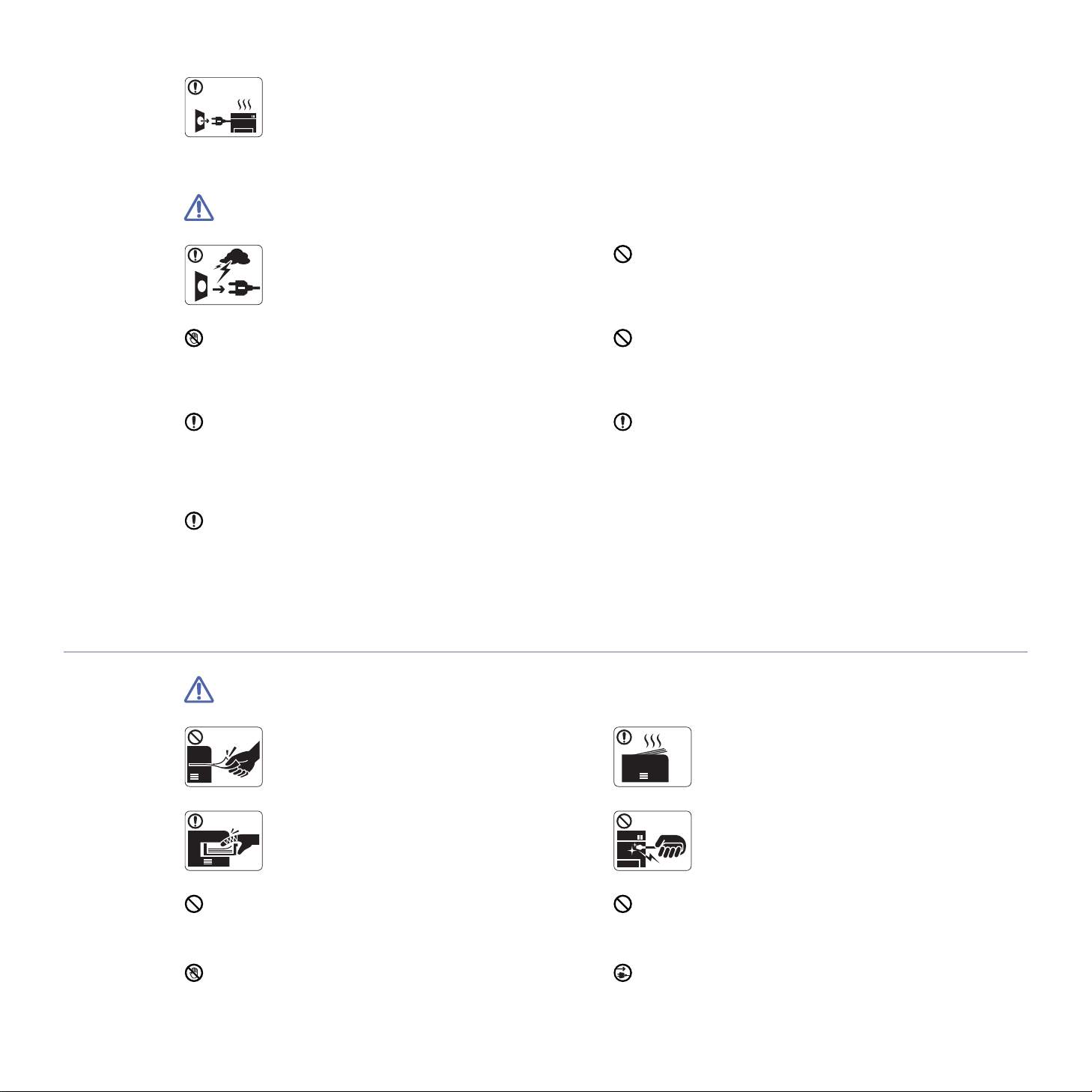
Caution
If the machine gets overheated, it releases smoke,
makes strange noises, or generates an odd odor,
imme
diately turn off the power switch and unplug the
machine.
► This could result in electric shock or fire.
Be careful, the paper output area is hot.
► Burns could occur.
If the machine has been dropped, or if the cabinet appears
damaged, unplug the machine from all interface connections
request assistance from qualified service personnel.
and
► Otherwise, this could result in electric shock or fire.
If the machine exhibits a sudden and distinct change in
performance, unplug the machine from all interface
ections and request assistance from qualified service
conn
personnel.
► Otherwise, this could result in ele
OPERATING METHOD
During an electrical storm or for a period of
non-operation, remove the power plug from the
ele
ctrical outlet.
► This could result in electric shock or fire.
ctric shock or fire.
If the plug does not easily enter the electrical outlet, do not
attempt to force it in.
► Call an electrician to change the electrical outlet, or this
could result in electric shock.
Do not allow pets to chew on the AC power, telephone or PC
interface cords.
► This could result in electric shock or fire and/or injury to your
pet.
If the machine does not operate properly after these
instructions have been followed, unplug the machine from all
interface conn
service personnel.
► Otherwise, this could result in electric shock or fire.
ections and request assistance from qualified
Caution
Do not forcefully pull the paper out during printing.
► It can cause damage to the machine.
Be careful not to put your hand between the machine
and paper tray.
► You may get injured.
Do not block or push objects into the ventilation opening.
► This could result in elevated component temperatures which
can cause damage or fire.
Be care when replacing paper or removing jammed paper.
► New paper has sharp edges and can cause painful cuts.
Safety information_ 4
When printing large quantities, the bottom part of the
paper output area may get hot. Do not allow children
to touch.
► Burns can occur.
When removing jammed paper, do not use tweezers
or sharp metal objects.
► It can damage the machine.
Do not allow too many papers to stack up in the paper output
tray.
► It can damage the machine.
This machine’s power interception device is the power cord.
► To switch off the power supply, remove the power cord from
ectrical outlet.
the el
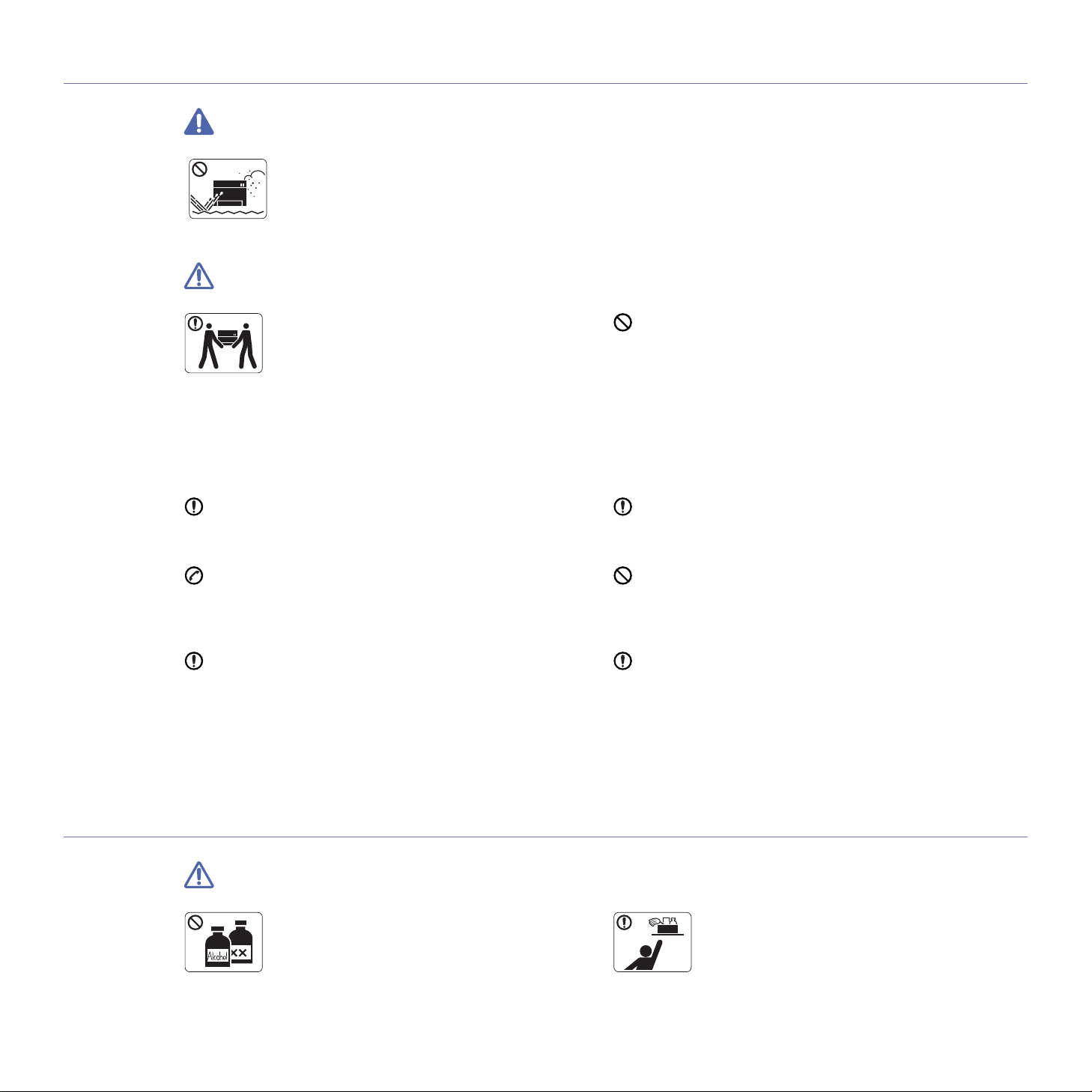
INSTALLATION / MOVING
Warning
Do not place the machine in an area with dust,
humidity or water leaks.
► This could result in electric shock or fire.
Caution
Before moving the machine, turn the power off and
disconnect all cords.
Then lift the machine:
• If th
e machine weighs under 20 kg (44.09lbs), lift
with 1 person.
• I
f the machine weighs 20 kg (44.09lbs) — 40kg
(88.18lbslbs), lift with 2 people.
• If the machine weighs more than 40 kg (88.18lbs),
lift with 4 or more people.
► The machine could fall, causing injury or machine damage.
Do not place the machine on an unstable surface.
► The machine could fall, causing injury or machine damage.
The machine should be connected to
the power level which is specified on the label.
► If you are unsure and want to check the power level you are
sing, contact the electrical utility company.
u
Use only No.26 AWG
necessary.
► Otherwise, it can cause damage to the machine.
a
or larger, telephone line cord, if
Do not put a cover over the machine or place it in an airtight
location, such as a closet.
► If the machine is not well-ventilated, this could result in fire.
Make sure you plug the power cord into a grounded electrical
outlet.
► Otherwise, this could result in electric shock or fire.
Do not overload wall outlets and extension cords.
► This can diminish performance, and could result in electric
or fire.
shock
Use the power cord supplied with your machine for safe
operation. If you are using a cord which is longer than 2 meters
(6 fe
et) with a 140V machine, then the gauge should be 16
AWG or larger.
► Otherwise, it can cause damage to
result in electric shock or fire.
the machine, and could
a. AWG: American Wire Gauge
MAINTENANCE / CHECKING
Caution
Unplug this product from the wall outlet before
cleaning the inside of the machine. Do not clean
machine with benzene, paint thinner or alcohol; do
not spray water directly into the machine.
► This could result in electric shock or fire.
the
Safety information_ 5
Keep cleaning supplies away from children.
► Children could get hurt.
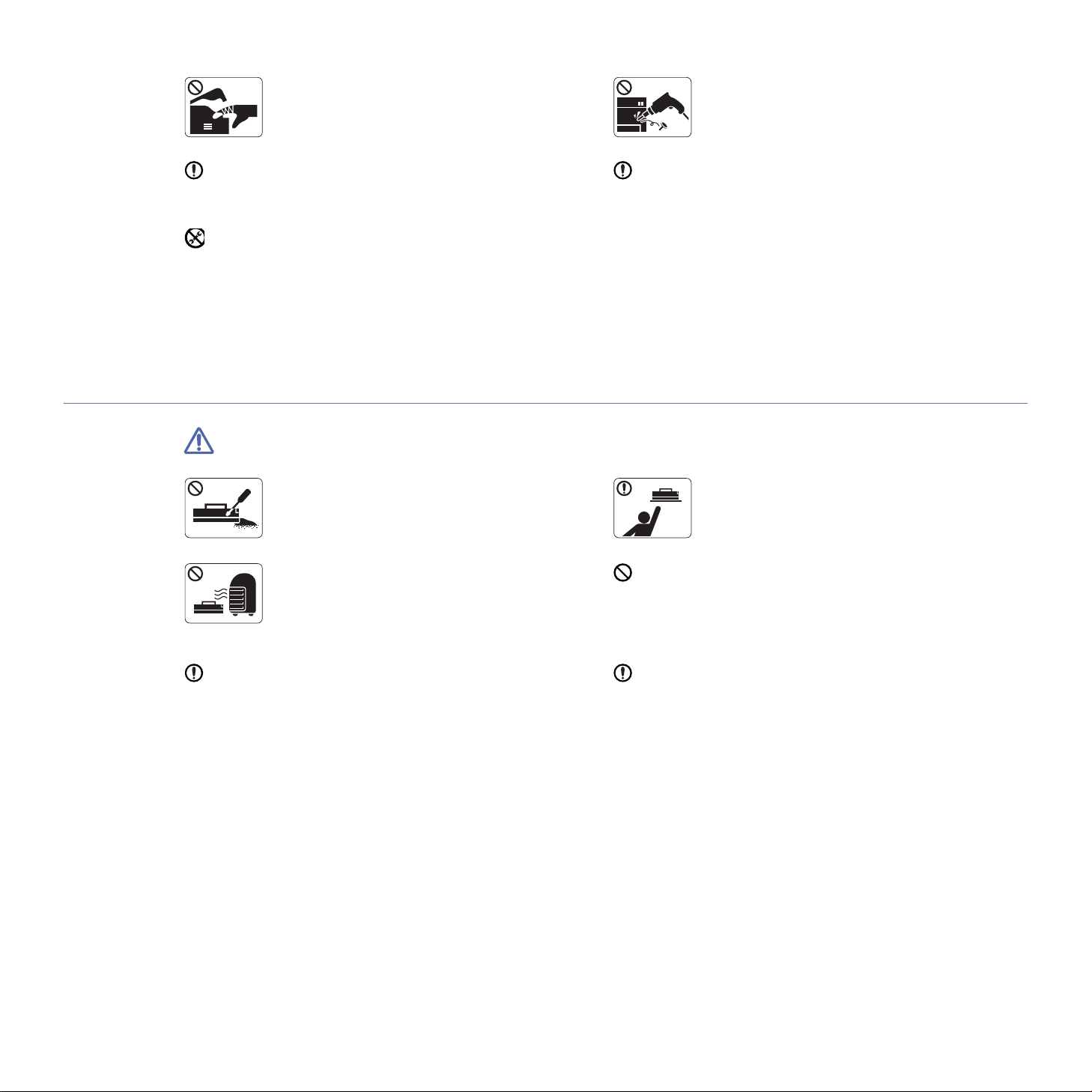
When you are working inside the machine replacing
supplies or cleaning the inside, do not operate the
machine.
► You could get injured.
Do not disassemble, repair or rebuild the machine by
yourself.
► It can damage the machine. Call a certified
tech
nician when the machine needs repair.
SUPPLY USAGE
Keep the power cable and the contact surface of the plug clean
from dust or water.
► Otherwise, this could result in electr
Do not remove any covers or guards that are fastened with
screws.
► The machine should only be repaired by a Samsung service
technician.
► Fuser units should only be repaired by a certified service
ician. Repair by non-certified technicians could result in
techn
fire or electric shock.
ic shock or fire.
Caution
Do not disassemble the toner cartridge.
► Toner dust can be dangerous if inhaled or
ngested.
i
Do not burn any of the supplies such as toner
cartridge or fuser unit.
► This could cause an explosion or uncontrollable
fi
re.
To clean and operate the machine, strictly follow the user’s
guide provided with the machine.
► Otherwise, you could damage the machine.
When storing supplies such as toner cartridges, keep
them away from children.
► Toner dust can be dangerous if inhaled or
inge
sted.
Using recycled supplies, such as toner, can cause damage to
the machine.
► In case of damage due to the use of recycled supplies, a
service
fee will be charged.
When changing the toner cartridge or removing jammed paper,
be careful not to let toner dust touch your body or clothes.
► Toner dust can be dangerous if inhaled or ingested.
Safety information_ 6
When toner gets on your clothing, do not use hot water to wash
it.
► Hot water sets toner into fabric. Use cold water.
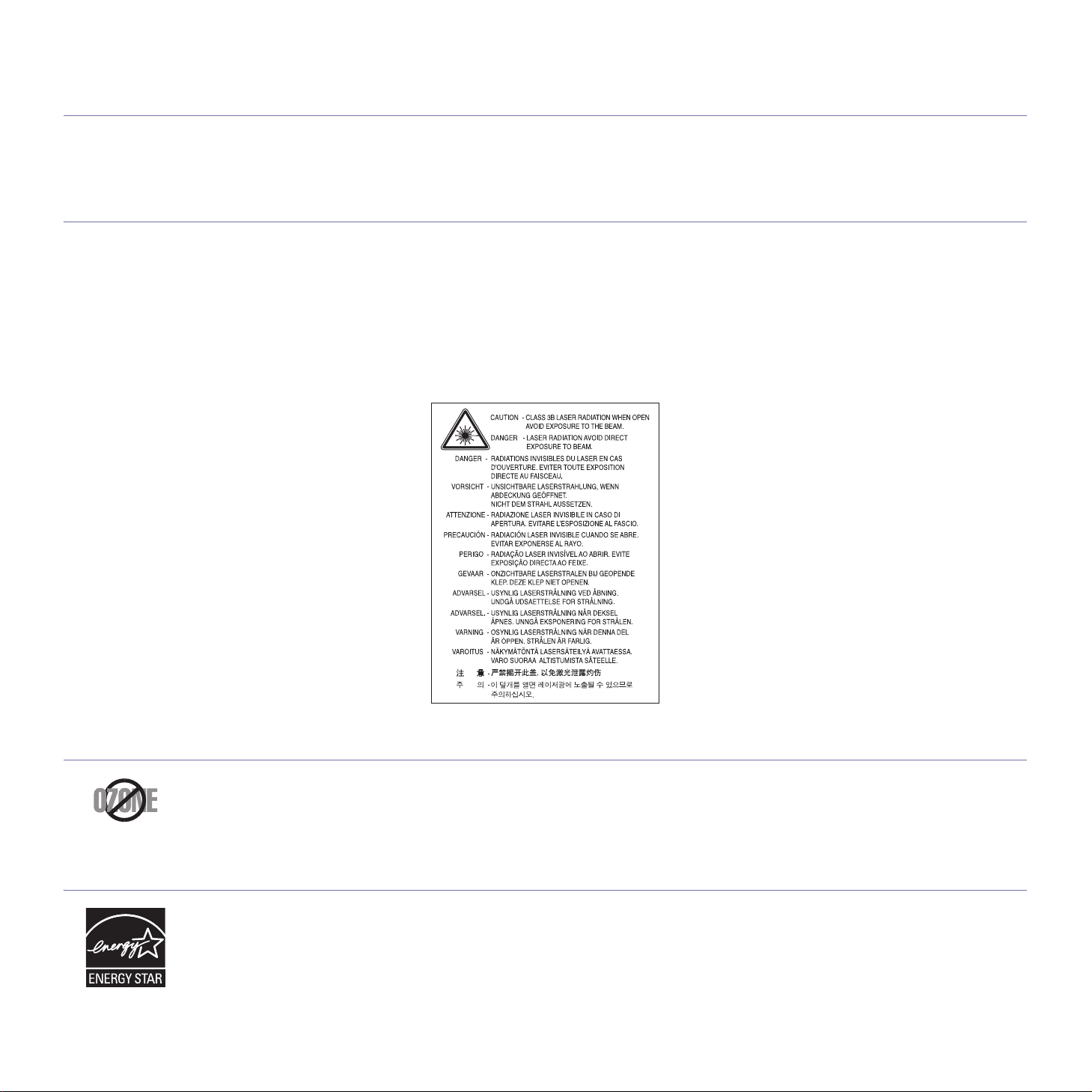
regulatory information
This machine is designed for a normal work environment and certified with several regulatory statements.
Laser Safety Statement
The printer is certified in the U.S. to conform to the requirements of DHHS 21 CFR, chapter 1 Subchapter J for Class I(1) laser products, and
elsewhere is certified as a Class I laser product conforming to the requirements of IEC 60825-1 : 2007.
Class I laser products are not considered to be
laser radiation above a Class I level during normal operation, user maintenance or prescribed service condition.
WARNING
Never operate or service the printer with the protective cover removed from Laser/Scanner assembly. The reflected beam, although invisible,
can damage your eyes.
When using this product, these basic safety precautions should always be followed to reduce risk of fire, electric shock, and injury to persons:
hazardous. The laser system and printer are designed so there is never any human access to
Ozone Safety
Power Save
During normal operation, this machine produces ozone. The ozone produced does not present a hazard to the operator. However, it is
advisable that the machine be operated in a well ventilated area.
If you need additional information about ozone, contact your local Samsung dealer.
This printer contains advanced energy conservation technology that reduces power consumption when it is not in active use.
When the printer does not receive data for an extended period of time, power consumption is automatically lowered.
ENERGY STAR and the ENERGY STAR ma
For more information on the ENERGY STAR program see http://www.energystar.gov.
rk are registered U.S. marks.
Regulatory information_ 7
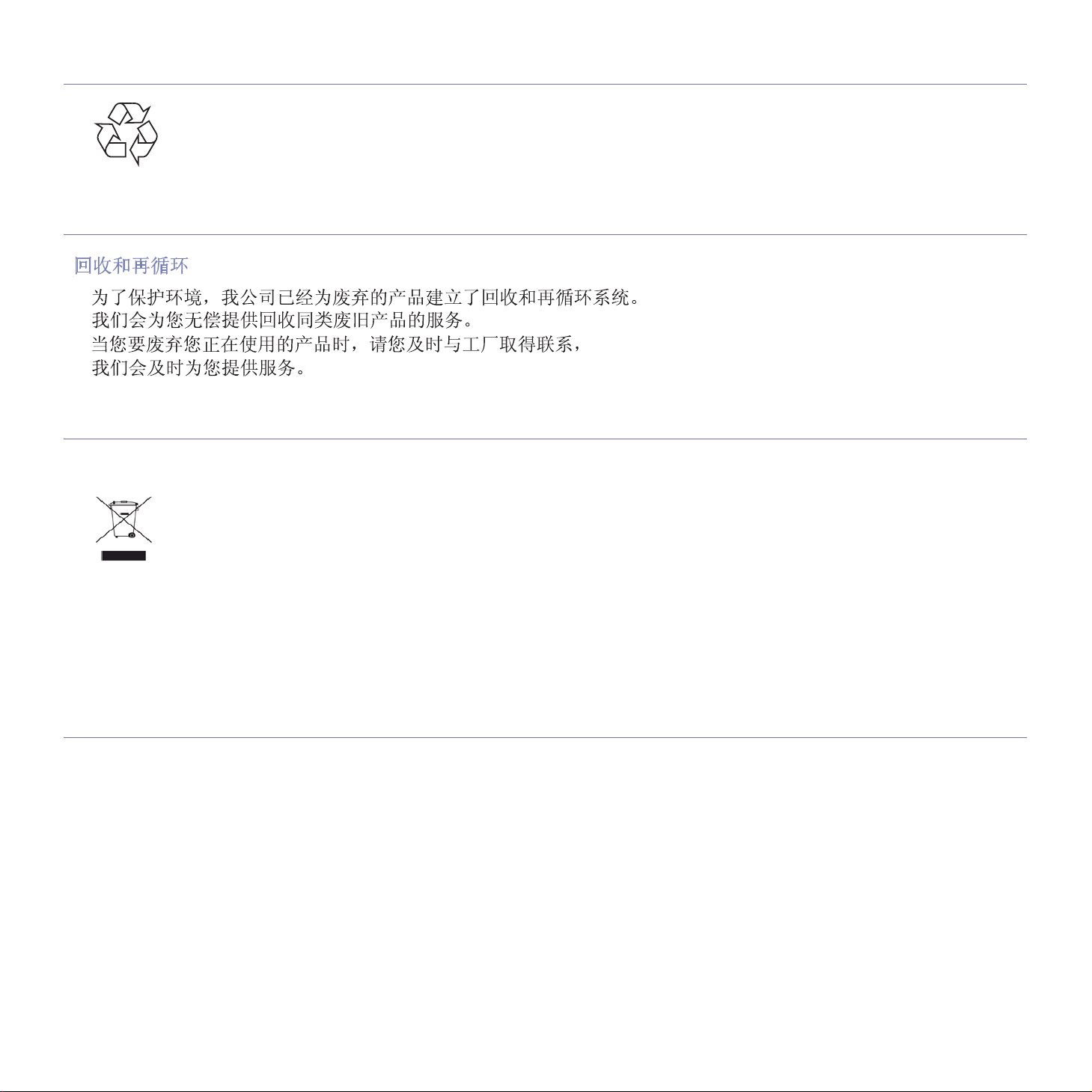
Recycling
Recycle or dispose of the packaging material for this product in an environmentally responsible manner.
China only
Correct Disposal of This Product (Waste Electrical & Electronic Equipment)
(Applicable in the European Union and other European countries with separate collection systems)
This marking shown on the product, accessories or literature indicates that the product and its electronic accessories (e.g. charger, headset,
USB cable) should not be disposed of with other household wastes at the end of its working life. To prevent possible harm to the environment
or human health from uncontrolled waste disposal, separate this from other types of wastes and recycle it responsibly to promote the
sustainable reuse of material resources.
Household users should contact either the reta
how they can take this item for environmentally safe recycling.
Business users should contact their supplier and check the terms and con
with other commercial wastes for disposal.
iler where they purchased this product, or their local government office, for details of where and
ditions of the purchase contract. This product should not be mixed
The United States of America only
Dispose unwanted electronics through an approved recycler. To find the nearest recycling location, go to our
website:www.samsung.com/recyclingdirec
Radio Frequency Emissions
FCC Information to the User
This device complies with Part 15 of the FCC Rules. Operation is subject to the following two conditions:
• Thi
s device may not cause harmful interference, and
• This
This equipment has been tested and found to comply with the limits fo
limits are designed to provide reasonable protection against harmful interference in a residential installation. This equipment generates, uses
and can radiate radio frequency energy and, if not installed and used in accordance with the instructions, may cause harmful interference to
radio communications. However, there is no guarantee that interference will not occur in a particular installation. If this equipment does cause
harmful interference to radio or television reception, which can be determined by turning the equipment off and on, the user is encouraged to
try to correct the interference by one or more of the following measures:
• Reorie
• Incre
• Conn
• Consul
device must accept any interference received, including interference that may cause undesired operation.
nt or relocate the receiving antenna.
ase the separation between the equipment and receiver.
ect the equipment into an outlet on a circuit different from that to which the receiver is connected.
t the dealer or experienced radio TV technician for help.
t Or call, (877) 278 — 0799
r a Class B digital device, pursuant to Part 15 of the FCC Rules. These
Regulatory information_ 8
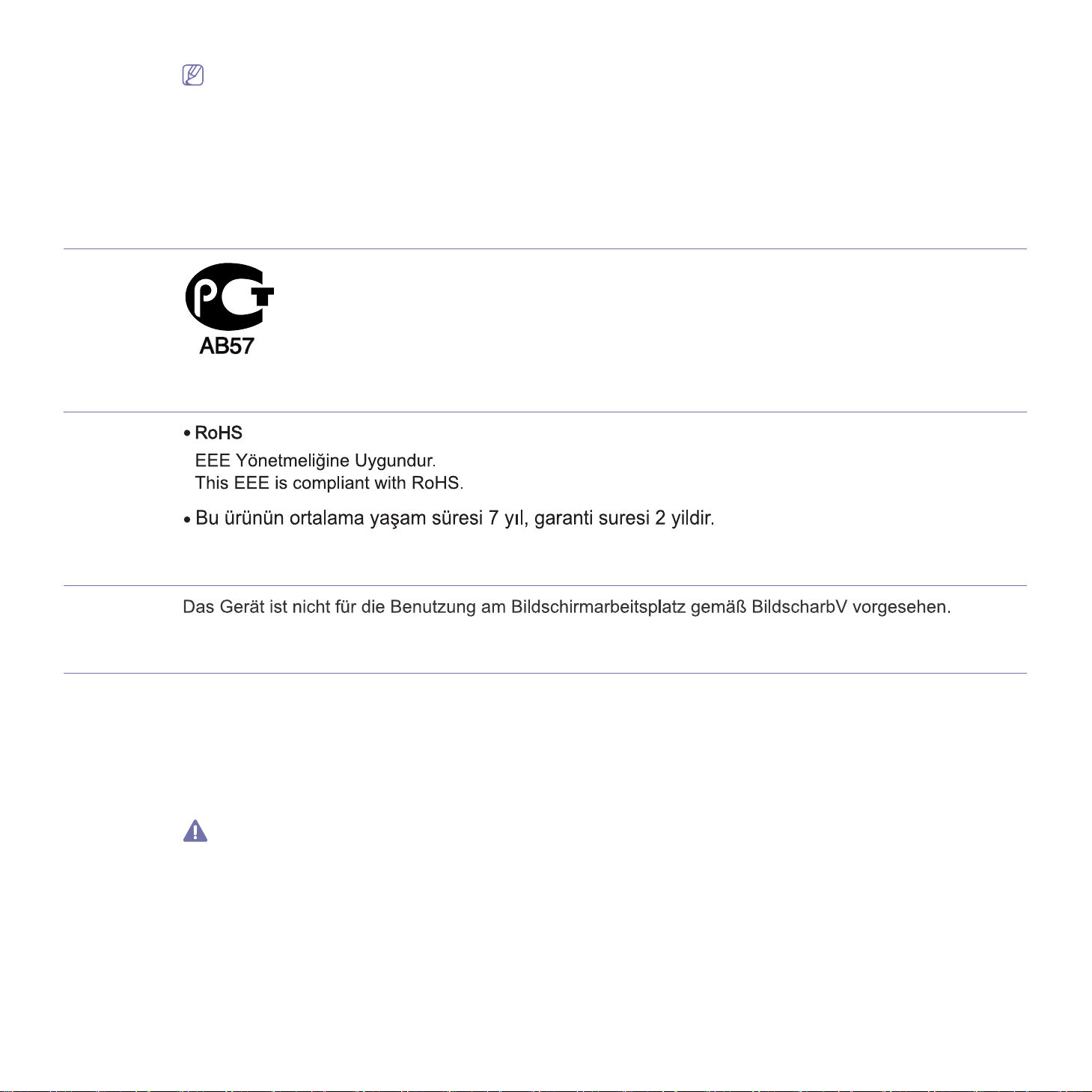
Canadian Radio Interference Regulations
This digital apparatus does not exceed the Class B limits for radio noise emissions from digital apparatus as set out in the interference-causing
equipment standard entitled “Digital Apparatus”, ICES-003 of the Industry and Science Canada.
Cet appareil numérique respecte les limites de bruits radioélectriques applicables aux appareils numériques de Classe B prescrites dans la
norme sur le matériel brouilleur: “Appareils Numériques”, ICES-003 édictée par l’Industrie et Sciences Canada.
Russia only
Yalnızca Türkiye
Change or modifications not expressly approved by the manufacturer responsible for compliance could void the user’s authority to
operate the equipment.
Germany only
Replacing the Fitted Plug (for UK Only)
Important
The mains lead for this machine is fitted with a standard (BS 1363) 13 amp plug and has a 13 amp fuse. When you change or examine the
fuse, you must re-fit the correct 13 amp fuse. You then need to replace the fuse cover. If you have lost the fuse cover, do not use the plug until
you have another fuse cover.
Contact the people from you purchased the machine.
The 13 amp plug is the most widely used type in the UK and should be suitabl
13 amp plug sockets. You need to buy a suitable plug adaptor. Do not remove the moulded plug.
If you cut off the moulded plug, get rid of it straight away.
You cannot rewire the plug and you may receive an electric shock if
e. However, some buildings (mainly old ones) do not have normal
you plug it into a socket.
Regulatory information_ 9
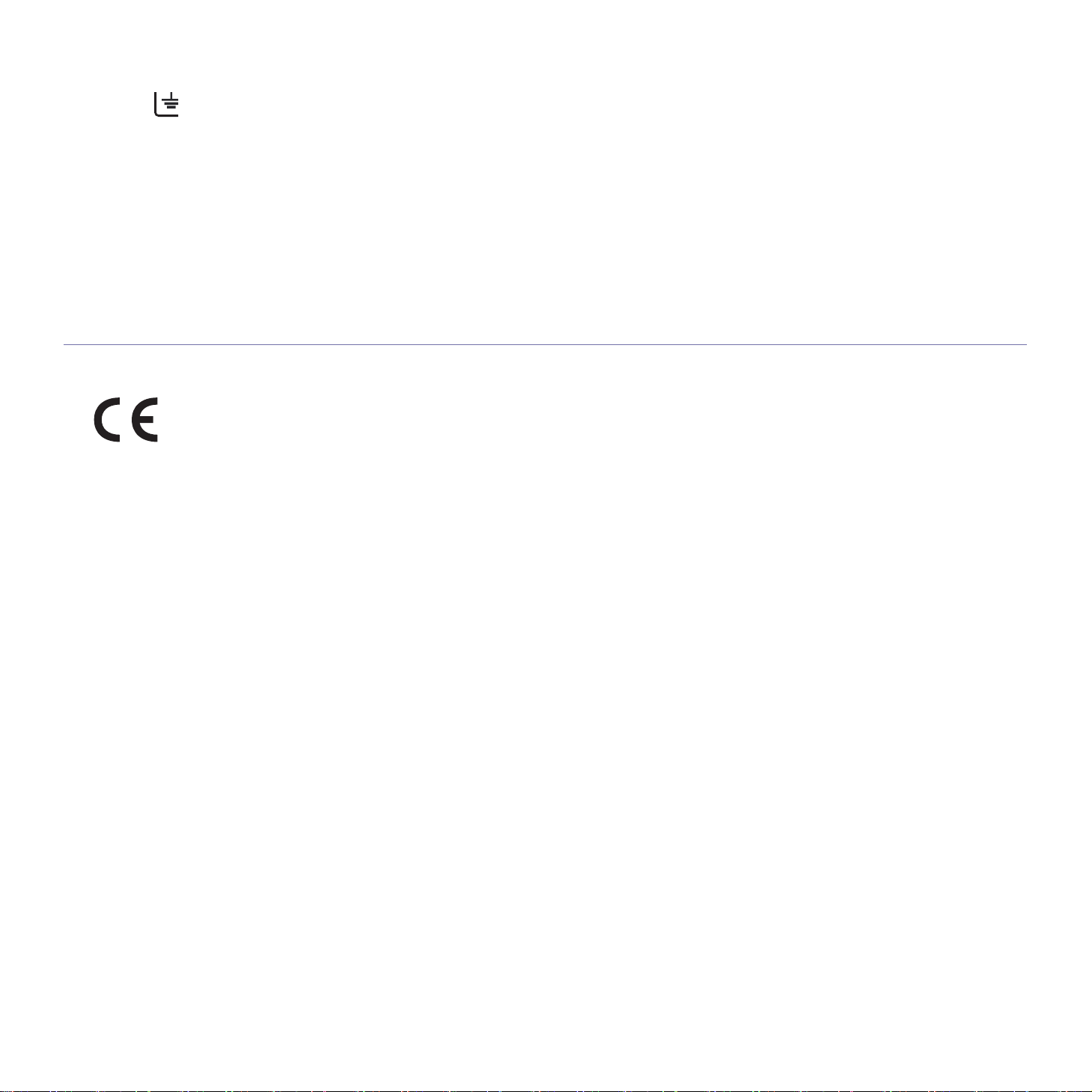
Important warning:
You must earth this machine.
The wires in the mains lead have the following color code:
• Green and Yellow: Ea
• Blue: Neutral
• Brow
If the wires in the mains lead do not match the colors marked in your plug, do the following:
You must connect the green and yellow wire to the pin marked by the
green.
You must connect the blue wire to the pin which is marked with the letter “N” or colored black.
You must connect the brown wire to the pin which is marked with the letter
You must have a 13 amp fuse in the plug, a
n: Li
ve
rth
daptor, or at the distribution board.
Declaration of Conformity (European Countries)
Approvals and Certifications
The CE marking applied to this product symbolizes Samsung Electronics Co., Ltd. Declaration of Conformity with the following applicable
93/68/EEC Directives of the European Union as of the dates indicated:
r “E” or by the safety ‘Earth symbol’ or colored green and yellow or
lette
“L” or colored red.
Hereby, Samsung Electronics declare that this
ML-166x Series: Low Voltage Directive (2006/95/EC) and EMC Directive (2004/108/EC).
The declaration of conformity may be consulted at www.samsung.com/printer, go to Support > Download center and enter your printer (MFP)
name to browse the EuDoC.
January 1, 1995: Council Directive 2006/95/EC Approximation of the laws of
January 1, 1996: Council Directive 2004/108/EC (92/31/EEC), appro
compatibility.
March 9, 1999: Council Directive 1999/5/EC on radio equipment and telecommunications terminal equipment and the mutual recognition of
their conformity. A full declaration, defining the relevant Directives and referenced standards can be obtained from your Samsung Electronics
Co., Ltd. representative.
uct is in compliance with the essential requirements and other relevant provisions of:
prod
the member states related to low voltage equipment.
ximation of the laws of the Member States related to electromagnetic
EC Certification
Certification to 1999/5/EC Radio Equipment & Telecommunications Terminal Equipment Directive (FAX)
This Samsung product has been self-certified by Samsung for pan-European sin
telephone network (PSTN) in accordance with Directive 1999/5/EC. The product has been designed to work with the national PSTNs and
compatible PBXs of the European countries:
In the event of problems, you should contact the Euro
The product has been tested against TBR21. To assist in the use and applica
European Telecommunication Standards Institute (ETSI) has issued an advisory document (EG 201 121) which contains notes and additional
requirements to ensure network compatibility of TBR21 terminals. The product has been designed against, and is fully compliant with, all of the
relevant advisory notes contained in this document.
QA Lab of Samsung Electronics Co., Ltd. in the first instance.
gle terminal connection to the analogue public switched
tion of terminal equipment which complies with this standard, the
Regulatory information_ 10

China only
Regulatory information_ 11
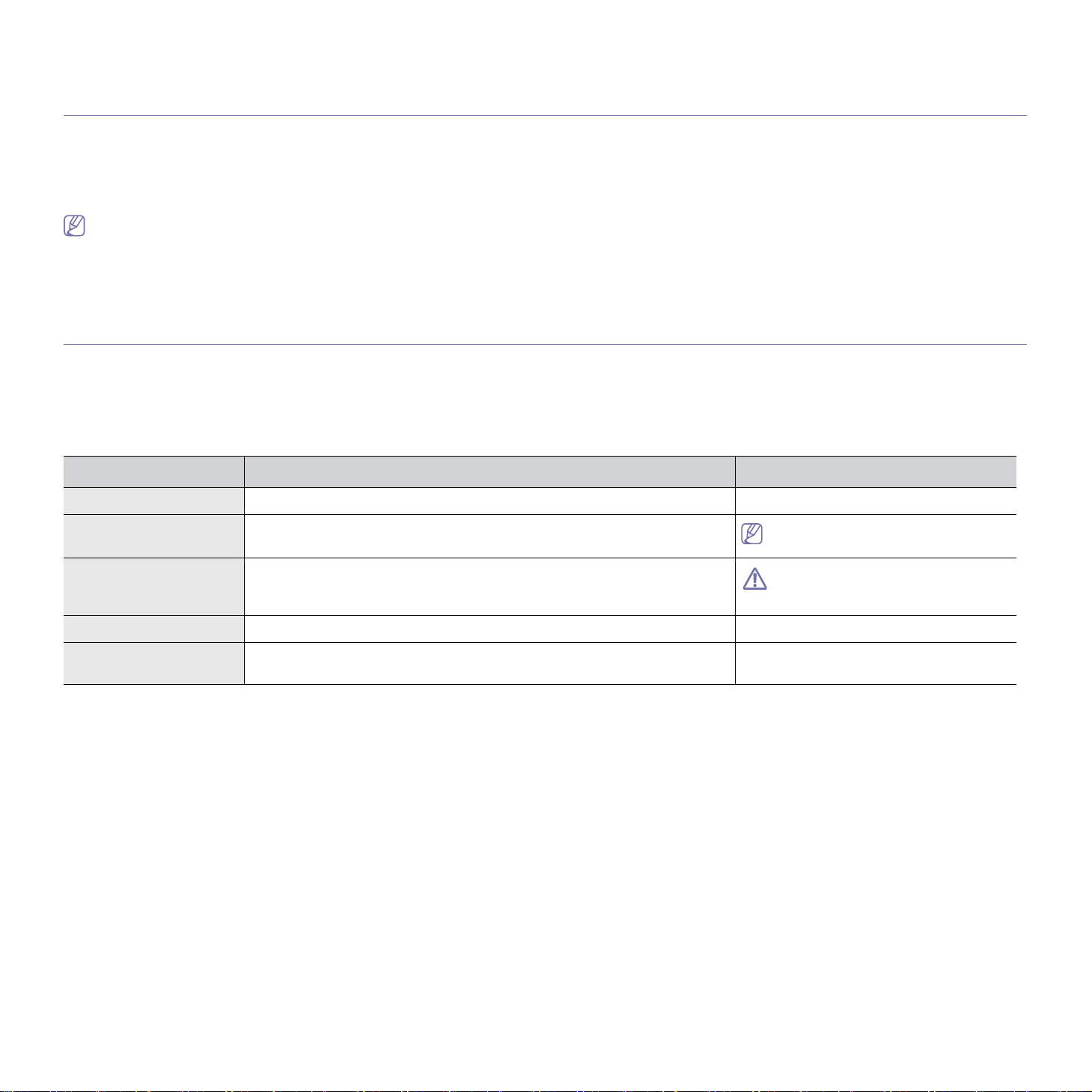
about this user’s guide
This user’s guide provides information about basic understanding of the machine as well as detailed explanation on each
step during actual usage. It is a valuable resource for both novice and professional users for the proper installation and
use of the machine.
• Read the safety information before using the machine.
• If yo
• Terms used in
• Il
• T
Convention
Some terms in this guide are used interchangeably, as below:
• Documen
• Paper
• M
achine refers to printer or MFP.
The following table offers the conventions of this guide:
Bold For texts on the display or button names on the machine. Cancel
u have a problem using the machine, refer to the troubleshooting chapter. (See «Troubleshooting» on page 48.)
this user’s guide are explained in the glossary chapter. (See «Glossary» on page 64.)
lustrations in this user’s guide may differ from your machine depending on its options or models.
he procedures in this user’s guide are mainly based on Windows XP.
t is synonymous with original.
is synonymous with media, or print media.
Convention Description Example
Note Provides additional information or details for the machine function and feature.
Caution Contains information you can use to protect the machine from possible
mechanical damage or malfunction.
Footnote Provides additional information on certain words or a phrases. a. pages per minute
(“Cross-reference”) Refers you to additional detailed information. (See «Finding more information» on
The date format may differ from country
to country.
Do not touch the surface of the drum
located in the toner cartridge or imaging
unit.
page 13.)
About this user’s guide_ 12
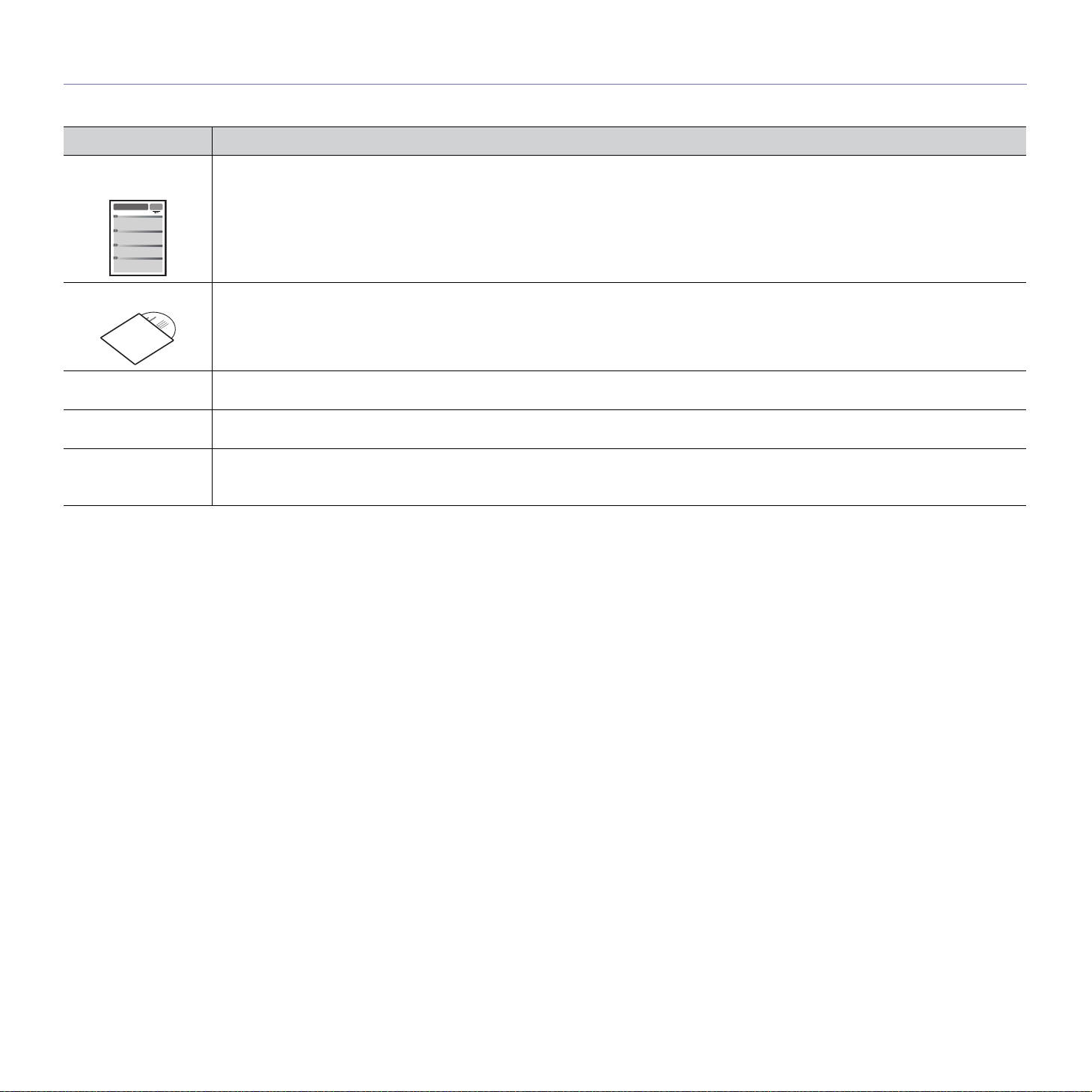
Finding more information
You can find information about setting up and using your machine in the following resources, either as a print-out or on screen.
Material name Description
Quick Installation
Guide
User’s Guide
Machine Driver Help This help provides you with information about the printer driver and instructions for setting up the options for printing. (See «Using help»
Samsung website If you have Internet access, you can get help, support, machine drive
Downloadable
ftware
so
This guide provides information on setting up your machine. This guide is provided in the box with the printer.
This guide provides you with step-by-step instructions for using your machine’s full features, maintaining your machine,
troubleshooting, and replacing supplies.
on page 34.)
www.samsung.com/printer.
You can download useful software programs from the Samsung website.
• Sa
msung AnyWeb Print: helps personal users to screen-capture the website screen in Windows Internet Explorer, Windows
Firefox and Macintosh Safari easily. (http://so
lution.samsungprinter.com/personal/anywebprint)
rs, manuals, and order information from the Samsung website,
About this user’s guide_ 13
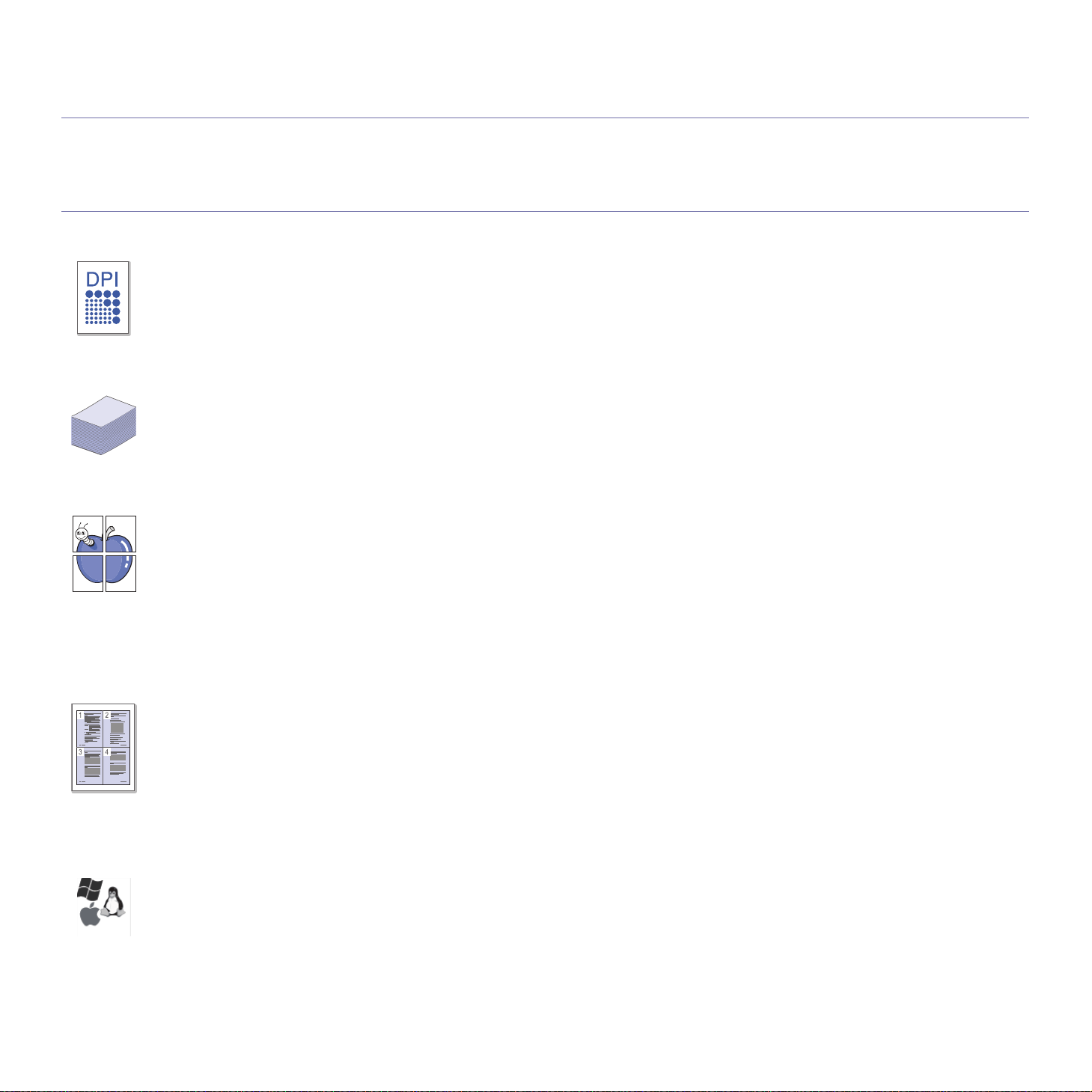
features of your new product
Your new machine is equipped with a number of special features that improve the quality of the documents you print.
Special Features
Print with excellent quality and speed
• You can print with a resolution of up to 1,200 x 1200 dpi
effective output.
• Your machin
letter-sized paper at up to 17 ppm.
Handle many different types of printable material
• The 150-sheet tray supports plain paper in various sizes,
letterhead, envelopes, labels, custom-sized media,
postcards, and heavy paper.
Create professional documents
• Print Watermarks. You can customize your documents with
words, such as “Confidential”. (See «Using watermarks» on
page 35.)
• Print Po
document are magnified and printed across the sheet of
paper and can then be taped together to form a poster. (See
«Printing posters» on page 34.)
• You can use
paper. (See «Using overlays» on page 36.)
e prints A4-sized paper at up to 16 ppm and
sters. The text and pictures of each page of your
preprinted forms and letterhead with plain
Save time and money
• To save paper, you can print multiple pages on one single
sheet of paper. (See «Printing multiple pages on one sheet of
paper» on page 34.)
• Th
is machine automatically conserves electricity by
substantially reducing power consumption when not in use.
• To
save paper, you can print on both sides of the paper
(Manual). (See «Printing on both sides of the paper (Manual)»
on page 34.)
Print in various environments
• You can print with Windows as well as Linux and Macintosh
OS systems.
• Your
machine is equipped with a USB interface.
Features of your new product_ 14
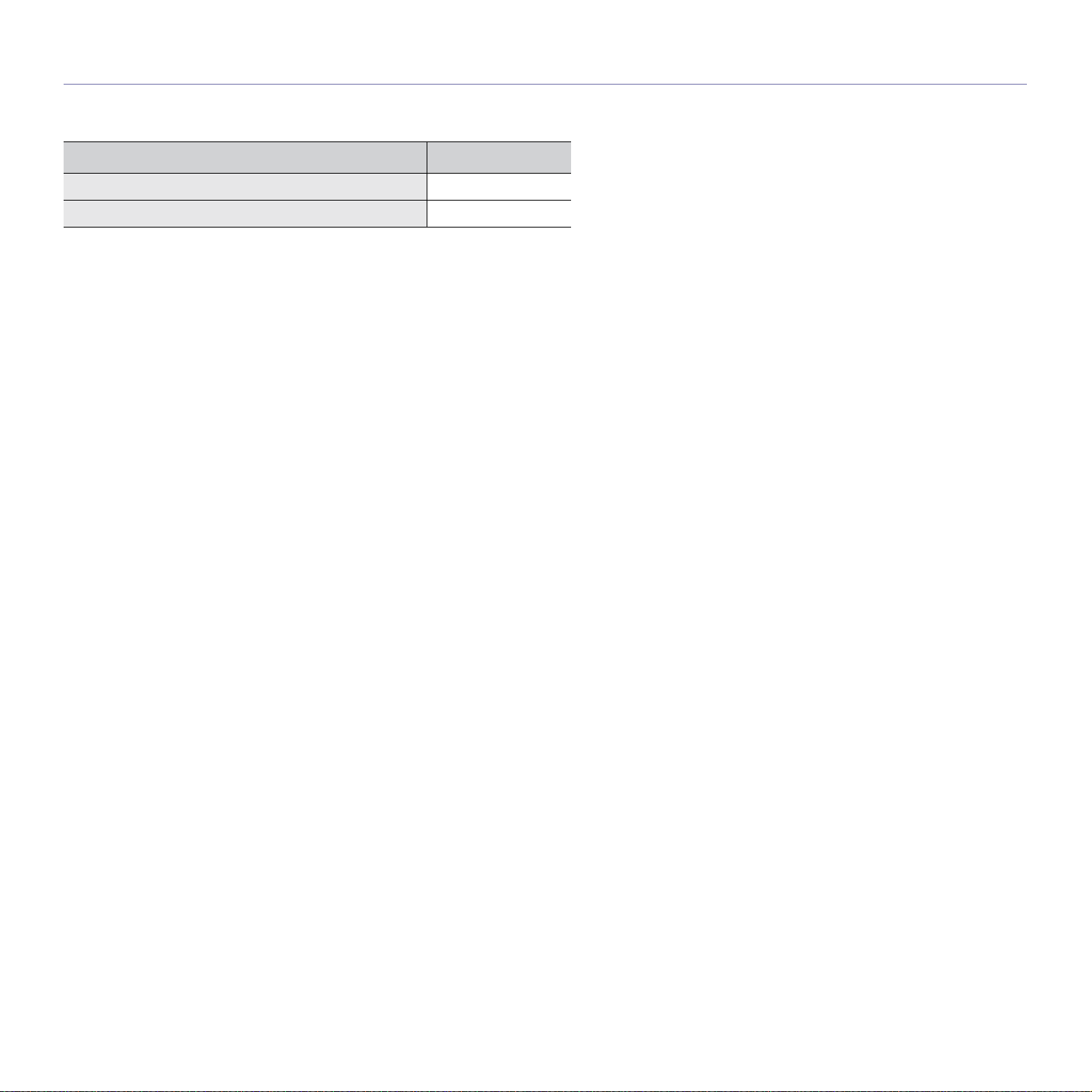
Features by Model
The machine is designed to support all of your document needs from printing to more advanced networking solutions for your business.
Features by models include:
FEATURES ML-166x Series
High Speed USB 2.0 ●
Duplex (2-sided) printing (Manual) ●
(●: Included)
Features of your new product_ 15
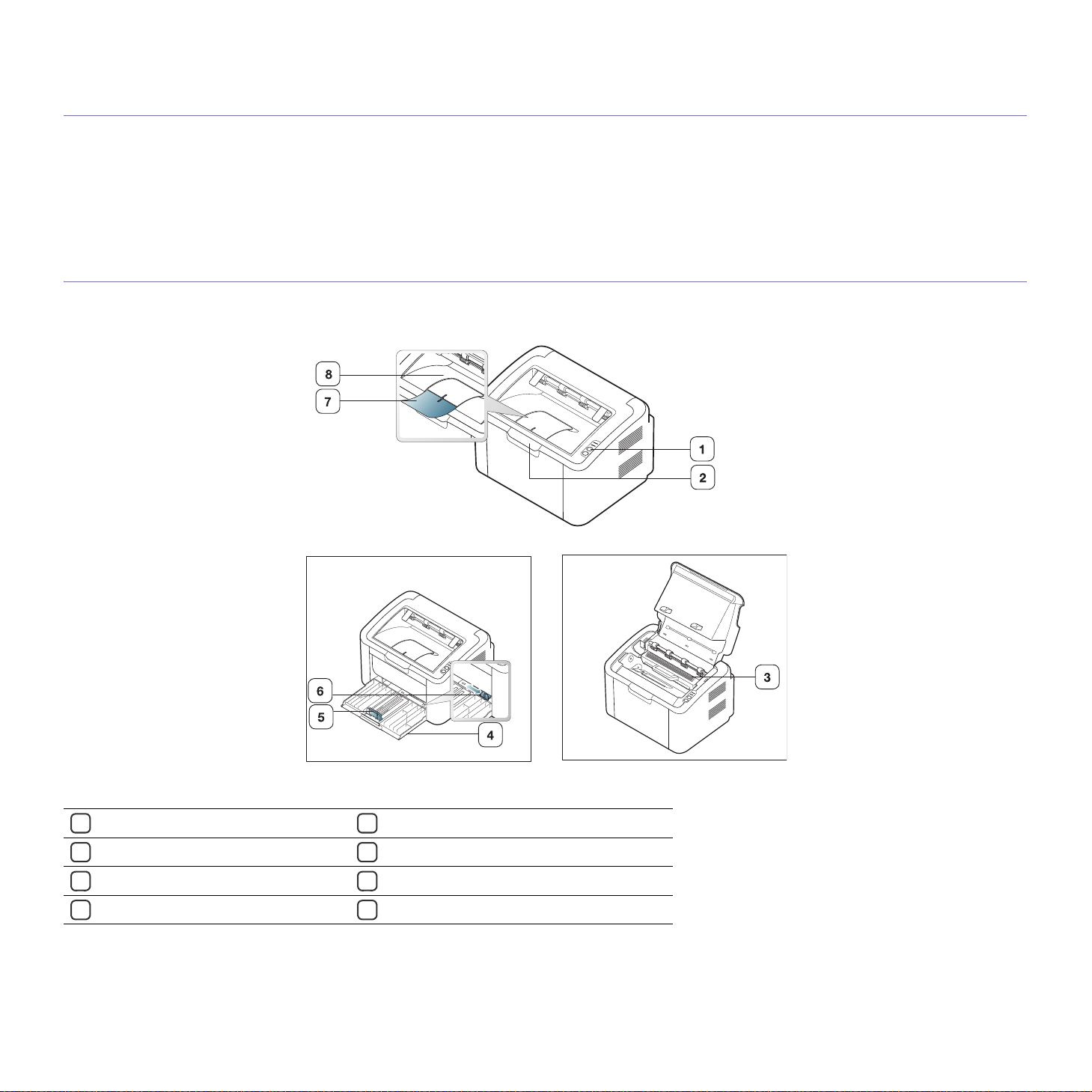
1.introduction
This chapter gives you an overview of your machine:
This chapter includes:
• Machine overview
• Control panel overview
Machine overview
Front view
• Understanding the status LED
This illustration may differ from your machine depending on its model.
Control panel
1
Top cover
2
Toner cartridge
3
Tray
4
Paper length guide
5
Paper width guides
6
Output support
7
Output tray (face down)
8
Introduction_ 16
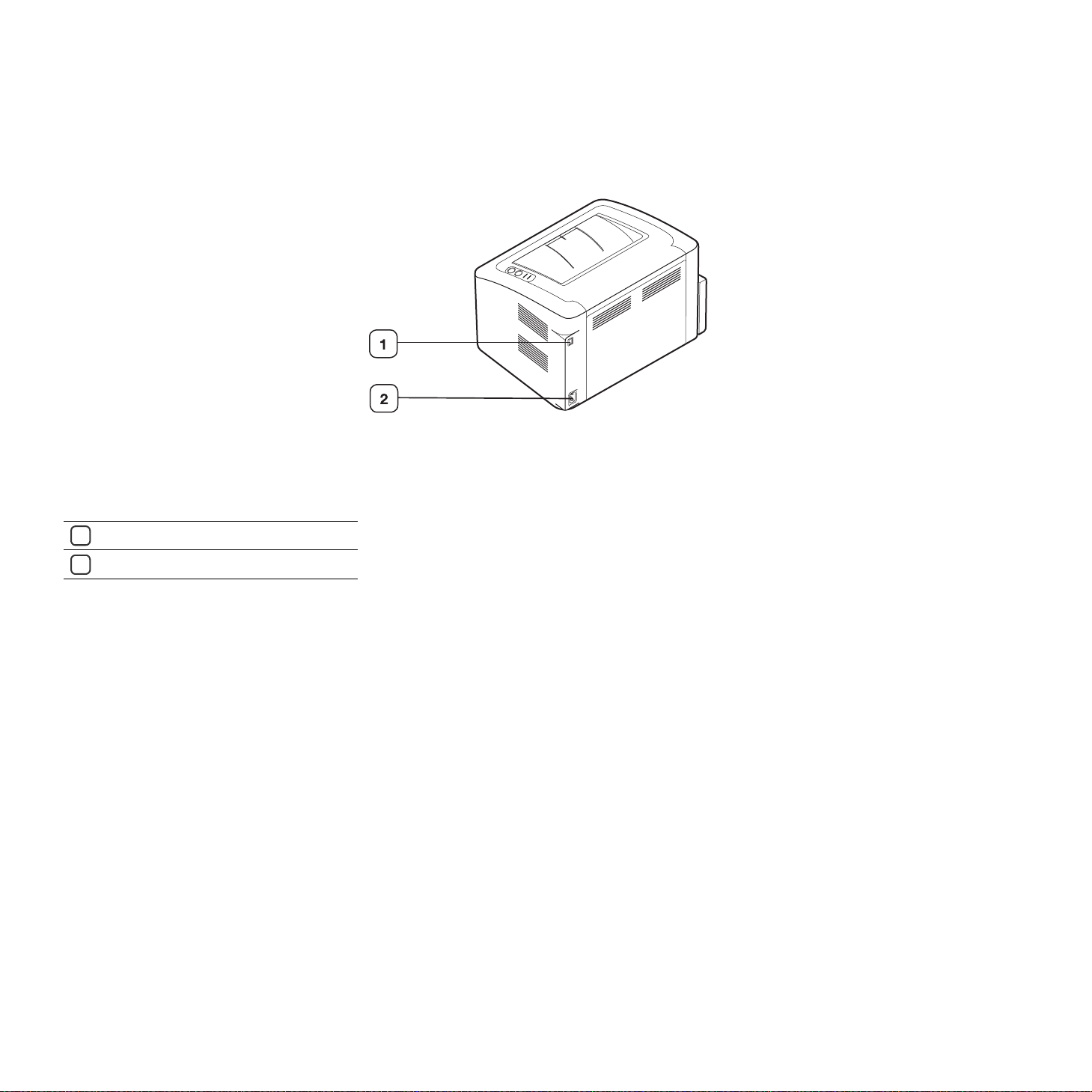
Rear view
This illustration may differ from your machine depending on its model.
USB port
1
Power cord receptacle
2
Introduction_ 17
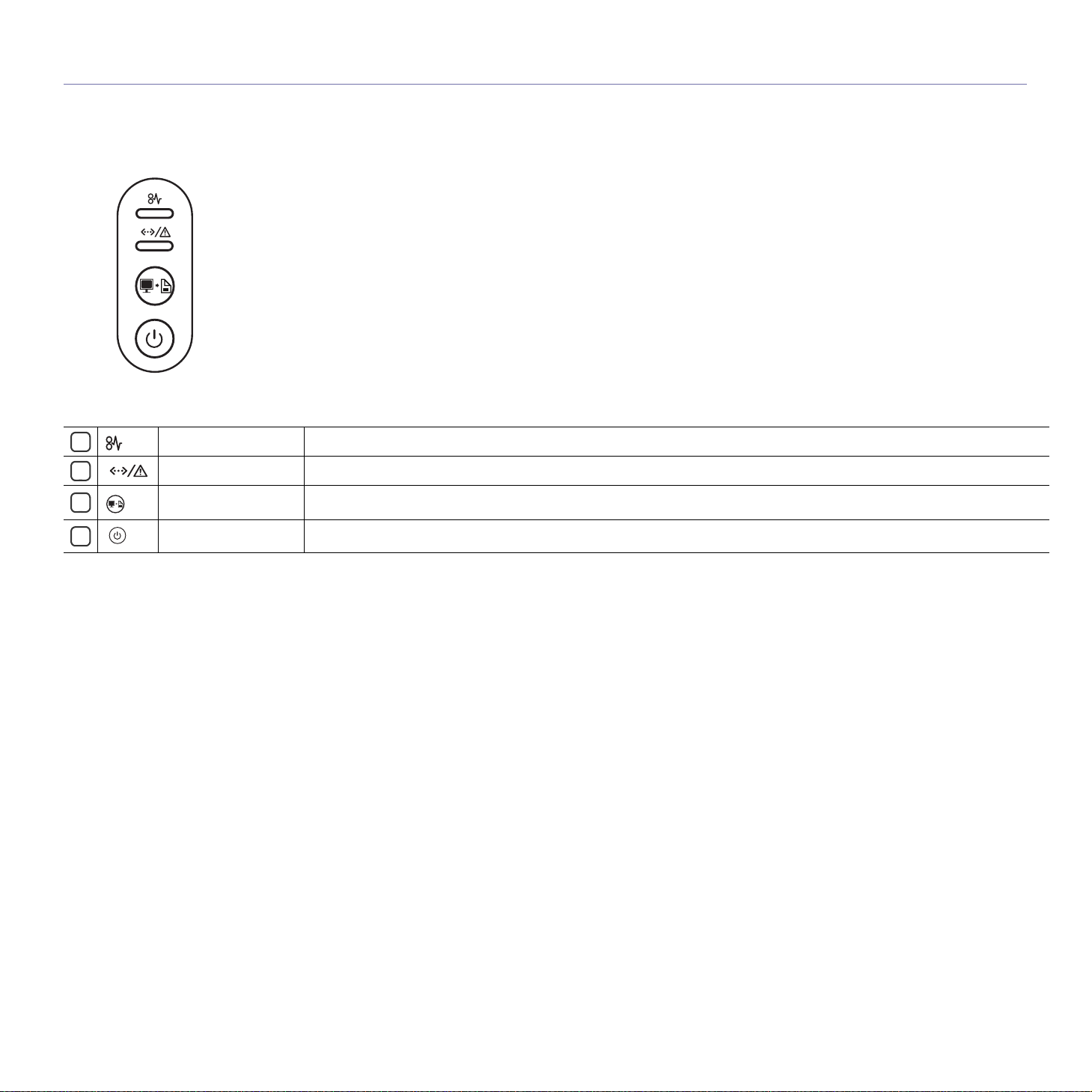
Control panel overview
This control panel may differ from your machine depending on the model.
1
2
3
4
Jam Shows the status of paper jams in your machine (See «Understanding the status LED» on page 19).
Online/Error Shows the status of your machine (See «Understanding the status LED» on page 19).
Print Screen Prints the displayed screen of your monitor. (See «(Print screen) button» on page 19.)
Power You can turn the power on and off with this button. (See «(Power) button» on page 19.)
Introduction_ 18
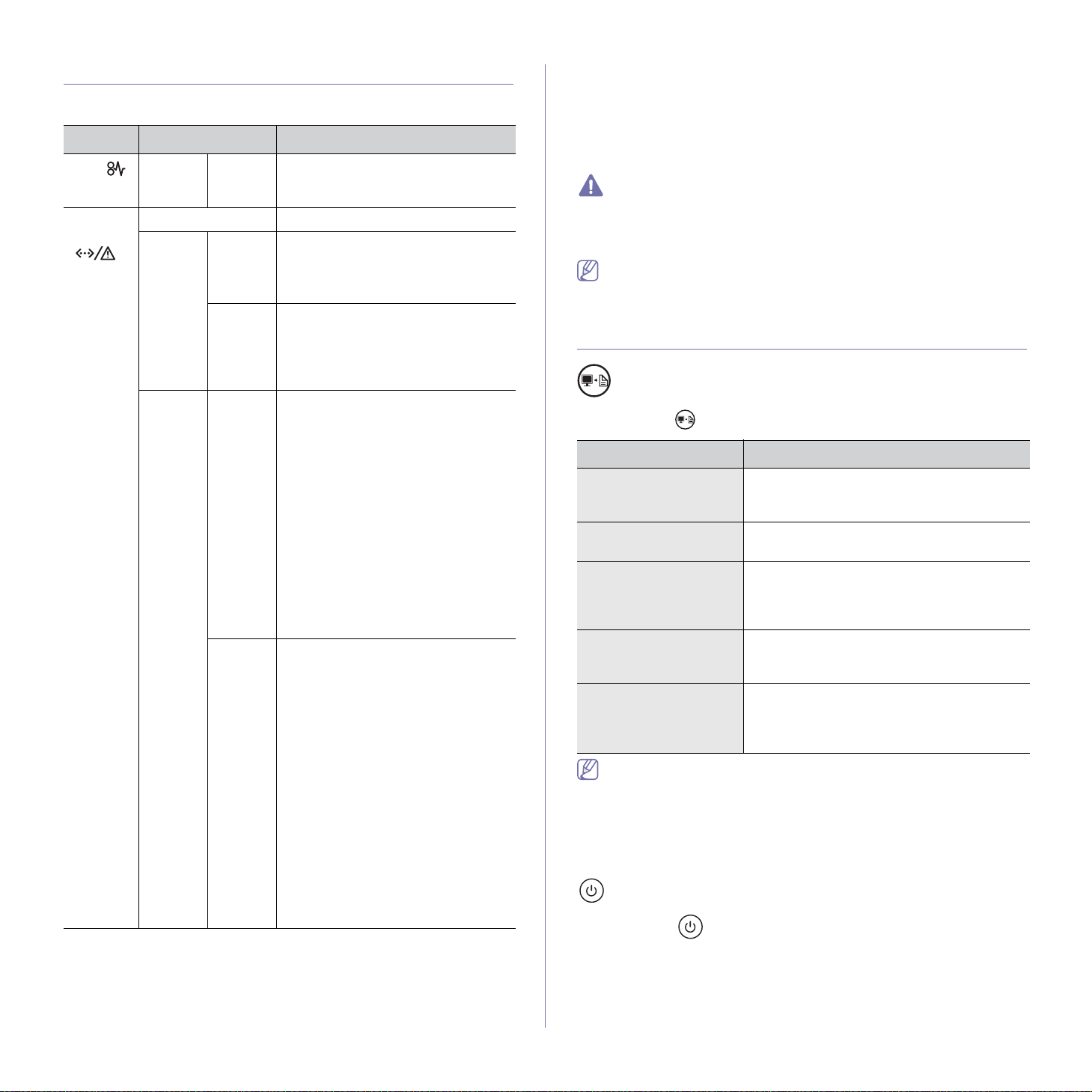
Understanding the status LED
The color of the LEDs indicates the machine’s current status.
LED Status Description
Orange On A paper jam has occurred.
Jam (
Online
/Error
( )
)
(See «Clearing paper jams» on
page 48.)
Off • Th
e machine is off-line.
Green On • The machine is in power saver
mode.
• The machine is on-line and can
receive data from the computer.
Blinking • Whe
n the LED slowly blinks, the
machine is receiving data from the
computer.
• W
hen the LED rapidly blinks, the
machine is printing data.
Red On • Th
e cover is opened. Close the
cover.
• There is no paper in the tray. Load
paper in the tray.
• Th
e machine has stopped due to a
major error.
• Your system has some problems.
If
this problem occurs, contact a
service representative.
• A ton
er cartridge has almost
reached its estimated cartridge
a
life
. It is recommended to replace
the toner cartridge. (See
«Replacing the toner cartridge» on
page 57.)
Blinking • A minor e
rror has occurred and the
machine is waiting for the error to
be cleared. When the problem is
cleared, the machine resumes
printing.
• A smal
l amount of toner is left in
the cartridge. The estimated
cartridge lifea of toner is close.
Prepare a new cartridge for
repl
acement. You may temporarily
increase the printing quality by
redistributing the toner (See
«Redistributing toner» on page 48).
• Th
e machine is printing in manual
feed mode or in manual duplex
mode.
• T
he machine is canceling a print
job.
a. Estimated cartridge life means the expected or estimated toner
cartridge life, which indicates the average capacity of print-outs and is
designed pursuant to ISO/IEC 19752. The number of pages may be
affected by operating environment, printing interval, media type, and
media size. Some amount of toner may remain in the cartridge even
when red LED is on and the printer stops printing.
Samsung does not recommend using a non-genuine Samsung toner
cartridge such as one that is refilled or remanufactured. Samsung
cannot guarantee a non-genuine Samsung toner cartridge’s quality.
Service or repair required as a result of using non-genuine Samsung
toner cartridges will not be covered under the machine warranty.
All printing errors will appear in the Printer Status(Windows) or Smart
Panel(Linux, Mac OS X) program window. If the problem persists,
contact a service representative.
Introducing the useful buttons
(Print screen) button
By pressing the
Function Description
Printing the active
window
Printing the whole
monitor screen
Printing a configuration
sheet
Supplies info report In the ready mode, press and hold this button
Manual print Press this button each time you load a sheet
• Print Screen can only be used in the Windows and Macintosh
operating systems.
• W
hen printing the active window/whole monitor screen using the
print screen button, the machine may use more toner depending
on what is being printed.
• Yo
u can only use this function if the machine’s Samsung Easy
Printer Manager or Smart Panel program is installed.
(Power) button
By pressing the
, you can:
, you can:
Press this button and the green LED will start
blinking. When the green LED stops blinking,
release the button.
Press this button and the green LED will start
blinking. Release the button while it’s blinking.
In the ready mode, press and hold this button
for about 10 seconds until the green LED
blinks slowly, and release. (See «Printing a
configuration sheet» on page 21
.)
for about 15 seconds until the green LED
blinks rapidly, and release.
of paper in the tray if you have selected
Manual Feeder for Source in your printer
driver.
Introduction_ 19
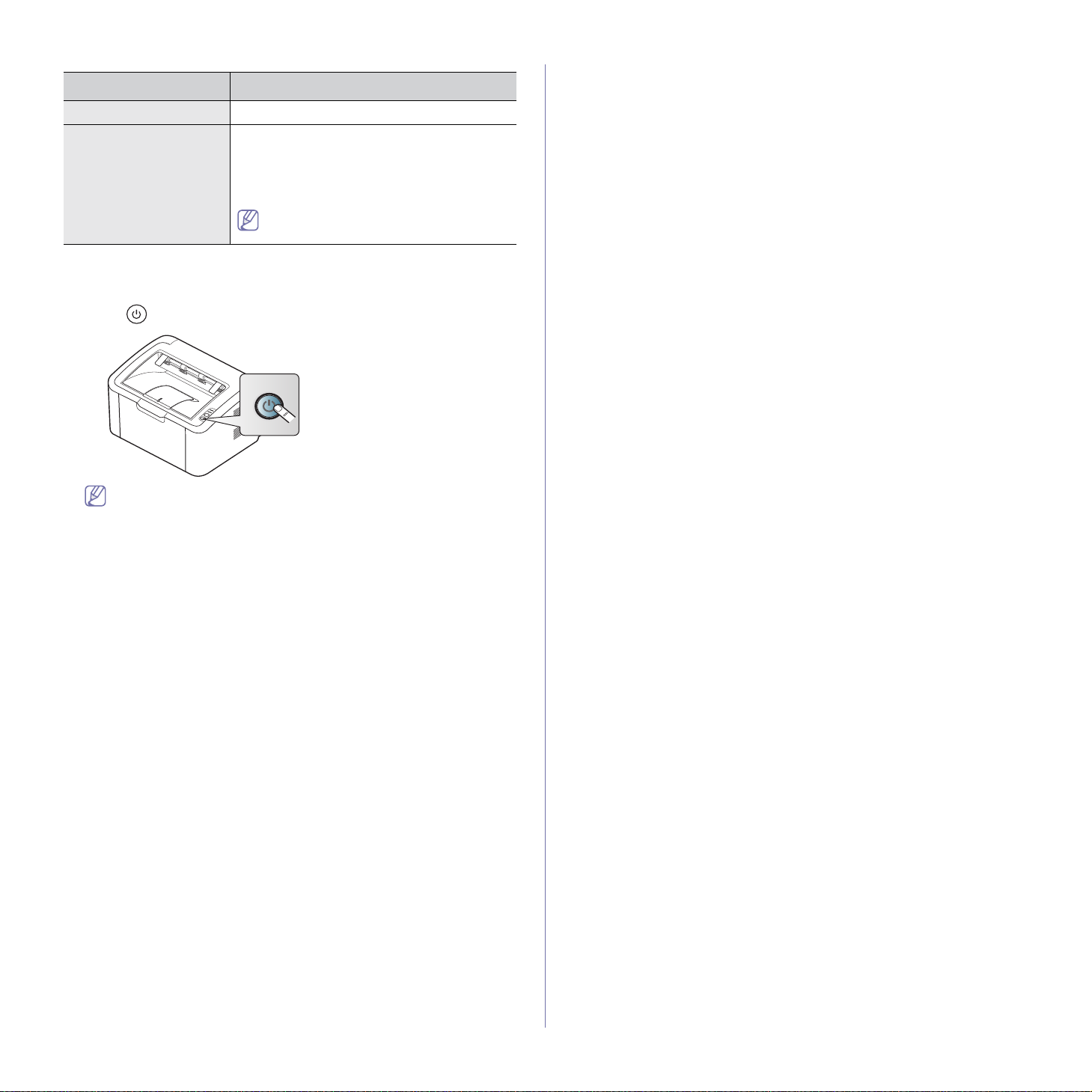
Function Description
Power On/Off Press this button to turn the power on or off.
Cancel print job During printing, press this button once. The
print job is cleared from both the machine and
the computer and then the machine returns to
the ready mode. This may take some time
depending on the size of the print job.
If you press this button for more than 2
seconds, the power goes off.
Turning on the machine
1. Plug in the power cord.
2. Press on the control panel.
If you want to turn the power off, press and hold this button for
about 2 seconds.
Introduction_ 20
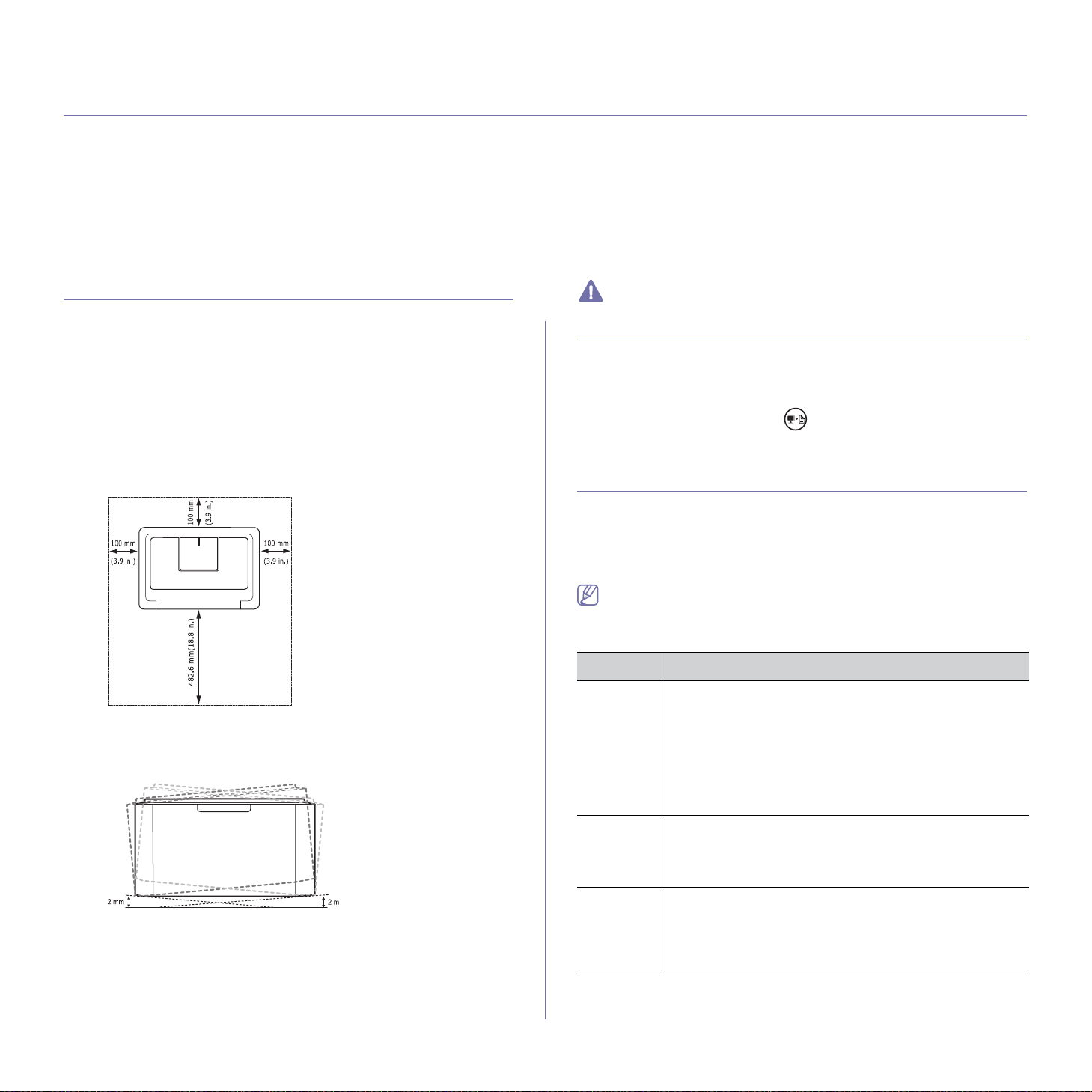
2.getting started
This chapter gives you step-by-step instructions for setting up the USB connected machine and software.
This chapter includes:
• Setting up the hardware
• Printing a configuration sheet
• Supplied software
• System requirements
• Installing USB connected machine’s driver
• Sharing your machine locally
Setting up the hardware
This section shows the steps to set up the hardware, as is explained in the
Quick Install Guide. Make sure you read the Quick Install Guide first and
follow the steps below:
Location
1. Select a stable location.
Select a level, stable place with adequate sp
extra space for opening cover(s) and tray(s).
The area should be well ventilated and away from direct sunlight or
sources of
heat, cold, and humidity. Do not set the machine close to the
edge of your desk or table.
Printing is suitable for altitudes under 1,000 m (3,281 ft).
Place the machine on a flat, stable surface so that there is no incline
greater than 2 mm (0.08 inch). Otherwise, printing quality may be
affected.
2. Unpack the machine and check all the enclosed items.
3. Remove tape
4. In
stall the toner cartridge.
5. Loa
d paper. (See «Loading paper in the tray» on page 28.)
6. Ma
ke sure that all cables are connected to the machine.
7. Turn
the machine on. (See «Turning on the machine» on page 20.)
holding the machine securely.
ace for air circulation. Allow
This machine will not operate when the power main fails.
Printing a configuration sheet
Print a configuration page to make sure that the machine is operating
properly.
To print a configuration page:
In the ready mode, press and hold for about 10 seconds until the green
LED blinks slowly, and release.
Supplied software
After you have set up your machine and connected it to your computer, you
must install the printer software. If you
user, install the software from the supplied CD and if you are a Linux OS
user, download the software from the Samsung website
(www.samsung.com/printer) and install.
Machine software is occasionally updated for reasons like the release
of new operating system
version from the Samsung website (w
OS Contents
Windows • Printer driver: Use this driver to take full advantage of
your machine’s features.
• Easy Printer Manager: This program combines device
settings as well as printing environments, settings/actions
and launching. All of these features provide a gateway to
conveniently use your Samsung machine.
er Status: This program monitors and informs you
of the machine status.
Macintosh • Print
er Driver: Use this driver to take full advantage of
your machine’s features.
• Smart Panel: This program allows you to monitor the
machine’s status.
Linux • Unif
ied Linux Driver: Use this driver to take full
advantage of your machine’s features.
• Smart Panel: This program allows you to monitor the
machine’s status and alerts you when an error occurs
during printing.
are a Windows or Macintosh OS
and etc. If needed, download the latest
ww.samsung.com/printer).
Getting started_ 21
Loading…
This manual contains the details of the setup and installation of Samsung ML-1660. Download Samsung ML-1660 User Manual / User Guide in PDF for free.
- Manual Details
- 10.20 MB • EN • 143 Pages
Frequently Asked Questions
- Where to download the Samsung ML-1660 user manual / user guide?
-
If the Manual / guide is available, you will be able to see the download button above which
will automatically download the manual in PDF format, otherwise it will bring you the online
version of the guides.
- What are the details of the Samsung ML-1660 manual?
-
The Samsung ML-1660 manual consists of 143 pages and has a size of 5.61 MB and it’s
written in English
Samsung ML-1660 user manual
Samsung ML-1660 user guide
Samsung ML-1660 user guide manual
Samsung ML-1660 user manual pdf
Samsung ML-1660 user manual download
Samsung ML-1660 owner manual online
Other
Samsung
Printer User Manuals
Новости
Самые популярные статьи
- Принтеры и МФУ
-
- Epson с СНПЧ и ПЗК
- Прошитый Samsung
- Принтер и МФУ HP
- Oki принтеры и мфу
- Ручной принтер
- Прошитый МФУ, принтер Pantum
- СНПЧ
-
- СНПЧ Epson
- СНПЧ Canon
- СНПЧ Hp
- СНПЧ Brother
- СНПЧ Конструктор ( комплектующие )
- ПЗК
-
- ПЗК Epson
- ПЗК HP
- ПЗК Canon
- ПЗК Brother
- Чернила
-
- Чернила Epson
- Чернила Canon
- Чернила HP
- Чернила Brother
- Чернила Epson, Canon, HP в канистре
- Фотобумага
-
- Фотобумага глянцевая
- Фотобумага матовая
- Фотобумага фактурная. Дизайнерская
- Рулонная фотобумага
- Фотобумага мелованная (2-х сторонний глянец для струйной печати)
- Оригинальная фотобумага HP, Canon, Epson
- Термобумага для терминалов и банкоматов
- Тонер
-
- Тонер HP
- Тонер Samsung
- Тонер Canon
- Тонер Epson
- Тонер Xerox
- Тонер Brother
- Тонер Panasonic
- Тонер Kyocera
- Тонер OKI
- Тонер Ricoh
- Тонер Toshiba
- Тонер Konica
- Тонер Sharp
- Тонер Handan
- Тонер Lexmark
- Лазерные картриджи
-
- Картридж Epson
- Картридж Canon
- Картридж HP
- Картридж Samsung
- Картридж Xerox
- Картридж Brother
- Картридж Panasonic
- Картридж Kyocera
- Картридж OKI
- Картридж Toshiba, Sharp, Lexmark, Ricoh
- ЗИП для картриджа
-
- ЗИП картриджа Canon
- ЗИП картриджа HP
- ЗИП картриджа Samsung
- ЗИП картриджа Xerox
- ЗИП картриджа Brother
- ЗИП картриджа Panasonic
- ЗИП картриджа Lexmark
- ЗИП картриджа Ricoh, Kyocera, Sharp
- Пакеты для картриджей
- Комплектующие (ЗИП) для принтера
-
- ЗИП Epson
-
- Print Head ( Печатающая головка )
- Pump Assy ( Узел подачи чернил в сборе )
- Board Assy ( Электронная плата )
- DAMPER ( Демпер )
- Cable Assy ( Шлейф в сборе )
- Belt, Scale ( ремень каретки, лента позиционирования )
- Motor Assy ( двигатель )
- Paper feed unit ( узел подачи бумаги )
- Gear ( Шестерня )
- Scaner unit ( блок сканера )
- Power Assy ( блок питания )
- Разное Epson
- ЗИП Canon
-
- Печатающая головка Canon
- Электронная плата Canon
- Узел термозакрепления Canon
- Узел подачи бумаги Canon
- Ремни, ленты позиционирования, диски энкодера Canon
- Шлейфы Canon
- Узел подачи чернил Canon
- Шестеренки Canon
- Блоки питания Canon
- Электродвигатели и соленоиды Canon
- Датчики Canon
- Разное Canon
- ЗИП HP
-
- Печатающая головка HP
- Электронная плата HP
- Узел термозакрепления HP
- Узел подачи бумаги HP
- Ремни, ленты позиционирования, диски энкодера HP
- Шлейфы HP
- Узел подачи чернил HP
- Модули памяти HP
- Шестеренки HP
- Подшипники (бушинги) HP
- Блоки питания HP
- Электродвигатели и соленоиды HP
- Узел сканирования HP
- Датчики HP
- Разное HP
- ЗИП Samsung
-
- Электронная плата Samsung
- Узел термозакрепления Samsung
- Узел подачи бумаги Samsung
- Шлейфы Samsung
- Шестеренки Samsung
- Подшипники (бушинги) Samsung
- Блоки питания Samsung
- Электродвигатели и соленоиды Samsung
- Узел сканирования Samsung
- Блок лазера Samsung
- Датчики Samsung
- Разное Samsung. Товары, не вошедшие в предыдущие категории
- ЗИП Xerox
-
- Печатающая головка Xerox
- Электронная плата Xerox
- Узел термозакрепления Xerox
- Узел подачи бумаги Xerox
- Ремни, ленты позиционирования, диски энкодера Xerox
- Шлейфы Xerox
- Узел подачи чернил Xerox
- Шестеренки Xerox
- Электродвигатели и соленоиды Xerox
- Блоки питания Xerox
- Узел сканирования Xerox
- Датчики Xerox
- Блок лазера Xerox
- Разное Xerox
- ЗИП Brother
-
- Печатающая головка Brother
- Электронная плата Brother
- Узел термозакрепления Brother
- Узел подачи бумаги Brother
- Ремни, ленты позиционирования, диски энкодера Brother
- Шлейфы Brother
- Узел подачи чернил Brother
- Шестеренки Brother
- Блоки питания Brother
- Электродвигатели и соленоиды Brother
- Датчики Brother
- Узел сканирования Brother
- Блок лазера Brother
- Разное Brother
- ЗИП Kyocera
-
- Электронная плата Kyocera
- Узел термозакрепления Kyocera
- Узел подачи бумаги Kyocera
- Шлейфы Kyocera
- Шестеренки Kyocera
- Подшипники (бушинги) Kyocera
- Блоки питания Kyocera
- Электродвигатели и соленоиды Kyocera
- Узел сканирования Kyocera
- Блок лазера Kyocera
- Датчики Kyocera
- Разное Kyocera. Товары, не вошедшие в предыдущие категории
- ЗИП Panasonic, OKI, Ricoh, Pantum
-
- Печатающая головка Panasonic, Oki, Ricoh, Pantum
- Электронная плата Panasonic, Oki, Ricoh, Pantum
- Узел термозакрепления Panasonic, Oki, Ricoh, Pantum
- Узел подачи бумаги Panasonic, Oki, Ricoh, Pantum
- Ремни, ленты позиционирования, диски энкодера Panasonic, Oki, Ricoh, Pantum
- Шлейфы Panasonic, Oki, Ricoh, Pantum
- Узел подачи чернил Panasonic, Oki, Ricoh, Pantum
- Шестеренки Panasonic, Oki, Ricoh, Pantum
- Блоки питания Panasonic, Oki, Ricoh, Pantum
- Электродвигатели и соленоиды Panasonic, Oki, Ricoh, Pantum
- Датчики Panasonic, Oki, Ricoh, Pantum
- Узел сканирования Panasonic, Oki, Ricoh, Pantum
- Блок лазера Panasonic, Oki, Ricoh, Pantum
- Разное Panasonic, Oki, Ricoh, Pantum
- ЗИП Lexmark, Toshiba, Sharp
-
- Печатающая головка Lexmark, Toshiba, Sharp
- Электронная плата Lexmark, Toshiba, Sharp
- Узел термозакрепления Lexmark, Toshiba, Sharp
- Узел подачи бумаги Lexmark, Toshiba, Sharp
- Ремни, ленты позиционирования, диски энкодера Lexmark, Toshiba, Sharp
- Шлейфы Lexmark, Toshiba, Sharp
- Узел подачи чернил Lexmark, Toshiba, Sharp
- Шестеренки Lexmark, Toshiba, Sharp
- Блоки питания Lexmark, Toshiba, Sharp
- Электродвигатели и соленоиды Lexmark, Toshiba, Sharp
- Узел сканирования Lexmark, Toshiba, Sharp
- Блок лазера Lexmark, Toshiba, Sharp
- Датчики Lexmark, Toshiba, Sharp
- Разное Lexmark, Toshiba, Sharp
- ЗИП Термопринтера
- Стекла для МФУ и сканера
- Струйные картриджи
-
- Картриджи Epson
- Картриджи Canon
- Картриджи HP
- Картриджи Brother, Lexmark, Sharp
- Чипы
-
- Чипы Epson
- Чипы Canon
- Чипы HP
- Чипы Samsung
- Чипы Xerox
- Чипы OKI
- Чипы Ricoh
- Чипы Pantum
- Чипы Kyocera
- Чипы Lexmark
- Решение для принтера
-
- Прошивка Epson
- Генераторы, Прошивки Samsung
- Генераторы, Прошивки Xerox
- Прошитая оригиналом память
- Прошивка принтера Pantum
- Прошивки и Сервисные программы Canon
- Химия для техники
-
- Промывочная жидкость
- Смазки и масла для техники
- Восстанавливающие, очищающие средства
- Программаторы
- Радиодетали
-
- Транзисторы
- Микросхемы памяти FLASH
- Микросхемы памяти EEPROM
- Микроконтроллеры
- Конденсаторы
- Блок питания
- Материалы для наружной рекламы
- Сублимация
- 3D печать ABS PLA
- Планшетный принтер, текстильная печать
- Разработка сайтов и программного обеспечения
- Для ноутбука
-
- Зарядные устройства
- Аккумуляторы
- Запчасти для телевизоров и мониторов
-
- Электронные платы для телевизоров
- Матрицы для телевизора
- Блоки питания для телевизоров
- Тюнеры для телевизора
- Светодиодная подсветка
- Шлейфы и кабели для телевизоров и мониторов
- Разное для телевизоров и мониторов
- Запчасти для асиков (asic miner)
- Разное
- Бытовая техника
- Электротовары
Вход
Самое покупаемое

Highlight all
Match case
Current View
Current View
Enter the password to open this PDF file:
File name:
—
File size:
—
Title:
—
Author:
—
Subject:
—
Keywords:
—
Creation Date:
—
Modification Date:
—
Creator:
—
PDF Producer:
—
PDF Version:
—
Page Count:
—
Preparing document for printing…
0%
