
Prestige 791R EE
Маршрутизатор G.SHDSL
Руководство пользователя
Версия 3.40
ii
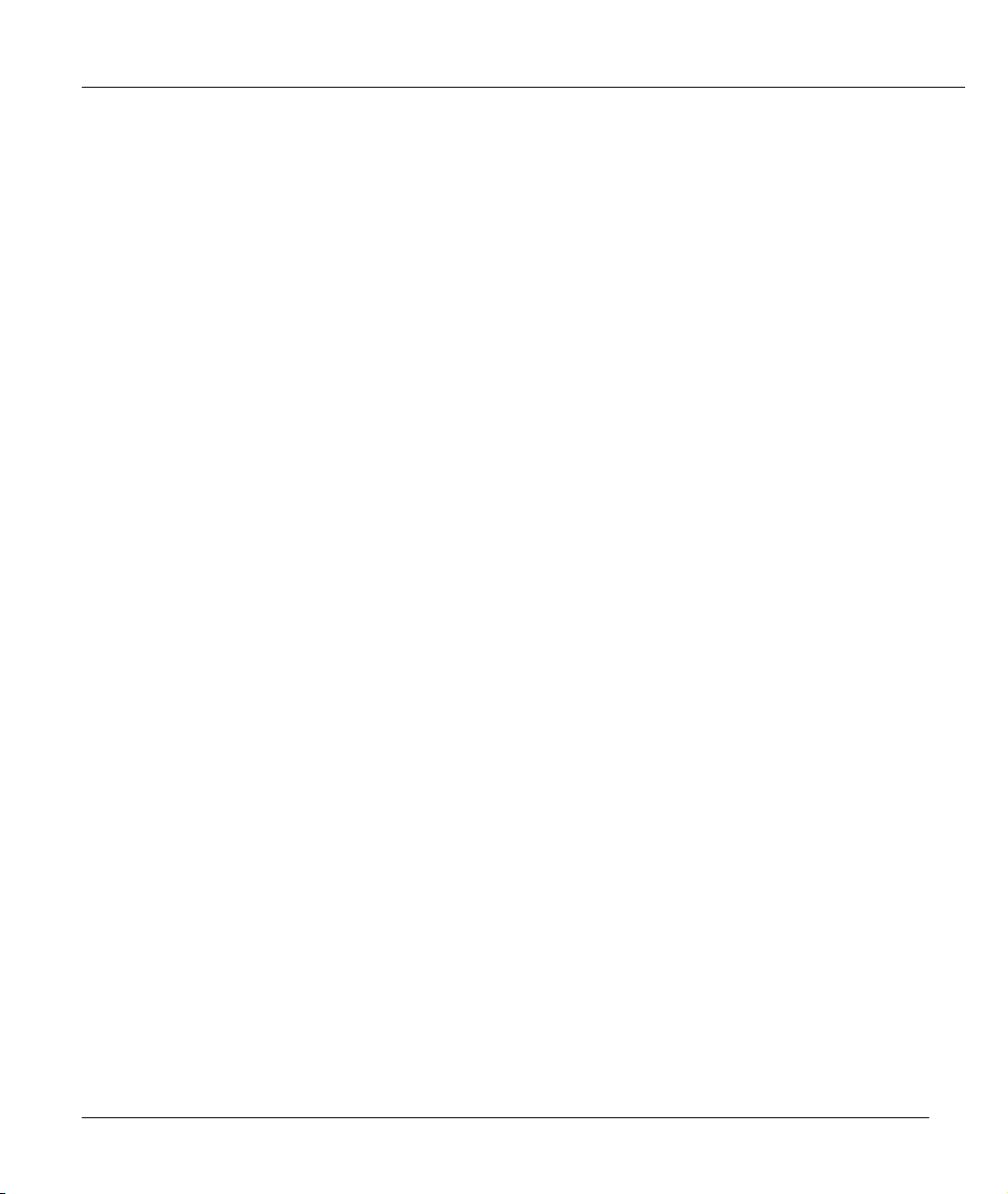
Маршрутизатор G.SHDSL Prestige 791R EE
Авторское право
Авторское право © 2003 Издано ZyXEL Communications Corporation.
Содержимое данного издания не может быть воспроизведено целиком или частично, переписано,
помещено в систему поиска информации, переведено на любой язык или передано в любой форме
при помощи любых средств, электронным, механическим, магнитным, оптическим, химическим,
путем фотокопирования, вручную или любым другим способом, без предварительного письменного
разрешения ZyXEL Communications Corporation.
Издано ZyXEL Communications Corporation. Все права
Непризнание иска
ZyXEL не принимает на себя ни в какой форме ответственность за применение или использование
любого изделия или программного обеспечения, описанного здесь. Также она никоим образом не
передает лицензию на свои патентные права, а также на патентные права третьих сторон. Кроме того,
корпорация ZyXEL сохраняет право вносить изменения в любые
дополнительного уведомления. Информация в этом руководстве может быть изменена без
специального уведомления.
Товарные знаки
ZyNOS (ZyXEL Network Operating System — сетевая операционная система корпорации ZyXEL)
является зарегистрированной торговой маркой корпорации ZyXEL Communications, Inc. Другие
товарные знаки, упомянутые в данном издании, используются только в целях идентификации и
являются собственностью соответствующих владельцев.
защищены.
описанные здесь изделия без
iii
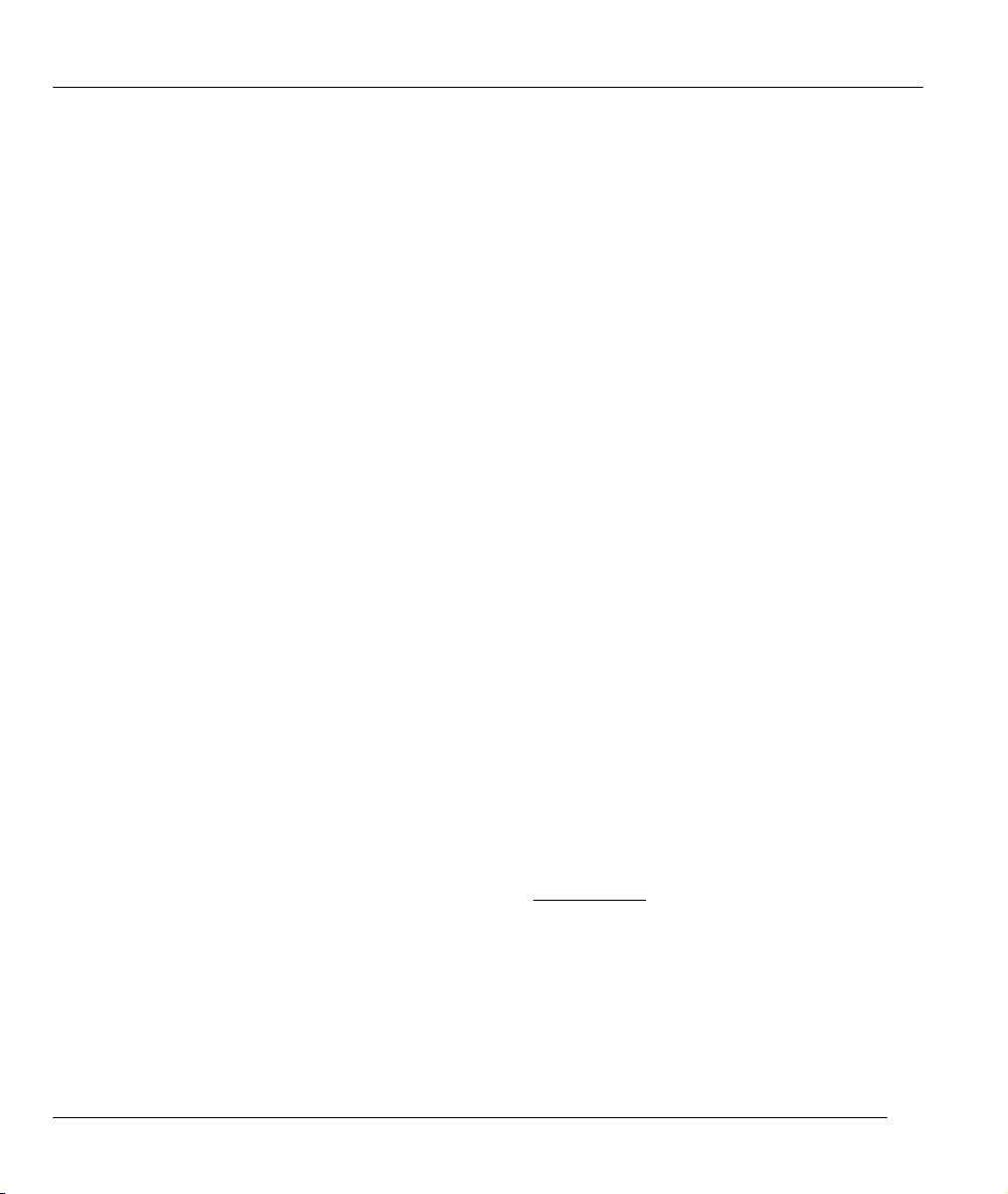
Маршрутизатор G.SHDSL Prestige 791R EE
Заключение FCC по поводу помех
Данное устройство соответствует Части 15 Правил FCC. Работа оборудования отвечает следующим
двум условиям:
• Данное устройство не может быть причиной недопустимых помех.
• Данное устройство не имеет достаточной защиты от помех, включая помехи, которые могут
привести к нежелательным результатам.
Данное оборудование было испытано и признано соответствующим ограничениям Класса B
цифровых приборов согласно Части 15 Правил
обеспечения разумной защиты против недопустимых помех при коммерческом использовании.
Данное устройство производит, использует и может быть источником высокочастотного излучения,
и, если оно не будет устанавливаться и использоваться в соответствии с инструкциями, то может
стать причиной недопустимых помех при радиосвязи.
FCC. Данные ограничения разработаны для
Если данное устройство является причиной недопустимых помех
что можно определить путем выключения и включения устройства, то пользователь может
попробовать уменьшить помехи одной или несколькими из нижеследующих мер:
1. Переориентировать или переместить приемную антенну.
2. Увеличить расстояние между оборудованием и приемным устройством.
3. Подключить это оборудование к розетке, соединенной с другим фидером электропитания, к
которому
4. Обратиться за помощью к дилеру или опытному теле- или радиотехнику.
Уведомление 1
Изменения или модификации, не одобренные явным образом стороной, ответственной за
соблюдение соответствия, может стать причиной лишения пользователя права работать с
оборудованием.
Сертификация
Более подробную информацию о продукте см. на сайте www.zyxel.ru
не подключено приемное устройство.
при приеме теле/радиопередач,
.
iv
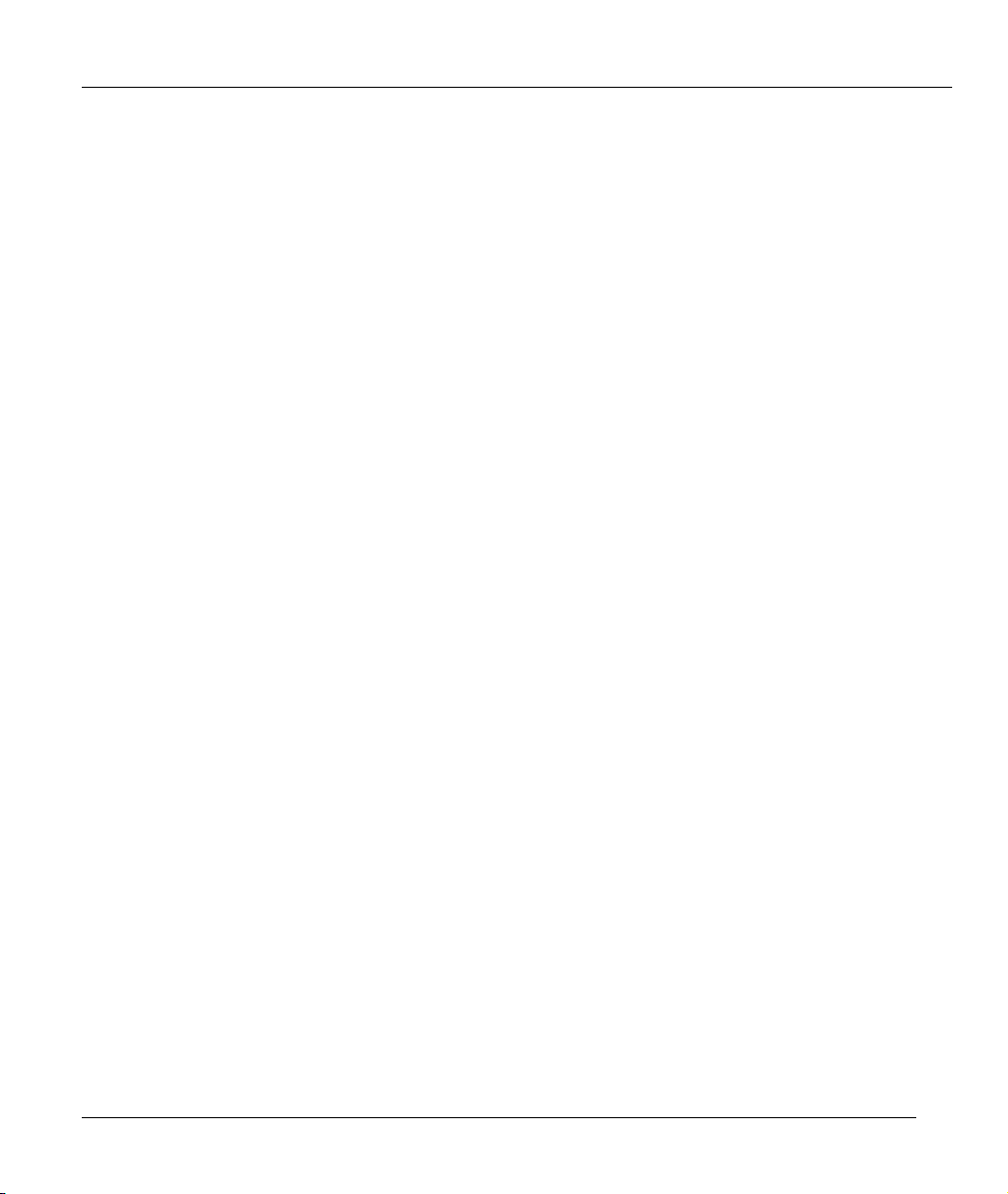
Маршрутизатор G.SHDSL Prestige 791R EE
Гарантия
Уважаемый покупатель! Благодарим вас за покупку этого изделия фирмы ZyXEL и надеемся,
что оно вам понравится. В случае если ваше изделие фирмы ZyXEL будет нуждаться в
гарантийном обслуживании, просим обратиться к дилеру, у которого вы приобрели это
изделие, или в один из Авторизованных сервисных центров фирмы ZyXEL (АСЦ), список
которых можно получить у авторизованных
Ваша гарантия
На основании этой потребительской гарантии ZyXEL гарантирует отсутствие в изделии
дефектов производственного характера и дефектов составляющих его компонентов
сроком на три года начиная со дня продажи. Если в течение этого гарантийного срока в
изделии обнаружатся дефекты в материалах или работе, Авторизованные сервисные
центры ZyXEL бесплатно отремонтируют изделие и заменят
заменят неисправное изделие на приведенных ниже условиях.
Условия
1. Настоящая гарантия действительна только при предъявлении вместе с дефектным
изделием правильно заполненного гарантийного талона и товарного чека или
квитанции с проставленной датой продажи. ZyXEL оставляет за собой право отказать в
бесплатном гарантийном обслуживании и замене, если не будут
вышеуказанные документы или если содержащаяся в них информация будет неполной
или неразборчивой.
дилеров ZyXEL.
его дефектные части или
представлены
2. Настоящая гарантия не дает права на возмещение и покрытие ущерба, нанесенного в
результате переделки изделия без предварительного письменного согласия ZyXEL с
целью приведения его в соответствие национальным или местным техническим
стандартам и нормам безопасности, действующим в любой другой
стране, кроме
v
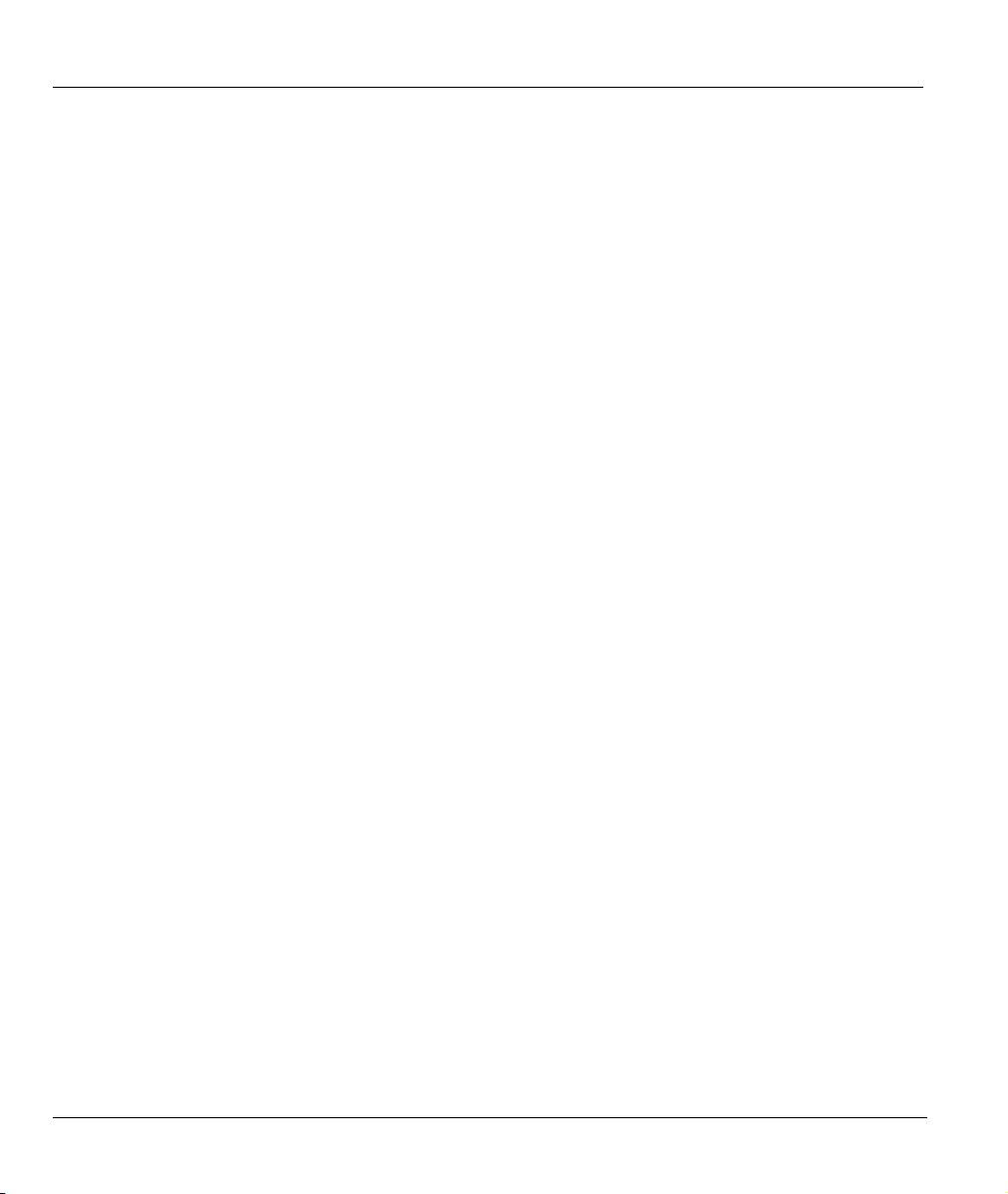
Маршрутизатор G.SHDSL Prestige 791R EE
страны, в которой это изделие было первоначально продано.
3. Настоящая гарантия недействительна, если типовой или серийный номер на изделии
будет изменен, стерт, удален или будет неразборчив.
4. Настоящая гарантия не распространяется на следующее:
4.1 Любые адаптации и изменения с целью усовершенствования и расширения
обычной сферы применения изделия, указанной в руководстве по
эксплуатации,
без предварительного письменного согласия ZyXEL;
4.2 Ущерб в результате:
a) неправильной эксплуатации, включая, но не ограничиваясь этим, следующее:
(1) использование изделия не по назначению или не в соответствии с
руководством ZyXEL и (2) установка или эксплуатация изделия в условиях, не
соответствующих стандартам и нормам безопасности, действующим в стране
использования;
b) ремонта, произведенного не уполномоченными на то
сервисными центрами
или дилерами;
c) несчастных случаев, удара молнии, затопления, пожара, неправильной
вентиляции и иных причин, находящихся вне контроля ZyXEL;
d) транспортировки, за исключением случаев, когда она производится АСЦ;
e) дефектов системы, в которой использовалось данное изделие.
5. Настоящая гарантия не ущемляет законных прав потребителя, предоставленных ему
действующим законодательством страны, и прав потребителя
по отношению к дилеру,
возникающих из заключенного между ними договора купли-продажи.
Авторизованный сервисный центр в г. Москве
ул. Островитянова 37а
тел. (095) 336-3325
vi
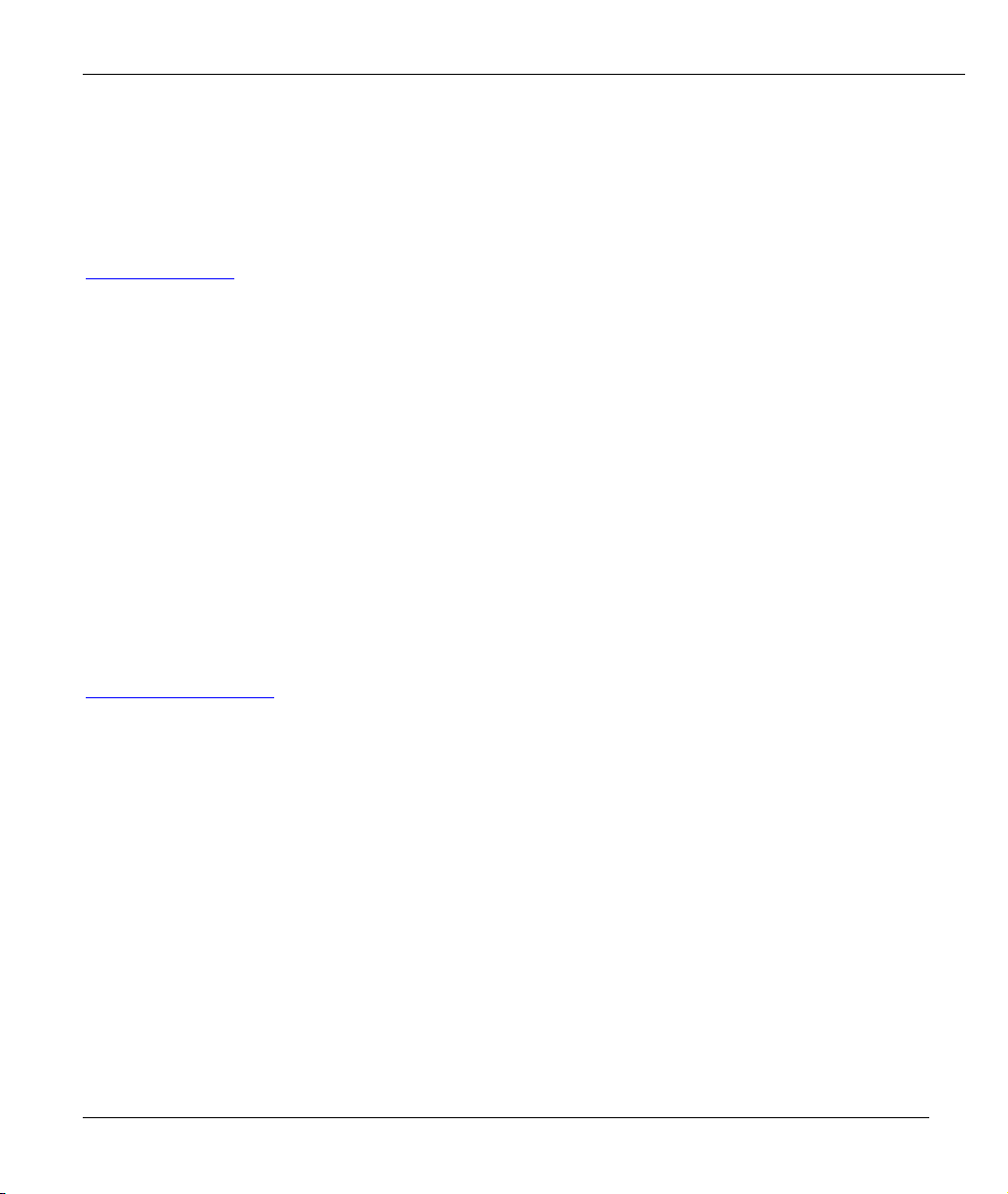
Маршрутизатор G.SHDSL Prestige 791R EE
Сервисная служба
Техническая поддержка
support@zyxel..ru
тел. (095) 420-2334 с 10.00 до 18.00 в рабочие дни
При обращении в службу технической поддержки будьте готовы предоставить следующую
информацию:
— Модель изделия и серийный номер.
— Сведения, содержащиеся в Меню 24.2.1 — Информация о системе.
— Гарантийные обязательства.
— Дата приобретения устройства.
— Краткое описание проблемы и действия, которые были предприняты по ее
устранению.
Обновление микропрограмм
http://www.zyxel.ru/ftp
и дополнительное ПО
Регистрация прав собственника
Вы можете зарегистрировать ваш модем через Интернет по адресу http://www.zyxel.ru.
Регистрация через Интернет дает дополнительный год бесплатной гарантии и ряд других
преимуществ.
vii

Маршрутизатор G.SHDSL Prestige 791R EE
Содержание
Маршрутизатор G.SHDSL …………………………………………………………………………………………………………… ii
Авторское право………………………………………………………………………………………………………………………….iii
Заключение FCC по поводу помех ……………………………………………………………………………………………… iv
Гарантия ……………………………………………………………………………………………………………………………………… v
Сервисная служба……………………………………………………………………………………………………………………… vii
Содержание ………………………………………………………………………………………………………………………………. viii
Перечень рисунков …………………………………………………………………………………………………………………… xiv
Перечень таблиц ……………………………………………………………………………………………………………………….. xx
Предисловие……………………………………………………………………………………………………………………………. xxiii
Что представляет собой DSL?…………………………………………………………………………………………………..xxv
НАЧАЛО РАБ О Т Ы ……………………………………………………………………………………………………………………….I
Chapter 1 Знакомство с маршрутизатором G.SHDSL ……………………………………………………………….. 1-1
1.1 Характеристики Prestige…………………………………………………………………………………………….1-1
1.2 Сценарии использования Prestige……………………………………………………………………………….1-4
1.2.1 Доступ в Интернет …………………………………………………………………………………………….. 1-4
1.2.2 Организация соединения локальных сетей ………………………………………………………….1-5
Chapter 2 Уста нов к а аппаратных средств ………………………………………………………………………………… 2-1
2.1 Требования к установке……………………………………………………………………………………………..2-1
2.2 Передняя панель………………………………………………………………………………………………………..2-1
2.3 Задняя панель ……………………………………………………………………………………………………………2-3
2.3.1 Порт DSL …………………………………………………………………………………………………………..2-4
2.3.2 LAN 10/100M……………………………………………………………………………………………………..2-4
2.3.3 Порт CON/AUX………………………………………………………………………………………………….2-4
2.3.4 Кнопка перезапуска ……………………………………………………………………………………………2-4
2.3.5 Разъем POWER…………………………………………………………………………………………………..2-5
2.4 Включение Prestige ……………………………………………………………………………………………………2-5
Chapter 3 Первоначальная настройка ………………………………………………………………………………………3-1
3.1 Конфигурирование Prestige для доступа в Интернет…………………………………………………… 3-1
3.1.1 Процедура конфигурирования при помощи системной консоли через консольный
порт 3-1
3.1.2 Процедура конфигурирования при помощи системной консоли через Telnet……….. 3-2
3.1.3 Подключение к Prestige при помощи Web-конфигуратора……………………………………3-2
3.1.4 Ввод пароля ……………………………………………………………………………………………………….3-2
3.2 Перезапуск Prestige…………………………………………………………………………………………………… 3-3
3.2.1 Способы восстановления настроек по умолчанию ………………………………………………. 3-3
3.2.2 Обзор меню SMT Prestige……………………………………………………………………………………3-4
3.3 Работа с интерфейсом SMT ……………………………………………………………………………………….3-5
3.3.1 Сводка функций интерфейса SMT ………………………………………………………………………3-6
3.4 Изменение системного пароля…………………………………………………………………………………… 3-8
viii
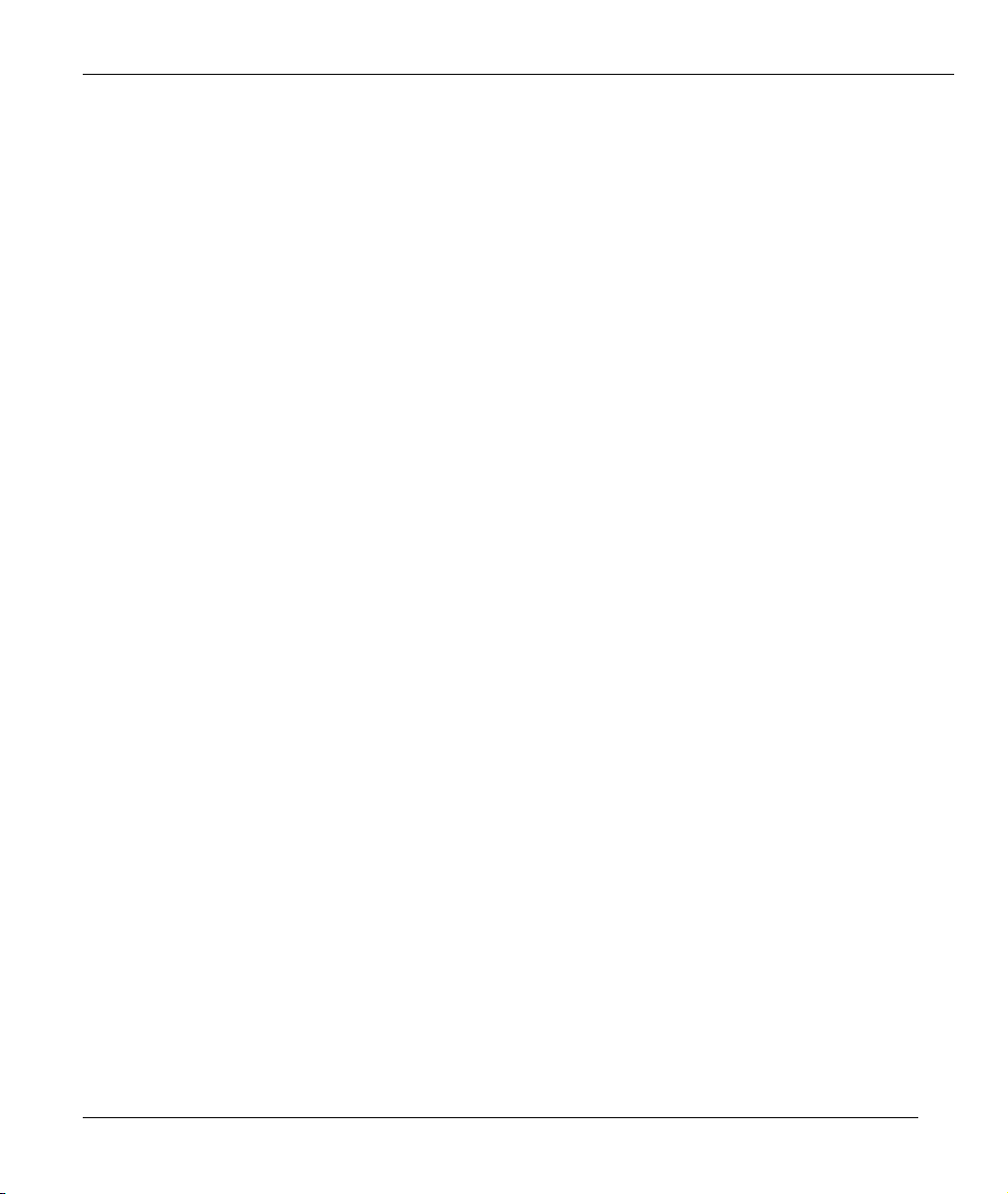
Маршрутизатор G.SHDSL Prestige 791R EE
3.5 Настройка общих параметров…………………………………………………………………………………….3-9
3.5.1 Динамическая служба имен доменов (Dynamic DNS) …………………………………………3-10
3.5.2 Порядок конфигурирования Меню 1………………………………………………………………….3-10
3.5.3 Процедура настройки динамической DNS …………………………………………………………3-12
Chapter 4 Настройка глобальной сети ………………………………………………………………………………………4-1
4.1 Обзор локальных и глобальных вычислительных сетей ………………………………………………4-1
4.1.1 Локальные и глобальные сети……………………………………………………………………………..4-1
4.1.2 Локальные и глобальные сети и Prestige………………………………………………………………4-1
4.2 Настройка глобальной сети………………………………………………………………………………………..4-2
4.2.1 Тип услуги …………………………………………………………………………………………………………4-2
4.2.2 Адаптация скорости……………………………………………………………………………………………4-3
4.2.3 Скорость передачи данных………………………………………………………………………………….4-3
4.2.4 Стандарт…………………………………………………………………………………………………………….4-3
4.3 Окно настройки WAN………………………………………………………………………………………………..4-3
Chapter 5 Дублирующая коммутируемая линия……………………………………………………………………….5-1
5.1 Обзор дублирования с помощью коммутируемой линии……………………………………………..5-1
5.1.1 Конфигурирование дублирующей коммутируемой линии в Меню 2 …………………….5-1
5.1.2 Дополнительные настройки WAN……………………………………………………………………….5-3
5.2 Настройки пользователя для удаленного узла (Резервный Интернет—провайдер)………….5-5
5.2.1 Редактирование параметров PPP …………………………………………………………………………5-9
5.2.2 Редактирование параметров TCP/IP …………………………………………………………………….5-9
5.2.3 Обзор сценария удаленного узла ……………………………………………………………………….5-11
5.2.4 Редактирование сценария удаленного узла ………………………………………………………..5-13
5.2.5 Редактирование наборов фильтров…………………………………………………………………….5-14
Chapter 6 LAN Setup (Настройка локальной сети)……………………………………………………………………6-1
6.1 Обзор локальной сети ………………………………………………………………………………………………..6-1
6.1.1 IP-адрес и маска подсети …………………………………………………………………………………….6-1
6.1.2 IP-адреса для частных сетей………………………………………………………………………………..6-2
6.1.3 Заводские настройки Ethernet по умолчанию ……………………………………………………….6-2
6.1.4 Настройка RIP…………………………………………………………………………………………………….6-3
6.1.5 Конфигурирование DHCP …………………………………………………………………………………..6-3
6.1.6 Многоадресная рассылка IP ………………………………………………………………………………..6-5
6.1.7 IP Policies (Стратегии IP)…………………………………………………………………………………….6-6
6.1.8 Псевдоним IP ……………………………………………………………………………………………………..6-6
6.2 Настройка Ethernet …………………………………………………………………………………………………….6-6
6.2.1 Настройка фильтра для порта локальной сети ……………………………………………………..6-7
6.2.2 Настройка псевдонима IP ……………………………………………………………………………………6-7
6.2.3 Настройка маршрутизации IP ……………………………………………………………………………..6-9
6.2.4 Настройка TCP/IP и DHCP для Ethernet……………………………………………………………..6-10
Chapter 7 Доступ в Интернет …………………………………………………………………………………………………….7-1
7.1 Описание доступа в Интернет…………………………………………………………………………………….7-1
ix
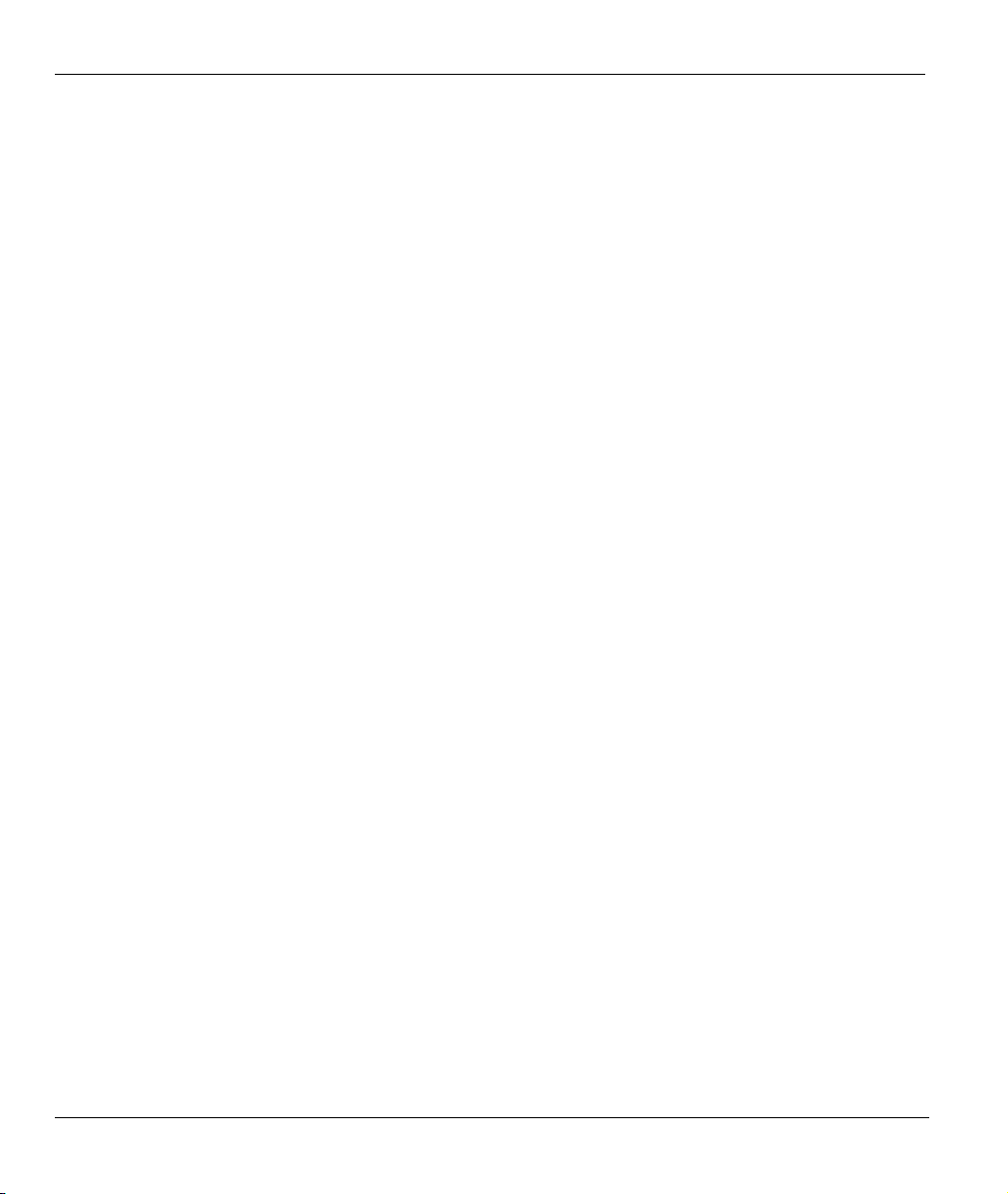
Маршрутизатор G.SHDSL Prestige 791R EE
7.2 Инкапсуляция……………………………………………………………………………………………………………7-1
7.2.1 Инкапсуляция ENET ENCAP……………………………………………………………………………… 7-1
7.2.2 Протокол «точка—точка» (PPP) через Ethernet………………………………………………………. 7-2
7.2.3 PPPoA……………………………………………………………………………………………………………….. 7-2
7.2.4 RFC 1483……………………………………………………………………………………………………………7-2
7.3 Назначение IP-адресов ……………………………………………………………………………………………… 7-2
7.3.1 Использование инкапсуляции PPPoA или PPPoE…………………………………………………7-3
7.3.2 Использование инкапсуляции RFC 1483 ……………………………………………………………..7-3
7.3.3 Использование инкапсуляции ENET ENCAP ………………………………………………………7-3
7.4 VPI и VCI………………………………………………………………………………………………………………….7-3
7.5 Мультиплексирование……………………………………………………………………………………………….7-3
7.5.1 Мультиплексирование на базе VC ………………………………………………………………………7-4
7.5.2 Мультиплексирование на базе LLC …………………………………………………………………….7-4
7.6 Формирование трафика ……………………………………………………………………………………………..7-4
7.7 Конфигурирование доступа в Интернет ……………………………………………………………………..7-5
7.8 Internet Access Setup (Настройка доступа в Интернет)…………………………………………………7-7
ДОПОЛНИТЕЛЬНЫЕ ФУНКЦИИ …………………………………………………………………………………………… II
Chapter 8 Конфигурирование удаленного узла………………………………………………………………………….8-1
8.1 Обзор удаленного узла ………………………………………………………………………………………………8-1
8.2 Настройка удаленного узла……………………………………………………………………………………….. 8-1
8.2.1 Сценарии инкапсуляции и мультиплексирования ………………………………………………..8-2
8.2.2 Протокол аутентификации исходящих вызовов …………………………………………………..8-6
8.3 Параметры сетевого уровня удаленного узла …………………………………………………………….. 8-6
8.3.1 Пример использования IP-адресов My WAN Addr ………………………………………………. 8-9
8.4 Фильтр удаленного узла………………………………………………………………………………………….. 8-10
8.4.1 Правила фильтров безопасности Интернет в Web-конфигураторе……………………… 8-11
8.4.2 Наборы фильтров Web-конфигуратора……………………………………………………………… 8-12
8.5 Редактирование параметров уровня ATM ………………………………………………………………… 8-13
8.5.1 Мультиплексирование на базе VC (не-PPP инкапсуляция) …………………………………8-14
8.5.2 Мультиплексирование на базе LLC или инкапсуляция PPP ……………………………….. 8-14
Chapter 9 Настройка статического маршрута………………………………………………………………………….. 9-1
9.1 Описание статических маршрутов ……………………………………………………………………………..9-1
Chapter 10 Настройка межсетевого моста ……………………………………………………………………………….10-1
10.1 Обзор межсетевого моста…………………………………………………………………………………………10-1
10.2 Настройка Ethernet для моста ………………………………………………………………………………….. 10-1
10.2.1 Настройка межсетевого моста для удаленного узла…………………………………………… 10-1
10.2.2 Настройка статического маршрута для межсетевого моста ……………………………….. 10-3
Chapter 11 Трансляция сетевых адресов (NAT)………………………………………………………………………. 11-1
11.1 Обзор трансляции сетевых адресов…………………………………………………………………………..11-1
11.1.1 Определения NAT……………………………………………………………………………………………. 11-1
11.1.2 Что такое NAT………………………………………………………………………………………………….11-2
x

Маршрутизатор G.SHDSL Prestige 791R EE
11.1.3 Как функционирует NAT…………………………………………………………………………………..11-2
11.1.4 Применение NAT ……………………………………………………………………………………………..11-3
11.1.5 Типы отображения NAT ……………………………………………………………………………………11-4
11.1.6 Сравнение SUA (Single User Account — счет одиночного пользователя) и NAT…….11-6
11.2 Применение NAT …………………………………………………………………………………………………….11-6
11.3 Настройка NAT ……………………………………………………………………………………………………….11-8
11.3.1 Наборы отображения адресов ……………………………………………………………………………11-9
11.4 Наборы серверов NAT – Переадресация портов………………………………………………………11-15
11.4.1 Конфигурирование сервера в сети с NAT…………………………………………………………11-17
11.5 Общие примеры применения NAT………………………………………………………………………….11-19
11.5.1 Пример 1: Только доступ в Интернет……………………………………………………………….11-19
11.5.2 Пример 2: Доступ в Интернет с внутренним сервером ……………………………………..11-21
11.5.3 Пример 3: Несколько публичных IP-адресов с внутренними серверами…………….11-22
11.5.4 Пример 4: Прикладные программы, не поддерживающие NAT…………………………11-27
ДОПОЛНИТЕЛЬНЫЕ ФУНКЦИИ УПРАВЛЕНИЯ………………………………………………………………… III
Chapter 12 Конфигурирование фильтров ………………………………………………………………………………..12-1
12.1 Обзор фильтрации……………………………………………………………………………………………………12-1
12.2 Конфигурирование набора фильтров ………………………………………………………………………..12-3
12.2.1 Меню сводки правил фильтров………………………………………………………………………….12-7
12.3 Конфигурирование правила фильтра ………………………………………………………………………..12-8
12.3.1 Правило фильтра TCP/IP…………………………………………………………………………………..12-8
12.3.2 Правило общего фильтра…………………………………………………………………………………12-13
12.4 Типы фильтров и NAT……………………………………………………………………………………………12-15
12.5 Пример фильтра …………………………………………………………………………………………………….12-16
12.6 Применение фильтров и заводские настройки по умолчанию ………………………………….12-19
12.6.1 Трафик Ethernet ………………………………………………………………………………………………12-20
12.6.2 Фильтры для удаленного узла………………………………………………………………………….12-20
Chapter 13 Конфигурирование SNMP ……………………………………………………………………………………..13-1
13.1 Обзор SNMP …………………………………………………………………………………………………………...13-1
13.2 Поддерживаемые базы управляющей информации……………………………………………………13-2
13.3 Конфигурирование SNMP………………………………………………………………………………………..13-3
13.4 Прерывания SNMP…………………………………………………………………………………………………..13-4
Chapter 14 Сопровождение системы ………………………………………………………………………………………..14-1
14.1 Обзор сопровождения системы…………………………………………………………………………………14-1
14.2 Статус системы………………………………………………………………………………………………………..14-1
14.3 Информация о системе …………………………………………………………………………………………….14-4
14.3.1 Информация о системе ……………………………………………………………………………………..14-4
14.3.2 Скорость консольного порта……………………………………………………………………………..14-6
14.4 Журнальная регистрация и трассировка ……………………………………………………………………14-6
14.4.1 Просмотр журнала регистрации ошибок ……………………………………………………………14-6
14.4.2 Системный журнал……………………………………………………………………………………………14-7
xi
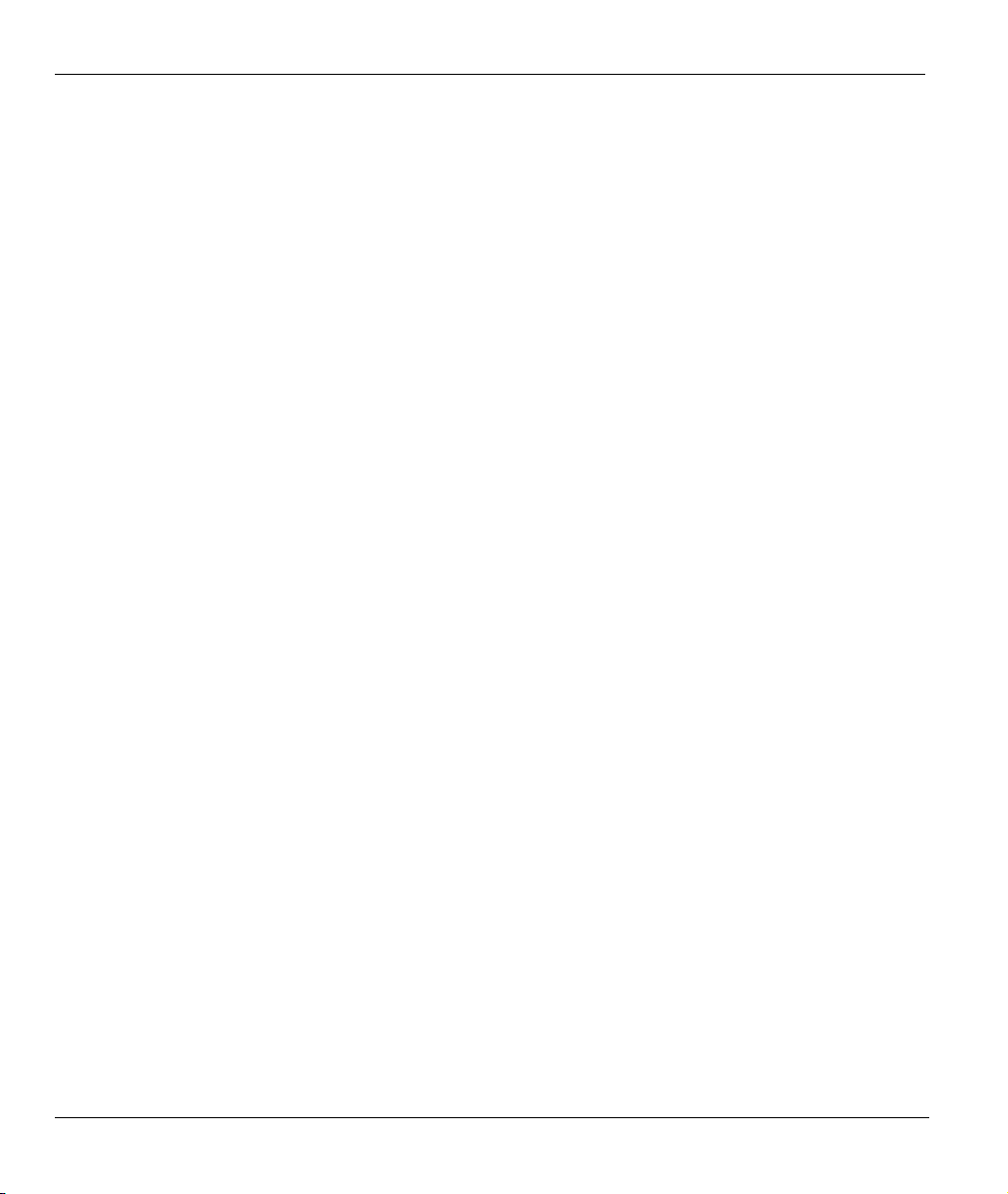
Маршрутизатор G.SHDSL Prestige 791R EE
14.5 Диагностика…………………………………………………………………………………………………………..14-10
Chapter 15 Сопровождение файла конфигурации и встроенного программного обеспечения.15-1
15.1 Соглашение по именам файлов ………………………………………………………………………………..15-1
15.2 Резервная конфигурация ………………………………………………………………………………………….15-3
15.2.1 Резервная конфигурация …………………………………………………………………………………..15-4
15.2.2 Использование команд FTP из командной строки………………………………………………15-4
15.2.3 Пример использования команд FTP из командной строки …………………………………. 15-4
15.2.4 Клиенты FTP на базе GUI …………………………………………………………………………………15-5
15.2.5 TFTP и FTP не будет работать через глобальную сеть, если………………………………. 15-6
15.2.6 Резервное сохранение конфигурации с помощью TFTP …………………………………….. 15-6
15.2.7 Пример команды TFTP……………………………………………………………………………………..15-7
15.2.8 Клиенты TFTP на базе GUI……………………………………………………………………………….15-7
15.2.9 Резервное сохранение через консольный порт……………………………………………………15-8
15.3 Восстановление конфигурации ……………………………………………………………………………….. 15-9
15.3.1 Восстановление конфигурации с помощью FTP ………………………………………………..15-9
15.3.2 Пример восстановления конфигурации с помощью сеанса FTP……………………….. 15-10
15.3.3 Восстановление конфигурации через консольный порт …………………………………… 15-10
15.4 Загрузка файлов конфигурации и встроенного программного обеспечения ……………..15-11
15.4.1 Загрузка встроенного программного обеспечения …………………………………………… 15-12
15.4.2 Загрузка файла конфигурации ………………………………………………………………………… 15-13
15.4.3 Пример использования команды загрузки файлов через FTP из подсказки DOS..15-14
15.4.4 Пример загрузки встроенного программного обеспечения с помощью сеанса FTP15-14
15.4.5 Загрузка файлов через TFTP …………………………………………………………………………… 15-15
15.4.6 Пример команды загрузки через TFTP ……………………………………………………………. 15-15
15.4.7 Загрузка через консольный порт ……………………………………………………………………..15-16
15.4.8 Загрузка встроенного программного обеспечения через консольный порт……….. 15-16
15.4.9 Пример загрузки встроенного программного обеспечения по Xmodem с помощью
программы HyperTerminal……………………………………………………………………………………………..15-17
15.4.10 Загрузка файла конфигурации через консольный порт…………………………………….. 15-17
15.4.11 Пример загрузки файла конфигурации по Xmodem с помощью программы
HyperTerminal……………………………………………………………………………………………………………….15-18
Chapter 16 Сопровождение системы и Информация………………………………………………………………. 16-1
16.1 Режим командного процессора………………………………………………………………………………… 16-1
16.2 Параметры управления вызовом ………………………………………………………………………………16-2
16.2.1 Бюджетирование……………………………………………………………………………………………… 16-2
16.3 Установка времени и даты………………………………………………………………………………………. 16-4
16.3.1 Переустановка настроек времени……………………………………………………………………… 16-7
Chapter 17 Маршрутизация на базе стратегии IP……………………………………………………………………17-1
17.1 Обзор маршрутизации на базе стратегии IP……………………………………………………………… 17-1
17.1.1 Преимущества маршрутизации на базе стратегии IP ………………………………………….17-1
17.1.2 Стратегия маршрутизации ……………………………………………………………………………….. 17-1
xii
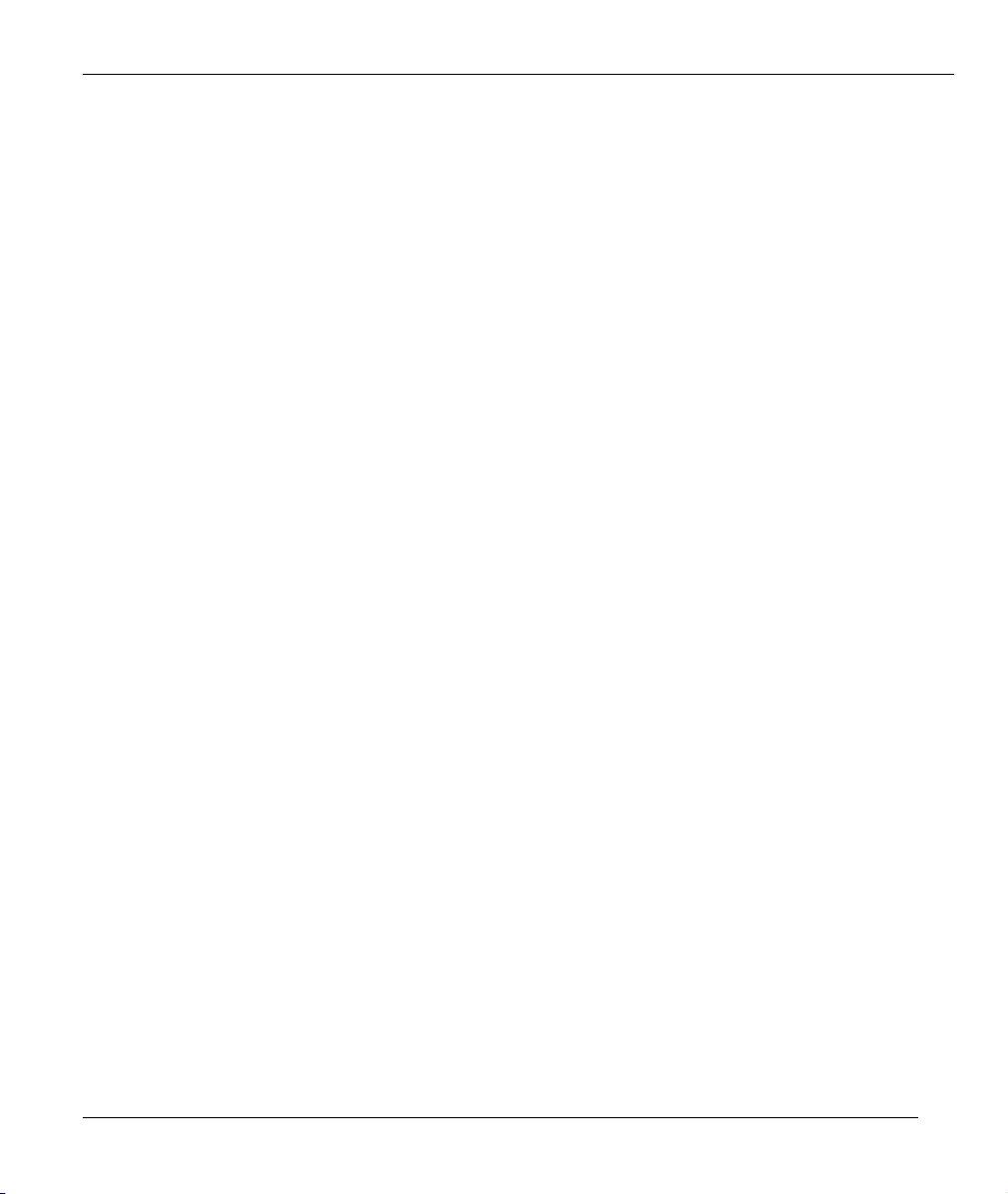
Маршрутизатор G.SHDSL Prestige 791R EE
17.2 Настройка стратегии маршрутизации IP……………………………………………………………………17-2
17.3 Применение стратегии IP …………………………………………………………………………………………17-6
17.3.1 Стратегии IP для Ethernet ………………………………………………………………………………….17-6
17.4 Пример маршрутизации на базе стратегии IP ……………………………………………………………17-7
Chapter 18 Составление плана вызовов …………………………………………………………………………………..18-1
18.1 Обзор составления плана вызовов…………………………………………………………………………….18-1
18.2 Составление плана …………………………………………………………………………………………………..18-1
Chapter 19 Удаленное управление……………………………………………………………………………………………19-1
19.1 Обзор удаленного управления ………………………………………………………………………………….19-1
19.1.1 Удаленное управление и службы Telnet …………………………………………………………….19-1
19.1.2 Удаленное управление и службы FTP………………………………………………………………..19-2
19.1.3 Удаленное управление и службы Web……………………………………………………………….19-2
19.1.4 Отключение удаленного управления …………………………………………………………………19-2
19.2 Настройка удаленного управления……………………………………………………………………………19-2
19.2.1 Ограничения удаленного управления ………………………………………………………………..19-3
19.3 Удаленное управление и NAT ………………………………………………………………………………….19-4
19.4 Системная задержка…………………………………………………………………………………………………19-4
ДОПОЛНИТЕЛЬНАЯ ИНФОРМАЦИЯ ………………………………………………………………………………….. 1V
Chapter 20 Универсальная функция Plug and Play (UPnP)………………………………………………………20-1
20.1 Обзор универсальной функции Plug and Play…………………………………………………………….20-1
20.1.1 Как узнать, используется ли UPnP?……………………………………………………………………20-1
20.1.2 NAT Transversal (Пересечение NAT) …………………………………………………………………20-1
20.1.3 Предупреждения по использованию UPnP …………………………………………………………20-2
20.1.4 UPnP и ZyXEL………………………………………………………………………………………………….20-2
20.2 Доступ к Prestige Web Configurator для настройки UPnP ……………………………………………20-2
20.2.1 Конфигурирование UPnP…………………………………………………………………………………..20-2
20.3 Пример установки UPnP в Windows………………………………………………………………………….20-4
20.4 Пример использования UPnP в Windows XP……………………………………………………………..20-6
Chapter 21 Устранение неисправностей…………………………………………………………………………………..21-1
21.1 Проблемы с запуском Prestige…………………………………………………………………………………..21-1
21.2 Проблемы с интерфейсом локальной сети…………………………………………………………………21-1
21.3 Проблемы с интерфейсом WAN……………………………………………………………………………….21-2
21.4 Проблемы с доступом в Интернет…………………………………………………………………………….21-2
21.5 Проблемы с паролем………………………………………………………………………………………………..21-3
21.6 Проблемы, связанные с Telnet ………………………………………………………………………………….21-3
Appendix A PPPoE………………………………………………………………………………………………………………………..A
Appendix B Топология виртуальной цепи ………………………………………………………………………………….. D
Appendix C Характеристики адаптера питания…………………………………………………………………………. E
xiii
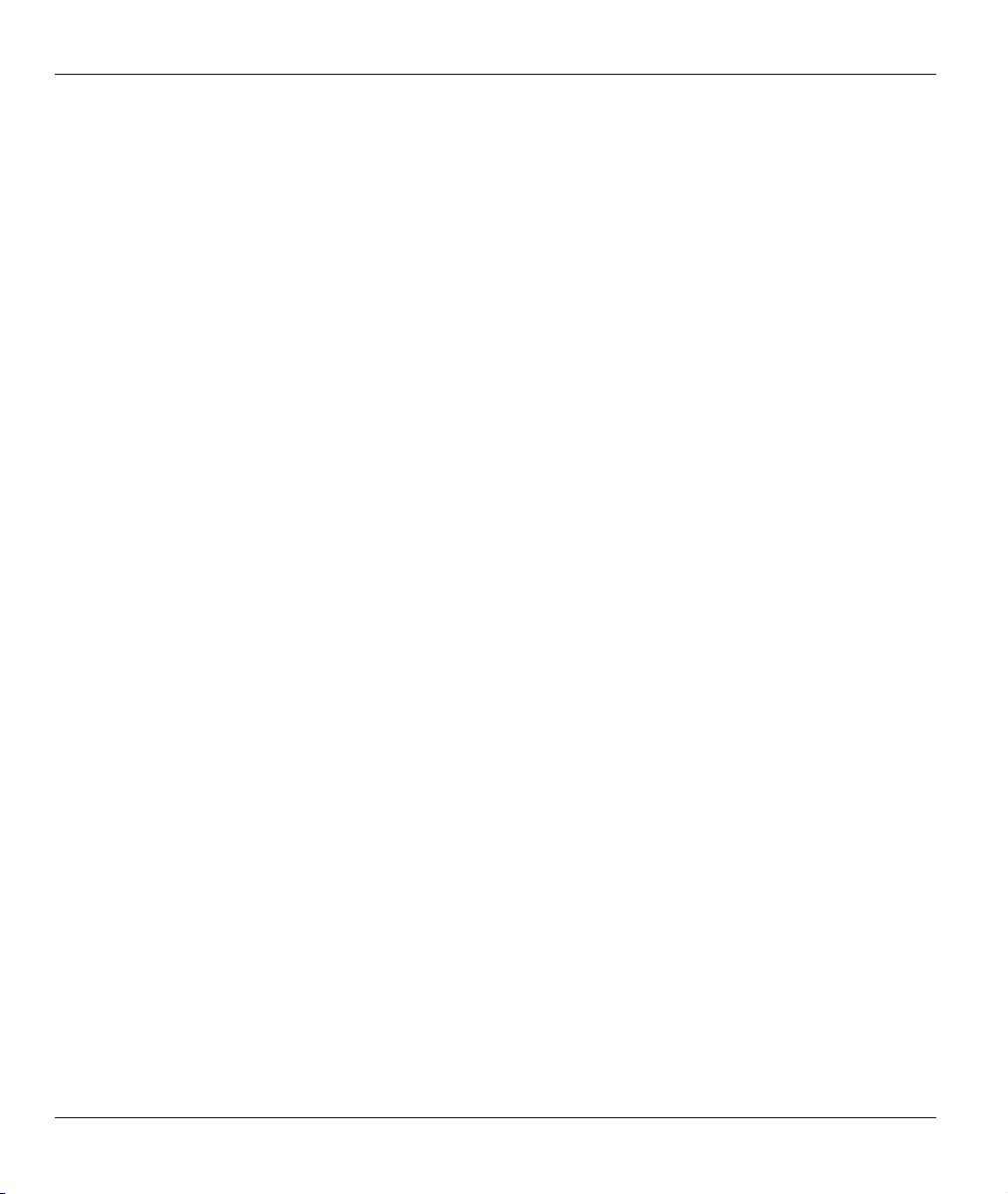
Маршрутизатор G.SHDSL Prestige 791R EE
Перечень рисунков
Рис. 1-1 Организация доступа в Интернет …………………………………………………………………………………….1-5
Рис. 1 -2 Организация соединения локальных сетей……………………………………………………………………… 1-5
Рис. 2-1 Передняя панель ……………………………………………………………………………………………………………..2-2
Рис. 2-2 Задняя панель………………………………………………………………………………………………………………….2-3
Рис. 3-1 Экран регистрации ………………………………………………………………………………………………………….3-3
Рис. 3-2 Обзор меню SMT Prestige………………………………………………………………………………………………..3-4
Рис. 3-3 Главное меню SMT………………………………………………………………………………………………………….3-6
Рис. 3-4 Системный пароль…………………………………………………………………………………………………………..3-8
Рис. 3-5 Настройка общих параметров……………………………………………………………………………………….. 3-11
Рис. 3-6 Настройка динамической DNS……………………………………………………………………………………….3-12
Рис. 4-1 IP-адрес локальной и глобальной сети……………………………………………………………………………..4-2
Рис. 4-2 Настройка WAN………………………………………………………………………………………………………………4-4
Рис. 5-1 Меню 2: Настройка дублирующей коммутируемой линии ………………………………………………..5-2
Рис. 5-2 Дополнительные настройки WAN ……………………………………………………………………………………5-3
Рис. 5-3 Настройки пользователя для удаленного узла (Резервный Интернет-провайдер) ……………….5-6
Рис. 5-4 Меню 11.2 – Параметры PPP удаленного узла…………………………………………………………………..5-9
Рис. 5-5 Поля меню Параметры PPP удаленного узла…………………………………………………………………….5-9
Рис. 5-6 Параметры сетевого уровня удаленного узла ………………………………………………………………….5-10
Рис. 5-7 Сценарий удаленн ого узла……………………………………………………………………………………………..5-13
Рис. 5-8 Меню 11.5: Фильтр удаленного узла (Ethernet) ……………………………………………………………….5-14
Рис. 6-1 Физическая сеть………………………………………………………………………………………………………………6-6
Рис. 6-2 Разделение на логические сети ………………………………………………………………………………………..6-6
Рис. 6-3 Настройка TCP/IP для Ethernet…………………………………………………………………………………………6-7
Рис. 6-4 Настройка фильтра для порта локальной сети…………………………………………………………………..6-7
Рис. 6-5 Настройка TCP/IP и DHCP для Ethernet ……………………………………………………………………………6-8
Рис. 6-6 Настройка псевдонима IP ………………………………………………………………………………………………..6-8
xiv
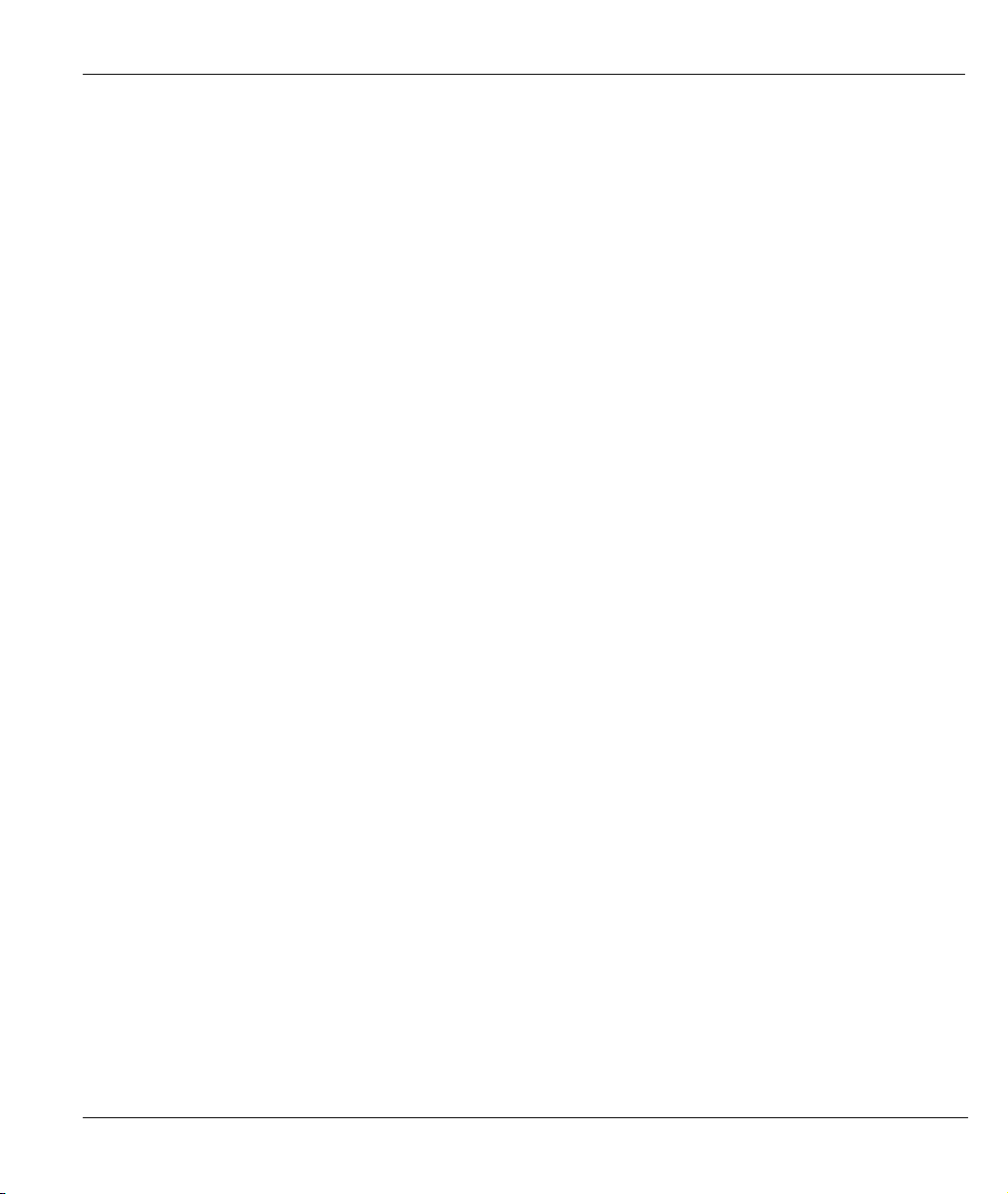
Маршрутизатор G.SHDSL Prestige 791R EE
Рис. 6-7 Настройка общих параметров ………………………………………………………………………………………. 6-10
Рис. 6-8 Настройка TCP/IP и DHCP для Ethernet…………………………………………………………………………. 6-10
Рис. 7-1 Пример формирования трафика ……………………………………………………………………………………… 7-5
Рис. 7-2 Настройка доступа в Интернет……………………………………………………………………………………….. 7-8
Рис. 8-1 Настройка уда л е н н о го узла…………………………………………………………………………………………….. 8-2
Рис. 8-2 Настройки пользователя для удаленного узла …………………………………………………………………. 8-3
Рис. 8-3 Параметры сетевого уровня удаленного узла ………………………………………………………………….. 8-7
Рис. 8-4 Пример IP-адресов для соединения локальных сетей на базе TCP/IP ……………………………… 8-10
Рис. 8-5 Фильтр для уда л е н н о го узла (Инкапсуляция PPPoA или PPPoE) …………………………………….. 8-10
Рис. 8-6 Фильтр для уда л е н н о го узла (Инкапсуляция RFC1483 или ENET ENCAP)……………………….8-11
Рис. 8-7 Безопасность Интернет ………………………………………………………………………………………………….8-11
Рис. 8-8 Меню 21 — Конфигурирование набора фильтров ……………………………………………………………. 8-12
Рис. 8-9 Меню 21.11 — Набор фильтров WebSet 11 ………………………………………………………………………. 8-13
Рис. 8-10 Меню 21.12 — Набор фильтров WebSet 12…………………………………………………………………….. 8-13
Рис. 8-11 Меню 11.6 для мультиплексирования на базе VC (не-PPP инкапсуляция) ……………………… 8-14
Рис. 8-12 Меню 11.6 для мультиплексирования на базе LLC или инкапсуляции PPP ……………………. 8-14
Рис. 9-1 Пример настройки топологии статической маршрутизации …………………………………………….. 9-2
Рис. 9-2 Настройка статической маршрутизации………………………………………………………………………….. 9-2
Рис. 9-3 Настройка статического маршрута IP ……………………………………………………………………………… 9-2
Рис. 9-4 Редактирование статического маршрута IP……………………………………………………………………… 9-3
Рис. 10-1 Параметры межсетевого моста для удаленного узла…………………………………………………….. 10-2
Рис. 10-2 Настройка статической маршрутизации для моста ………………………………………………………. 10-3
Рис. 10-3 Редактирование статического маршрута для моста ………………………………………………………. 10-4
Рис. 11-1 Как функционирует NAT………………………………………………………………………………………………11-3
Рис. 11-2 Применение NAT с псевдонимами IP…………………………………………………………………………….11-4
Рис. 11-3 Применение NAT для доступа в Интернет …………………………………………………………………….11-7
Рис. 11-4 Применение NAT для удаленного узла ………………………………………………………………………….11-7
xv
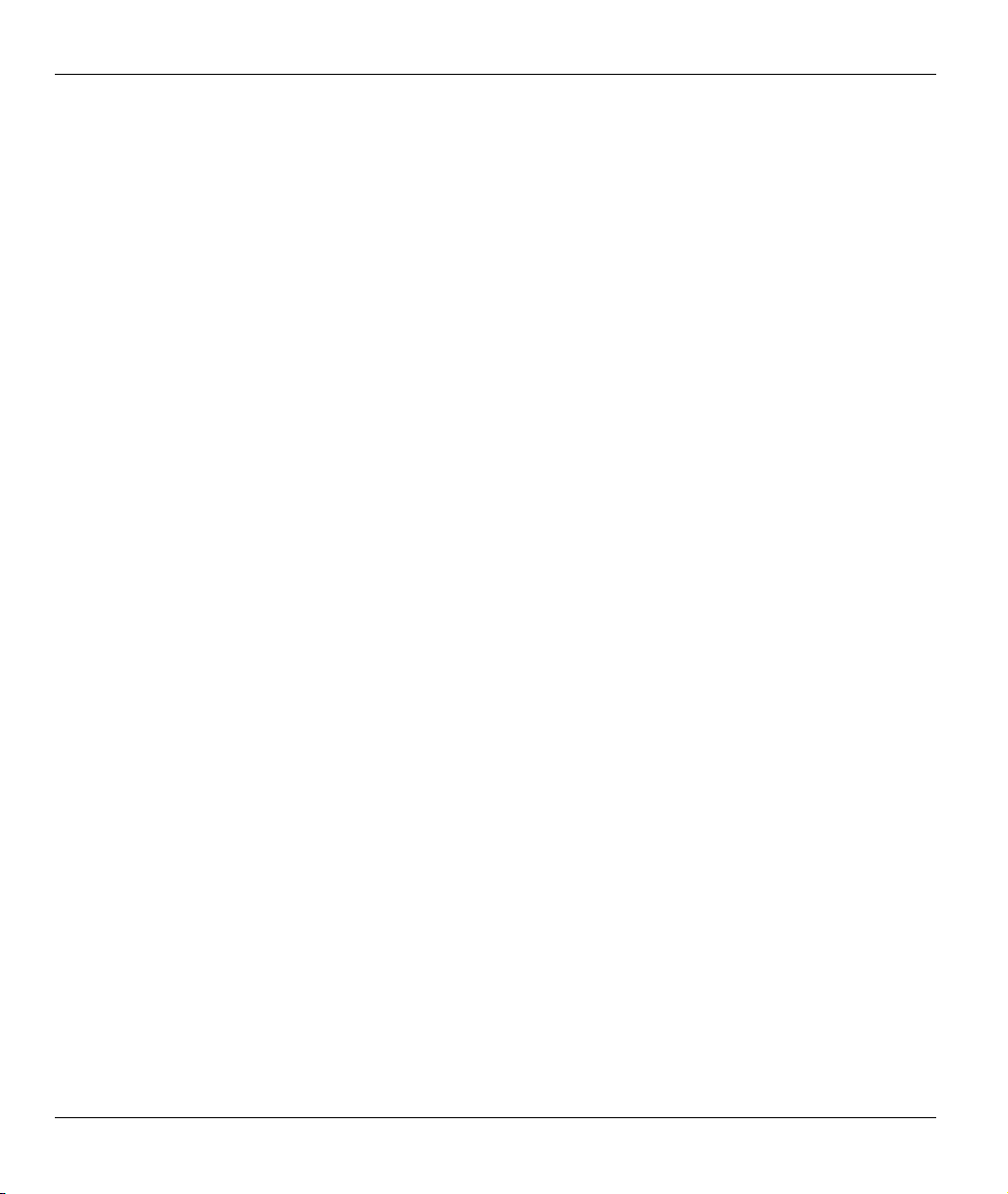
Маршрутизатор G.SHDSL Prestige 791R EE
Рис. 11-5 Настройка NAT ……………………………………………………………………………………………………………11-8
Рис. 11-6 Наборы отображения адресов ……………………………………………………………………………………. 11-10
Рис. 11-7 Правила отображения адресов — SUA ………………………………………………………………………….11-10
Рис. 11-8 Правила отображения адресов …………………………………………………………………………………… 11-12
Рис. 11-9 Редактирование/конфигурирование отдельных правил набора…………………………………….. 11-14
Рис. 11-10 Наборы серверов NAT ……………………………………………………………………………………………… 11-17
Рис. 11-11 Настройка сервера NAT……………………………………………………………………………………………. 11-18
Рис. 11-12 Пример множества серверов закрытых NAT………………………………………………………………11-19
Рис. 11-13 Пример NAT #1 ……………………………………………………………………………………………………….. 11-20
Рис. 11-14 Пример применения NAT для доступа в Интернет ……………………………………………………. 11-20
Рис. 11-15 Пример NAT #2 ……………………………………………………………………………………………………….. 11-21
Рис. 11-16 Пример NAT #2 — Меню 15.2.1………………………………………………………………………………….. 11-22
Рис. 11-17 Пример NAT #3 ……………………………………………………………………………………………………….. 11-24
Рис. 11-18 Пример 3 — Меню 11.3 ………………………………………………………………………………………………11-24
Рис. 11-19 Пример 3 — Меню 15.1.1.1 …………………………………………………………………………………………11-25
Рис. 11-20 Пример 3 — Конеч ный вид меню 15.1.1 ……………………………………………………………………… 11-26
Рис. 11-21 Пример 3 — Меню 15.2 ………………………………………………………………………………………………11-27
Рис. 11-22 Пример NAT #4 ……………………………………………………………………………………………………….. 11-27
Рис. 11-23 Пример 4 — Меню 15.1.1.1 …………………………………………………………………………………………11-28
Рис. 11-24 Пример 4 — Меню 15.1.1 ……………………………………………………………………………………………11-29
Рис. 12-1 Процесс фильтрации исходящего пакета ………………………………………………………………………12-1
Рис. 12-2 Процесс реализации правила фильтра…………………………………………………………………………..12-3
Рис. 12-3 Конфигурирование набора фильтров…………………………………………………………………………….12-3
Рис. 12-4 Сводка правил фильтра NetBIOS WAN …………………………………………………………………………12-4
Рис. 12-5 Сводка правил фильтра NetBIOS LAN ………………………………………………………………………….12-4
Рис. 12-6 Сводка правил фильтра Telnet_WAN …………………………………………………………………………….12-5
Рис. 12-7 Сводка правил фильтра PPPoE …………………………………………………………………………………….. 12-5
xvi
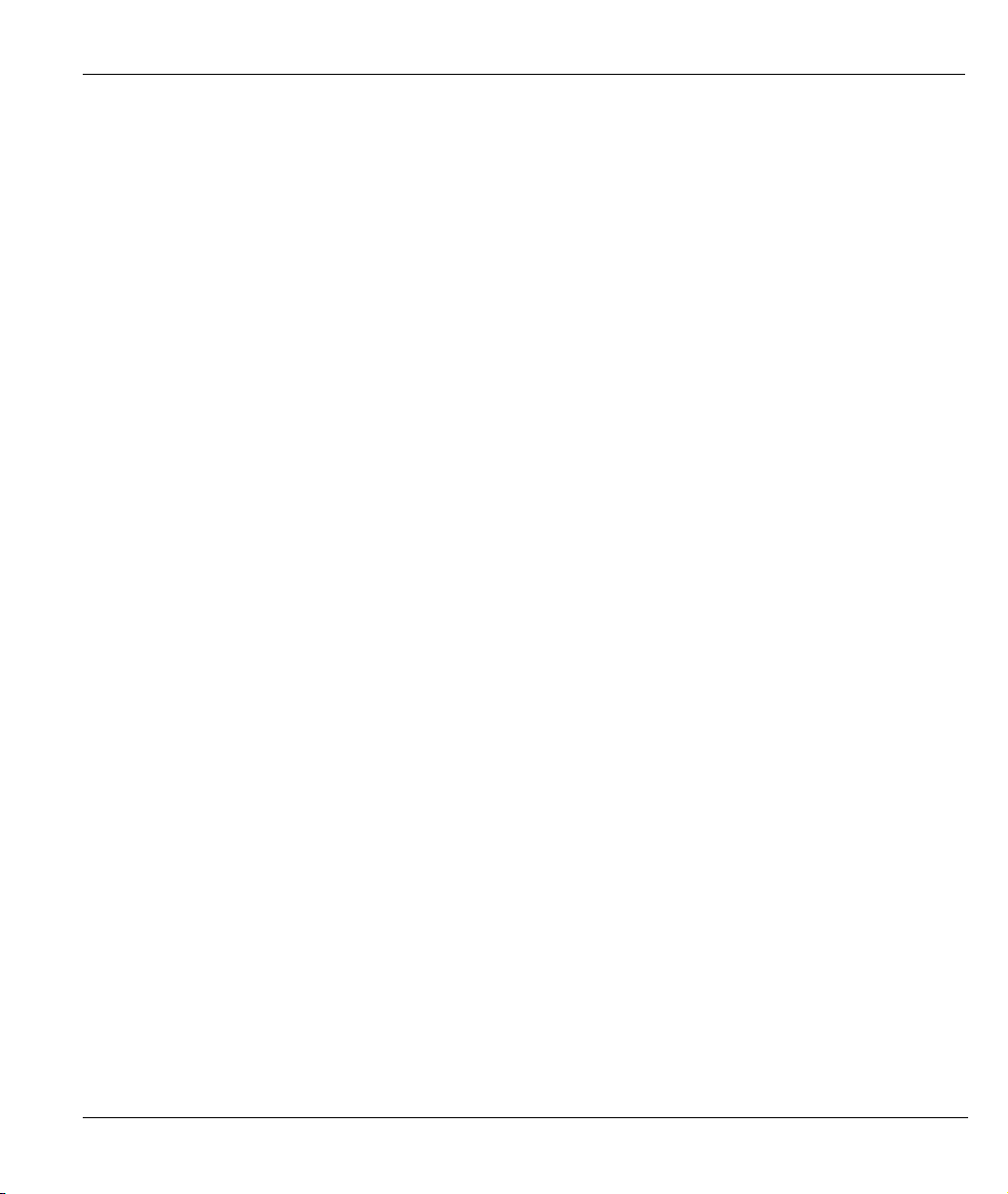
Маршрутизатор G.SHDSL Prestige 791R EE
Рис. 12-8 Сводка правил фильтра FTP_WAN ……………………………………………………………………………… 12-6
Рис. 12-9 Сводка правил фильтра Web Set1 ………………………………………………………………………………… 12-6
Рис. 12-10 Сводка правил фильтра Web Set2 ………………………………………………………………………………. 12-6
Рис. 12-11 Правило фильтра TCP/IP…………………………………………………………………………………………… 12-9
Рис. 12-12 Выполнение фильтра IP ………………………………………………………………………………………….. 12-12
Рис. 12-13 Правило общего фильтра ……………………………………………………………………………………….. 12-13
Рис. 12-14 Наборы фильтров протоколов и устройств……………………………………………………………….. 12-16
Рис. 12-15 Пример фильтра Telnet ……………………………………………………………………………………………. 12-16
Рис. 12-16 Пример сводки правила фильтра — Меню 21.1 ………………………………………………………….. 12-17
Рис. 12-17 Пример сводки правила фильтра — Меню 21.3.1 ……………………………………………………….. 12-18
Рис. 12-18 Пример сводки правила фильтра — Применение набора фильтров для удаленного узла.12-
Рис. 12-19 Фильтрация трафика Ethernet ………………………………………………………………………………….. 12-20
Рис. 12-20 Фильтрация трафика удаленного узла ……………………………………………………………………… 12-21
Рис. 13-1 Модель управления по протоколу SNMP …………………………………………………………………….. 13-1
Рис. 13-2 Конфигурирование SNMP…………………………………………………………………………………………… 13-3
Рис. 14-1 Сопровождение системы…………………………………………………………………………………………….. 14-1
Рис. 14-2 Сопровождение системы — Статус ……………………………………………………………………………….. 14-2
Рис. 14-3 Информация о системе и скорость кон сольного порта …………………………………………………. 14-4
Рис. 14-4 Сопровождение системы — Информация………………………………………………………………………. 14-5
Рис. 14-5 Сопровождение системы – Изменение скорости консольного порта……………………………… 14-6
Рис. 14-6 Сопровождение системы — Журнальная регистрация и трассировка …………………………… 14-7
Рис. 14-7 Примеры сообщений об ошибках и информационных сообщений ……………………………….. 14-7
Рис. 14-8 Сопровождение системы — Системный журнал и учет ……………………………………………….. 14-8
Рис. 14-9 Сопровождение системы — Диагностика…………………………………………………………………….. 14-10
Рис. 15-1 Сопровождение системы — Резервное сохранение конфигурации………………………………….. 15-4
Рис. 15-2 Пример сеанса FTP…………………………………………………………………………………………………….. 15-5
Рис. 15-3 Сопровождение системы — Резервное сохранение конфигурации………………………………….. 15-8
xvii
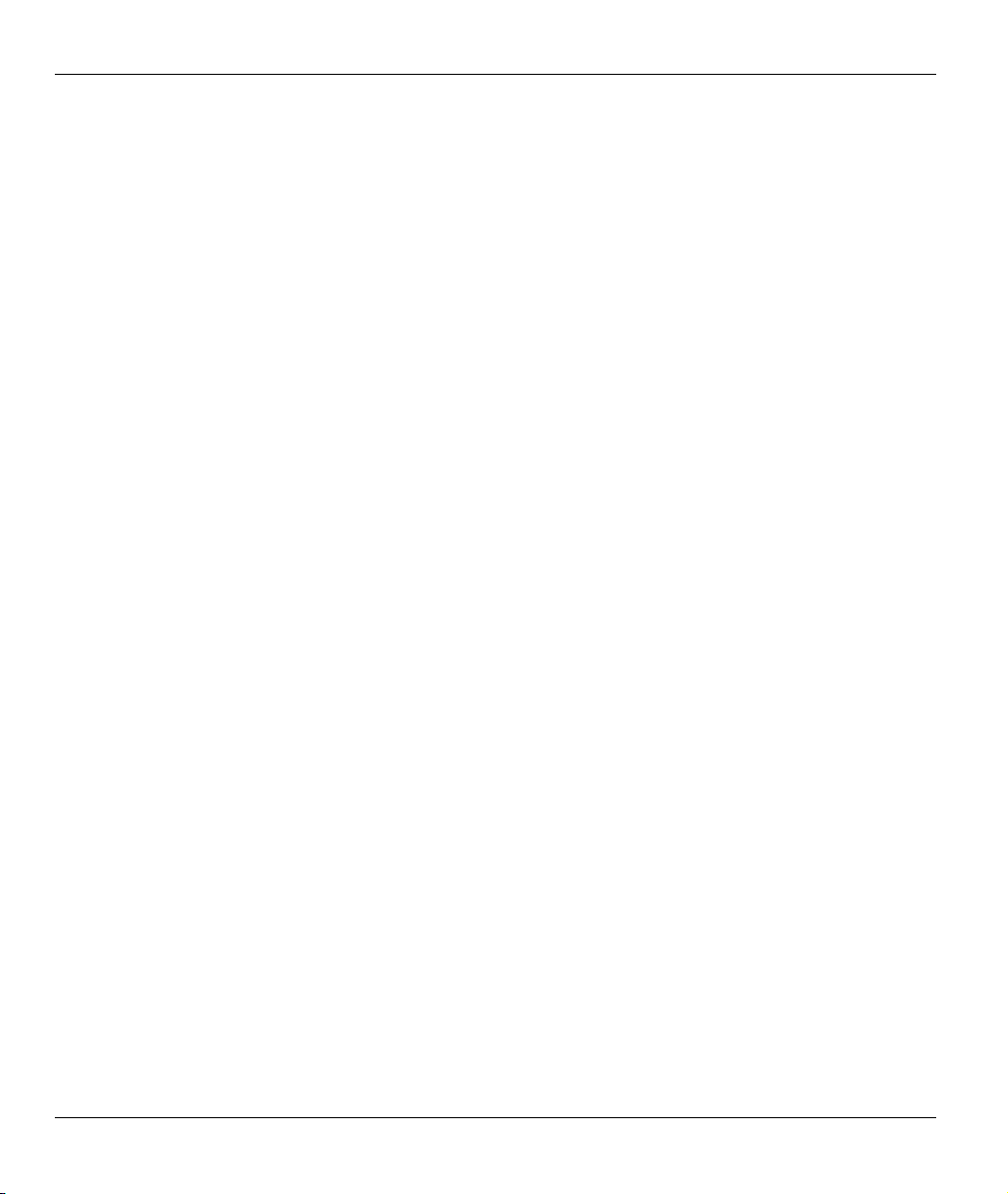
Маршрутизатор G.SHDSL Prestige 791R EE
Рис. 15-4 Сопровождение системы — Экран запуска загрузки по Xmodem……………………………………..15-8
Рис. 15-5 Пример резервного сохранения конфигурации ……………………………………………………………..15-8
Рис. 15-6 Экран подтверждения успешного резервного сохранения ……………………………………………..15-9
Рис. 15-7 Сопровождение системы — Восстановление конфигурации …………………………………………… 15-9
Рис. 15-8 Пример восстановления конфигурации с помощью сеанса FTP……………………………………15-10
Рис. 15-9 Сопровождение системы — Восстановление конфигурации …………………………………………. 15-10
Рис. 15-10 Сопровождение системы — Экран запуска загрузки по Xmodem…………………………………. 15-11
Рис. 15-11 Пример восстановления конфигурации…………………………………………………………………….. 15-11
Рис. 15-12 Экран подтверждения успешного восстановления конфигурации ……………………………… 15-11
Рис. 15-13 Сопровождение системы — Загрузка микропрограммного обеспечения системы………….15-13
Рис. 15-14 Telnet в Меню 24.7.2 — Сопровождение системы ………………………………………………………..15-13
Рис. 15-15 Пример загрузки встроенного программного обеспечения с помощью сеанса FTP……..15-14
Рис. 15-16 Вид Меню 24.7.1 при использовании консольного порта……………………………………………15-16
Рис. 15-17 Пример загрузки по Xmodem ……………………………………………………………………………………15-17
Рис. 15-18 Вид Меню 24.7.2 при использовании консольного порта……………………………………………15-18
Рис. 15-19 Пример загрузки по Xmodem ……………………………………………………………………………………15-18
Рис. 16-1 Командный режим в Меню 24 ………………………………………………………………………………………16-1
Рис. 16-2 Доступные команды ……………………………………………………………………………………………………16-2
Рис. 16-3 Управление вызовами…………………………………………………………………………………………………..16-2
Рис. 16-4 Бюджетирование………………………………………………………………………………………………………….16-3
Рис. 16-5 Сопровождение системы ……………………………………………………………………………………………..16-4
Рис. 16-6 Сопровождение системы — Уст ан о в ка времени суток и даты………………………………………..16-5
Рис. 17-1 Настройка стратегии маршрутизации IP……………………………………………………………………….17-2
Рис. 17-2 Пример настройки стратегии маршрутизации IP …………………………………………………………..17-3
Рис. 17-3 Стратегия маршрутизации IP ……………………………………………………………………………………….17-4
Рис. 17-4 Настройка TCP/IP и DHCP для Ethernet ………………………………………………………………………..17-7
Рис. 17-5 Параметры сетевого уровня удаленного узла ………………………………………………………………..17-7
xviii
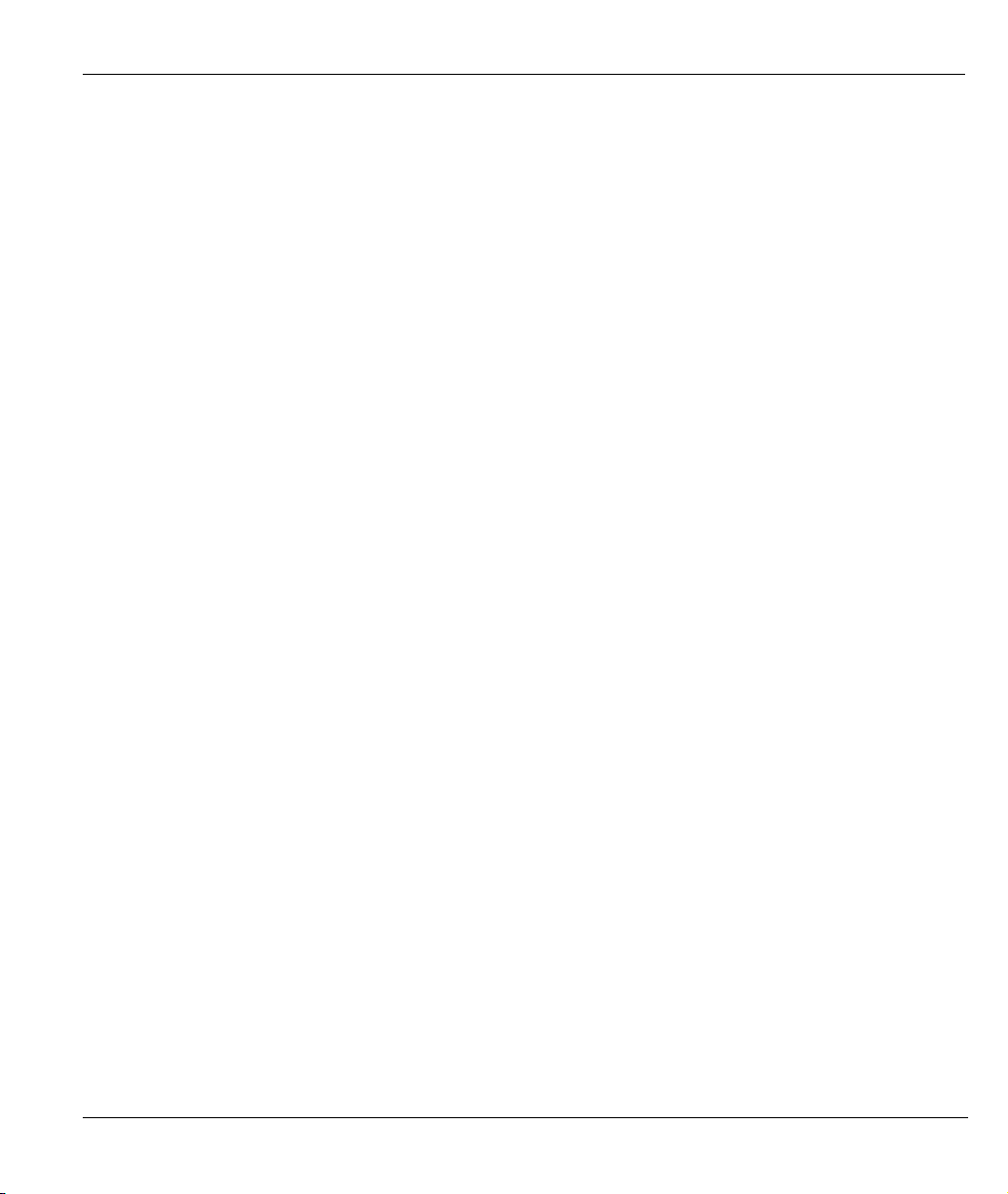
Маршрутизатор G.SHDSL Prestige 791R EE
Рис. 17-6 Пример маршрутизации на базе стратегии IP ………………………………………………………………. 17-8
Рис. 17-7 Пример стратегии маршрутизации IP ………………………………………………………………………….. 17-9
Рис. 17-8 Стратегия маршрутизации IP…………………………………………………………………………………….. 17-10
Рис. 17-9 Применение стратегий IP………………………………………………………………………………………….. 17-10
Рис. 18-1 Составление плана……………………………………………………………………………………………………… 18-1
Рис. 18-2 Настройка набора планов……………………………………………………………………………………………. 18-2
Рис. 18-3 Применение набора планов к удаленному узлу (PPPoE) ………………………………………………. 18-5
Рис. 19-1 Конфигурирование Telne t в сети TCP/IP………………………………………………………………………. 19-1
Рис. 19-2 Настройка удаленного управления………………………………………………………………………………. 19-2
Рис. 20-1 Конфигурирование UPnP ……………………………………………………………………………………………. 20-3
Схема 1 Конфигурация аппаратного обеспечения Один-ПК на маршрутизатор………………………………… B
Схема 2 Prestige в качестве клиента PPPoE …………………………………………………………………………………….. C
Схема 3 Топ о л о ги я виртуальной цепи……………………………………………………………………………………………..D
xix

Маршрутизатор G.SHDSL Prestige 791R EE
Перечень таблиц
Табл. 2-1 Описание светодиодов передней панели…………………………………………………………………………2-2
Табл. 3-1 Команды Глав н о го меню ………………………………………………………………………………………………..3-5
Табл. 3-2 Сводка по Глав н ому меню ……………………………………………………………………………………………..3-6
Табл. 3-3 Настройка общих параметров ……………………………………………………………………………………… 3-11
Табл. 3-4 Настройка динамической DNS……………………………………………………………………………………..3-12
Табл. 4-1 Настройка WAN …………………………………………………………………………………………………………….4-4
Табл. 5-1 Меню 2: Настройка дублирующей комм утируем ой линии……………………………………………….5-2
Табл. 5-2 Настройка дополнительных параметров порта WA N: Поля АТ -кома нд…………………………….5-4
Табл. 5-3 Настройка дополнительных параметров порта WA N: Параметры управления вызовом…….5-5
Табл. 5-4 Настройки пользователя для удаленного узла (Резервный Интернет-провайдер)………………5-6
Табл. 5-5 Параметры сетевого уровня удаленного узла ………………………………………………………………..5-10
Табл. 6-1 Настройка псевдонима IP ………………………………………………………………………………………………6-9
Табл. 6-2 Настройка TCP/IP и DHCP для Ethernet ………………………………………………………………………..6-11
Табл. 7-1 Учетная информация для сети Интернет ………………………………………………………………………..7-6
Табл. 7-2 Настройка доступа в Интернет………………………………………………………………………………………. 7-8
Табл. 8-1 Настройки пользователя для удаленного узла …………………………………………………………………8-3
Табл. 8-2 Параметры сетевого уровня удаленного узла ………………………………………………………………….8-7
Табл. 9-1 Редактирование статического маршрута IP……………………………………………………………………..9-3
Табл. 10-1 Параметры межсетевого моста для удаленного узла ……………………………………………………10-2
Табл. 10-2 Редактирование статического маршрута для моста………………………………………………………10-4
Табл. 11-1 Определения NAT ………………………………………………………………………………………………………11-1
Табл. 11-2 Типы отображения NAT ……………………………………………………………………………………………..11-5
Табл. 11-3 Применение NAT для удаленного узла……………………………………………………………………….. 11-7
Табл. 11-4 Правила отображения адресов — SUA ………………………………………………………………………..11-10
Табл. 11-5 Правила отображения адресов…………………………………………………………………………………..11-13
xx
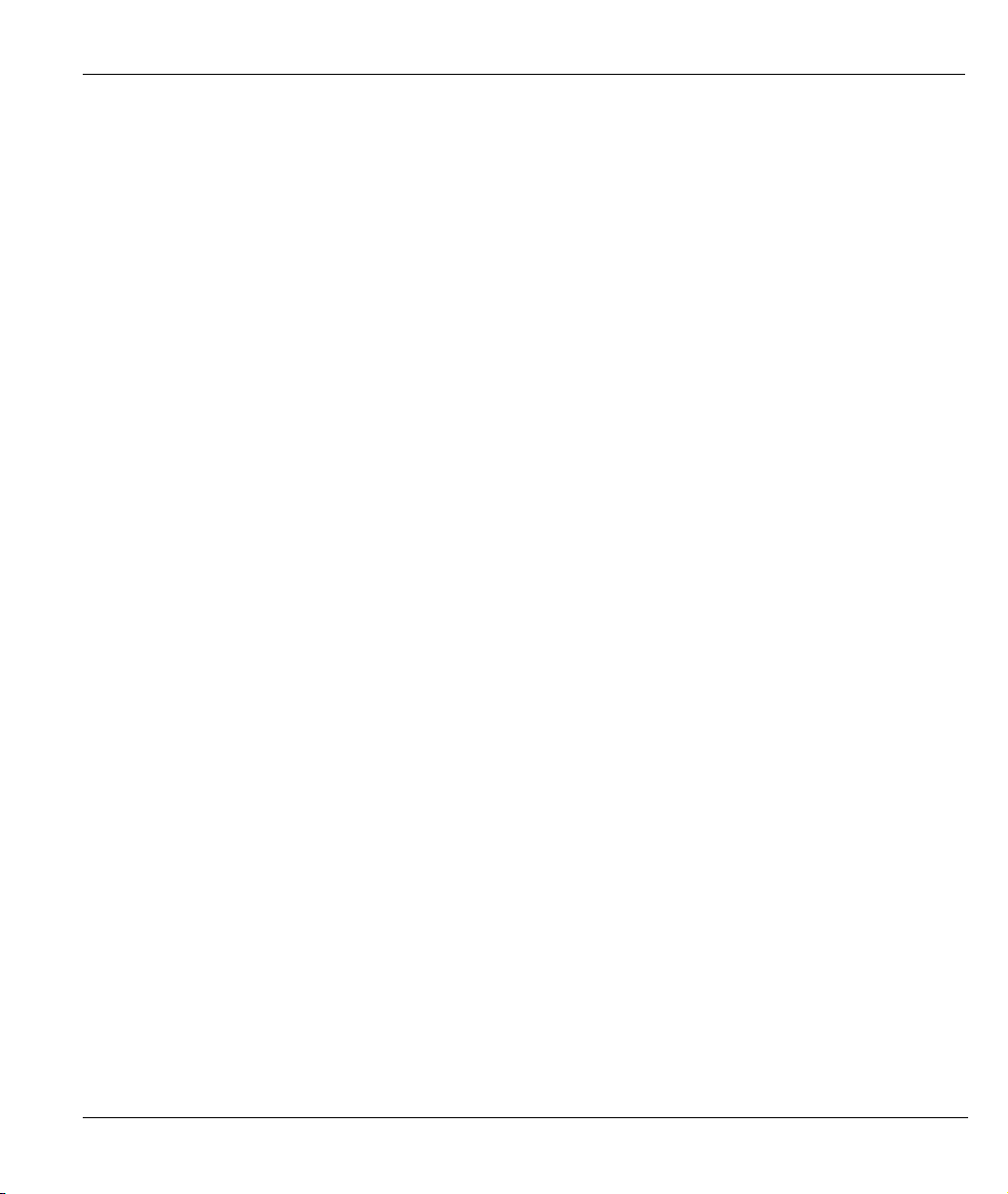
Маршрутизатор G.SHDSL Prestige 791R EE
Табл. 11-6 Редактирование/конфигурирование отдельных правил набора ……………………………………11-14
Табл. 11-7 Перечень услуг с соответствующими номерами портов ……………………………………………..11-16
Табл. 12-1 Сокращения, используемые в Меню сводки правил фильтров…………………………………….. 12-7
Табл. 12-2 Сокращения, используемые для правил фильтров………………………………………………………. 12-7
Табл. 12-3 Правило фильтра TCP/IP…………………………………………………………………………………………… 12-9
Табл. 12-4 Поля меню Правила общего фильтра……………………………………………………………………….. 12-14
Табл. 12-5 Таблица наборов фильтров ……………………………………………………………………………………… 12-19
Табл. 13-1 Конфигурирование SNMP…………………………………………………………………………………………. 13-3
Табл. 13-2 Прерывания SNMP …………………………………………………………………………………………………… 13-4
Табл. 14-1 Сопровождение системы — Статус …………………………………………………………………………… 14-2
Табл. 14-2 Сопровождение системы — Информация ………………………………………………………………….. 14-5
Табл. 14-3 Меню «Сопровождение системы — Параметры системного журнала» ………………………….. 14-8
Табл. 14-4 Меню Сопровождение системы — Диагностика………………………………………………………….14-11
Табл. 15-1 Соглашение по именам файлов …………………………………………………………………………………. 15-3
Табл. 15-2 Основные команды клиентов FTP на базе GUI …………………………………………………………… 15-5
Табл. 15-3 Основные команды клиентов TFTP на базе GUI…………………………………………………………. 15-7
Табл. 16-1 Бюджетирование ………………………………………………………………………………………………………. 16-3
Табл. 16-2 Поля установок времени суток и даты……………………………………………………………………….. 16-6
Табл. 17-1 Сокращения настройки стратегии маршрутизации IP…………………………………………………. 17-3
Табл. 17-2 Стратегия маршрутизации IP…………………………………………………………………………………….. 17-4
Табл. 18-1 Настройка набора планов ………………………………………………………………………………………….. 18-2
Табл. 19-1 Настройка удаленного управления…………………………………………………………………………….. 19-2
Табл. 20-1 Конфигурирование UPnP ………………………………………………………………………………………….. 20-3
Табл. 21-1 Поиск и устранение неисправностей, связанных с запуском Prestige…………………………… 21-1
Табл. 21-2 Устранение неисправностей, связанных с интерфейсом локальной сети……………………… 21-1
Табл. 21-3 Устранение неисправностей, связанных с интерфейсом глобальной сети ……………………. 21-2
xxi
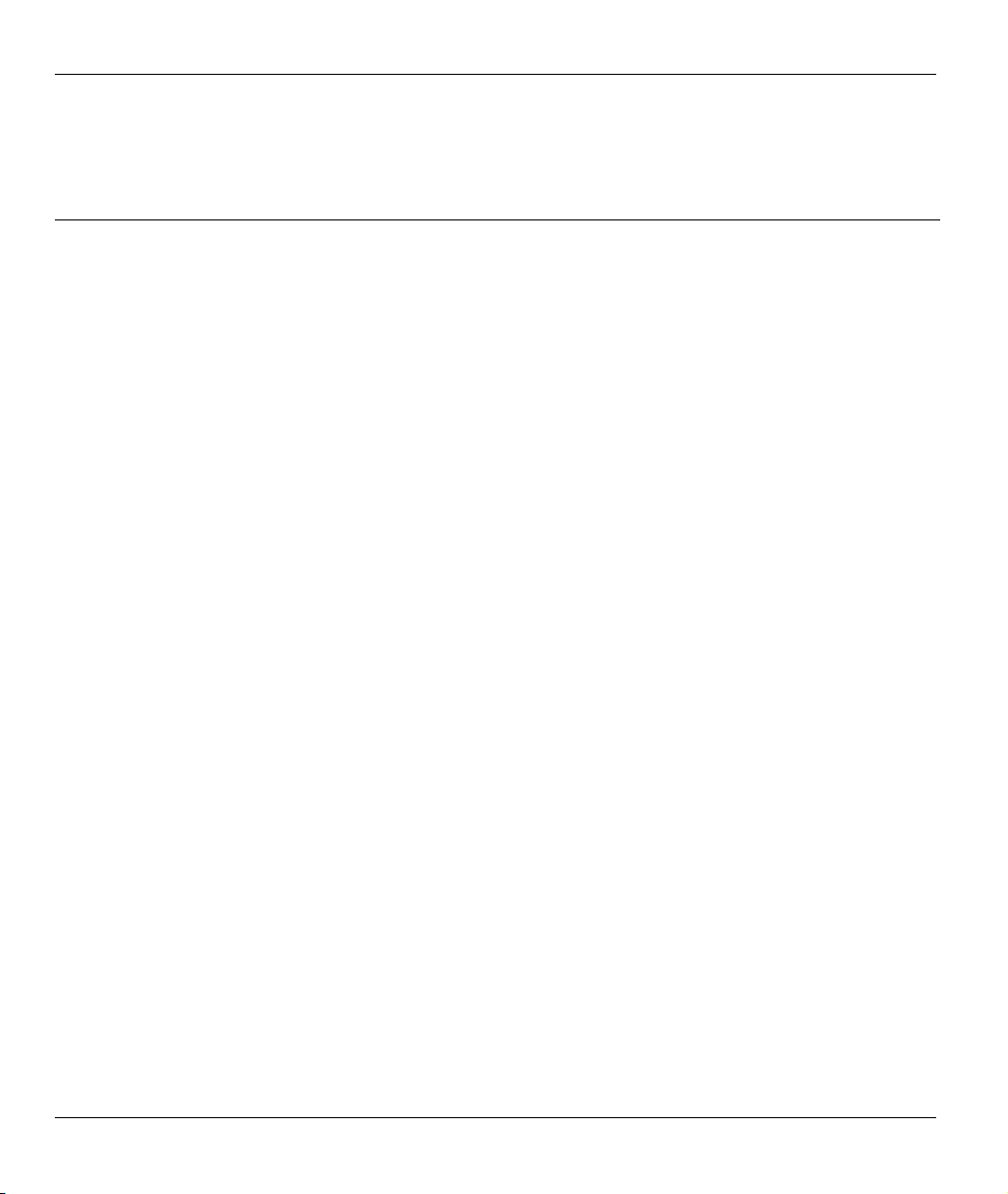
Маршрутизатор G.SHDSL Prestige 791R EE
Табл. 21-4 Устранение неисправностей, связанных с доступом в Интернет…………………………………..21-2
Табл. 21-5 Устранение неисправностей, связанных с паролем ……………………………………………………… 21-3
Табл. 21-6 Устранение неисправностей, связанных с подключением через Telnet…………………………. 21-3
xxii
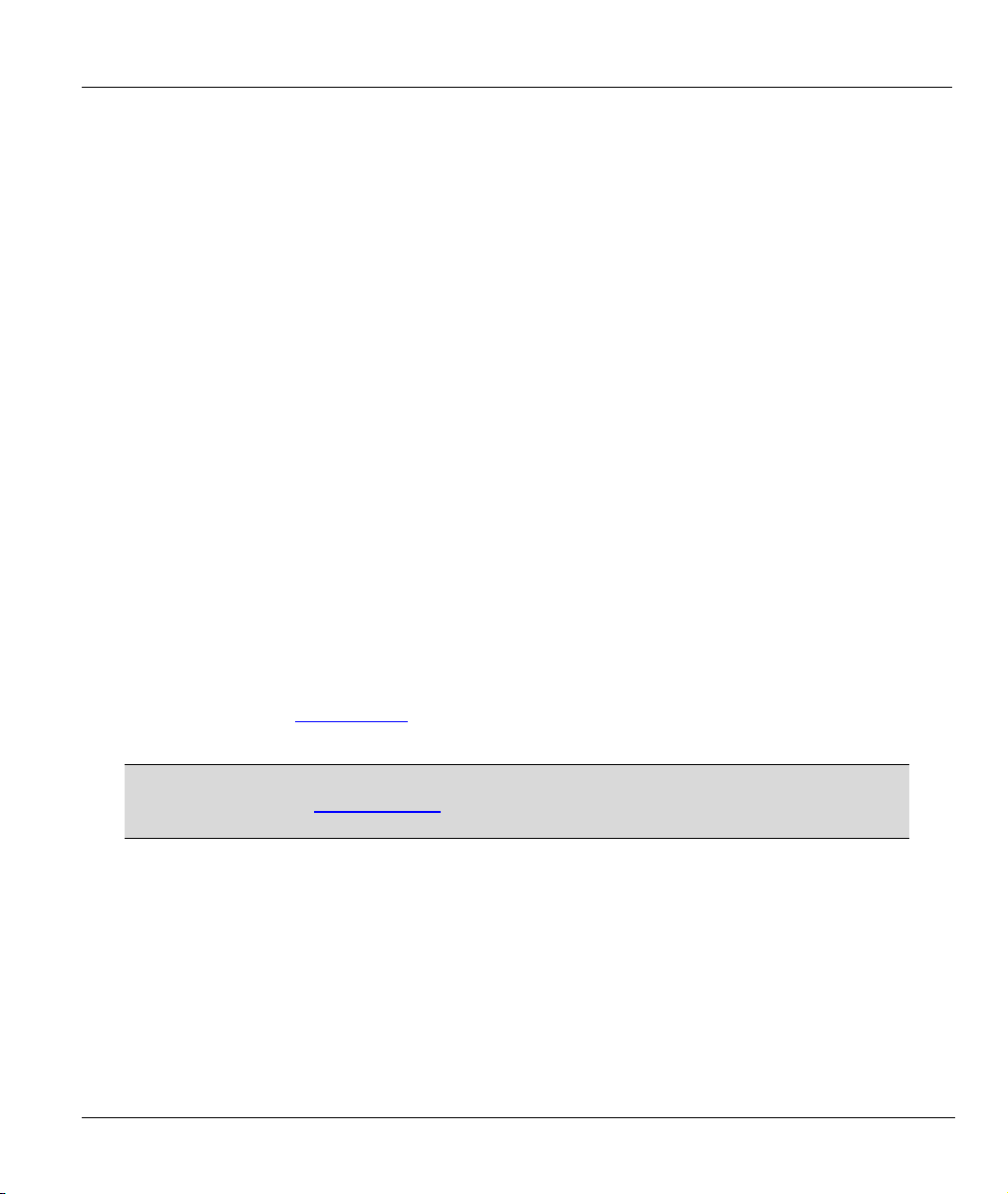
Маршрутизатор G.SHDSL Prestige 791R EE
Предисловие
Поздравляем с приобретением маршрутизатора G.SHDSL Prestige 791R EE.
Prestige представляет собой высокопроизводительный маршрутизатор, используемый для доступа в
Интернет/LAN через телефонную линию. Prestige поддерживает многопротокольную
маршрутизацию для протоколов TCP/IP, а также прозрачный межсетевой мост для других
протоколов.
Prestige поддерживает симметричные скорости передачи данных от 72 кбит/с до 2312 кбит/с.
Фактическая скорость зависит от категории меди ваших телефонных проводов, расстояния
центральной станции и типа сервиса DSL, который Вы используете. Интерфейс LAN 10/100M с
автоматическим выбором скорости, встроенный в Prestige, позволяет быстро передавать данные (со
скоростью 10 Мбит/с или 100 Мбит/с) в полудуплексном или дуплексном режиме в зависимости от
возможностей сети Ethernet. Для получения более подробной информации о DSL см. следующий
раздел.
до
Prestige использует линейный код TC-PAM с
данных по одной витой паре телефонных проводов без помех, возникающих из-за подключения
мостов или смешанных кабельных линий. Кроме того, его отличает высокая устойчивость к
фоновому шуму.
Prestige легко инсталлируется и конфигурируется. Все функции настраиваются при помощи
интерфейса SMT (System Management Terminal/Системный терминал) и Web-конфигуратора.
Продвинутые пользователи могут также
(Интерфейс командной строки).
Посетите наш Web-сайт www.zyxel.ru
информацию об изделиях.
Не забудьте зарегистрировать Ваш Prestige (быстрая и легкая регистрация
Online на сайте www.zyxel.ru), для получения бесплатных обновлений и
О данном Руководстве пользователя
В данном руководстве последовательно рассматриваются все аспекты правильного
конфигурирования Prestige для различных задач. В основном приводятся изображения меню SMT,
но также приводятся изображения экранов Web-конфигуратора функций, для которых нет меню
SMT или которые рекомендуется настраивать через Web-конфигуратор.
, где Вы сможете найти последние пресс—релизы и
последней информации.
эхоподавлением для высоких скоростей передачи
конфигурировать Prestige при помощи команд CLI
xxiii
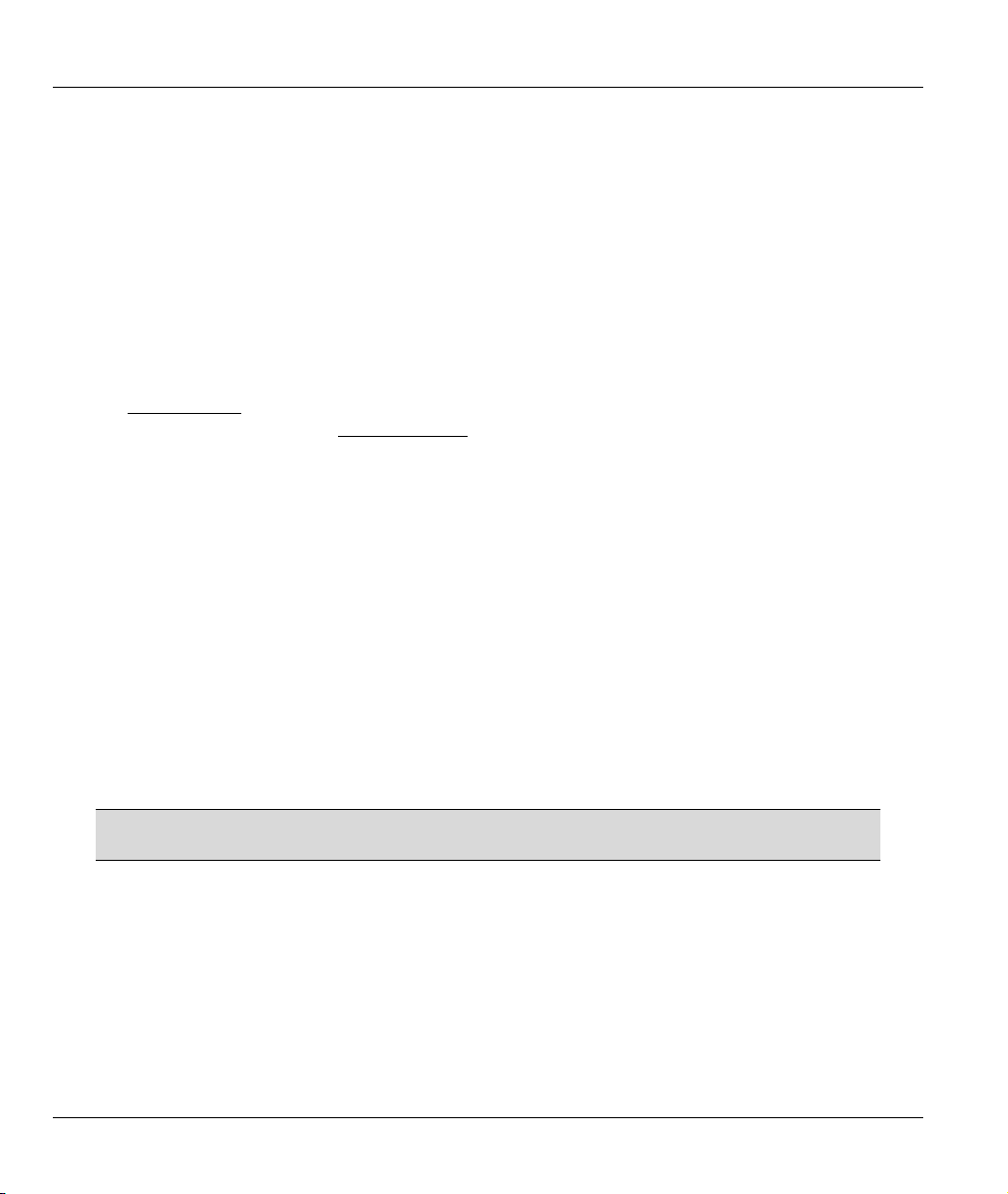
Маршрутизатор G.SHDSL Prestige 791R EE
Сопроводительная документация
¾ Справочный компакт-диск
На входящем в комплект CD находятся документы поддержки.
¾ Ускоренный вводный курс
Ускоренный вводный курс разработан с целью помочь Вам изучить устройство и начать
работать с ним. Он включает простую и подробную схему подключения, настройки по
умолчанию, удобные контрольные таблицы, а также информацию по конфигурированию
сети и настройке доступа в Интернет.
¾ Web-сайт корпорации ZyXEL
Кроме того, сопроводительная документация содержится в библиотеке Web-сайта ZyXEL
www.zyxel.ru
обратитесь на Web-сайт www.zyxel.com
. Для получения он-лайн глоссария с основными программными терминами
.
Условные обозначения
• «Введите» означает, что следует ввести один или несколько символов и нажать клавишу [Enter].
«Выберите» означает, что Вам следует использовать одну из предложенных опций.
• Заголовки и надписи меню SMT выполнены полужирным шрифтом Times New Roman.
Определенные пункты меню выполнены полужирным шрифтом Arial. Названия команд и
клавиш со стрелками заключены в квадратные
скобки. [ENTER] обозначает клавишу «Enter»
или клавишу возврата каретки. [ESC] обозначает клавишу «Escape», а [Space Bar] обозначает
клавишу пробела.
• Для краткости в данном руководстве будет использоваться «напр.» вместо «например» и «т.е.»
вместо «то есть» и «другими словами».
• Далее в данном Руководстве Prestige 791R EE может обозначаться как Prestige.
• В данном руководстве используются изображения Prestige 791R EE, если
не указано другое.
В следующем разделе приведена вводная информация по DSL. Если вы
сразу хотите начать работу с маршрутизатором, переходите к Главе 1.
xxiv
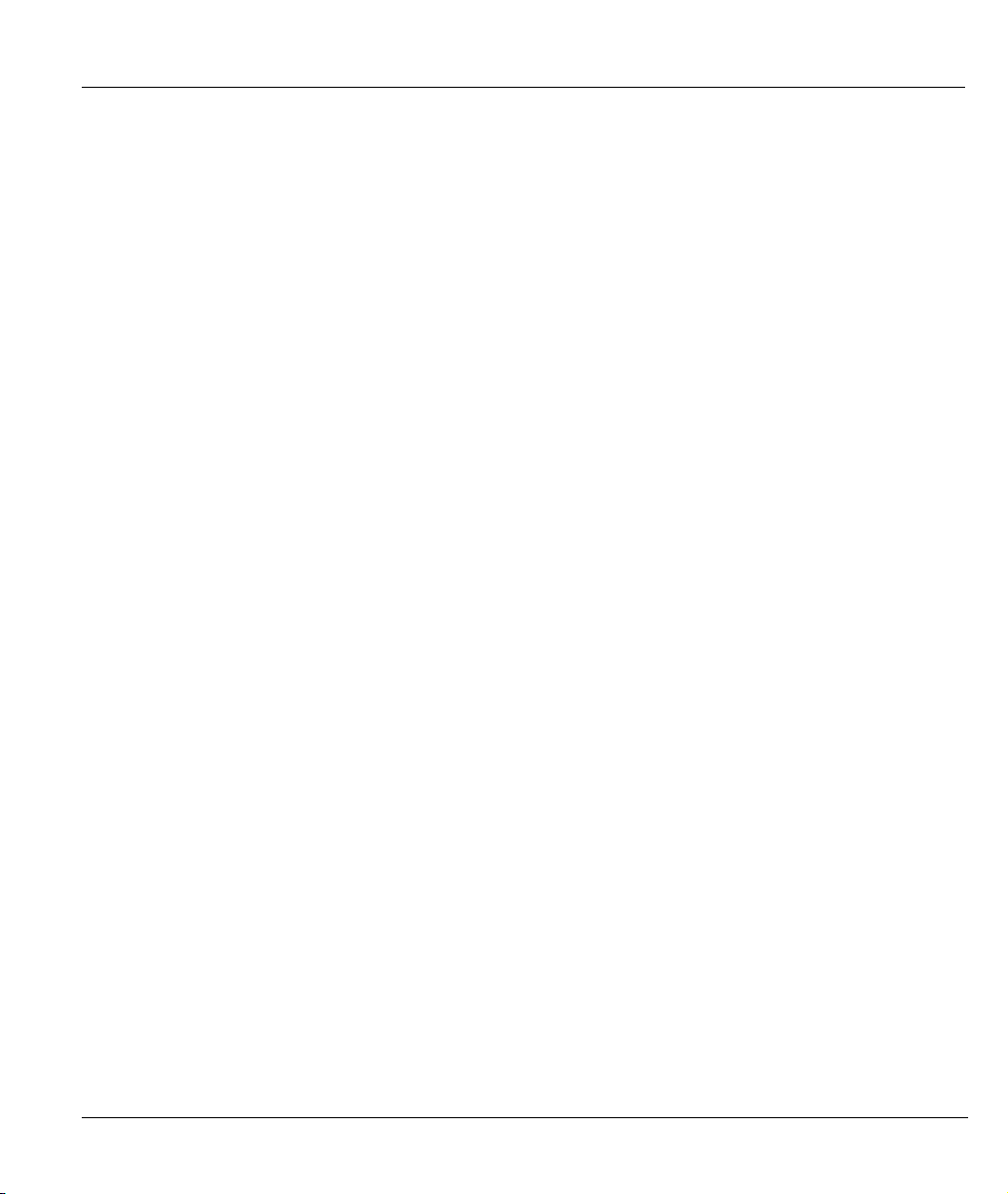
Маршрутизатор G.SHDSL Prestige 791R EE
Что представляет собой DSL?
Технология DSL (Digital Subscriber Line/Цифровая абонентская линия) улучшает производительность
передачи данных по существующим проводам «витая пара», которые соединяют местные телефонные
компании с большинством домашних и офисных телефонов. В то время как сам кабель может
работать при более высоких частотах, телефонные коммутационные устройства предназначены для
блокировки сигналов частотой выше 4000 Гц с целью отфильтровывания помех на
связи. Однако в настоящий момент идет активный поиск способов увеличения пропускной
способности для облегчения доступа в сеть — а значит, технологий DSL.
Существует семь типов DSL-обслуживания в зависимости от скорости (от 16 кбит/с до 52 Мбит/с).
Обслуживание либо симметричное (одинаковая скорость в обоих направлениях), либо асимметричное
(объем входящего потока превышает
подходят, прежде всего, для пользователей Интернета, так как обычно ими больше информации
принимается, чем передается. Например, простым нажатием на кнопку в web-браузере можно
запустить расширенную загрузку, включающую графику и текст.
При возрастании скорости передачи данных, уменьшается расстояние, на которое передача может
осуществляться. Это означает, что
центральной телефонной станции, не смогут работать на высокой скорости.
Соединение DSL представляет собой двухточечный выделенный канал, что означает, что связь
установлена всегда и вызов не требуется.
объем исходящего потока). Ассиметричные услуги (ADSL)
пользователи, которые находятся на значительном расстоянии от
линии голосовой
G. SH DS L, что это такое?
G.SHDSL (Single-pair High-speed Digital Subscriber Line/Высокоскоростная цифровая абонентская
линия с одной парой) представляет собой симметричную двунаправленную услугу DSL,
использующую один провод типа «витая пара» и обеспечивающую скорость передачи данных до 2,3
Мбит/с. («G.» в аббревиатуре «G.SHDSL» определяется современным промышленным стандартом ITU
(Международный союз по телекоммуникациям) G.991.2.
xxv
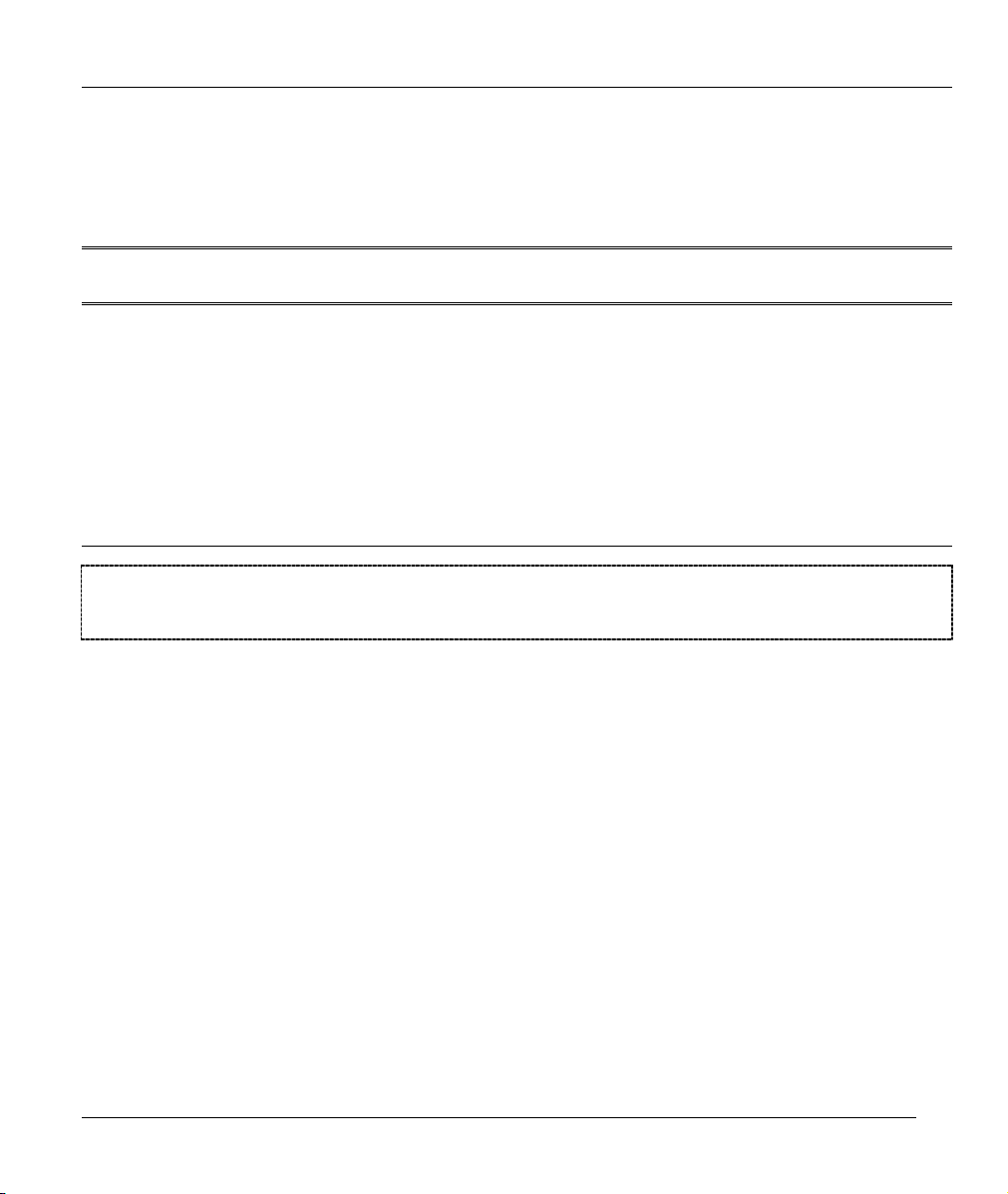
Начало работы
PPaarrtt II::
НАЧАЛО РАБОТЫ
Данная часть содержит разделы Знакомство с Prestige, Установ к а аппаратных средств,
Первоначальная настройка, Глобальная вычислительная сеть, Дублирующая
коммутируемая линия, Локальная вычислительная сеть и Доступ в Интернет.
I
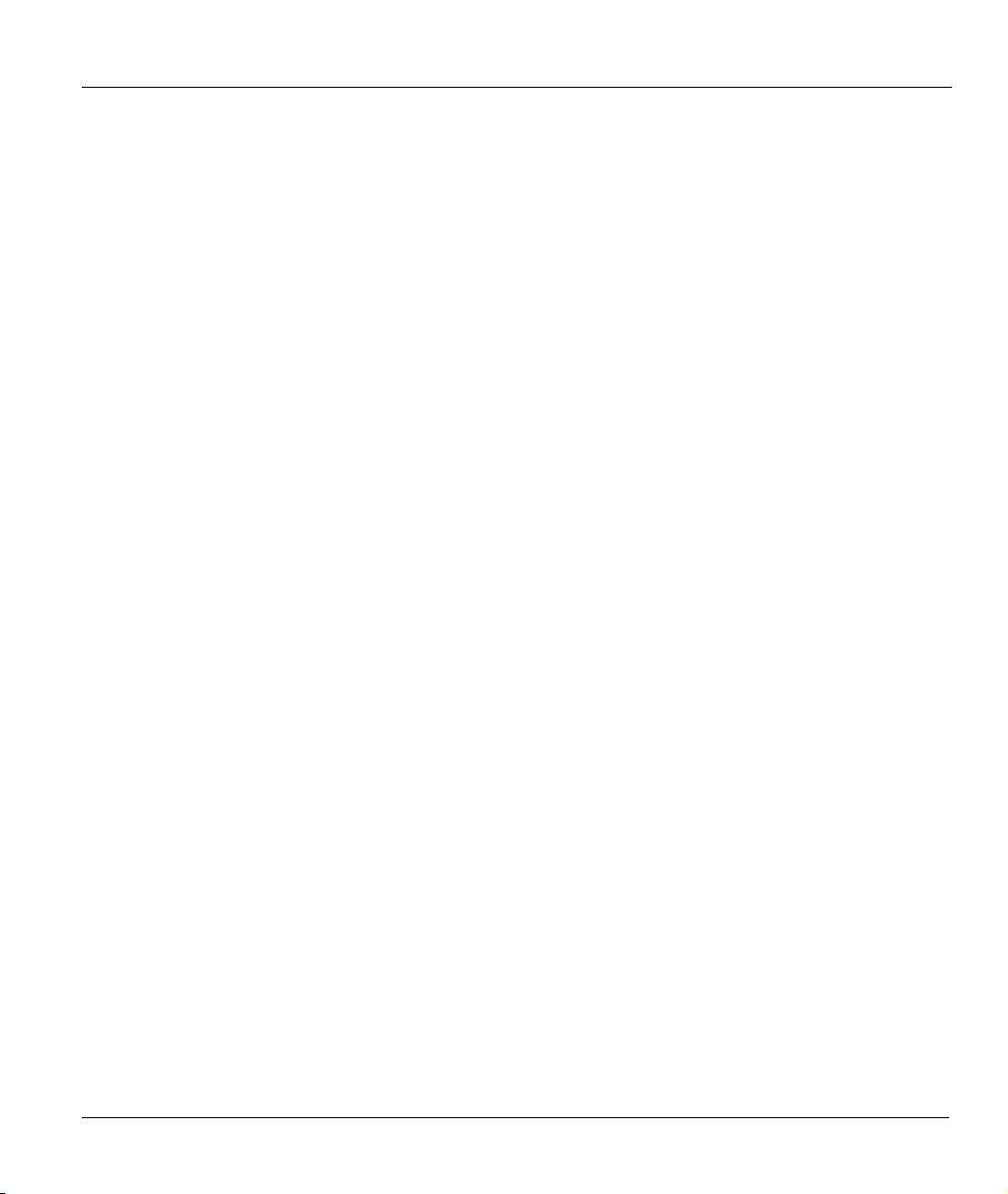
Маршрутизатор G.SHDSL Prestige 791R EE
Chapter 1
Знакомство с маршрутизатором
G.SHDSL
В данной главе описываются основные функции и варианты использования Prestige.
Маршрутизатор Prestige 791R EE может использоваться для высокоскоростного соединения
локальных сетей или доступа в Интернет через соединение G.SHDSL с помощью телефонной линии.
Кроме того, Prestige можно использовать в качестве маршрутизатора IP или межсетевого моста в
зависимости от конфигурации, предлагаемой Интернет-провайдером (ISP).
1.1 Характеристики Prestige
Следующие характеристики делают Prestige комплексным и универсальным решением доступа к
сети для большинства пользователей.
Высокоскоростная расширяемость
Одной из самых примечательных характеристик услуги G.SHDSL является расширяемость.
Маршрутизатор G.SHDSL Prestige поддерживает симметричные скорости передачи данных от 64
кбит/с до 2312 кбит/с. Вы можете увеличить производительность подключения к Интернету (при
определенных ограничениях по расстоянию) без смены Интернет-провайдера
нового оборудования. Высокие симметричные скорости G.SHDSL идеально подходят для таких
вариантов использования, как организация Web-узлов и проведение видеоконференций, или же
обеспечение двунаправленного трафика данных в офисах.
или приобретения
Симметричный высокоскоростной доступ в Интернет
Prestige 791R поддерживает симметричные скорости передачи данных до 2,3 Мбит/с. Для удобства
NSP (компания, предоставляющая услуги доступа в сеть) Prestige также
скоростью передачи в зависимости от расстояния и стоимости услуг.
SNMP (Simple Network Management Protocol/Простой протокол сетевого управления версии 1 и 2)
Протокол SNMP входит в набор протоколов TCP/IP и используется для обмена информацией об
управлении между сетевыми устройствами. Prestige поддерживает функции агента SNMP, которые
позволяют управляющей станции контролировать Prestige и управлять им через сеть.
Знакомство с маршрутизатором G.SHDSL 1-1
поддерживает управление
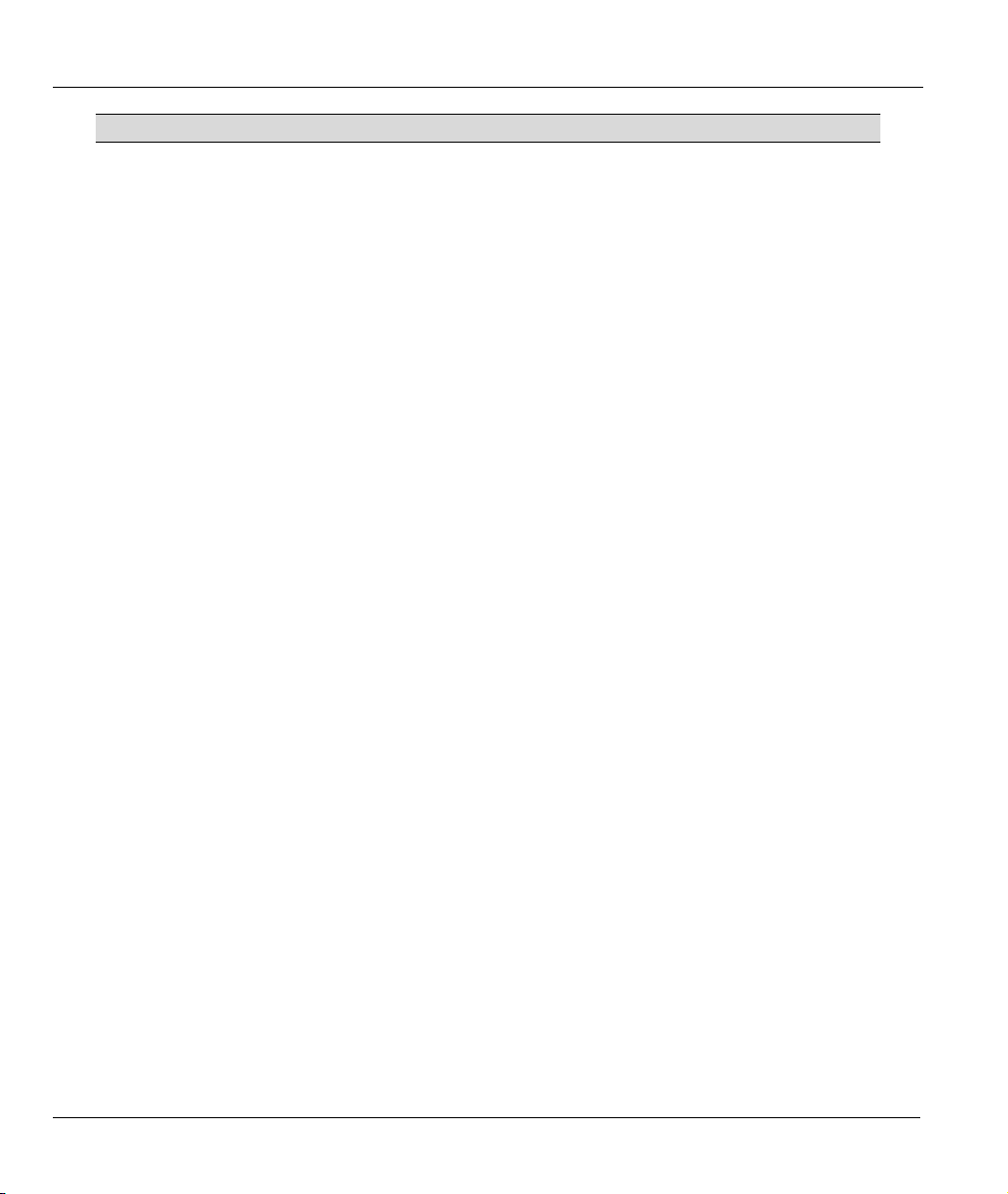
Маршрутизатор G.SHDSL Prestige 791R EE
SNMP доступен только в случае, если на Prestige сконфигурирован TCP/IP.
Многоадресная рассылка IP
Доставка пакетов IP определенным группам хостов при помощи многоадресной рассылки IP. IGMP
(Internet Group Management Protocol/Протокол управления группами сети Интернет) представляет
собой протокол, используемый для поддержки групп многоадресной рассылки. Самая последняя
версия — версия 2 (см. RFC 2236); Prestige поддерживает как версию 1, так и версию 2.
Псевдоним IP
Псевдоним IP позволяет разделить физическую сеть на несколько логических сетей с помощью
одного интерфейса Ethernet. Prestige
поддерживает три логических интерфейса ЛВС через
отдельный физический интерфейс Ethernet, при этом сам Prestige выступает в качестве шлюза для
каждой сети ЛВС.
Маршрутизация на базе стратегии IP
Маршрутизация на базе стратегии IP (IPPR — IP Policy Routing) предоставляет возможность
игнорировать схему маршрутизации, заданную по умолчанию, и изменить процесс пересылки
пакета на базе стратегии, определенной сетевым администратором.
Интерфейс 10/100MB Ethernet/Fast Ethernet с автоматическим выбором скорости
Функция автоматического выбора скорости позволяет Prestige определять скорость входящего
потока данных и соответствующим образом настраиваться для увеличения скорости передачи
данных по сети Ethernet. Она позволяет быстро передавать данные (со скоростью 10 Мбит/с или 100
Мбит/с) в полудуплексном или дуплексном режиме в зависимости от возможностей сети Ethernet.
Поддерживаемые протоколы
TCP/IP (Протокол управления передачей/Межсетевой протокол) — протокол сетевого уровня.
•
• PPP (Point-to-Point Protocol/Протокол «точка—точка«) — протокол канального уровня.
• SUA™ (Single User Account/Счет одиночного пользователя) и NAT (Network Address
Translation/Трансляция сетевых адресов).
Протоколы защиты PA P и CHAP
Prestige поддерживает протоколы PAP (Password Authentication Protocol/Протокол аутентификации
по паролю) и CHAP (Challenge Handshake Authentication Protocol/Протокол аутентификации по
методу «вызов-рукопожатие»). CHAP обеспечивает более высокую степень защиты, чем PAP. С
другой
стороны, PAP поддерживается большим количеством платформ.
1-2 Знакомство с маршрутизатором G.SHDSL
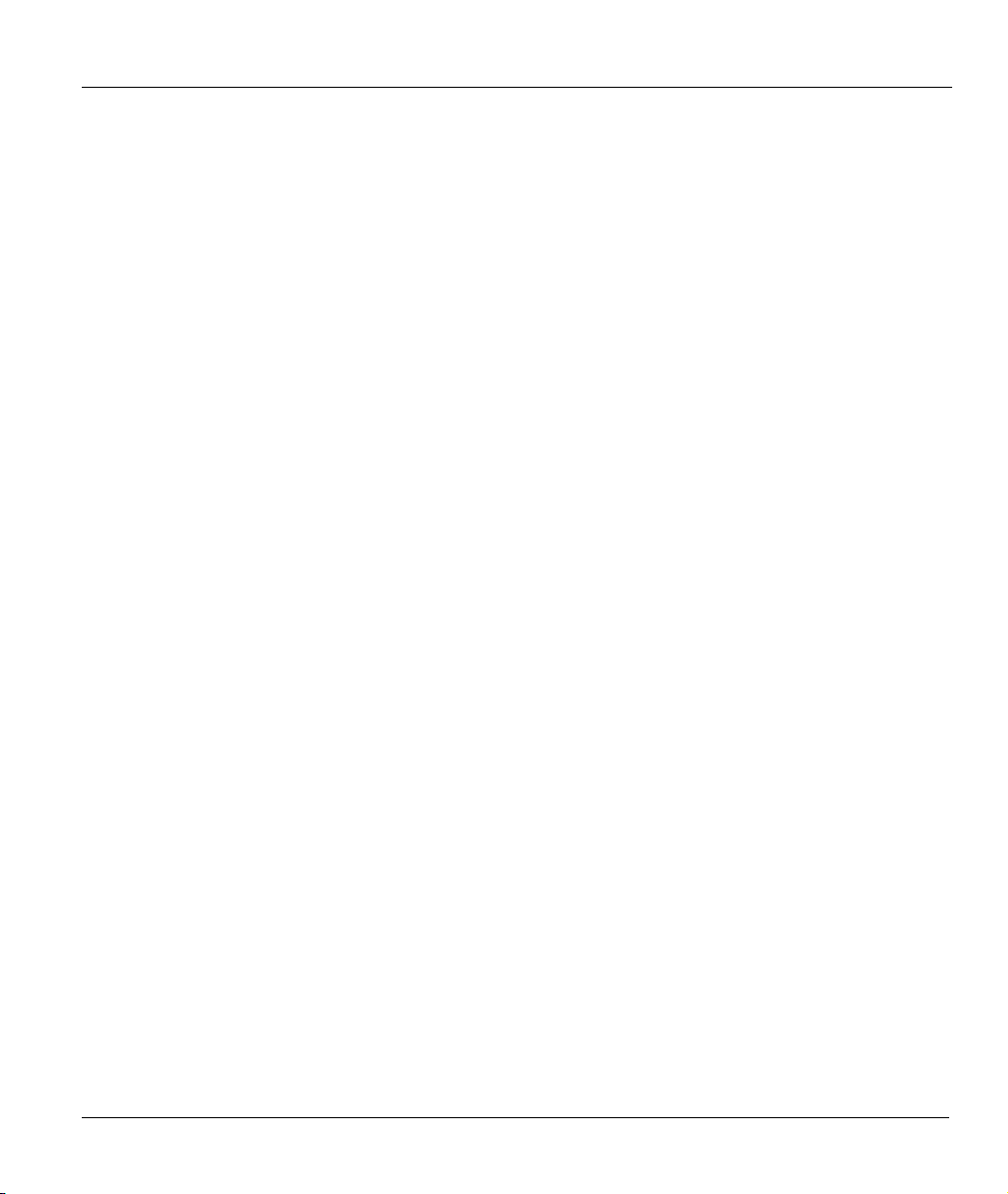
Маршрутизатор G.SHDSL Prestige 791R EE
Поддержка DHCP
DHCP (Dynamic Host Configuration Protocol/Протокол динамического конфигурирования хостмашины) позволяет отдельным клиентским компьютерам получать доступ к конфигурации TCP/IP
при загрузке с центрального сервера DHCP. У Prestige возможности сервера DHCP реализованы
аппаратно и включены по умолчанию, что означает, что он может назначать IP-адреса, шлюз IP по
умолчанию и серверы DNS для других систем, поддерживающих клиента DHCP. Кроме того,
Prestige может выступать в
качестве фиктивного сервера DHCP (ретранслятора DHCP),
ретранслируя назначенные IP-адреса от настоящего сервера DHCP клиентам.
Инкапсуляция
Prestige поддерживает инкапсуляцию PPPoE, PPP через ATM (RFC-2364), многопротокольную
инкапсуляцию через ATM (RFC-1483) и инкапсуляцию ENET ENCAP.
SUA для доступа в Интернет с одного IP-адреса
Функция SUA Prestige (Режим одной учетной записи, то же, что и NAT) позволяет множеству
пользователей LAN (локальная сеть) одновременно получать доступ в Интернет по стоимости
одного IP-
адреса у Интернет-провайдера. SUA поддерживает такие популярные интернетприложения, такие как MS traceroute, CuSeeMe, IRC, ICQ, RealAudio, VDOLive, Quake и PPTP. Для
поддержки этих приложений не требуется никаких дополнительных настроек. Отображение адреса
SUA может также использоваться для соединения с другими локальными сетями.
Универсальная функция «Plug and Play» (UPnP)
При помощи стандартного протокола TCP/IP, Prestige и другие устройства с поддержкой функции
UPnP могут динамически входить в сеть
, получать IP-адрес и предоставлять свои возможности
другим устройствам сети.
Комплексное сетевое управление
• Управление SMT (System Management Terminal/Системный терминал), основанное на системе
меню
• Возможность управления по протоколу SNMP
• Web-конфигуратор
Обновление встроенного программного обеспечения через LAN
Кроме прямого соединения через консольный порт Prestige поддерживает загрузку/выгрузку файла
конфигурации и встроенного программного обеспечения через LAN.
Фильтрация
пакетов
Фильтрация пакетов предотвращает попадание нежелательного трафика в вашу сеть или его выход
за пределы сети.
Знакомство с маршрутизатором G.SHDSL 1-3
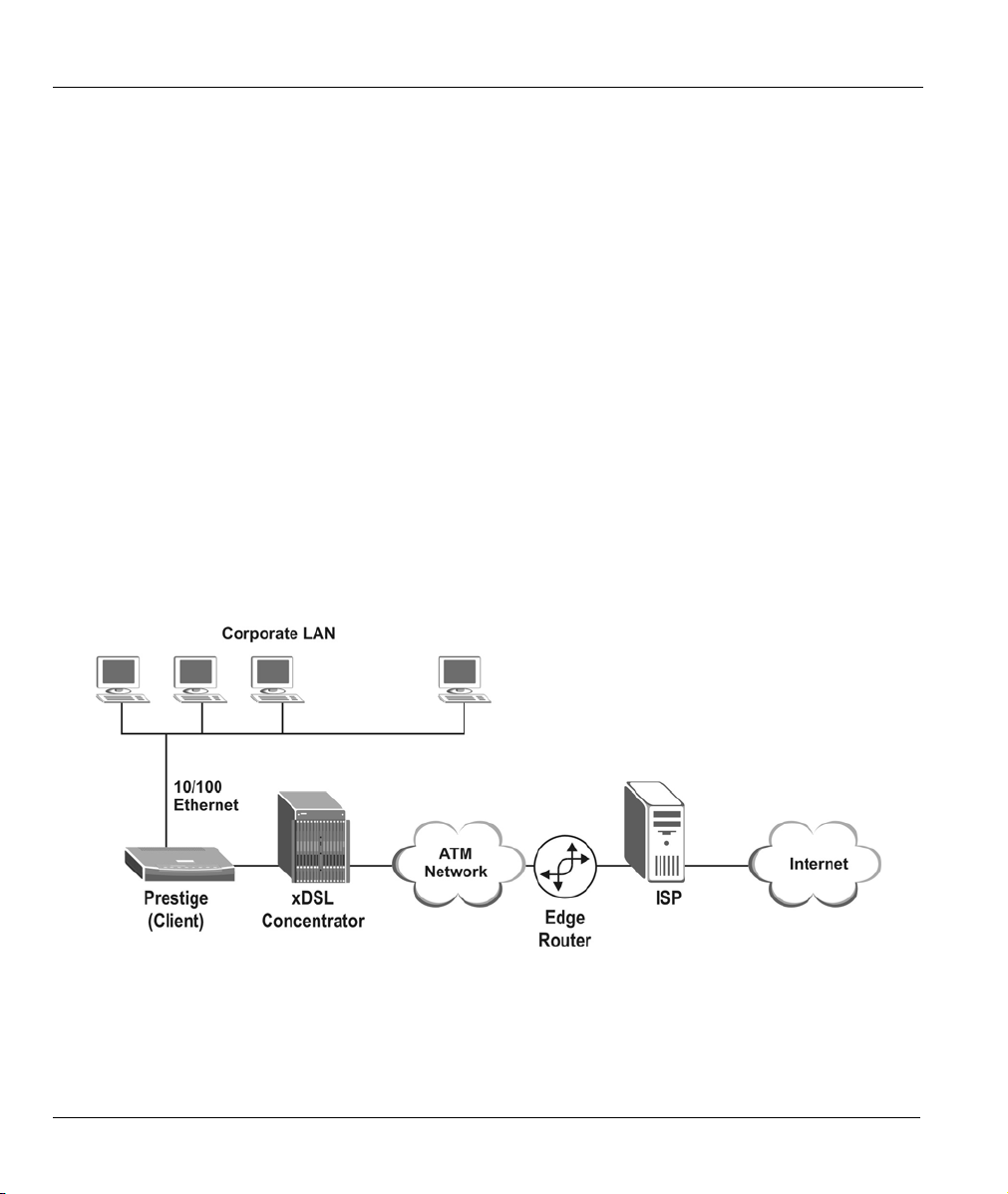
Маршрутизатор G.SHDSL Prestige 791R EE
Простота инсталляции
Prestige разработан таким образом, чтобы его установка была быстрой, простой и интуитивнопонятной. Компактность и малый вес позволяют легко разместить его в любом месте даже тесного
офиса.
Поддержка множества PVC (Permanent Virtual Circuits/Постоянные виртуальные
каналы)
Prestige поддерживает до 12 PVC.
Совмещенный консольный и вспомогательный порт
Установите переключатель CON/AUX в положение “CON” при использовании порта CON/AUX в
качестве обычного
Установите переключатель в положение “AUX” при использовании порта CON/AUX в качестве
вспомогательного коммутируемого подключения к глобальной сети.
консольного порта для локальной настройки и управления устройством.
1.2 Сценарии использования Prestige
В данном разделе приведены примеры использования Prestige.
1.2.1 Доступ в Интернет
Рис. 1-1 Организация доступа в Интернет
1-4 Знакомство с маршрутизатором G.SHDSL
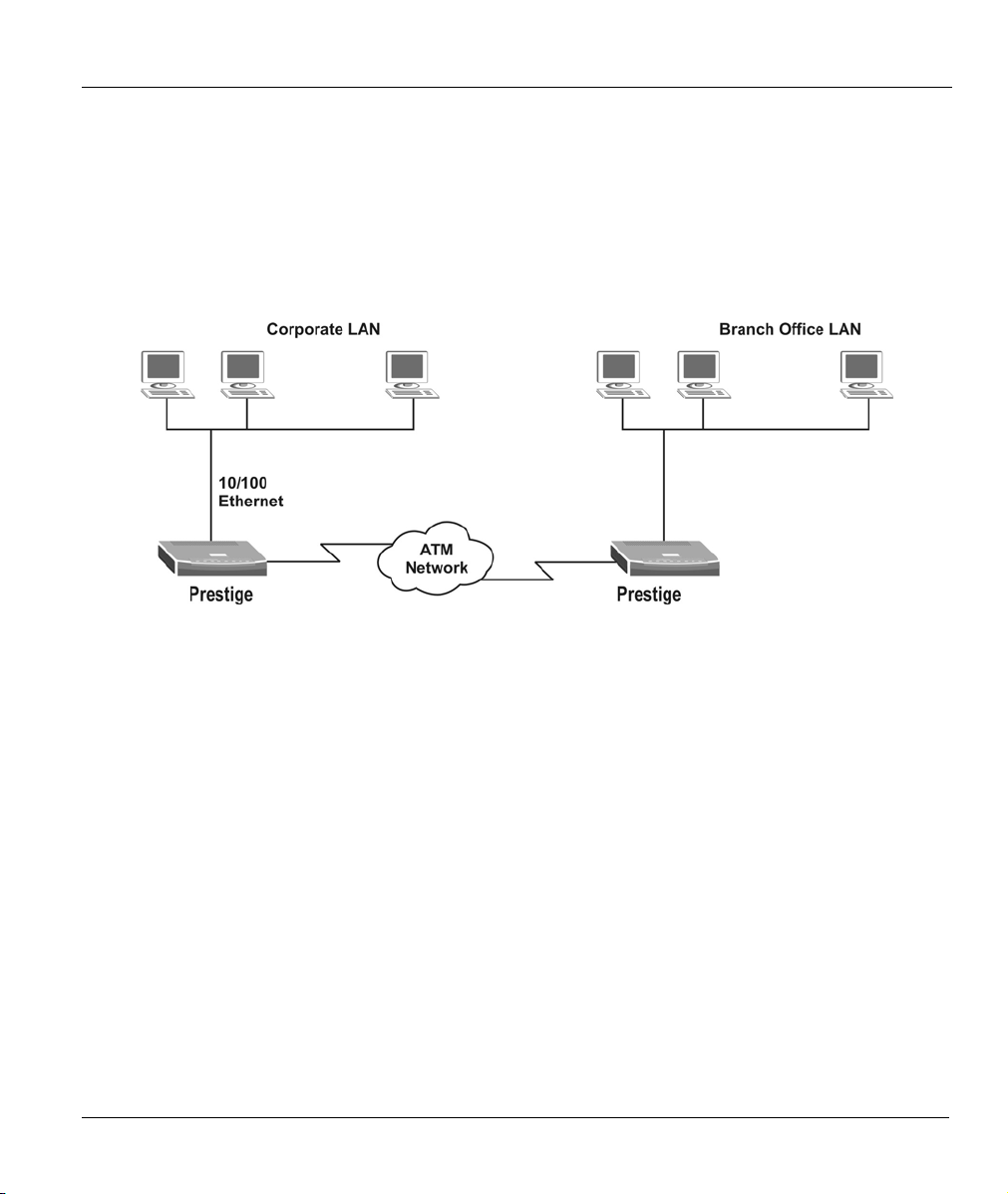
Маршрутизатор G.SHDSL Prestige 791R EE
Prestige может выступать в качестве:
• Моста для передачи между множеством компьютеров/MAC (RFC-1483, перенесенная сеть
Ethernet/802.3).
1.2.2 Организация соединения локальных сетей
Prestige можно также использовать для соединения двух географически разделенных сетей с
помощью линии DSL. Типичный пример организации соединения локальных сетей приведен ниже.
Рис. 1 -2 Организация соединения локальных сетей
Знакомство с маршрутизатором G.SHDSL 1-5
Loading…
Пошаговая инструкция настройки SHDSL модема ZyXEL P791-EE в трех основных режимах Bridge, router PPPoE, router IPoE (Enetencap).

Заходим в настройки модемы через браузер (Internet Explorer или Google Crome), набираем в адресной строке IP-адрес маршрутизатора 192.168.1.1. Вводим учетные данные (Login: admin; Password: 1234). В появившемся окне нажимаем на «Ignore», для того чтобы оставить пароль по умолчанию «1234».
Существует множество вариантов настройки маршрутизатора, я приведу три основных и наиболее часто используемых варианта, а именно:
Настройка ZyXEL P791-EE в режиме BRIDGE
Настройка ZyXEL P791-EE в режиме ROUTER PPPoE
Настройка ZyXEL P791-EE в режиме ROUTER IPoE (ENETENCAP)
Bridge (мост) — При настройке в этом режиме модем устанавливает только ADSL-соединение с оборудованием провайдера, а авторизация пользователя инициируется программным PPPoE-клиентом из операционной системы.
1.Выбрать Wizard Setup > Next.

2.Оставляем значения по умолчанию > Next.
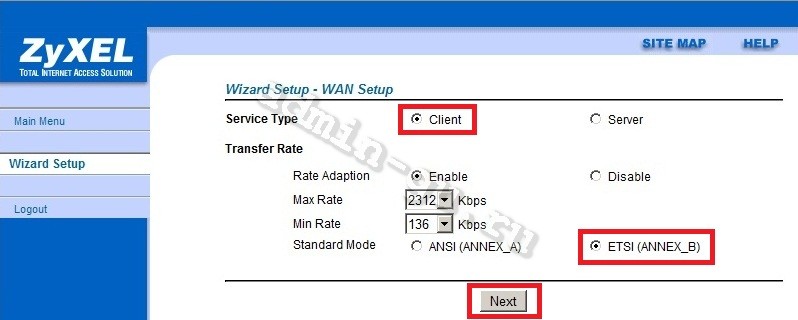
4.Выбираем Mode – Bridge, вводим VPI и VCI (предоставляются провайдером) > Next.
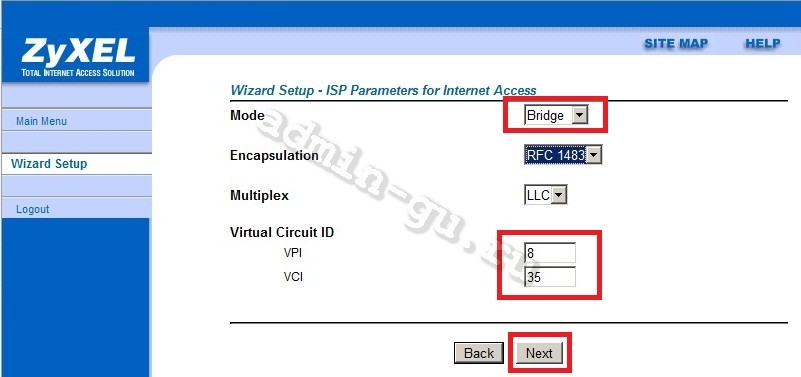
5. Нажимаем Save Settings.

Настройка ZyXEL P791-EE в режиме ROUTER PPPoE
Router (маршрутизатор) PPPoE (Point-to-point protocol over Ethernet) — При настройке в этом режиме модем устанавливает ADSL-соединение и инициирует запрос на авторизацию пользователя используя логин и пароль по протоколу PPPoE (модем сам поднимает PPPoE) с оборудованием провайдера.
1.Выбрать Wizard Setup > Next.
2.Оставляем значения по умолчанию > Next.
3.Выбираем Mode – Routing, Encapsulation – PPPoE, вводим VPI и VCI (предоставляются провайдером) > Next.
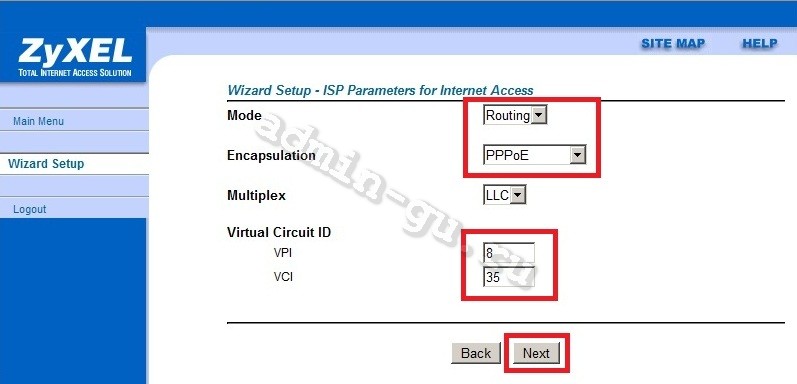
4.Заполняем поля Username и Password (предоставляются провайдером), выбрираем Obtain an IP Address Automatically и Nailed-Up Connection > Next.

<
5.Нажимаем Save Settings.
Настройка ZyXEL P791-EE в режиме ROUTER IPoE (ENETENCAP)
Router (маршрутизатор) IPoE (IP over Ethernet) — при настройке в этом режиме модем устанавливает ADSL-соединение при этом авторизация пользователя не требуется. В настройках оборудования ZyXEL IPoE называется как ENETENCAP.
1.Выбрать Wizard Setup > Next.
2.Оставляем значения по умолчанию > Next.
3.Выбираем Mode – Routing, Encapsulation – ENETENCAP, вводим VPI и VCI (предоставляются провайдером) > Next.

4.Выбираем Static IP Address, вводим IP Address, Subnet Mask, Gateway (предоставляются провайдером) >Next.
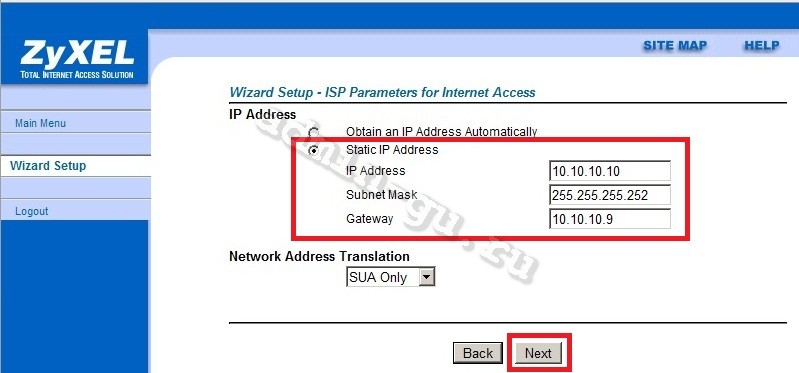
5.Нажимаем Save Settings.

Вот и все. Мы рассмотрели оновные варианты настройки SHDSL модема ZyXEL Prestige 791R EE.
Данный документ описывает порядок настройки клиентских модемов ZyXEL и наиболее распространенные трудности, возникающие у пользователей в процессе настройки. Рассматривается настройка модемов для работы в двух режимах: режиме моста и режиме маршрутизатора с SUA, подключенного к IP DSLAM серии IES.
1. Режим моста

Рис. 1. Схема подключения модемов ZyXEL Prestige 791r в режиме моста
По умолчанию модемы Omni ADSL LAN и Prestige 791 имеют IP-адрес 192.168.1.1 и пароль 1234. Подключитесь к порту Ethernet-модема, и с помощью клиента Telnet войдите в режим управления. На экране появится следующее приглашение:
Copyright © 1994 - 2003 Zyxel Communications Corp OMNI ADSL LAN EE(Annex A) Main Menu Getting Started Advanced Management 1. General Setup 21. Filter Set Configuration 3. Lan Setup 22. SNMP Configuration 4. Internet Access Setup 23. System Password 24. System Maintenance Advanced Applications 25. IP Routing Policy Setup 11. Remote Node Setup 26. Schedule Setup 12. Static Routing Setup 16. Nat Setup 99. Exit
1.1 Общие настройки
Войдите в меню 1 — General Setup:
Menu 1 - General Setup System Name= Unit1 Location= Main Office Contact Person`s Name= Admin Name Domain Name= Edit Dynamic DNS= No Route IP= No Bridge= Yes
Здесь можно задать описательные атрибуты и выбрать режим работы модема. Для режима моста указывается Route IP=No, Bridge=Yes. Для режима маршрутизатора — наоборот (Route IP=Yes, Bridge=No). Заканчиваем ввод и переходим в основное меню нажатиями на клавишу Enter, после чего введенные параметры сохранятся во флэш-памяти.
1.2 Настройки глобальной сети
Войдите в меню 2 — WAN Setup:
Menu 2 - WAN Setup Service Type= Server Rate Adaptation= Enable Transfer Max Rate(Kbps)= 2312 Transfer Min Rate(Kbps)= 72 Standard Mode= ETSI(ANNEX_B) Dial-Backup: Active= No Port Speed= 115200 AT Command String: Init= at&fs0=0 Edit Advanced Setup= No
Для модемов Prestige 791r в меню 2 указываются параметры G.SHDSL стыка:
- Service Type= Server aka Master / Client aka Slave,
- режим подстройки скорости,
- максимальная и минимальная скорости соединения.
1.3 Настройки TCP/IP и DHCP
Войдите в меню 3.2 — TCP/IP and DHCP Setup:
Menu 3.2 - TCP/IP and DHCP Setup DHCP Setup DHCP= None Client IP Pool Starting Address= N/A Size of Client IP Pool= N/A Primary DNS Server= N/A Secondary DNS Server= N/A Remote DHCP Server= N/A TCP/IP Setup: IP Address= 192.168.1.146 IP Subnet Mask= 255.255.255.0 Rip Direction= None Version= N/A Multicast= None IP Policies= Edit IP Alias= No Press Enter to Confirm or Esc to Cancel:
В этом меню задается нужный IP-адрес модема и маска подсети. Параметры DHCP, RIP и Aliases можно отключить. Подробное описание остальных параметров можно найти в документации. Подтверждаем ввод и сохраняем конфигурацию клавишей Enter.
1.4 Настройка интернет-доступа
Войдите в меню 4 — Internet Access Setup:
Menu 4 - Internet Access Setup ISP`s Name= MyISP Encapsulation= RFC 1483 Multiplexing= LLC-based VPI #= 0 VCI #= 33 ATM QoS Type= UBR Peak Cell Rate (PCR)= 0 Sustain Cell Rate (SCR)= 0 Maximum Burst Size (MBS)= 0 My Login= N/A ENET ENCAP Gateway= N/A IP Address Assignment= N/A IP Address= N/A Network Address Translation= None Address Mapping Set= N/A Press Enter to Confirm or Esc to Cancel:
Это меню служит для быстрого конфигурирования параметров соединения с сетью провайдера. Для режима моста выбираем инкапсуляцию RFC 1483 и мультиплексирование LLC. Параметры VPI и VCI устанавливаем такие же, как на ответном устройстве (IP DSLAM или ответный модем). Остальные параметры оставить в состоянии N/A.
1.5 Настройка соединения с сетью провайдера
Войдите в меню 11.1 — Remote Node Profile:
Menu 11.1 - Remote Node Profile Rem Node Name= MyISP Route= None Active= Yes Bridge= Yes Encapsulation= RFC 1483 Edit IP/Bridge= No Multiplexing= LLC-Based Edit ATM Options= No Service Name= N/A Incoming: Telco Option: Rem Login= N/A Allocated Budget(min)= N/A Rem Password= N/A Period(hr)= N/A Outgoing: Schedule Sets= N/A My Login= N/A Mailed-Up Connection= N/A My Password= N/A Session Options: Authen= N/A Edit Filter Sets= No Idle Timeout(sec)= N/A Press Enter to Confirm or Esc to Cancel:
Это меню служит для детальной настройки соединения с сетью провайдера. Часть параметров устанавливается автоматически при вводе данных в меню 4 (обратите внимание, что инкапсуляция и мультиплексирование те же, что и в меню 4). Параметры Route и Bridge необходимо установить в соответствии с тем, как они заданы в меню 1 (то есть Route IP=No, Bridge=Yes). Все остальные параметры оставить в состоянии N/А и подтвердить настройки нажатием на Enter.
1.6 Перезагрузка модема и завершение настройки
Войдите в меню 24.4 — System Maintenance — Diagnostic:
Menu 24.4 - System Maintenance -Diagnostic xDSL System 1. Reset xDSL 21. Reboot System 22. Command Mode TCP/IP 12. Ping Host Enter Menu Selection Number: Host IP Address= N/A
После сохранения настроек необходимо перезагрузить модем (команда 21 Reboot System). Если вы настраиваете конфигурацию «модем-модем» из двух Prestige 791r, необходимо перезагрузить оба модема.
После перезагрузки настройка соединения считается завершенной. Можно приступить к проверке соединения командой Ping.
2. Режим маршрутизатора с SUA, подключенного к IPDSLAM серии IES

Рис. 2. Подключение локальной сети к Интернету с помощью модема Omni ADSL LAN
Данный режим используется при подключении к сети провайдера с использованием одной учетной записи на всю локальную сеть (PAT — вариант NAT Overload).
2.1 Общие настройки
Войдите в меню 1 — General Setup:
Menu 1 - General Setup System Name= Unit1 Location= Office Contact Person`s Name= Admin Domain Name= Edit Dynamic DNS= No Route IP= Yes Bridge= No
Задаем описание модема и выбираем режим маршрутизации (Route IP=Yes, Bridge=No). Для Prestige 791r в меню 2 — WAN Setup также указывается параметр Service Type=Client.
2.2 Настройки TCP/IP и DHCP
Войдите в меню 3.2 — TCP/IP and DHCP Setup:
Menu 3.2 - TCP/IP and DHCP Setup DHCP Setup DHCP= None Client IP Pool Starting Address= N/A Size of Client IP Pool= N/A Primary DNS Server= N/A Secondary DNS Server= N/A Remote DHCP Server= N/A TCP/IP Setup: IP Address= 192.168.1.146 IP Subnet Mask= 255.255.255.0 Rip Direction= None Version= N/A Multicast= None IP Policies= Edit IP Alias= No Press Enter to Confirm or Esc to Cancel:
Задаем Inside Local IP адрес модема и маску. DHCP, RIP и Aliases можно отключить. Подтверждаем ввод и сохранение конфигурации клавишей Enter. Подробное описание всех параметров можно найти в документации.
2.3 Настройка доступа в Интернет
Войдите в меню 4 — Internet Access Setup.
Menu 4 - Internet Access Setup ISP`s Name= MyISP Encapsulation= ENET ENCAP Multiplexing= LLC-based VPI #= 0 VCI #= 33 ATM QoS Type= UBR Peak Cell Rate (PCR)= 0 Sustain Cell Rate (SCR)= 0 Maximum Burst Size (MBS)= 0 My Login= N/A ENET ENCAP Gateway= 172.16.1.1 IP Address Assignment= Static IP Address= 172.16.1.2 Network Address Translation= SUA Only Address Mapping Set= N/A Press Enter to Confirm or Esc to Cancel:
Это меню служит для быстрого конфигурирования параметров соединения с сетью провайдера.
Чтобы в режиме маршрутизации, передаваемые модемом ячейки ATM, переносили данные одного уровня с IPDSLAM серии IES, выбираем инкапсуляции Enet Encap, мультиплексирование LLC, VPI и VCI такие же, как на ответном устройстве (Dslam или ответный модем). В поле Enet Encap задается адрес шлюза для перенесенного Ethernet (IP адрес интерфейса маршрутизатора, к которому подключен DSLAM) Назначение Inside Global IP адреса Static. Трансляция адресов SUA Only.
2.4 Настройка соединения с сетью провайдера
Войдите в меню 11.1 — Remote Node Profile.
Menu 11.1 - Remote Node Profile
Rem Node Name= MyISP Route= IP
Active= Yes Bridge= No
Encapsulation= ENET ENCAP Edit IP/Bridge= No
Multiplexing= LLC-based Edit ATM Options= No
Service Name= N/A
Incoming: Telco Option:
Rem Login= N/A Allocated Budget(min)= N/A
Rem Password= N/A Period(hr)= N/A
Outgoing: Schedule Sets= N/A
My Login= N/A Nailed-Up Connection= N/A
My Password= N/A Session Options:
Authen= N/A Edit Filter Sets= No
Idle Timeout(sec)= N/A
Press ENTER to Confirm or ESC to Cancel:
Это меню служит для детальной настройки соединения с сетью провайдера. Часть значений меню 11.1 заполняется автоматически при вводе данных в меню 4. Отметим, что инкапсуляция и мультиплексирование те же, что и в меню 4.
Параметры Route и Bridge необходимо установить в соответствии с тем, как они заданы в меню 1 (то есть Route IP=Yes, Bridge=No).
Перейдите к пункту Edit IP/Bridge и поменяйте значение No на Yes, а затем нажмите Enter. Таким образом, вы попадете в меню 11.3 — Remote Node Network Layer Options.
Menu 11.3 - Remote Node Network Layer Options
IP Options: Bridge Options:
IP Address Assignment = Static Ethernet Addr Timeout(min)= N/A
Rem IP Addr = 172.16.1.1
Rem Subnet Mask= 255.255.255.0
My WAN Addr= 172.16.1.2
NAT= SUA Only
Address Mapping Set= N/A
Metric= 2
Private= No
RIP Direction= None
Version= RIP-1
Multicast= None
IP Policies=
Enter here to CONFIRM or ESC to CANCEL:
Отметим, что параметры Rem IP Addr и My WAN Addr соответствует параметрам Enet Encap Gateway и IP Address из меню 4.
В завершение выбирается режим NAT=SUA Only. Остальные параметры можно оставить в состоянии N/А или none. Настройки подтверждаются и сохраняются нажатиями на Enter.
2.5. Перезагрузка модема и завершение настройки
Войдите в меню 24.4 — System Maintenance — Diagnostic
Menu 24.4 - System Maintenance -Diagnostic xDSL System 1. Reset xDSL 21. Reboot System 22. Command Mode TCP/IP 12. Ping Host Enter Menu Selection Number: Host IP Address= N/A
После сохранения настроек необходимо перезагрузить модем (команда 21 Reboot System). Если вы настраиваете конфигурацию «модем-модем» из двух Prestige 791r, необходимо перезагрузить оба модема.
После перезагрузки настройка соединения считается завершенной. Можно приступить к проверке соединения командой Ping.
Евгений Солошенко (ewgen@telecomsite.ru)
Просмотр
Доступно к просмотру 222 страницы. Рекомендуем вам скачать файл инструкции, поскольку онлайн просмотр документа может сильно отличаться от оригинала.
-
Prestige 791R G.SHDSL Router User's Guide Version 3.40 June 2004
-
Prestige 791R G.SHDSL Router Copyright Copyright © 2003 by ZyXEL Communications Corporation. The contents of this publication may not be reproduced in any part or as a whole, transcribed, stored in a retrieval system, translated into any language, or transmitted in any form or by any means, electronic, mechanical, magnetic, optical, chemical, photocopying, manual, or otherwise, without the prior written permission of ZyXEL Communications Corporation. Published by ZyXEL Communications Corporation. All rights reserved. Disclaimer ZyXEL does not assume any liability arising out of the application or use of any products, or software described herein. Neither does it convey any license under its patent rights nor the patent rights of others. ZyXEL further reserves the right to make changes in any products described herein without notice. This publication is subject to change without notice. Trademarks ZyNOS (ZyXEL Network Operating System) is a registered trademark of ZyXEL Communications, Inc. Other trademarks mentioned in this publication are used for identification purposes only and may be properties of their respective owners. ii Copyright
-
Prestige 791R G.SHDSL Router Federal Communications Commission (FCC) Interference Statement This device complies with Part 15 of FCC rules. Operation is subject to the following two conditions: • This device may not cause harmful interference. • This device must accept any interference received, including interference that may cause undesired operations. This equipment has been tested and found to comply with the limits for a Class B digital device pursuant to Part 15 of the FCC Rules. These limits are designed to provide reasonable protection against harmful interference in a commercial environment. This equipment generates, uses, and can radiate radio frequency energy, and if not installed and used in accordance with the instructions, may cause harmful interference to radio communications. If this equipment does cause harmful interference to radio/television reception, which can be determined by turning the equipment off and on, the user is encouraged to try to correct the interference by one or more of the following measures: 1. Reorient or relocate the receiving antenna. 2. Increase the separation between the equipment and the receiver. 3. Connect the equipment into an outlet on a circuit different from that to which the receiver is connected. 4. Consult the dealer or an experienced radio/TV technician for help. Notice 1 Changes or modifications not expressly approved by the party responsible for compliance could void the user's authority to operate the equipment. Certifications Refer to the product page at www.zyxel.com. FCC Statement iii
- 1
- 2
- 3
- 4
- 222
-
Страница 1
Pr estige 791R G.SHDSL Router User’s Guide Version 3.40 June 2004[…]
-
Страница 2
Prestige 791R G.SHDSL Router ii Copyright Copyright Copyright © 2 003 by ZyXEL Com munications Corporation. The contents of this publi cation may not be reproduced i n any part or as a whole, transcribed, stored in a retrieval system, translated into any langu age, or tr ansmitted in any form or by any means, electronic, mechanical, magnetic, opti[…]
-
Страница 3
Prestige 791R G.SHDSL Router FCC Statement i ii Federal Communications Commission (FCC) Interference S t atement This device complies with Part 15 of FCC rules. Operation is subject to the following two cond itions: • This device m ay not cause harmful interference. • This device must accept any interference received, including interference tha[…]
-
Страница 4
Prestige 791R G.SHDSL Router iv Information for Canadian Users Information for Canadian Users The Industry Canada label identifies certified equipmen t. This certification means that the equipment meets certain telecommunications network pr otective, op eration, and safety requirements. The Industr y Canada does not guarantee that the equipment w i[…]
-
Страница 5
Prestige 791R G.SHDSL Router ZyXEL Limited Warranty v ZyXEL Limited W arranty ZyXEL warrants to the original end us er (purchaser) that this product is free from any defects in materials or workm anship for a period of up to tw o years from the date of purchase . During t he warranty period, and upon proof of purchase, should the product hav e indi[…]
-
Страница 6
Prestige 791R G.SHDSL Router Customer Support Please have th e following i nformation re ady when you cont act customer support. • Product model and serial num ber. • Information in Menu 24.2.1 – System Informat ion . • Warranty Information. • Date that you received your device. • Brief descri ption of the problem and the steps y ou too[…]
-
Страница 7
Prestige 791R G.SHDSL Router Table of Contents vii T able of Content s Copyright ………………………………………………………………………………………………………. …………………………….. ii Federal Communications Commission (FCC) Interfer en ce S tatemen t ……………………………………..[…]
-
Страница 8
Prestige 791R G.SHDSL Router viii Table of Contents 3.5.2 Procedure To Config ure Menu 1……………………………………………………………………………. 3-9 3.5.3 Procedure to Configure Dy namic DNS…………………………………………………………………. 3-10 Chapter 4 W AN ………………………….[…]
-
Страница 9
Prestige 791R G.SHDSL Router Table of Contents ix 7.2.2 PPP over Ethe rnet ……………………………………………………………………………………………….. 7-1 7.2.3 PPP oA ………………………………………………………………………………………………………….. ……7-2 7.2.4 RFC 14 8[…]
-
Страница 10
Prestige 791R G.SHDSL Router x Ta ble of Contents 11.1.5 NAT Mapping Types …………………………………………………………………………………………. 11-4 11.1.6 SUA (Single User Accoun t) Versus NAT …………………………………………………………….. 11-6 11.2 Applying NAT ……………………..[…]
-
Страница 11
Prestige 791R G.SHDSL Router Table of Contents xi 15.1 Filename C onventions…………………………………………………………………………………………….. … 15-1 15.2 Backup Conf igura tion …………………………………………………………………………………………….. …15-2 15.2.1 Backup[…]
-
Страница 12
Prestige 791R G.SHDSL Router xii Table of Contents Chapter 18 Ca ll Schedu ling ………………………………………………………………………………………………………. 18-1 18.1 Call Schedulin g Overview …………………………………………………………………………………………. 18-1 18.2 S[…]
-
Страница 13
Prestige 791R G.SHDSL Router List of Figures xiii List of Figures Figure 1-1 Internet Access App lication …………………………………………………………………………….. …………….. 1-4 Figure 1-2 LAN-to-L AN Application …………………………………………………………………………………. ..[…]
-
Страница 14
Prestige 791R G.SHDSL Router xiv List of Figures Figure 8-10 Menu 21. 12- W ebSet 12 …………………………………………………………………………………. ………….. 8-1 1 Figure 8-1 1 Menu 1 1.6 for VC-base d Mu ltiplexing (non-PPP Encapsula tion)……………………………………… 8-12 Figure 8-12 Menu 1 1.6[…]
-
Страница 15
Prestige 791R G.SHDSL Router List of Figures xv Figure 12-8 FTP_W AN Filter Rule s Summa ry …………………………………………………………………………… ….. 12-7 Figure 12-9 W eb Set1 Filter Rules Summary …………………………………………………………………………. ……… 12-7 Figure 12-10 W […]
-
Страница 16
Prestige 791R G.SHDSL Router xvi List of Figures Figure 15-18 Menu 24.7.2 as seen using the Console Port ……………………………………………………………… .1 5 — 1 5 Figure 15-19 Exam ple Xmodem Upload ………………………………………………………………………………… ……. 15-16 Figure 16-1 Comma[…]
-
Страница 17
Prestige 791R G.SHDSL Router List of Tables xvii List of T ables T able 2-1 Front Pane l LED De sc ription ……………………………………………………………………………… …………… 2-2 T able 3-1 Main Menu Comma nds ……………………………………………………………………………………… .[…]
-
Страница 18
Prestige 791R G.SHDSL Router xviii List of Tables T able 15-1 Filenam e Conventions …………………………………………………………………………………… ……………. 15-2 T able 15-2 General C ommands fo r GUI-based FT P Clients ……………………………………………………………… 15 -4 T able 15-[…]
-
Страница 19
Prestige 791R G.SHDSL Router Preface xix Preface Congratulations on your purchase of the Prestige 791R G.SHDSL Router . The Prestige is a high-performance router for Internet/LAN access via a telephone line. Your Prestige supports multi-protocol routing for TCP/IP, as well as transparent bridging for other protocols. The Prestige supports symmetric[…]
-
Страница 20
Prestige 791R G.SHDSL Router xx Preface Synt ax Conventions • “Type” means for you t o type one or more charact ers and press the carriage return. “Select” or “Choose” means for you t o use one predefined choices . • The SMT menu titles and labels are in Bold Times New Roman font. Predefined field choices are in Bold Arial font. Com[…]
-
Страница 21
Prestige 791R G.SHDSL Router What is DSL? xxi What is DSL? DSL (Digital Subscriber Line) technology enh ances the data capacity of the ex isting twisted-pair wire that runs between t he local tele phone com pany switchin g of fices and m ost homes and offices. While the wire itself can ha ndle highe r frequencies, t he telepho ne switching equipmen[…]
-
Страница 22
[…]
-
Страница 23
Getting Started I P P a a r r t t I I : : GETTING STARTED This part covers Getting to Know Y our Prestige, Hardware Installation, In itial Setup, W AN, Dial Backup, LAN and Internet Access.[…]
-
Страница 24
[…]
-
Страница 25
Prestige 791R G.SHDSL Router Getting to Know Your G.SHDSL Router 1-1 Chapter 1 Getting to Know Your G.SHDSL Router This chapter covers the key features and main applications of your Prestige. The Prestige 791R Router ca n be us ed for high-speed LAN-t o-LAN conn ections or Intern et access through a G.SHDSL connection over the teleph one line. You […]
-
Страница 26
Prestige 791R G.SHDSL Router 1-2 Getting to Know Your G.SHDSL Router SNMP is only available if TCP/IP is configured on y our Prestige. IP Multicast Deliver IP packets to a specific group of hosts usin g IP multicast . IGMP (Inte rnet Group Management Protocol) i s the prot ocol use d to support multicast gr oups. The lat est versio n is versio n 2 […]
-
Страница 27
Prestige 791R G.SHDSL Router Getting to Know Your G.SHDSL Router 1-3 Encap sulation The Prestige supports PPPo E, PPP over ATM (RFC-2364 ), Multiple Protocol over ATM (RFC-1 483) and ENET ENCAP. SUA for Single-IP Address Interne t Access The Prestige’s SUA (Single User Account, equivalent to NAT) feature allows m ultiple user Internet access for […]
-
Страница 28
Prestige 791R G.SHDSL Router 1-4 Getting to Know Your G.SHDSL Router 1.2 Application Scenar ios for the Prestige This section pr ovides exam ples on how y our Prestige can b e used. 1.2.1 Internet Access Figure 1-1 Internet Access Application Your Prestige can act as either of t he following: • A bridge for multi-computer/MAC bridging (RFC-1483, […]
-
Страница 29
Prestige 791R G.SHDSL Router Getting to Know Your G.SHDSL Router 1-5 Figure 1-2 LAN-to-LAN Application[…]
-
Страница 30
Prestige 791R G.SHDSL Router Hardware Installation 2-1 Chapter 2 Hardware Installation This chapter introduces the Prestige hardware and shows you how to make cable connections. 2.1 Inst allation Requirement s In addition to your Prestige package, your computer should includ e the following hardware and so ftware: • An Ethernet 10/100Base-T NI C […]
-
Страница 31
Prestige 791R G.SHDSL Router 2-2 Hardware Installation Table 2-1 Front Panel LED Descriptio n LED COLOR STATUS DESCRIPTION On The Prestige is receiving po wer. PWR Green Off The Prestige is not receiving power. On The Prestige is functioning proper ly. Flashing The Prestige is rebooting. Green Off The system is not ready or has malfunctioned. SYS R[…]
-
Страница 32
Prestige 791R G.SHDSL Router 2.3 Rear Panel Figure 2-2 Rear Panel 2.3.1 DSL Port Connect the Prestige directly to the wall jack using a telephone wire (RJ-11 connector). 2.3.2 LAN 10/100M Ethernet 10Base -T/100Base-T net works use Shi elded Twisted Pair (STP) cable with RJ-11 (POTS) connectors or RJ-45 (ISDN) connector s that look lik e a bigger te[…]
-
Страница 33
Prestige 791R G.SHDSL Router 2-4 Hardware Installation 2.3.4 Reset Button The Prestige comes with a reset button built in to the rear panel. Use this button to restore th e factory default password to 1234, IP address to 192.168 .1.1, subnet mask to 255.255.255.0 an d DHCP server enab led with a pool of 32 IP addressed st arting at 192. 168.1.33. H[…]
-
Страница 34
Prestige 791R G.SHDSL Router Initial Setup 3-1 Chapter 3 Initial Setup This chapter shows you how to set up your G.SHDSL connection using the SMT. 3.1 Configuring Y our Prestige For Internet Access Configure your Pr estige for Internet access using: SMT (System Managem ent Term inal). Web configurator (re fer to the Quick Start Guide ). 3.1[…]
-
Страница 35
Prestige 791R G.SHDSL Router 3.1.3 Connect to your Prestige Using the W eb Configurator Step 1. Launch your web b rowser. Step 2. Enter “192.168.1.1” as th e URL. Step 3. In the User Name field, t ype «admi n». In the Passw ord field, type “1234”. Click OK . Click the Help button for on line web configurator HTML help. The remaind[…]
-
Страница 36
Prestige 791R G.SHDSL Router Initial Setup 3-3 3.2.1 Methods of Restoring Factory-Default s You can erase the current co nfiguration a nd restore fact ory defaults in thre e ways: 1. Transfer the con figuration file to your Prestige using: the SMT menus. See later in this User’s Guide fo r more inform ation on this. the web config urator […]
-
Страница 37
Prestige 791R G.SHDSL Router Menu 3 LAN Setup Menu 4 Internet Access Setup Menu 1 1 Remote Node Setup Menu 12 Static Routing S etup Menu 12.1 IP Static Rou te Setup Menu 11.1 Remote Node Profil e Menu 3.1 LAN Port Filter Setup Menu 1 1.3 Remote Node Network Layer Options Menu 3.2.1 IP Alias Se tup Menu 3.2 TCP/IP and DH CP Setup Prestige Mai n Menu[…]
-
Страница 38
Prestige 791R G.SHDSL Router Initial Setup 3-5 Table 3-1 Main Menu Commands OPERATION KEYSTROKE DESCRIPTION Move down to another menu [ENTER] To move forward to a submenu, type in the number of the desired submenu an d press [ENTER]. Move up to a previous menu [ESC] Press [ESC] to move back to the previous menu. Move to a “hidden” menu Press [S[…]
-
Страница 39
Prestige 791R G.SHDSL Router Figure 3-3 SMT Main Menu The SMT menu c ontinually improves an d changes with new firm ware upgrades. C heck the release not es at www.zyxel.com to find the most recent upgrades a nd information. 3.3.1 System Management T erminal Interface Summar y Table 3-2 Main Menu Summary # MENU TITLE DESCRIPTION 1 General Setup Use[…]
-
Страница 40
Prestige 791R G.SHDSL Router # MENU TITLE DESCRIPTION 24 System Maintenance This menu provides system status, diag nostics, software upload, etc. 25 IP Routing Polic y Setup Use this menu to configure your IP routing polic y. 26 Schedule Setu p Use this menu to schedule outgoing calls. 99 Exit Use this to exit from SMT and return to a blank screen.[…]
-
Страница 41
Prestige 791R G.SHDSL Router 3-8 Initial Setup If you forget your p assw ord, use the reset button to resto re the default p assword of 1234. This will allow you to enter the SMT . Then use the above instructions to set a new p ass w ord. 3.5 General Setup Menu 1 — General Se tup contains a dministrat ive and system -related in formation ( shown […]
-
Страница 42
Prestige 791R G.SHDSL Router First of all, y ou need to have registere d a dynam ic DNS account with www.dy ndns.org. This is for people with a dynamic IP from their ISP or DHCP serv er that would still like to have a DNS name. To use this service, you m ust register with the Dynamic DNS service provider. The Dynamic DNS service provider will give […]
-
Страница 43
Prestige 791R G.SHDSL Router 3-10 Initial Setup FIELD DESCRIPTION EXAMPLE Domain Name Enter the domain name (if yo u know it) here. If you leave this field blank, the ISP may assign a domain name via DHCP. You can go to menu 24.8 and type «sys dom ainname» to see the current domain name used by your gate way. If you want to clear this fie[…]
-
Страница 44
Prestige 791R G.SHDSL Router Initial Setup 3-11 Table 3-4 Configure Dynamic DNS FIELD DESCRIPTION EX AMPLE Service Provider This is the name of your Dynamic DNS service provider. WW W .Dyn DNS.ORG (default) Active Press [SPACE BAR] to select Yes and then press [ENTER] to make dynamic DNS active. Yes Host Enter the dom ain name assigned to yo ur Pre[…]
-
Страница 45
[…]
-
Страница 46
Prestige 791R G.SHDSL Router WAN 4-1 Chapter 4 WAN This chapter shows you how to configu re the WAN settings of your Prestige . 4.1 LAN and W AN Overview This section provides inf ormation on LANs, WA Ns, TCP/IP pa rameters and configurin g your pres tige for Internet access. 4.1.1 LANs and W ANs A LAN (Local Area Net work) is a computer networ k l[…]
-
Страница 47
Prestige 791R G.SHDSL Router Figure 4-1 LAN & WAN IP s 4.2 W AN Setup Use Menu 2 – WAN Setup to configure G.SHDSL settings for yo ur WAN line. Different telephone companies dep loy different types of G.S HDSL service. I f you are u nsure of any of this inform ation, pl ease check with your telephone company. 4.2.1 Service T ype Is your Presti[…]
-
Страница 48
Prestige 791R G.SHDSL Router 4.2.3 T ransfer Rates The Prestige supports the following symmetrical multi-rate data tran smission speeds: 72, 136, 200, 264, 392, 5 20, 776, 1032, 1160, 1544, 1736, 2 056 and 2312Kbps. You can increase the ca pacity of the Internet connection (within certain limitations) withou t changing your ISP or buying new equi p[…]
-
Страница 49
Prestige 791R G.SHDSL Router 4-4 WAN Table 4-1 WAN Setup FIELD DESCRIPTION Service Type Press [SPACE BAR] to select Server (COE) or Client (CPE). Rate Adaption Press [SPACE BAR] to select Enable (activate) or Disable (deactivate). Transfer Max Rate (2312 Kbps) Press [SPACE BAR] to select a Transfer Max Rate greater than or equal to the Transfer Min[…]
-
Страница 50
Prestige 791R G.SHDSL Router Dial Backup 5-1 Chapter 5 Dial Backup This chapter shows you how to config ure Dial Backup for your Prestige . 5.1 Dial Backup Overview The Dial Backup port or CO N/AUX port c an be use d in reserve, as a traditional dial-up connection, if the broadband connection to the WAN port fails. To set up the auxiliary port (Dia[…]
-
Страница 51
Prestige 791R G.SHDSL Router 5-2 Dial Backup Table 5-1 Menu 2: Dial Backup Setup FIELD DESCRIPTION EXAMPLE Dial-Backup: Active Use this field to turn the dial-backup feature on ( Yes ) or off ( No ). No Port Speed Press [SPACE BAR] and then press [ENTER] to select the speed of the connection between the Dial Backup p ort and the external device. Av[…]
-
Страница 52
Prestige 791R G.SHDSL Router Figure 5-2 Advanced WAN Setup Table 5-2 Advanced WAN Port Setup: AT Comma nds Fields FIELD DESCRIPTION DEFAULT AT Command Strings: Dial Enter the AT Command string to make a call. atdt Drop Enter the AT Command string to drop a call. “~” represents a one second wait, e.g., “~~~+++ ~~ath” can be used if your mode[…]
-
Страница 53
Prestige 791R G.SHDSL Router 5-4 Dial Backup Table 5-2 Advanced WAN Port Setup: AT Comma nds Fields FIELD DESCRIPTION DEFAULT Speed Enter the keyword precedi ng the connection speed. CONNECT Table 5-3 Advanced WAN Port Setup: Call Control Parameters FIELD DESCRIPTION DEFAULT Call Control Dial Timeout (sec) Enter a number of seconds fo r the Prestig[…]
-
Страница 54
Prestige 791R G.SHDSL Router Enter 12 in Menu 11 Remote Node Setup to open Menu 11.1 Remote Node Profile (Backu p ISP) (shown below) and co nfigure the setup for your Dial Backup port connectio n. Figure 5-3 Remote Node Profile (Backup ISP) Table 5-4 Remote Node Profile (Backup ISP) FIELD DESCRIPTION EXAMPLE Rem Node Name Enter a descriptive name f[…]
-
Страница 55
Prestige 791R G.SHDSL Router 5-6 Dial Backup Table 5-4 Remote Node Profile (Backup ISP) FIELD DESCRIPTION EXAMPLE Pri Phone # Sec Phone # Enter the first (primary) phone number from the ISP for this remote node. If the Primary Phone number is busy o r does not answer, your Prestige dials the Secondar y Phone number if available. So me areas require[…]
-
Страница 56
Prestige 791R G.SHDSL Router Dial Backup 5-7 Table 5-4 Remote Node Profile (Backup ISP) FIELD DESCRIPTION EXAMPLE Idle Timeout Enter the number of seconds of idle time ( when there is no traffic from the Prestige to the remote node) t hat can elapse befor e the Prestige automatically disconnects the PPP connectio n. This option only applies when th[…]
-
Страница 57
Prestige 791R G.SHDSL Router 5.2.2 Editing TCP/IP Options Move the cur sor to the Edit IP fiel d in menu 11.1, then press [SPACE BAR] to select Yes . Press [ENTER] to open Menu 11.3 — Network L ayer Options . Figure 5-6 Remote Node Network Layer Options Table 5-5 Remote Node Net work Layer Options FIELD DESCRIPTION EXAMPLE Rem IP Address Leave this[…]
-
Страница 58
Prestige 791R G.SHDSL Router Dial Backup 5-9 Table 5-5 Remote Node Net work Layer Options FIELD DESCRIPTION EXAMPLE Private This parameter dete rmines if the Prestige will include the route to this remote node in its RIP broadcasts. If set to Yes , this route is kept private and not included in RIP broadcasts. If No , the route to this remote node […]
-
Страница 59
Prestige 791R G.SHDSL Router 5-10 Dial Backup upper or l ower case. Sim ilarly, yo u specify “ word: ” as the ‘Expect’ string and your password as the ‘Send’ stri ng for the seco nd prompt in set 2. You can use two variabl es, $USERNAME and $PASSWORD (all UPPER case), t o represent the actual user name and password in the script, so th […]
-
Страница 60
Prestige 791R G.SHDSL Router Menu 11.4 — Remote Node Script Active= No Set 1: Set 5: Expect= Expect= Send= Send= Set 2: Set 6: Expect= Expect= Send= Send= Set 3: Expect= Send= Set 4: Expect= Send= Enter here to CONFIRM or ESC to CANCEL: Press Space Bar to Toggle. Figure 5-7 Remote Node Script Table 5-6 Remote Node Script FIELD DESCRIPTION EXAMPLE A[…]
-
Страница 61
Prestige 791R G.SHDSL Router Menu 11.5 — Remote Node Filter Input Filter Sets: protocol filters= device filters= Output Filter Sets: protocol filters= device filters= Enter here to CONFIRM or ESC to CANCEL: Figure 5-8 Menu 11.5: Remote Node Filter (Ethe rnet) 5-12 Dial Backup[…]
-
Страница 62
Prestige 791R G.SHDSL Router LAN 6-1 Chapter 6 LAN This chapter shows you how to configu re the LAN settings for your Prestige . 6.1 LAN Overview This section describes how to config ure the Prestige for LAN c onnections. 6.1.1 IP Address and Subnet Mask Similar to the way houses on a str eet share a comm on street nam e, the machines on a LAN als […]
-
Страница 63
Prestige 791R G.SHDSL Router 6-2 LAN 6.1.2 Private IP Addresses Every machine on the Intern et must have a unique addr ess. If your networks are isolated from the Internet, e.g., only between your two bran ch offices, you can assign any IP addresses to the hosts w ithout problems. However, the Internet Assigned Numbers Authority (I ANA) has rese rv[…]
-
Страница 64
Prestige 791R G.SHDSL Router LAN 6-3 3. Out Only — the Prestige will send out RIP packets but will not accept any RIP packets received. 4. None — the Pre stige will not send any RIP packets a nd will ignore any RIP packets received. The Version field contr ols the form at and the broa dcasting met hod of the R IP packets that t he Prestige sends (i[…]
-
Страница 65
Prestige 791R G.SHDSL Router 6-4 LAN your ISP does give you the DNS serv er addresses, enter them in the DNS Server fields in DH CP Setup , otherwise, leave them blank. Some ISP’s c hoose to pas s the DNS ser vers using t he DNS server e xtensions of PPP IPC P (IP Control Protocol) a fter the con nection is u p. If your I SP di d not give you exp[…]
-
Страница 66
Prestige 791R G.SHDSL Router The Prestige suppo rts both IGMP version 1 ( IGMP-v1 ) and version 2 ( IGMP-v2 ) . At start up, the Prestige queries all di rectly conne cted networ ks to gather group mem bership. Aft er that, the Pre stige periodi cally updates this informat ion. IP Mult icasting can be e nabled/dis abled on the Prestige LA N and/or W[…]
-
Страница 67
Prestige 791R G.SHDSL Router 6.2 Ethernet Setup This section describes how to configure the Ethern et using Menu 3 – Ethernet Setup . From the main menu, enter 3 to open t he menu as follows. Menu 3 — Ethernet Setup 1. LAN Port Filter Setup 2. TCP/IP and DHCP Setup Enter Menu Selection Number: Figure 6-3 TCP/IP Ethernet Setup 6.2.1 LAN Port Filte[…]
-
Страница 68
Prestige 791R G.SHDSL Router TCP/IP and DHCP Ethernet Setup as shown next . Move the cursor to Edit IP Alias field and p ress [ SPACE BAR] to choose Yes and press [ENTER] to configure th e second and third networ k. Figure 6-5 TCP/IP and DHCP Setup Pressing [ ENTER ] displays Menu 3.2.1 — IP Alias Setup , as shown next. Menu 3.2 — TCP/IP and DHCP[…]
-
Страница 69
Prestige 791R G.SHDSL Router Table 6-1 IP Alias Setup FIELD DESCRIPTION EXAMPLE IP Alias Choose Yes to configure the LAN net work for the Prestige. Yes IP Address Enter the IP address of your Prestige in dotted decim al notation 192.168.2.1 IP Subnet Mask Your Prestige will automatically calculate the subnet mask b ased on the IP address that you a[…]
-
Страница 70
Prestige 791R G.SHDSL Router 6.2.4 TCP/IP Ethernet Setup and DHCP Use menu 3.2 to configure your Prestige for TCP/IP. To edit Menu 3.2 , enter 3 from the main menu to display Menu 3 — Ethernet Setup . When m enu 3 appears, pr ess 2 and press [ENTER] to d isplay Menu 3.2 — TCP/IP and DHCP Ethernet Setup as shown next : LAN 6-9 Figure 6-8 TCP/IP […]
-
Страница 71
Prestige 791R G.SHDSL Router 6-10 LAN Table 6-2 TCP/IP and DHCP Ethernet Setup FIELD DESCRIPTION EXAMPLE DHCP If set to Server , your Prestige can assign IP addr esses, an IP default gateway and DNS servers to Windo ws 95, Windows NT and other systems that support the DHCP client. If set to None , the DHCP server will be disabled. If set to Relay ,[…]
-
Страница 72
Prestige 791R G.SHDSL Router LAN 6-11 Table 6-2 TCP/IP and DHCP Ethernet Setup FIELD DESCRIPTION EXAMPLE IP Policies Create polic ies using SMT menu 25 (se e the IP Policy Routing chapter ) and apply them on the Prestige LA N interface here. You can apply up to four IP Policy sets (from twelve) by entering their numbers separated b y commas. 2,4,7,[…]
-
Страница 73
[…]
-
Страница 74
Prestige 791R G.SHDSL Router Internet Access 7-1 Chapter 7 Internet Access This chapter shows you how to configu re your Prestige for Internet Access . 7.1 Internet Access Overview This section provides inform ation on configuring your Prestig e for Internet access. It include s information on encapsulat ion types, IP address assignm ent and ATM ne[…]
-
Страница 75
Prestige 791R G.SHDSL Router 7-2 Internet Access 7.2.3 PPPoA Please refer to RFC 2364 for more inf ormation on PPP over ATM Adap tation Layer 5 (AAL5). Ref er to RFC 1661 for m ore information o n PPP. 7.2.4 RFC 1483 RFC 1483 describes two method s for Multiprotocol Encapsu lation over ATM Adaptation Layer 5 (AAL5). The first method allows multiple[…]
-
Страница 76
Prestige 791R G.SHDSL Router Internet Access 7-3 as a DHCP client on the WAN port an d so the IP Address and ENET ENCAP Gateway fields are not applicable ( N/A ) as they are assigned to the Prestige by t he DHCP server. 7.4 VPI and VCI Be sure to use the correct Virtual Path Identifier (VPI) and Virtual C hannel Identifier (VCI) numbers supplied by[…]
-
Страница 77
Prestige 791R G.SHDSL Router Peak Cell Rate (PCR) is the maximum rate at which th e sender ca n send cel ls. This para meter m ay be lower (but not hi gher) than t he maxim um line speed. 1 ATM cell is 53 bytes (424 bi ts), so a m aximum speed o f 832 Kbps gi ves a m aximum PCR of 1962 cel ls/sec. This r ate is not gua ranteed beca use it is de pen[…]
-
Страница 78
Prestige 791R G.SHDSL Router Internet Access 7-5 7.7 Internet Access Configuration Menu 4 allows you to enter the Internet Access information in on e screen. Menu 4 is actually a simplified setup for one of the remote nodes t hat you can access in Me nu 11 . Before you configure your Pr estige for Internet access, you need to collect your Internet […]
-
Страница 79
Prestige 791R G.SHDSL Router 7-6 Internet Access Table 7-1 Internet Account Informatio n FIELD DESCRIPTION YOUR INFO DNS Server Address Assignment Primary DNS server Secondary DNS s erver Enter when using RFC 1483 Encaps ulation or a static IP address. ENET ENCAP Gateway IP Address Gateway IP Address Enter when using ENET ENCAP Encapsulation. 7.8 I[…]
-
Страница 80
Prestige 791R G.SHDSL Router Internet Access 7-7 Table 7-2 Internet Access Setup FIELD DESCRIPTION EXAMPLE Encapsulation Press [ SPACE BAR ] to select the method of encapsulation used by your ISP. Choices are PPPoE , PPPoA , RFC 1483 or ENET ENCAP . ENET ENCAP Multiplexing Press [ SPACE BAR ] to select the met hod of multiplexing used by your ISP. […]
-
Страница 81
Prestige 791R G.SHDSL Router 7-8 Internet Access Table 7-2 Internet Access Setup FIELD DESCRIPTION EXAMPLE IP Address Assignment Press [ SPACE BAR ] to select Static or Dynamic address assignment. Dynamic IP Address Enter the IP address supplied by your ISP if applic able. N/A Network Address Translation Press [ SPACE BAR ] to select None , SUA Onl[…]
-
Страница 82
Advanced Applications II P P a a r r t t I I I I : : ADVANCED APPLICATIONS This part shows how to co nfigure Remote Nodes, S tatic Routes, Bridging a nd NA T .[…]
-
Страница 83
[…]
-
Страница 84
Prestige 791R G.SHDSL Router Remote Node TCP/IP Configuration 8-1 Chapter 8 Remote Node Configuration This chapter covers remote node configuration. 8.1 Remote Node Overview This section de scribes the protocol-i ndependent parame ters for a rem ote node. A rem ote node is require d for placing calls to a remote gateway. A remote node represents bo[…]
-
Страница 85
Prestige 791R G.SHDSL Router 8-2 Remote Node TCP/IP Configuration Figure 8-1 Remote Node Setup 8.2.1 Encap sulation and Multiplexing Scenarios For Internet access you sho uld use the encapsulation and multiplex ing methods used by your ISP. For LAN-to-LAN applications, for exam ple, between a branch office a n d corporate headquarters , prior agree[…]
-
Страница 86
Prestige 791R G.SHDSL Router Remote Node TCP/IP Configuration 8-3 Figure 8-2 Remote Node Profile Table 8-1 Remote Node Profile FIELD DESCRIPTION EXAMPLE Rem Node Name Type a unique, descriptive name of up to eight characters for this node. myISP Active Press [SPACE BAR] and then [ENTER] to select Yes to activate or No to deactivate this node. Inact[…]
-
Страница 87
Prestige 791R G.SHDSL Router 8-4 Remote Node TCP/IP Configuration Table 8-1 Remote Node Profile FIELD DESCRIPTION EXAMPLE Rem Password Type the password used when this remote node calls your Prestige. Outgoing: My Login Type the login name assign ed by your ISP when the Prestige calls this remote node. My Password Type the password assigned by your[…]
-
Страница 88
Prestige 791R G.SHDSL Router Remote Node TCP/IP Configuration 8-5 Table 8-1 Remote Node Profile FIELD DESCRIPTION EXAMPLE Schedule Sets This field is onl y applicable for PPPoE and PPPo A encapsulation. You can apply up to four schedul e sets here. For more details please refer to the Call Schedule Setup chapter. Nailed up Connection T his field is[…]
-
Страница 89
Prestige 791R G.SHDSL Router 8-6 Remote Node TCP/IP Configuration Step 2. Move the cur sor to the Edit IP/Bridge field, press [ SPACE BAR ] to select Yes, then press [ENTER] to display Menu 11.3 – Rem ote Node Network L ayer Options. Figure 8-3 Remote Node Network Layer Options Table 8-2 Remote Node Net work Layer Options FIELD DESCRIPTION EXA MP[…]
-
Страница 90
Prestige 791R G.SHDSL Router Remote Node TCP/IP Configuration 8-7 Table 8-2 Remote Node Net work Layer Options FIELD DESCRIPTION EXA MPLE NAT Press [SPACE BAR] and then [ENTER] to select Full Featur e if you have multiple public WAN IP addresses for your Prestige. Select SUA Only if you have just one public W AN IP address for your Prestige. The SM[…]
-
Страница 91
Prestige 791R G.SHDSL Router 8-8 Remote Node TCP/IP Configuration 8.3.1 My W AN Addr Sample IP Addresses The following diagram explains t he sample IP addresses to help you understand the field of My Wan Addr in Menu 11.3. My WAN Addr indicates the local Prestige WAN IP while Rem IP Addr indicates t he peer WAN IP. Figure 8-4 Sample IP Addresses fo[…]
-
Страница 92
Prestige 791R G.SHDSL Router Remote Node TCP/IP Configuration 8-9 Figure 8-5 Remote Node Filter (PPPoA or PPPoE Encapsulation) Figure 8-6 Remote Node Filter (RFC1 483 or ENET ENCAP Encapsulation) 8.4.1 Web Configurator Intern et Security Filter Rules In the web configu rator, open the Internet Security screen as shown next. Select the pr edefined f[…]
-
Страница 93
Prestige 791R G.SHDSL Router 8-10 Remote Node TCP/IP Configuration Figure 8-7 Internet Security Once you apply the filter rules in the web configurator, filter sets 11 and 12 are automatically applied in the protocol filter s field unde r Input Filter Sets in SMT m enu 11.5 . SMT input protocol filter set numbers that were previously applied are er[…]
-
Страница 94
Prestige 791R G.SHDSL Router Remote Node TCP/IP Configuration 8-11 Figure 8-8 Menu 21- Filer Set Configuration The following figures display the filter rules in filter sets 11 and 12. Figure 8-9 Menu 21.11- WebSet 11 Figure 8-10 Menu 21.12- WebSet 12 Menu 21 — Filter Set Configuration Filter Filter Set # Comments Set # Comments —— ————-[…]
-
Страница 95
Prestige 791R G.SHDSL Router 8-12 Remote Node TCP/IP Configuration Do not edit filter set s 1 1 and 12. They are used excl usively by the web configurator . Any rules you configured in sets 1 1 and 12 will be erased and replaced when you apply the web configurator-generated filter rules. 8.5 Editing A TM La yer Options Follow these steps to edit Me[…]
-
Страница 96
Prestige 791R G.SHDSL Router Remote Node TCP/IP Configuration 8-13 8.5.2 LLC-based Multiplexi ng or PPP Encap sulation For LLC-based multiplexin g or PPP encapsulation, one VC carries multiple protocols with protocol identifying information being con t ained in each packet hea der. Figure 8-12 Menu 11.6 for LLC-based Multiplexing or PPP Encapsulati[…]
-
Страница 97
[…]
-
Страница 98
Prestige 791R G.SHDSL Router Static Route Setup 9-1 Chapter 9 Static Route Setup This chapter shows how to setup IP static routes. 9.1 S t atic Route Overview Static routes tell the Prestige routing information th at it cannot learn au tomati cally through other m eans. This can arise in cases where RIP is disabled on the LAN or a remote network is[…]
-
Страница 99
Prestige 791R G.SHDSL Router 9-2 Static Route Setup Step 1. To configure an IP static route, use Menu 12 – Static Route Setup ( shown next). See the bridging chapter fo r more inf ormation on B ridge Stat ic Routes. Figure 9-2 Static Route Setup Step 2. From Menu 1 2, select 1 to open Menu 12.1 – IP Static Route Setu p , as show n next. Figure […]
-
Страница 100
Prestige 791R G.SHDSL Router Static Route Setup 9-3 Figure 9-4 Edit IP Static Route Table 9-1 Edit IP Static Route FIELD DESCRIPTION Route # This is the index number of the static route that y ou ch ose in menu 12.1. Route Name Type a descriptive name for this r oute. This is for ident ification purpos e only. Active This field allows you to acti v[…]
-
Страница 101
[…]
-
Страница 102
Prestige 791R G.SHDSL Router Bridging Setup 10-1 Chapter 10 Bridging Setup This chapter shows you how to configure th e bridging parameters of your Prestige. 10.1 Bridging Overview Bridging ba ses the forwa rding decisi on on the MAC (Media Access C ontrol), or hardware a ddress, whil e routing does it on the net work layer ( IP) address. Bri dging[…]
-
Страница 103
Prestige 791R G.SHDSL Router 10-2 Bridging Setup Figure 10-1 Remote Node Bridging O ptions Table 10-1 Remote Node Bridging Options FIELD DESCRIPTION Bridge (menu 11.1) Make sure this field is set to Yes . Edit IP/Bridge (menu 11.1) Press [SPACE BAR] to select Yes and press [ENTER] to display menu 1 1.3. Ethernet Addr Timeout (min.) (menu 11.3) Type[…]
-
Страница 104
Prestige 791R G.SHDSL Router Bridging Setup 10-3 Figure 10-2 Bridge Static Rou te Setup Choose a static route to edit in menu 12.3. You configure bridg e static routes in menu 12.3.1 as shown nex t. Figure 10-3 Edit Bridge Static Route Table 10-2 Edit Bridge Static Route FIELD DESCRIPTION Route # This is the route index numbe r you typed in Menu 12[…]
-
Страница 105
Prestige 791R G.SHDSL Router 10-4 Bridging Setup FIELD DESCRIPTION When you have compl eted this menu, press [ENTER] at the prompt “Press ENTER to confirm or ESC to cancel” to save your configuration or press [E SC] to cancel and go back to the prev ious screen.[…]
-
Страница 106
Prestige 791R G.SHDSL Router NAT 11-1 Chapter 11 Network Address Translation (NAT) This chapter discusses h ow to configure NAT on the Prestige. 11.1 NA T Overview NAT (Network Address Tran slation — NAT, RFC 1631) is the translation of the IP addr ess of a host in a packet, for exa mple, the sourc e address of a n outgoing packet, used wit hin one[…]
-
Страница 107
Prestige 791R G.SHDSL Router 11-2 NAT NA T never changes the IP address (e ither local or global) of an outsi de host. 11.1.2 What NA T Does In the simplest form, NAT changes the source IP address in a pac ket recei ved from a subscriber (the insi de local address) t o another (the inside gl obal address ) before f orwarding the packet to the WA N […]
-
Страница 108
Prestige 791R G.SHDSL Router NAT 11-3 Figure 11-1 How NAT Works 11.1.4 NA T Application The following figure illu strates a possible NAT applica tion, where three inside LANs (logical LANs using IP Alias) behind the Prestige can communicate with three distinct WAN net works. More exam ples follow at the end of this chapter.[…]
-
Страница 109
Prestige 791R G.SHDSL Router 11-4 NAT Figure 11-2 NAT Application With IP Alias 11.1.5 NA T Mapping T ypes NAT supports five types of IP/port m apping. They a re: 1. One to One : In One -to-One m ode, the Presti ge maps one local I P address to one global I P address. 2. Many to One : In Many-to-One mode, the Prestige maps multiple local IP address[…]
-
Страница 110
Prestige 791R G.SHDSL Router NAT 11-5 4. Many-to-Many No Overload : In Many-to-Many No Overload m ode, the Prestige maps each local IP address to a uniqu e gl obal IP address. 5. Server : This type allows you to specify inside ser vers of different serv ices behind the NAT to be accessible to the outside worl d although, it is highl y recommended t[…]
-
Страница 111
Prestige 791R G.SHDSL Router 11-6 NAT 11.1.6 SUA (Single User Account) V ersus NA T SUA (Single User Account) is a ZyNOS implementati on of a su bset of NAT that supports two types of mapping, Many-to-One and Serv er . See section 11.3.1 for a detailed des cription of t he NAT set for SUA. The Prestige also supports Full Feature NAT to map multiple[…]
-
Страница 112
Prestige 791R G.SHDSL Router NAT 11-7 Menu 11.3 — Remote Node Network Layer Options IP Options: Bridge Options: IP Address Assignment = Dynamic Ethernet Addr Timeout(min)= N/A Rem IP Addr = 0.0.0.0 Rem Subnet Mask= 0.0.0.0 My WAN Addr= N/A NAT= SUA Only Address Mapping Set= N/A Metric= 2 Private= No RIP Direction= None Version= RIP-1 Multicast= Non[…]
-
Страница 113
Prestige 791R G.SHDSL Router 11-8 NAT Menu 15 — NAT Setup 1. Address Mapping Sets 2. NAT Server Sets Enter Menu Selection Number: SMT will use Set 1 , which supports all mapping types as ou tlined in Table 11-2 . When you select SUA Only , the SMT will use the pre-configured Set 255 (read only). The Server Set is a list of LAN side servers mapped[…]
-
Страница 114
Prestige 791R G.SHDSL Router NAT 11-9 Menu 15.1 — Address Mapping Sets 1. 2. 3. 4. 5. 6. 7. 8. 255. SUA (read only) Enter Menu Selection Number: Enter Menu Selection Number: Figure 11-6 Address Mapping Sets Enter 255 to display the next screen (see also section 11.1.6 ) . The fields in t his menu ca nnot be c hanged. Figure 11-7 Address Mapping Rul[…]
-
Страница 115
Prestige 791R G.SHDSL Router 11-10 NAT Table 11-4 Address Mapping Rules — SUA FIELD DESCRIPTION EXAMPLE Idx This is the index or rule num ber. 1 Local Start IP Local End IP Local Start IP is the starting local IP address (ILA) (see Figure 11-1) . Local End IP is the ending local IP address (ILA). If the rule is for all local IPs, then the Start IP […]
-
Страница 116
Prestige 791R G.SHDSL Router NAT 11-11 Figure 11-8 Address Mapping Rules If the Set Name field is left blank, the entire set will be deleted. The T ype, Local and Global S t art/End IPs are configured in menu 15.1.1.1 (described later) and the v alues are displayed here. Ordering Your Rules Ordering your rules is important because th e Prestige app[…]
-
Страница 117
Prestige 791R G.SHDSL Router 11-12 NAT FIELD DESRIPTION EXAMPLE Set Name Enter a name for this set of rules. This is a required field. If this field is left blank, the entire set will be deleted. NAT_ SET Action T he default is Edit . Edit means you want to edit a selected rule (see following field). Insert Before means to inser t a rule before the[…]
-
Страница 118
Prestige 791R G.SHDSL Router NAT 11-13 Figure 11-9 Editing/Configuring an Indiv idual Rule in a Set Table 11-6 Editing/Configuring an Individual Rule in a Set FIELD DESCRIPTION EXAMPLE Type Press [SPACE BAR] and then [ENTER] to select from a total of five types. These are the mapping types discussed in T able 11-2. Server allows you to specify mult[…]
-
Страница 119
Prestige 791R G.SHDSL Router 11-14 NAT 11.4 NA T Server Set s – Port Forwarding A NAT server set is a list of inside (behind NAT on th e LAN) se rvers, for example, web or FTP, that you can make visibl e to the outside w orld even thou gh NAT makes y our whole insi de network a ppear as a single machine to the ou tside world. Use Menu 15 — NAT Se[…]
-
Страница 120
Prestige 791R G.SHDSL Router NAT 11-15 SERVICES PORT NUMBER HTTP (Hyper Text Transfer proto col or WWW, Web ) 80 POP3 (Post Office Protocol) 110 NNTP (Network News Transport Protocol) 119 SNMP (Simple Network Management Protocol) 161 SNMP trap 162 PPTP (Point-to-Point Tunnelin g Protocol) 1723 11.4.1 Configuring a Server behind NA T Follow these st[…]
-
Страница 121
Prestige 791R G.SHDSL Router 11-16 NAT Figure 11-11 NAT Server Setup Step 6. Enter a port number in an unused Start Port No field. To forw ard only one por t, enter it again in the End Port No field. To specify a range of ports , ente r the last port to be forwa rded in the End Port No field. Step 7. Ente r th e ins ide I P add ress of th e ser ver[…]
-
Страница 122
Prestige 791R G.SHDSL Router NAT 11-17 Figure 11-12 Multiple Servers Behind NAT Ex ample 11.5 General NA T Examples This section pr ovides som e examples with Network Add ress Translation . 11.5.1 Example 1: Internet Access Onl y In the following Internet access exam pl e, you only need one rule where yo ur ILAs (Inside Local addre sses) all map to[…]
-
Страница 123
Prestige 791R G.SHDSL Router 11-18 NAT Figure 11-13 NAT Example 1 Figure 11-14 Internet Acc ess & NAT Example Menu 4 — Internet Access Setup ISP’s Name= ChangeMe Encapsulation= RFC-1483 Multiplexing= LLC-based VPI #= 1 VCI #= 1 ATM QoS Type= UBR Peak Cell Rate (PCR)= 5500 Sustained Cell Rate (SCR)= 0 Maximum Burst Size (MBS)= 0 My Login= N[…]
-
Страница 124
Prestige 791R G.SHDSL Router NAT 11-19 From m enu 4, choose t he SUA Onl y option from the Network Address Translation field. This is the Many-to-One m apping discussed in sect ion 11.5. The SUA On ly read-only optio n from the Network Address Translation field in menus 4 and 11.3 is specifically pre-c onfigured to handle this case. 11.5.2 Example […]
-
Страница 125
Prestige 791R G.SHDSL Router 11-20 NAT Figure 11-16 NAT Example 2 — Menu 15.2.1 11.5.3 Example 3: Multip le Public IP Addresses With Inside Servers In this exam ple, there are 3 IGAs from our ISP. T here are many department s but two ha ve their ow n FTP server. All departments share the same router. The ex ample will reserve one IGA for each depar[…]
-
Страница 126
Prestige 791R G.SHDSL Router NAT 11-21 Figure 11-17 NAT Example 3 Step 1. In this case yo u need to confi gure Address M apping Set 1 from Menu 15.1 — Address Mapping Sets. Therefore you must choose the Full Feature option from the Network Address Translation field (in m enu 4 or m enu 11.3). See the figure below. Figure 11-18 Example 3 — Menu 11.3[…]
-
Страница 127
Prestige 791R G.SHDSL Router 11-22 NAT Step 2. Then enter 15 from t he main me nu. Step 3. Enter 1 to configure the Address Mapping Sets. Step 4. Enter 1 to begin configuring this new set. Enter a Set Name, choose the Edit Action and then enter 1 for the Select Rule field. Press [ENTER] to confirm. Step 5. In menu 15.1.1. 1, select Type as One-to-O[…]
-
Страница 128
Prestige 791R G.SHDSL Router NAT 11-23 Figure 11-20 Example 3 — Final Menu 15.1.1 Now conf igure th e IGA3 to map to our web serv er and mail serv er on the LAN. Step 8. Enter 15 from the main menu. Step 9. Enter 2 in Menu 15 — NAT Setup . Step 10. Enter 1 in Menu 15.2 — NAT Server Sets and ent er 1 again t o see the foll owing me nu. Configure i t[…]
-
Страница 129
Prestige 791R G.SHDSL Router 11-24 NAT Figure 11-21 Example 3- Menu 15.2 11.5.4 Example 4: NA T Unfr iendly Application Programs Some applications do not support NAT Mapping using TC P or UDP port address translation. In this case it is better to use Many-to-Ma ny No Overload mapping, as port numbers do not change for Many-to- Many No Overload (and[…]
-
Страница 130
Prestige 791R G.SHDSL Router NAT 11-25 Other applications such as some ga ming programs are NA T unfriendly because they embed addressing information in the dat a stream. These applications won’t work through NA T even when using One-to -One and Many-to-Many No Overload mapping types. Follow the steps outlined in example 3 to configure these two […]
-
Страница 131
Prestige 791R G.SHDSL Router 11-26 NAT Figure 11-24 Example 4 — Menu 15.1.1 Menu 15.1.1 — Address Mapping Rules Set Name= Example4 Idx Local Start IP Local End IP Global Start IP Global End IP Type — ————— ————— ————— ————— —— 1. 192.168.1.10 192.168.1.12 10.132.50.1 10.132.50.3 M:M NO OV 2. 3. 4. 5. 6.[…]
-
Страница 132
Advanced Management III P P a a r r t t I I I I I I : : ADVANCED MANAGEMENT This part di scusses Filter Conf iguration, SNMP , System Maintenance and IP Policy Routing, Call Scheduling and Remote M anagement.[…]
-
Страница 133
[…]
-
Страница 134
Prestige 791R G.SHDSL Router Filter Configuration 12-1 Chapter 12 Filter Configuration This chapter shows you how to create and apply filters. 12.1 Filtering Overview Your Prestige uses filters to decide whether or not to allow passage of a data packet and/or to make a call. There are two types of filter applications: da ta filtering and call filte[…]
-
Страница 135
Prestige 791R G.SHDSL Router Data Outgoi ng Packet Drop packet Built-in default Call Filters User-def ined Call Filters (if applic abl e) Initiate call if line not u p Active Data Send pack et and reset Idle Timer Or Or Drop pac ket if line not up Drop pack et if lin e not up Send pack et but do not reset Idle Timer Send pack et but do not reset Id[…]
-
Страница 136
Prestige 791R G.SHDSL Router Start Fetch First Filter Set Fetch First Filter Rule Active? Execute Filter Rule Fetch Next Filter Rule Next filter Rule Available? Fetch Next Filter Set Next Filter Set Available? Accept Packet Drop Packet Yes No Yes No Yes Packet intoFilter Filter Set Forward Drop No Check Next Rule Yes Figure 12-2 Filter Rule Process[…]
-
Страница 137
Prestige 791R G.SHDSL Router For incoming packets, your Prestige ap plies data filters only. Packets are p rocessed depending on whether a match is found. The following section s describe how to configure filter sets. The Filter Structur e of the Prestige A filter set consists of one or more filter rules. Usua lly, you would group related rules, e.[…]
-
Страница 138
Prestige 791R G.SHDSL Router Filter Configuration 12-5 Filter rule set 1 1 and 12 are used by the w eb configurator . Y our custom configurator may be lost if you use rule 1 1 or 12. Step 3. Type a descrip tive name or com ment in the Edit Comments field and press [ ENTE R ]. Step 4. Press [ENTER] at the message “ Press ENTER to confirm …” to[…]
-
Страница 139
Prestige 791R G.SHDSL Router Menu 21.3 — Filter Rules Summary # A Type Filter Rules M m n — — —- ————————————————————— — — — 1 Y IP Pr=6, SA=0.0.0.0, DA=0.0.0.0, DP=23 N D F 2 N 3 N 4 N 5 N 6 N Enter Filter Rule Number (1-6) to Configure: Figure 12-6 Telnet_WAN Filter Rules Summary Menu 21.4 — Filter Rule[…]
-
Страница 140
Prestige 791R G.SHDSL Router Menu 21.5 — Filter Rules Summary # A Type Filter Rules M m n — — —- ————————————————————— — — — 1 Y IP PR=6, SA=0.0.0.0, DA=0.0.0.0, DP=21 N D F 2 N 3 N 4 N 5 N 6 N Enter Filter Rule Number (1-6) to Configure: Figure 12-8 FTP_WAN Filter Rules Summary Menu 21.11 — Filter Rules S[…]
-
Страница 141
Prestige 791R G.SHDSL Router Figure 12-10 Web Set2 Filter Rules Summary 12.2.1 Filter Rules Summary Menus The following tables brief ly describe the abbreviations used in menus 21.1 and 21.2. Table 12-1 Abbreviations Used in the Filter Rules Summary Menu FIELD DESCRIPTION # T he filter rule number: 1 to 6. A Active: “Y” means the rule is acti v[…]
-
Страница 142
Prestige 791R G.SHDSL Router Filter Configuration 12-9 FIELD DESCRIPTION n Action Not Mat ched. “F” means to forward the packet immediat ely and skip checking the remain ing rules. “D” means to drop the packet. “N” means to check the next rule. The protocol dependent filter rules abbrev iation are listed as follows: Table 12-2 Rule Abbr[…]
-
Страница 143
Prestige 791R G.SHDSL Router 12.3.1 TCP/IP Filter Rule This section shows you how to configu re a TCP/IP filte r rule. TCP/IP rules allow you to base the rule on the fields in t he IP and t he upper layer p rotocol, fo r example, U DP and TC P headers. To configure TCP/IP rules, select TCP/IP Filter Rule from the Filter Type fiel d and press [ENTER[…]
-
Страница 144
Prestige 791R G.SHDSL Router Filter Configuration 12-11 Table 12-3 TCP/IP Filter Rule FIELD DESCRIPTION EXAMPLE IP Protocol This is the upper layer protocol, for exampl e, TCP is 6, UDP is 17 and ICMP is 1. The value must be bet ween 0 and 255. A value of O matches ANY protocol. 0 to 255 IP Source Route IP Source Route is an opti onal header t hat […]
-
Страница 145
Prestige 791R G.SHDSL Router 12-12 Filter Configuration Table 12-3 TCP/IP Filter Rule FIELD DESCRIPTION EXAMPLE Log Select the logging option from the following: None – No packets will be logged. Action Matched – Only packets that match the rule parameters will be logged. Action Not Matched – Only packets that do not match the rule parameters[…]
-
Страница 146
Prestige 791R G.SHDSL Router Packet into IP Filter Matched Matched Yes Action Matched Action Not Matched More? No Filter Active? Check IP Protocol Drop Drop Packet Accept Packet Drop Forward Check Next Rule Check Next Rule Check Next Rule Forward Not Matched Yes No Check Src IP Addr Apply SrcAddrMask to Src Addr Matched Check Dest IP Addr Apply Des[…]
-
Страница 147
Prestige 791R G.SHDSL Router 12.3.2 Generic Filter Rule This section shows you how to co nfigure a generic filte r rule. The purpose of generic rules is to allow you to filter non-IP packets. For IP, it is generally easier to use the IP rules directly. For generic rules, the Pre stige treats a packet as a byte stream a s oppo sed to an IP pack et. […]
-
Страница 148
Prestige 791R G.SHDSL Router Filter Configuration 12-15 Table 12-4 Generic Filter Rule Menu Fields FIELD DESCRIPTION EXAMPLE Filter # This is the filter se t, filter rule coordinates, for instance, 2, 3 refers to the second filter set and the third rule of that set. 5,1 Filter Type Press [SPACE BAR] and the n [ENTER] to select a type of rule. Param[…]
-
Страница 149
Prestige 791R G.SHDSL Router 12.4 Filter T ypes and NA T There are two classe s of filter rules, Generic Filter Device rules and Protocol Filter ( TCP/IP ) rules. Generic Filter rules act on the raw data from/to LAN and WAN. Protocol Filter rules act on IP packets. When NAT (Network Ad dress Translation) is enabled, the inside IP address a nd port […]
-
Страница 150
Prestige 791R G.SHDSL Router Figure 12-15 Sample Telnet Filter Step 1. Enter 21 from the m ain me nu to open Menu 21 — Filter Set Configuration . Step 2. Enter the index number of the filter set you want to configure (in this case 3) . Step 3. Type a descrip tive name or com ment in the Edit Comments field ( for exam ple, TELNET_WAN) and press [E[…]
-
Страница 151
Prestige 791R G.SHDSL Router xam p le ) . Menu 21.1 — Filter Rules Summary # A Type Filter Rules M m n — — —- ————————————————————— — — — 1 Y IP Pr=6, SA=0.0.0.0, DA=0.0.0.0, DP=23 N D F 2 N 3 N 4 N 5 N 6 N Enter Filter Rule Number (1-6) to Configure: 1 This shows you that you have configured and activate[…]
-
Страница 152
Prestige 791R G.SHDSL Router Select Forward here so that the packet will be forwarded i f its destination is not the telnet port and there are no more rules in this filter set to check. Select Next if there are more rules to check. Select Drop here so that the packet will be dropped if its destination is the telnet port. There are no more rules to […]
-
Страница 153
Prestige 791R G.SHDSL Router Step 3. This brings you to menu 11.5. Enter th e example filter set number in this menu as shown in the following figure. Menu 11.5 – Remote Node Filter Input Filter Sets: protocol filters= device filters= Output Filter Sets: protocol filters= device filters= Call Filter Sets: protocol filters= device filters= 3 Press[…]
-
Страница 154
Prestige 791R G.SHDSL Router filter set(s) that you want to apply as appropriate. You can choose up to four filter sets (from twelve) by typing their numbers separated by commas, for exampl e, 3, 4, 6, 11. The factory default filter set, NetBIOS_LAN, is inserted in the protocol fi lters field under Input Filter Sets in m enu 3.1 in order to prevent[…]
-
Страница 155
[…]
-
Страница 156
Prestige 791R G.SHDSL Router SNMP Configuration 13-1 Chapter 13 SNMP Configuration This chapter explains SNMP Configuration. SNMP is only available if TCP/IP is configured. 13.1 SNMP Overview Simple Netw ork Managem ent Protoc ol is a prot ocol used for exchan ging managem ent inform ation betw een network de vices. SNMP is a mem ber of TCP/IP pr o[…]
-
Страница 157
Prestige 791R G.SHDSL Router 13-2 SNMP Configuration An SNMP m anaged netwo rk consists of t wo mai n components: a gents and a manager. An agent is a managem ent software m odule that resides i n a manage d device (the P restige). An a gent translates the local management information from the managed device into a form compatible with SNMP. The ma[…]
-
Страница 158
Prestige 791R G.SHDSL Router Figure 13-2 SNMP Configuration Table 13-1 SNMP Configuration FIELD DESCRIPTION EXAMPLE SNMP: Get Community Type the Get Community , which is the password for the incoming Get- and GetNext requests from the management station. public Set Community T ype the Set community, which is the password for incomi ng Set requests […]
-
Страница 159
Prestige 791R G.SHDSL Router 13-4 SNMP Configuration TRAP # TRAP NAME DESCRIPTION 2 warmStart ( defined in RFC-1215 ) A trap is sent after booting (soft ware reboot). 3 linkUp ( defined in RFC-12 15 ) A trap is sent with the port number. 4 authenticationFailure ( defin ed in RFC-1215 ) A trap is sent to the manager when receiving any SNMP get or se[…]
-
Страница 160
Prestige 791R G.SHDSL Router System Maintenance 14-1 Chapter 14 System Maintenance This chapter covers the diagnostic tools that help you to maintain your Prestige. 14.1 System Maintenance Overview These tools include updates on system status, port status, log and trace capabilities and upgrades for t he system software. This chapter describ es how[…]
-
Страница 161
Prestige 791R G.SHDSL Router The following ta ble describe s the fields present in Menu 24.1 — System Maintenance — Status which are read-only and meant fo r diagnostic purposes. Figure 14-2 System Maintena nce — Status Table 14-1 System Maintenance — Status FIELD DESCRIPTION Node-Lnk This is the node index number and link type. Link types […]
-
Страница 162
Prestige 791R G.SHDSL Router System Maintenance 14-3 Table 14-1 System Maintenance — Status FIELD DESCRIPTION Status Sho ws the curr ent status of the LAN. Tx Pkts T he number of transmitted packets to the LAN. Rx Pkts T he number of received packe ts from the LAN. Collision Number of collisions. WAN Shows statistics for the WAN. Line Status Sho […]
-
Страница 163
Prestige 791R G.SHDSL Router Figure 14-4 System Maintena nce — Information Table 14-2 System Maintenance — Informatio n FIELD DESCRIPTION Name Displays the system name of your Pr estige. T his information can be changed in Menu 1 – General Setup . Routing Refers to the routing protocol used. ZyNOS F/W Version Refers to the ZyNOS (ZyXEL Networ[…]
-
Страница 164
Prestige 791R G.SHDSL Router 14.3.2 Console Port Speed You can set up differe nt port speeds for the console port throu gh Menu 24.2.2 – System Mainte nance – Console Port Speed . Your Prestige suppo rts 9600 (defau lt), 19200 and 38400 bps. Press [ SPACE BAR ] and then [ENTER] to select the desire d speed in menu 24.2 .2, as shown i n the foll[…]
-
Страница 165
Prestige 791R G.SHDSL Router Step 3. Enter 1 from Menu 2 4.3 — System Maintenance — Lo g and Trace to display the error log in the system. After the Prestige finishes displaying the error log, you will have the option to clear it. Samples of typical error and information messages are presented in t he next fi gure. Figure 14-7 Sample Error and […]
-
Страница 166
Prestige 791R G.SHDSL Router System Maintenance 14-7 Table 14-3 System Maintenance Men u — Syslog Parameters PARAMETER DESCRIPTION UNIX Syslog: Active Use [SPACE BAR] and then [ENTER] to turn syslog on or off. Syslog IP Address Type the IP address of your s yslog server. Log Facility Use [SPACE BAR] and then [ENTER] to select one of seven differe[…]
-
Страница 167
Prestige 791R G.SHDSL Router Jul 19 11:28:56 192.168.102.2 ZYXEL: Packet Trigger: Protocol=1, Data=4500002c1b0140001f06b50ec0a86614ca849a7b0427001700195b3e00000000600220008cd40000020405b4 Jul 19 11:29:06 192.168.102.2 ZYXEL: Packet Trigger: Protocol=1, Data=45000028240140001f06ac12c0a86614ca849a7b0427001700195b451d1430135004000077600000 3 — Filter […]
-
Страница 168
Prestige 791R G.SHDSL Router System Maintenance 14-9 The following table describes the diagn ostic tests available in menu 24.4 for and the co nnections. Table 14-4 System Maintenance Men u — Diagnostic FIELD DESCRIPTION Reset xDSL Re-initialize the xDSL link to the tele phone company. Ping Host Ping the host to see if the links and TCP/IP protoc[…]
-
Страница 169
[…]
-
Страница 170
Prestige 791R G.SHDSL Router Firmware and Configuration Maintenance 15-1 Chapter 15 Firmware and Configuration File Maintenance This chapter tells you how to backup and restor e your configuration file as well as upload n ew firmware and configuration files. 15.1 Filename Convent ions The configu ration file ( often calle d the romfil e or rom-0) c[…]
-
Страница 171
Prestige 791R G.SHDSL Router 15-2 Firmware and Configuration File Maintenance Table 15-1 Filename Conventions FILE TYPE INTERNAL NA ME EXTERNAL NA ME DESCRIPTION Configuration File Rom-0 T his is the configurat ion filename on the Pres tige. Uploading the rom-0 file replaces the entire ROM file system, including your Prestige configurations, system[…]
-
Страница 172
Prestige 791R G.SHDSL Router 15.2.1 Backup Configuration Follow the instructions as shown in the next screen. Menu 24.5 — System Maintenance — Backup Configuration To transfer the configuration file to your workstation, follow the procedure below: 1. Launch the FTP client on your computer. 2. Type «open» and the IP address of your system.[…]
-
Страница 173
Prestige 791R G.SHDSL Router 331 Enter PASS command Password: 230 Logged in ftp> bin 200 Type I OK ftp> get rom-0 zyxel.rom 200 Port command okay 150 Opening data connection for STOR ras 226 File received OK ftp: 16384 bytes sent in 1.10Seconds 297.89Kbytes/sec. ftp> quit Figure 15-2 FTP Session Example 15.2.4 GUI-based FTP Client s The fo[…]
-
Страница 174
Prestige 791R G.SHDSL Router Firmware and Configuration Maintenance 15-5 4. You ha ve an SMT cons ole session r unning. 15.2.6 Backup Confi guration Using TFTP The Prestige supports the up/download ing of the firmware and the configuration file using TFTP (Trivial File Transfer Pro tocol) over LAN. Althoug h TFTP s hould work over WAN as well, it i[…]
-
Страница 175
Prestige 791R G.SHDSL Router Table 15-3 General Commands for GUI-based TFTP Clients COMMAND DESCRIPTION Host Enter the IP address of the Prestige. 19 2.168.1.1 is the Pre stige’s default IP address when shipped. Send/Fetch Use “Send” to upload the file to the Prestige and “Fetch” to back up the file on your computer. Local File Enter the […]
-
Страница 176
Prestige 791R G.SHDSL Router Step 3. Run the Hype rTerm inal program by clicki ng Transfer , then Receive File as shown in the following screen. Figure 15-5 Backup Configuration Example Step 4. After a successful backup you will see the following scr een. Press any key to return to the SMT menu. ** Backup Configuration completed. OK. ### Hit any ke[…]
-
Страница 177
Prestige 791R G.SHDSL Router 15-8 Firmware and Configuration File Maintenance WA R N I N G ! DO NOT INTERUPT THE FILE TRAN SFER PROCESS AS THIS MA Y PERMANENTL Y DAMAGE YOUR PR ESTIGE. WHEN THE RESTORE CONFIGURA TION PROCESS IS COMPLETE, THE PRESTIGE WILL AUTOM A TICALL Y REST ART . 15.3.1 Restore Using FTP For details about backup using (T)FTP ple[…]
-
Страница 178
Prestige 791R G.SHDSL Router Step 8. Enter “quit” to exit the ftp pr ompt. The Prestige will autom atica lly restart after a successful restore process. 15.3.2 Restore Using FTP Session Example ftp> put config.rom rom-0 200 Port command okay 150 Opening data connection for STOR rom-0 226 File received OK 221 Goodbye for writing flash ftp: 16[…]
-
Страница 179
Prestige 791R G.SHDSL Router h for it. Then click Send . Choose the Xmodem protocol. Type the configuration file’s location, or click Browse to searc Figure 15-11 Restore Configuration Example Step 4. After a successful restoration you will see the fo llowing screen. Press any key to restart the Prestige and return to the SMT menu. Save to ROM Hi[…]
-
Страница 180
Prestige 791R G.SHDSL Router Menu 24.7.1 — System Maintenance — Upload System Firmware To upload the system firmware, follow the procedure below: 1. Launch the FTP client on your workstation. 2. Type «open» and the IP address of your system. Then type «root» and SMT password as requested. 3. Type «put firmwarefilename ras&q[…]
-
Страница 181
Prestige 791R G.SHDSL Router 15.4.3 FTP File Upload Command from the DOS Prompt Example Step 1. Launch the FTP client on your c omputer. Step 2. Enter “open”, followed by a space and the IP addres s of your Prestige. Step 3. Press [ENTER] when prom pted for a use rname. Step 4. Enter your pas sword as re quested (the default is “1234”). Ste[…]
-
Страница 182
Prestige 791R G.SHDSL Router Firmware and Configuration Maintenance 15-13 To use TFTP, your comput er must have both telnet an d T FTP clients. To transfer t he firmware and the configuration file, fo llow the procedure shown n ext. Step 1. Use telnet from your comput er to connect to the Prestige and log in. Because T FTP does not have any securit[…]
-
Страница 183
Prestige 791R G.SHDSL Router 15.4.8 Uploading Firmware File Via Console Port Step 1. Select 1 from Menu 24.7 – System Mainte nance – Upload Firmware to disp lay Menu 24.7.1 – System Mainten ance – Upload System Firmw are , then follow the instructions as shown in the following screen. Figure 15-16 Menu 24.7.1 as seen using the Cons ole Port[…]
-
Страница 184
Prestige 791R G.SHDSL Router 15.4.10 Uploading Configuration File Vi a Console Port Step 1. Select 2 from Menu 24.7 – System Mainte nance – Upload Firmware to disp lay Menu 24.7.2 – System Maintenance – Up load System Confi guration File . Follow the instructions as shown in the next screen. Menu 24.7.2 — System Maintenance — Upload System […]
-
Страница 185
Prestige 791R G.SHDSL Router Then click Send . Choose the Xmodem protocol. Type the configuration file’s location, or click Browse to search for it. Figure 15-19 Example Xmodem Upload After the co nfiguration upload process has c ompleted, resta rt the Prestige by enteri ng “atgo”. 15-16 Firmware and Configuration File Maintenance[…]
-
Страница 186
Prestige 791R G.SHDSL Router System Maintenance and Information 16-1 Chapter 16 System Maintenance and Information This chapter leads yo u through SMT menus 24.8 to 24.10. 16.1 Command Interpreter Mode The Command I nterpreter (CI) is a part o f the main system firmware. The CI provides much of t he same functionality as the SMT, while adding some […]
-
Страница 187
Prestige 791R G.SHDSL Router Figure 16-2 Valid Commands 16.2 Call Control Support Call Control Suppo rt is only applicable when Encapsulation is set to PPPoE in menu 4 or me nu 11.1. The budget management function allows you to set a limit on the total outgo ing call time of the Prestige within certain times. When the to tal outgoing call time exce[…]
-
Страница 188
Prestige 791R G.SHDSL Router Menu 24.9.1 — System Maintenance — Budget Management Remote Node 1.MyISP 2.——— 3.——— 4.——— 5.——— 6.——— 7.——— 8.——— Connection Time/Total Budget No Budget — — — — — — — Elapsed Time/Total Period Reset Node (0 to update screen): No Budget — — — — — — — Figure […]
-
Страница 189
Prestige 791R G.SHDSL Router 16.3 T ime and Date Setting The Prestige keeps trac k of the time and date . There is also a software m echanism to set the time manually or get the current time and dat e from an external serv er when you turn on your Prestige. Menu 24.10 allows you to updat e the tim e and date settings of your Presti ge. The real tim[…]
-
Страница 190
Prestige 791R G.SHDSL Router System Maintenance and Information 16-5 Table 16-2 Time and Date Setting Fields FIELD DESCRIPTION Enter the time service protocol that your time server sends when you turn on the Prestige. Not all time servers support all pr otocols, so you may have to check with your ISP/network administrator or use trial and error to […]
-
Страница 191
[…]
-
Страница 192
Prestige 791R G.SHDSL Router IP Policy Routing 17-1 Chapter 17 IP Policy Routing This chapter covers setting and applying policies used for IP routing. 17.1 IP Policy Routing Overview Traditionally, routing is based on the destinatio n ad dress only and the IAD takes the shortest path to forward a pac ket. IP Ro uting Poli cy (IPPR) provides a m ec[…]
-
Страница 193
Prestige 791R G.SHDSL Router IPPR follows the existing pack et filtering facility of RAS in style and in implementation. The po licies are divided into sets, where related policies are grouped to geth er. A user defines the policies before applying them to an interface or a remote node, in the sam e fa shion as the filters. There ar e 12 policy set[…]
-
Страница 194
Prestige 791R G.SHDSL Router Figure 17-2 Sample IP Routing Policy Setup Table 17-1 IP Routing Policy Setup Ab breviations AB B RE V I AT I O N M E ANI NG Criterion SA Source IP Address SP Source Port DA Destin ation IP Address DP Destin ation Port P IP la yer 4 protocol number (TCP=6, UDP=17…) T Type of service of incoming packet PR Preced ence o[…]
-
Страница 195
Prestige 791R G.SHDSL Router Type a num ber from 1 to 6 to display Menu 25.1.1 – IP Routing Policy (see the next figure). This menu allows you to configure a policy rule. Figure 17-3 IP Routing Policy Table 17-2 IP Routing Policy FIELD DESCRIPTION Policy Set Name This is the polic y set name assigned in Menu 25 – IP Routing Policy Setup . Activ[…]
-
Страница 196
Prestige 791R G.SHDSL Router IP Policy Routing 17-5 Table 17-2 IP Routing Policy FIELD DESCRIPTION Len Comp Press [SPACE BAR] and then [ENTER] to choose from Equal , Not Equal , Less , Greater , Less or Equal or Greater or Equal . Source: addr start / end Source IP address range from start to end. port start / end Source port number range fr om sta[…]
-
Страница 197
Prestige 791R G.SHDSL Router Figure 17-4 TCP/IP and DHCP Ethernet Setup Go to menu 11.3 (sho wn next) a nd type the number(s) o f the IP R outing Polic y set(s) as appr opriate. You can cascade up t o four policy sets by typing t heir num bers separated by commas. Menu 11.3 — Remote Node Network Layer Options T ype IP Policy sets h IP Options: Brid[…]
-
Страница 198
Prestige 791R G.SHDSL Router 17.4 IP Policy Routing Example If a network has both In ternet and remote node conn ections, you can rout e Web packets to the Internet using one pol icy and r oute FTP packets t o a rem ote network usi ng another policy. See t he next fi gure. Figure 17-6 Example of IP Policy Routing To force Web packets com ing from c[…]
-
Страница 199
Prestige 791R G.SHDSL Router Menu 25.1.1 — IP Routing Policy Policy Set Name= set1 Active= Yes Criteria: IP Protocol = 6 Type of Service= Don’t Care Packet length= 10 Precedence = Don’t Care Len Comp= N/A Source: addr start= 192.168.1.2 end= 192.168.1.64 port start= 0 end= N/A Destination: addr start= 0.0.0.0 end= N/A port start= 80 end= […]
-
Страница 200
Prestige 791R G.SHDSL Router Figure 17-8 IP Routing Policy Step 6. Check Menu 25.1 — IP Routing Policy Setup to see if the rule is added correctly. Step 7. Apply both policy set s in menu 3. 2 as shown ne xt. Menu 3.2 — TCP/IP and DHCP Ethernet Setup DHCP Setup DHCP= Server Client IP Pool Starting Address= 192.168.1.33 Size of Client IP Pool= 64 […]
-
Страница 201
[…]
-
Страница 202
Prestige 791R G.SHDSL Router Call Scheduling 18-1 Chapter 18 Call Scheduling Call scheduling (applicable for PPPoA or PPPoE encaps ulation only) allows you to dictate when a remote node should be call ed and for how long. 18.1 Call Scheduling Overview The call scheduling feature allows the Prestige to mana ge a remote no de and dictate whe n a remo[…]
-
Страница 203
Prestige 791R G.SHDSL Router 18-2 Call Scheduling T o delete a schedule set, enter the set number and press [SP ACE BAR] and then [ENTER] (or delete) in the Edit Name field. To setup a schedule set, select the schedule set you want to setup from men u 26 (1-12) and press [ENTER] to see Menu 26.1 — Sche dule Set Setup as shown next . Figure 18-2 S[…]
-
Страница 204
Prestige 791R G.SHDSL Router Call Scheduling 18-3 Table 18-1 Schedule Set Setup FIELD DESCRIPTION EXAMPLE How Often Should this sch edule set recur weekly or be used just once o nly? Press the [SPACE BAR] and then [ENTER] to select Once or Weekly . Both these options are mutuall y exclusive. If Once is selected, then all weekday settings are N/ A .[…]
-
Страница 205
Prestige 791R G.SHDSL Router Menu 11.1 — Remote Node Profile Rem Node Name= ? Route= IP Active= Yes Bridge= No Encapsulation= PPPoE Edit IP/Bridge= No Multiplexing=VC-based Edit ATM Options= No Service Name= Telco Option: Incoming A pply your schedule sets here. Allocated Budget(min)= 0 Rem Login= Period(hr)= 0 Rem Password= ******** Schedules= 1,2[…]
-
Страница 206
Prestige 791R G.SHDSL Router Remote Management 19-1 Chapter 19 Remote Management This chapter cove rs remote management (SMT m enu 24.11). 19.1 Remote Management Overview Remote manag ement setup is for managing Telnet, FTP and Web services. Yo u can custom ize the service port, access interface and t he secured client IP address to enhance securit[…]
-
Страница 207
Prestige 791R G.SHDSL Router 19.1.3 Remote Management and Web Services You can use the Prestige’s em bedded web co nfigurator for c onfiguration a nd file m anagement. See t he online hel p for details. 19.1.4 Disabling Remote Management To disable remot e managem ent of a service, select Disable in the corresponding Server Access field. 19.2 Rem[…]
-
Страница 208
Prestige 791R G.SHDSL Router Remote Management 19-3 Table 19-1 Remote Management Con trol FIELD DESCRIPTION EXAMPLE Secured Client IP The default 0.0.0.0 allows any client to use this service to re motely manage the Prestige. Enter an IP address to restrict access to a client with a matching IP address. 0.0.0.0 Once you have filled in this menu, pr[…]
-
Страница 209
[…]
-
Страница 210
Additional Information IV P P a a r r t t : : I I V V ADDITIONAL INFORMATION This part contains UPnP , T roublesh ooting, the Appendices and the Index.[…]
-
Страница 211
[…]
-
Страница 212
Prestige 791R G.SHDSL Router UPnP 20-1 Chapter 20 Universal Plug-and-Play (UPnP) This chapter introd uces the UPnP feature in the web configurator. 20.1 Universal Plug and Play Overview Universal Plug and Play (UPnP) is a di stribut ed, open networki ng standard that uses TCP/IP for simple peer- to-peer networ k connectivity between devi ces. A UPn[…]
-
Страница 213
Prestige 791R G.SHDSL Router 20-2 UPnP All UPnP-enabled devices may communicate freely with ea ch other without add itional configur ation. Disable UPnP if this is not your intention. 20.1.4 UPnP and ZyXEL ZyXEL has achieved UPnP c ertification fro m th e Universal Plug and Pl ay Forum Creates UPnP™ Implem enters Corp. (U IC). Zy XEL’s UPnP […]
-
Страница 214
Prestige 791R G.SHDSL Router Figure 20-1 Configuring UPnP Table 20-1 Configuring UPnP FIELD DESCRIPTION Enable the Universal Plug and Play (UPnP) Service Select this checkbox to activate UPnP. Be aware that anyone cou ld use a UPnP application to open the web config urator’ s login screen without entering the Prestige’s IP address (althou[…]
-
Страница 215
Prestige 791R G.SHDSL Router Step 1. Click Start and Control Panel . Double-click Add/Remove Programs . Step 2. Click on the Windows Setup tab and select Communication in the Components selection box. Click Details . Step 3. In the Communications window, select the Universal Plug and Play chec k box in the Components selection box. Step 4. Click OK[…]
-
Страница 216
Prestige 791R G.SHDSL Router Installing UPnP in Windows XP Follow the steps below to install the UPn P in Windows XP. Step 1. Click start an d Control Pa nel. Step 2. Double-click Network Connections . Step 3. In the Networ k Connections window, click Advanced in the main menu and select Optional Networkin g Components … . The Windows Opti onal N[…]
-
Страница 217
Prestige 791R G.SHDSL Router 20.4 Using UPnP in Windows XP Example This section sh ows you how t o use the UP nP feature in Windows XP. You m ust already have UP nP install ed in Windows XP and UPnP ac tivated on the Prestige. Make sure the com puter is connected to a LAN port of the Prestige. Turn on your co mputer and t he Prestige. Auto-discover[…]
-
Страница 218
Prestige 791R G.SHDSL Router Step 3. In the Internet Connection P roperties window, click Settings to see the port mappings there were a utomatically created. Step 4. You may edit or delete the port mappings or cli ck Add to manually add port m appings. When the UPnP-enabled device is disconn ected from your computer , all port mappings will be del[…]
-
Страница 219
Prestige 791R G.SHDSL Router Step 6. Double-click on the icon to display you r current Internet connection status. Web Configurator Easy Access With UPnP, you can access the web-base d configurator on the Prestige without finding out the IP address of the Prestige first. This comes helpful if you do not know the IP ad dress of the Prestige. Follow […]
-
Страница 220
Prestige 791R G.SHDSL Router Step 4. An icon with the description for each UPnP-enabl ed device displa ys under Local Network . Step 5. Right-click on the icon for your Prestige and select Invoke . The web configurator login screen displ ays. Step 6. Right-click on the icon for your Prestig e and select Properties . A properties window displays wit[…]
-
Страница 221
[…]
-
Страница 222
Prestige 791R G.SHDSL Router Troubleshooting 21-1 Chapter 21 Troubleshooting This chapter covers potential problems and the corresponding remedies. 21.1 Problems S t arting Up the Prestige Table 21-1 Troubleshooti ng the Start-Up of Your Prestige PROBLEM CORRECTIVE ACTION None of the LEDs turn on when I turn on the Prestige. Make sure that the Pres[…]
-
Страница 223
Prestige 791R G.SHDSL Router 21-2 Troubleshooting 21.3 Problems with the W AN Interface Table 21-3 Troubleshooti ng the WAN Interface PROBLEM CORRECTIVE ACTION The WAN IP is provided when the ISP recognizes the user as an aut horized user after verifying the MAC address, Host Name or User ID. Find out the verification method used by your ISP. If th[…]
-
Страница 224
Prestige 791R G.SHDSL Router Troubleshooting 21-3 21.5 Problems with the Password Table 21-5 Troubleshooti ng the Password PROBLEM CORRECTIVE ACTION I cannot access the Prestige. The Passwo rd and Username fields are case-sens itive. Ma ke sure that you enter the correct password and usern ame using the proper casing. Restore the factory default co[…]
-
Страница 225
[…]
-
Страница 226
Prestige 791R G.SHDSL Router PPPoE A Appendix A PPPoE PPPoE in Action An ADSL m odem bridges a PPP session o ver Ethernet (PPP over Et hernet, R FC 2516) f rom your PC t o an ATM PVC (Permanent Virt ual Circuit) which c onnect s to a xDSL Access Concentrator where the PPP session terminates (see the ne xt figure). One PVC can support any number of […]
-
Страница 227
Prestige 791R G.SHDSL Router How PPPoE Works The PPPoE driver m akes the Ethernet appear as a serial link to the PC and the PC runs PPP over it, while the modem bridges the Et hernet frames to the Access Conce ntr ator (AC). Between the AC and an ISP, the AC is acting as a L2TP (Layer 2 T unneling Protocol) LAC (L 2TP Access Concentrator) and t unn[…]
-
Страница 228
Prestige 791R G.SHDSL Router Virtual Circuit Topology C Appendix B • • • V irtual Circuit T opology ATM is a connection-oriented techno logy, meaning that it sets up virtual circuits over which end systems communicate. The terminology for virtual circuits is as follows: Virtual Channe l Logical connect ions between ATM switches Virtual Path A[…]
-
Страница 229
Prestige 791R G.SHDSL Router D Power Adapter Specifications Appendix C Power Adapter Specifications NORTH AMERICAN PLUG STANDARDS AC Power Adapter Model DV-121AACS Input Power AC120Volts/60Hz/23W max Output Power AC12Volts/1.0A Power Consumption 8 W Safety Standards UL, CUL (UL 1 310, CSA C22.2 No.223) NORTH AMERICAN PLUG STANDARDS AC Power Adapter[…]
-
Страница 230
Prestige 791R G.SHDSL Router Product Specifications E EUROPEAN PLUG STANDARDS AC Power Adapter Model DV-121AACCP-5716 Input Power AC230Volts/50Hz/100mA Output Power AC12Volts/1.0A Power Consumption 8W Safety Standards T UV-GS, CE (EN 60950) EUROPEAN PLUG STANDARDS AC Power Adapter Model AA-121ABN Input Power AC230Volts/50Hz/140mA Output Power AC12V[…]
-
Страница 231
Prestige 791R G.SHDSL Router F Power Adapter Specificati ons Power Consumption 8 W Safety Standards CCEE (GB8898)[…]
-
Страница 232
Prestige 791R G.SHDSL Router Index G Index 10/100 MB Au to-negotiation ……………………… 1-2 Active ……………………………………………….. 5-5, 5-7 Allocated Budget ……………………………………… 5-6 Application Scenario …………………………………. 1-3 AT comm and ………………………..[…]
-
Страница 233
Prestige 791R G.SHDSL Router H Index Diagnostic ……………………………………………… 14-8 Diagnostic To ols …………………………………….. 14-1 Dial Timeout ……………………………………………. 5-4 DNS ……………………………………………………… 6-10 Domain Nam e ………………[…]
-
Страница 234
Prestige 791R G.SHDSL Router Index I Restrictions ………………………………………… 19-3 FTP File Transfer ………………………………….. 15-10 FTP Restric tions……………………………………… 15-4 FTP Server …………………………………………… 11-22 G.SHDSL ……………………………..[…]
-
Страница 235
Prestige 791R G.SHDSL Router J Index Criteria ………………………………………………. 17-1 Load Sharing ……………………………………… 17-1 Setup …………………………………………………. 17-2 IP Routing Pol icy Setup…………………………… 17-3 IP Static Route …………………………[…]
-
Страница 236
Prestige 791R G.SHDSL Router Index K Packet Triggered …………………………………….. 14-7 Packets ………………………………………………….. 14-2 PAP ………………………………………………….. 5-5, 8-4 PAP (Password Authentication Protocol) …….. 1-2 Password ……………………………. 3-2,[…]
-
Страница 237
Prestige 791R G.SHDSL Router L Index Server ….. 11-5, 11-8, 11-10, 11-13, 11-14, 11-15, 11-16, 11 -19, 11-20 , 16-5 Service Type ……………………………………………. 4-4 setup a sche dule ……………………………………… 18-2 SMT Menu Overview ……………………………….. 3-3 SNMP ………………………[…]
-
Страница 238
Prestige 791R G.SHDSL Router Index M Application ………………………………………… 20-1 Security i ssues ……………………………………. 20-1 Universal Plug and Pl ay Forum ………………… 20-2 UNIX Syslog………………………………….. 14-5, 14-7 UNIX syslog param eters ………………………….. 14[…]
