-
Драйверы
4
-
Руководства по ремонту
2
-
Инструкции по эксплуатации
11
Языки:
Canon PIXMA TS5040 инструкция по эксплуатации
(100 страниц)
- Языки:Английский, Греческий, Датский, Испанский, Итальянский, Немецкий, Нидерландский, Португальский, Финский, Французский, Шведский
-
Тип:
PDF -
Размер:
19.79 MB -
Описание:
This pdf manual is a Getting Started Guide.
Canon PIXMA TS5040 инструкция по эксплуатации
(100 страниц)
- Языки:Болгарский, Венгерский, Латышский, Литовский, Польский, Румынский, Словацкий, Словенский, Турецкий, Хорватский, Чешский, Эстонский
-
Тип:
PDF -
Размер:
19.3 MB -
Описание:
This pdf manual is a Getting Started Guide.
На NoDevice можно скачать инструкцию по эксплуатации для Canon PIXMA TS5040. Руководство пользователя необходимо для ознакомления с правилами установки и эксплуатации Canon PIXMA TS5040. Инструкции по использованию помогут правильно настроить Canon PIXMA TS5040, исправить ошибки и выявить неполадки.
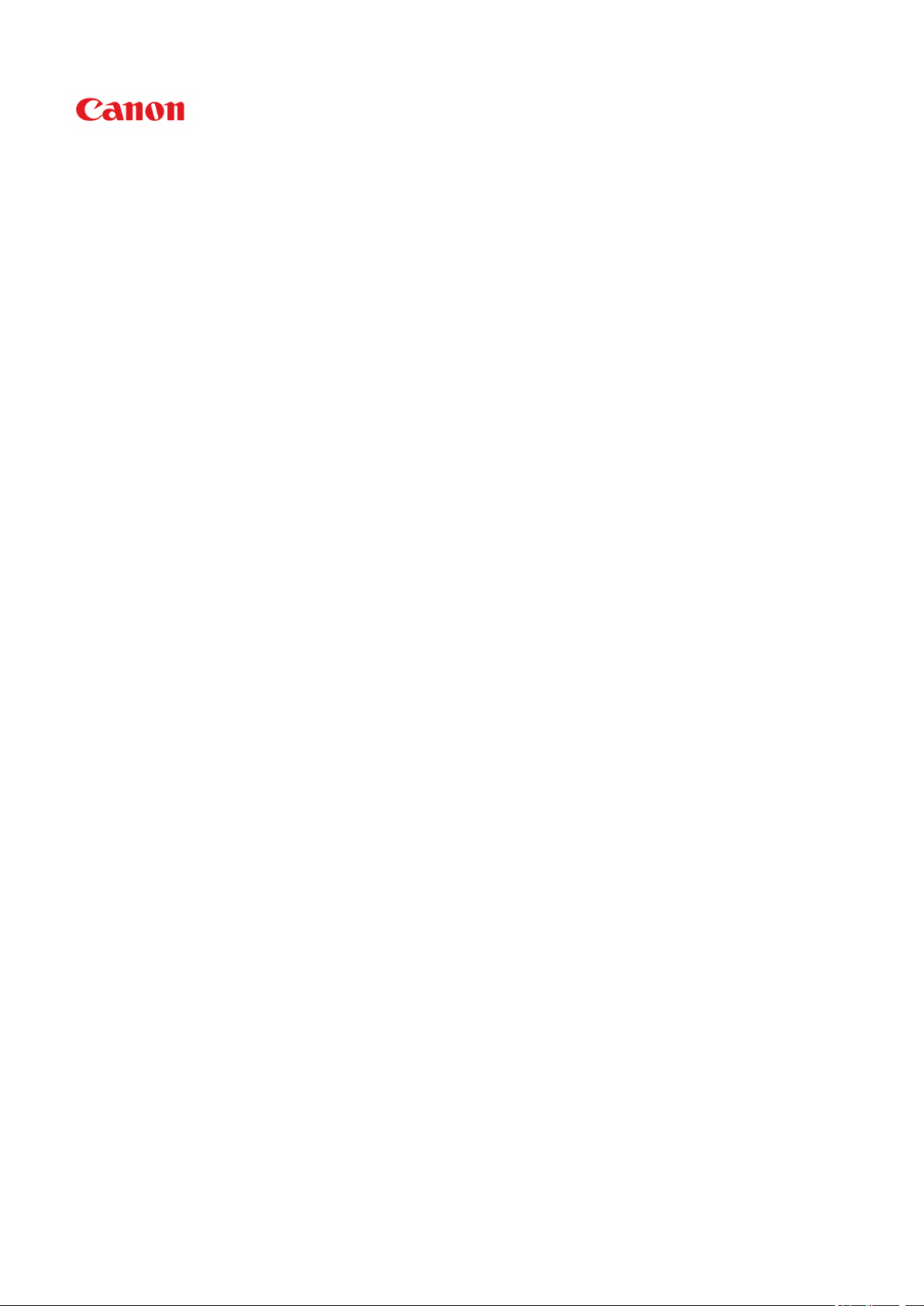
TS5000 series
Онлайн-руководство
Обзор
Печать
Копирование
Сканирование
Часто задаваемые вопросы
Русский (Russian)
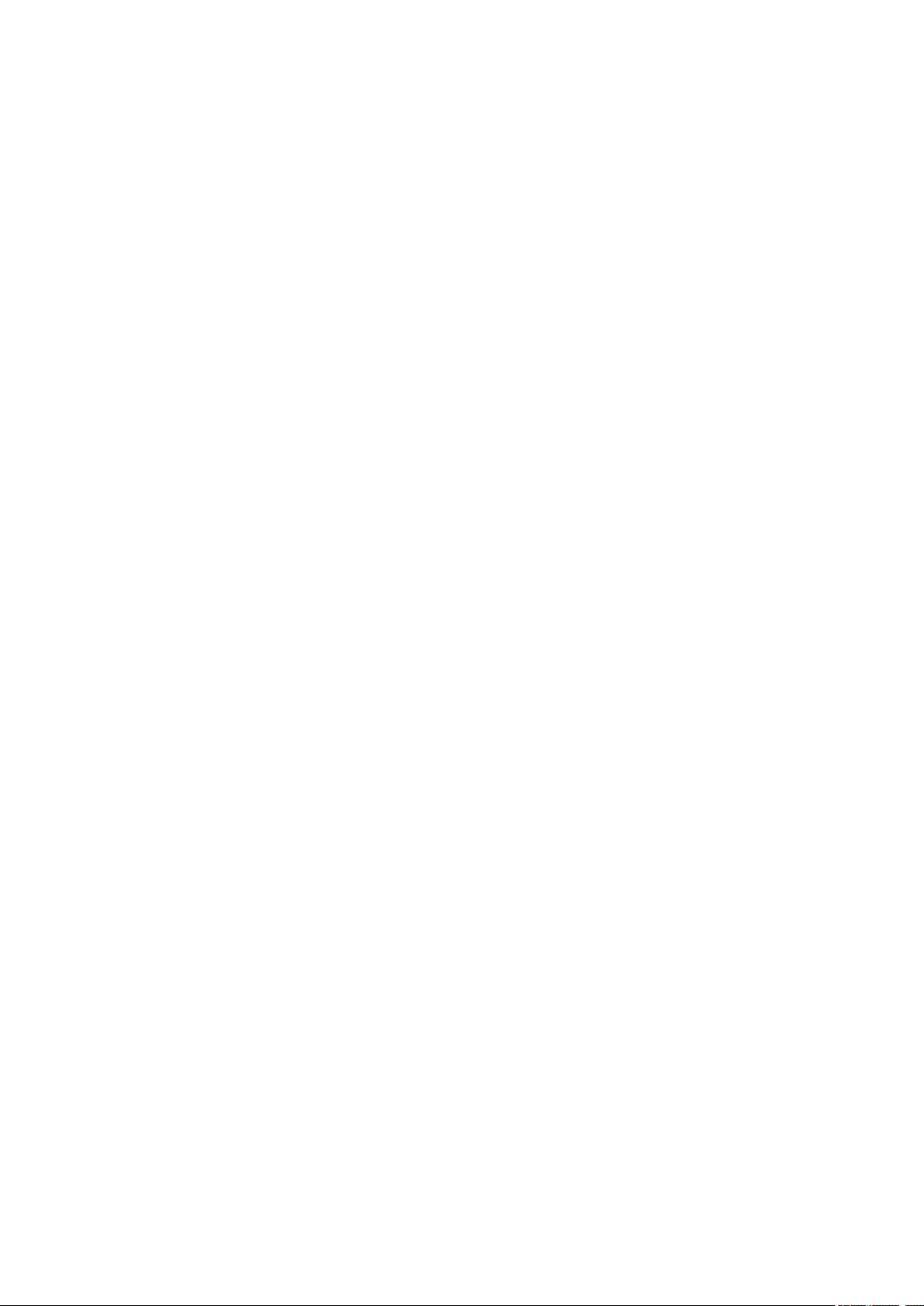
Содержание
Использование данного онлайн-руководства. . . . . . . . . . . . . . . . . . . . . . . . . . 9
Товарные знаки и лицензии. . . . . . . . . . . . . . . . . . . . . . . . . . . . . . . . . . . . . . . 10
Основные операции. . . . . . . . . . . . . . . . . . . . . . . . . . . . . . . . . . . . . . . . . . . . . . 19
Печать фотографий с компьютера. . . . . . . . . . . . . . . . . . . . . . . . . . . . . . . . . . . . . . . . . 20
Копирование. . . . . . . . . . . . . . . . . . . . . . . . . . . . . . . . . . . . . . . . . . . . . . . . . . . . . . . . . . . 25
Печать фотографий. . . . . . . . . . . . . . . . . . . . . . . . . . . . . . . . . . . . . . . . . . . . . . . . . . . . . 29
Обращение с бумагой, оригиналами, чернильными контейнерами, картой
памяти и т. д.. . . . . . . . . . . . . . . . . . . . . . . . . . . . . . . . . . . . . . . . . . . . . . . . . . . 33
Загрузка бумаги. . . . . . . . . . . . . . . . . . . . . . . . . . . . . . . . . . . . . . . . . . . . . . . . . . . . . . . . . 34
Загрузка обычной бумаги или фотобумаги. . . . . . . . . . . . . . . . . . . . . . . . . . . . . . . . . . . . . . . . . . . . . 35
Загрузка конвертов. . . . . . . . . . . . . . . . . . . . . . . . . . . . . . . . . . . . . . . . . . . . . . . . . . . . . . . . . . . . . . . . 40
Загрузка оригиналов. . . . . . . . . . . . . . . . . . . . . . . . . . . . . . . . . . . . . . . . . . . . . . . . . . . . . 44
Загрузка оригиналов на Стекло рабочей поверхности. . . . . . . . . . . . . . . . . . . . . . . . . . . . . . . . . . . . 45
Загрузка, исходя из использования. . . . . . . . . . . . . . . . . . . . . . . . . . . . . . . . . . . . . . . . . . . . . . . . . . . 47
Поддерживаемые оригиналы. . . . . . . . . . . . . . . . . . . . . . . . . . . . . . . . . . . . . . . . . . . . . . . . . . . . . . . . 50
Закрепление/отсоединение крышки сканера. . . . . . . . . . . . . . . . . . . . . . . . . . . . . . . . . . . . . . . . . . . . 51
Вставка карты памяти. . . . . . . . . . . . . . . . . . . . . . . . . . . . . . . . . . . . . . . . . . . . . . . . . . . . 53
Перед вставкой карты памяти. . . . . . . . . . . . . . . . . . . . . . . . . . . . . . . . . . . . . . . . . . . . . . . . . . . . . . . . 54
Вставка карты памяти. . . . . . . . . . . . . . . . . . . . . . . . . . . . . . . . . . . . . . . . . . . . . . . . . . . . . . . . . . . . . . 56
Извлечение карты памяти. . . . . . . . . . . . . . . . . . . . . . . . . . . . . . . . . . . . . . . . . . . . . . . . . . . . . . . . . . . 58
Замена чернильных контейнеров. . . . . . . . . . . . . . . . . . . . . . . . . . . . . . . . . . . . . . . . . . 59
Замена чернильных контейнеров. . . . . . . . . . . . . . . . . . . . . . . . . . . . . . . . . . . . . . . . . . . . . . . . . . . . . 60
Проверка состояния чернил на ЖК-дисплее. . . . . . . . . . . . . . . . . . . . . . . . . . . . . . . . . . . . . . . . . . . . 66
Проверка уровня чернил по Индикаторам чернильниц. . . . . . . . . . . . . . . . . . . . . . . . . . . . . . . . . . . 67
Обслуживание. . . . . . . . . . . . . . . . . . . . . . . . . . . . . . . . . . . . . . . . . . . . . . . . . . 69
Если печать стала бледной или неравномерной. . . . . . . . . . . . . . . . . . . . . . . . . . . . . . 70
Процедура обслуживания. . . . . . . . . . . . . . . . . . . . . . . . . . . . . . . . . . . . . . . . . . . . . . . . . . . . . . . . . . . 71
Печать образца для проверки сопел. . . . . . . . . . . . . . . . . . . . . . . . . . . . . . . . . . . . . . . . . . . . . . . . . . 74
Оценка образца для проверки сопел. . . . . . . . . . . . . . . . . . . . . . . . . . . . . . . . . . . . . . . . . . . . . . . . . . 76
Очистка печатающей головки. . . . . . . . . . . . . . . . . . . . . . . . . . . . . . . . . . . . . . . . . . . . . . . . . . . . . . . . 78
Глубокая очистка печатающих головок. . . . . . . . . . . . . . . . . . . . . . . . . . . . . . . . . . . . . . . . . . . . . . . . 80
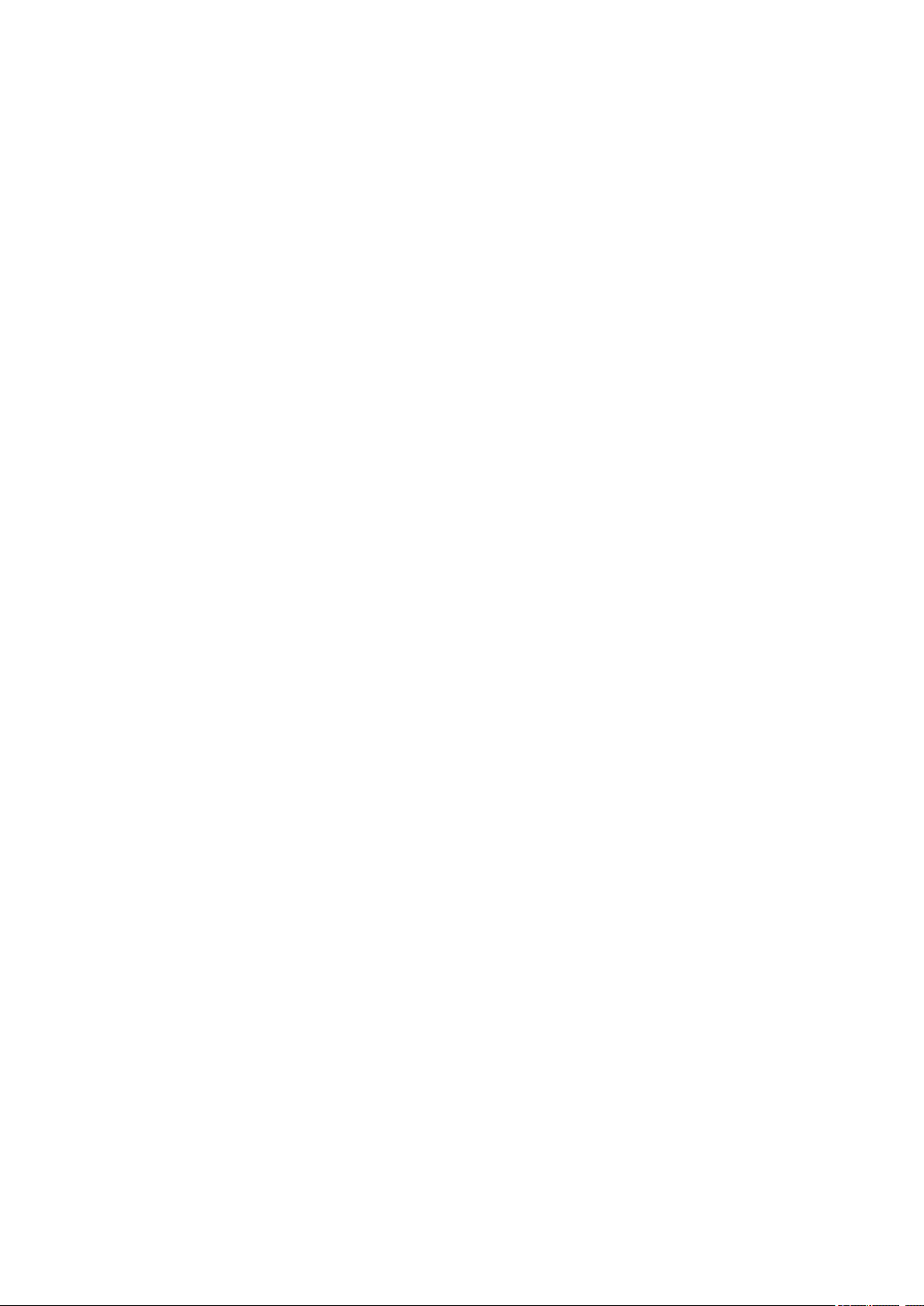
Выравнивание печатающей головки. . . . . . . . . . . . . . . . . . . . . . . . . . . . . . . . . . . . . . . . . . . . . . . . . . . 82
Проверка состояния чернил с компьютера. . . . . . . . . . . . . . . . . . . . . . . . . . . . . . . . . . . . . . . . . . . . . 86
Очистка. . . . . . . . . . . . . . . . . . . . . . . . . . . . . . . . . . . . . . . . . . . . . . . . . . . . . . . . . . . . . . . 87
Очистка подающих роликов. . . . . . . . . . . . . . . . . . . . . . . . . . . . . . . . . . . . . . . . . . . . . . . . . . . . . . . . . 88
Очистка внутренних компонентов принтера (очистка поддона). . . . . . . . . . . . . . . . . . . . . . . . . . . . . 90
Обзор. . . . . . . . . . . . . . . . . . . . . . . . . . . . . . . . . . . . . . . . . . . . . . . . . . . . . . . . . 92
Безопасность. . . . . . . . . . . . . . . . . . . . . . . . . . . . . . . . . . . . . . . . . . . . . . . . . . . . . . . . . . . 94
Меры предосторожности. . . . . . . . . . . . . . . . . . . . . . . . . . . . . . . . . . . . . . . . . . . . . . . . . . . . . . . . . . . . 95
Нормативная информация. . . . . . . . . . . . . . . . . . . . . . . . . . . . . . . . . . . . . . . . . . . . . . . . . . . . . . . . . . 97
WEEE (EU&EEA). . . . . . . . . . . . . . . . . . . . . . . . . . . . . . . . . . . . . . . . . . . . . . . . . . . . . . . . . . . . . . . . . . 98
Основные компоненты и их использование. . . . . . . . . . . . . . . . . . . . . . . . . . . . . . . . . . 99
Основные компоненты. . . . . . . . . . . . . . . . . . . . . . . . . . . . . . . . . . . . . . . . . . . . . . . . . . . . . . . . . . . . . 100
Вид спереди. . . . . . . . . . . . . . . . . . . . . . . . . . . . . . . . . . . . . . . . . . . . . . . . . . . . . . . . . . . . . . . . . 101
Вид сзади. . . . . . . . . . . . . . . . . . . . . . . . . . . . . . . . . . . . . . . . . . . . . . . . . . . . . . . . . . . . . . . . . . . 103
Вид внутренних частей. . . . . . . . . . . . . . . . . . . . . . . . . . . . . . . . . . . . . . . . . . . . . . . . . . . . . . . . 104
Панель управления. . . . . . . . . . . . . . . . . . . . . . . . . . . . . . . . . . . . . . . . . . . . . . . . . . . . . . . . . . . 105
Электропитание. . . . . . . . . . . . . . . . . . . . . . . . . . . . . . . . . . . . . . . . . . . . . . . . . . . . . . . . . . . . . . . . . . 106
Проверка включения питания. . . . . . . . . . . . . . . . . . . . . . . . . . . . . . . . . . . . . . . . . . . . . . . . . . . 107
Включение и выключение Принтера. . . . . . . . . . . . . . . . . . . . . . . . . . . . . . . . . . . . . . . . . . . . . 108
Проверка штепселя и кабеля питания. . . . . . . . . . . . . . . . . . . . . . . . . . . . . . . . . . . . . . . . . . . . 110
Отключение принтера. . . . . . . . . . . . . . . . . . . . . . . . . . . . . . . . . . . . . . . . . . . . . . . . . . . . . . . . . 111
ЖК-дисплей и панель управления. . . . . . . . . . . . . . . . . . . . . . . . . . . . . . . . . . . . . . . . . . . . . . . . . . . 112
Изменение параметров. . . . . . . . . . . . . . . . . . . . . . . . . . . . . . . . . . . . . . . . . . . . . . . . . 114
Изменение параметров принтера с компьютера (Mac OS). . . . . . . . . . . . . . . . . . . . . . . . . . . . . . . . 115
Регистрация измененной конфигурации печати. . . . . . . . . . . . . . . . . . . . . . . . . . . . . . . . . . . . 116
Управление питанием Принтера. . . . . . . . . . . . . . . . . . . . . . . . . . . . . . . . . . . . . . . . . . . . . . . . . 118
Изменение режима работы Принтера. . . . . . . . . . . . . . . . . . . . . . . . . . . . . . . . . . . . . . . . . . . . 120
Изменение параметров с помощью панели управления. . . . . . . . . . . . . . . . . . . . . . . . . . . . . . . . . 122
Изменение параметров с помощью панели управления. . . . . . . . . . . . . . . . . . . . . . . . . . . . . 123
Настройка элементов на панели управления. . . . . . . . . . . . . . . . . . . . . . . . . . . . . . . . . . . . . . 125
Парам.печати. . . . . . . . . . . . . . . . . . . . . . . . . . . . . . . . . . . . . . . . . . . . . . . . . . . . . . . . . . . . . . . . 126
Настройки сети. . . . . . . . . . . . . . . . . . . . . . . . . . . . . . . . . . . . . . . . . . . . . . . . . . . . . . . . . . . . . . . 128
Польз. параметры устройства. . . . . . . . . . . . . . . . . . . . . . . . . . . . . . . . . . . . . . . . . . . . . . . . . . . 133
Выбор языка. . . . . . . . . . . . . . . . . . . . . . . . . . . . . . . . . . . . . . . . . . . . . . . . . . . . . . . . . . . . . . . . . 135
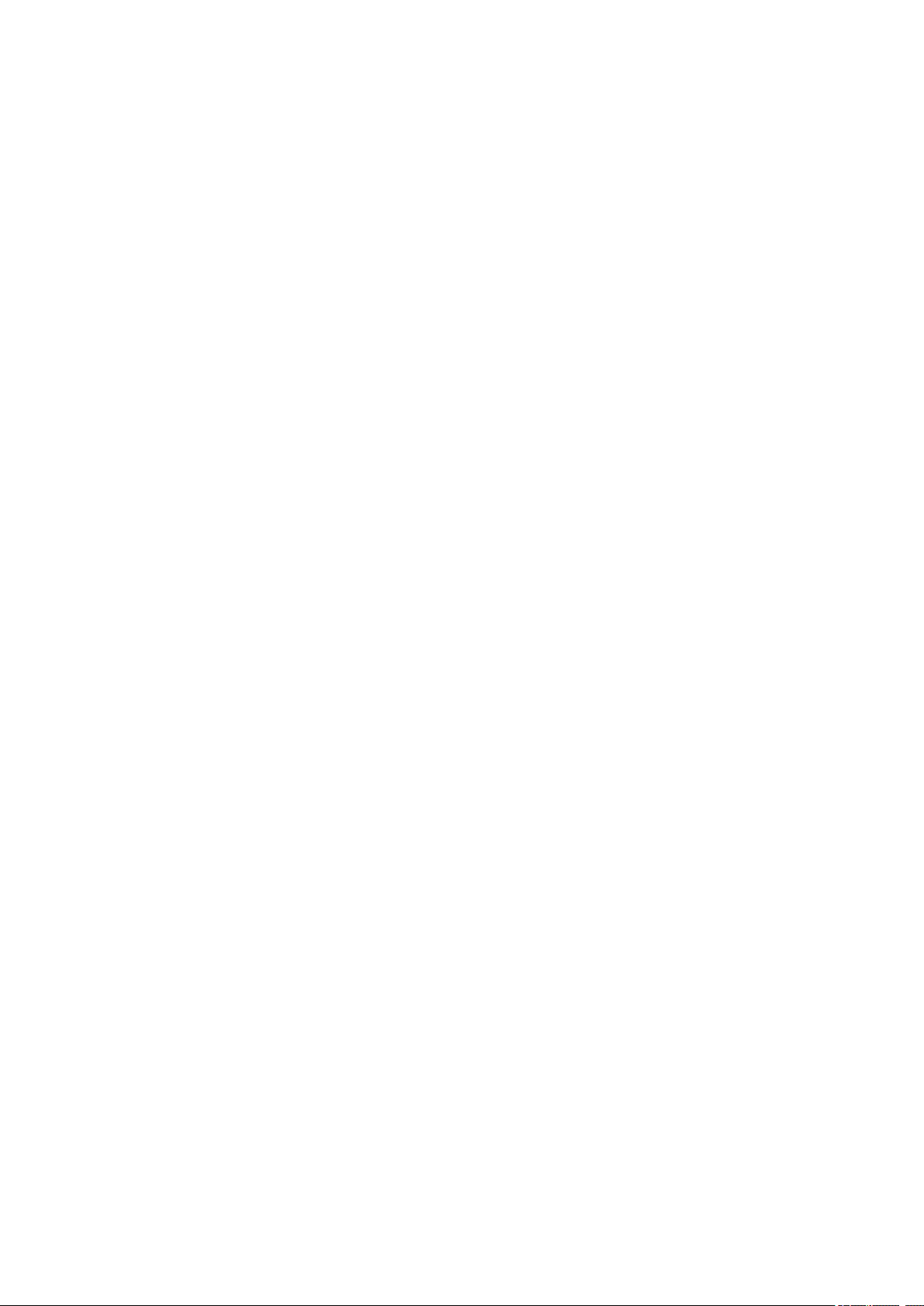
Обновление микропрограммы. . . . . . . . . . . . . . . . . . . . . . . . . . . . . . . . . . . . . . . . . . . . . . . . . . 136
Настройки подачи. . . . . . . . . . . . . . . . . . . . . . . . . . . . . . . . . . . . . . . . . . . . . . . . . . . . . . . . . . . . 137
Сброс настройки. . . . . . . . . . . . . . . . . . . . . . . . . . . . . . . . . . . . . . . . . . . . . . . . . . . . . . . . . . . . . 138
Сведения о системе. . . . . . . . . . . . . . . . . . . . . . . . . . . . . . . . . . . . . . . . . . . . . . . . . . . . . . . . . . . 139
Параметры ECO. . . . . . . . . . . . . . . . . . . . . . . . . . . . . . . . . . . . . . . . . . . . . . . . . . . . . . . . . . . . . . 140
Сетевое подключение. . . . . . . . . . . . . . . . . . . . . . . . . . . . . . . . . . . . . . . . . . . . . . . . . . . 141
Рекомендации по сетевому подключению. . . . . . . . . . . . . . . . . . . . . . . . . . . . . . . . . . . . . . . . . . . . . 142
Параметры сети по умолчанию. . . . . . . . . . . . . . . . . . . . . . . . . . . . . . . . . . . . . . . . . . . . . . . . . . 143
Обнаружен еще один принтер с таким же именем. . . . . . . . . . . . . . . . . . . . . . . . . . . . . . . . . . 145
Подключение к другому компьютеру через локальную сеть/Изменение способа подключения с
USB на локальную сеть. . . . . . . . . . . . . . . . . . . . . . . . . . . . . . . . . . . . . . . . . . . . . . . . . . . . . . . . 146
Печать параметров сети. . . . . . . . . . . . . . . . . . . . . . . . . . . . . . . . . . . . . . . . . . . . . . . . . . . . . . . 147
Изменение способа подключения по беспроводной сети. . . . . . . . . . . . . . . . . . . . . . . . . . . . 151
Обеспечение оптимального качества печати. . . . . . . . . . . . . . . . . . . . . . . . . . . . . . . . 152
Перемещение принтера. . . . . . . . . . . . . . . . . . . . . . . . . . . . . . . . . . . . . . . . . . . . . . . . . . . . . . . . . . . 153
Юридические ограничения на сканирование/копирование. . . . . . . . . . . . . . . . . . . . . 155
Технические характеристики. . . . . . . . . . . . . . . . . . . . . . . . . . . . . . . . . . . . . . . . . . . . . 156
Сведения о бумаге. . . . . . . . . . . . . . . . . . . . . . . . . . . . . . . . . . . . . . . . . . . . . . 160
Поддерживаемые типы носителей. . . . . . . . . . . . . . . . . . . . . . . . . . . . . . . . . . . . . . . . 161
Предел загрузки бумаги. . . . . . . . . . . . . . . . . . . . . . . . . . . . . . . . . . . . . . . . . . . . . . . . . . . . . . . . . . . . 163
Неподдерживаемые типы носителей. . . . . . . . . . . . . . . . . . . . . . . . . . . . . . . . . . . . . . 165
Обращение с бумагой. . . . . . . . . . . . . . . . . . . . . . . . . . . . . . . . . . . . . . . . . . . . . . . . . . . 166
Печать с компьютера. . . . . . . . . . . . . . . . . . . . . . . . . . . . . . . . . . . . . . . . . . . . . . . . . . . 167
Печать с помощью прикладной программы (драйвер принтера Mac OS). . . . . . . . . . . . . . . . . . . . 168
Настройка основной печати. . . . . . . . . . . . . . . . . . . . . . . . . . . . . . . . . . . . . . . . . . . . . . . . . . . . 169
Параметры бумаги в драйвере принтера и в принтере (тип носителя). . . . . . . . . . . . . . 174
Параметры бумаги в драйвере принтера и в принтере (размер бумаги). . . . . . . . . . . . 176
Различные способы печати. . . . . . . . . . . . . . . . . . . . . . . . . . . . . . . . . . . . . . . . . . . . . . . . . . . . . 177
Настройка количества копий и порядка печати страниц. . . . . . . . . . . . . . . . . . . . . . . . . 178
Выполнение печати без полей. . . . . . . . . . . . . . . . . . . . . . . . . . . . . . . . . . . . . . . . . . . . . . 180
Печать с масштабированием. . . . . . . . . . . . . . . . . . . . . . . . . . . . . . . . . . . . . . . . . . . . . . . 183
Печать на развороте. . . . . . . . . . . . . . . . . . . . . . . . . . . . . . . . . . . . . . . . . . . . . . . . . . . . . . 184
Настройка печати конверта. . . . . . . . . . . . . . . . . . . . . . . . . . . . . . . . . . . . . . . . . . . . . . . . . 186
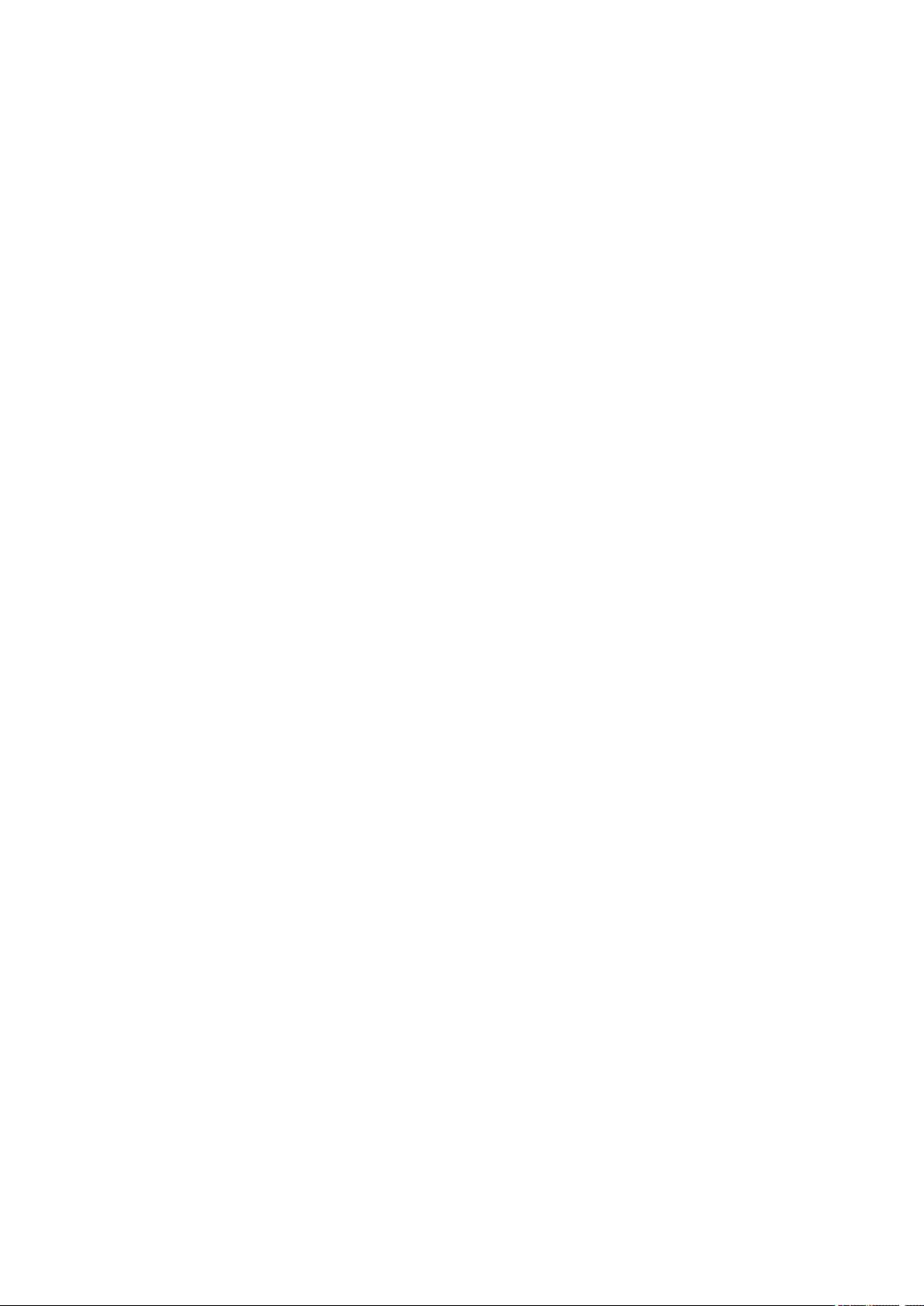
Печать на открытках. . . . . . . . . . . . . . . . . . . . . . . . . . . . . . . . . . . . . . . . . . . . . . . . . . . . . . 188
Установка уровня «Качество печати» (Другое). . . . . . . . . . . . . . . . . . . . . . . . . . . . . . . . . 189
Общие сведения о драйвере принтера. . . . . . . . . . . . . . . . . . . . . . . . . . . . . . . . . . . . . . . . . . . 190
Драйвер принтера Canon IJ. . . . . . . . . . . . . . . . . . . . . . . . . . . . . . . . . . . . . . . . . . . . . . . . 191
Как открыть окно настройки драйвера принтера. . . . . . . . . . . . . . . . . . . . . . . . . . . . . . . . 192
Диалоговое окно «Страница». . . . . . . . . . . . . . . . . . . . . . . . . . . . . . . . . . . . . . . . . . . . . . . . 193
Диалоговое окно «Печать». . . . . . . . . . . . . . . . . . . . . . . . . . . . . . . . . . . . . . . . . . . . . . . . . . 194
Canon IJ Printer Utility2. . . . . . . . . . . . . . . . . . . . . . . . . . . . . . . . . . . . . . . . . . . . . . . . . . . . . 196
Отображение экрана состояния печати. . . . . . . . . . . . . . . . . . . . . . . . . . . . . . . . . . . . . . . 197
Инструкции по эксплуатации (Драйвер принтера). . . . . . . . . . . . . . . . . . . . . . . . . . . . . . 198
Установка драйвера принтера. . . . . . . . . . . . . . . . . . . . . . . . . . . . . . . . . . . . . . . . . . . . . . 199
Печать непосредственно со смартфона или планшета. . . . . . . . . . . . . . . . . . . . . . . . . . . . . . . . . . 200
Использование принтера в режиме беспроводного прямого подключения. . . . . . . . . . . . . . 201
Печать фотоданных. . . . . . . . . . . . . . . . . . . . . . . . . . . . . . . . . . . . . . . . . . . . . . . . . . . . . . . . . . . . . . . 207
Печать фотографий, сохраненных на карте памяти. . . . . . . . . . . . . . . . . . . . . . . . . . . . . . . . . 208
Параметры настройки для фотопечати с помощью панели управления. . . . . . . . . . . . . . . . 213
Параметры бумаги. . . . . . . . . . . . . . . . . . . . . . . . . . . . . . . . . . . . . . . . . . . . . . . . . . . . . 216
Создание копий. . . . . . . . . . . . . . . . . . . . . . . . . . . . . . . . . . . . . . . . . . . . . . . . . . . . . . . . 220
Настройка элементов для копирования. . . . . . . . . . . . . . . . . . . . . . . . . . . . . . . . . . . . . . . . . . . . . . . 224
Сканирование с компьютера (Mac OS). . . . . . . . . . . . . . . . . . . . . . . . . . . . . . . . . . . . . 227
Сканирование с помощью драйвера сканера (драйвер ICA). . . . . . . . . . . . . . . . . . . . . . . . . . . . . . 228
Использование программы IJ Scan Utility. . . . . . . . . . . . . . . . . . . . . . . . . . . . . . . . . . . . . . . . . . 229
Предназначение программы IJ Scan Utility (программное обеспечение сканера). . . . . 230
Запуск программы IJ Scan Utility. . . . . . . . . . . . . . . . . . . . . . . . . . . . . . . . . . . . . . . . . . . . . 232
Использование функции автоматического сканирования. . . . . . . . . . . . . . . . . . . . . . . . 233
Экраны программы IJ Scan Utility. . . . . . . . . . . . . . . . . . . . . . . . . . . . . . . . . . . . . . . . . . . . 235
Использование драйвера сканера (драйвер ICA). . . . . . . . . . . . . . . . . . . . . . . . . . . . . . . . . . . 259
Коррекция изображения и настройка цветов. . . . . . . . . . . . . . . . . . . . . . . . . . . . . . . . . . . 260
Общие замечания (драйвер сканера). . . . . . . . . . . . . . . . . . . . . . . . . . . . . . . . . . . . . . . . 265
Обновление драйвера сканера. . . . . . . . . . . . . . . . . . . . . . . . . . . . . . . . . . . . . . . . . . . . . . 266
Сканирование с помощью AirPrint. . . . . . . . . . . . . . . . . . . . . . . . . . . . . . . . . . . . . . . . . . . . . . . . . . . 270
Использование программы IJ Scan Utility Lite. . . . . . . . . . . . . . . . . . . . . . . . . . . . . . . . . . . . . . 271
Предназначение программы IJ Scan Utility Lite (программное обеспечение сканера). . 272
Запуск программы IJ Scan Utility Lite. . . . . . . . . . . . . . . . . . . . . . . . . . . . . . . . . . . . . . . . . 274
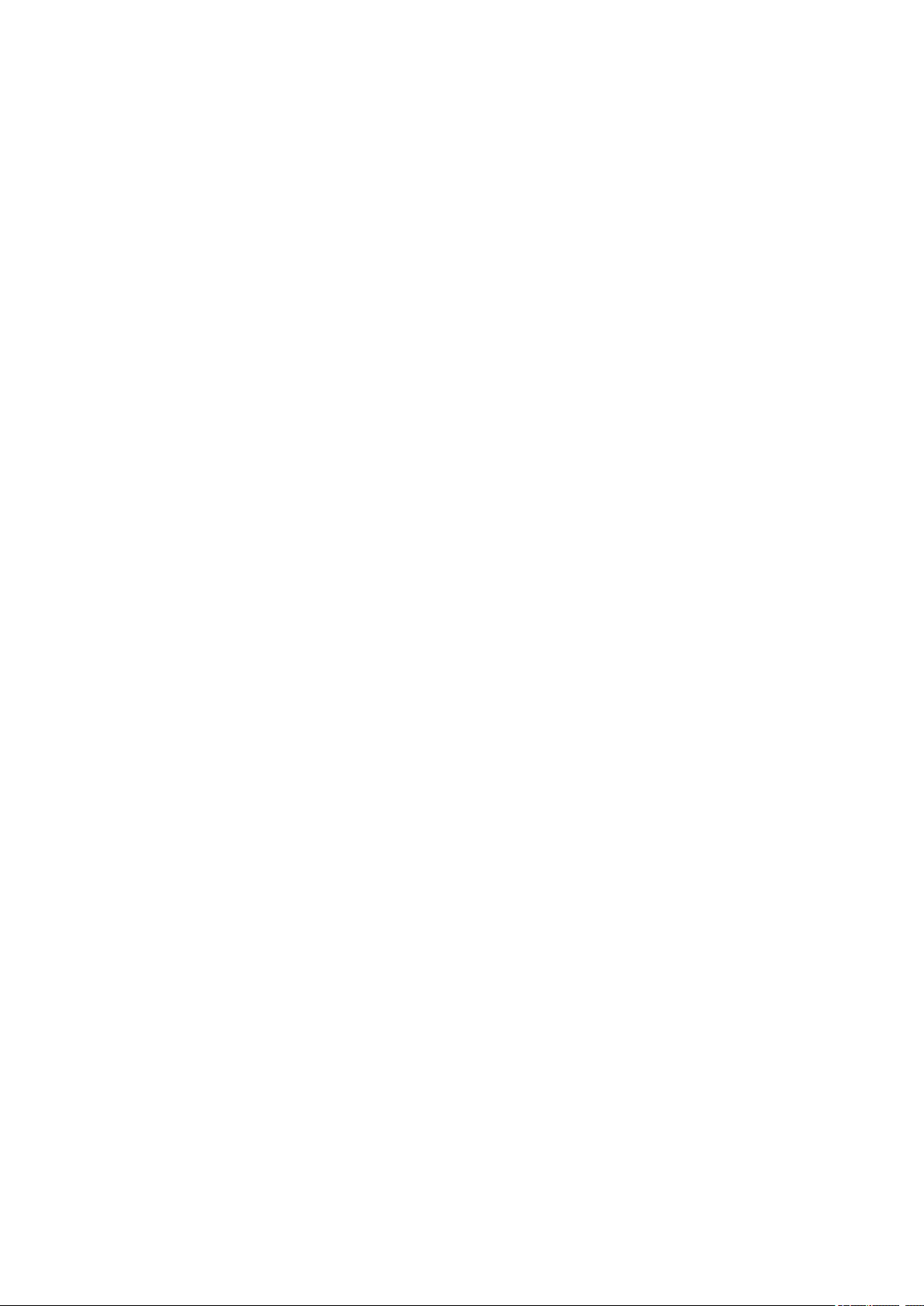
Сканирование документов и фотографий. . . . . . . . . . . . . . . . . . . . . . . . . . . . . . . . . . . . . 275
Экраны программы IJ Scan Utility Lite. . . . . . . . . . . . . . . . . . . . . . . . . . . . . . . . . . . . . . . . . 276
Рекомендации по сканированию. . . . . . . . . . . . . . . . . . . . . . . . . . . . . . . . . . . . . . . . . . . . . . . . . . . . 281
Размещение оригиналов (сканирование с компьютера). . . . . . . . . . . . . . . . . . . . . . . . . . . . . 282
Параметры сетевого сканирования. . . . . . . . . . . . . . . . . . . . . . . . . . . . . . . . . . . . . . . . . . . . . . 284
Сканирование с панели управления. . . . . . . . . . . . . . . . . . . . . . . . . . . . . . . . . . . . . . . 286
Отправка данных сканирования на компьютер с помощью панели управления. . . . . . . . . . . . . . 287
Параметры настройки для сканирования с помощью панели управления. . . . . . . . . . . . . . . . . . . 292
Часто задаваемые вопросы. . . . . . . . . . . . . . . . . . . . . . . . . . . . . . . . . . . . . . 294
Параметры сети и распространенные неполадки. . . . . . . . . . . . . . . . . . . . . . . . . . . . 296
Подключение принтера к компьютерной сети. . . . . . . . . . . . . . . . . . . . . . . . . . . . . . . 298
Ограничения. . . . . . . . . . . . . . . . . . . . . . . . . . . . . . . . . . . . . . . . . . . . . . . . . . . . . . . . . . 300
Проблемы сетевого взаимодействия. . . . . . . . . . . . . . . . . . . . . . . . . . . . . . . . . . . . . . 302
Не удается обнаружить принтер в сети. . . . . . . . . . . . . . . . . . . . . . . . . . . . . . . . . . . . . . . . . . . . . . . 303
Не удается обнаружить принтер на экране Проверить параметры принтера во время
настройки (Windows). . . . . . . . . . . . . . . . . . . . . . . . . . . . . . . . . . . . . . . . . . . . . . . . . . . . . . . . . . 304
Не удается обнаружить принтер на экране Проверить параметры принтера во время
настройки беспроводной сети (Windows) — проверка состояния питания. . . . . . . . . . . . 305
Не удается обнаружить принтер на экране Проверить параметры принтера во время
настройки беспроводной сети (Windows) — проверка подключения компьютера к сети. 306
Не удается обнаружить принтер на экране Проверить параметры принтера во время
настройки беспроводной сети (Windows) — проверка настроек беспроводной сети
принтера. . . . . . . . . . . . . . . . . . . . . . . . . . . . . . . . . . . . . . . . . . . . . . . . . . . . . . . . . . . . . . . . 307
Не удается обнаружить принтер на экране Проверить параметры принтера во время
настройки беспроводной сети (Windows) — проверка среды беспроводной сети. . . . . . 308
Не удается обнаружить принтер на экране Проверить параметры принтера во время
настройки беспроводной сети (Windows) — проверка IP-адреса принтера. . . . . . . . . . 310
Не удается обнаружить принтер на экране Проверить параметры принтера во время
настройки беспроводной сети (Windows) — проверка параметров защитного программного
обеспечения. . . . . . . . . . . . . . . . . . . . . . . . . . . . . . . . . . . . . . . . . . . . . . . . . . . . . . . . . . . . . 311
Не удается обнаружить принтер на экране Проверить параметры принтера во время
настройки беспроводной сети (Windows) — проверка параметров маршрутизатора
беспроводной сети. . . . . . . . . . . . . . . . . . . . . . . . . . . . . . . . . . . . . . . . . . . . . . . . . . . . . . . . 313
Невозможно продолжить работу после появления экранов Подключение принтера /
Подключение кабеля. . . . . . . . . . . . . . . . . . . . . . . . . . . . . . . . . . . . . . . . . . . . . . . . . . . . . . . . . . 314
Не удается найти Принтер при использовании беспроводной локальной сети. . . . . . . . . . . 316
Проблемы сетевого подключения. . . . . . . . . . . . . . . . . . . . . . . . . . . . . . . . . . . . . . . . . . . . . . . . . . . . 319
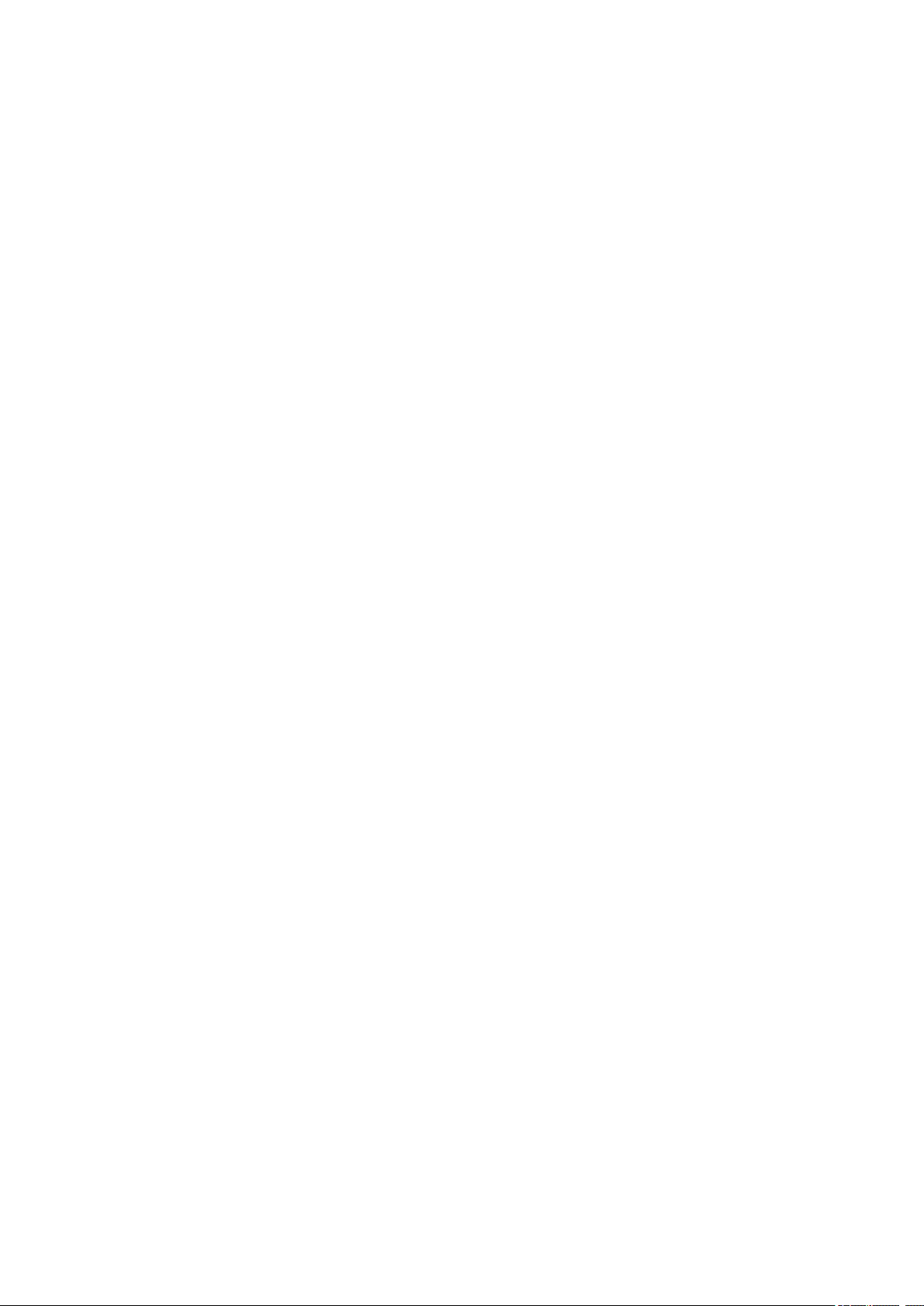
Неожиданное прекращение работы принтера. . . . . . . . . . . . . . . . . . . . . . . . . . . . . . . . . . . . . . 320
Неизвестный ключ сети. . . . . . . . . . . . . . . . . . . . . . . . . . . . . . . . . . . . . . . . . . . . . . . . . . . . . . . . 325
Не удается использовать принтер после замены маршрутизатора беспроводной сети или
изменения его параметров. . . . . . . . . . . . . . . . . . . . . . . . . . . . . . . . . . . . . . . . . . . . . . . . . . . . . 327
Другие проблемы с сетью. . . . . . . . . . . . . . . . . . . . . . . . . . . . . . . . . . . . . . . . . . . . . . . . . . . . . . . . . . 329
Проверка сведений о сети. . . . . . . . . . . . . . . . . . . . . . . . . . . . . . . . . . . . . . . . . . . . . . . . . . . . . . 330
Восстановление заводских настроек по умолчанию. . . . . . . . . . . . . . . . . . . . . . . . . . . . . . . . . 333
Проблемы с печатью. . . . . . . . . . . . . . . . . . . . . . . . . . . . . . . . . . . . . . . . . . . . . . . . . . . 334
Печать не начинается. . . . . . . . . . . . . . . . . . . . . . . . . . . . . . . . . . . . . . . . . . . . . . . . . . . . . . . . . . . . . 335
Чернила не поступают. . . . . . . . . . . . . . . . . . . . . . . . . . . . . . . . . . . . . . . . . . . . . . . . . . . . . . . . . . . . . 337
Бумага подается неправильно, или появилось сообщение об отсутствии бумаги. . . . . . . . . . . . . 339
Неудовлетворительные результаты печати. . . . . . . . . . . . . . . . . . . . . . . . . . . . . . . . . . . . . . . . . . . . 342
Пустая бумага/Нечеткая печать/Неверные цвета/Белые полосы. . . . . . . . . . . . . . . . . . . . . . 344
Линии не выровнены. . . . . . . . . . . . . . . . . . . . . . . . . . . . . . . . . . . . . . . . . . . . . . . . . . . . . . . . . . 347
Бумага испачкана / Отпечатанная поверхность поцарапана. . . . . . . . . . . . . . . . . . . . . . . . . . 348
Вертикальная линия рядом с изображением. . . . . . . . . . . . . . . . . . . . . . . . . . . . . . . . . . . . . . 352
Проблемы при сканировании (Mac OS). . . . . . . . . . . . . . . . . . . . . . . . . . . . . . . . . . . . 353
Проблемы при сканировании. . . . . . . . . . . . . . . . . . . . . . . . . . . . . . . . . . . . . . . . . . . . . . . . . . . . . . . 354
Сканер не работает. . . . . . . . . . . . . . . . . . . . . . . . . . . . . . . . . . . . . . . . . . . . . . . . . . . . . . . . . . . 355
Драйвер сканера не запускается. . . . . . . . . . . . . . . . . . . . . . . . . . . . . . . . . . . . . . . . . . . . . . . . 356
Сообщения об ошибках IJ Scan Utility Lite. . . . . . . . . . . . . . . . . . . . . . . . . . . . . . . . . . . . . . . . . . . . . 357
Механические неисправности. . . . . . . . . . . . . . . . . . . . . . . . . . . . . . . . . . . . . . . . . . . . 359
Питание не подается. . . . . . . . . . . . . . . . . . . . . . . . . . . . . . . . . . . . . . . . . . . . . . . . . . . . . . . . . . . . . . 360
Питание выключается автоматически. . . . . . . . . . . . . . . . . . . . . . . . . . . . . . . . . . . . . . . . . . . . . . . . 361
Проблемы подключения USB. . . . . . . . . . . . . . . . . . . . . . . . . . . . . . . . . . . . . . . . . . . . . . . . . . . . . . . 362
Не удается подключиться к принтеру по USB. . . . . . . . . . . . . . . . . . . . . . . . . . . . . . . . . . . . . . . . . . 363
Проблемы при установке и загрузке. . . . . . . . . . . . . . . . . . . . . . . . . . . . . . . . . . . . . . . 364
Не удается установить драйверы MP Drivers. . . . . . . . . . . . . . . . . . . . . . . . . . . . . . . . . . . . . . . . . . 365
Обновление MP Drivers в сетевом окружении (Windows). . . . . . . . . . . . . . . . . . . . . . . . . . . . . . . . . 367
Ошибки и сообщения. . . . . . . . . . . . . . . . . . . . . . . . . . . . . . . . . . . . . . . . . . . . . . . . . . . 368
Произошла ошибка. . . . . . . . . . . . . . . . . . . . . . . . . . . . . . . . . . . . . . . . . . . . . . . . . . . . . . . . . . . . . . . 369
Отображается сообщение. . . . . . . . . . . . . . . . . . . . . . . . . . . . . . . . . . . . . . . . . . . . . . . . . . . . . . . . . . 371
Список кодов поддержки для ошибок. . . . . . . . . . . . . . . . . . . . . . . . . . . . . . 379
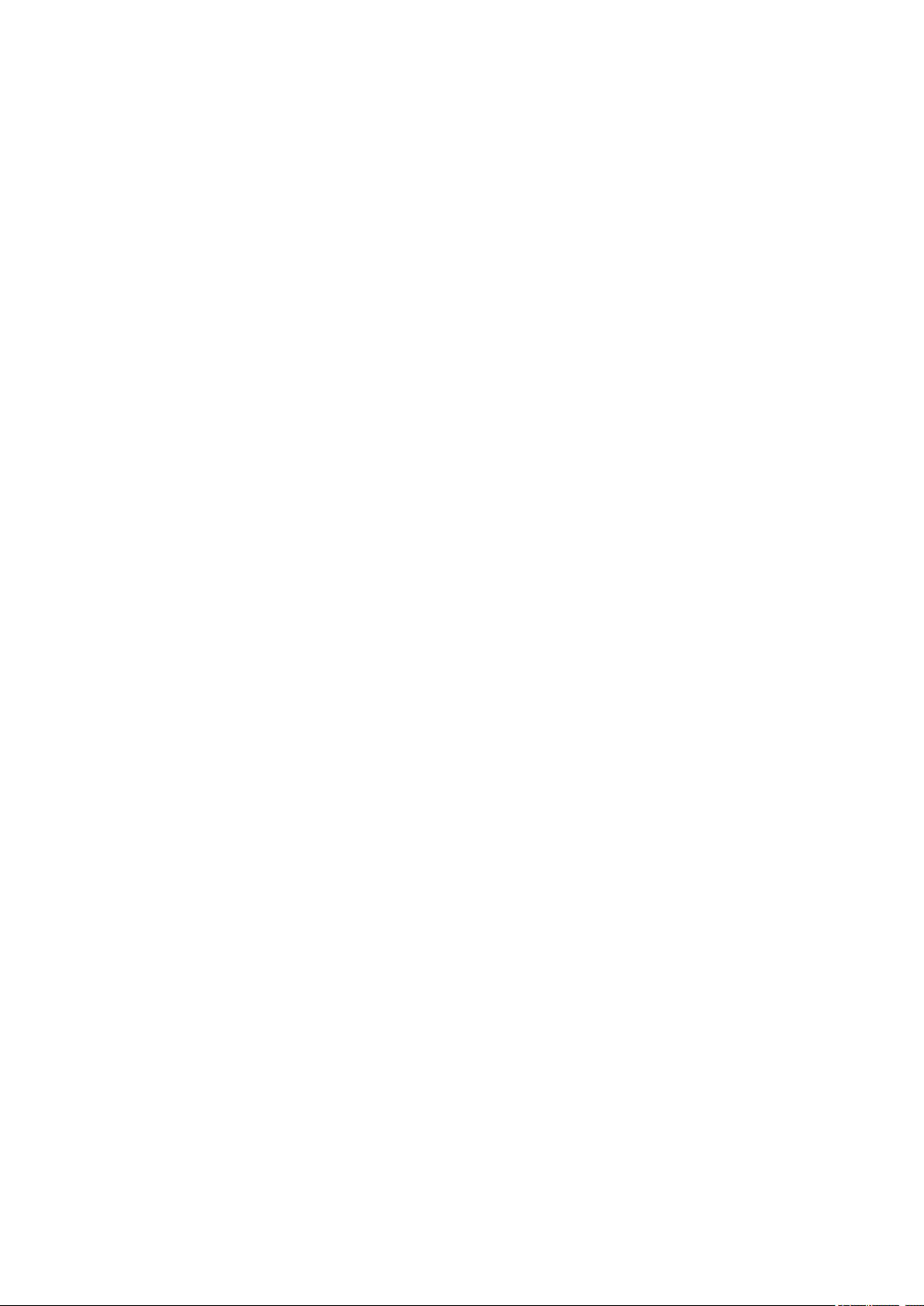
Список кодов поддержки для ошибок (замятия бумаги). . . . . . . . . . . . . . . . . . . . . . . 381
1300. . . . . . . . . . . . . . . . . . . . . . . . . . . . . . . . . . . . . . . . . . . . . . . . . . . . . . . . . . . . . . . . . . . . . . . . . . . . 382
Бумага замялась внутри принтера. . . . . . . . . . . . . . . . . . . . . . . . . . . . . . . . . . . . . . . . . . . . . . . . . . . 384
1000. . . . . . . . . . . . . . . . . . . . . . . . . . . . . . . . . . . . . . . . . . . . . . . . . . . . . . . . . . . . . . . . . 390
1200. . . . . . . . . . . . . . . . . . . . . . . . . . . . . . . . . . . . . . . . . . . . . . . . . . . . . . . . . . . . . . . . . 391
1401. . . . . . . . . . . . . . . . . . . . . . . . . . . . . . . . . . . . . . . . . . . . . . . . . . . . . . . . . . . . . . . . . 392
1600. . . . . . . . . . . . . . . . . . . . . . . . . . . . . . . . . . . . . . . . . . . . . . . . . . . . . . . . . . . . . . . . . 393
1660. . . . . . . . . . . . . . . . . . . . . . . . . . . . . . . . . . . . . . . . . . . . . . . . . . . . . . . . . . . . . . . . . 394
1688. . . . . . . . . . . . . . . . . . . . . . . . . . . . . . . . . . . . . . . . . . . . . . . . . . . . . . . . . . . . . . . . . 395
1689. . . . . . . . . . . . . . . . . . . . . . . . . . . . . . . . . . . . . . . . . . . . . . . . . . . . . . . . . . . . . . . . . 396
1700. . . . . . . . . . . . . . . . . . . . . . . . . . . . . . . . . . . . . . . . . . . . . . . . . . . . . . . . . . . . . . . . . 397
1890. . . . . . . . . . . . . . . . . . . . . . . . . . . . . . . . . . . . . . . . . . . . . . . . . . . . . . . . . . . . . . . . . 398
2900. . . . . . . . . . . . . . . . . . . . . . . . . . . . . . . . . . . . . . . . . . . . . . . . . . . . . . . . . . . . . . . . . 399
2901. . . . . . . . . . . . . . . . . . . . . . . . . . . . . . . . . . . . . . . . . . . . . . . . . . . . . . . . . . . . . . . . . 400
4103. . . . . . . . . . . . . . . . . . . . . . . . . . . . . . . . . . . . . . . . . . . . . . . . . . . . . . . . . . . . . . . . . 401
5011. . . . . . . . . . . . . . . . . . . . . . . . . . . . . . . . . . . . . . . . . . . . . . . . . . . . . . . . . . . . . . . . . 402
5012. . . . . . . . . . . . . . . . . . . . . . . . . . . . . . . . . . . . . . . . . . . . . . . . . . . . . . . . . . . . . . . . . 403
5100. . . . . . . . . . . . . . . . . . . . . . . . . . . . . . . . . . . . . . . . . . . . . . . . . . . . . . . . . . . . . . . . . 404
5200. . . . . . . . . . . . . . . . . . . . . . . . . . . . . . . . . . . . . . . . . . . . . . . . . . . . . . . . . . . . . . . . . 405
5B00. . . . . . . . . . . . . . . . . . . . . . . . . . . . . . . . . . . . . . . . . . . . . . . . . . . . . . . . . . . . . . . . . 406
6000. . . . . . . . . . . . . . . . . . . . . . . . . . . . . . . . . . . . . . . . . . . . . . . . . . . . . . . . . . . . . . . . . 407
C000. . . . . . . . . . . . . . . . . . . . . . . . . . . . . . . . . . . . . . . . . . . . . . . . . . . . . . . . . . . . . . . . . 408
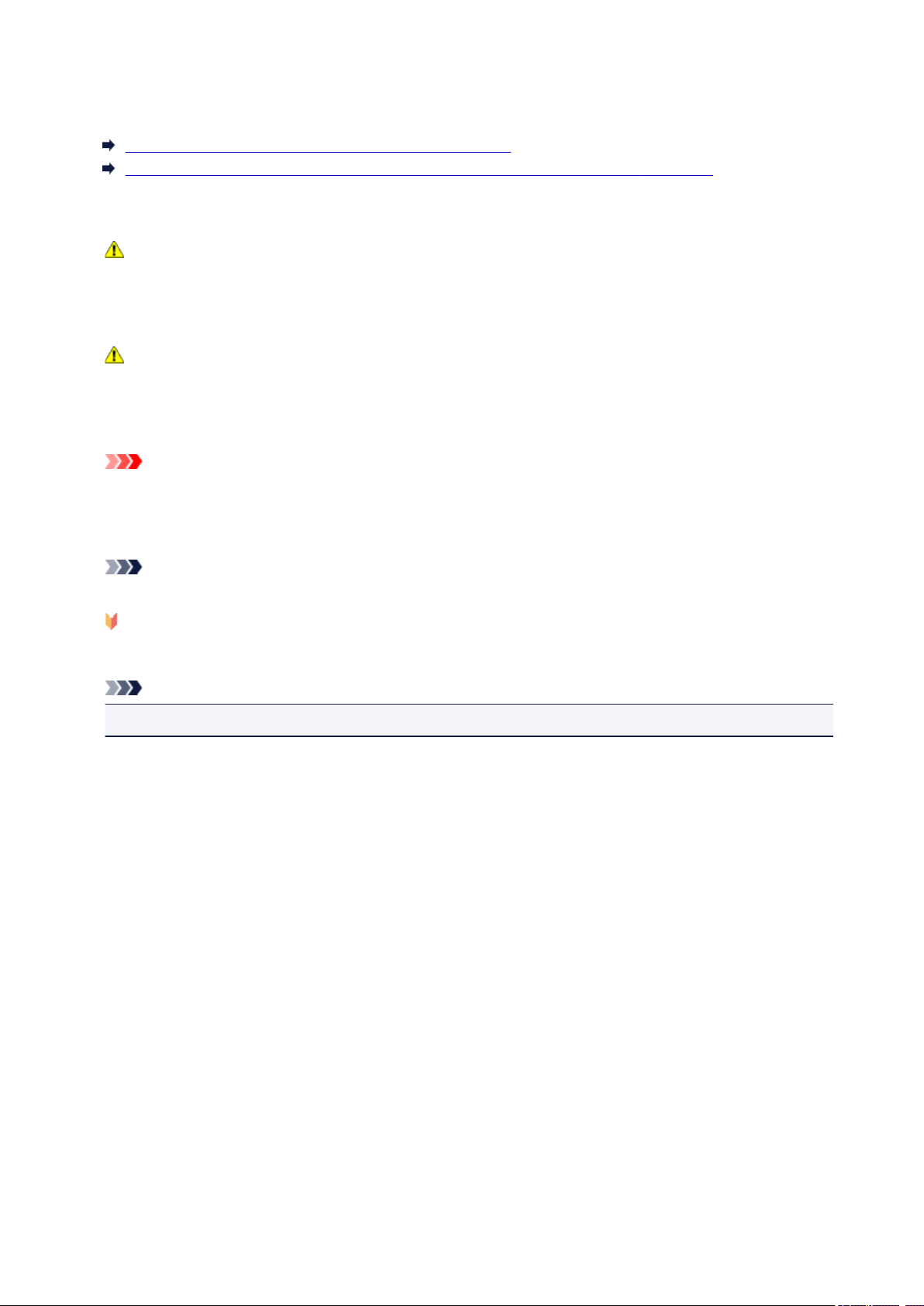
Использование данного онлайн-руководства
Обозначения, используемые в настоящем документе
Пользователи устройства с активированными сенсорными функциями (Windows)
Обозначения, используемые в настоящем документе
Предупреждение!
Несоблюдение этих указаний может привести к тяжелым травмам, вплоть до смертельного
исхода, вследствие неправильной эксплуатации оборудования. Обязательно следуйте этим
указаниям в целях безопасной эксплуатации.
Осторожно!
Несоблюдение этих указаний может привести к травмам или материальному ущербу
вследствие неправильной эксплуатации оборудования. Обязательно следуйте этим указаниям
в целях безопасной эксплуатации.
Внимание!
Инструкции, содержащие важные сведения. Во избежание причинения повреждений и
нанесения травмы или ненадлежащего использования изделия обязательно прочтите эти
указания.
Примечание.
Инструкции, в том числе примечания о работе устройства и дополнительные пояснения.
Основные сведения
Инструкции, разъясняющие основные операции с продуктом.
Примечание.
• Значки могут быть другими — это зависит от модели продукта.
Пользователи устройства с активированными сенсорными функциями
(Windows)
Для касаний необходимо заменить действие «щелчок правой кнопкой мыши» в этом документе на
действие, установленное в операционной системе. Например, если в операционной системе
установлено действие «нажатие и удерживание», замените «щелчок правой кнопкой мыши» на
«нажатие и удерживание».
9
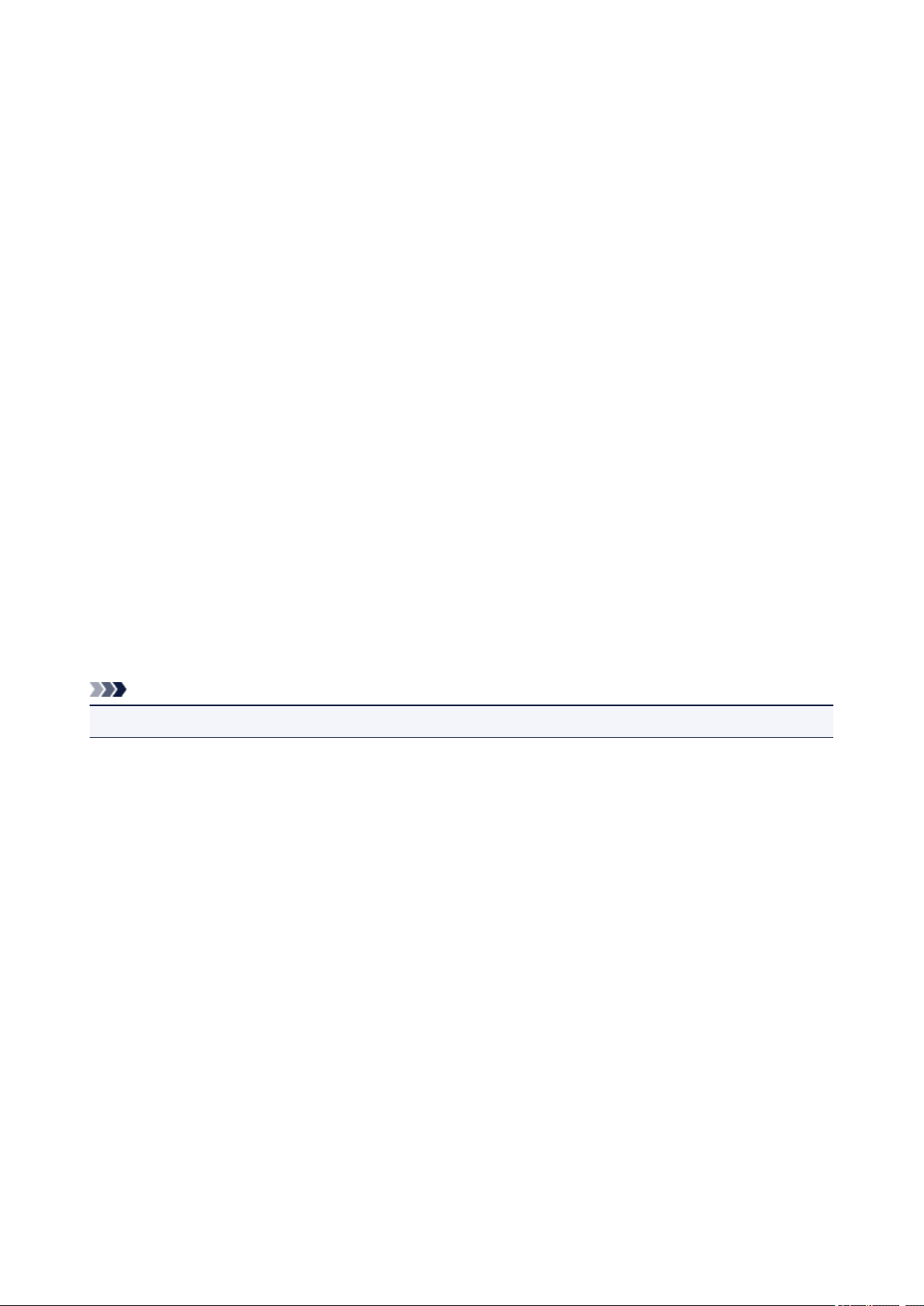
Товарные знаки и лицензии
• Microsoft является охраняемым товарным знаком Microsoft Corporation.
• Windows является товарным знаком или зарегистрированным товарным знаком Microsoft
Corporation в США и других странах.
• Windows Vista является товарным знаком или зарегистрированным товарным знаком Microsoft
Corporation в США и других странах.
• Internet Explorer является товарным знаком или зарегистрированным товарным знаком Microsoft
Corporation в США и других странах.
• Mac, Mac OS, AirPort, Safari, Bonjour, iPad, iPhone и iPod touch являются товарными знаками Apple
Inc., зарегистрированными в США и других странах. App Store, AirPrint и логотип AirPrint являются
товарными знаками Apple Inc.
• IOS является товарным знаком или зарегистрированным товарным знаком компании Cisco в
США, других странах и используется по лицензии.
• Google Cloud Print, Google Chrome, Chrome OS, Chromebook, Android, Google Play, Google Drive и
Google Apps являются зарегистрированными товарными знаками или товарными знаками
компании Google Inc.
• Adobe, Flash, Photoshop, Photoshop Elements, Lightroom, Adobe RGB и Adobe RGB (1998)
являются зарегистрированными товарными знаками или товарными знаками компании Adobe
Systems Incorporated в США и/или других странах.
• Bluetooth является товарным знаком корпорации Bluetooth SIG, Inc. в США, предоставленным по
лицензии корпорации Canon Inc.
• Autodesk и AutoCAD являются зарегистрированными товарными знаками или товарными знаками
компании Autodesk, Inc. и/или ее дочерних компаний и/или филиалов в США и/или других
странах.
Примечание.
• Официальное название Windows Vista — операционная система Microsoft Windows Vista.
Copyright (c) 2003-2004, Apple Computer, Inc. All rights reserved.
Redistribution and use in source and binary forms, with or without modification, are permitted provided
that the following conditions are met:
1. Redistributions of source code must retain the above copyright notice, this list of conditions and the
following disclaimer.
2. Redistributions in binary form must reproduce the above copyright notice, this list of conditions and
the following disclaimer in the documentation and/or other materials provided with the distribution.
3. Neither the name of Apple Computer, Inc. («Apple») nor the names of its contributors may be used to
endorse or promote products derived from this software without specific prior written permission.
THIS SOFTWARE IS PROVIDED BY APPLE AND ITS CONTRIBUTORS «AS IS» AND ANY EXPRESS
OR IMPLIED WARRANTIES, INCLUDING, BUT NOT LIMITED TO, THE IMPLIED WARRANTIES OF
MERCHANTABILITY AND FITNESS FOR A PARTICULAR PURPOSE ARE DISCLAIMED. IN NO EVENT
SHALL APPLE OR ITS CONTRIBUTORS BE LIABLE FOR ANY DIRECT, INDIRECT, INCIDENTAL,
SPECIAL, EXEMPLARY, OR CONSEQUENTIAL DAMAGES (INCLUDING, BUT NOT LIMITED TO,
PROCUREMENT OF SUBSTITUTE GOODS OR SERVICES; LOSS OF USE, DATA, OR PROFITS; OR
BUSINESS INTERRUPTION) HOWEVER CAUSED AND ON ANY THEORY OF LIABILITY, WHETHER
IN CONTRACT, STRICT LIABILITY, OR TORT (INCLUDING NEGLIGENCE OR OTHERWISE) ARISING
10
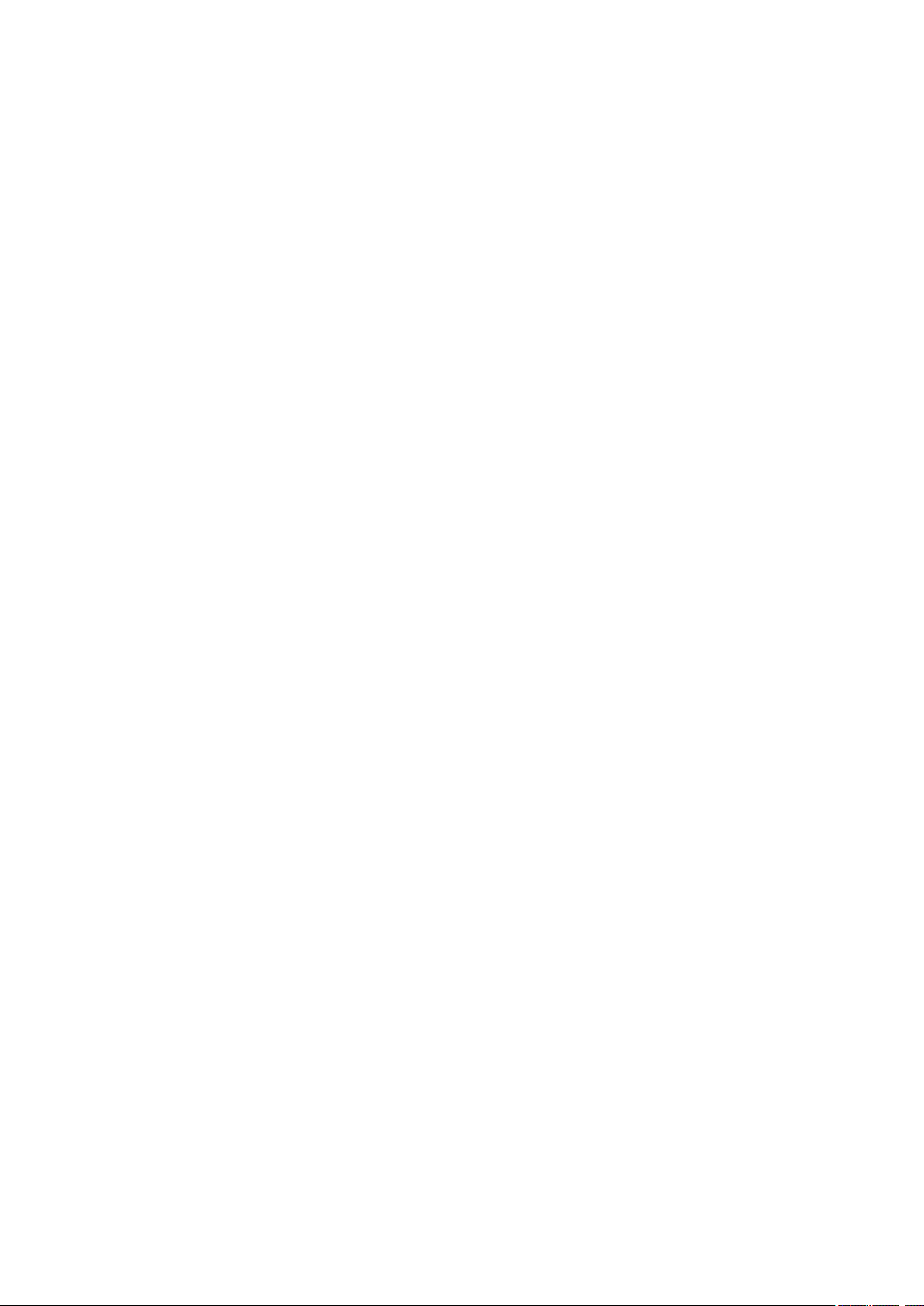
IN ANY WAY OUT OF THE USE OF THIS SOFTWARE, EVEN IF ADVISED OF THE POSSIBILITY OF
SUCH DAMAGE.
Apache License
Version 2.0, January 2004
http://www.apache.org/licenses/
TERMS AND CONDITIONS FOR USE, REPRODUCTION, AND DISTRIBUTION
1. Definitions.
«License» shall mean the terms and conditions for use, reproduction, and distribution as defined by
Sections 1 through 9 of this document.
«Licensor» shall mean the copyright owner or entity authorized by the copyright owner that is granting
the License.
«Legal Entity» shall mean the union of the acting entity and all other entities that control, are controlled
by, or are under common control with that entity. For the purposes of this definition, «control» means
(i) the power, direct or indirect, to cause the direction or management of such entity, whether by
contract or otherwise, or (ii) ownership of fifty percent (50%) or more of the outstanding shares, or (iii)
beneficial ownership of such entity.
«You» (or «Your») shall mean an individual or Legal Entity exercising permissions granted by this
License.
«Source» form shall mean the preferred form for making modifications, including but not limited to
software source code, documentation source, and configuration files.
«Object» form shall mean any form resulting from mechanical transformation or translation of a Source
form, including but not limited to compiled object code, generated documentation, and conversions to
other media types.
«Work» shall mean the work of authorship, whether in Source or Object form, made available under
the License, as indicated by a copyright notice that is included in or attached to the work (an example
is provided in the Appendix below).
«Derivative Works» shall mean any work, whether in Source or Object form, that is based on (or
derived from) the Work and for which the editorial revisions, annotations, elaborations, or other
modifications represent, as a whole, an original work of authorship. For the purposes of this License,
Derivative Works shall not include works that remain separable from, or merely link (or bind by name)
to the interfaces of, the Work and Derivative Works thereof.
«Contribution» shall mean any work of authorship, including the original version of the Work and any
modifications or additions to that Work or Derivative Works thereof, that is intentionally submitted to
Licensor for inclusion in the Work by the copyright owner or by an individual or Legal Entity
authorized to submit on behalf of the copyright owner. For the purposes of this definition, «submitted»
means any form of electronic, verbal, or written communication sent to the Licensor or its
representatives, including but not limited to communication on electronic mailing lists, source code
control systems, and issue tracking systems that are managed by, or on behalf of, the Licensor for the
purpose of discussing and improving the Work, but excluding communication that is conspicuously
marked or otherwise designated in writing by the copyright owner as «Not a Contribution.»
11
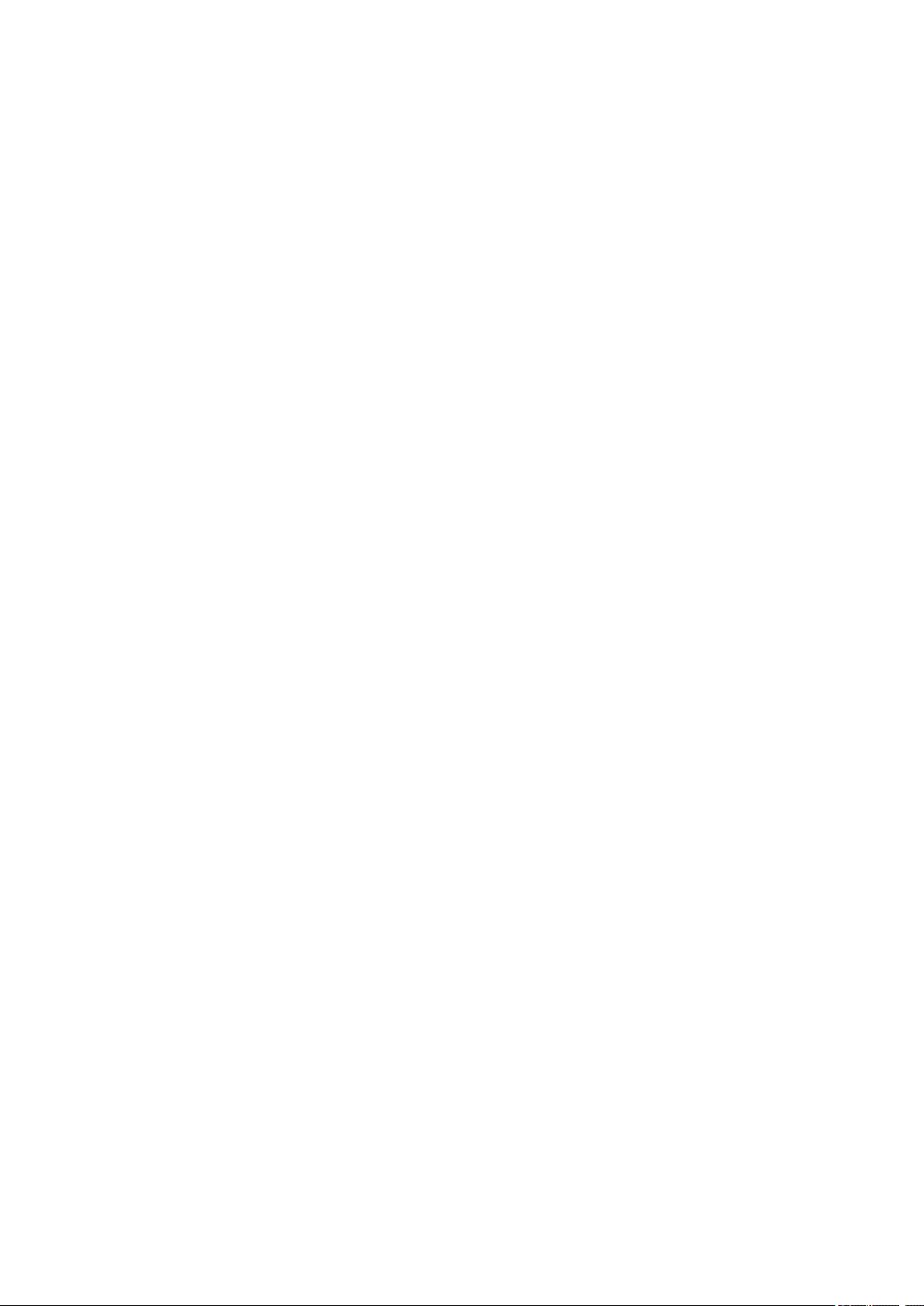
«Contributor» shall mean Licensor and any individual or Legal Entity on behalf of whom a Contribution
has been received by Licensor and subsequently incorporated within the Work.
2. Grant of Copyright License. Subject to the terms and conditions of this License, each Contributor
hereby grants to You a perpetual, worldwide, non-exclusive, no-charge, royalty-free, irrevocable
copyright license to reproduce, prepare Derivative Works of, publicly display, publicly perform,
sublicense, and distribute the Work and such Derivative Works in Source or Object form.
3. Grant of Patent License. Subject to the terms and conditions of this License, each Contributor hereby
grants to You a perpetual, worldwide, non-exclusive, no-charge, royalty-free, irrevocable (except as
stated in this section) patent license to make, have made, use, offer to sell, sell, import, and otherwise
transfer the Work, where such license applies only to those patent claims licensable by such
Contributor that are necessarily infringed by their Contribution(s) alone or by combination of their
Contribution(s) with the Work to which such Contribution(s) was submitted. If You institute patent
litigation against any entity (including a cross-claim or counterclaim in a lawsuit) alleging that the
Work or a Contribution incorporated within the Work constitutes direct or contributory patent
infringement, then any patent licenses granted to You under this License for that Work shall terminate
as of the date such litigation is filed.
4. Redistribution. You may reproduce and distribute copies of the Work or Derivative Works thereof in
any medium, with or without modifications, and in Source or Object form, provided that You meet the
following conditions:
1. You must give any other recipients of the Work or Derivative Works a copy of this License; and
2. You must cause any modified files to carry prominent notices stating that You changed the files;
and
3. You must retain, in the Source form of any Derivative Works that You distribute, all copyright,
patent, trademark, and attribution notices from the Source form of the Work, excluding those
notices that do not pertain to any part of the Derivative Works; and
4. If the Work includes a «NOTICE» text file as part of its distribution, then any Derivative Works that
You distribute must include a readable copy of the attribution notices contained within such
NOTICE file, excluding those notices that do not pertain to any part of the Derivative Works, in at
least one of the following places: within a NOTICE text file distributed as part of the Derivative
Works; within the Source form or documentation, if provided along with the Derivative Works; or,
within a display generated by the Derivative Works, if and wherever such third-party notices
normally appear. The contents of the NOTICE file are for informational purposes only and do not
modify the License. You may add Your own attribution notices within Derivative Works that You
distribute, alongside or as an addendum to the NOTICE text from the Work, provided that such
additional attribution notices cannot be construed as modifying the License.
You may add Your own copyright statement to Your modifications and may provide additional or
different license terms and conditions for use, reproduction, or distribution of Your modifications,
or for any such Derivative Works as a whole, provided Your use, reproduction, and distribution of
the Work otherwise complies with the conditions stated in this License.
5. Submission of Contributions. Unless You explicitly state otherwise, any Contribution intentionally
submitted for inclusion in the Work by You to the Licensor shall be under the terms and conditions of
this License, without any additional terms or conditions. Notwithstanding the above, nothing herein
shall supersede or modify the terms of any separate license agreement you may have executed with
Licensor regarding such Contributions.
12

6. Trademarks. This License does not grant permission to use the trade names, trademarks, service
marks, or product names of the Licensor, except as required for reasonable and customary use in
describing the origin of the Work and reproducing the content of the NOTICE file.
7. Disclaimer of Warranty. Unless required by applicable law or agreed to in writing, Licensor provides
the Work (and each Contributor provides its Contributions) on an «AS IS» BASIS, WITHOUT
WARRANTIES OR CONDITIONS OF ANY KIND, either express or implied, including, without
limitation, any warranties or conditions of TITLE, NON-INFRINGEMENT, MERCHANTABILITY, or
FITNESS FOR A PARTICULAR PURPOSE. You are solely responsible for determining the
appropriateness of using or redistributing the Work and assume any risks associated with Your
exercise of permissions under this License.
8. Limitation of Liability. In no event and under no legal theory, whether in tort (including negligence),
contract, or otherwise, unless required by applicable law (such as deliberate and grossly negligent
acts) or agreed to in writing, shall any Contributor be liable to You for damages, including any direct,
indirect, special, incidental, or consequential damages of any character arising as a result of this
License or out of the use or inability to use the Work (including but not limited to damages for loss of
goodwill, work stoppage, computer failure or malfunction, or any and all other commercial damages
or losses), even if such Contributor has been advised of the possibility of such damages.
9. Accepting Warranty or Additional Liability. While redistributing the Work or Derivative Works thereof,
You may choose to offer, and charge a fee for, acceptance of support, warranty, indemnity, or other
liability obligations and/or rights consistent with this License. However, in accepting such obligations,
You may act only on Your own behalf and on Your sole responsibility, not on behalf of any other
Contributor, and only if You agree to indemnify, defend, and hold each Contributor harmless for any
liability incurred by, or claims asserted against, such Contributor by reason of your accepting any
such warranty or additional liability.
END OF TERMS AND CONDITIONS
—- Part 1: CMU/UCD copyright notice: (BSD like) ——
Copyright 1989, 1991, 1992 by Carnegie Mellon University
Derivative Work — 1996, 1998-2000
Copyright 1996, 1998-2000 The Regents of the University of California
All Rights Reserved
Permission to use, copy, modify and distribute this software and its documentation for any purpose and
without fee is hereby granted, provided that the above copyright notice appears in all copies and that both
that copyright notice and this permission notice appear in supporting documentation, and that the name of
CMU and The Regents of the University of California not be used in advertising or publicity pertaining to
distribution of the software without specific written permission.
CMU AND THE REGENTS OF THE UNIVERSITY OF CALIFORNIA DISCLAIM ALL WARRANTIES
WITH REGARD TO THIS SOFTWARE, INCLUDING ALL IMPLIED WARRANTIES OF
MERCHANTABILITY AND FITNESS. IN NO EVENT SHALL CMU OR THE REGENTS OF THE
UNIVERSITY OF CALIFORNIA BE LIABLE FOR ANY SPECIAL, INDIRECT OR CONSEQUENTIAL
DAMAGES OR ANY DAMAGES WHATSOEVER RESULTING FROM THE LOSS OF USE, DATA OR
PROFITS, WHETHER IN AN ACTION OF CONTRACT, NEGLIGENCE OR OTHER TORTIOUS ACTION,
ARISING OUT OF OR IN CONNECTION WITH THE USE OR PERFORMANCE OF THIS SOFTWARE.
13
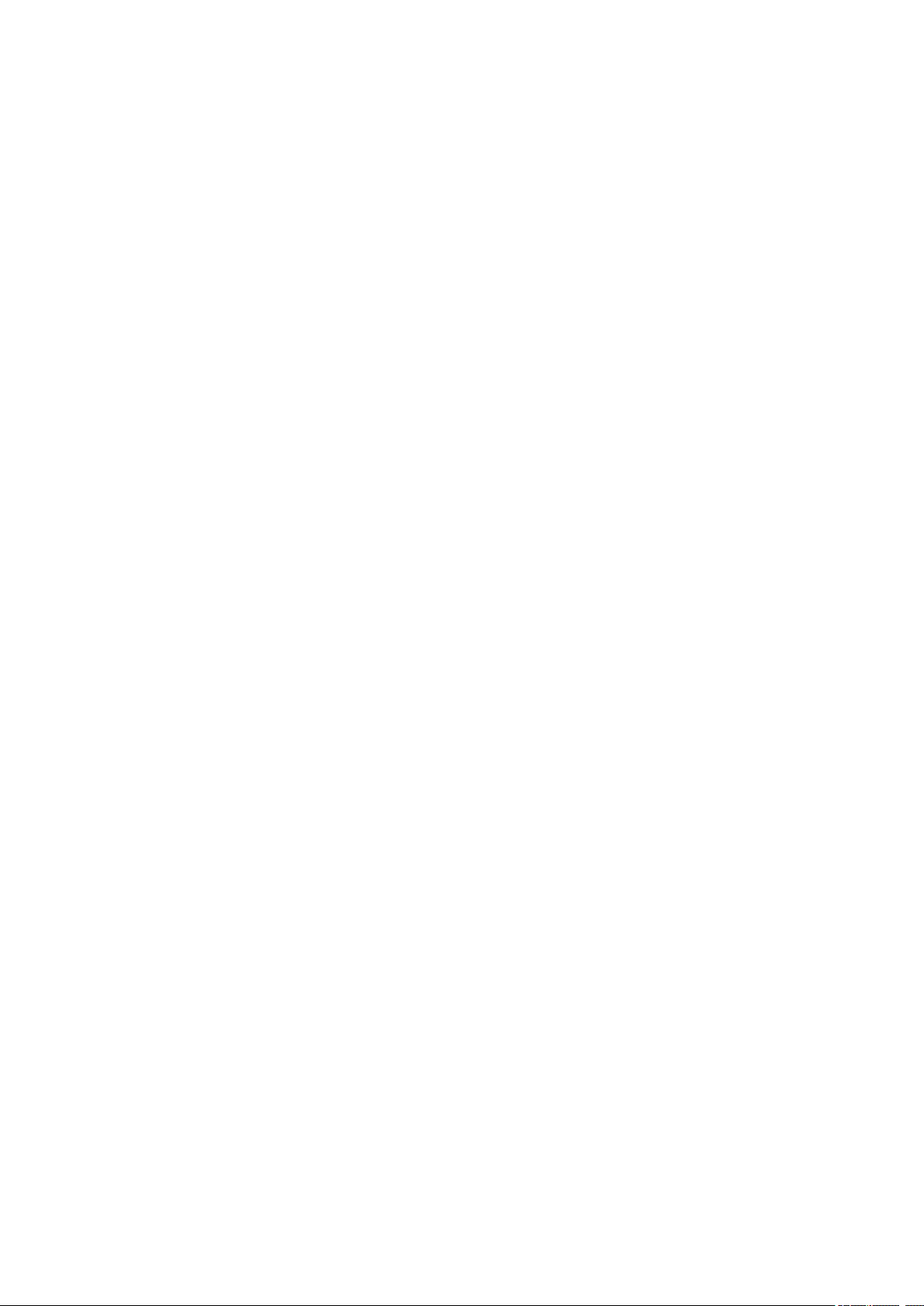
—- Part 2: Networks Associates Technology, Inc copyright notice (BSD) ——
Copyright (c) 2001-2003, Networks Associates Technology, Inc
All rights reserved.
Redistribution and use in source and binary forms, with or without modification, are permitted provided
that the following conditions are met:
* Redistributions of source code must retain the above copyright notice, this list of conditions and the
following disclaimer.
* Redistributions in binary form must reproduce the above copyright notice, this list of conditions and the
following disclaimer in the documentation and/or other materials provided with the distribution.
* Neither the name of the Networks Associates Technology, Inc nor the names of its contributors may be
used to endorse or promote products derived from this software without specific prior written permission.
THIS SOFTWARE IS PROVIDED BY THE COPYRIGHT HOLDERS AND CONTRIBUTORS «AS IS»
AND ANY EXPRESS OR IMPLIED WARRANTIES, INCLUDING, BUT NOT LIMITED TO, THE IMPLIED
WARRANTIES OF MERCHANTABILITY AND FITNESS FOR A PARTICULAR PURPOSE ARE
DISCLAIMED. IN NO EVENT SHALL THE COPYRIGHT HOLDERS OR CONTRIBUTORS BE LIABLE
FOR ANY DIRECT, INDIRECT, INCIDENTAL, SPECIAL, EXEMPLARY, OR CONSEQUENTIAL
DAMAGES (INCLUDING, BUT NOT LIMITED TO, PROCUREMENT OF SUBSTITUTE GOODS OR
SERVICES; LOSS OF USE, DATA, OR PROFITS; OR BUSINESS INTERRUPTION) HOWEVER
CAUSED AND ON ANY THEORY OF LIABILITY, WHETHER IN CONTRACT, STRICT LIABILITY, OR
TORT (INCLUDING NEGLIGENCE OR OTHERWISE) ARISING IN ANY WAY OUT OF THE USE OF
THIS SOFTWARE, EVEN IF ADVISED OF THE POSSIBILITY OF SUCH DAMAGE.
—- Part 3: Cambridge Broadband Ltd. copyright notice (BSD) ——
Portions of this code are copyright (c) 2001-2003, Cambridge Broadband Ltd.
All rights reserved.
Redistribution and use in source and binary forms, with or without modification, are permitted provided
that the following conditions are met:
* Redistributions of source code must retain the above copyright notice, this list of conditions and the
following disclaimer.
* Redistributions in binary form must reproduce the above copyright notice, this list of conditions and the
following disclaimer in the documentation and/or other materials provided with the distribution.
* The name of Cambridge Broadband Ltd. may not be used to endorse or promote products derived from
this software without specific prior written permission.
THIS SOFTWARE IS PROVIDED BY THE COPYRIGHT HOLDER «AS IS» AND ANY EXPRESS OR
IMPLIED WARRANTIES, INCLUDING, BUT NOT LIMITED TO, THE IMPLIED WARRANTIES OF
MERCHANTABILITY AND FITNESS FOR A PARTICULAR PURPOSE ARE DISCLAIMED. IN NO EVENT
SHALL THE COPYRIGHT HOLDER BE LIABLE FOR ANY DIRECT, INDIRECT, INCIDENTAL, SPECIAL,
EXEMPLARY, OR CONSEQUENTIAL DAMAGES (INCLUDING, BUT NOT LIMITED TO,
PROCUREMENT OF SUBSTITUTE GOODS OR SERVICES; LOSS OF USE, DATA, OR PROFITS; OR
BUSINESS INTERRUPTION) HOWEVER CAUSED AND ON ANY THEORY OF LIABILITY, WHETHER
IN CONTRACT, STRICT LIABILITY, OR TORT (INCLUDING NEGLIGENCE OR OTHERWISE) ARISING
IN ANY WAY OUT OF THE USE OF THIS SOFTWARE, EVEN IF ADVISED OF THE POSSIBILITY OF
SUCH DAMAGE.
14
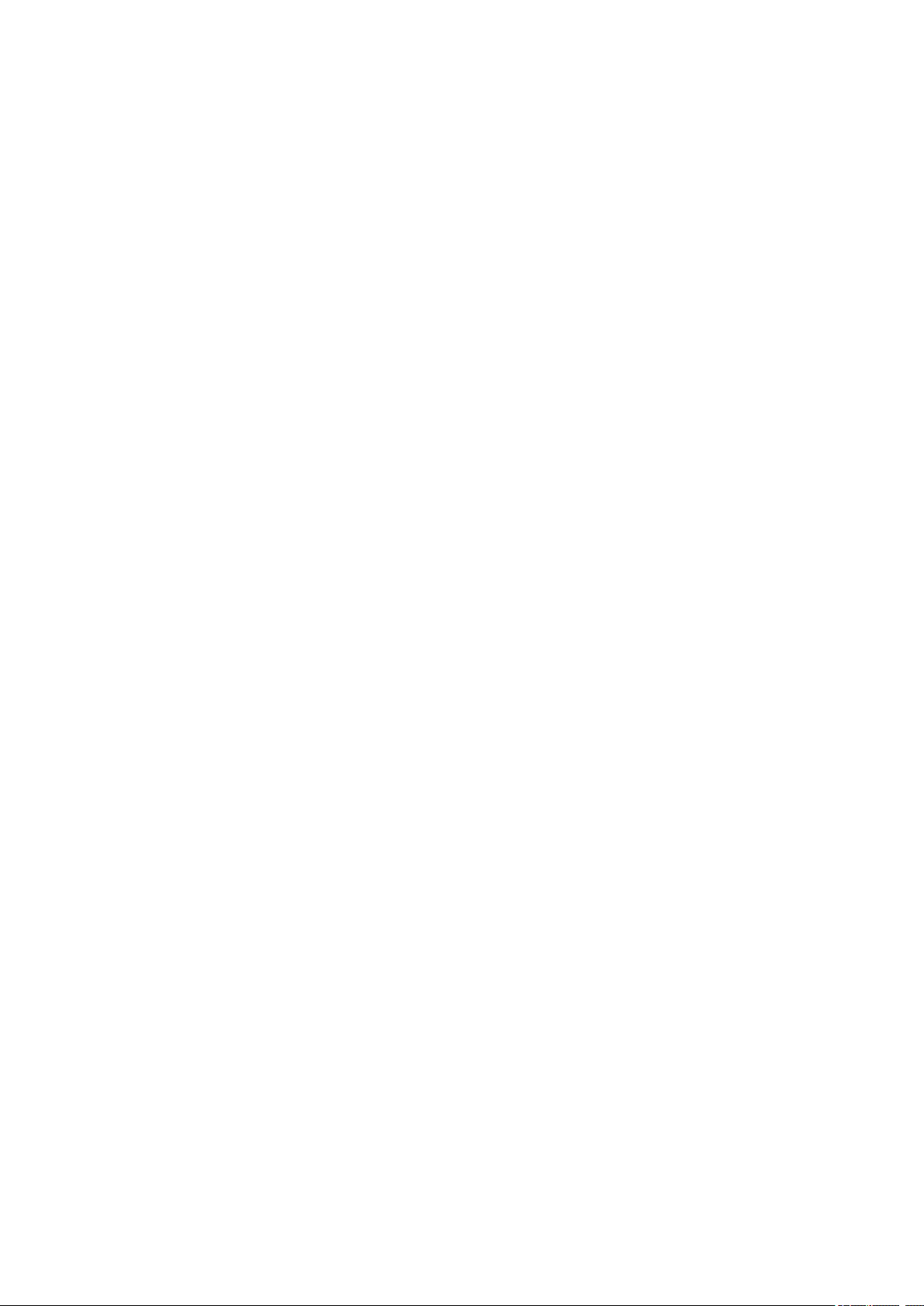
—- Part 4: Sun Microsystems, Inc. copyright notice (BSD) ——
Copyright c 2003 Sun Microsystems, Inc., 4150 Network Circle, Santa Clara, California 95054, U.S.A. All
rights reserved.
Use is subject to license terms below.
This distribution may include materials developed by third parties.
Sun, Sun Microsystems, the Sun logo and Solaris are trademarks or registered trademarks of Sun
Microsystems, Inc. in the U.S. and other countries.
Redistribution and use in source and binary forms, with or without modification, are permitted provided
that the following conditions are met:
* Redistributions of source code must retain the above copyright notice, this list of conditions and the
following disclaimer.
* Redistributions in binary form must reproduce the above copyright notice, this list of conditions and the
following disclaimer in the documentation and/or other materials provided with the distribution.
* Neither the name of the Sun Microsystems, Inc. nor the names of its contributors may be used to
endorse or promote products derived from this software without specific prior written permission.
THIS SOFTWARE IS PROVIDED BY THE COPYRIGHT HOLDERS AND CONTRIBUTORS «AS IS»
AND ANY EXPRESS OR IMPLIED WARRANTIES, INCLUDING, BUT NOT LIMITED TO, THE IMPLIED
WARRANTIES OF MERCHANTABILITY AND FITNESS FOR A PARTICULAR PURPOSE ARE
DISCLAIMED. IN NO EVENT SHALL THE COPYRIGHT HOLDERS OR CONTRIBUTORS BE LIABLE
FOR ANY DIRECT, INDIRECT, INCIDENTAL, SPECIAL, EXEMPLARY, OR CONSEQUENTIAL
DAMAGES (INCLUDING, BUT NOT LIMITED TO, PROCUREMENT OF SUBSTITUTE GOODS OR
SERVICES; LOSS OF USE, DATA, OR PROFITS; OR BUSINESS INTERRUPTION) HOWEVER
CAUSED AND ON ANY THEORY OF LIABILITY, WHETHER IN CONTRACT, STRICT LIABILITY, OR
TORT (INCLUDING NEGLIGENCE OR OTHERWISE) ARISING IN ANY WAY OUT OF THE USE OF
THIS SOFTWARE, EVEN IF ADVISED OF THE POSSIBILITY OF SUCH DAMAGE.
—- Part 5: Sparta, Inc copyright notice (BSD) ——
Copyright (c) 2003-2009, Sparta, Inc
All rights reserved.
Redistribution and use in source and binary forms, with or without modification, are permitted provided
that the following conditions are met:
* Redistributions of source code must retain the above copyright notice, this list of conditions and the
following disclaimer.
* Redistributions in binary form must reproduce the above copyright notice, this list of conditions and the
following disclaimer in the documentation and/or other materials provided with the distribution.
* Neither the name of Sparta, Inc nor the names of its contributors may be used to endorse or promote
products derived from this software without specific prior written permission.
THIS SOFTWARE IS PROVIDED BY THE COPYRIGHT HOLDERS AND CONTRIBUTORS «AS IS»
AND ANY EXPRESS OR IMPLIED WARRANTIES, INCLUDING, BUT NOT LIMITED TO, THE IMPLIED
WARRANTIES OF MERCHANTABILITY AND FITNESS FOR A PARTICULAR PURPOSE ARE
DISCLAIMED. IN NO EVENT SHALL THE COPYRIGHT HOLDERS OR CONTRIBUTORS BE LIABLE
FOR ANY DIRECT, INDIRECT, INCIDENTAL, SPECIAL, EXEMPLARY, OR CONSEQUENTIAL
DAMAGES (INCLUDING, BUT NOT LIMITED TO, PROCUREMENT OF SUBSTITUTE GOODS OR
15
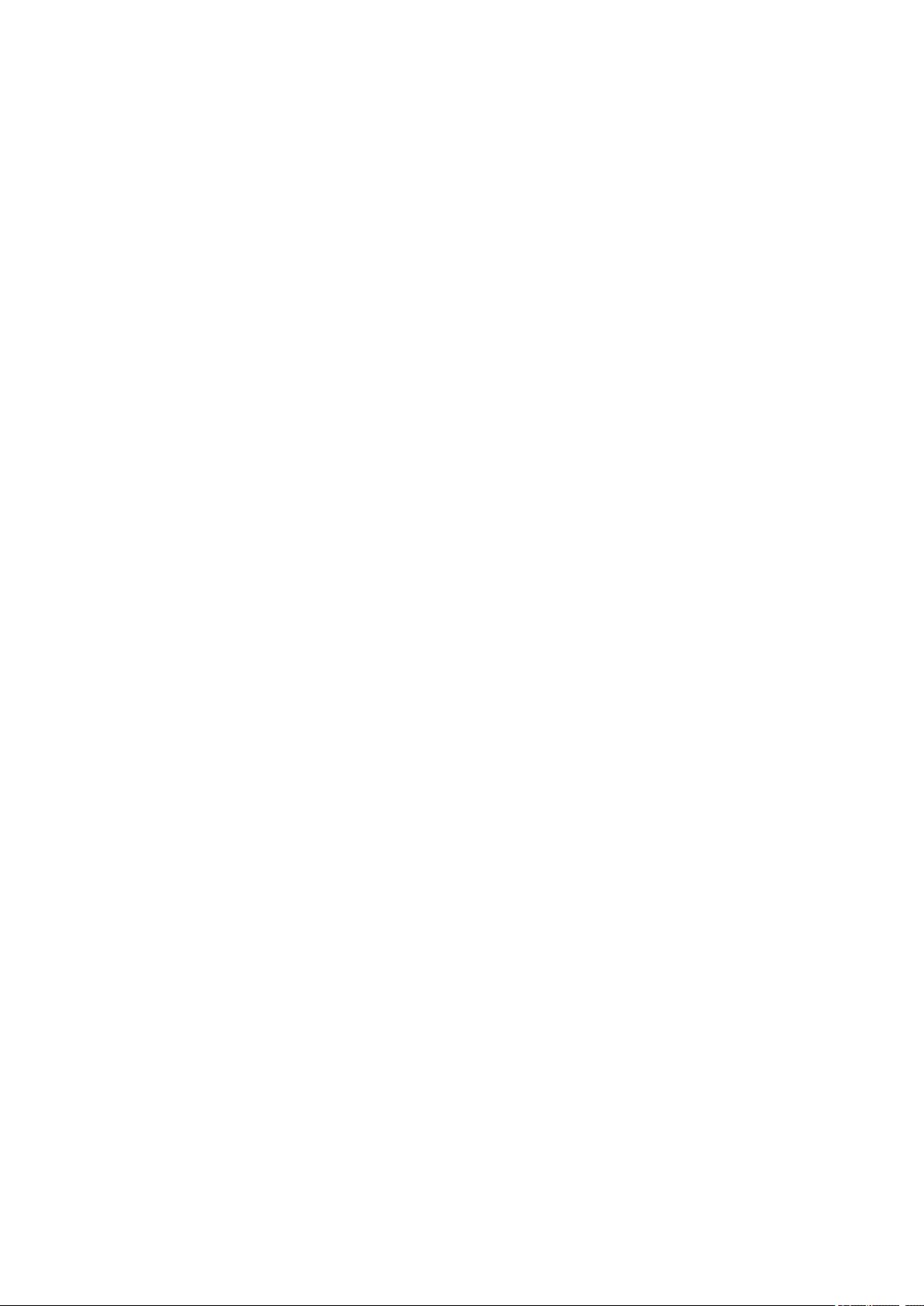
SERVICES; LOSS OF USE, DATA, OR PROFITS; OR BUSINESS INTERRUPTION) HOWEVER
CAUSED AND ON ANY THEORY OF LIABILITY, WHETHER IN CONTRACT, STRICT LIABILITY, OR
TORT (INCLUDING NEGLIGENCE OR OTHERWISE) ARISING IN ANY WAY OUT OF THE USE OF
THIS SOFTWARE, EVEN IF ADVISED OF THE POSSIBILITY OF SUCH DAMAGE.
—- Part 6: Cisco/BUPTNIC copyright notice (BSD) ——
Copyright (c) 2004, Cisco, Inc and Information Network Center of Beijing University of Posts and
Telecommunications.
All rights reserved.
Redistribution and use in source and binary forms, with or without modification, are permitted provided
that the following conditions are met:
* Redistributions of source code must retain the above copyright notice, this list of conditions and the
following disclaimer.
* Redistributions in binary form must reproduce the above copyright notice, this list of conditions and the
following disclaimer in the documentation and/or other materials provided with the distribution.
* Neither the name of Cisco, Inc, Beijing University of Posts and Telecommunications, nor the names of
their contributors may be used to endorse or promote products derived from this software without specific
prior written permission.
THIS SOFTWARE IS PROVIDED BY THE COPYRIGHT HOLDERS AND CONTRIBUTORS «AS IS»
AND ANY EXPRESS OR IMPLIED WARRANTIES, INCLUDING, BUT NOT LIMITED TO, THE IMPLIED
WARRANTIES OF MERCHANTABILITY AND FITNESS FOR A PARTICULAR PURPOSE ARE
DISCLAIMED. IN NO EVENT SHALL THE COPYRIGHT HOLDERS OR CONTRIBUTORS BE LIABLE
FOR ANY DIRECT, INDIRECT, INCIDENTAL, SPECIAL, EXEMPLARY, OR CONSEQUENTIAL
DAMAGES (INCLUDING, BUT NOT LIMITED TO, PROCUREMENT OF SUBSTITUTE GOODS OR
SERVICES; LOSS OF USE, DATA, OR PROFITS; OR BUSINESS INTERRUPTION) HOWEVER
CAUSED AND ON ANY THEORY OF LIABILITY, WHETHER IN CONTRACT, STRICT LIABILITY, OR
TORT (INCLUDING NEGLIGENCE OR OTHERWISE) ARISING IN ANY WAY OUT OF THE USE OF
THIS SOFTWARE, EVEN IF ADVISED OF THE POSSIBILITY OF SUCH DAMAGE.
—- Part 7: Fabasoft R&D Software GmbH & Co KG copyright notice (BSD) ——
Copyright (c) Fabasoft R&D Software GmbH & Co KG, 2003 oss@fabasoft.com
Author: Bernhard Penz
Redistribution and use in source and binary forms, with or without modification, are permitted provided
that the following conditions are met:
* Redistributions of source code must retain the above copyright notice, this list of conditions and the
following disclaimer.
* Redistributions in binary form must reproduce the above copyright notice, this list of conditions and the
following disclaimer in the documentation and/or other materials provided with the distribution.
* The name of Fabasoft R&D Software GmbH & Co KG or any of its subsidiaries, brand or product names
may not be used to endorse or promote products derived from this software without specific prior written
permission.
THIS SOFTWARE IS PROVIDED BY THE COPYRIGHT HOLDER «AS IS» AND ANY EXPRESS OR
IMPLIED WARRANTIES, INCLUDING, BUT NOT LIMITED TO, THE IMPLIED WARRANTIES OF
16
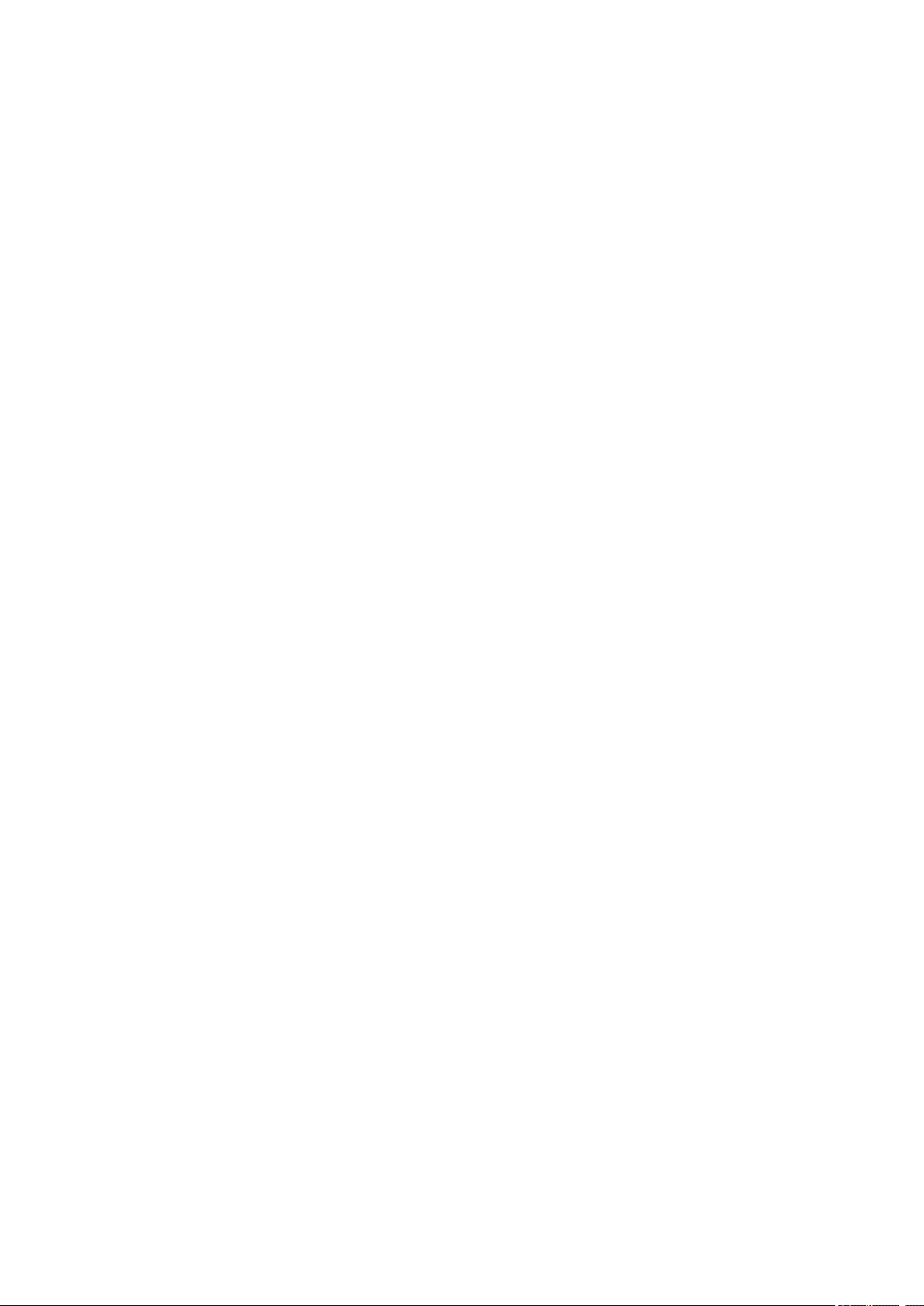
MERCHANTABILITY AND FITNESS FOR A PARTICULAR PURPOSE ARE DISCLAIMED. IN NO EVENT
SHALL THE COPYRIGHT HOLDER BE LIABLE FOR ANY DIRECT, INDIRECT, INCIDENTAL, SPECIAL,
EXEMPLARY, OR CONSEQUENTIAL DAMAGES (INCLUDING, BUT NOT LIMITED TO,
PROCUREMENT OF SUBSTITUTE GOODS OR SERVICES; LOSS OF USE, DATA, OR PROFITS; OR
BUSINESS INTERRUPTION) HOWEVER CAUSED AND ON ANY THEORY OF LIABILITY, WHETHER
IN CONTRACT, STRICT LIABILITY, OR TORT (INCLUDING NEGLIGENCE OR OTHERWISE) ARISING
IN ANY WAY OUT OF THE USE OF THIS SOFTWARE, EVEN IF ADVISED OF THE POSSIBILITY OF
SUCH DAMAGE.
LEADTOOLS
Copyright (C) 1991-2009 LEAD Technologies, Inc.
CMap Resources
————————————————————
Copyright 1990-2009 Adobe Systems Incorporated.
All rights reserved.
Copyright 1990-2010 Adobe Systems Incorporated.
All rights reserved.
Redistribution and use in source and binary forms, with or
without modification, are permitted provided that the
following conditions are met:
Redistributions of source code must retain the above
copyright notice, this list of conditions and the following
disclaimer.
Redistributions in binary form must reproduce the above
copyright notice, this list of conditions and the following
disclaimer in the documentation and/or other materials
provided with the distribution.
Neither the name of Adobe Systems Incorporated nor the names
of its contributors may be used to endorse or promote
products derived from this software without specific prior
written permission.
THIS SOFTWARE IS PROVIDED BY THE COPYRIGHT HOLDERS AND
CONTRIBUTORS «AS IS» AND ANY EXPRESS OR IMPLIED WARRANTIES,
INCLUDING, BUT NOT LIMITED TO, THE IMPLIED WARRANTIES OF
MERCHANTABILITY AND FITNESS FOR A PARTICULAR PURPOSE ARE
DISCLAIMED. IN NO EVENT SHALL THE COPYRIGHT HOLDER OR
CONTRIBUTORS BE LIABLE FOR ANY DIRECT, INDIRECT, INCIDENTAL,
SPECIAL, EXEMPLARY, OR CONSEQUENTIAL DAMAGES (INCLUDING, BUT
NOT LIMITED TO, PROCUREMENT OF SUBSTITUTE GOODS OR SERVICES;
LOSS OF USE, DATA, OR PROFITS; OR BUSINESS INTERRUPTION)
HOWEVER CAUSED AND ON ANY THEORY OF LIABILITY, WHETHER IN
CONTRACT, STRICT LIABILITY, OR TORT (INCLUDING NEGLIGENCE OR
17
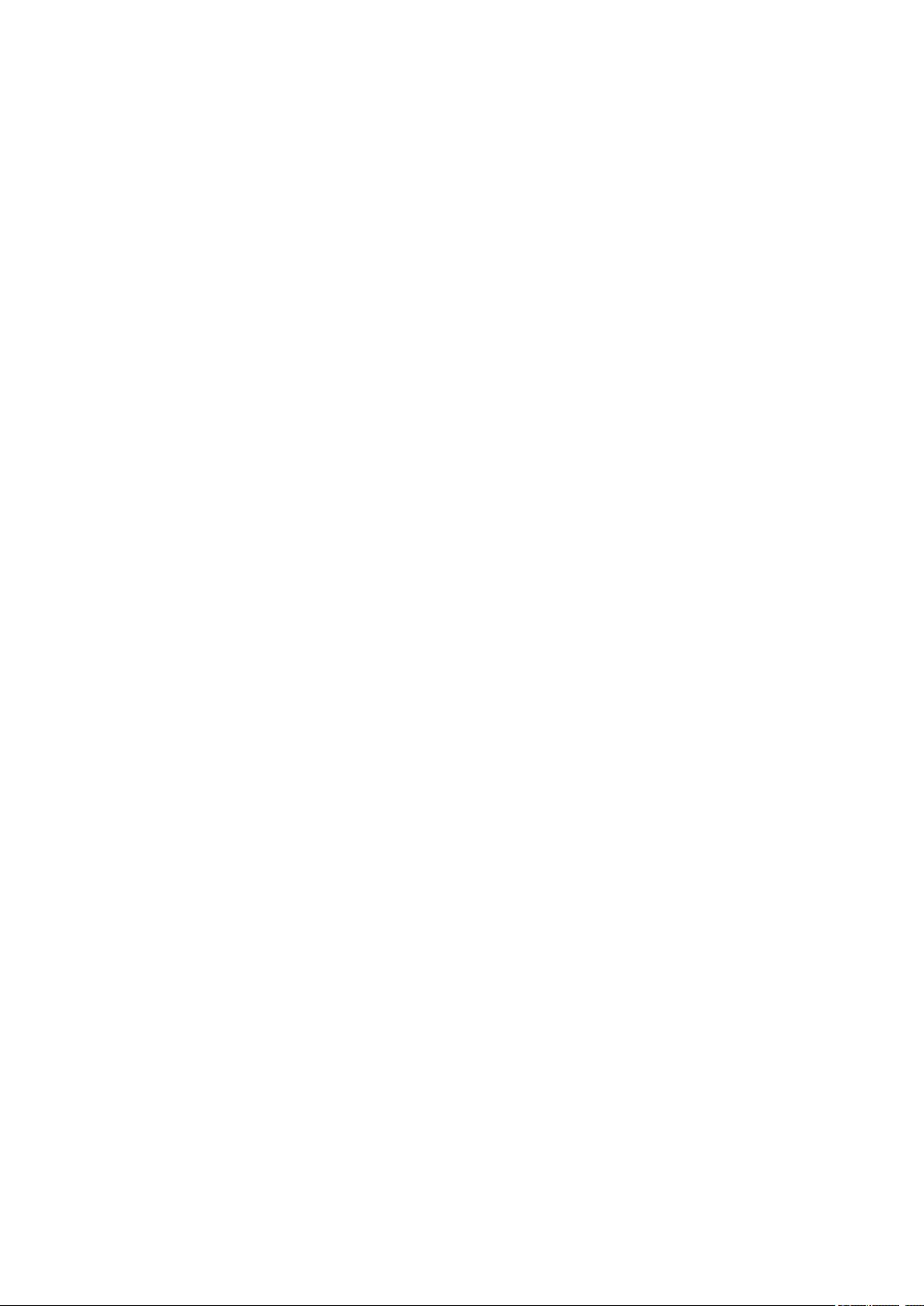
OTHERWISE) ARISING IN ANY WAY OUT OF THE USE OF THIS
SOFTWARE, EVEN IF ADVISED OF THE POSSIBILITY OF SUCH DAMAGE.
————————————————————
MIT License
Copyright (c) 1998, 1999, 2000 Thai Open Source Software Center Ltd
Permission is hereby granted, free of charge, to any person obtaining a copy of this software and
associated documentation files (the «Software»), to deal in the Software without restriction, including
without limitation the rights to use, copy, modify, merge, publish, distribute, sublicense, and/or sell copies
of the Software, and to permit persons to whom the Software is furnished to do so, subject to the following
conditions:
The above copyright notice and this permission notice shall be included in all copies or substantial
portions of the Software.
THE SOFTWARE IS PROVIDED «AS IS», WITHOUT WARRANTY OF ANY KIND, EXPRESS OR
IMPLIED, INCLUDING BUT NOT LIMITED TO THE WARRANTIES OF MERCHANTABILITY, FITNESS
FOR A PARTICULAR PURPOSE AND NONINFRINGEMENT. IN NO EVENT SHALL THE AUTHORS OR
COPYRIGHT HOLDERS BE LIABLE FOR ANY CLAIM, DAMAGES OR OTHER LIABILITY, WHETHER
IN AN ACTION OF CONTRACT, TORT OR OTHERWISE, ARISING FROM, OUT OF OR IN
CONNECTION WITH THE SOFTWARE OR THE USE OR OTHER DEALINGS IN THE SOFTWARE.
Следующая информация относится только к продуктам, поддерживающим Wi-Fi.
(c) 2009-2013 by Jeff Mott. All rights reserved.
Redistribution and use in source and binary forms, with or without modification, are permitted provided
that the following conditions are met:
* Redistributions of source code must retain the above copyright notice, this list of conditions, and the
following disclaimer.
* Redistributions in binary form must reproduce the above copyright notice, this list of conditions, and the
following disclaimer in the documentation or other materials provided with the distribution.
* Neither the name CryptoJS nor the names of its contributors may be used to endorse or promote
products derived from this software without specific prior written permission.
THIS SOFTWARE IS PROVIDED BY THE COPYRIGHT HOLDERS AND CONTRIBUTORS «AS IS,»
AND ANY EXPRESS OR IMPLIED WARRANTIES, INCLUDING, BUT NOT LIMITED TO, THE IMPLIED
WARRANTIES OF MERCHANTABILITY AND FITNESS FOR A PARTICULAR PURPOSE, ARE
DISCLAIMED. IN NO EVENT SHALL THE COPYRIGHT HOLDER OR CONTRIBUTORS BE LIABLE
FOR ANY DIRECT, INDIRECT, INCIDENTAL, SPECIAL, EXEMPLARY, OR CONSEQUENTIAL
DAMAGES (INCLUDING, BUT NOT LIMITED TO, PROCUREMENT OF SUBSTITUTE GOODS OR
SERVICES; LOSS OF USE, DATA, OR PROFITS; OR BUSINESS INTERRUPTION) HOWEVER
CAUSED AND ON ANY THEORY OF LIABILITY, WHETHER IN CONTRACT, STRICT LIABILITY, OR
TORT (INCLUDING NEGLIGENCE OR OTHERWISE) ARISING IN ANY WAY OUT OF THE USE OF
THIS SOFTWARE, EVEN IF ADVISED OF THE POSSIBILITY OF SUCH DAMAGE.
18
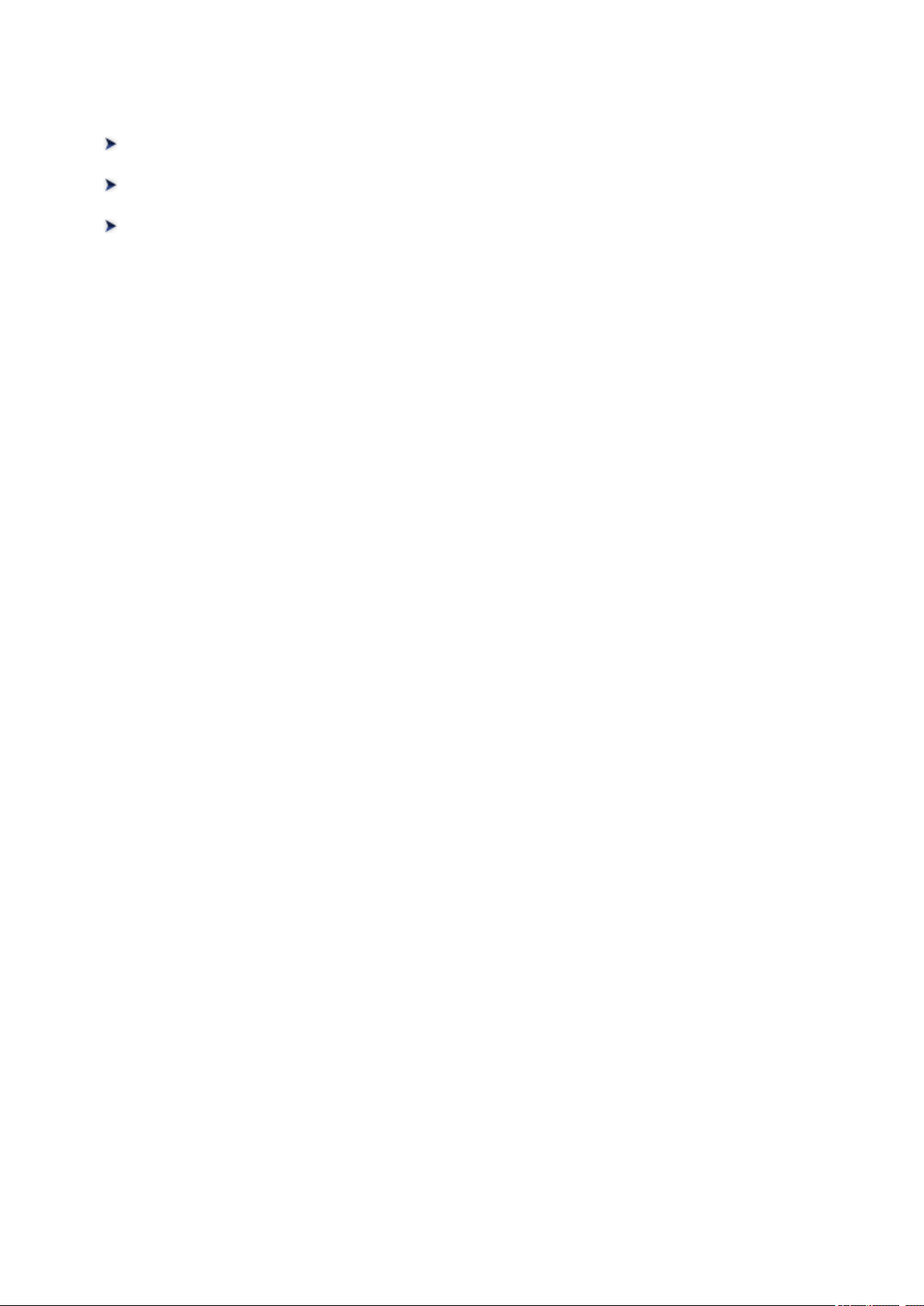
Основные операции
Печать фотографий с компьютера
Копирование
Печать фотографий
19
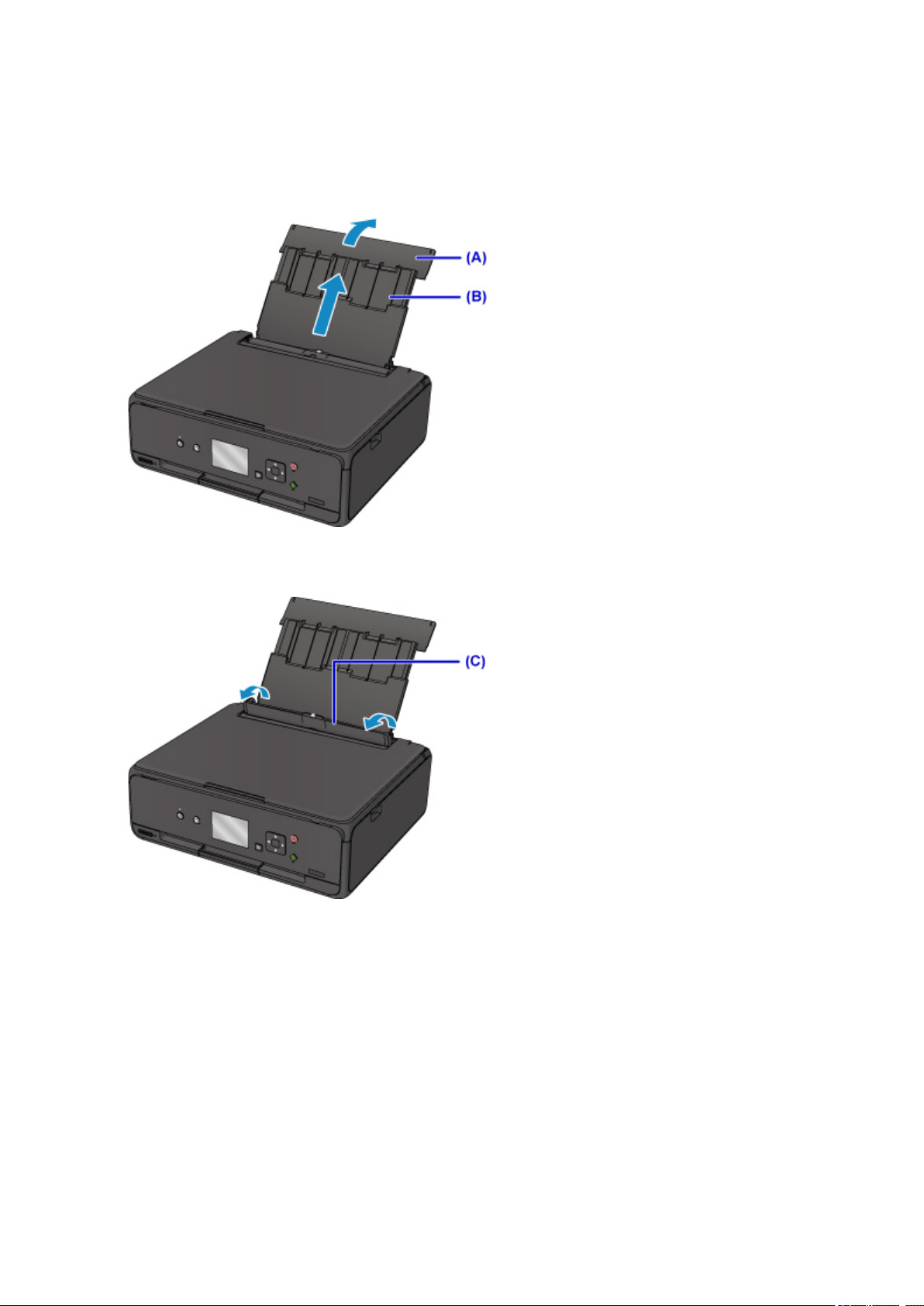
Печать фотографий с компьютера
В данном разделе описано, как печатать фотографии с помощью приложения My Image Garden.
1. Откройте крышку заднего лотка (A) и затем выдвиньте упор для бумаги (B).
2.
Откройте крышку отверстия для подачи (C).
3. Загрузите бумагу вертикально СТОРОНОЙ ДЛЯ ПЕЧАТИ ВВЕРХ.
4. Выровняйте направляющие бумаги (D) по ширине бумаги.
20
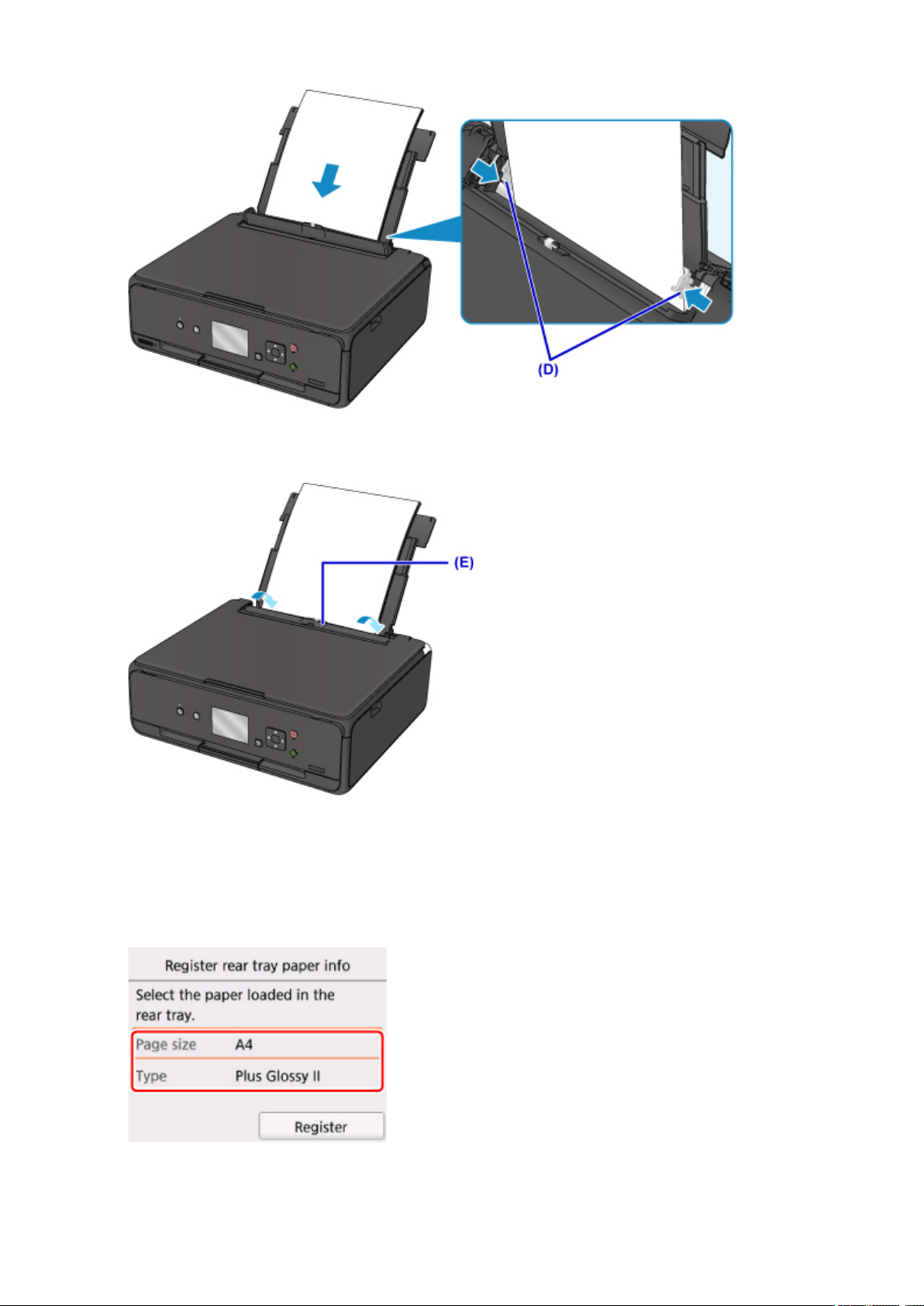
5.
Осторожно закройте крышку отверстия для подачи (E).
После закрытия крышки отверстия для подачи на ЖК-дисплее появится экран регистрации
информации о бумаге для заднего лотка.
6. Укажите размер и тип загруженной в задний лоток бумаги в разделах Разм. с. (Page
size) и Тип (Type), а затем выберите Зарегистрир. (Register).
21
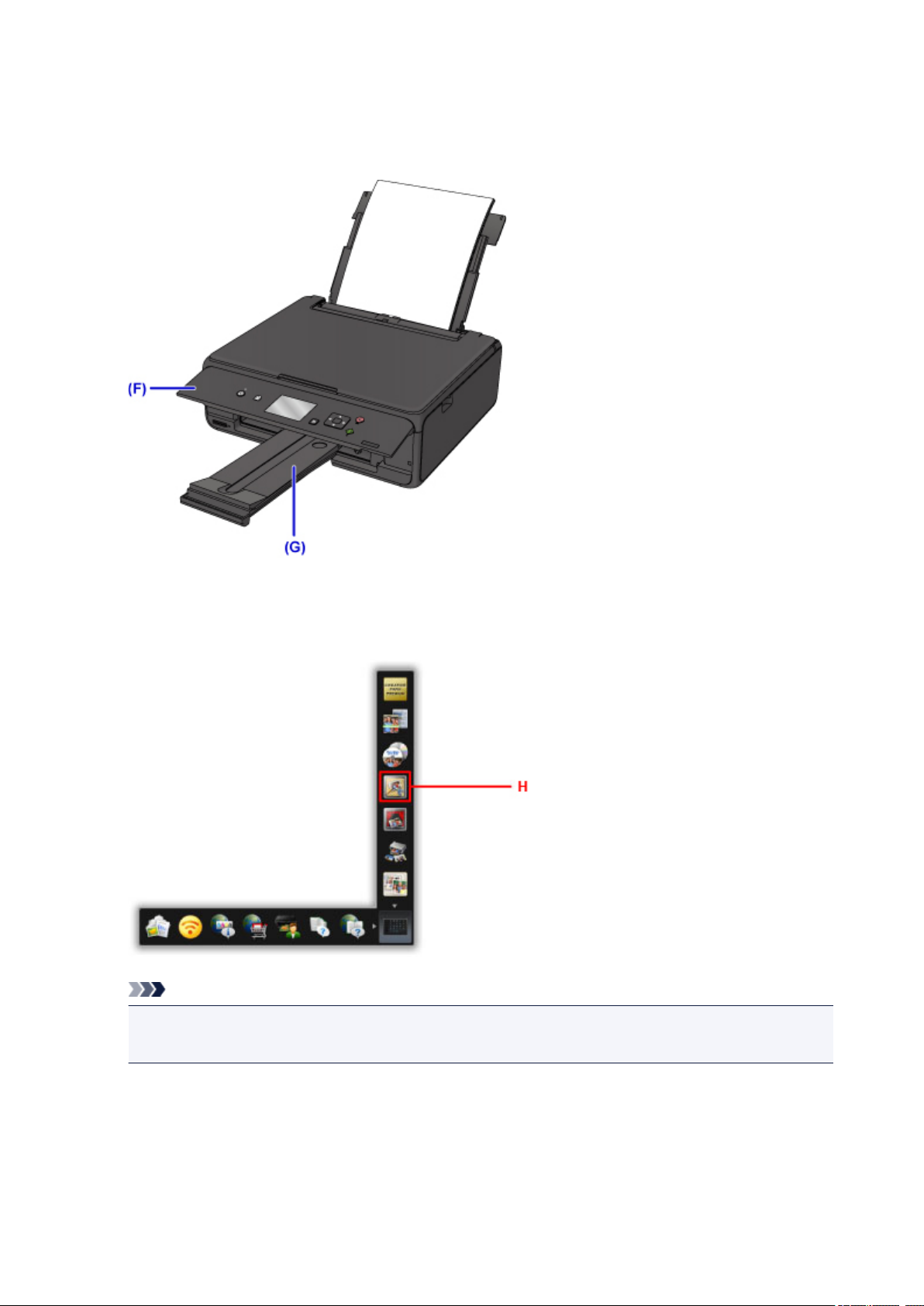
7. Откройте панель управления (F), а затем выдвиньте лоток приема бумаги (G).
Перед печатью обязательно откройте панель управления. Если панель управления закрыта,
принтер не начинает печать.
8.
Щелкните значок My Image Garden (H) в Quick Menu.
Отобразится экран Меню навигации (Guide Menu).
Примечание.
•
Количество и тип отображаемых значков зависят от региона, зарегистрированной модели
принтера/сканера и установленных приложений.
9. Щелкните значок Фотопечать (Photo Print) (I).
22
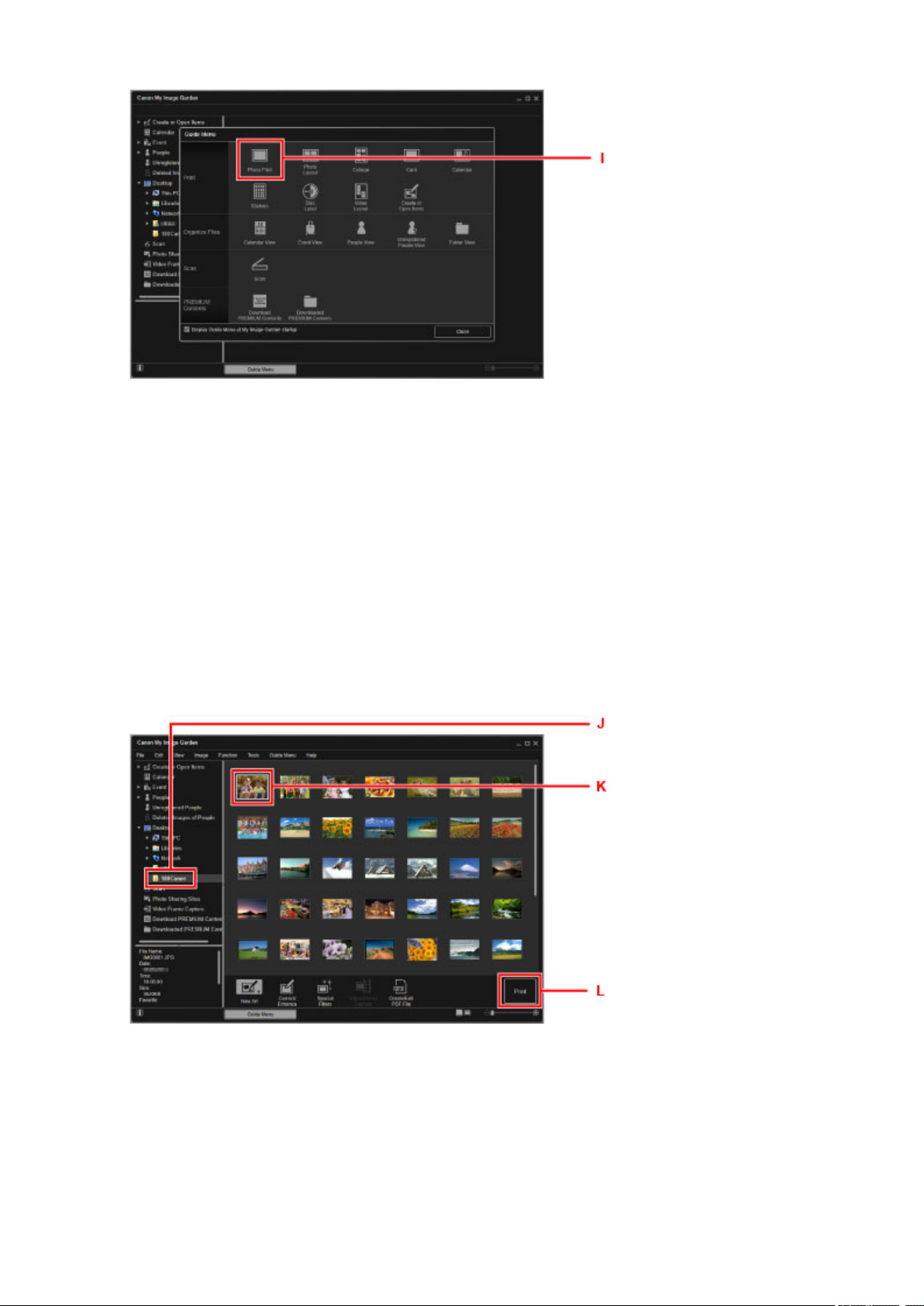
10.
Щелкните папку (J) с фотографиями, которые нужно напечатать.
11.
Щелкните фотографии (K), которые нужно напечатать.
Для Windows:
Чтобы выбрать несколько фотографий одновременно, щелкните их, удерживая клавишу Ctrl.
Для Mac OS:
Чтобы выбрать несколько фотографий одновременно, щелкните их, удерживая клавишу
управления.
12.
Щелкните Печать (Print) (L).
13. Укажите число копий, имя принтера, тип носителя и т. п. (M).
14. Щелкните Печать (Print) (N).
23
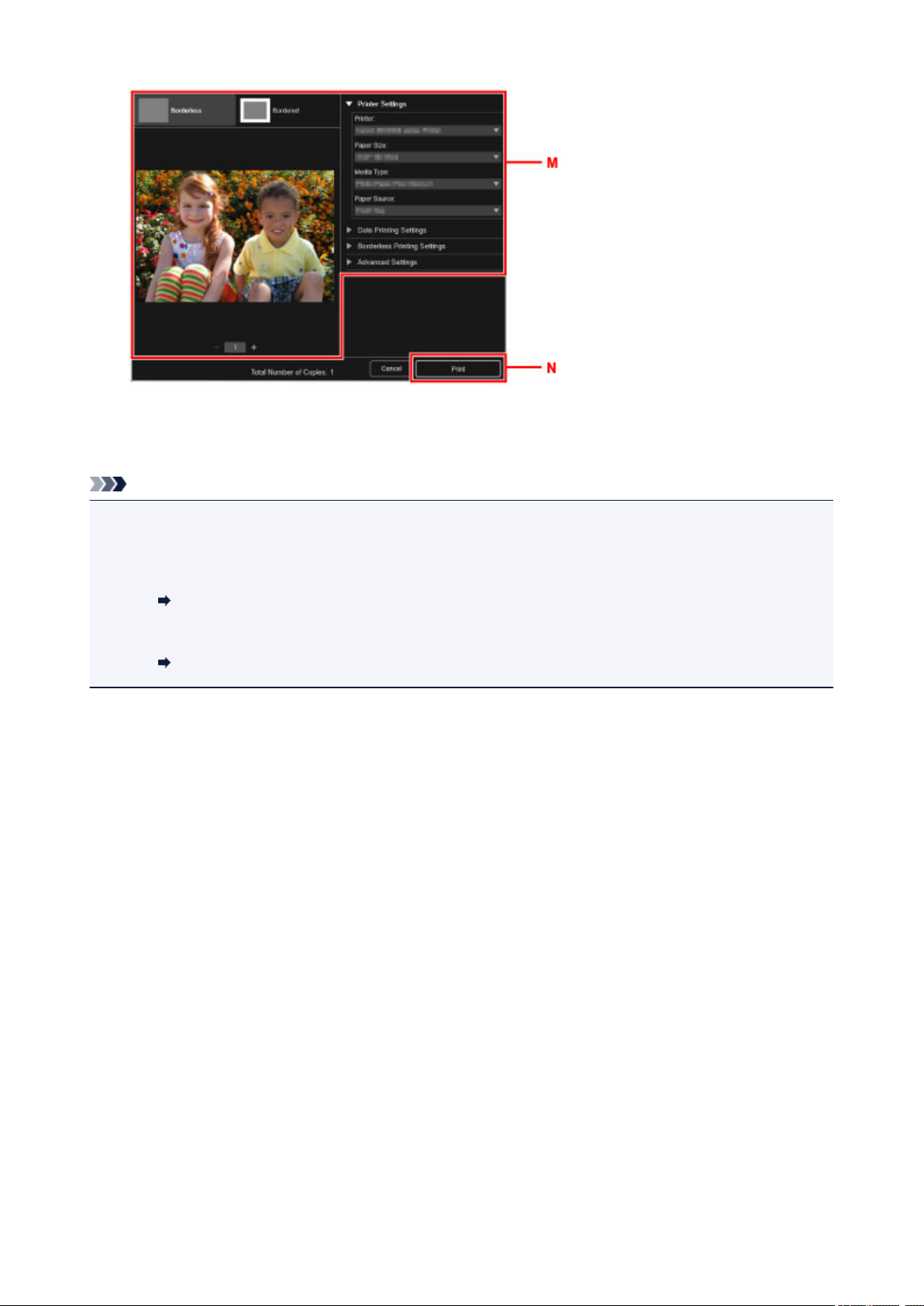
Для Mac OS:
Щелкните OK, когда отобразится запрос подтверждения, а затем щелкните Печать (Print).
Примечание.
• Программа My Image Garden позволяет по-разному использовать на компьютере изображения, в
том числе фотографии с цифрового фотоаппарата.
• Для Windows:
Руководство по My Image Garden
• Для Mac OS:
Руководство по My Image Garden
24
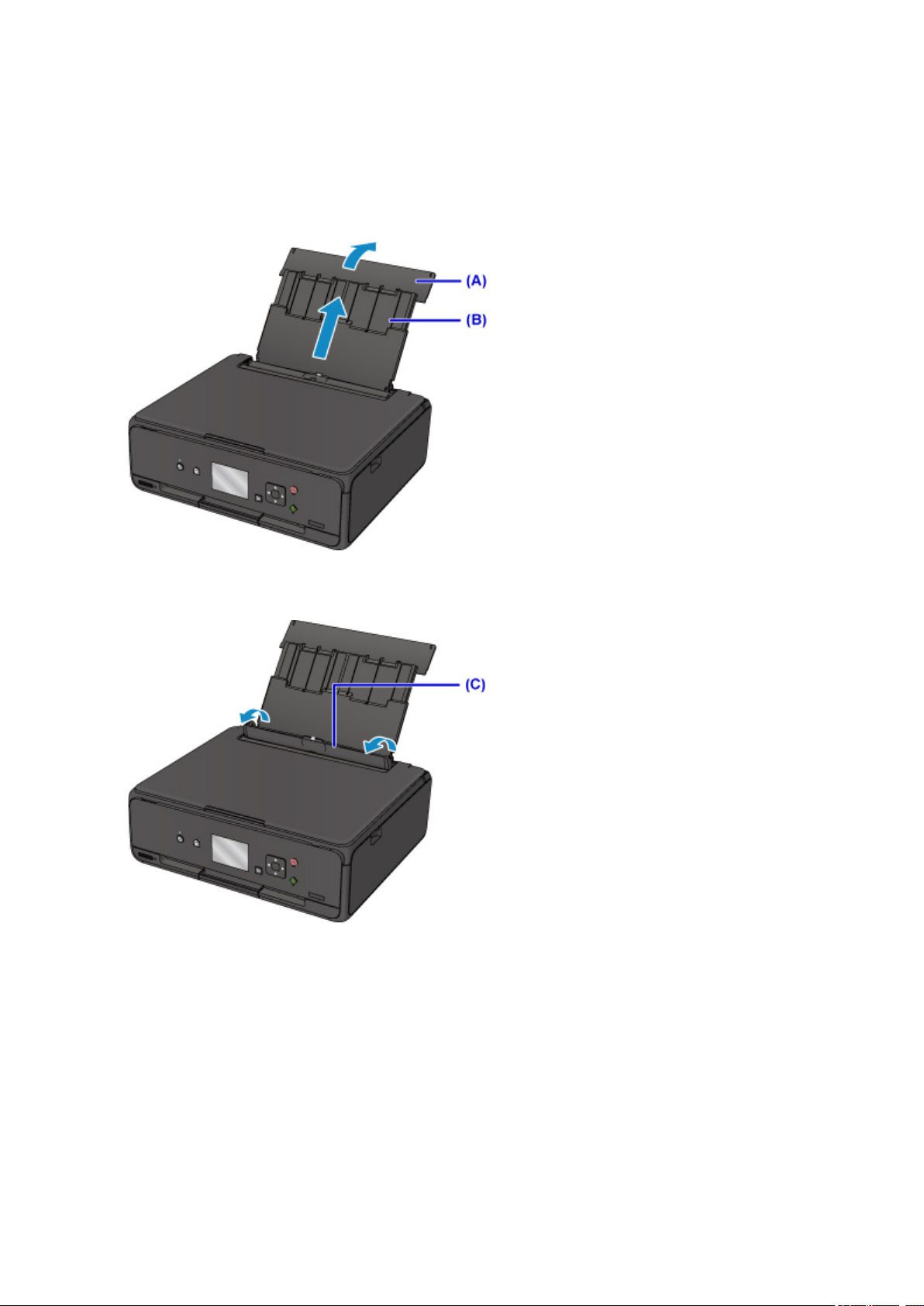
Копирование
В данном разделе описывается, как загружать оригиналы и выполнять копирование на обычную
бумагу.
1. Откройте крышку заднего лотка (A) и затем выдвиньте упор для бумаги (B).
2.
Откройте крышку отверстия для подачи (C).
3. Загрузите бумагу вертикально СТОРОНОЙ ДЛЯ ПЕЧАТИ ВВЕРХ.
4. Выровняйте направляющие бумаги (D) по ширине бумаги.
25
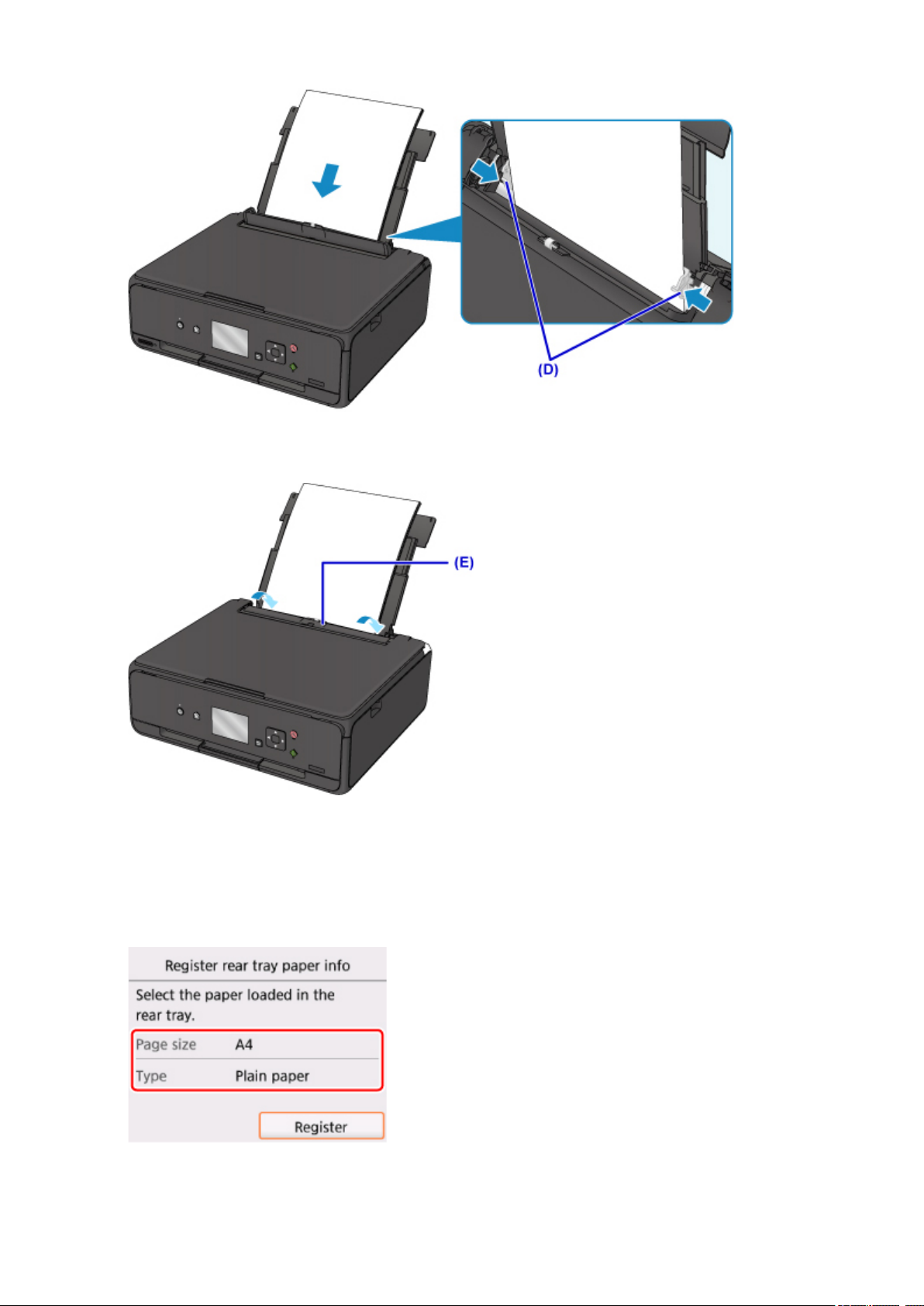
5.
Осторожно закройте крышку отверстия для подачи (E).
После закрытия крышки отверстия для подачи на ЖК-дисплее появится экран регистрации
информации о бумаге для заднего лотка.
6. Укажите размер и тип загруженной в задний лоток бумаги в разделах Разм. с. (Page
size) и Тип (Type), а затем выберите Зарегистрир. (Register).
26
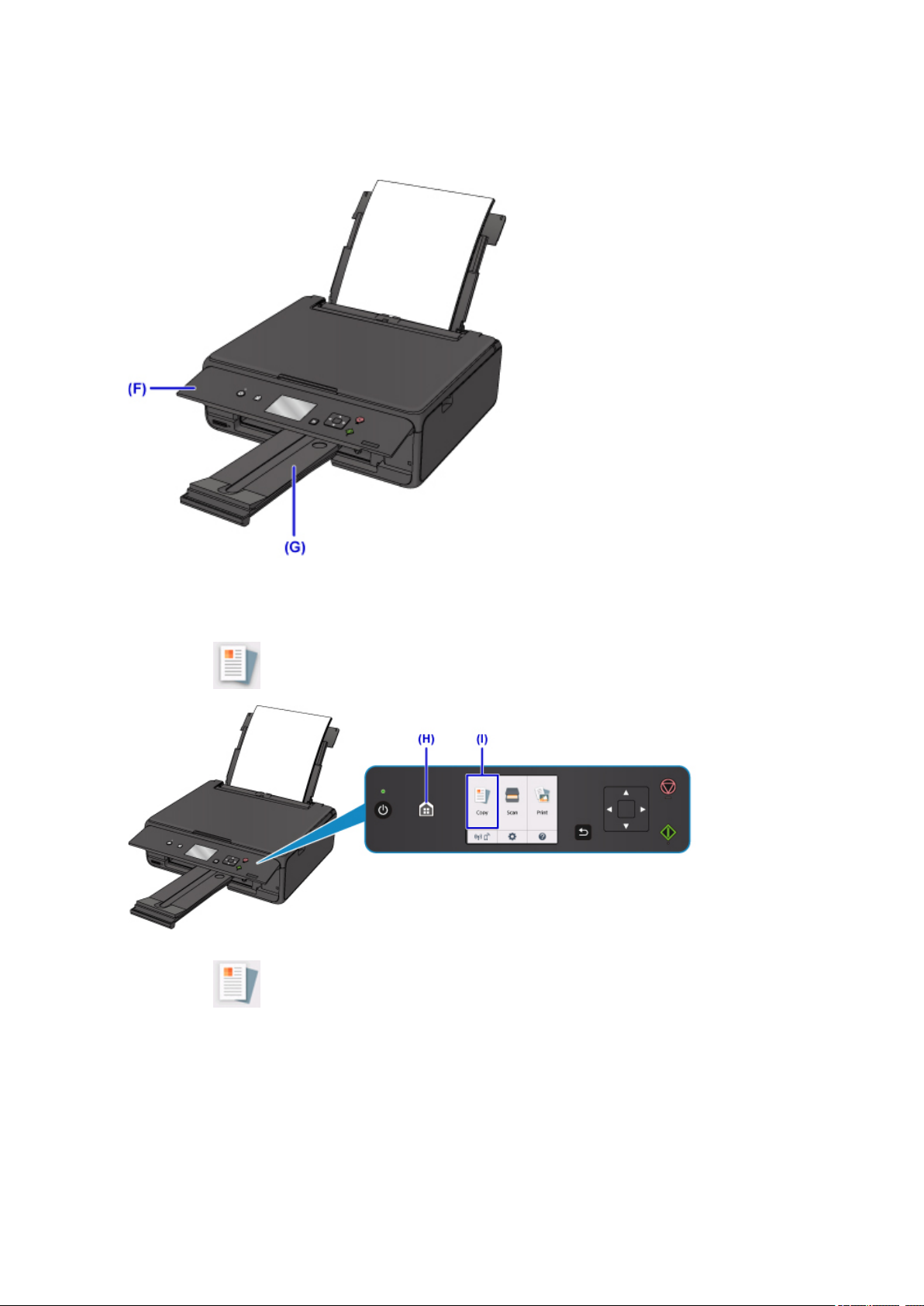
7. Откройте панель управления (F), а затем выдвиньте лоток приема бумаги (G).
Перед печатью обязательно откройте панель управления. Если панель управления закрыта,
принтер не начинает печать.
8.
Нажмите кнопку НАЧАЛО (HOME) (H).
9.
Выберите Копиров. (Copy) (I).
10. Выберите Стандартная копия (Standard copy).
11. Откройте крышку сканера (J).
12. Поместите оригинал СТОРОНОЙ ДЛЯ КОПИРОВАНИЯ ВНИЗ и совместите его с
меткой выравнивания (K).
27
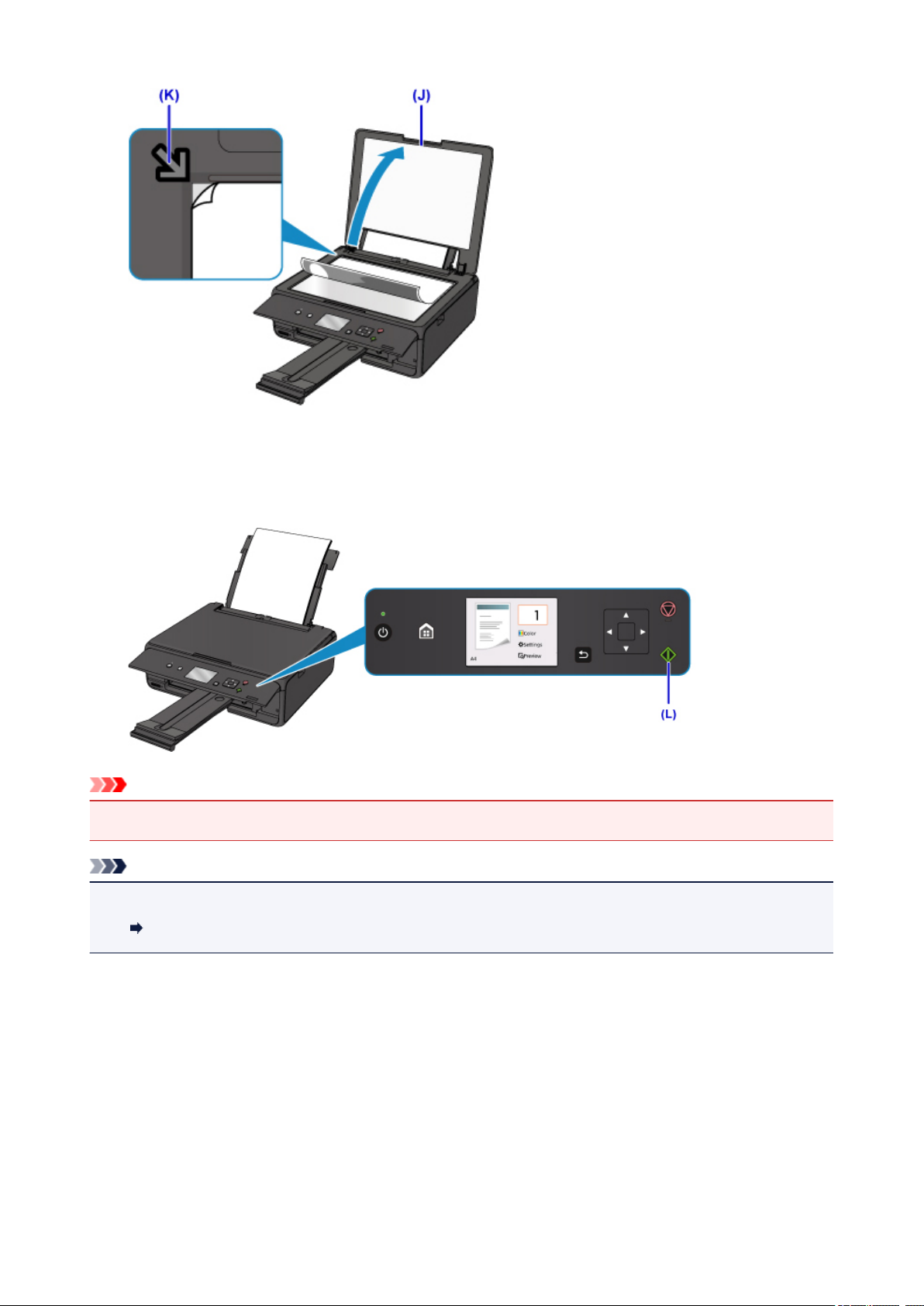
13.
Закройте крышку сканера.
14.
Проверьте параметры бумаги, затем нажмите кнопку Пуск (Start) (L).
Внимание!
• Не открывайте крышку сканера до завершения копирования.
Примечание.
• Данный принтер имеет ряд других удобных функций копирования.
Копирование
28
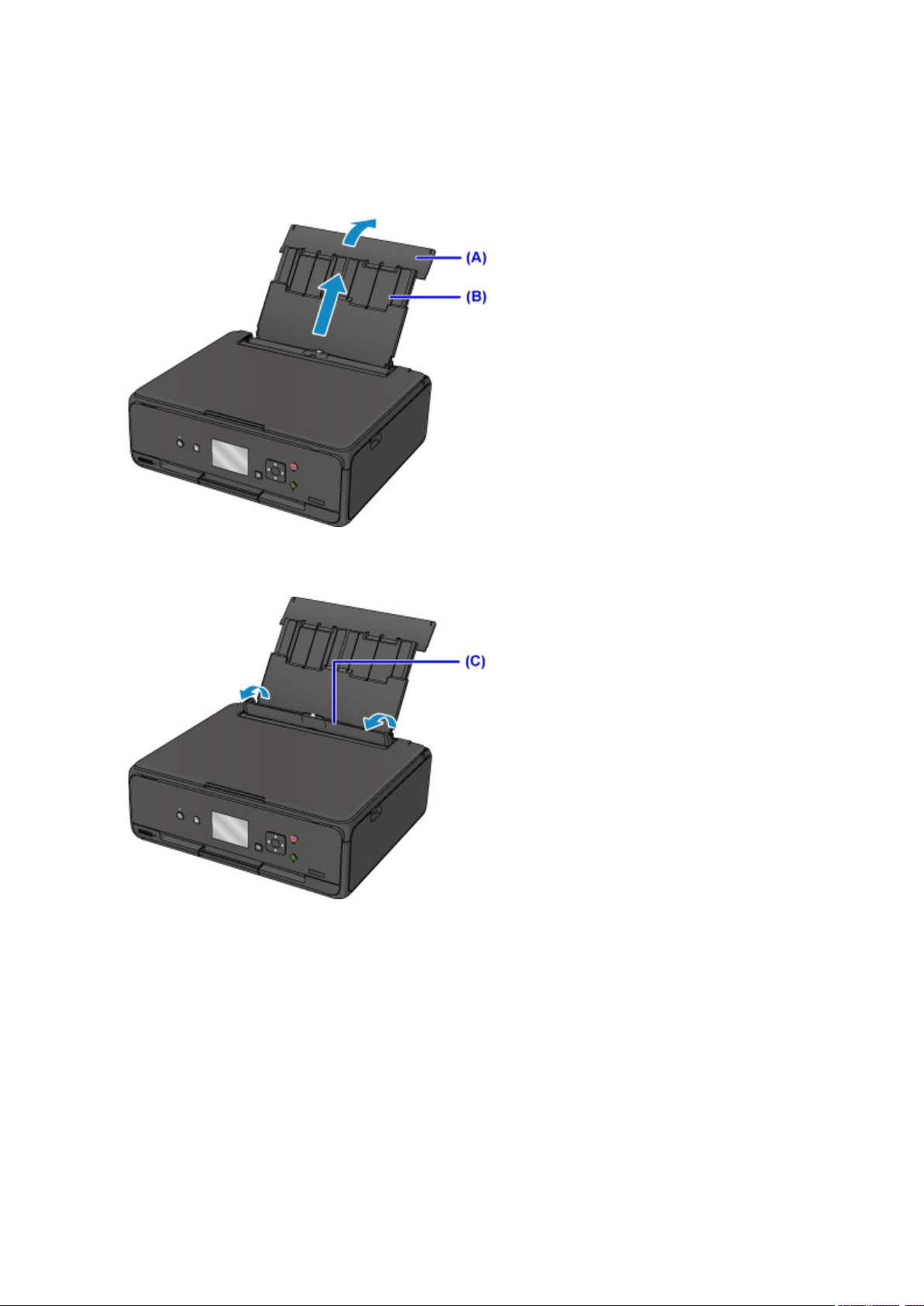
Печать фотографий
В этом разделе описано, как печатать фотографии с карты памяти.
1. Откройте крышку заднего лотка (A) и затем выдвиньте упор для бумаги (B).
2.
Откройте крышку отверстия для подачи (C).
3. Загрузите бумагу вертикально СТОРОНОЙ ДЛЯ ПЕЧАТИ ВВЕРХ.
4. Выровняйте направляющие бумаги (D) по ширине бумаги.
29
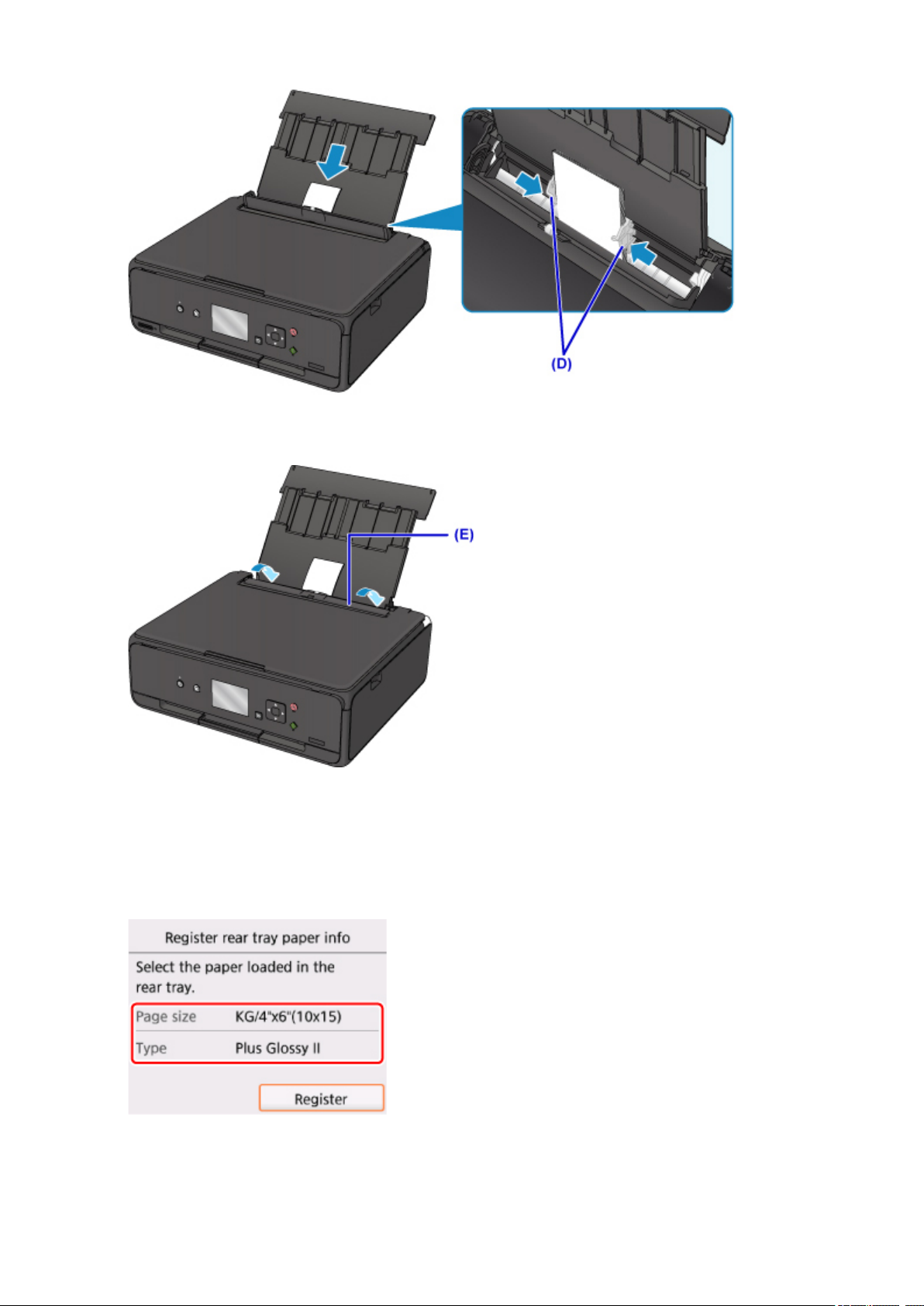
5.
Осторожно закройте крышку отверстия для подачи (E).
После закрытия крышки отверстия для подачи на ЖК-дисплее появится экран регистрации
информации о бумаге для заднего лотка.
6.
Укажите размер и тип загруженной в задний лоток бумаги в разделах Разм. с. (Page
size) и Тип (Type), а затем выберите Зарегистрир. (Register).
7. Откройте панель управления (F), а затем выдвиньте лоток приема бумаги (G).
30
Loading…
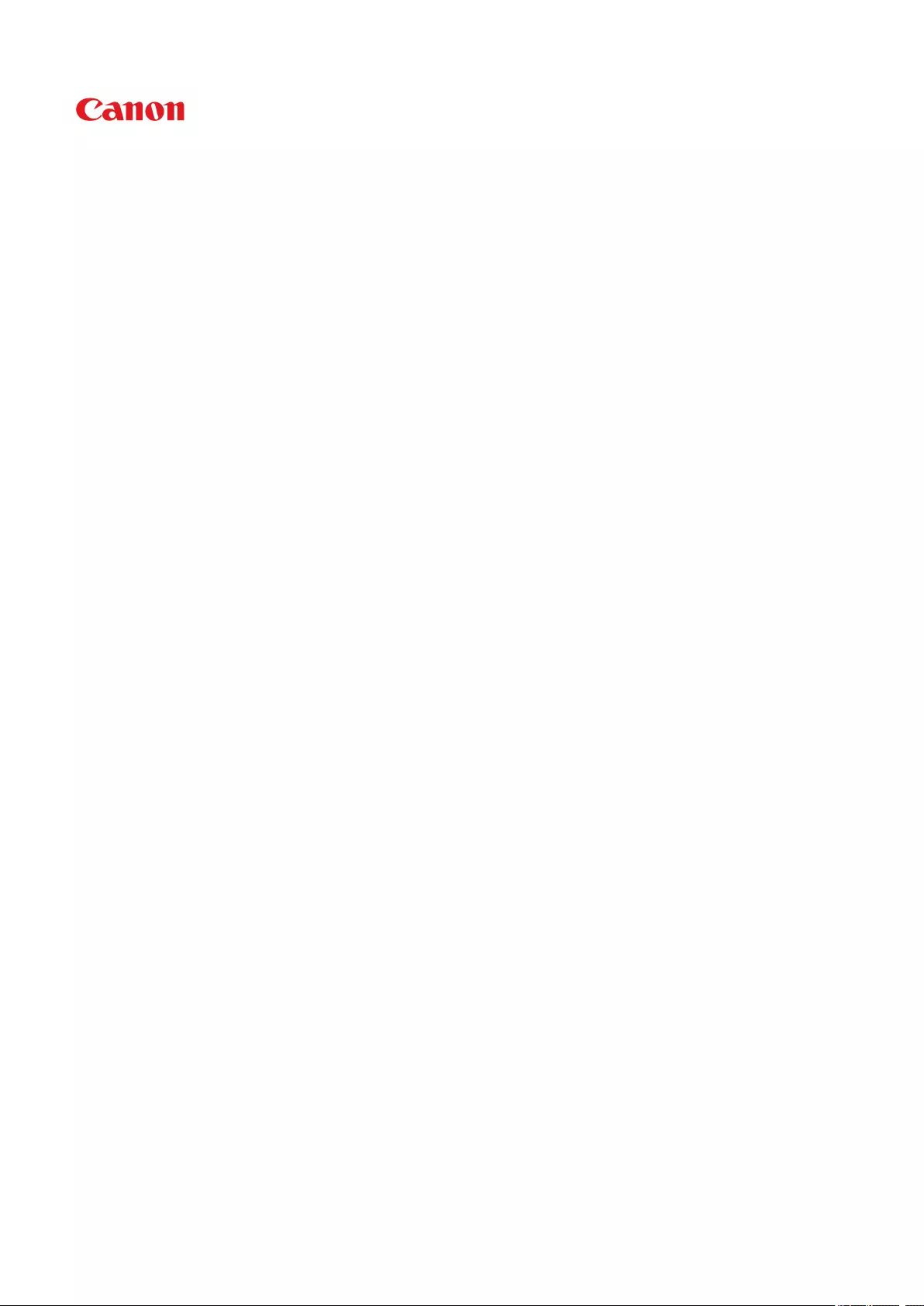
TS5000 series
Online Manual
Overview
Printing
Copying
Scanning
Frequently Asked Questions
English
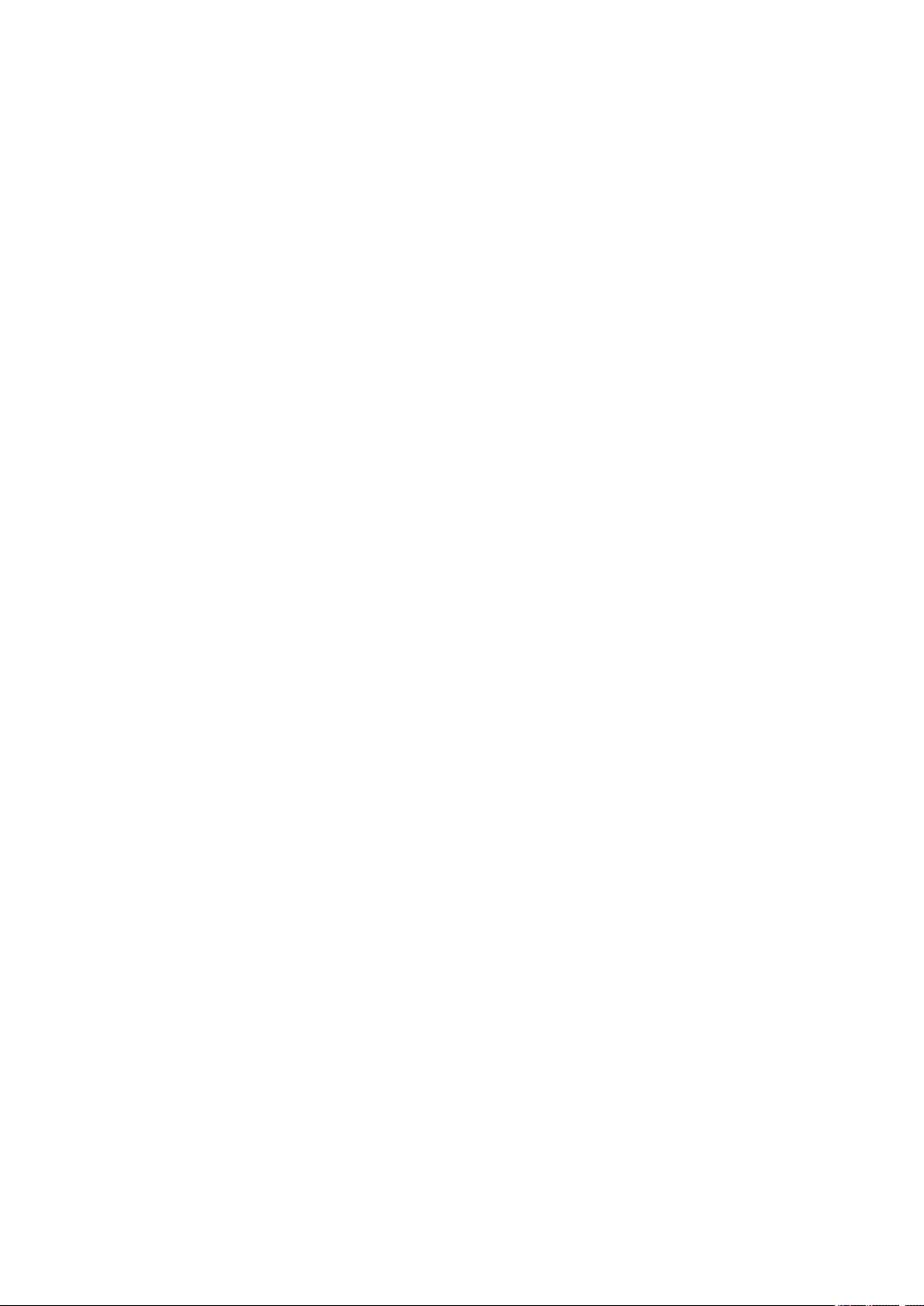
Contents
Using This Online Manual. . . . . . . . . . . . . . . . . . . . . . . . . . . . . . . . . . . . . . . . . . . 9
Trademarks and Licenses. . . . . . . . . . . . . . . . . . . . . . . . . . . . . . . . . . . . . . . . . . 10
Basic Operation. . . . . . . . . . . . . . . . . . . . . . . . . . . . . . . . . . . . . . . . . . . . . . . . . . 19
Printing Photos from a Computer. . . . . . . . . . . . . . . . . . . . . . . . . . . . . . . . . . . . . . . . . . . . 20
Copying. . . . . . . . . . . . . . . . . . . . . . . . . . . . . . . . . . . . . . . . . . . . . . . . . . . . . . . . . . . . . . . . 25
Printing Photos. . . . . . . . . . . . . . . . . . . . . . . . . . . . . . . . . . . . . . . . . . . . . . . . . . . . . . . . . . 29
Handling Paper, Originals, Ink Tanks, Memory Card, etc.. . . . . . . . . . . . . . . . . . 33
Loading Paper. . . . . . . . . . . . . . . . . . . . . . . . . . . . . . . . . . . . . . . . . . . . . . . . . . . . . . . . . . 34
Loading Plain Paper / Photo Paper. . . . . . . . . . . . . . . . . . . . . . . . . . . . . . . . . . . . . . . . . . . . . . . . . . . . . 35
Loading Envelopes. . . . . . . . . . . . . . . . . . . . . . . . . . . . . . . . . . . . . . . . . . . . . . . . . . . . . . . . . . . . . . . . . 40
Loading Originals. . . . . . . . . . . . . . . . . . . . . . . . . . . . . . . . . . . . . . . . . . . . . . . . . . . . . . . . 44
Loading Originals on the Platen Glass. . . . . . . . . . . . . . . . . . . . . . . . . . . . . . . . . . . . . . . . . . . . . . . . . . . 45
Loading Based on Use. . . . . . . . . . . . . . . . . . . . . . . . . . . . . . . . . . . . . . . . . . . . . . . . . . . . . . . . . . . . . . . 47
Supported Originals. . . . . . . . . . . . . . . . . . . . . . . . . . . . . . . . . . . . . . . . . . . . . . . . . . . . . . . . . . . . . . . . . 50
How to Detach / Attach the Document Cover. . . . . . . . . . . . . . . . . . . . . . . . . . . . . . . . . . . . . . . . . . . . . 51
Inserting the Memory Card. . . . . . . . . . . . . . . . . . . . . . . . . . . . . . . . . . . . . . . . . . . . . . . . . 53
Before Inserting the Memory Card. . . . . . . . . . . . . . . . . . . . . . . . . . . . . . . . . . . . . . . . . . . . . . . . . . . . . . 54
Inserting the Memory Card. . . . . . . . . . . . . . . . . . . . . . . . . . . . . . . . . . . . . . . . . . . . . . . . . . . . . . . . . . . 56
Removing the Memory Card. . . . . . . . . . . . . . . . . . . . . . . . . . . . . . . . . . . . . . . . . . . . . . . . . . . . . . . . . . 58
Replacing Ink Tanks. . . . . . . . . . . . . . . . . . . . . . . . . . . . . . . . . . . . . . . . . . . . . . . . . . . . . . 59
Replacing Ink Tanks. . . . . . . . . . . . . . . . . . . . . . . . . . . . . . . . . . . . . . . . . . . . . . . . . . . . . . . . . . . . . . . . . 60
Checking Ink Status on the LCD. . . . . . . . . . . . . . . . . . . . . . . . . . . . . . . . . . . . . . . . . . . . . . . . . . . . . . . 65
Checking the Ink Status with the Ink Lamps. . . . . . . . . . . . . . . . . . . . . . . . . . . . . . . . . . . . . . . . . . . . . . 66
Maintenance. . . . . . . . . . . . . . . . . . . . . . . . . . . . . . . . . . . . . . . . . . . . . . . . . . . . 68
If Printing Is Faint or Uneven. . . . . . . . . . . . . . . . . . . . . . . . . . . . . . . . . . . . . . . . . . . . . . . 69
Maintenance Procedure. . . . . . . . . . . . . . . . . . . . . . . . . . . . . . . . . . . . . . . . . . . . . . . . . . . . . . . . . . . . . . 70
Printing the Nozzle Check Pattern. . . . . . . . . . . . . . . . . . . . . . . . . . . . . . . . . . . . . . . . . . . . . . . . . . . . . . 73
Examining the Nozzle Check Pattern. . . . . . . . . . . . . . . . . . . . . . . . . . . . . . . . . . . . . . . . . . . . . . . . . . . 75
Cleaning the Print Head. . . . . . . . . . . . . . . . . . . . . . . . . . . . . . . . . . . . . . . . . . . . . . . . . . . . . . . . . . . . . . 77
Deep Print Head Cleaning. . . . . . . . . . . . . . . . . . . . . . . . . . . . . . . . . . . . . . . . . . . . . . . . . . . . . . . . . . . . 79
Aligning the Print Head. . . . . . . . . . . . . . . . . . . . . . . . . . . . . . . . . . . . . . . . . . . . . . . . . . . . . . . . . . . . . . 81
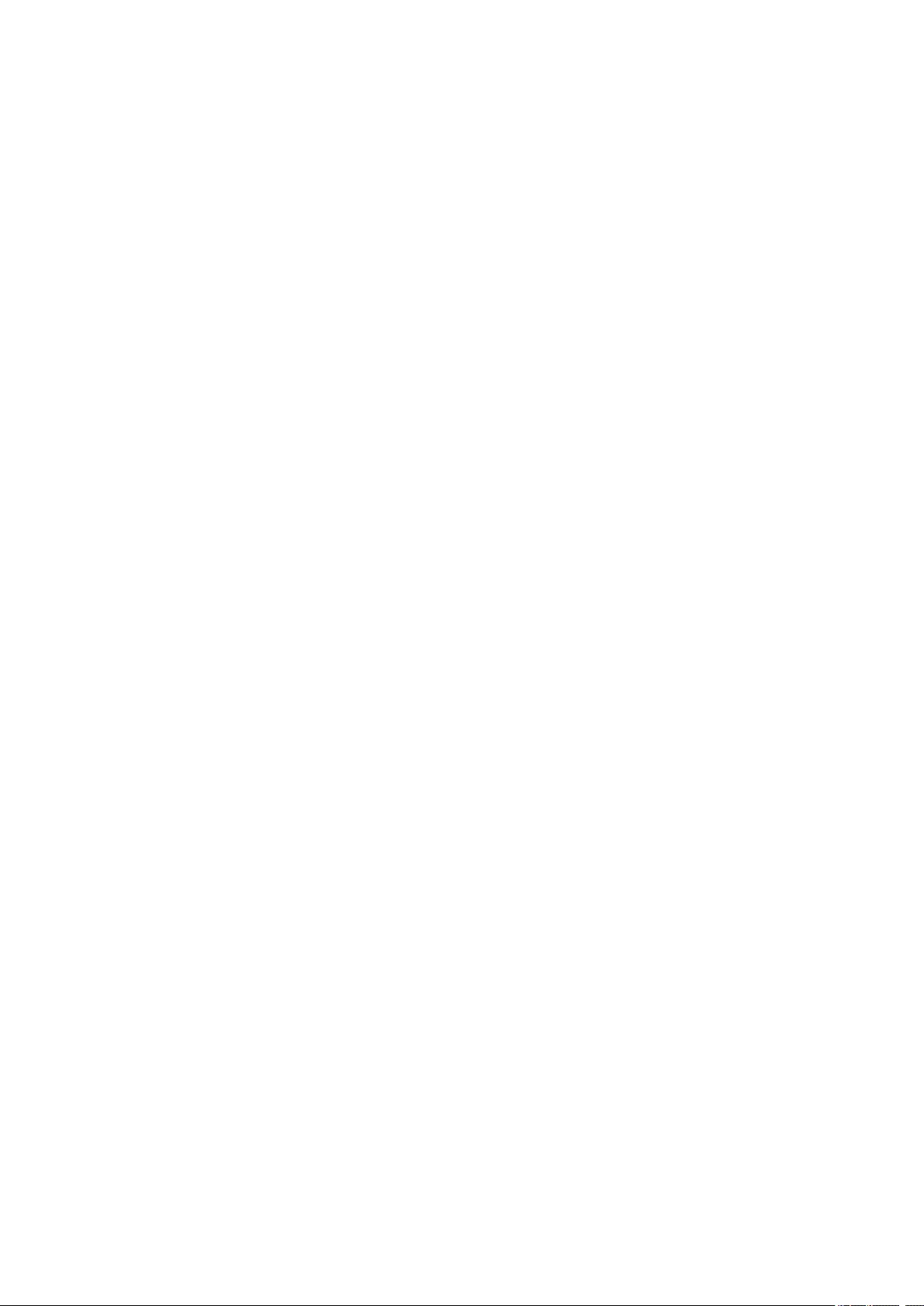
Checking Ink Status from Your Computer. . . . . . . . . . . . . . . . . . . . . . . . . . . . . . . . . . . . . . . . . . . . . . . . 84
Cleaning. . . . . . . . . . . . . . . . . . . . . . . . . . . . . . . . . . . . . . . . . . . . . . . . . . . . . . . . . . . . . . . 85
Cleaning Paper Feed Rollers. . . . . . . . . . . . . . . . . . . . . . . . . . . . . . . . . . . . . . . . . . . . . . . . . . . . . . . . . . 86
Cleaning Inside the Printer (Bottom Plate Cleaning). . . . . . . . . . . . . . . . . . . . . . . . . . . . . . . . . . . . . . . . 88
Overview. . . . . . . . . . . . . . . . . . . . . . . . . . . . . . . . . . . . . . . . . . . . . . . . . . . . . . . 91
Safety. . . . . . . . . . . . . . . . . . . . . . . . . . . . . . . . . . . . . . . . . . . . . . . . . . . . . . . . . . . . . . . . . 93
Safety Precautions. . . . . . . . . . . . . . . . . . . . . . . . . . . . . . . . . . . . . . . . . . . . . . . . . . . . . . . . . . . . . . . . . . 94
Regulatory Information. . . . . . . . . . . . . . . . . . . . . . . . . . . . . . . . . . . . . . . . . . . . . . . . . . . . . . . . . . . . . . . 95
WEEE (EU&EEA). . . . . . . . . . . . . . . . . . . . . . . . . . . . . . . . . . . . . . . . . . . . . . . . . . . . . . . . . . . . . . . . . . 97
Main Components and Their Use. . . . . . . . . . . . . . . . . . . . . . . . . . . . . . . . . . . . . . . . . . . 107
Main Components. . . . . . . . . . . . . . . . . . . . . . . . . . . . . . . . . . . . . . . . . . . . . . . . . . . . . . . . . . . . . . . . . 108
Front View. . . . . . . . . . . . . . . . . . . . . . . . . . . . . . . . . . . . . . . . . . . . . . . . . . . . . . . . . . . . . . . . . . . 109
Rear View. . . . . . . . . . . . . . . . . . . . . . . . . . . . . . . . . . . . . . . . . . . . . . . . . . . . . . . . . . . . . . . . . . . . 111
Inside View. . . . . . . . . . . . . . . . . . . . . . . . . . . . . . . . . . . . . . . . . . . . . . . . . . . . . . . . . . . . . . . . . . . 112
Operation Panel. . . . . . . . . . . . . . . . . . . . . . . . . . . . . . . . . . . . . . . . . . . . . . . . . . . . . . . . . . . . . . . 113
Power Supply. . . . . . . . . . . . . . . . . . . . . . . . . . . . . . . . . . . . . . . . . . . . . . . . . . . . . . . . . . . . . . . . . . . . . 114
Confirming that the Power Is On. . . . . . . . . . . . . . . . . . . . . . . . . . . . . . . . . . . . . . . . . . . . . . . . . . 115
Turning the Printer On and Off. . . . . . . . . . . . . . . . . . . . . . . . . . . . . . . . . . . . . . . . . . . . . . . . . . . . 116
Checking the Power Plug/Power Cord. . . . . . . . . . . . . . . . . . . . . . . . . . . . . . . . . . . . . . . . . . . . . . 118
Unplugging the Printer. . . . . . . . . . . . . . . . . . . . . . . . . . . . . . . . . . . . . . . . . . . . . . . . . . . . . . . . . . 119
LCD and Operation Panel. . . . . . . . . . . . . . . . . . . . . . . . . . . . . . . . . . . . . . . . . . . . . . . . . . . . . . . . . . . 120
Changing Settings. . . . . . . . . . . . . . . . . . . . . . . . . . . . . . . . . . . . . . . . . . . . . . . . . . . . . . 122
Changing Printer Settings from Your Computer (Mac OS). . . . . . . . . . . . . . . . . . . . . . . . . . . . . . . . . . 123
Registering a Changed Printing Profile. . . . . . . . . . . . . . . . . . . . . . . . . . . . . . . . . . . . . . . . . . . . . 124
Managing the Printer Power. . . . . . . . . . . . . . . . . . . . . . . . . . . . . . . . . . . . . . . . . . . . . . . . . . . . . 126
Changing the Printer Operation Mode. . . . . . . . . . . . . . . . . . . . . . . . . . . . . . . . . . . . . . . . . . . . . . 128
Changing Settings from Operation Panel. . . . . . . . . . . . . . . . . . . . . . . . . . . . . . . . . . . . . . . . . . . . . . . 129
Changing Settings from Operation Panel. . . . . . . . . . . . . . . . . . . . . . . . . . . . . . . . . . . . . . . . . . . 130
Setting Items on Operation Panel. . . . . . . . . . . . . . . . . . . . . . . . . . . . . . . . . . . . . . . . . . . . . . . . . 132
Print settings. . . . . . . . . . . . . . . . . . . . . . . . . . . . . . . . . . . . . . . . . . . . . . . . . . . . . . . . . . . . . . . . . 133
LAN settings. . . . . . . . . . . . . . . . . . . . . . . . . . . . . . . . . . . . . . . . . . . . . . . . . . . . . . . . . . . . . . . . . 134
Device user settings. . . . . . . . . . . . . . . . . . . . . . . . . . . . . . . . . . . . . . . . . . . . . . . . . . . . . . . . . . . 139
Language selection. . . . . . . . . . . . . . . . . . . . . . . . . . . . . . . . . . . . . . . . . . . . . . . . . . . . . . . . . . . . 141
Firmware update. . . . . . . . . . . . . . . . . . . . . . . . . . . . . . . . . . . . . . . . . . . . . . . . . . . . . . . . . . . . . . 142
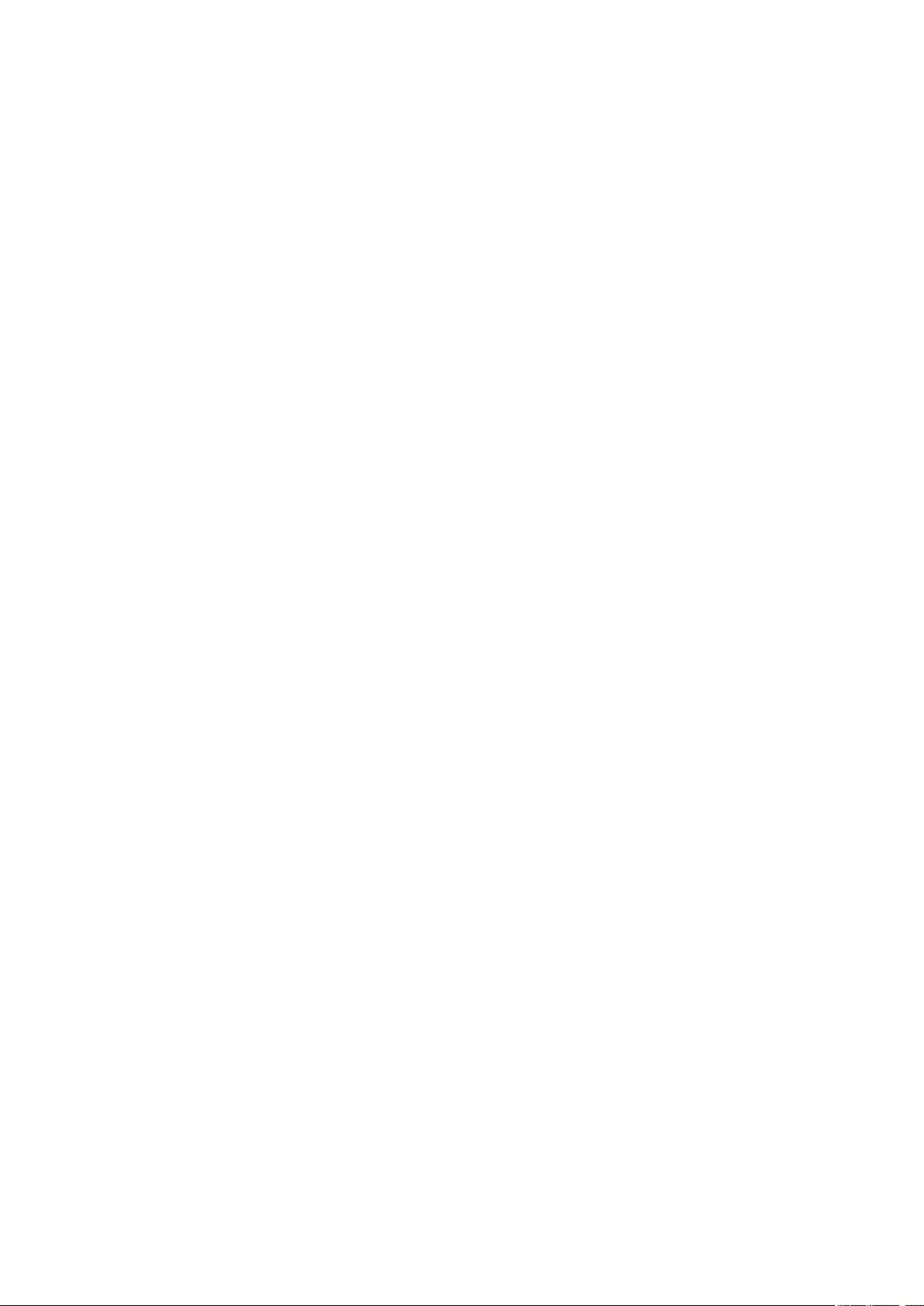
Feed settings. . . . . . . . . . . . . . . . . . . . . . . . . . . . . . . . . . . . . . . . . . . . . . . . . . . . . . . . . . . . . . . . . 143
Reset setting. . . . . . . . . . . . . . . . . . . . . . . . . . . . . . . . . . . . . . . . . . . . . . . . . . . . . . . . . . . . . . . . . 144
System information. . . . . . . . . . . . . . . . . . . . . . . . . . . . . . . . . . . . . . . . . . . . . . . . . . . . . . . . . . . . 145
ECO settings. . . . . . . . . . . . . . . . . . . . . . . . . . . . . . . . . . . . . . . . . . . . . . . . . . . . . . . . . . . . . . . . . 146
Network Connection. . . . . . . . . . . . . . . . . . . . . . . . . . . . . . . . . . . . . . . . . . . . . . . . . . . . . 147
Network Connection Tips. . . . . . . . . . . . . . . . . . . . . . . . . . . . . . . . . . . . . . . . . . . . . . . . . . . . . . . . . . . . 148
Default Network Settings. . . . . . . . . . . . . . . . . . . . . . . . . . . . . . . . . . . . . . . . . . . . . . . . . . . . . . . . 149
Another Printer Found with Same Name. . . . . . . . . . . . . . . . . . . . . . . . . . . . . . . . . . . . . . . . . . . . 151
Connecting to Another Computer via LAN/Changing from USB to LAN Connection. . . . . . . . . . 152
Printing Network Settings. . . . . . . . . . . . . . . . . . . . . . . . . . . . . . . . . . . . . . . . . . . . . . . . . . . . . . . 153
Changing Wireless LAN Connection Method. . . . . . . . . . . . . . . . . . . . . . . . . . . . . . . . . . . . . . . . 157
Ensuring Optimal Printing Results. . . . . . . . . . . . . . . . . . . . . . . . . . . . . . . . . . . . . . . . . . 158
Transporting Your Printer. . . . . . . . . . . . . . . . . . . . . . . . . . . . . . . . . . . . . . . . . . . . . . . . . . . . . . . . . . . . 159
Legal Restrictions on Scanning/Copying. . . . . . . . . . . . . . . . . . . . . . . . . . . . . . . . . . . . . 160
Specifications. . . . . . . . . . . . . . . . . . . . . . . . . . . . . . . . . . . . . . . . . . . . . . . . . . . . . . . . . . 161
Information about Paper. . . . . . . . . . . . . . . . . . . . . . . . . . . . . . . . . . . . . . . . . . 165
Supported Media Types. . . . . . . . . . . . . . . . . . . . . . . . . . . . . . . . . . . . . . . . . . . . . . . . . . 166
Paper Load Limit. . . . . . . . . . . . . . . . . . . . . . . . . . . . . . . . . . . . . . . . . . . . . . . . . . . . . . . . . . . . . . . . . . 168
Unsupported Media Types. . . . . . . . . . . . . . . . . . . . . . . . . . . . . . . . . . . . . . . . . . . . . . . . 170
Handling Paper. . . . . . . . . . . . . . . . . . . . . . . . . . . . . . . . . . . . . . . . . . . . . . . . . . . . . . . . . 171
Printing from Computer. . . . . . . . . . . . . . . . . . . . . . . . . . . . . . . . . . . . . . . . . . . . . . . . . . . 172
Printing from Application Software (Mac OS Printer Driver). . . . . . . . . . . . . . . . . . . . . . . . . . . . . . . . . 173
Basic Printing Setup. . . . . . . . . . . . . . . . . . . . . . . . . . . . . . . . . . . . . . . . . . . . . . . . . . . . . . . . . . . 174
Paper Settings on the Printer Driver and the Printer (Media Type). . . . . . . . . . . . . . . . . . . . 178
Paper Settings on the Printer Driver and the Printer (Paper Size). . . . . . . . . . . . . . . . . . . . 179
Various Printing Methods. . . . . . . . . . . . . . . . . . . . . . . . . . . . . . . . . . . . . . . . . . . . . . . . . . . . . . . . 180
Setting the Number of Copies and Printing Order. . . . . . . . . . . . . . . . . . . . . . . . . . . . . . . . . 181
Execute Borderless Printing. . . . . . . . . . . . . . . . . . . . . . . . . . . . . . . . . . . . . . . . . . . . . . . . . 183
Scaled Printing. . . . . . . . . . . . . . . . . . . . . . . . . . . . . . . . . . . . . . . . . . . . . . . . . . . . . . . . . . . . 186
Page Layout Printing. . . . . . . . . . . . . . . . . . . . . . . . . . . . . . . . . . . . . . . . . . . . . . . . . . . . . . . 187
Setting Up Envelope Printing. . . . . . . . . . . . . . . . . . . . . . . . . . . . . . . . . . . . . . . . . . . . . . . . . 189
Printing on Postcards. . . . . . . . . . . . . . . . . . . . . . . . . . . . . . . . . . . . . . . . . . . . . . . . . . . . . . . 190
Setting the Print Quality Level (Custom). . . . . . . . . . . . . . . . . . . . . . . . . . . . . . . . . . . . . . . . 191
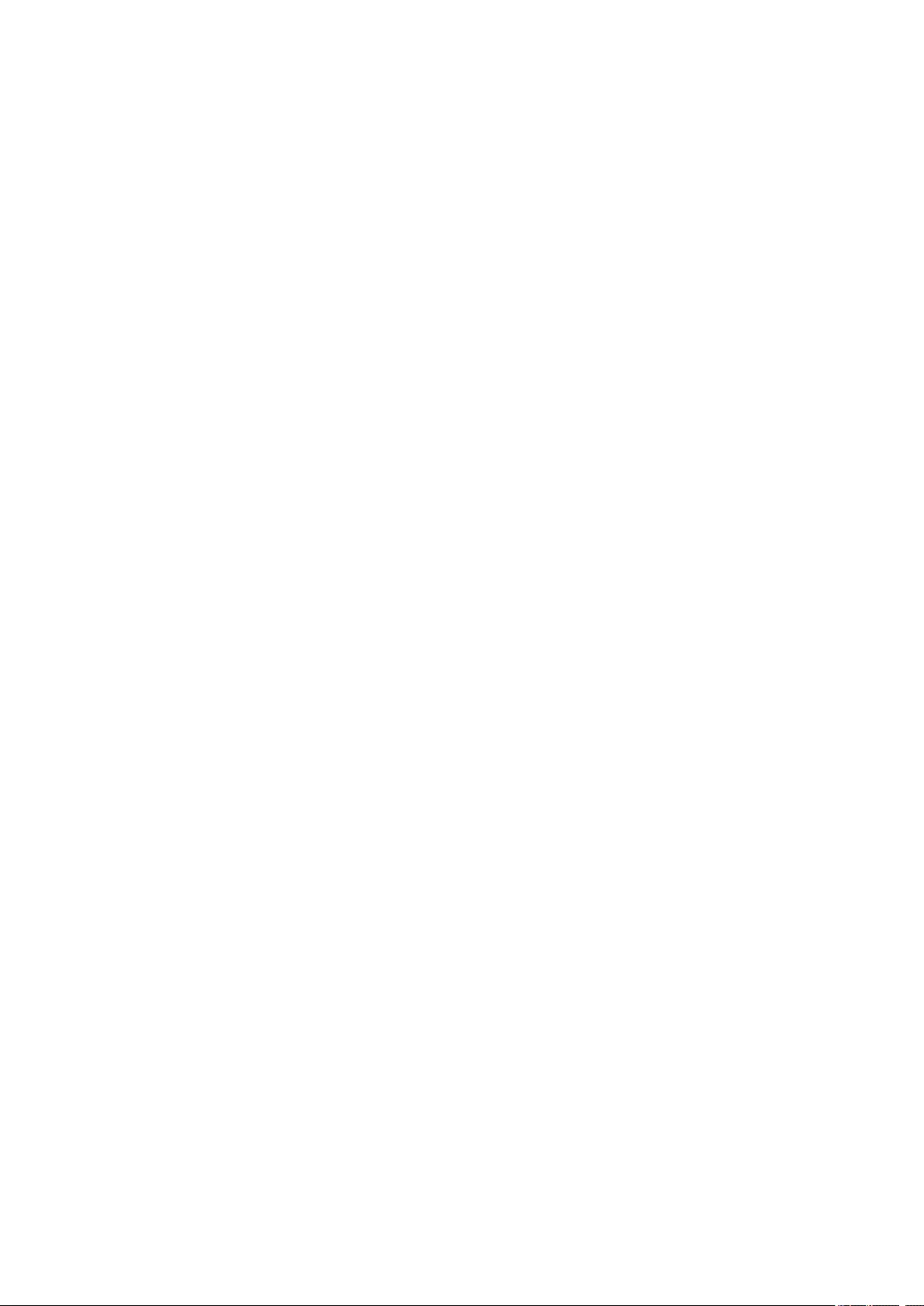
Overview of the Printer Driver. . . . . . . . . . . . . . . . . . . . . . . . . . . . . . . . . . . . . . . . . . . . . . . . . . . . 192
Canon IJ Printer Driver. . . . . . . . . . . . . . . . . . . . . . . . . . . . . . . . . . . . . . . . . . . . . . . . . . . . . 193
How to Open the Printer Driver Setup Window. . . . . . . . . . . . . . . . . . . . . . . . . . . . . . . . . . . 194
Page Setup Dialog. . . . . . . . . . . . . . . . . . . . . . . . . . . . . . . . . . . . . . . . . . . . . . . . . . . . . . . . . 195
Print Dialog. . . . . . . . . . . . . . . . . . . . . . . . . . . . . . . . . . . . . . . . . . . . . . . . . . . . . . . . . . . . . . 196
Canon IJ Printer Utility2. . . . . . . . . . . . . . . . . . . . . . . . . . . . . . . . . . . . . . . . . . . . . . . . . . . . . 198
Display the Printing Status Screen. . . . . . . . . . . . . . . . . . . . . . . . . . . . . . . . . . . . . . . . . . . . 199
Instructions for Use (Printer Driver). . . . . . . . . . . . . . . . . . . . . . . . . . . . . . . . . . . . . . . . . . . . 200
Installing Printer Driver. . . . . . . . . . . . . . . . . . . . . . . . . . . . . . . . . . . . . . . . . . . . . . . . . . . . . 201
Printing Directly from Smartphone/Tablet. . . . . . . . . . . . . . . . . . . . . . . . . . . . . . . . . . . . . . . . . . . . . . . 202
Using Printer with Wireless Direct. . . . . . . . . . . . . . . . . . . . . . . . . . . . . . . . . . . . . . . . . . . . . . . . . 203
Printing Photo Data. . . . . . . . . . . . . . . . . . . . . . . . . . . . . . . . . . . . . . . . . . . . . . . . . . . . . . . . . . . . . . . . 208
Printing Photographs Saved on Memory Card. . . . . . . . . . . . . . . . . . . . . . . . . . . . . . . . . . . . . . . 209
Setting Items for Photo Printing Using Operation Panel. . . . . . . . . . . . . . . . . . . . . . . . . . . . . . . . 214
Paper Settings. . . . . . . . . . . . . . . . . . . . . . . . . . . . . . . . . . . . . . . . . . . . . . . . . . . . . . . . . 217
Making Copies. . . . . . . . . . . . . . . . . . . . . . . . . . . . . . . . . . . . . . . . . . . . . . . . . . . . . . . . . 221
Setting Items for Copying. . . . . . . . . . . . . . . . . . . . . . . . . . . . . . . . . . . . . . . . . . . . . . . . . . . . . . . . . . . . 224
Scanning from Computer (Mac OS). . . . . . . . . . . . . . . . . . . . . . . . . . . . . . . . . . . . . . . . . 227
Scanning Using Scanner Driver (ICA Driver). . . . . . . . . . . . . . . . . . . . . . . . . . . . . . . . . . . . . . . . . . . . . 228
Using IJ Scan Utility. . . . . . . . . . . . . . . . . . . . . . . . . . . . . . . . . . . . . . . . . . . . . . . . . . . . . . . . . . . . 229
What Is IJ Scan Utility (Scanner Software)?. . . . . . . . . . . . . . . . . . . . . . . . . . . . . . . . . . . . . 230
Starting IJ Scan Utility. . . . . . . . . . . . . . . . . . . . . . . . . . . . . . . . . . . . . . . . . . . . . . . . . . . . . . 232
Using Auto Scan Function. . . . . . . . . . . . . . . . . . . . . . . . . . . . . . . . . . . . . . . . . . . . . . . . . . . 233
IJ Scan Utility Screens. . . . . . . . . . . . . . . . . . . . . . . . . . . . . . . . . . . . . . . . . . . . . . . . . . . . . . 234
Using Scanner Driver (ICA Driver). . . . . . . . . . . . . . . . . . . . . . . . . . . . . . . . . . . . . . . . . . . . . . . . . 256
Image Corrections and Color Adjustments. . . . . . . . . . . . . . . . . . . . . . . . . . . . . . . . . . . . . . 257
General Notes (Scanner Driver). . . . . . . . . . . . . . . . . . . . . . . . . . . . . . . . . . . . . . . . . . . . . . 261
Updating the Scanner Driver. . . . . . . . . . . . . . . . . . . . . . . . . . . . . . . . . . . . . . . . . . . . . . . . . 262
Scanning Using AirPrint. . . . . . . . . . . . . . . . . . . . . . . . . . . . . . . . . . . . . . . . . . . . . . . . . . . . . . . . . . . . . 266
Using IJ Scan Utility Lite. . . . . . . . . . . . . . . . . . . . . . . . . . . . . . . . . . . . . . . . . . . . . . . . . . . . . . . . 267
What Is IJ Scan Utility Lite (Scanner Software)?. . . . . . . . . . . . . . . . . . . . . . . . . . . . . . . . . . 268
Starting IJ Scan Utility Lite. . . . . . . . . . . . . . . . . . . . . . . . . . . . . . . . . . . . . . . . . . . . . . . . . . . 270
Scanning Documents and Photos. . . . . . . . . . . . . . . . . . . . . . . . . . . . . . . . . . . . . . . . . . . . . 271
IJ Scan Utility Lite Screens. . . . . . . . . . . . . . . . . . . . . . . . . . . . . . . . . . . . . . . . . . . . . . . . . . 272
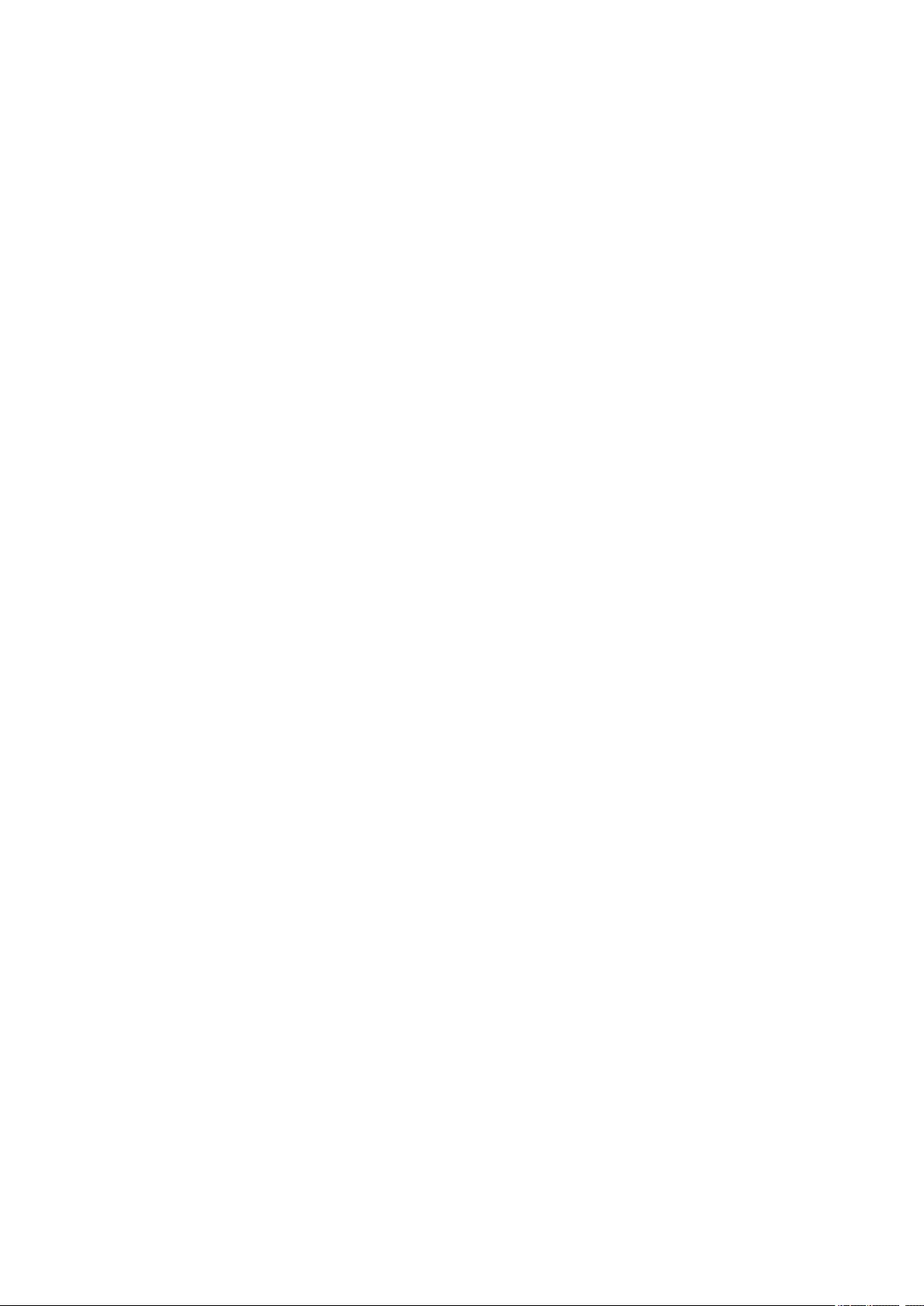
Scanning Tips. . . . . . . . . . . . . . . . . . . . . . . . . . . . . . . . . . . . . . . . . . . . . . . . . . . . . . . . . . . . . . . . . . . . 277
Positioning Originals (Scanning from Computer). . . . . . . . . . . . . . . . . . . . . . . . . . . . . . . . . . . . . . 278
Network Scan Settings. . . . . . . . . . . . . . . . . . . . . . . . . . . . . . . . . . . . . . . . . . . . . . . . . . . . . . . . . 280
Scanning from Operation Panel. . . . . . . . . . . . . . . . . . . . . . . . . . . . . . . . . . . . . . . . . . . . 282
Forwarding Scanned Data to Computer Using Operation Panel. . . . . . . . . . . . . . . . . . . . . . . . . . . . . . 283
Setting Items for Scanning Using Operation Panel. . . . . . . . . . . . . . . . . . . . . . . . . . . . . . . . . . . . . . . . 288
Frequently Asked Questions. . . . . . . . . . . . . . . . . . . . . . . . . . . . . . . . . . . . . . . 290
Network Settings and Common Problems. . . . . . . . . . . . . . . . . . . . . . . . . . . . . . . . . . . . 292
Connecting the Printer to a Network. . . . . . . . . . . . . . . . . . . . . . . . . . . . . . . . . . . . . . . . . 294
Restrictions. . . . . . . . . . . . . . . . . . . . . . . . . . . . . . . . . . . . . . . . . . . . . . . . . . . . . . . . . . . . 296
Network Communication Problems. . . . . . . . . . . . . . . . . . . . . . . . . . . . . . . . . . . . . . . . . 298
Cannot Find Printer on Network. . . . . . . . . . . . . . . . . . . . . . . . . . . . . . . . . . . . . . . . . . . . . . . . . . . . . . . 299
Cannot Find Printer on Check Printer Settings Screen During Setup (Windows). . . . . . . . . . . . . 300
Cannot Find Printer on Check Printer Settings Screen During Wireless LAN Setup (Windows)-
Checking Power Status. . . . . . . . . . . . . . . . . . . . . . . . . . . . . . . . . . . . . . . . . . . . . . . . . . . . . 301
Cannot Find Printer on Check Printer Settings Screen During Wireless LAN Setup (Windows)-
Checking PC Network Connection. . . . . . . . . . . . . . . . . . . . . . . . . . . . . . . . . . . . . . . . . . . . 302
Cannot Find Printer on Check Printer Settings Screen During Wireless LAN Setup (Windows)-
Checking Printer’s Wireless LAN Settings. . . . . . . . . . . . . . . . . . . . . . . . . . . . . . . . . . . . . . . 303
Cannot Find Printer on Check Printer Settings Screen During Wireless LAN Setup (Windows)-
Checking Wireless LAN Environment. . . . . . . . . . . . . . . . . . . . . . . . . . . . . . . . . . . . . . . . . . 304
Cannot Find Printer on Check Printer Settings Screen During Wireless LAN Setup (Windows)-
Checking Printer’s IP Address. . . . . . . . . . . . . . . . . . . . . . . . . . . . . . . . . . . . . . . . . . . . . . . . 306
Cannot Find Printer on Check Printer Settings Screen During Wireless LAN Setup (Windows)-
Checking Security Software Settings. . . . . . . . . . . . . . . . . . . . . . . . . . . . . . . . . . . . . . . . . . . 307
Cannot Find Printer on Check Printer Settings Screen During Wireless LAN Setup (Windows)-
Checking Wireless Router Settings. . . . . . . . . . . . . . . . . . . . . . . . . . . . . . . . . . . . . . . . . . . . 308
Cannot Proceed beyond Printer Connection Screen/Connect Cable Screen. . . . . . . . . . . . . . . . 309
Cannot Find Printer while Using Wireless LAN. . . . . . . . . . . . . . . . . . . . . . . . . . . . . . . . . . . . . . . 311
Network Connection Problems. . . . . . . . . . . . . . . . . . . . . . . . . . . . . . . . . . . . . . . . . . . . . . . . . . . . . . . 313
Printer Suddenly Cannot Be Used. . . . . . . . . . . . . . . . . . . . . . . . . . . . . . . . . . . . . . . . . . . . . . . . . 314
Network Key Unknown. . . . . . . . . . . . . . . . . . . . . . . . . . . . . . . . . . . . . . . . . . . . . . . . . . . . . . . . . 318
Printer Cannot Be Used After Replacing Wireless Router or Changing Its Settings. . . . . . . . . . . 320
Other Network Problems. . . . . . . . . . . . . . . . . . . . . . . . . . . . . . . . . . . . . . . . . . . . . . . . . . . . . . . . . . . . 322
Checking Network Information. . . . . . . . . . . . . . . . . . . . . . . . . . . . . . . . . . . . . . . . . . . . . . . . . . . . 323
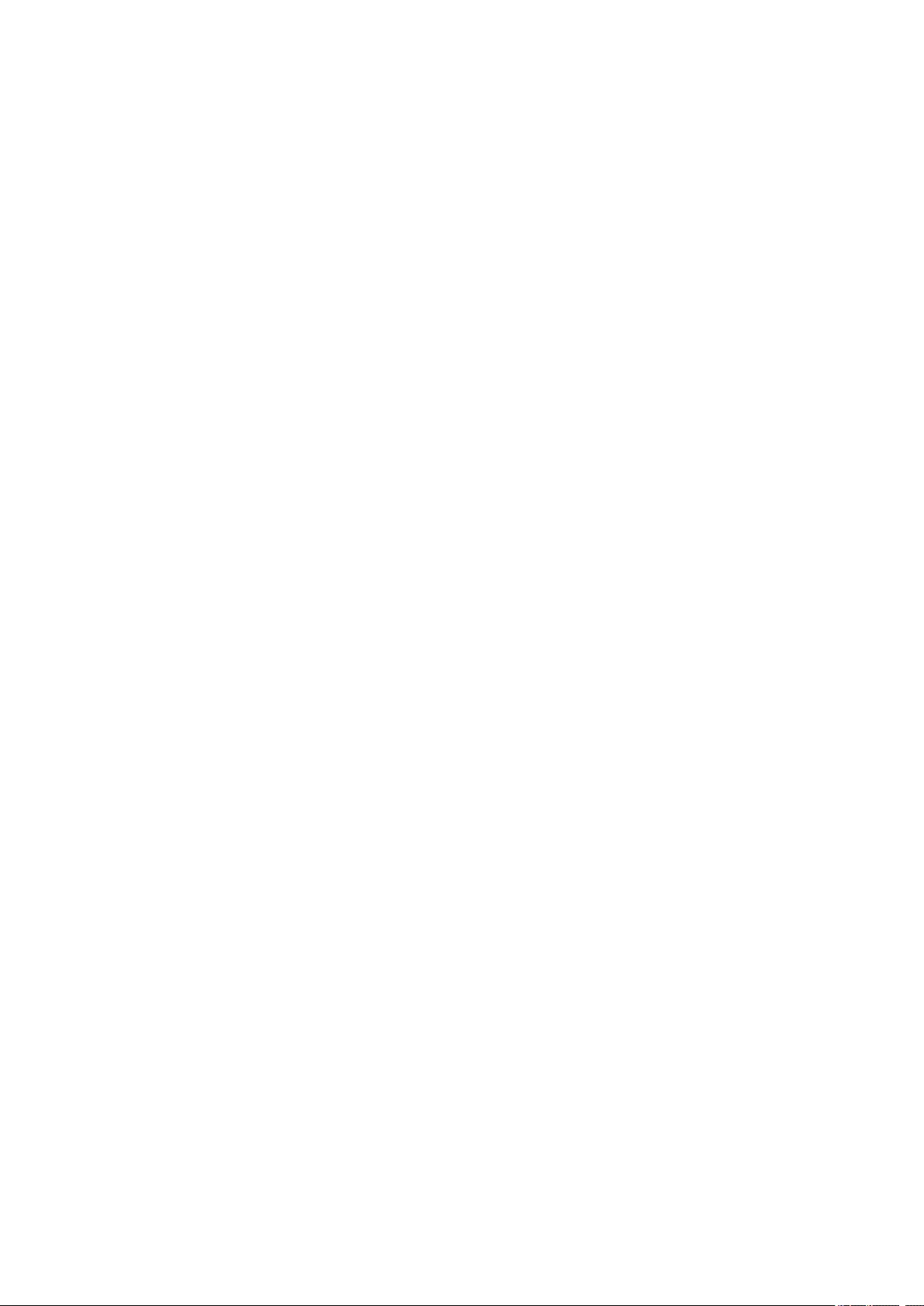
Restoring to Factory Defaults. . . . . . . . . . . . . . . . . . . . . . . . . . . . . . . . . . . . . . . . . . . . . . . . . . . . 326
Printing Problems. . . . . . . . . . . . . . . . . . . . . . . . . . . . . . . . . . . . . . . . . . . . . . . . . . . . . . . 327
Printing Does Not Start. . . . . . . . . . . . . . . . . . . . . . . . . . . . . . . . . . . . . . . . . . . . . . . . . . . . . . . . . . . . . 328
No Ink Comes Out. . . . . . . . . . . . . . . . . . . . . . . . . . . . . . . . . . . . . . . . . . . . . . . . . . . . . . . . . . . . . . . . . 330
Paper Does Not Feed Properly/»No Paper» Error. . . . . . . . . . . . . . . . . . . . . . . . . . . . . . . . . . . . . . . . . 331
Print Results Are Unsatisfactory. . . . . . . . . . . . . . . . . . . . . . . . . . . . . . . . . . . . . . . . . . . . . . . . . . . . . . 333
Paper Is Blank/Printing Is Blurry/Colors Are Wrong/White Streaks Appear. . . . . . . . . . . . . . . . . 335
Lines Are Misaligned. . . . . . . . . . . . . . . . . . . . . . . . . . . . . . . . . . . . . . . . . . . . . . . . . . . . . . . . . . . 338
Paper Is Smudged / Printed Surface Is Scratched. . . . . . . . . . . . . . . . . . . . . . . . . . . . . . . . . . . . 339
Vertical Line Next to Image. . . . . . . . . . . . . . . . . . . . . . . . . . . . . . . . . . . . . . . . . . . . . . . . . . . . . . 343
Scanning Problems (Mac OS). . . . . . . . . . . . . . . . . . . . . . . . . . . . . . . . . . . . . . . . . . . . . 344
Scanning Problems. . . . . . . . . . . . . . . . . . . . . . . . . . . . . . . . . . . . . . . . . . . . . . . . . . . . . . . . . . . . . . . . 345
Scanner Does Not Work. . . . . . . . . . . . . . . . . . . . . . . . . . . . . . . . . . . . . . . . . . . . . . . . . . . . . . . . 346
Scanner Driver Does Not Start. . . . . . . . . . . . . . . . . . . . . . . . . . . . . . . . . . . . . . . . . . . . . . . . . . . 347
IJ Scan Utility Lite Error Messages. . . . . . . . . . . . . . . . . . . . . . . . . . . . . . . . . . . . . . . . . . . . . . . . . . . . 348
Mechanical Problems. . . . . . . . . . . . . . . . . . . . . . . . . . . . . . . . . . . . . . . . . . . . . . . . . . . . 350
Power Does Not Come On. . . . . . . . . . . . . . . . . . . . . . . . . . . . . . . . . . . . . . . . . . . . . . . . . . . . . . . . . . 351
Power Shuts Off By Itself. . . . . . . . . . . . . . . . . . . . . . . . . . . . . . . . . . . . . . . . . . . . . . . . . . . . . . . . . . . . 352
USB Connection Problems. . . . . . . . . . . . . . . . . . . . . . . . . . . . . . . . . . . . . . . . . . . . . . . . . . . . . . . . . . 353
Cannot Communicate with Printer via USB. . . . . . . . . . . . . . . . . . . . . . . . . . . . . . . . . . . . . . . . . . . . . . 354
Installation and Download Problems. . . . . . . . . . . . . . . . . . . . . . . . . . . . . . . . . . . . . . . . 355
Cannot Install MP Drivers. . . . . . . . . . . . . . . . . . . . . . . . . . . . . . . . . . . . . . . . . . . . . . . . . . . . . . . . . . . 356
Updating MP Drivers in Network Environment (Windows). . . . . . . . . . . . . . . . . . . . . . . . . . . . . . . . . . . 358
Errors and Messages. . . . . . . . . . . . . . . . . . . . . . . . . . . . . . . . . . . . . . . . . . . . . . . . . . . . 359
An Error Occurs. . . . . . . . . . . . . . . . . . . . . . . . . . . . . . . . . . . . . . . . . . . . . . . . . . . . . . . . . . . . . . . . . . . 360
Message Appears. . . . . . . . . . . . . . . . . . . . . . . . . . . . . . . . . . . . . . . . . . . . . . . . . . . . . . . . . . . . . . . . . 362
List of Support Code for Error. . . . . . . . . . . . . . . . . . . . . . . . . . . . . . . . . . . . . . 369
List of Support Code for Error (Paper Jams). . . . . . . . . . . . . . . . . . . . . . . . . . . . . . . . . . 371
1300. . . . . . . . . . . . . . . . . . . . . . . . . . . . . . . . . . . . . . . . . . . . . . . . . . . . . . . . . . . . . . . . . . . . . . . . . . . . 372
Paper Is Jammed inside Printer. . . . . . . . . . . . . . . . . . . . . . . . . . . . . . . . . . . . . . . . . . . . . . . . . . . . . . . 374
1000. . . . . . . . . . . . . . . . . . . . . . . . . . . . . . . . . . . . . . . . . . . . . . . . . . . . . . . . . . . . . . . . . 380
1200. . . . . . . . . . . . . . . . . . . . . . . . . . . . . . . . . . . . . . . . . . . . . . . . . . . . . . . . . . . . . . . . . 381
1401. . . . . . . . . . . . . . . . . . . . . . . . . . . . . . . . . . . . . . . . . . . . . . . . . . . . . . . . . . . . . . . . . 382
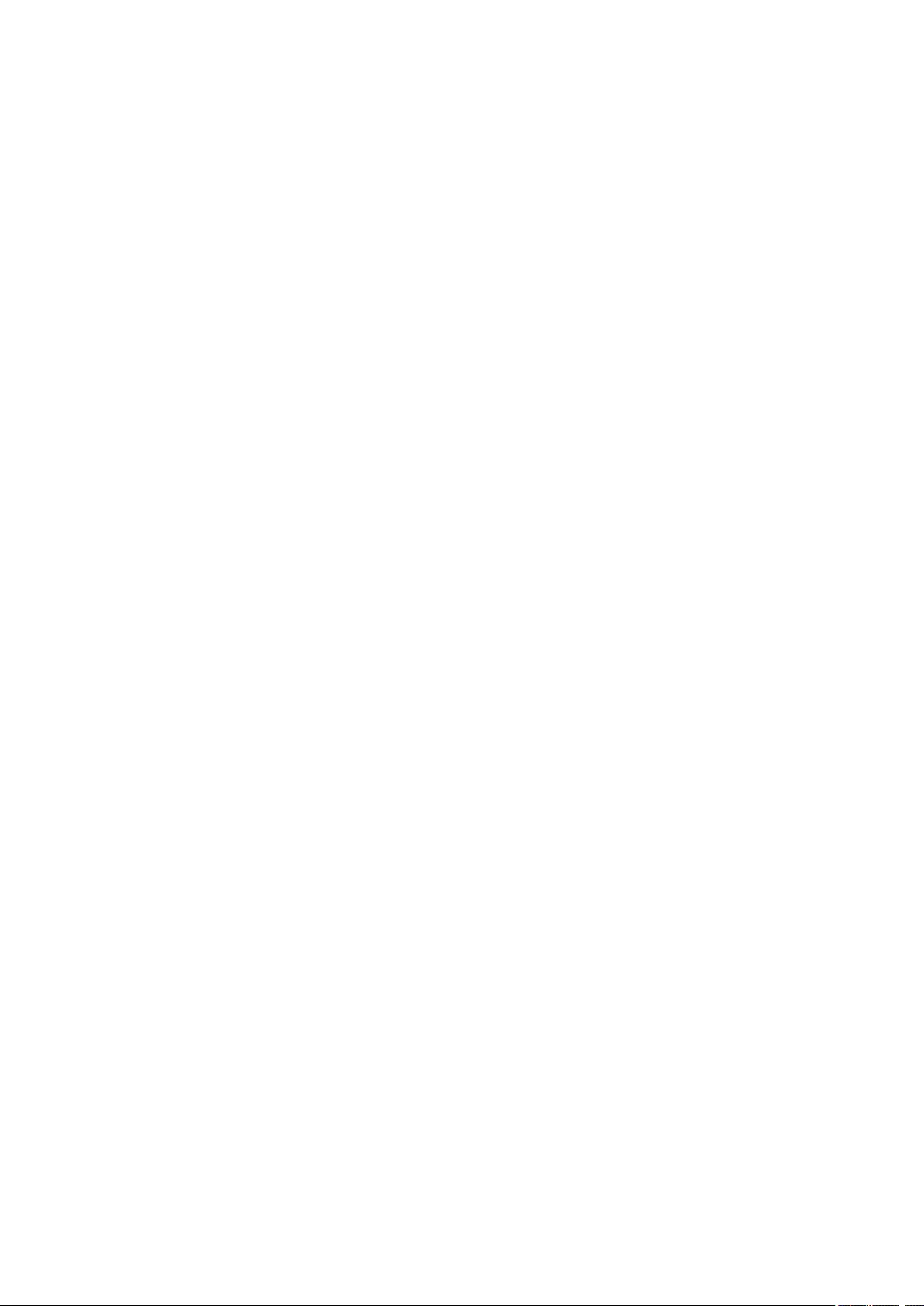
1600. . . . . . . . . . . . . . . . . . . . . . . . . . . . . . . . . . . . . . . . . . . . . . . . . . . . . . . . . . . . . . . . . 383
1660. . . . . . . . . . . . . . . . . . . . . . . . . . . . . . . . . . . . . . . . . . . . . . . . . . . . . . . . . . . . . . . . . 384
1688. . . . . . . . . . . . . . . . . . . . . . . . . . . . . . . . . . . . . . . . . . . . . . . . . . . . . . . . . . . . . . . . . 385
1689. . . . . . . . . . . . . . . . . . . . . . . . . . . . . . . . . . . . . . . . . . . . . . . . . . . . . . . . . . . . . . . . . 386
1700. . . . . . . . . . . . . . . . . . . . . . . . . . . . . . . . . . . . . . . . . . . . . . . . . . . . . . . . . . . . . . . . . 387
1890. . . . . . . . . . . . . . . . . . . . . . . . . . . . . . . . . . . . . . . . . . . . . . . . . . . . . . . . . . . . . . . . . 388
2900. . . . . . . . . . . . . . . . . . . . . . . . . . . . . . . . . . . . . . . . . . . . . . . . . . . . . . . . . . . . . . . . . 389
2901. . . . . . . . . . . . . . . . . . . . . . . . . . . . . . . . . . . . . . . . . . . . . . . . . . . . . . . . . . . . . . . . . 390
4103. . . . . . . . . . . . . . . . . . . . . . . . . . . . . . . . . . . . . . . . . . . . . . . . . . . . . . . . . . . . . . . . . 391
5011. . . . . . . . . . . . . . . . . . . . . . . . . . . . . . . . . . . . . . . . . . . . . . . . . . . . . . . . . . . . . . . . . 392
5012. . . . . . . . . . . . . . . . . . . . . . . . . . . . . . . . . . . . . . . . . . . . . . . . . . . . . . . . . . . . . . . . . 393
5100. . . . . . . . . . . . . . . . . . . . . . . . . . . . . . . . . . . . . . . . . . . . . . . . . . . . . . . . . . . . . . . . . 394
5200. . . . . . . . . . . . . . . . . . . . . . . . . . . . . . . . . . . . . . . . . . . . . . . . . . . . . . . . . . . . . . . . . 395
5B00. . . . . . . . . . . . . . . . . . . . . . . . . . . . . . . . . . . . . . . . . . . . . . . . . . . . . . . . . . . . . . . . . 396
6000. . . . . . . . . . . . . . . . . . . . . . . . . . . . . . . . . . . . . . . . . . . . . . . . . . . . . . . . . . . . . . . . . 397
C000. . . . . . . . . . . . . . . . . . . . . . . . . . . . . . . . . . . . . . . . . . . . . . . . . . . . . . . . . . . . . . . . . 398
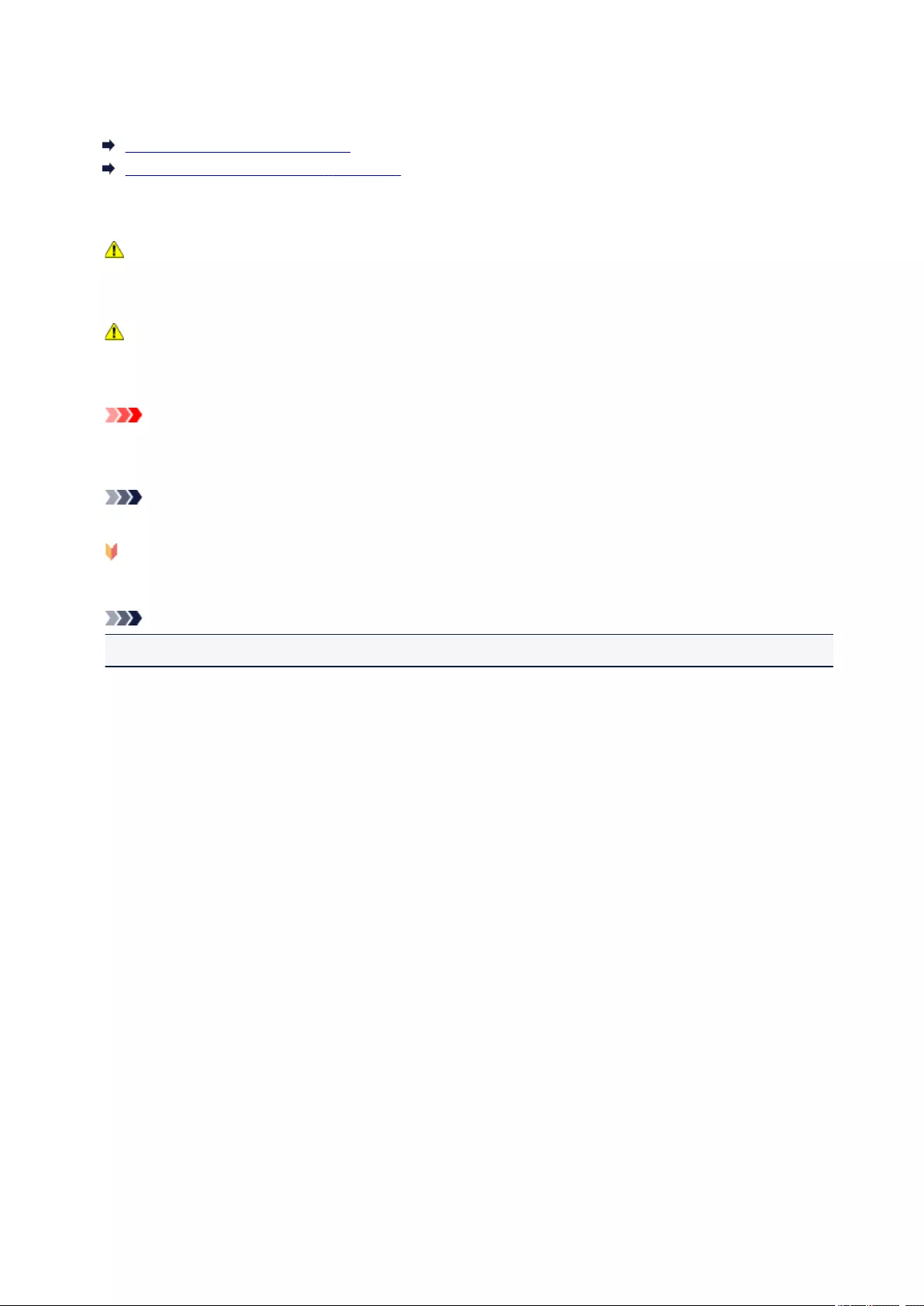
Using This Online Manual
Symbols Used in This Document
Touch-enabled Device Users (Windows)
Symbols Used in This Document
Warning
Instructions that, if ignored, could result in death or serious personal injury caused by incorrect
operation of the equipment. These must be observed for safe operation.
Caution
Instructions that, if ignored, could result in personal injury or material damage caused by incorrect
operation of the equipment. These must be observed for safe operation.
Important
Instructions including important information. To avoid damage and injury or improper use of the
product, be sure to read these indications.
Note
Instructions including notes for operation and additional explanations.
Basics
Instructions explaining basic operations of your product.
Note
• Icons may vary depending on your product.
Touch-enabled Device Users (Windows)
For touch actions, you need to replace «right-click» in this document with the action set on the operating
system. For example, if the action is set to «press and hold» on your operating system, replace «right-click»
with «press and hold.»
9
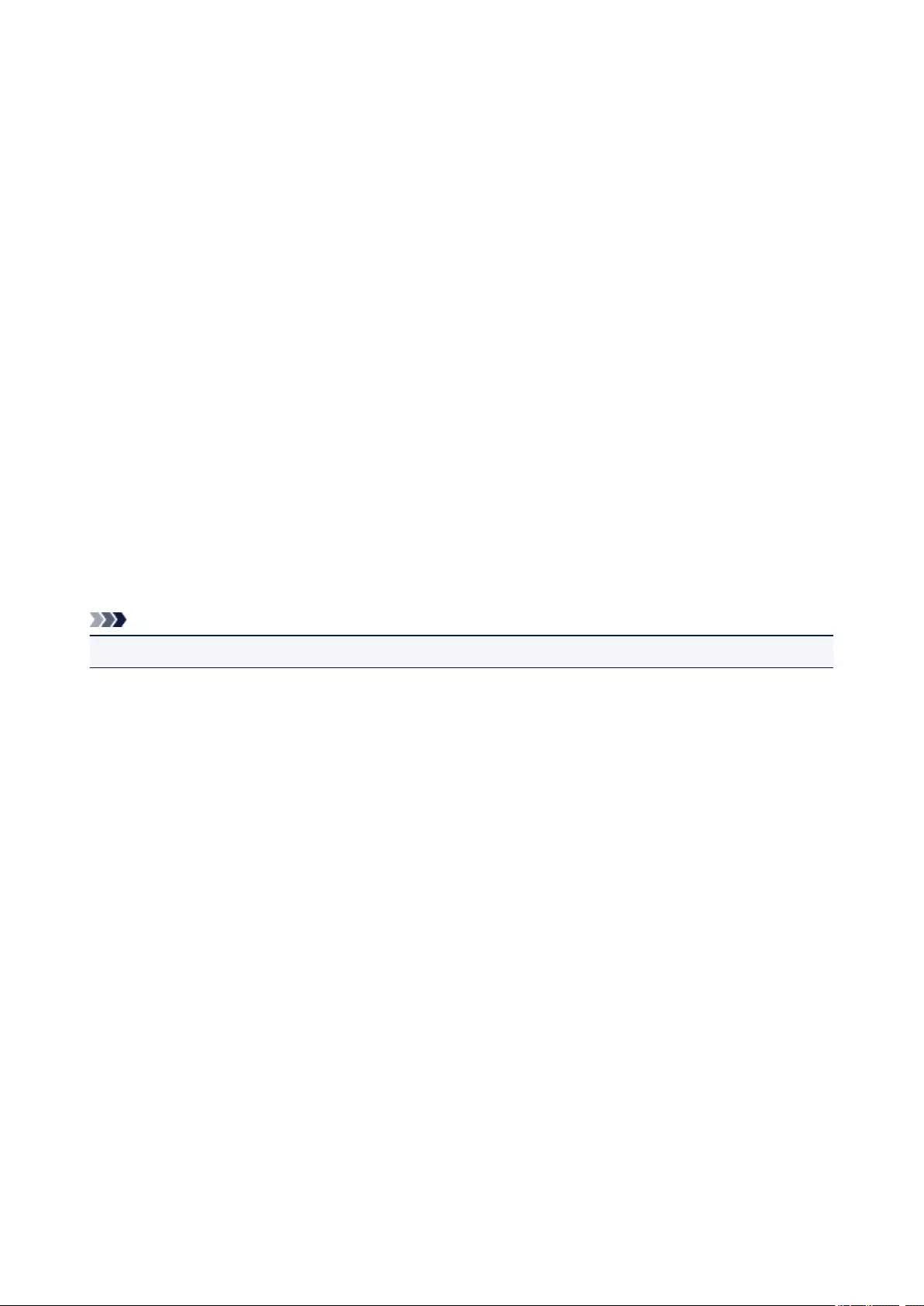
Trademarks and Licenses
• Microsoft is a registered trademark of Microsoft Corporation.
• Windows is a trademark or registered trademark of Microsoft Corporation in the U.S. and/or other
countries.
• Windows Vista is a trademark or registered trademark of Microsoft Corporation in the U.S. and/or other
countries.
• Internet Explorer is a trademark or registered trademark of Microsoft Corporation in the U.S. and/or
other countries.
• Mac, Mac OS, AirPort, Safari, Bonjour, iPad, iPhone and iPod touch are trademarks of Apple Inc.,
registered in the U.S. and other countries. macOS, App Store, AirPrint and the AirPrint logo are
trademarks of Apple Inc.
• IOS is a trademark or registered trademark of Cisco in the U.S. and other countries and is used under
license.
• Google Cloud Print, Google Chrome, Chrome OS, Chromebook, Android, Google Play, Google Drive,
Google Apps and Google Analytics are either registered trademarks or trademarks of Google Inc.
• Adobe, Flash, Photoshop, Photoshop Elements, Lightroom, Adobe RGB and Adobe RGB (1998) are
either registered trademarks or trademarks of Adobe Systems Incorporated in the United States and/or
other countries.
• Bluetooth is a trademark of Bluetooth SIG, Inc., U.S.A. and licensed to Canon Inc.
• Autodesk and AutoCAD are registered trademarks or trademarks of Autodesk, Inc., and/or its
subsidiaries and/or affiliates in the USA and/or other countries.
Note
• The formal name of Windows Vista is Microsoft Windows Vista operating system.
Copyright (c) 2003-2004, Apple Computer, Inc. All rights reserved.
Redistribution and use in source and binary forms, with or without modification, are permitted provided
that the following conditions are met:
1. Redistributions of source code must retain the above copyright notice, this list of conditions and the
following disclaimer.
2. Redistributions in binary form must reproduce the above copyright notice, this list of conditions and
the following disclaimer in the documentation and/or other materials provided with the distribution.
3. Neither the name of Apple Computer, Inc. («Apple») nor the names of its contributors may be used to
endorse or promote products derived from this software without specific prior written permission.
THIS SOFTWARE IS PROVIDED BY APPLE AND ITS CONTRIBUTORS «AS IS» AND ANY EXPRESS
OR IMPLIED WARRANTIES, INCLUDING, BUT NOT LIMITED TO, THE IMPLIED WARRANTIES OF
MERCHANTABILITY AND FITNESS FOR A PARTICULAR PURPOSE ARE DISCLAIMED. IN NO EVENT
SHALL APPLE OR ITS CONTRIBUTORS BE LIABLE FOR ANY DIRECT, INDIRECT, INCIDENTAL,
SPECIAL, EXEMPLARY, OR CONSEQUENTIAL DAMAGES (INCLUDING, BUT NOT LIMITED TO,
PROCUREMENT OF SUBSTITUTE GOODS OR SERVICES; LOSS OF USE, DATA, OR PROFITS; OR
BUSINESS INTERRUPTION) HOWEVER CAUSED AND ON ANY THEORY OF LIABILITY, WHETHER
IN CONTRACT, STRICT LIABILITY, OR TORT (INCLUDING NEGLIGENCE OR OTHERWISE) ARISING
IN ANY WAY OUT OF THE USE OF THIS SOFTWARE, EVEN IF ADVISED OF THE POSSIBILITY OF
SUCH DAMAGE.
10
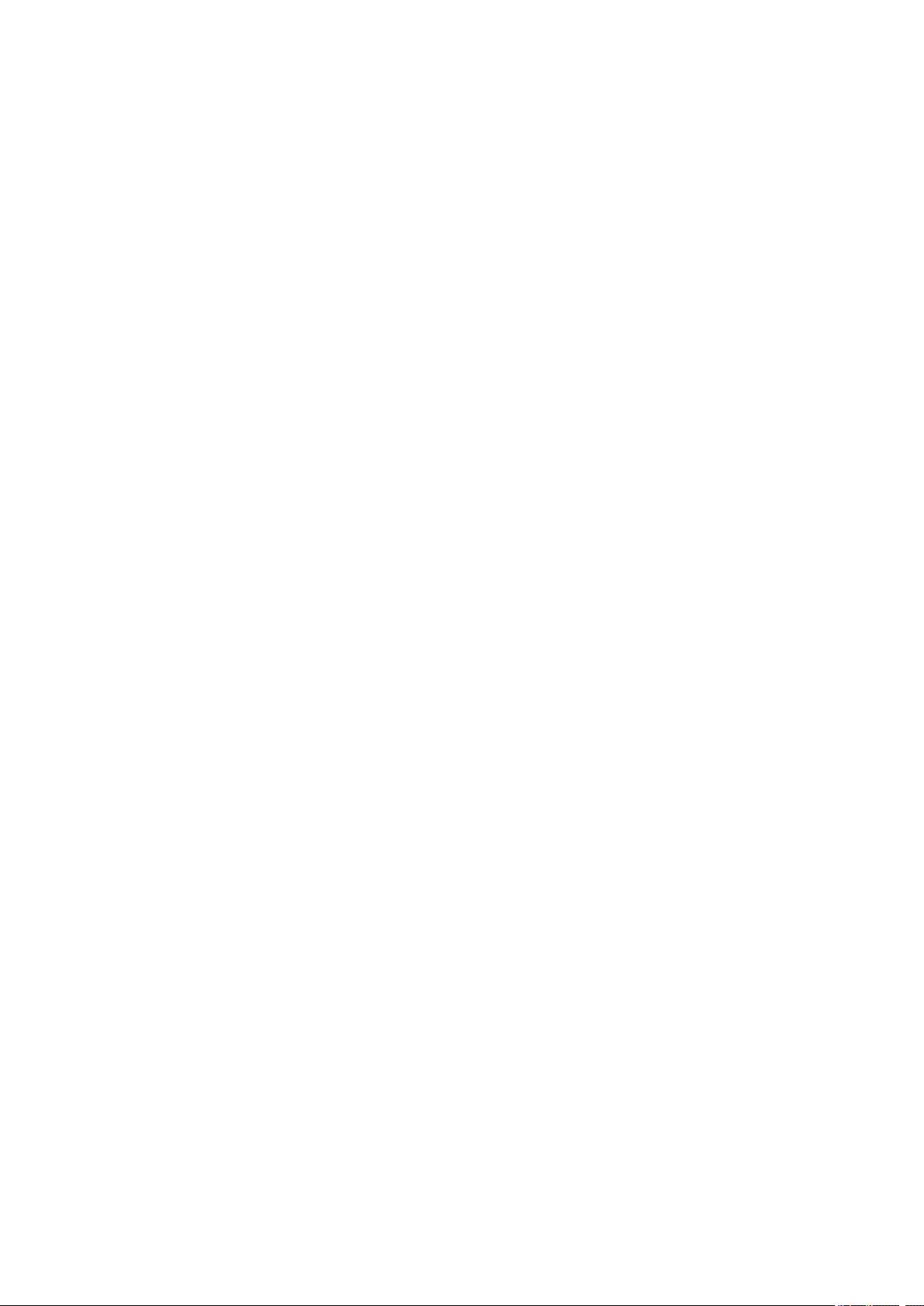
Apache License
Version 2.0, January 2004
http://www.apache.org/licenses/
TERMS AND CONDITIONS FOR USE, REPRODUCTION, AND DISTRIBUTION
1. Definitions.
«License» shall mean the terms and conditions for use, reproduction, and distribution as defined by
Sections 1 through 9 of this document.
«Licensor» shall mean the copyright owner or entity authorized by the copyright owner that is granting
the License.
«Legal Entity» shall mean the union of the acting entity and all other entities that control, are controlled
by, or are under common control with that entity. For the purposes of this definition, «control» means
(i) the power, direct or indirect, to cause the direction or management of such entity, whether by
contract or otherwise, or (ii) ownership of fifty percent (50%) or more of the outstanding shares, or (iii)
beneficial ownership of such entity.
«You» (or «Your») shall mean an individual or Legal Entity exercising permissions granted by this
License.
«Source» form shall mean the preferred form for making modifications, including but not limited to
software source code, documentation source, and configuration files.
«Object» form shall mean any form resulting from mechanical transformation or translation of a Source
form, including but not limited to compiled object code, generated documentation, and conversions to
other media types.
«Work» shall mean the work of authorship, whether in Source or Object form, made available under
the License, as indicated by a copyright notice that is included in or attached to the work (an example
is provided in the Appendix below).
«Derivative Works» shall mean any work, whether in Source or Object form, that is based on (or
derived from) the Work and for which the editorial revisions, annotations, elaborations, or other
modifications represent, as a whole, an original work of authorship. For the purposes of this License,
Derivative Works shall not include works that remain separable from, or merely link (or bind by name)
to the interfaces of, the Work and Derivative Works thereof.
«Contribution» shall mean any work of authorship, including the original version of the Work and any
modifications or additions to that Work or Derivative Works thereof, that is intentionally submitted to
Licensor for inclusion in the Work by the copyright owner or by an individual or Legal Entity
authorized to submit on behalf of the copyright owner. For the purposes of this definition, «submitted»
means any form of electronic, verbal, or written communication sent to the Licensor or its
representatives, including but not limited to communication on electronic mailing lists, source code
control systems, and issue tracking systems that are managed by, or on behalf of, the Licensor for the
purpose of discussing and improving the Work, but excluding communication that is conspicuously
marked or otherwise designated in writing by the copyright owner as «Not a Contribution.»
«Contributor» shall mean Licensor and any individual or Legal Entity on behalf of whom a Contribution
has been received by Licensor and subsequently incorporated within the Work.
2. Grant of Copyright License. Subject to the terms and conditions of this License, each Contributor
hereby grants to You a perpetual, worldwide, non-exclusive, no-charge, royalty-free, irrevocable
11
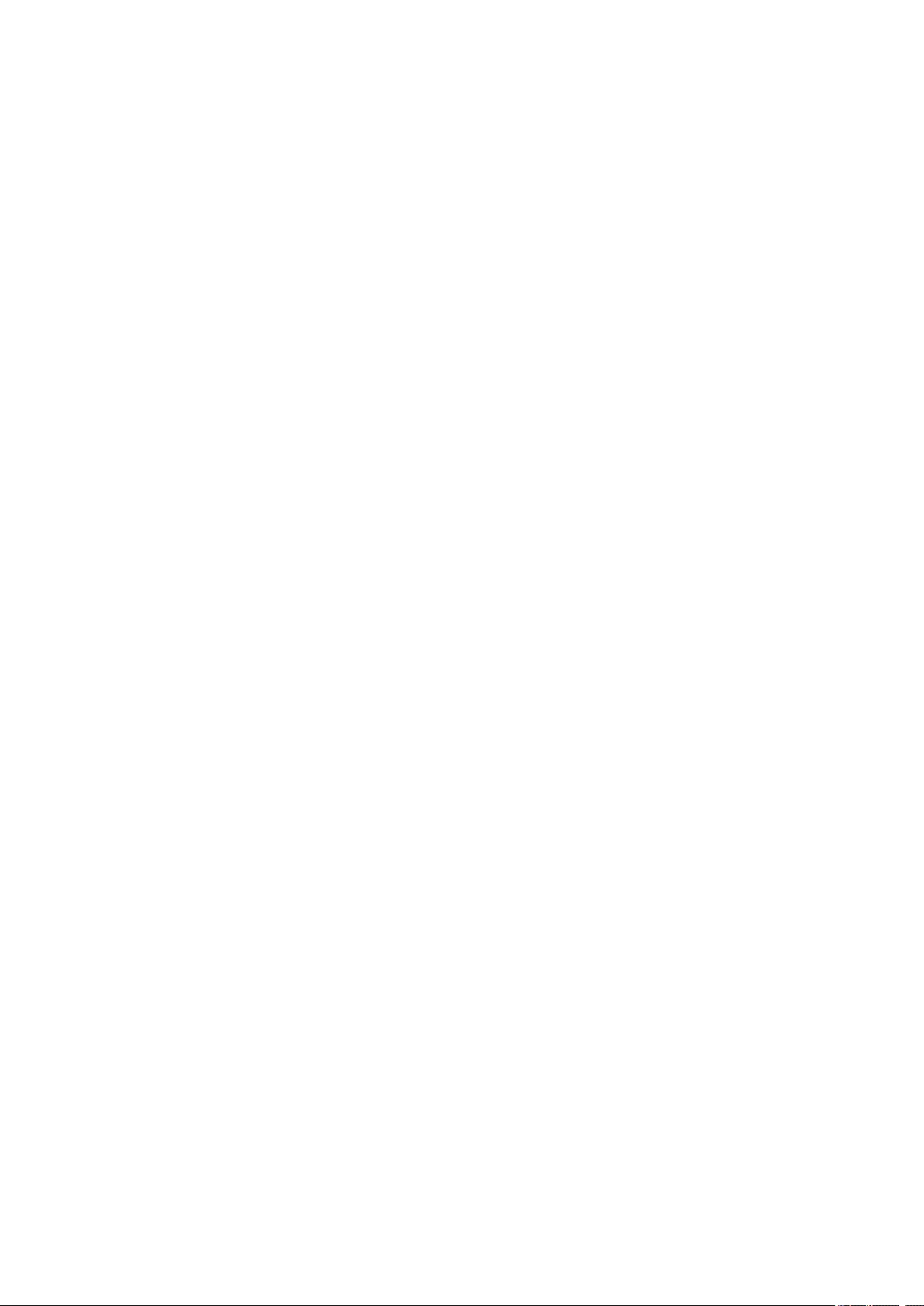
copyright license to reproduce, prepare Derivative Works of, publicly display, publicly perform,
sublicense, and distribute the Work and such Derivative Works in Source or Object form.
3. Grant of Patent License. Subject to the terms and conditions of this License, each Contributor hereby
grants to You a perpetual, worldwide, non-exclusive, no-charge, royalty-free, irrevocable (except as
stated in this section) patent license to make, have made, use, offer to sell, sell, import, and otherwise
transfer the Work, where such license applies only to those patent claims licensable by such
Contributor that are necessarily infringed by their Contribution(s) alone or by combination of their
Contribution(s) with the Work to which such Contribution(s) was submitted. If You institute patent
litigation against any entity (including a cross-claim or counterclaim in a lawsuit) alleging that the
Work or a Contribution incorporated within the Work constitutes direct or contributory patent
infringement, then any patent licenses granted to You under this License for that Work shall terminate
as of the date such litigation is filed.
4. Redistribution. You may reproduce and distribute copies of the Work or Derivative Works thereof in
any medium, with or without modifications, and in Source or Object form, provided that You meet the
following conditions:
1. You must give any other recipients of the Work or Derivative Works a copy of this License; and
2. You must cause any modified files to carry prominent notices stating that You changed the files;
and
3. You must retain, in the Source form of any Derivative Works that You distribute, all copyright,
patent, trademark, and attribution notices from the Source form of the Work, excluding those
notices that do not pertain to any part of the Derivative Works; and
4. If the Work includes a «NOTICE» text file as part of its distribution, then any Derivative Works that
You distribute must include a readable copy of the attribution notices contained within such
NOTICE file, excluding those notices that do not pertain to any part of the Derivative Works, in at
least one of the following places: within a NOTICE text file distributed as part of the Derivative
Works; within the Source form or documentation, if provided along with the Derivative Works; or,
within a display generated by the Derivative Works, if and wherever such third-party notices
normally appear. The contents of the NOTICE file are for informational purposes only and do not
modify the License. You may add Your own attribution notices within Derivative Works that You
distribute, alongside or as an addendum to the NOTICE text from the Work, provided that such
additional attribution notices cannot be construed as modifying the License.
You may add Your own copyright statement to Your modifications and may provide additional or
different license terms and conditions for use, reproduction, or distribution of Your modifications,
or for any such Derivative Works as a whole, provided Your use, reproduction, and distribution of
the Work otherwise complies with the conditions stated in this License.
5. Submission of Contributions. Unless You explicitly state otherwise, any Contribution intentionally
submitted for inclusion in the Work by You to the Licensor shall be under the terms and conditions of
this License, without any additional terms or conditions. Notwithstanding the above, nothing herein
shall supersede or modify the terms of any separate license agreement you may have executed with
Licensor regarding such Contributions.
6. Trademarks. This License does not grant permission to use the trade names, trademarks, service
marks, or product names of the Licensor, except as required for reasonable and customary use in
describing the origin of the Work and reproducing the content of the NOTICE file.
7. Disclaimer of Warranty. Unless required by applicable law or agreed to in writing, Licensor provides
the Work (and each Contributor provides its Contributions) on an «AS IS» BASIS, WITHOUT
WARRANTIES OR CONDITIONS OF ANY KIND, either express or implied, including, without
12
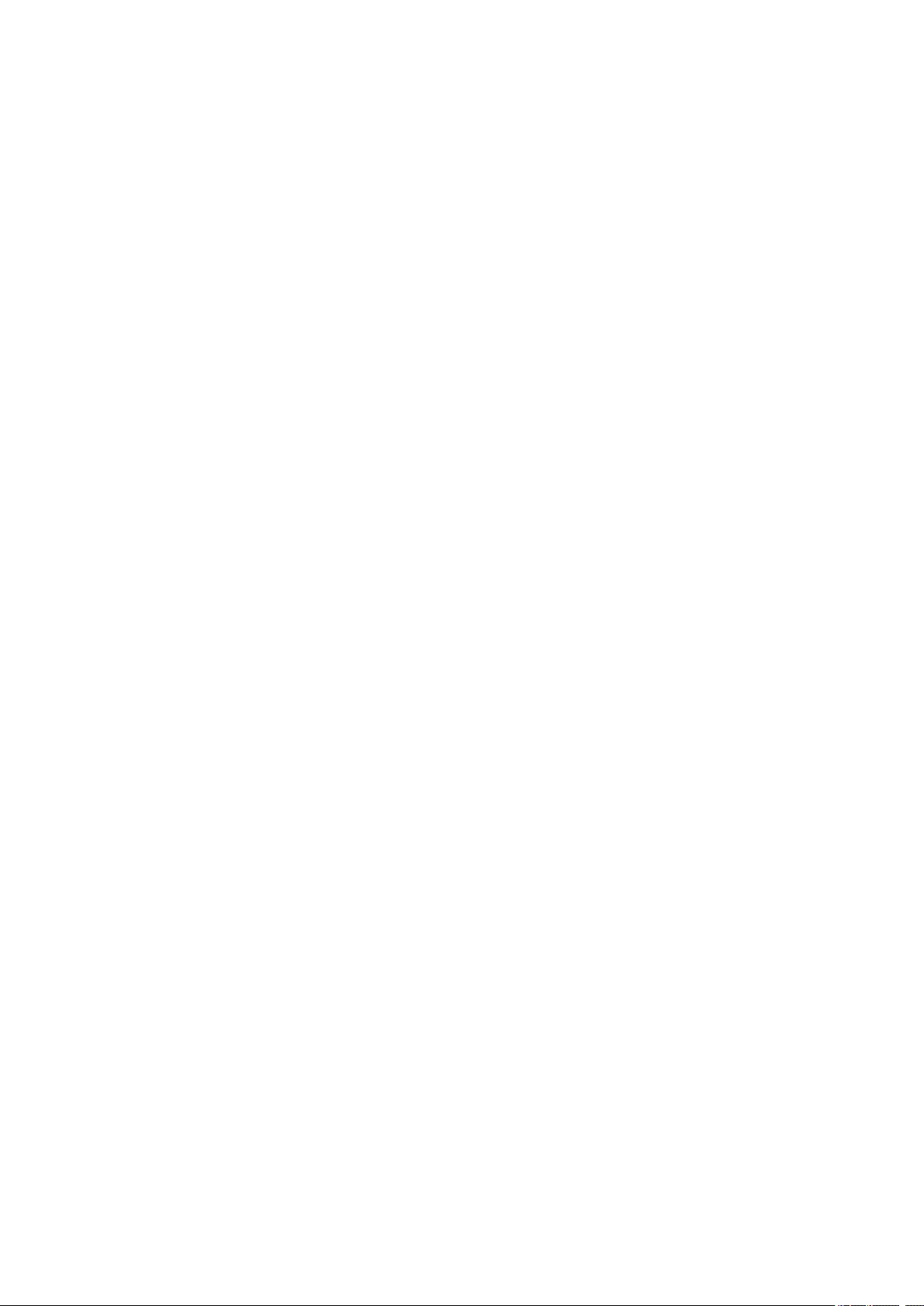
limitation, any warranties or conditions of TITLE, NON-INFRINGEMENT, MERCHANTABILITY, or
FITNESS FOR A PARTICULAR PURPOSE. You are solely responsible for determining the
appropriateness of using or redistributing the Work and assume any risks associated with Your
exercise of permissions under this License.
8. Limitation of Liability. In no event and under no legal theory, whether in tort (including negligence),
contract, or otherwise, unless required by applicable law (such as deliberate and grossly negligent
acts) or agreed to in writing, shall any Contributor be liable to You for damages, including any direct,
indirect, special, incidental, or consequential damages of any character arising as a result of this
License or out of the use or inability to use the Work (including but not limited to damages for loss of
goodwill, work stoppage, computer failure or malfunction, or any and all other commercial damages
or losses), even if such Contributor has been advised of the possibility of such damages.
9. Accepting Warranty or Additional Liability. While redistributing the Work or Derivative Works thereof,
You may choose to offer, and charge a fee for, acceptance of support, warranty, indemnity, or other
liability obligations and/or rights consistent with this License. However, in accepting such obligations,
You may act only on Your own behalf and on Your sole responsibility, not on behalf of any other
Contributor, and only if You agree to indemnify, defend, and hold each Contributor harmless for any
liability incurred by, or claims asserted against, such Contributor by reason of your accepting any
such warranty or additional liability.
END OF TERMS AND CONDITIONS
—- Part 1: CMU/UCD copyright notice: (BSD like) ——
Copyright 1989, 1991, 1992 by Carnegie Mellon University
Derivative Work — 1996, 1998-2000
Copyright 1996, 1998-2000 The Regents of the University of California
All Rights Reserved
Permission to use, copy, modify and distribute this software and its documentation for any purpose and
without fee is hereby granted, provided that the above copyright notice appears in all copies and that both
that copyright notice and this permission notice appear in supporting documentation, and that the name of
CMU and The Regents of the University of California not be used in advertising or publicity pertaining to
distribution of the software without specific written permission.
CMU AND THE REGENTS OF THE UNIVERSITY OF CALIFORNIA DISCLAIM ALL WARRANTIES
WITH REGARD TO THIS SOFTWARE, INCLUDING ALL IMPLIED WARRANTIES OF
MERCHANTABILITY AND FITNESS. IN NO EVENT SHALL CMU OR THE REGENTS OF THE
UNIVERSITY OF CALIFORNIA BE LIABLE FOR ANY SPECIAL, INDIRECT OR CONSEQUENTIAL
DAMAGES OR ANY DAMAGES WHATSOEVER RESULTING FROM THE LOSS OF USE, DATA OR
PROFITS, WHETHER IN AN ACTION OF CONTRACT, NEGLIGENCE OR OTHER TORTIOUS ACTION,
ARISING OUT OF OR IN CONNECTION WITH THE USE OR PERFORMANCE OF THIS SOFTWARE.
—- Part 2: Networks Associates Technology, Inc copyright notice (BSD) ——
Copyright (c) 2001-2003, Networks Associates Technology, Inc
All rights reserved.
Redistribution and use in source and binary forms, with or without modification, are permitted provided
that the following conditions are met:
13
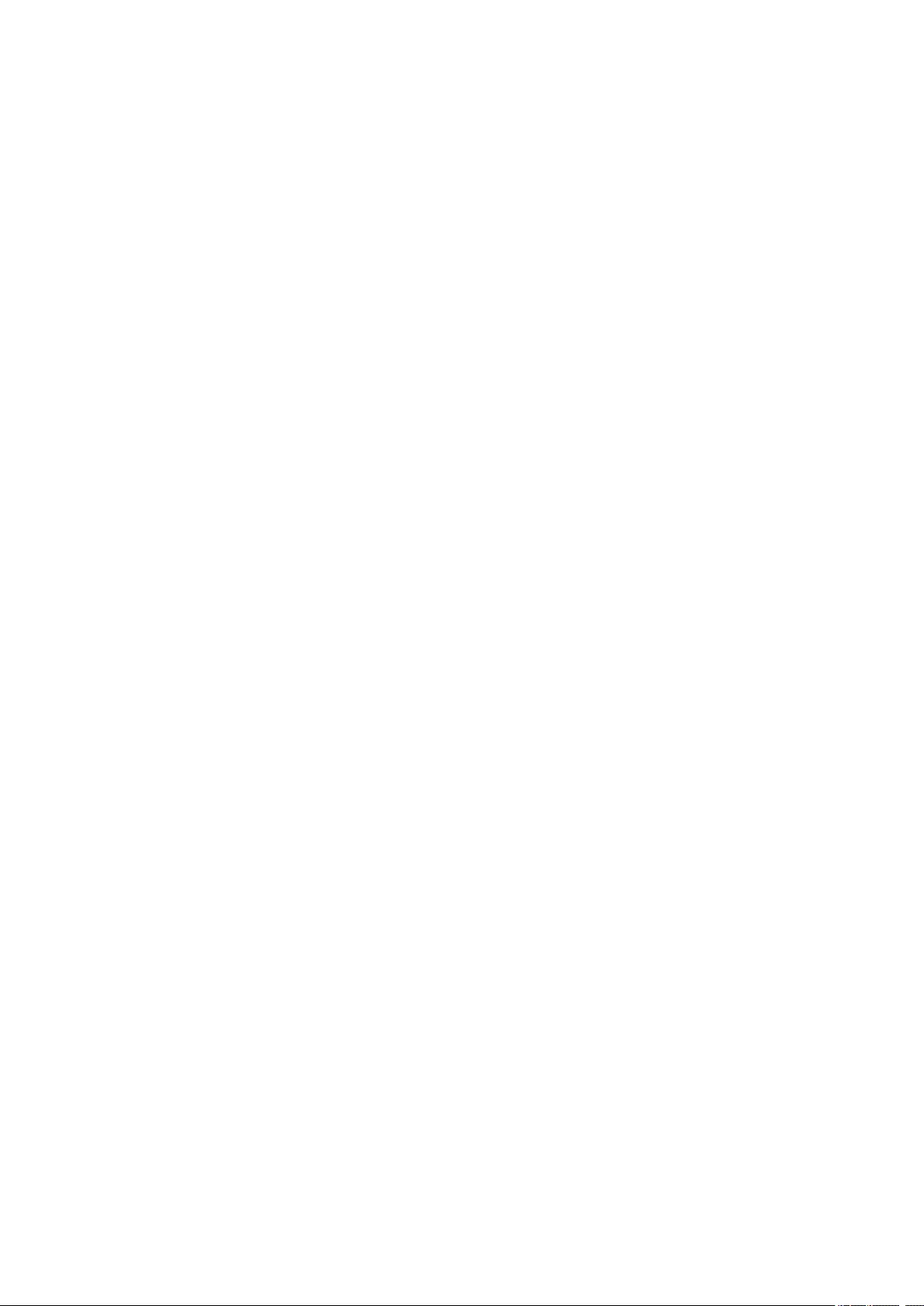
* Redistributions of source code must retain the above copyright notice, this list of conditions and the
following disclaimer.
* Redistributions in binary form must reproduce the above copyright notice, this list of conditions and the
following disclaimer in the documentation and/or other materials provided with the distribution.
* Neither the name of the Networks Associates Technology, Inc nor the names of its contributors may be
used to endorse or promote products derived from this software without specific prior written permission.
THIS SOFTWARE IS PROVIDED BY THE COPYRIGHT HOLDERS AND CONTRIBUTORS «AS IS»
AND ANY EXPRESS OR IMPLIED WARRANTIES, INCLUDING, BUT NOT LIMITED TO, THE IMPLIED
WARRANTIES OF MERCHANTABILITY AND FITNESS FOR A PARTICULAR PURPOSE ARE
DISCLAIMED. IN NO EVENT SHALL THE COPYRIGHT HOLDERS OR CONTRIBUTORS BE LIABLE
FOR ANY DIRECT, INDIRECT, INCIDENTAL, SPECIAL, EXEMPLARY, OR CONSEQUENTIAL
DAMAGES (INCLUDING, BUT NOT LIMITED TO, PROCUREMENT OF SUBSTITUTE GOODS OR
SERVICES; LOSS OF USE, DATA, OR PROFITS; OR BUSINESS INTERRUPTION) HOWEVER
CAUSED AND ON ANY THEORY OF LIABILITY, WHETHER IN CONTRACT, STRICT LIABILITY, OR
TORT (INCLUDING NEGLIGENCE OR OTHERWISE) ARISING IN ANY WAY OUT OF THE USE OF
THIS SOFTWARE, EVEN IF ADVISED OF THE POSSIBILITY OF SUCH DAMAGE.
—- Part 3: Cambridge Broadband Ltd. copyright notice (BSD) ——
Portions of this code are copyright (c) 2001-2003, Cambridge Broadband Ltd.
All rights reserved.
Redistribution and use in source and binary forms, with or without modification, are permitted provided
that the following conditions are met:
* Redistributions of source code must retain the above copyright notice, this list of conditions and the
following disclaimer.
* Redistributions in binary form must reproduce the above copyright notice, this list of conditions and the
following disclaimer in the documentation and/or other materials provided with the distribution.
* The name of Cambridge Broadband Ltd. may not be used to endorse or promote products derived from
this software without specific prior written permission.
THIS SOFTWARE IS PROVIDED BY THE COPYRIGHT HOLDER «AS IS» AND ANY EXPRESS OR
IMPLIED WARRANTIES, INCLUDING, BUT NOT LIMITED TO, THE IMPLIED WARRANTIES OF
MERCHANTABILITY AND FITNESS FOR A PARTICULAR PURPOSE ARE DISCLAIMED. IN NO EVENT
SHALL THE COPYRIGHT HOLDER BE LIABLE FOR ANY DIRECT, INDIRECT, INCIDENTAL, SPECIAL,
EXEMPLARY, OR CONSEQUENTIAL DAMAGES (INCLUDING, BUT NOT LIMITED TO,
PROCUREMENT OF SUBSTITUTE GOODS OR SERVICES; LOSS OF USE, DATA, OR PROFITS; OR
BUSINESS INTERRUPTION) HOWEVER CAUSED AND ON ANY THEORY OF LIABILITY, WHETHER
IN CONTRACT, STRICT LIABILITY, OR TORT (INCLUDING NEGLIGENCE OR OTHERWISE) ARISING
IN ANY WAY OUT OF THE USE OF THIS SOFTWARE, EVEN IF ADVISED OF THE POSSIBILITY OF
SUCH DAMAGE.
—- Part 4: Sun Microsystems, Inc. copyright notice (BSD) ——
Copyright c 2003 Sun Microsystems, Inc., 4150 Network Circle, Santa Clara, California 95054, U.S.A. All
rights reserved.
Use is subject to license terms below.
14
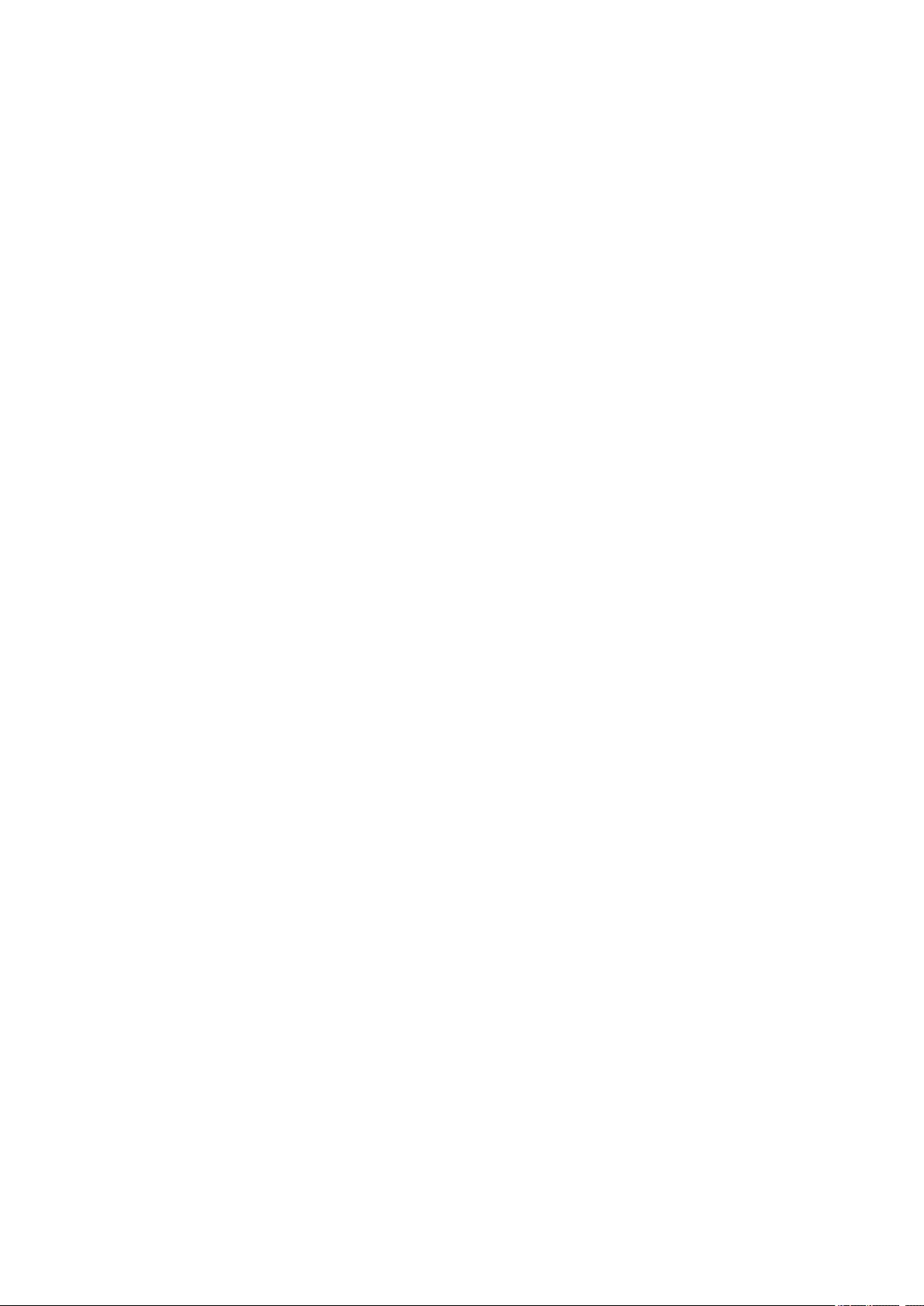
This distribution may include materials developed by third parties.
Sun, Sun Microsystems, the Sun logo and Solaris are trademarks or registered trademarks of Sun
Microsystems, Inc. in the U.S. and other countries.
Redistribution and use in source and binary forms, with or without modification, are permitted provided
that the following conditions are met:
* Redistributions of source code must retain the above copyright notice, this list of conditions and the
following disclaimer.
* Redistributions in binary form must reproduce the above copyright notice, this list of conditions and the
following disclaimer in the documentation and/or other materials provided with the distribution.
* Neither the name of the Sun Microsystems, Inc. nor the names of its contributors may be used to
endorse or promote products derived from this software without specific prior written permission.
THIS SOFTWARE IS PROVIDED BY THE COPYRIGHT HOLDERS AND CONTRIBUTORS «AS IS»
AND ANY EXPRESS OR IMPLIED WARRANTIES, INCLUDING, BUT NOT LIMITED TO, THE IMPLIED
WARRANTIES OF MERCHANTABILITY AND FITNESS FOR A PARTICULAR PURPOSE ARE
DISCLAIMED. IN NO EVENT SHALL THE COPYRIGHT HOLDERS OR CONTRIBUTORS BE LIABLE
FOR ANY DIRECT, INDIRECT, INCIDENTAL, SPECIAL, EXEMPLARY, OR CONSEQUENTIAL
DAMAGES (INCLUDING, BUT NOT LIMITED TO, PROCUREMENT OF SUBSTITUTE GOODS OR
SERVICES; LOSS OF USE, DATA, OR PROFITS; OR BUSINESS INTERRUPTION) HOWEVER
CAUSED AND ON ANY THEORY OF LIABILITY, WHETHER IN CONTRACT, STRICT LIABILITY, OR
TORT (INCLUDING NEGLIGENCE OR OTHERWISE) ARISING IN ANY WAY OUT OF THE USE OF
THIS SOFTWARE, EVEN IF ADVISED OF THE POSSIBILITY OF SUCH DAMAGE.
—- Part 5: Sparta, Inc copyright notice (BSD) ——
Copyright (c) 2003-2009, Sparta, Inc
All rights reserved.
Redistribution and use in source and binary forms, with or without modification, are permitted provided
that the following conditions are met:
* Redistributions of source code must retain the above copyright notice, this list of conditions and the
following disclaimer.
* Redistributions in binary form must reproduce the above copyright notice, this list of conditions and the
following disclaimer in the documentation and/or other materials provided with the distribution.
* Neither the name of Sparta, Inc nor the names of its contributors may be used to endorse or promote
products derived from this software without specific prior written permission.
THIS SOFTWARE IS PROVIDED BY THE COPYRIGHT HOLDERS AND CONTRIBUTORS «AS IS»
AND ANY EXPRESS OR IMPLIED WARRANTIES, INCLUDING, BUT NOT LIMITED TO, THE IMPLIED
WARRANTIES OF MERCHANTABILITY AND FITNESS FOR A PARTICULAR PURPOSE ARE
DISCLAIMED. IN NO EVENT SHALL THE COPYRIGHT HOLDERS OR CONTRIBUTORS BE LIABLE
FOR ANY DIRECT, INDIRECT, INCIDENTAL, SPECIAL, EXEMPLARY, OR CONSEQUENTIAL
DAMAGES (INCLUDING, BUT NOT LIMITED TO, PROCUREMENT OF SUBSTITUTE GOODS OR
SERVICES; LOSS OF USE, DATA, OR PROFITS; OR BUSINESS INTERRUPTION) HOWEVER
CAUSED AND ON ANY THEORY OF LIABILITY, WHETHER IN CONTRACT, STRICT LIABILITY, OR
TORT (INCLUDING NEGLIGENCE OR OTHERWISE) ARISING IN ANY WAY OUT OF THE USE OF
THIS SOFTWARE, EVEN IF ADVISED OF THE POSSIBILITY OF SUCH DAMAGE.
15
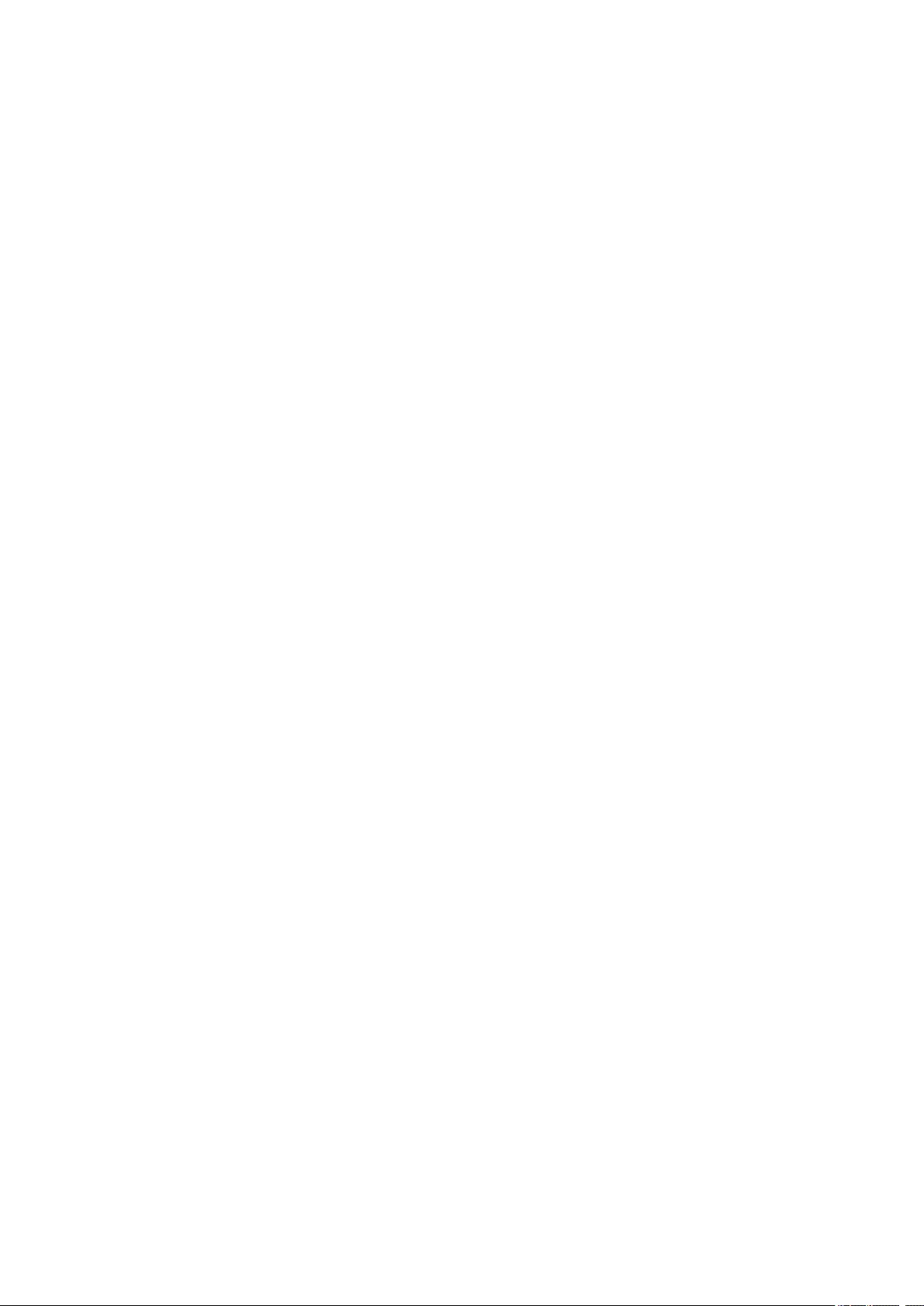
—- Part 6: Cisco/BUPTNIC copyright notice (BSD) ——
Copyright (c) 2004, Cisco, Inc and Information Network Center of Beijing University of Posts and
Telecommunications.
All rights reserved.
Redistribution and use in source and binary forms, with or without modification, are permitted provided
that the following conditions are met:
* Redistributions of source code must retain the above copyright notice, this list of conditions and the
following disclaimer.
* Redistributions in binary form must reproduce the above copyright notice, this list of conditions and the
following disclaimer in the documentation and/or other materials provided with the distribution.
* Neither the name of Cisco, Inc, Beijing University of Posts and Telecommunications, nor the names of
their contributors may be used to endorse or promote products derived from this software without specific
prior written permission.
THIS SOFTWARE IS PROVIDED BY THE COPYRIGHT HOLDERS AND CONTRIBUTORS «AS IS»
AND ANY EXPRESS OR IMPLIED WARRANTIES, INCLUDING, BUT NOT LIMITED TO, THE IMPLIED
WARRANTIES OF MERCHANTABILITY AND FITNESS FOR A PARTICULAR PURPOSE ARE
DISCLAIMED. IN NO EVENT SHALL THE COPYRIGHT HOLDERS OR CONTRIBUTORS BE LIABLE
FOR ANY DIRECT, INDIRECT, INCIDENTAL, SPECIAL, EXEMPLARY, OR CONSEQUENTIAL
DAMAGES (INCLUDING, BUT NOT LIMITED TO, PROCUREMENT OF SUBSTITUTE GOODS OR
SERVICES; LOSS OF USE, DATA, OR PROFITS; OR BUSINESS INTERRUPTION) HOWEVER
CAUSED AND ON ANY THEORY OF LIABILITY, WHETHER IN CONTRACT, STRICT LIABILITY, OR
TORT (INCLUDING NEGLIGENCE OR OTHERWISE) ARISING IN ANY WAY OUT OF THE USE OF
THIS SOFTWARE, EVEN IF ADVISED OF THE POSSIBILITY OF SUCH DAMAGE.
—- Part 7: Fabasoft R&D Software GmbH & Co KG copyright notice (BSD) ——
Copyright (c) Fabasoft R&D Software GmbH & Co KG, 2003 oss@fabasoft.com
Author: Bernhard Penz
Redistribution and use in source and binary forms, with or without modification, are permitted provided
that the following conditions are met:
* Redistributions of source code must retain the above copyright notice, this list of conditions and the
following disclaimer.
* Redistributions in binary form must reproduce the above copyright notice, this list of conditions and the
following disclaimer in the documentation and/or other materials provided with the distribution.
* The name of Fabasoft R&D Software GmbH & Co KG or any of its subsidiaries, brand or product names
may not be used to endorse or promote products derived from this software without specific prior written
permission.
THIS SOFTWARE IS PROVIDED BY THE COPYRIGHT HOLDER «AS IS» AND ANY EXPRESS OR
IMPLIED WARRANTIES, INCLUDING, BUT NOT LIMITED TO, THE IMPLIED WARRANTIES OF
MERCHANTABILITY AND FITNESS FOR A PARTICULAR PURPOSE ARE DISCLAIMED. IN NO EVENT
SHALL THE COPYRIGHT HOLDER BE LIABLE FOR ANY DIRECT, INDIRECT, INCIDENTAL, SPECIAL,
EXEMPLARY, OR CONSEQUENTIAL DAMAGES (INCLUDING, BUT NOT LIMITED TO,
PROCUREMENT OF SUBSTITUTE GOODS OR SERVICES; LOSS OF USE, DATA, OR PROFITS; OR
BUSINESS INTERRUPTION) HOWEVER CAUSED AND ON ANY THEORY OF LIABILITY, WHETHER
16
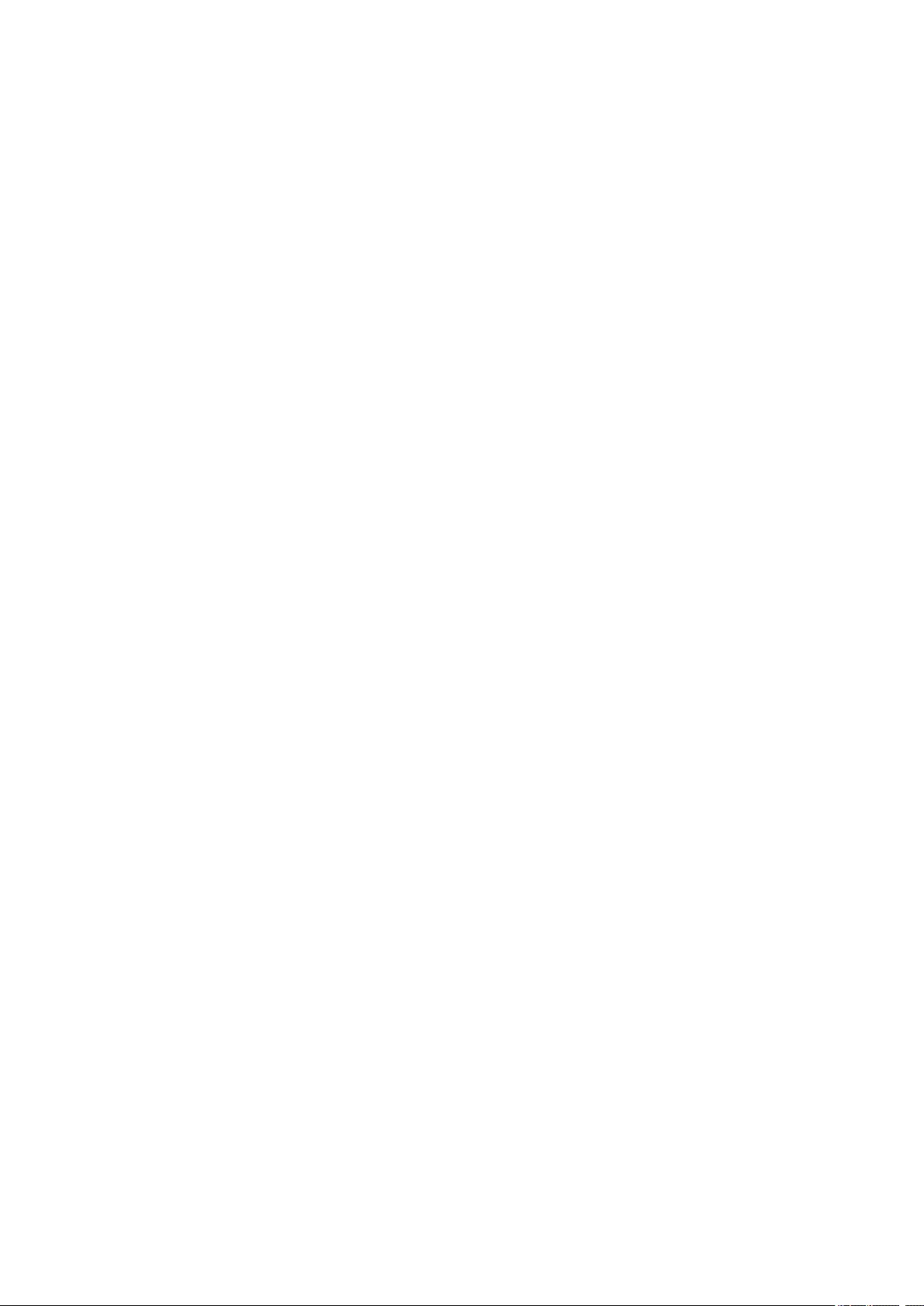
IN CONTRACT, STRICT LIABILITY, OR TORT (INCLUDING NEGLIGENCE OR OTHERWISE) ARISING
IN ANY WAY OUT OF THE USE OF THIS SOFTWARE, EVEN IF ADVISED OF THE POSSIBILITY OF
SUCH DAMAGE.
LEADTOOLS
Copyright (C) 1991-2009 LEAD Technologies, Inc.
CMap Resources
————————————————————
Copyright 1990-2009 Adobe Systems Incorporated.
All rights reserved.
Copyright 1990-2010 Adobe Systems Incorporated.
All rights reserved.
Redistribution and use in source and binary forms, with or
without modification, are permitted provided that the
following conditions are met:
Redistributions of source code must retain the above
copyright notice, this list of conditions and the following
disclaimer.
Redistributions in binary form must reproduce the above
copyright notice, this list of conditions and the following
disclaimer in the documentation and/or other materials
provided with the distribution.
Neither the name of Adobe Systems Incorporated nor the names
of its contributors may be used to endorse or promote
products derived from this software without specific prior
written permission.
THIS SOFTWARE IS PROVIDED BY THE COPYRIGHT HOLDERS AND
CONTRIBUTORS «AS IS» AND ANY EXPRESS OR IMPLIED WARRANTIES,
INCLUDING, BUT NOT LIMITED TO, THE IMPLIED WARRANTIES OF
MERCHANTABILITY AND FITNESS FOR A PARTICULAR PURPOSE ARE
DISCLAIMED. IN NO EVENT SHALL THE COPYRIGHT HOLDER OR
CONTRIBUTORS BE LIABLE FOR ANY DIRECT, INDIRECT, INCIDENTAL,
SPECIAL, EXEMPLARY, OR CONSEQUENTIAL DAMAGES (INCLUDING, BUT
NOT LIMITED TO, PROCUREMENT OF SUBSTITUTE GOODS OR SERVICES;
LOSS OF USE, DATA, OR PROFITS; OR BUSINESS INTERRUPTION)
HOWEVER CAUSED AND ON ANY THEORY OF LIABILITY, WHETHER IN
CONTRACT, STRICT LIABILITY, OR TORT (INCLUDING NEGLIGENCE OR
OTHERWISE) ARISING IN ANY WAY OUT OF THE USE OF THIS
SOFTWARE, EVEN IF ADVISED OF THE POSSIBILITY OF SUCH DAMAGE.
————————————————————
MIT License
17
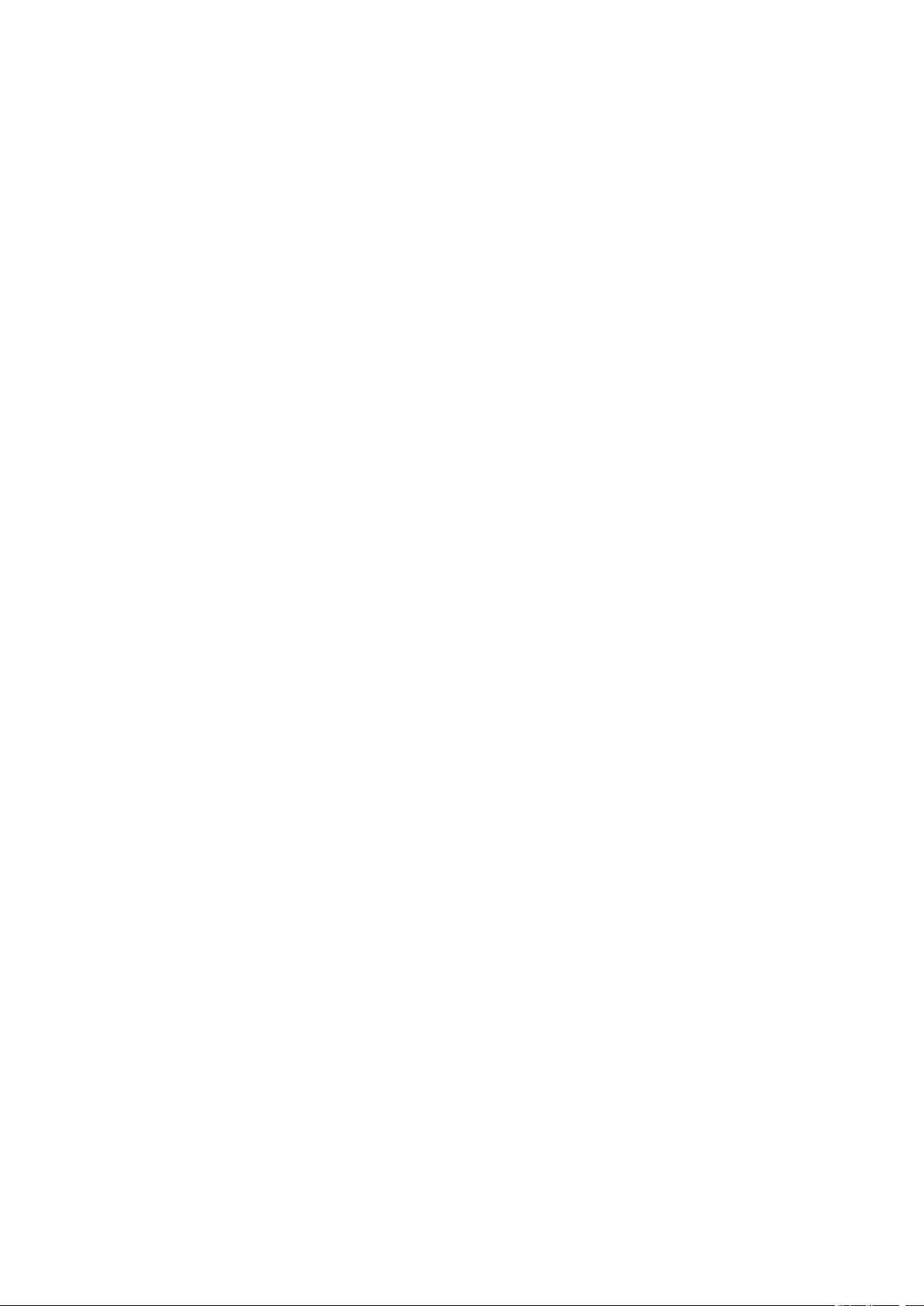
Copyright (c) 1998, 1999, 2000 Thai Open Source Software Center Ltd
Permission is hereby granted, free of charge, to any person obtaining a copy of this software and
associated documentation files (the «Software»), to deal in the Software without restriction, including
without limitation the rights to use, copy, modify, merge, publish, distribute, sublicense, and/or sell copies
of the Software, and to permit persons to whom the Software is furnished to do so, subject to the following
conditions:
The above copyright notice and this permission notice shall be included in all copies or substantial
portions of the Software.
THE SOFTWARE IS PROVIDED «AS IS», WITHOUT WARRANTY OF ANY KIND, EXPRESS OR
IMPLIED, INCLUDING BUT NOT LIMITED TO THE WARRANTIES OF MERCHANTABILITY, FITNESS
FOR A PARTICULAR PURPOSE AND NONINFRINGEMENT. IN NO EVENT SHALL THE AUTHORS OR
COPYRIGHT HOLDERS BE LIABLE FOR ANY CLAIM, DAMAGES OR OTHER LIABILITY, WHETHER
IN AN ACTION OF CONTRACT, TORT OR OTHERWISE, ARISING FROM, OUT OF OR IN
CONNECTION WITH THE SOFTWARE OR THE USE OR OTHER DEALINGS IN THE SOFTWARE.
The following applies only to products supporting Wi-Fi.
(c) 2009-2013 by Jeff Mott. All rights reserved.
Redistribution and use in source and binary forms, with or without modification, are permitted provided
that the following conditions are met:
* Redistributions of source code must retain the above copyright notice, this list of conditions, and the
following disclaimer.
* Redistributions in binary form must reproduce the above copyright notice, this list of conditions, and the
following disclaimer in the documentation or other materials provided with the distribution.
* Neither the name CryptoJS nor the names of its contributors may be used to endorse or promote
products derived from this software without specific prior written permission.
THIS SOFTWARE IS PROVIDED BY THE COPYRIGHT HOLDERS AND CONTRIBUTORS «AS IS,»
AND ANY EXPRESS OR IMPLIED WARRANTIES, INCLUDING, BUT NOT LIMITED TO, THE IMPLIED
WARRANTIES OF MERCHANTABILITY AND FITNESS FOR A PARTICULAR PURPOSE, ARE
DISCLAIMED. IN NO EVENT SHALL THE COPYRIGHT HOLDER OR CONTRIBUTORS BE LIABLE
FOR ANY DIRECT, INDIRECT, INCIDENTAL, SPECIAL, EXEMPLARY, OR CONSEQUENTIAL
DAMAGES (INCLUDING, BUT NOT LIMITED TO, PROCUREMENT OF SUBSTITUTE GOODS OR
SERVICES; LOSS OF USE, DATA, OR PROFITS; OR BUSINESS INTERRUPTION) HOWEVER
CAUSED AND ON ANY THEORY OF LIABILITY, WHETHER IN CONTRACT, STRICT LIABILITY, OR
TORT (INCLUDING NEGLIGENCE OR OTHERWISE) ARISING IN ANY WAY OUT OF THE USE OF
THIS SOFTWARE, EVEN IF ADVISED OF THE POSSIBILITY OF SUCH DAMAGE.
18

Basic Operation
Printing Photos from a Computer
Copying
Printing Photos
19
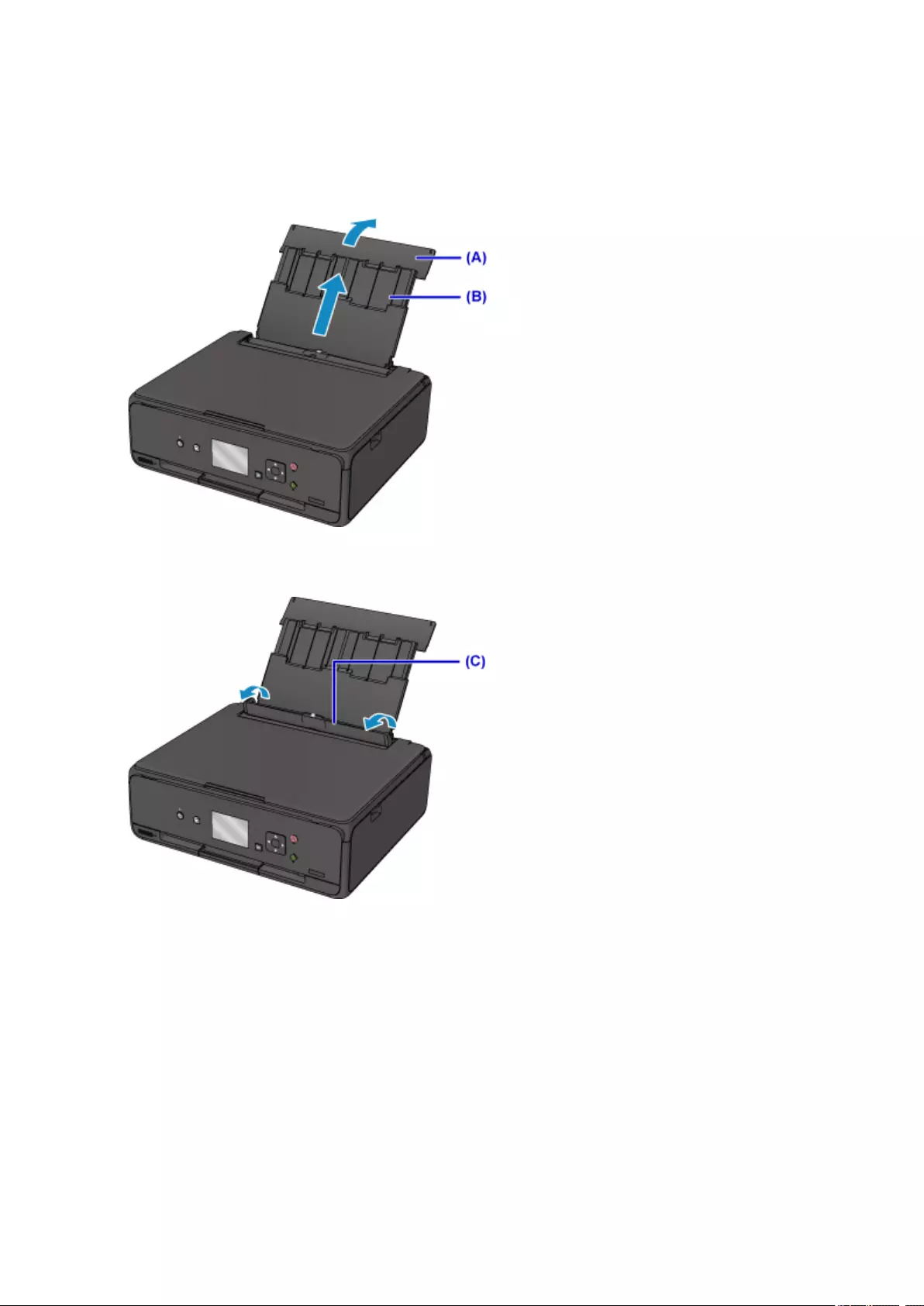
Printing Photos from a Computer
This section describes how to print photos with My Image Garden.
1. Open the rear tray cover (A) and then pull up the paper support (B).
2. Open the feed slot cover (C).
3. Load paper vertically WITH THE PRINT SIDE FACING UP.
4. Align the paper guides (D) with the paper width.
20
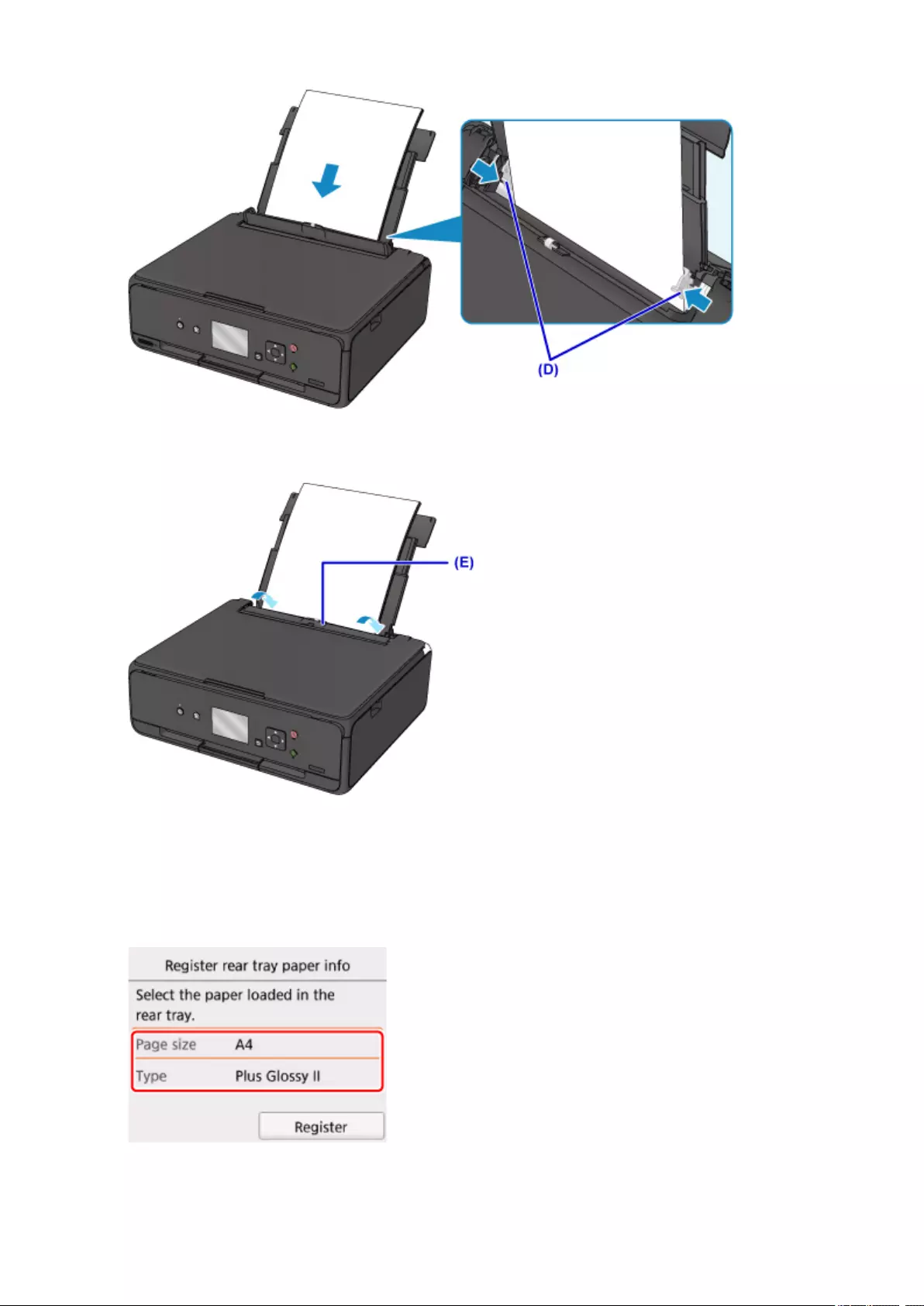
5. Close the feed slot cover (E) gently.
After closing the feed slot cover, the paper information registration screen for the rear tray is displayed
on the LCD.
6. Select the size and type of the loaded paper in the rear tray at Page size and Type, and
then select Register.
21
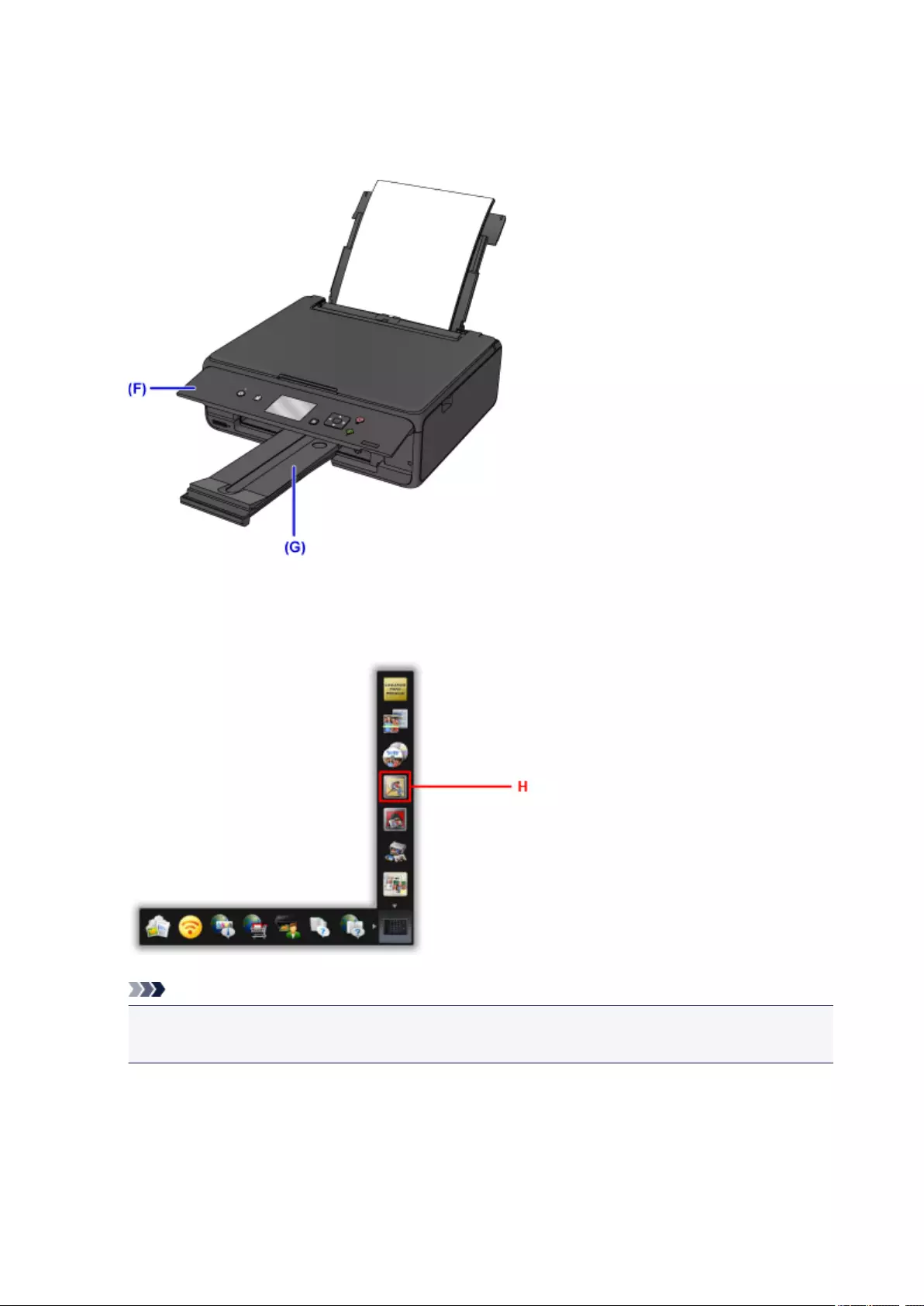
7. Open the operation panel (F) and then pull out the paper output tray (G).
Be sure to open the operation panel before printing. If the operation panel is close, the printer does not
start printing.
8. Click the My Image Garden icon (H) in Quick Menu.
The Guide Menu screen is displayed.
Note
•The number and types of icons displayed vary depending on your region, the registered printer/
scanner and the installed applications.
9. Click the Photo Print icon (I).
22
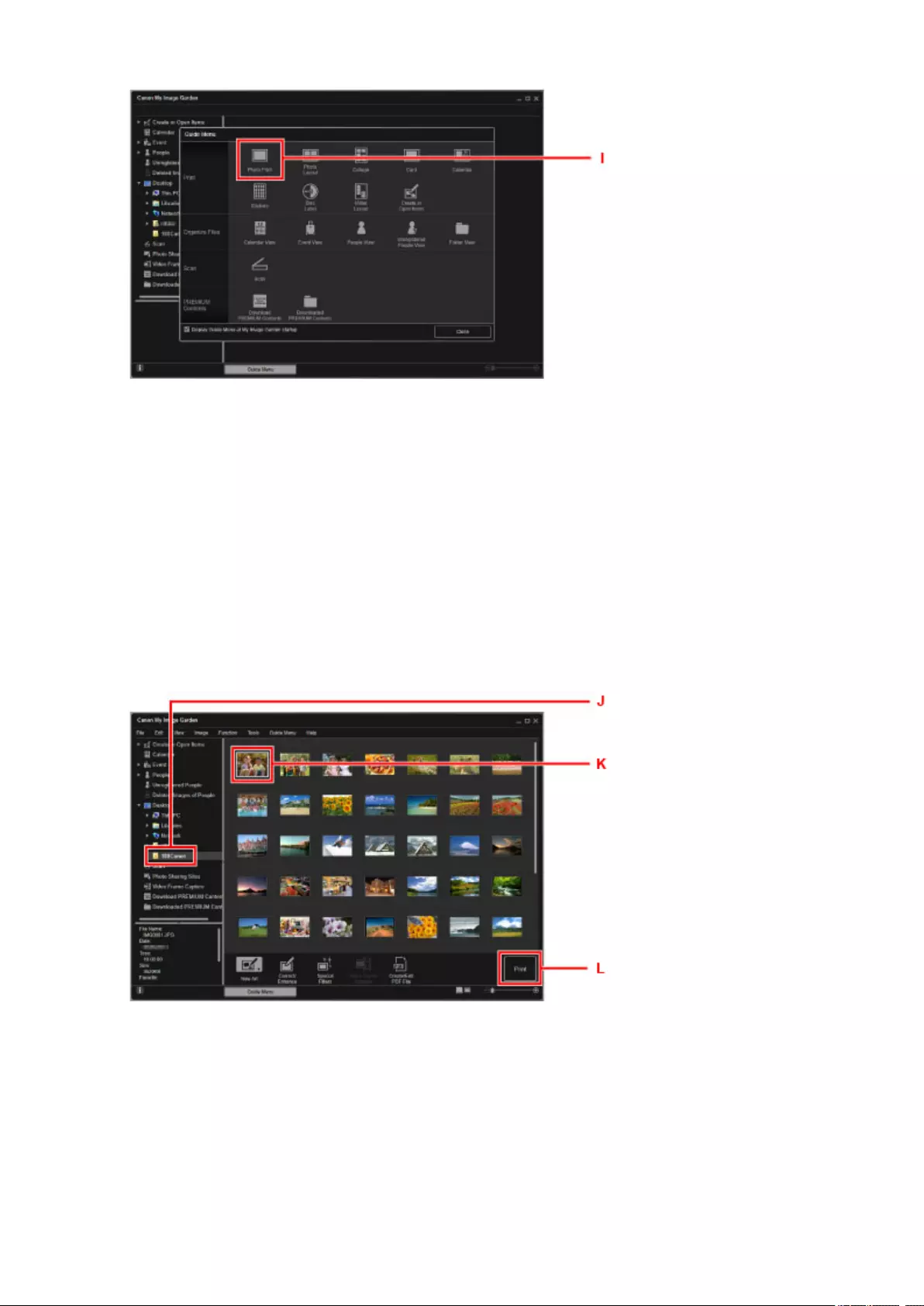
10. Click the folder (J) with photos you want to print.
11. Click the photos (K) you want to print.
For Windows:
To select two or more photos at a time, click photos while pressing the Ctrl key.
For Mac OS:
To select two or more photos at a time, click photos while pressing the command key.
12. Click Print (L).
13. Specify the number of copies, your printer name, media type, etc. (M).
14. Click Print (N).
23
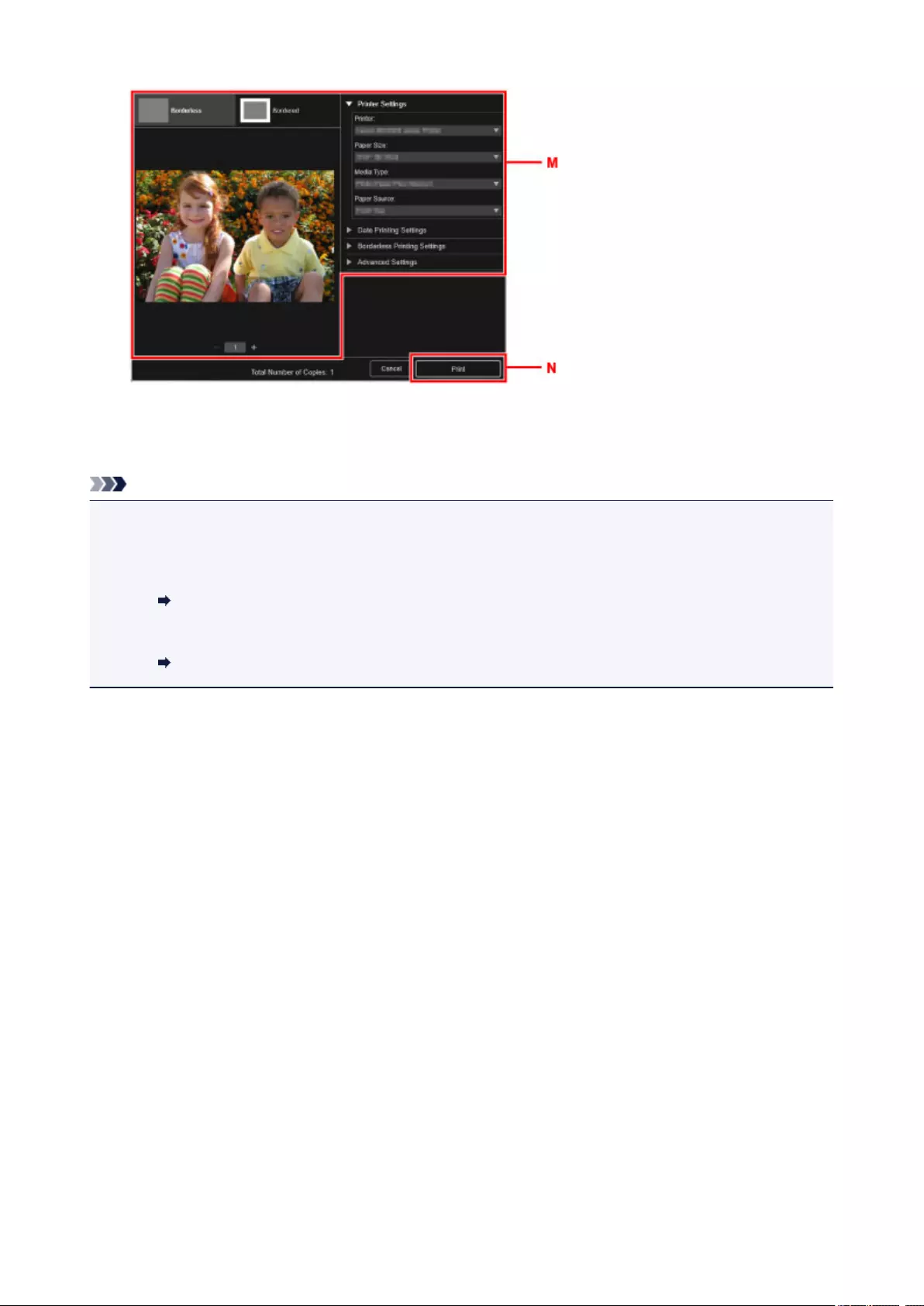
For Mac OS:
Click OK when the confirmation message appears, then click Print.
Note
• My Image Garden lets you use images on your computer, such as photos taken with a digital camera, in
a number of ways.
• For Windows:
My Image Garden Guide
• For Mac OS:
My Image Garden Guide
24
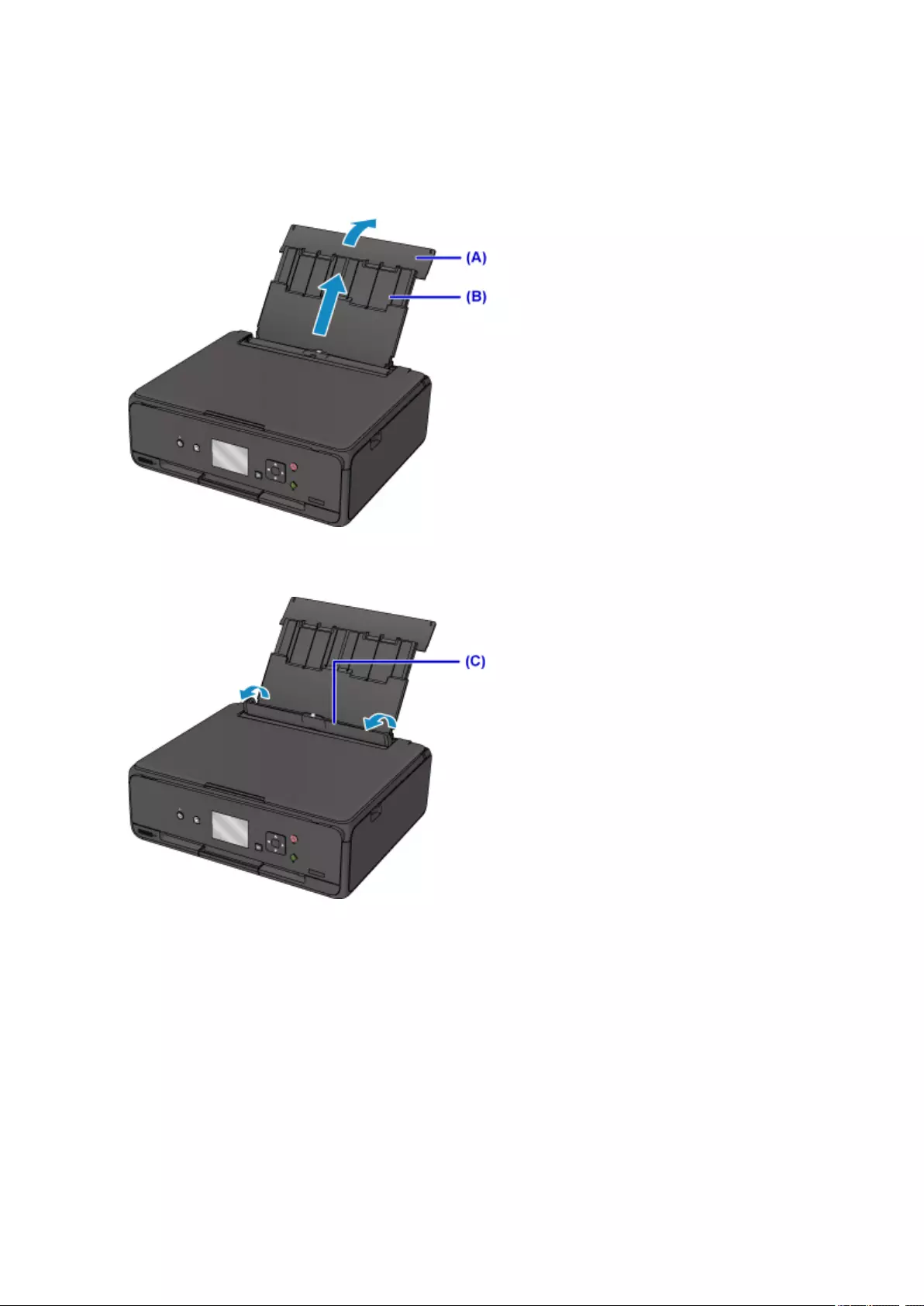
Copying
This section describes how to load originals and copy them to plain paper.
1. Open the rear tray cover (A) and then pull up the paper support (B).
2. Open the feed slot cover (C).
3. Load paper vertically WITH THE PRINT SIDE FACING UP.
4. Align the paper guides (D) with the paper width.
25
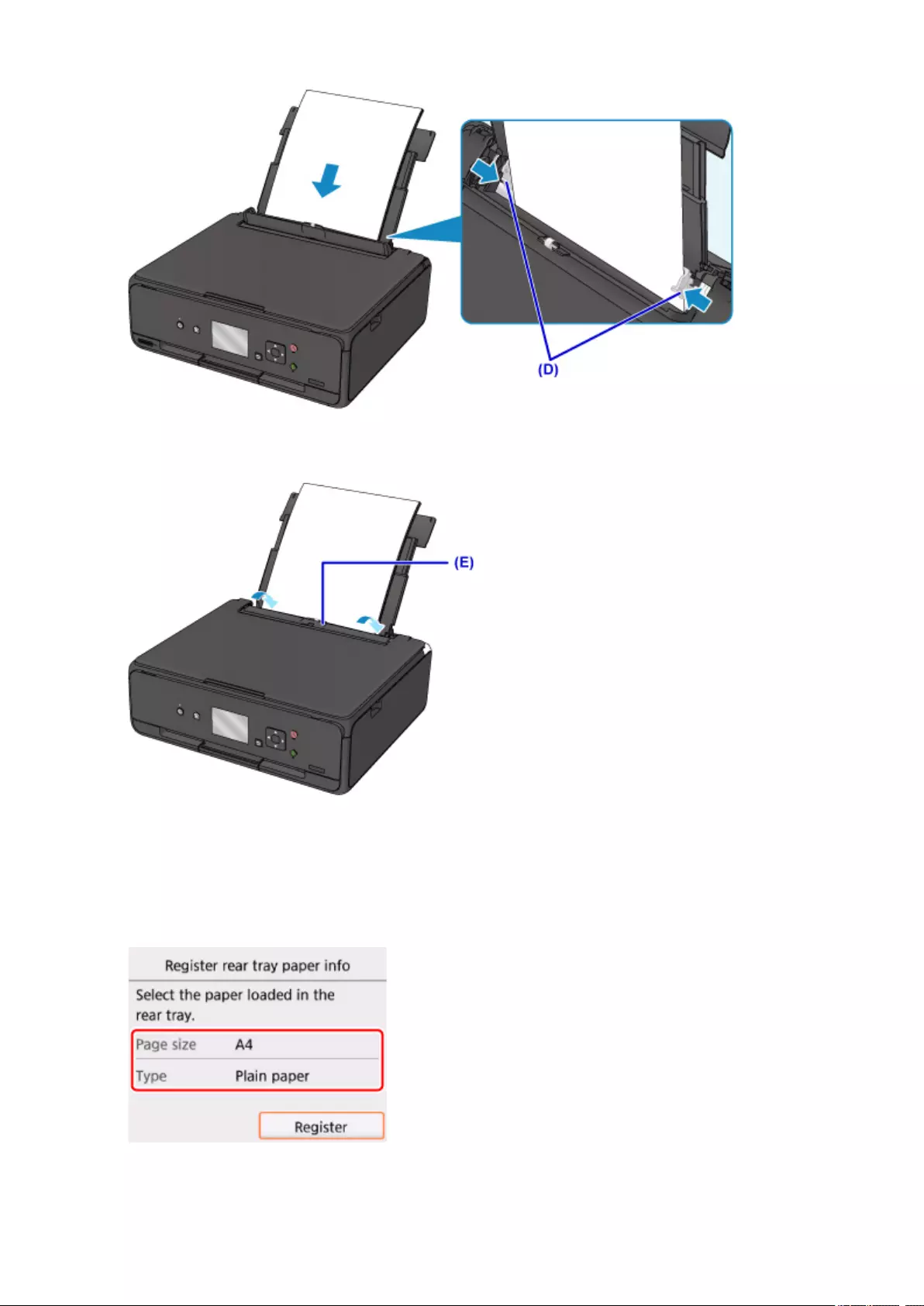
5. Close the feed slot cover (E) gently.
After closing the feed slot cover, the paper information registration screen for the rear tray is displayed
on the LCD.
6. Select the size and type of the loaded paper in the rear tray at Page size and Type, and
then select Register.
26
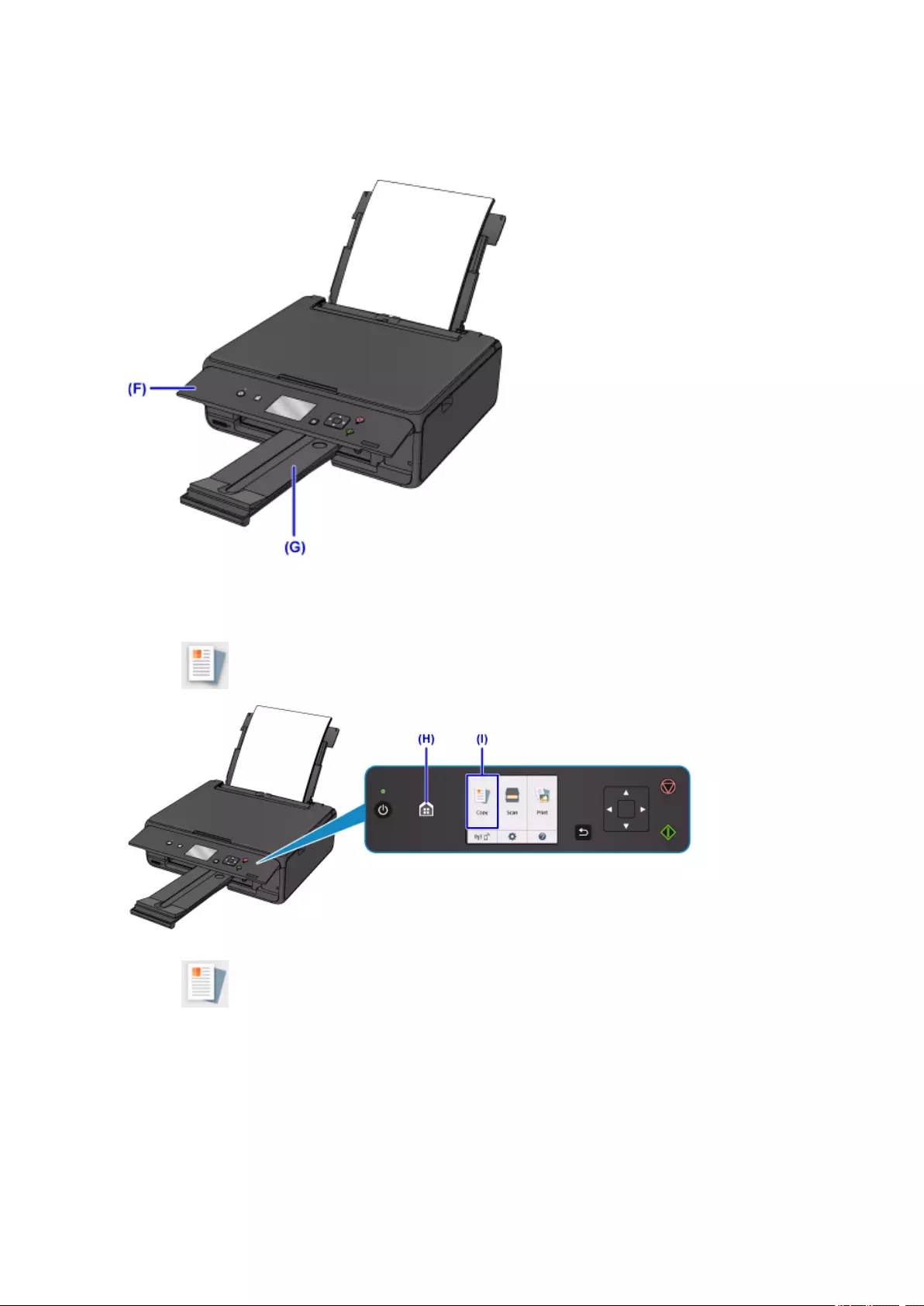
7. Open the operation panel (F) and then pull out the paper output tray (G).
Be sure to open the operation panel before printing. If the operation panel is close, the printer does not
start printing.
8. Press the HOME button (H).
9. Select Copy (I).
10. Select Standard copy.
11. Open the document cover (J).
12. Load the original WITH THE SIDE TO COPY FACING DOWN and align it with the
alignment mark (K).
27
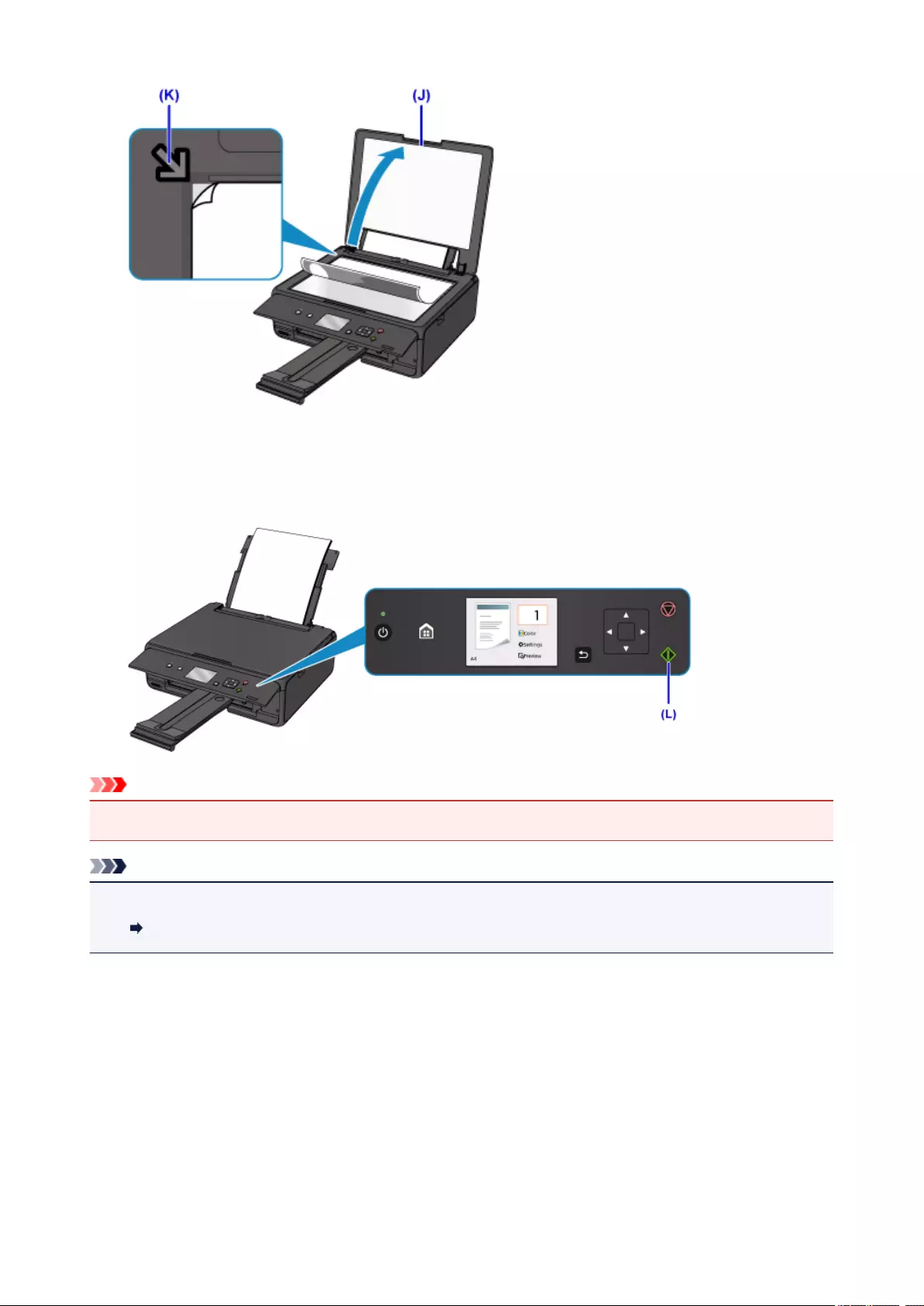
13. Close the document cover.
14. Confirm the paper settings, then press the Start button (L).
Important
• Do not open the document cover until copying is complete.
Note
• Your printer is equipped with many other convenient copy features.
Copying
28
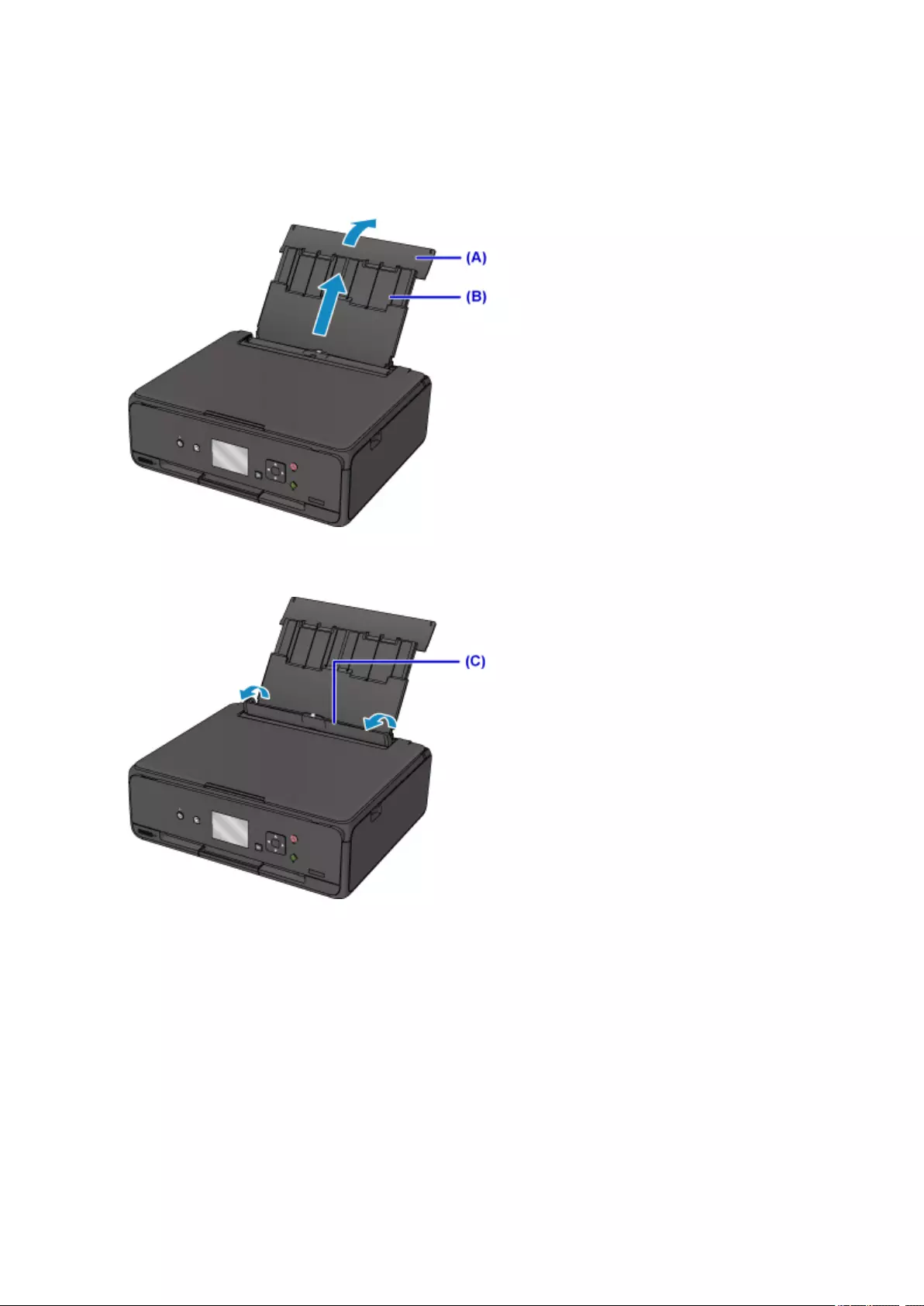
Printing Photos
This section describes how to print photos on a memory card.
1. Open the rear tray cover (A) and then pull up the paper support (B).
2. Open the feed slot cover (C).
3. Load paper vertically WITH THE PRINT SIDE FACING UP.
4. Align the paper guides (D) with the paper width.
29
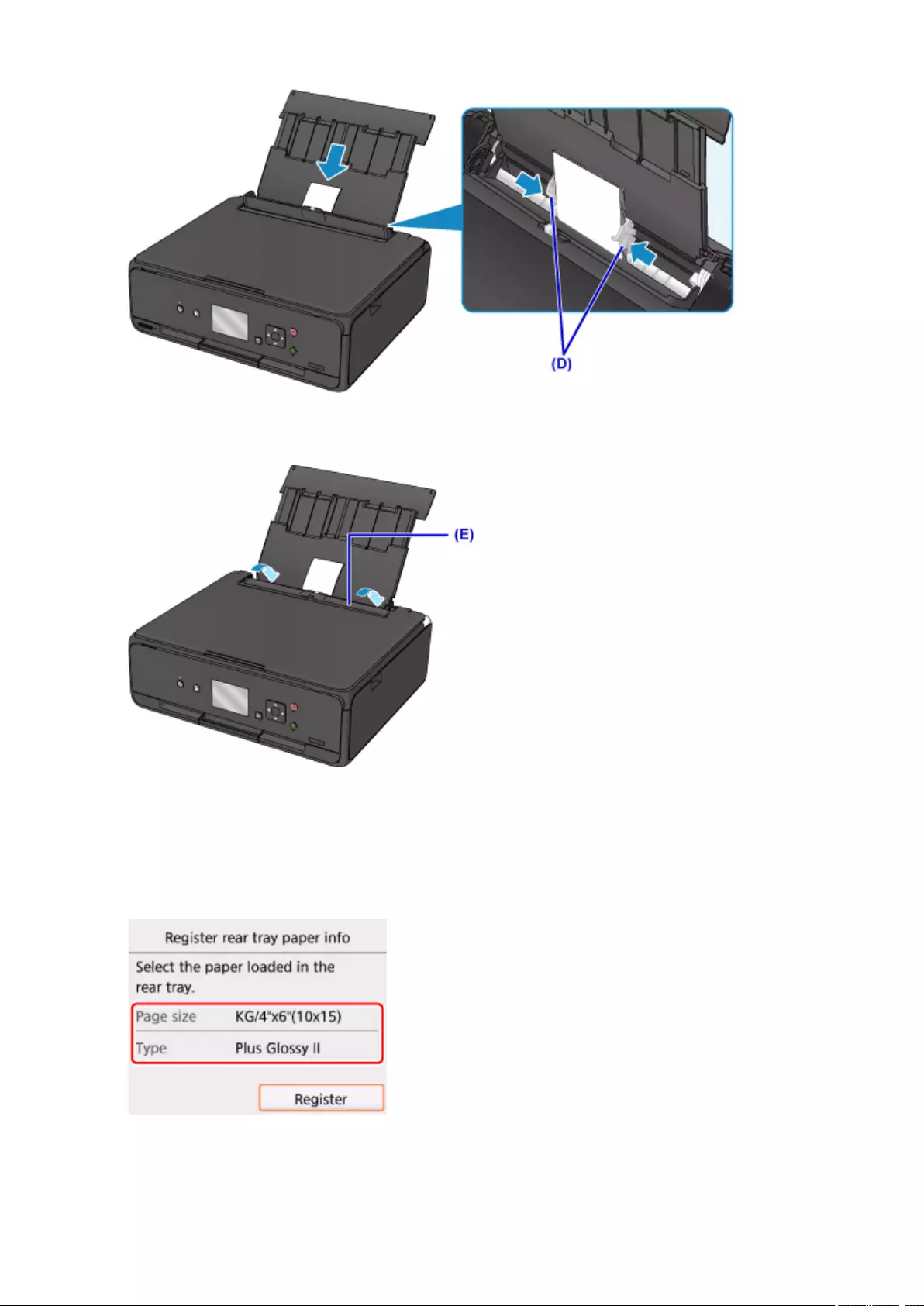
5. Close the feed slot cover (E) gently.
After closing the feed slot cover, the paper information registration screen for the rear tray is displayed
on the LCD.
6. Select the size and type of the loaded paper in the rear tray at Page size and Type, and
then select Register.
7. Open the operation panel (F) and then pull out the paper output tray (G).
30
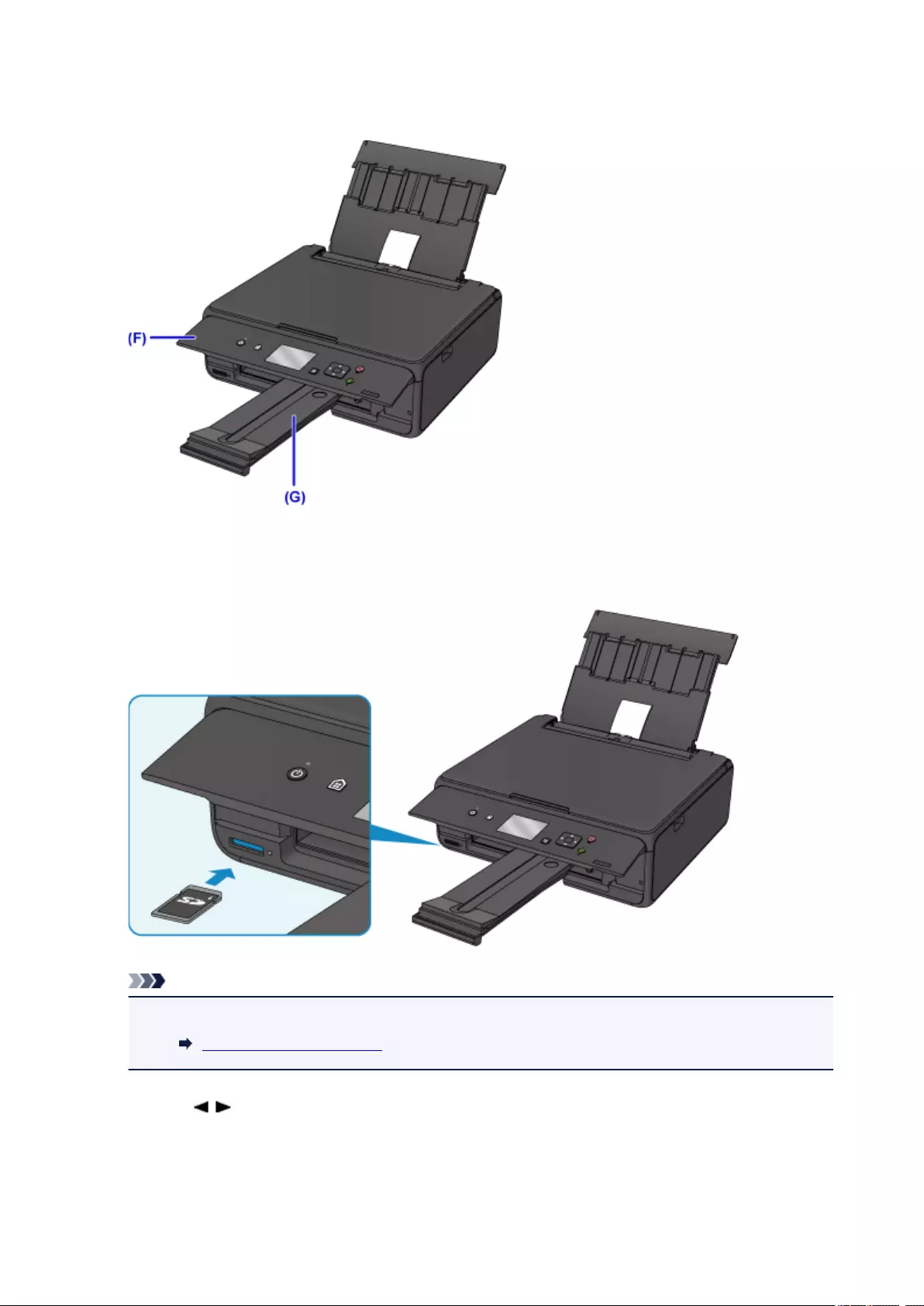
Be sure to open the operation panel before printing. If the operation panel is close, the printer does not
start printing.
8. Insert the memory card.
* The figure below shows the SD/SDHC memory card as an example.
Note
•For details on inserting memory cards other than SD/SDHC, see below.
Inserting the Memory Card
9. Use the buttons (H) to select photos.
10. Confirm the paper settings, then press the Start button (I).
31
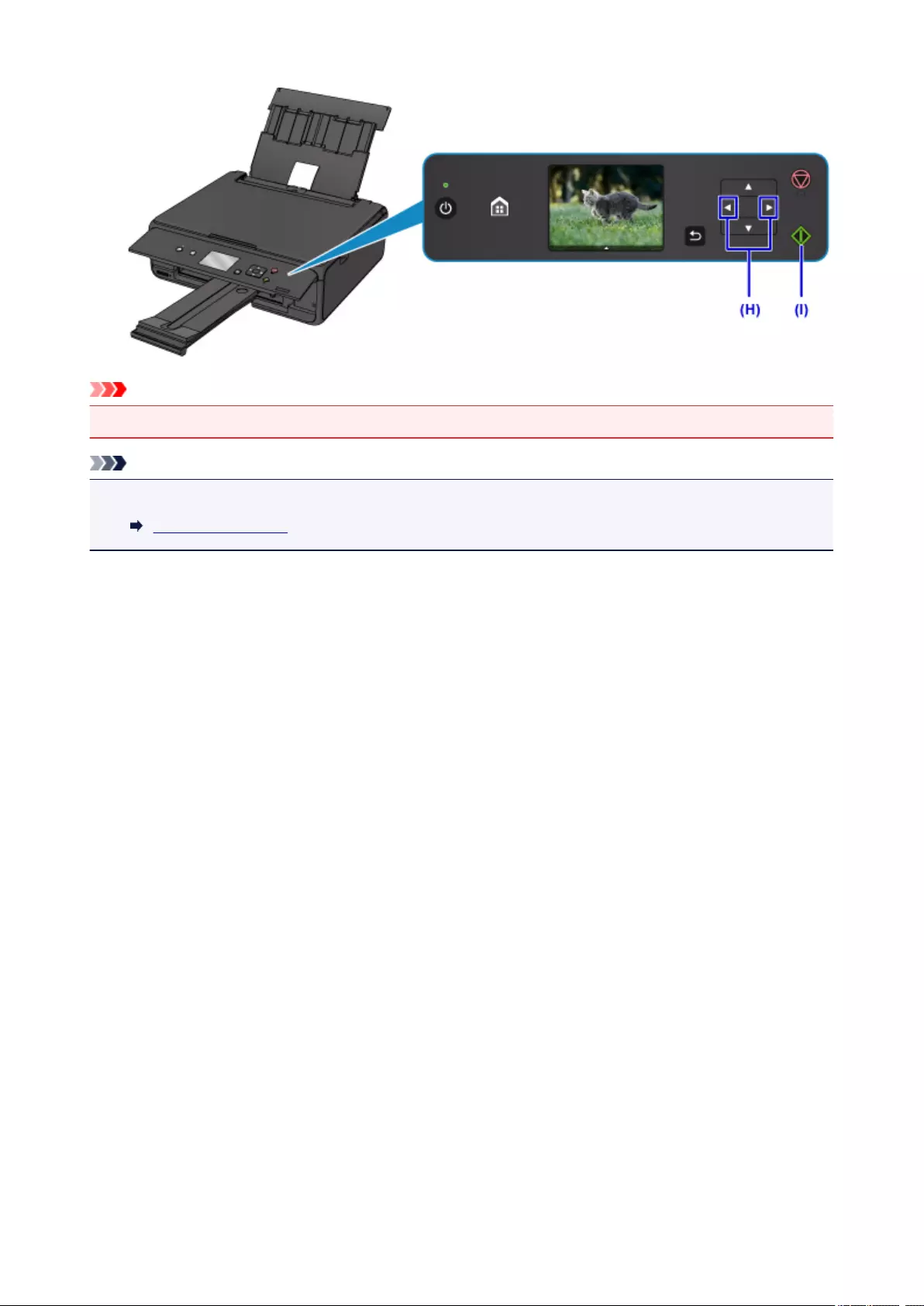
Important
• Do not remove the memory card during printing. Data on the memory card may be damaged.
Note
• Your printer is equipped with many other convenient photo print features.
Printing Photo Data
32

Handling Paper, Originals, Ink Tanks, Memory Card, etc.
Loading Paper
Loading Originals
Inserting the Memory Card
Replacing Ink Tanks
33

Loading Paper
Loading Plain Paper / Photo Paper
Loading Envelopes
34
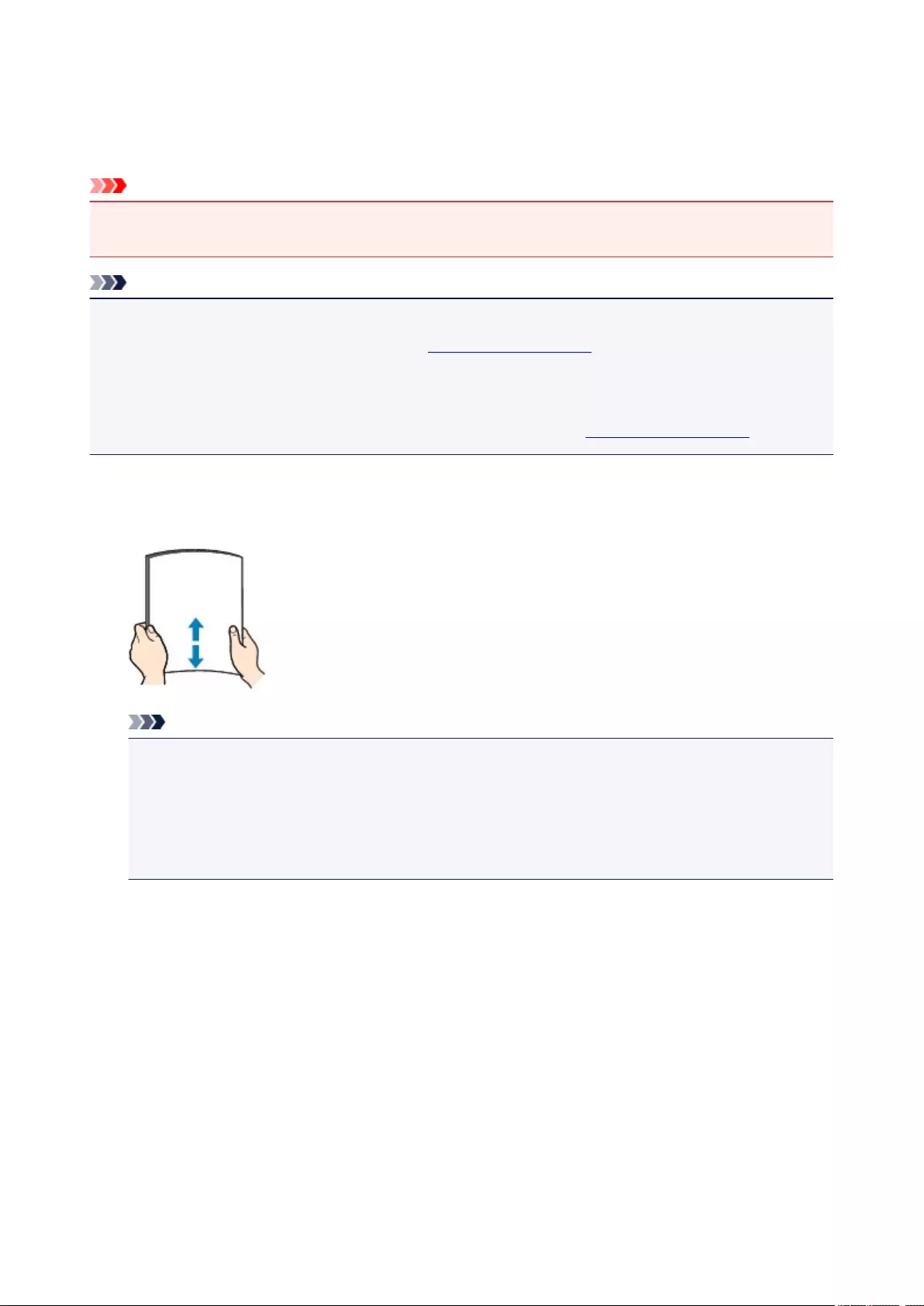
Loading Plain Paper / Photo Paper
You can load plain paper or photo paper.
Important
• If you cut plain paper into small size such as 4″ x 6″ (10 x 15 cm) or 5″ x 7″ (13 x 18 cm) to perform trial
print, it can cause paper jams.
Note
• We recommend Canon genuine photo paper for printing photos.
For details on the Canon genuine paper, see Supported Media Types.
• You can use general copy paper or Canon Red Label Superior WOP111/Canon Océ Office Colour
Paper SAT213.
For the page size and paper weight you can use for this printer, see Supported Media Types.
1. Prepare paper.
Align the edges of paper. If paper is curled, flatten it.
Note
• Align the edges of paper neatly before loading. Loading paper without aligning the edges may
cause paper jams.
• If paper is curled, hold the curled corners and gently bend them in the opposite direction until the
paper becomes completely flat.
For details on how to flatten curled paper, see Is the paper curled?.
2. Load paper.
1. Open the rear tray cover (A) and then pull up the paper support (B).
35
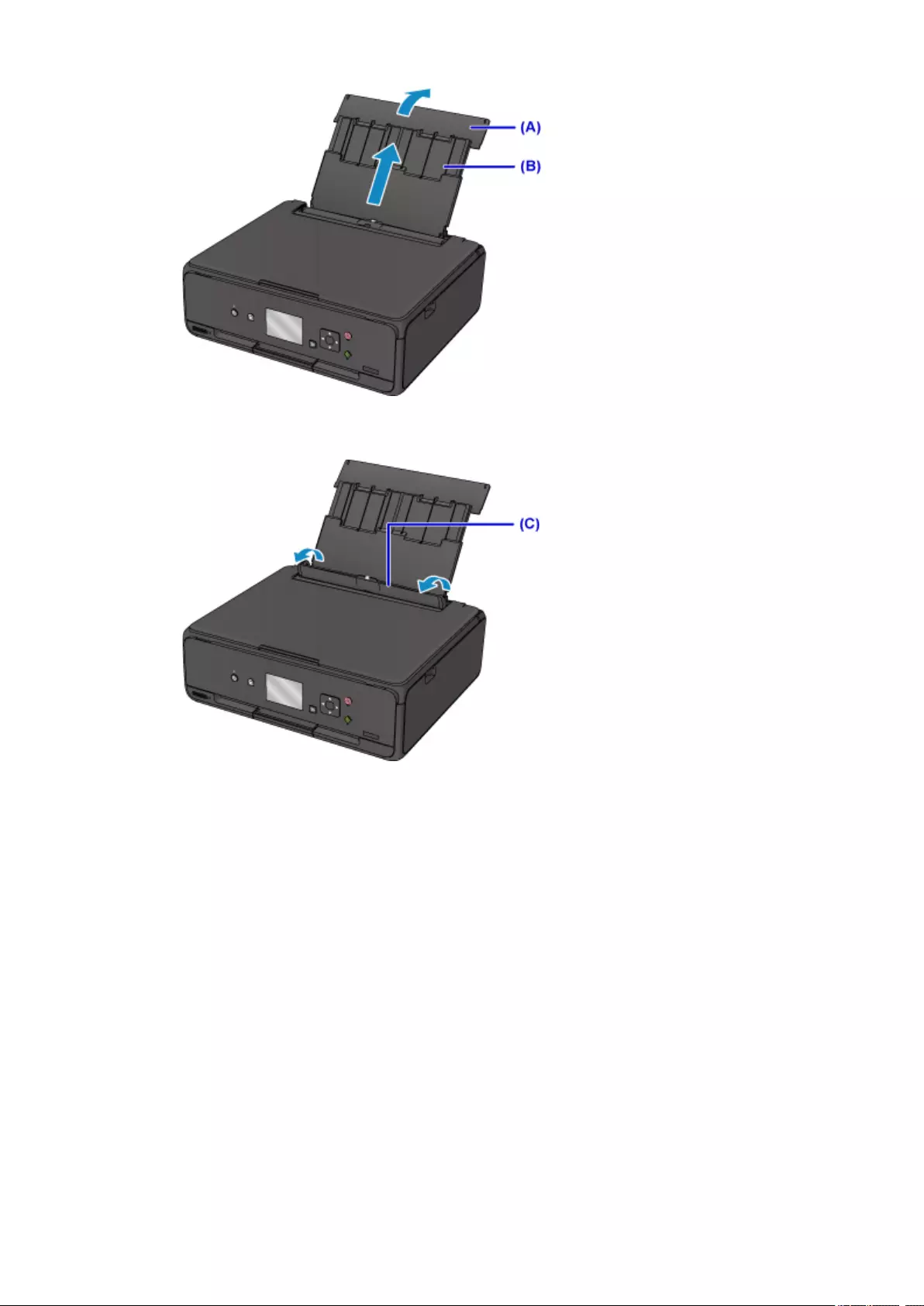
2. Open the feed slot cover (C).
3. Slide the paper guides (D) to open them, and load the paper in the center of the rear tray
WITH THE PRINT SIDE FACING UP.
4. Slide the paper guides to align them with both sides of the paper stack.
Do not slide the paper guides too hard against the paper. The paper may not be fed properly.
36
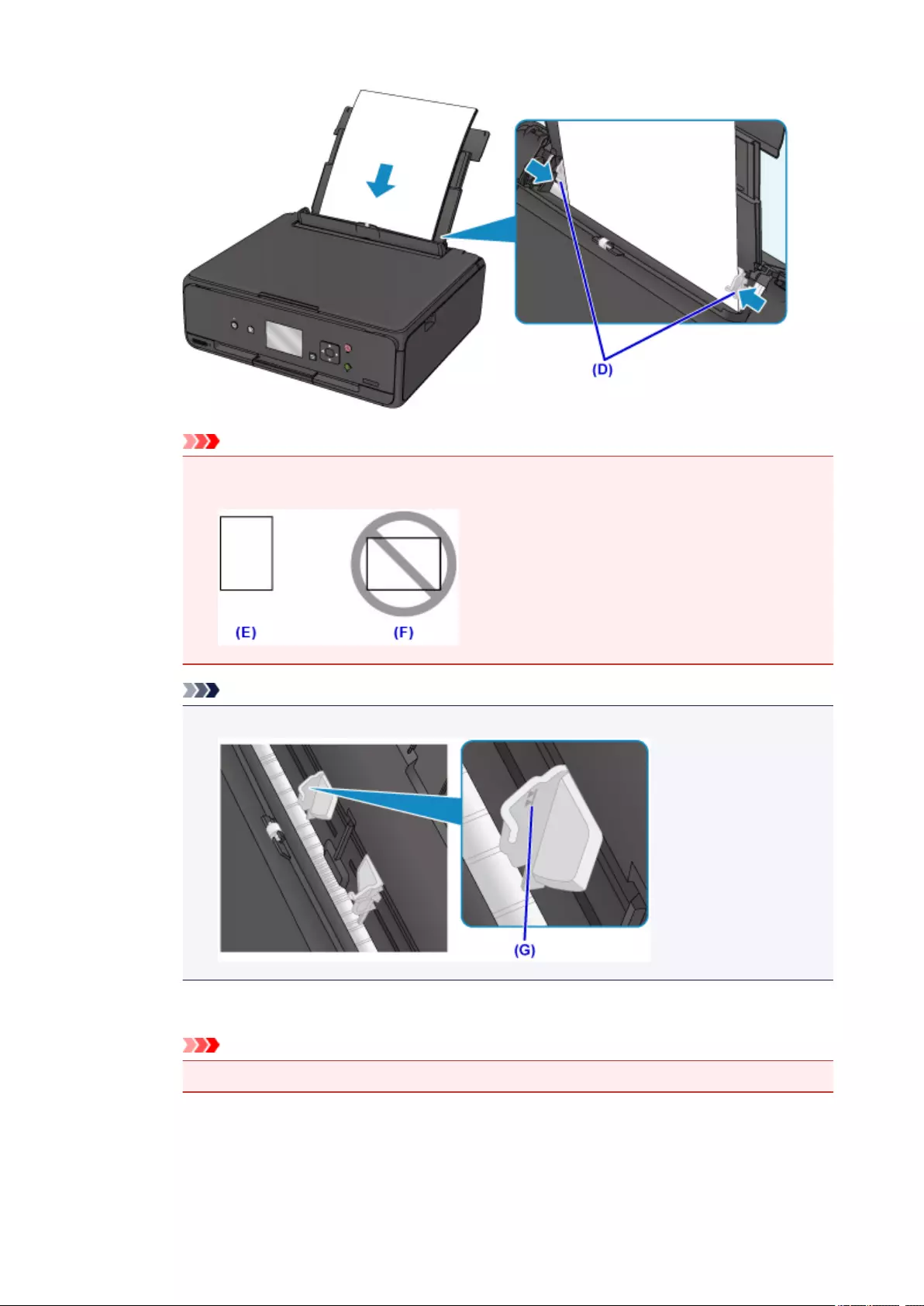
Important
• Always load paper in the portrait orientation (E). Loading paper in the landscape orientation (F) can
cause paper jams.
Note
• Do not load sheets of paper higher than the load limit mark (G).
5. Close the feed slot cover (H) gently.
Important
•If the feed slot cover is open, paper cannot be fed. Be sure to close the feed slot cover.
37
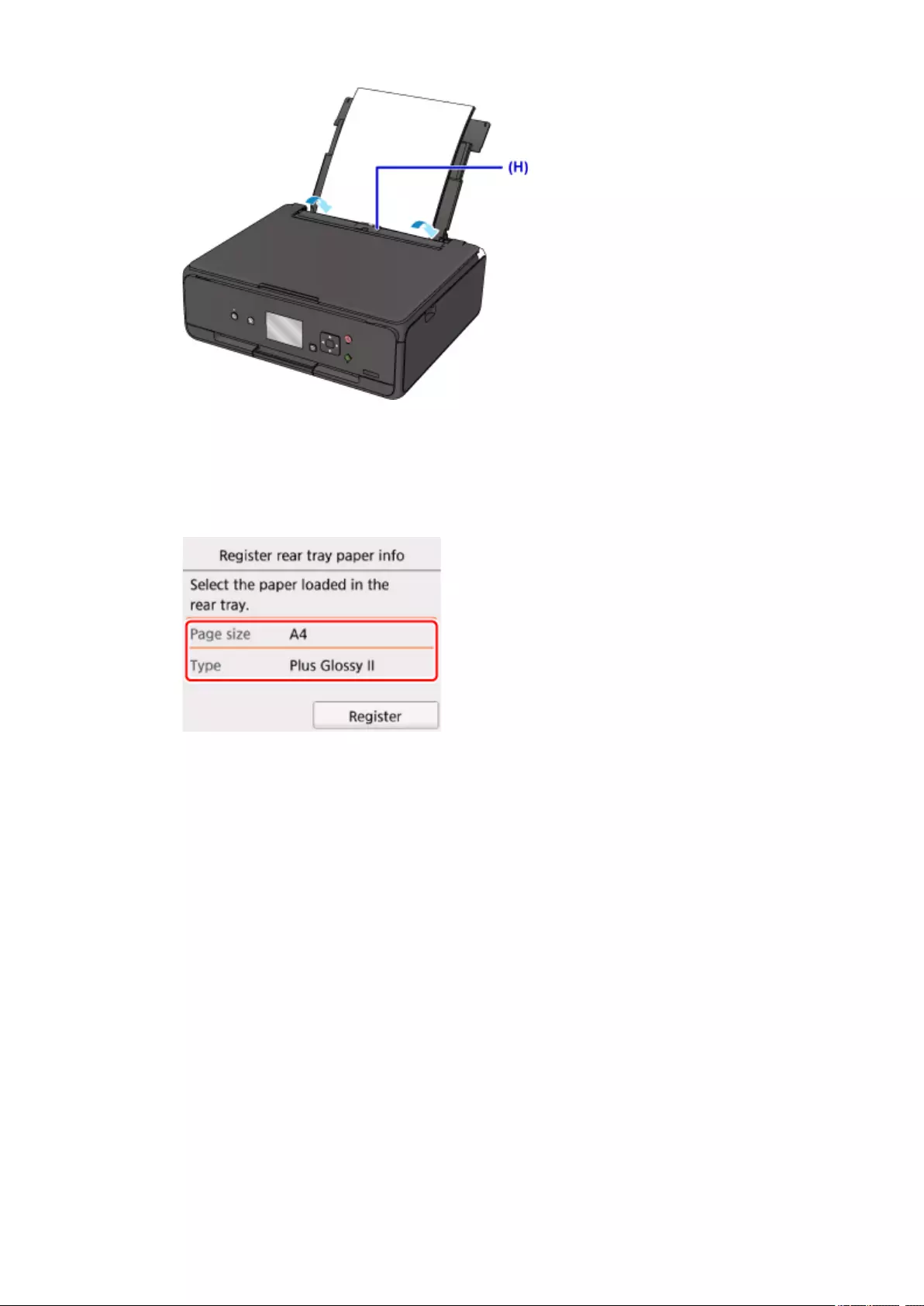
After closing the feed slot cover, the paper information registration screen for the rear tray is displayed on
the LCD.
6. Select the size and type of the loaded paper in the rear tray at Page size and Type, and then
select Register.
7. Open the operation panel (I) and then pull out the paper output tray (J).
Be sure to open the operation panel before printing. If the operation panel is close, the printer does not start
printing.
38
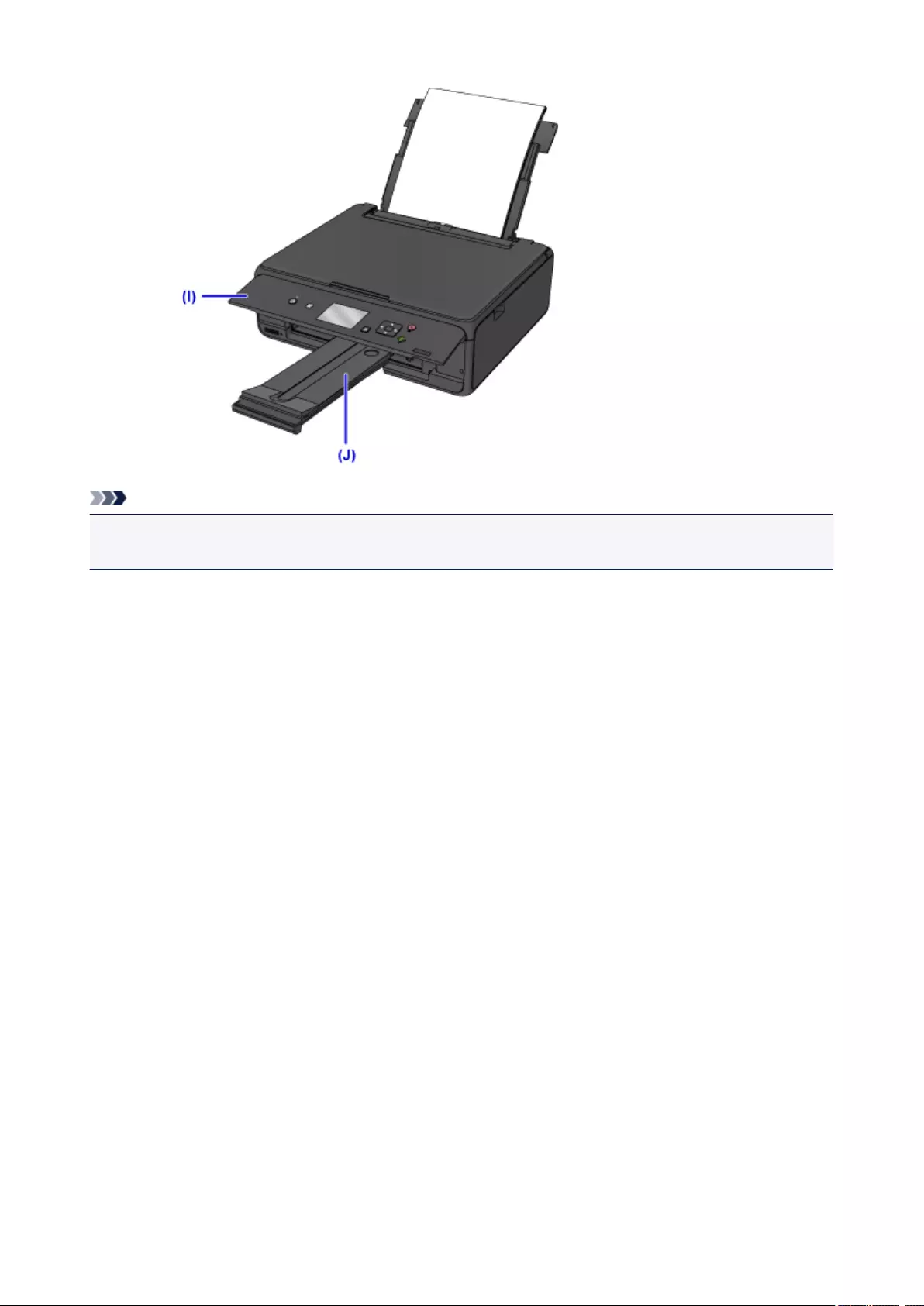
Note
• When printing, select the size and type of the loaded paper on the print settings screen of the operation
panel or printer driver.
39
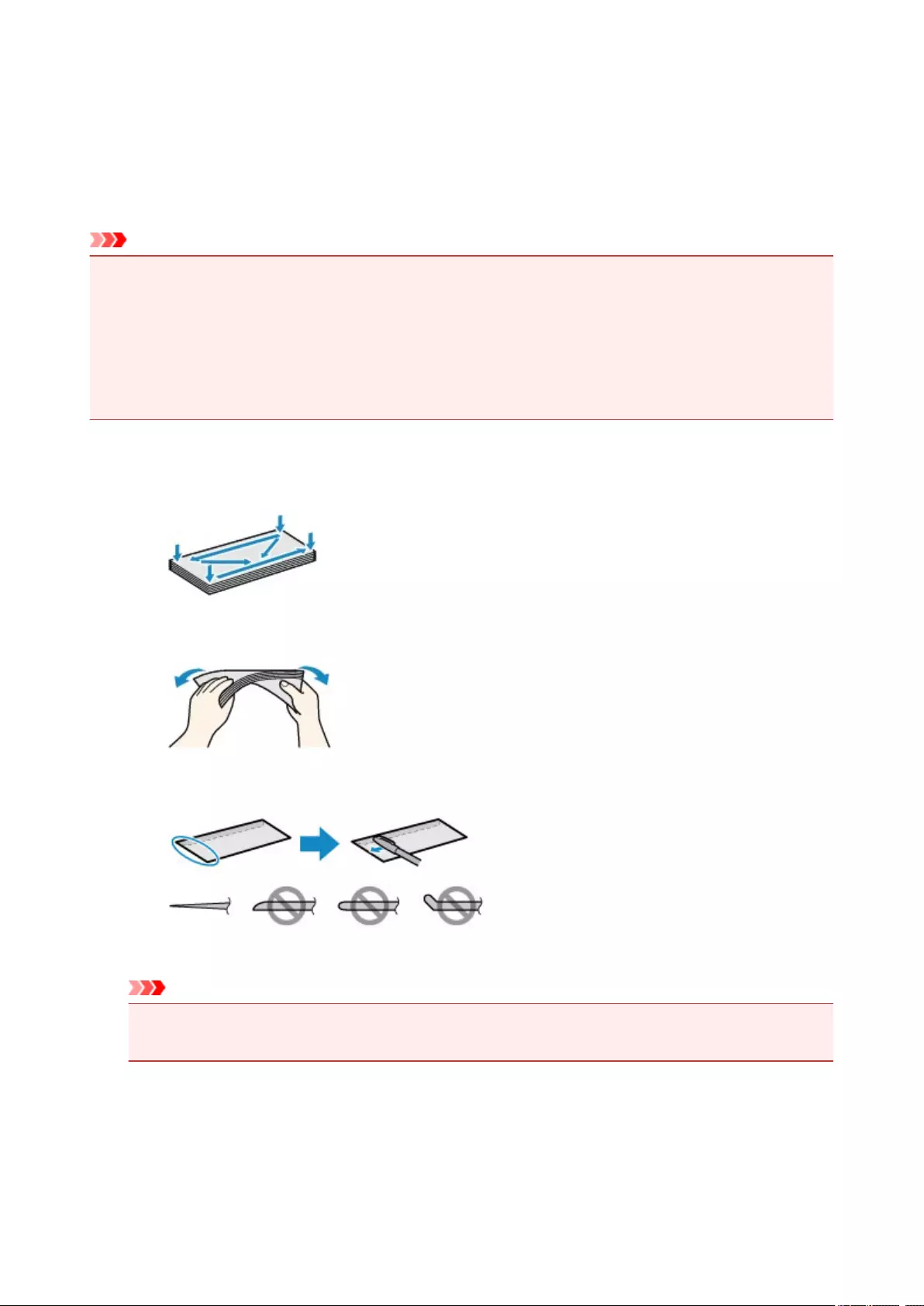
Loading Envelopes
You can load Envelope DL and Envelope Com 10 on the rear tray.
The address is automatically rotated and printed according to the envelope’s direction by specifying with the
printer driver properly.
Important
• Printing of envelopes from the operation panel or from a PictBridge (Wireless LAN) compliant device is
not supported.
• Do not use the following envelopes. They could jam in the printer or cause the printer to malfunction.
• Envelopes with an embossed or treated surface
• Envelopes with a double flap
• Envelopes whose gummed flaps are already moistened and adhesive
1. Prepare envelopes.
•Press down on all four corners and edges of the envelopes to flatten them.
•If the envelopes are curled, hold the opposite corners and gently twist them in the opposite
direction.
• If the corner of the envelope flap is folded, flatten it.
• Use a pen to press the leading edge in the inserting direction flat and sharpen the crease.
The figures above show a side view of the leading edge of the envelope.
Important
•The envelopes may jam in the printer if they are not flat or the edges are not aligned. Make sure
that no curl or puff exceeds 0.12 inch (3 mm).
2. Load envelopes.
1. Open the rear tray cover (A) and then pull up the paper support (B).
40
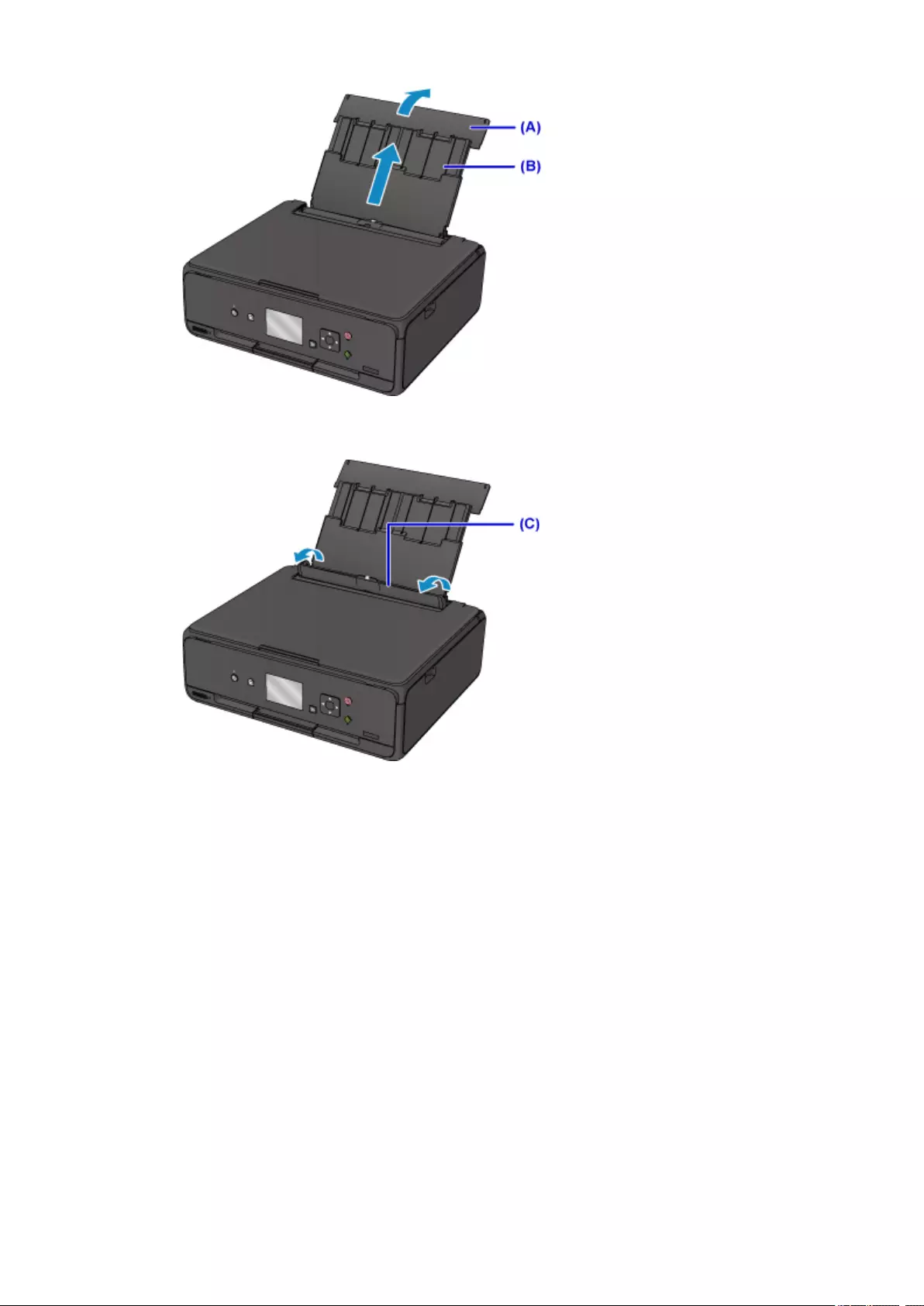
2. Open the feed slot cover (C).
3. Slide the paper guides to open them, and load the envelopes in the center of the rear tray
WITH THE PRINT SIDE FACING UP.
Fold flap of the envelope and load the envelope in the portrait orientation with the address side facing up.
Up to 10 envelopes can be loaded at once.
4. Slide the paper guides (D) to align them with both sides of the envelopes.
Do not slide the paper guides too hard against the envelopes. The envelopes may not be fed properly.
41
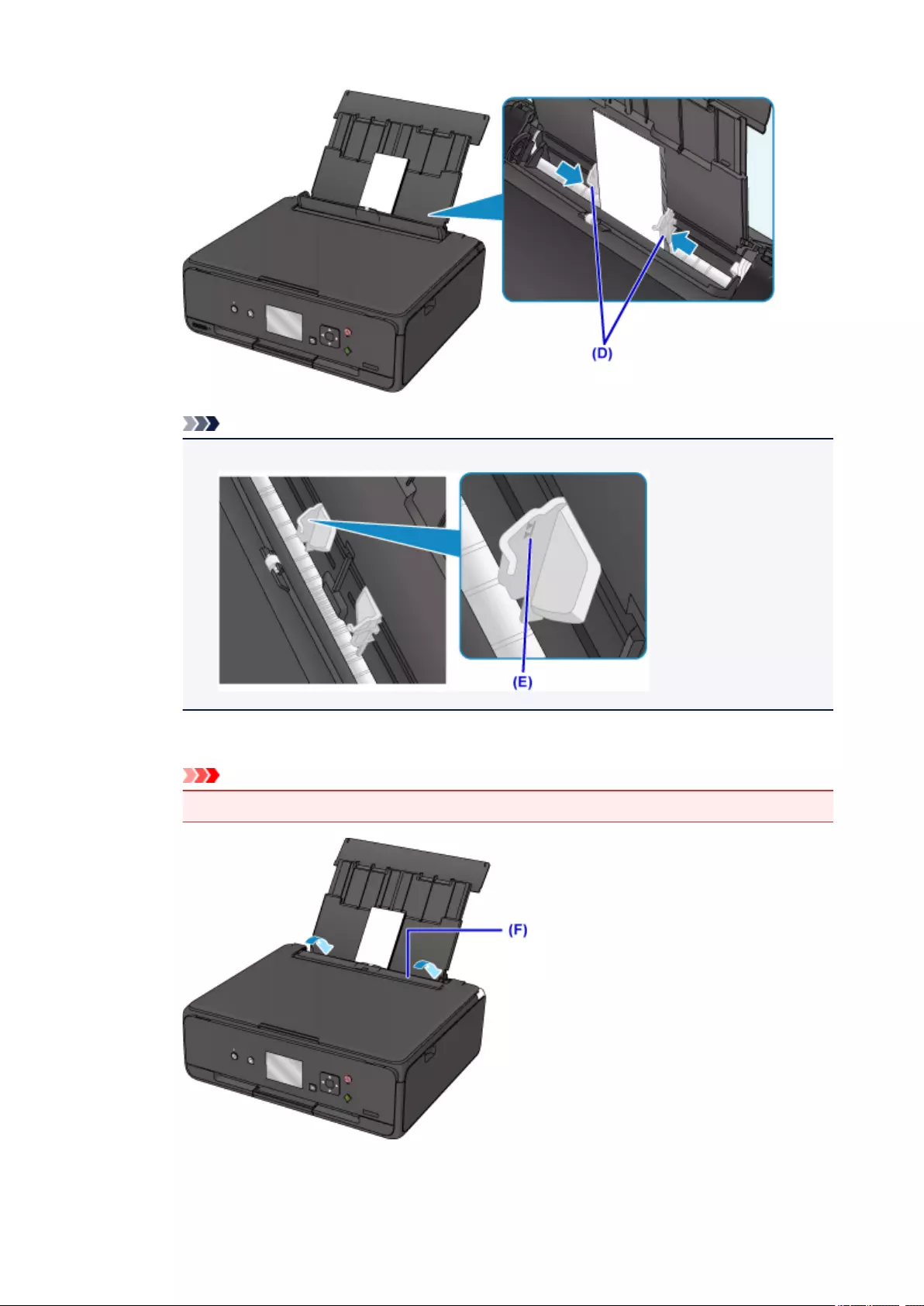
Note
• Do not load envelopes higher than the load limit mark (E).
5. Close the feed slot cover (F) gently.
Important
• If the feed slot cover is open, paper cannot be fed. Be sure to close the feed slot cover.
42
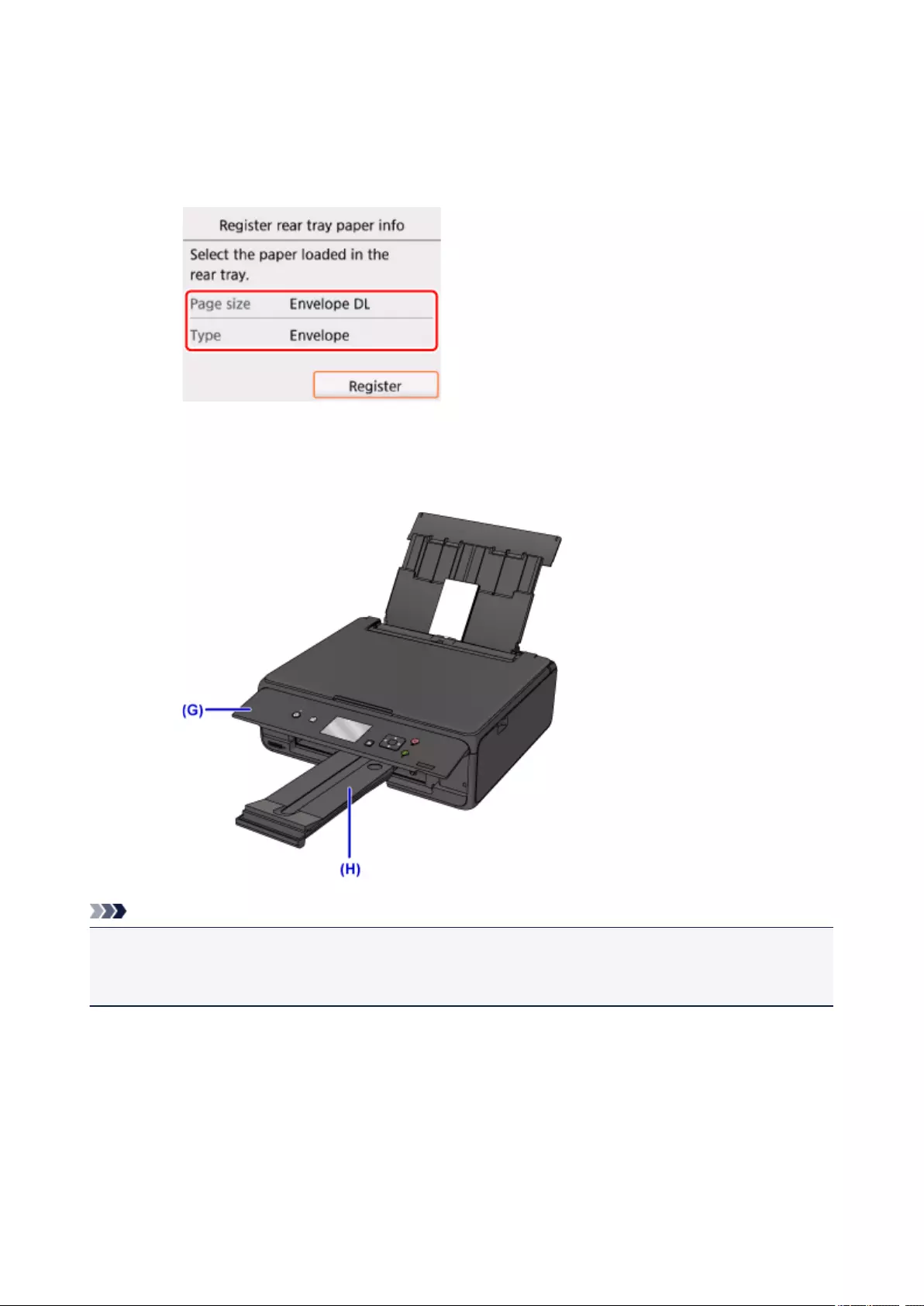
After closing the feed slot cover, the paper information registration screen for the rear tray is displayed on
the LCD.
6. Select the size and type of the loaded envelopes in the rear tray at Page size and Type, and
then select Register.
7. Open the operation panel (G) and then pull out the paper output tray (H).
Be sure to open the operation panel before printing. If the operation panel is close, the printer does not start
printing.
Note
• The printer may make operating noise when feeding envelopes.
• After loading envelopes, select the size and type of the loaded envelopes on the print settings screen of
the printer driver.
43

Loading Originals
Loading Originals on the Platen Glass
Loading Based on Use
Supported Originals
How to Detach / Attach the Document Cover
44
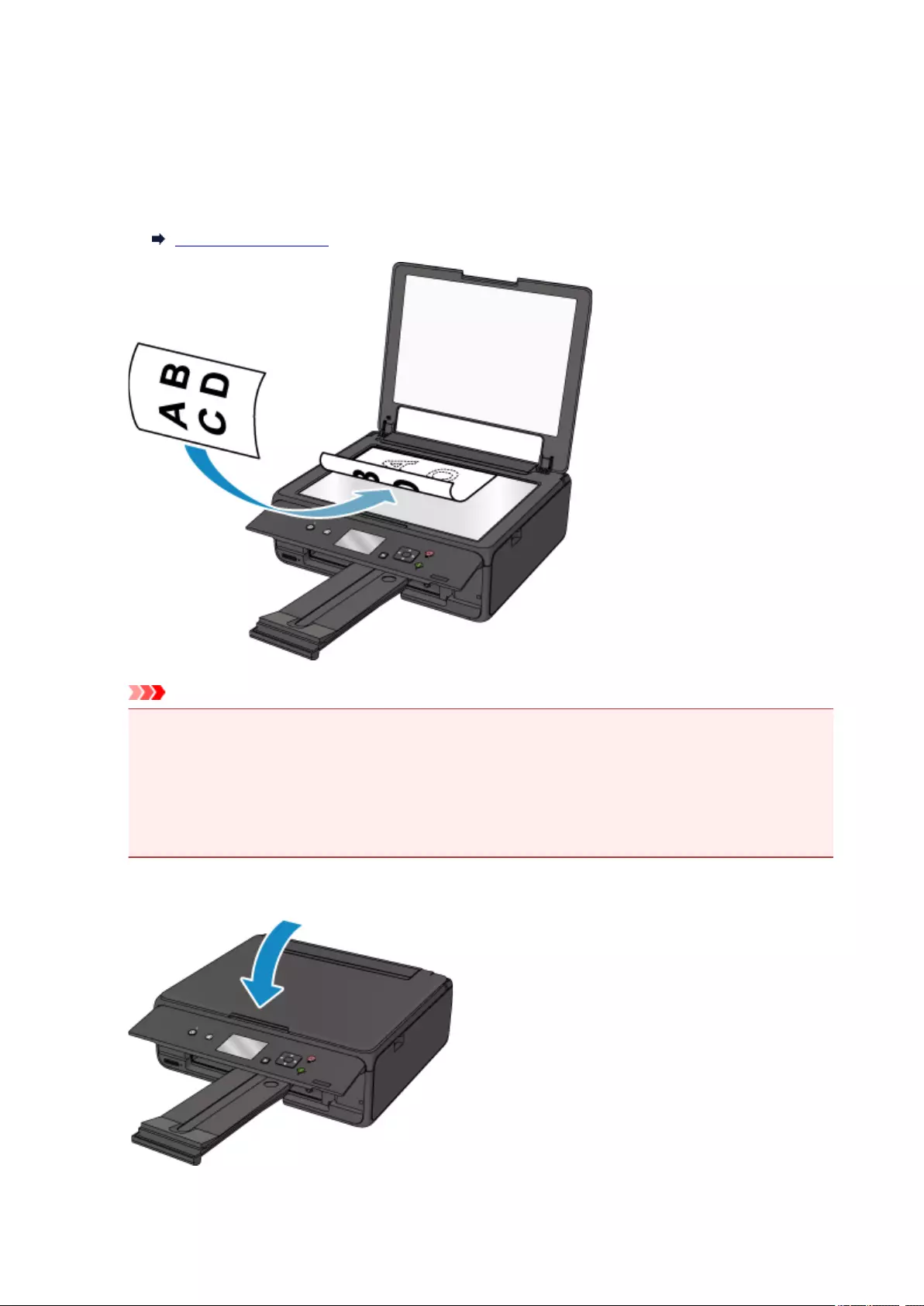
Loading Originals on the Platen Glass
1. Open the document cover.
2. Load the original WITH THE SIDE TO SCAN FACING DOWN on the platen glass.
Loading Based on Use
Important
• Be sure to observe the following when loading the original on the platen glass.
• Do not place any objects weighing 4.4 lb (2.0 kg) or more on the platen glass.
• Do not put any pressure of 4.4 lb (2.0 kg) or more on the platen glass, such as pressing down
the original.
Failure to observe the above may cause the scanner to malfunction or the platen glass to break.
3. Close the document cover gently.
45
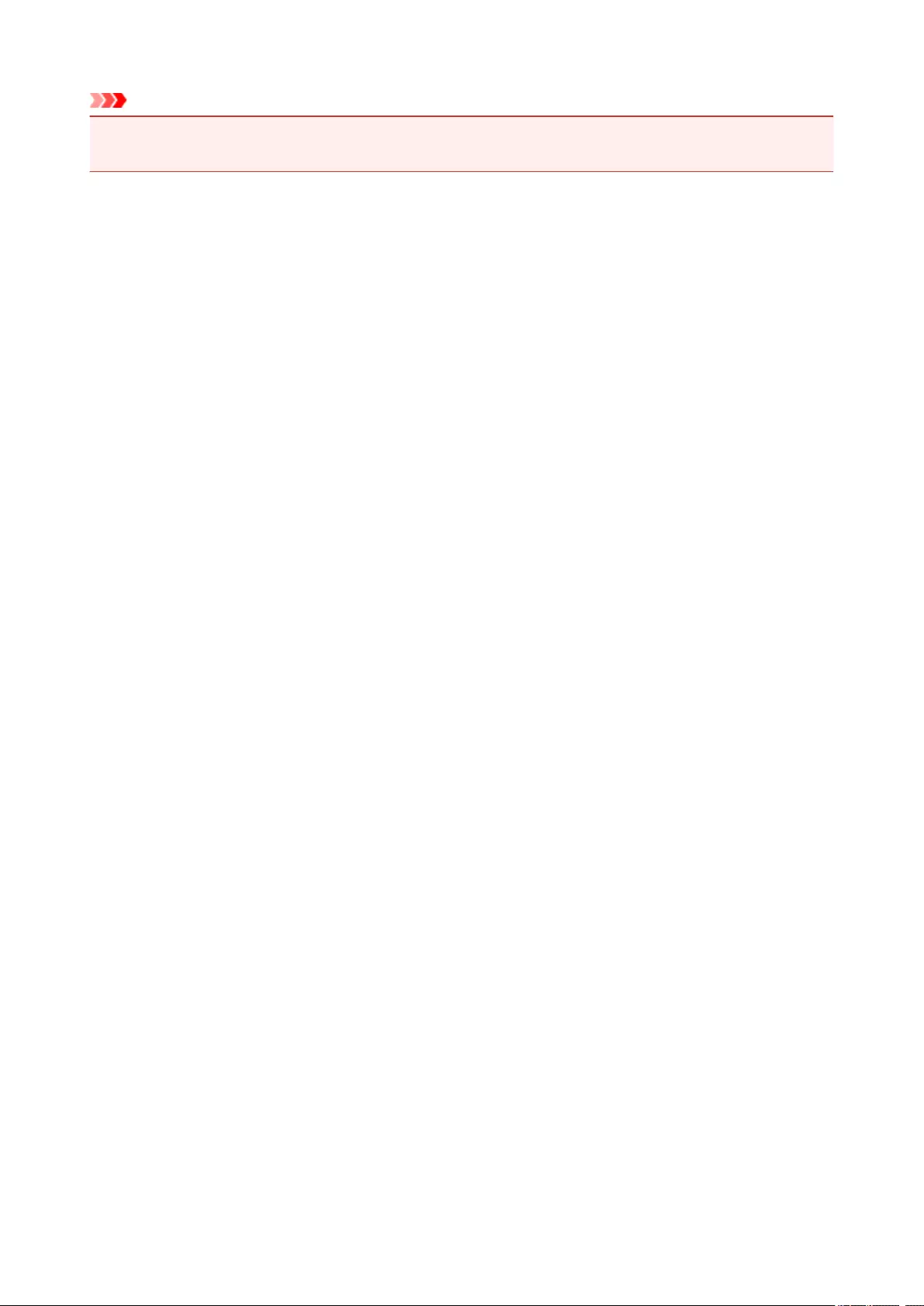
Important
• After loading the original on the platen glass, be sure to close the document cover before starting to
copy or scan.
46
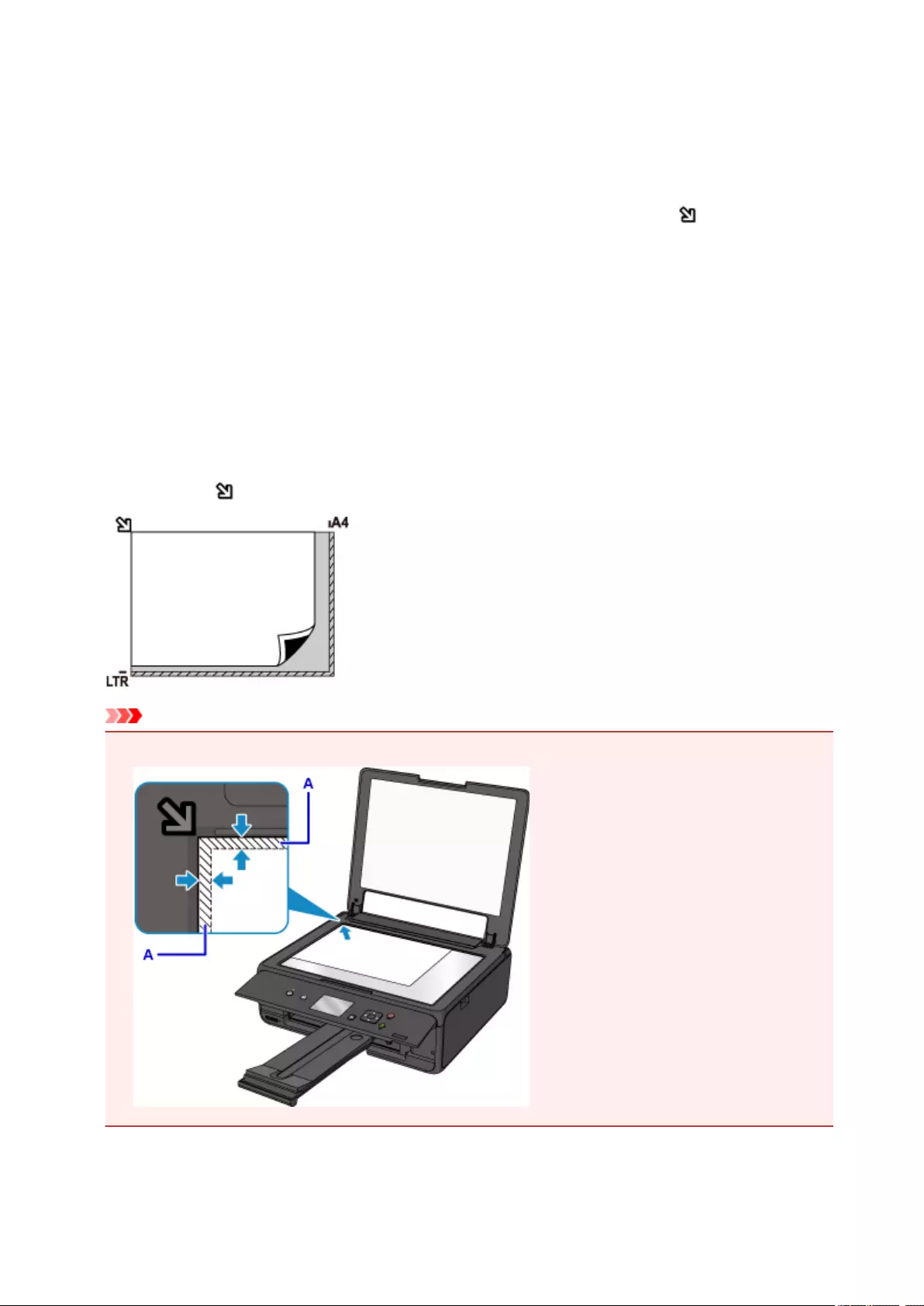
Loading Based on Use
Load the original in the correct position according to the function to use. If you do not load the original
correctly, it may not be scanned properly.
Loading the Original to Be Aligned with the alignment mark
• Load originals to copy
• In Scan,
◦ select Auto scan for Doc.type to scan text documents, magazines, or newspapers
◦ select Document or Photo for Doc.type and specify a standard size (A4, Letter, etc.) for Scan
size to scan originals
• With a software application on a computer,
◦ scan text documents, magazines, or newspapers
◦ select a standard size (A4, Letter, etc.) to scan originals
Place the original WITH THE SIDE TO SCAN FACING DOWN on the platen glass and align it with the
alignment mark . Portions placed on the diagonally striped area cannot be scanned.
Important
• The printer cannot scan the striped area (A) (0.04 inch (1 mm) from the edges of the platen glass).
47
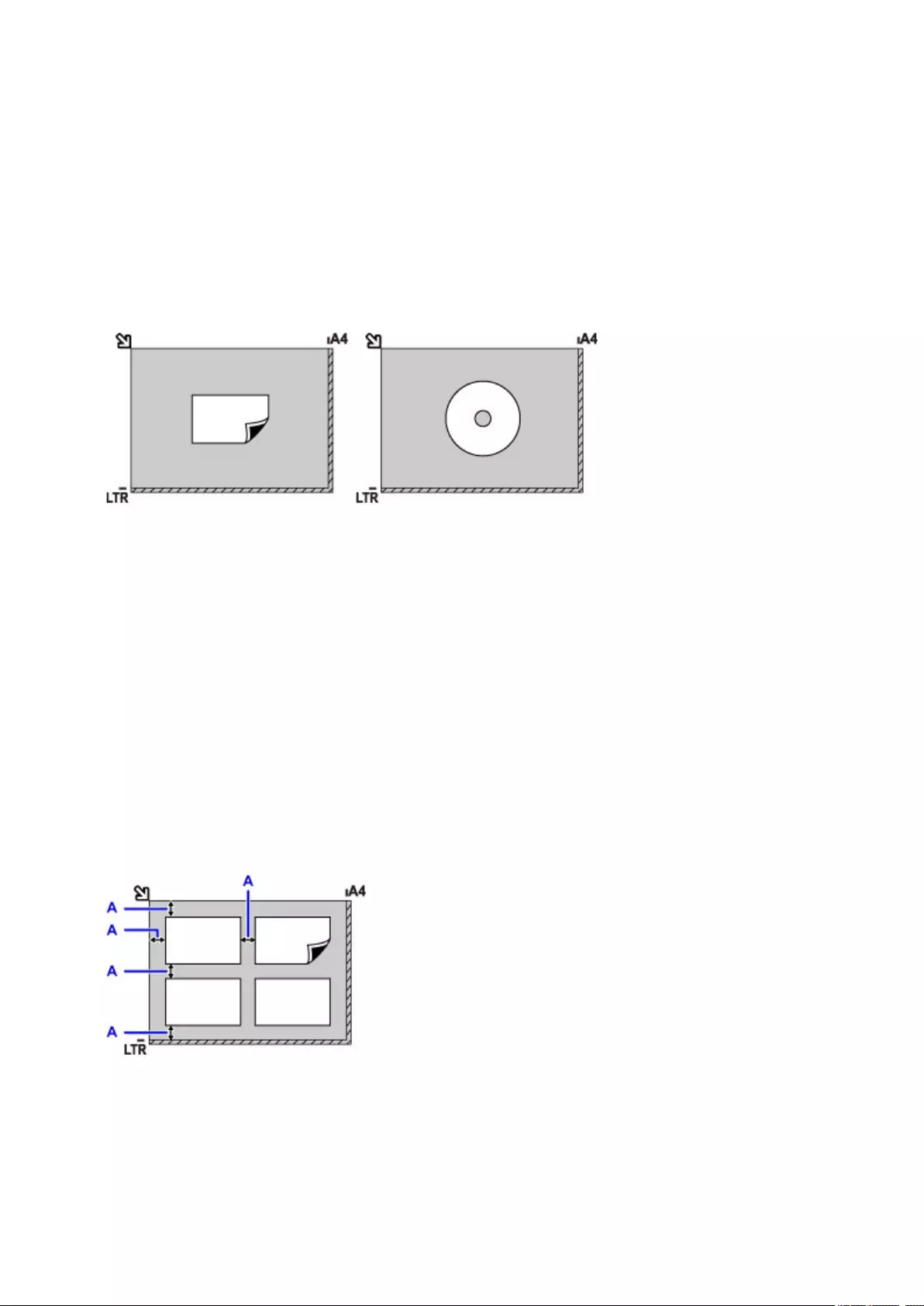
Loading Only One Original in the Center of the platen glass
• Scan only one printed photo in Photo copy
• In Scan,
◦ select Auto scan for Doc.type to scan one printed photo, postcard, business card, or disc
(BD/DVD/CD)
◦ select Photo for Doc.type and specify Auto scan for Scan size to scan one original
Place the original WITH THE SIDE TO SCAN FACING DOWN, with 0.4 inch (1 cm) or more space
between the edges (diagonally striped area) of the platen glass. Portions placed on the diagonally striped
area cannot be scanned.
Loading Two or More Originals on the platen glass
• Scan two or more printed photos in Photo copy
• In Scan,
◦ select Auto scan for Doc.type to scan two or more printed photos, postcards, or business cards
◦ select Photo for Doc.type and specify Auto multi scan for Scan size to scan two or more
originals
• Scan two or more printed photos, postcards, or business cards with a software application on a
computer
Place the originals WITH THE SIDE TO SCAN FACING DOWN. Allow 0.4 inch (1 cm) or more space
between the edges (diagonally striped area) of the platen glass and the originals, and between the
originals. Portions placed on the diagonally striped area cannot be scanned.
You can place up to 12 items.
A: More than 0.4 inch (1 cm)
48
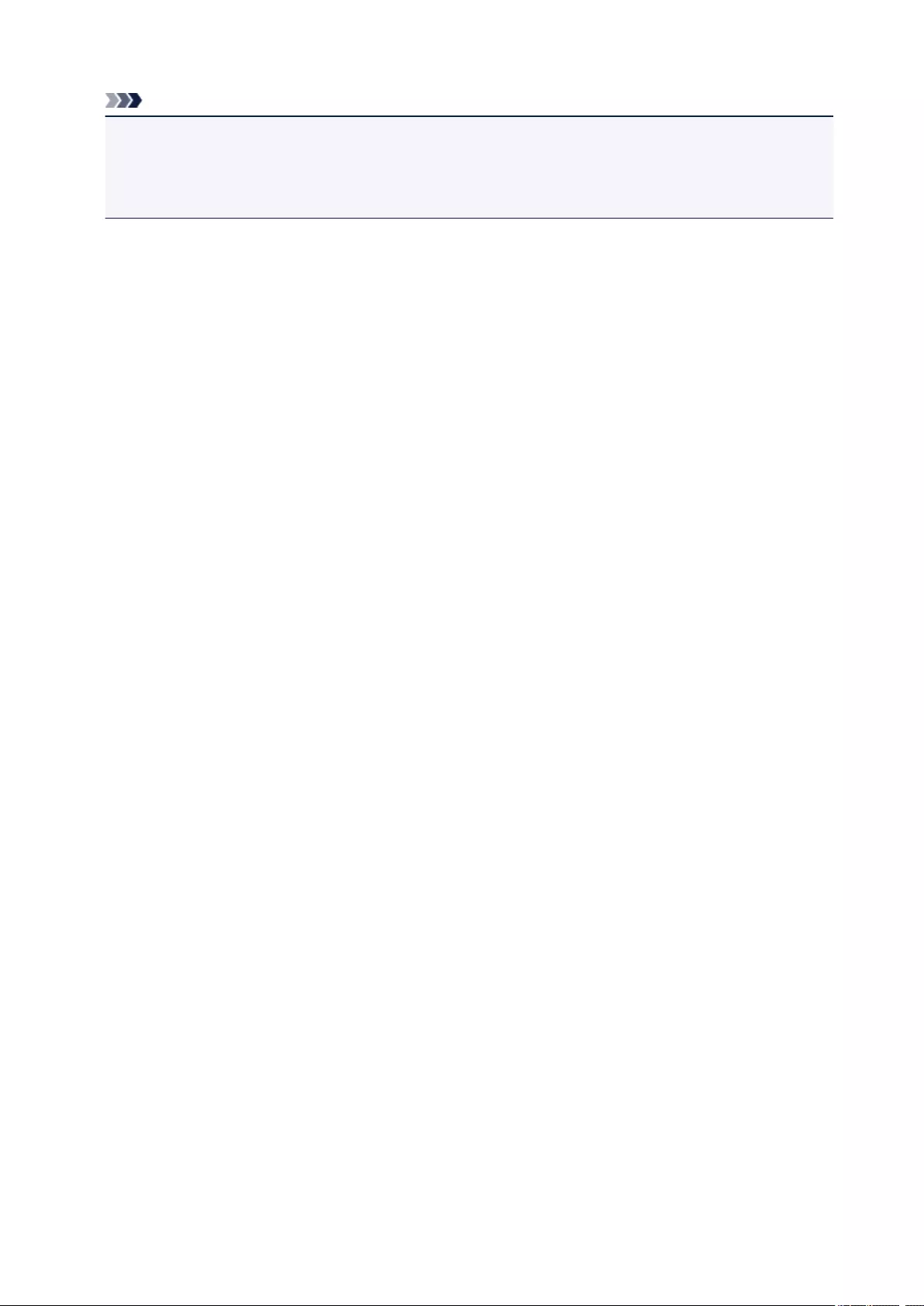
Note
• The Skew Correction function automatically compensates for the originals placed at an angle of up to
approximately 10 degrees. Slanted photos with a long edge of 7.1 inches (180 mm) or more cannot
be corrected.
• Non-rectangular or irregular shaped photos (such as cut out photos) may not be scanned properly.
49
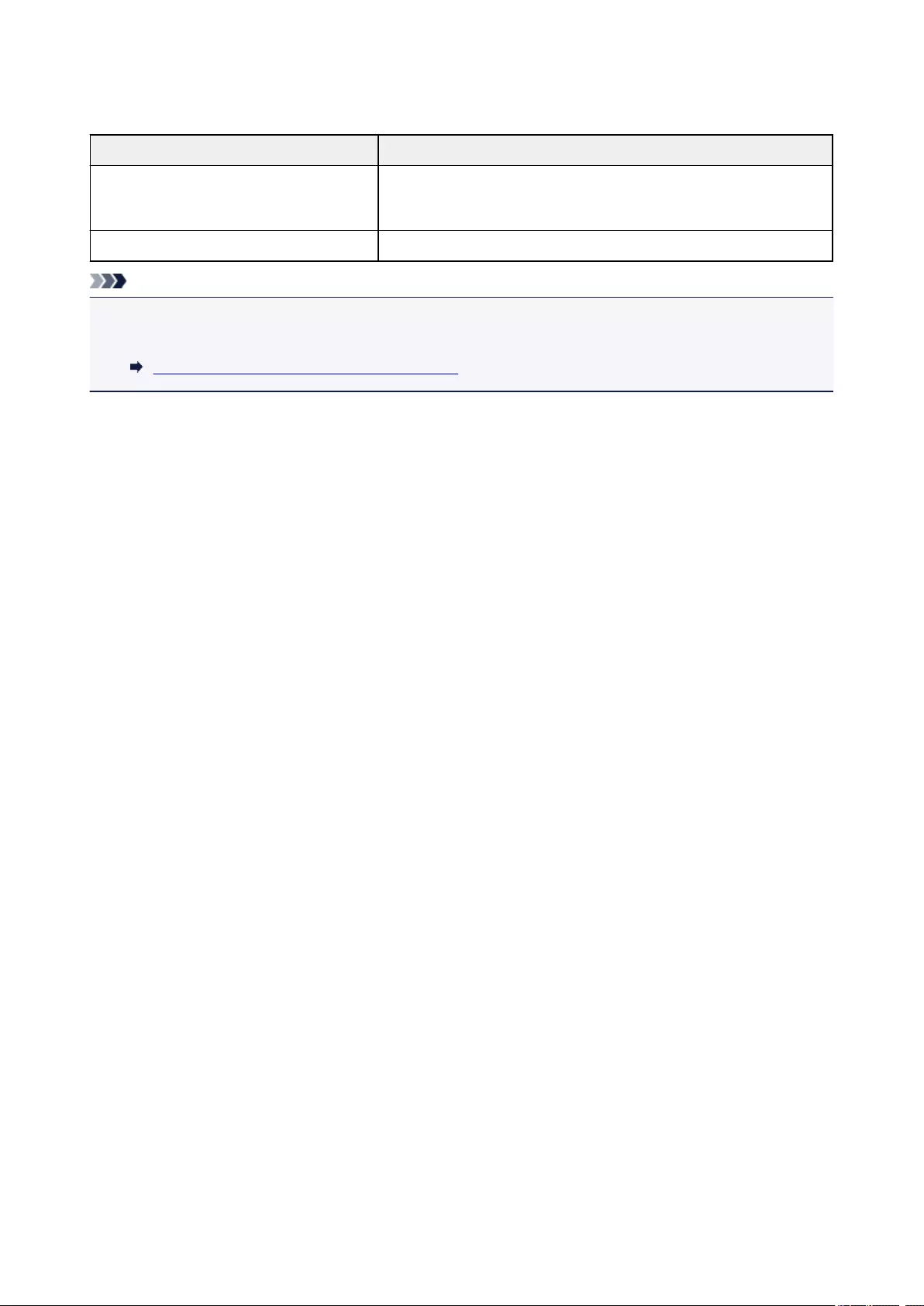
Supported Originals
Item Details
Types of originals — Text document, magazine, or newspaper
— Printed photo, postcard, business card, or disc (BD/DVD/CD, etc.)
Size (width x height) Max. 8.5 x 11.7 inches (216 x 297 mm)
Note
• When loading a thick original such as a book on the platen glass, you can load it by removing the
document cover from the printer.
How to Detach / Attach the Document Cover
50
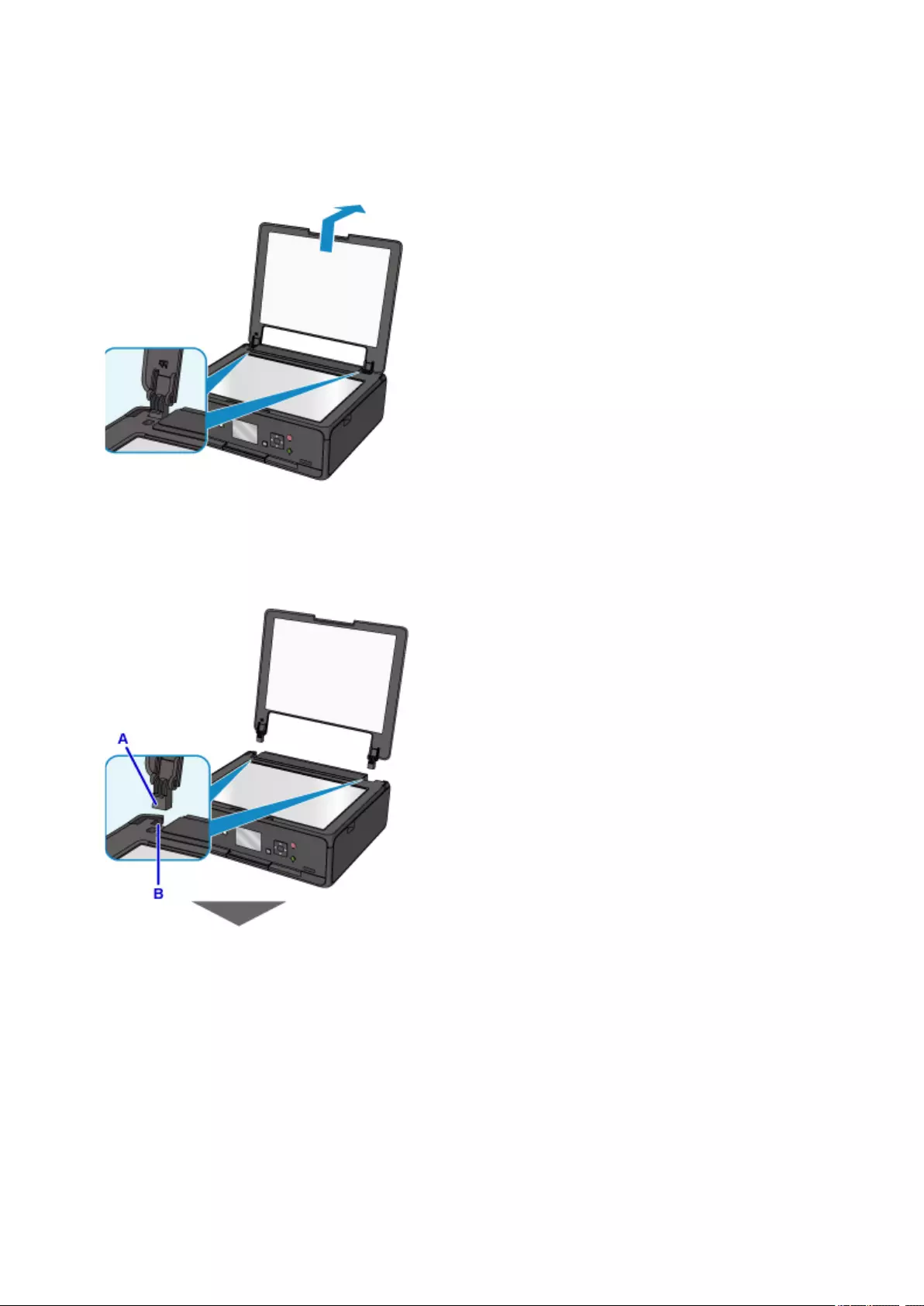
How to Detach / Attach the Document Cover
Detaching the document cover:
Hold up the document cover vertically and then tip it back.
Attaching the document cover:
Fit both hinges (A) of the document cover into the holder (B) and insert both hinges of the document cover
vertically as illustrated below.
51

52

Inserting the Memory Card
Before Inserting the Memory Card
Inserting the Memory Card
Removing the Memory Card
53
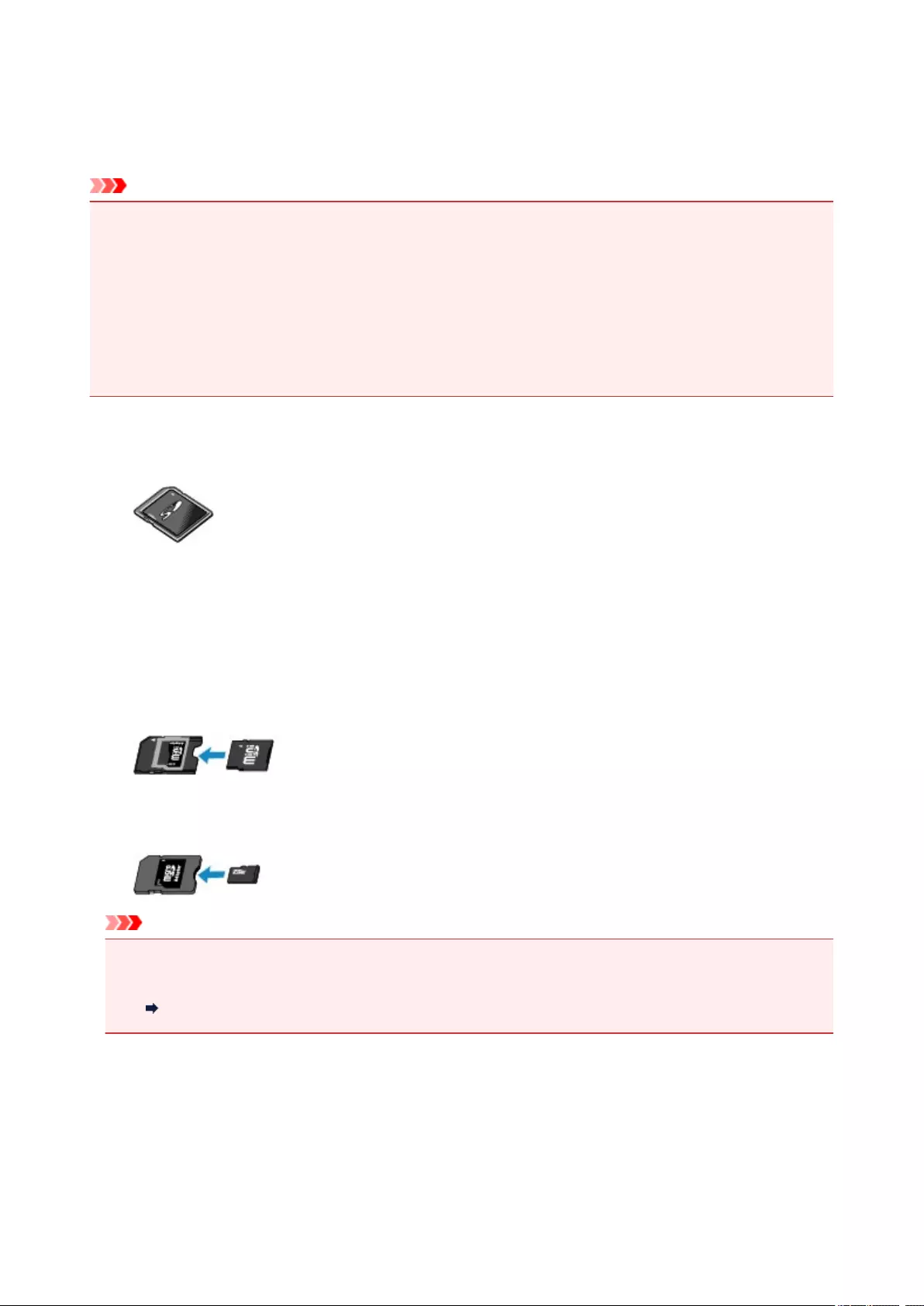
Before Inserting the Memory Card
The following types of memory cards and image data are compatible with the printer.
Important
• If you took and saved photos on a type of memory card that does not guarantee the operation on your
PictBridge (Wireless LAN) compliant device, the image data may be unreadable on the printer or
damaged. For information on memory cards that your PictBridge (Wireless LAN) compliant device
guarantees operation, refer to the instruction manual supplied with your PictBridge (Wireless LAN)
compliant device.
• Format the memory card using a digital camera compliant with the Design rule for Camera File system
(Exif 2.2/2.21/2.3 compliant), TIFF (Exif 2.2/2.21/2.3 compliant). The memory card may not be
compatible with the printer if it is formatted on a computer.
Memory Cards that Do Not Require a Card Adapter
• SD Secure Digital memory card, SDHC memory card
Memory Cards that Require a Card Adapter
Be sure to attach the special card adapters to the following memory cards before inserting into the card
slot.
• miniSD Card, miniSDHC Card
Use the special «SD Card Adapter».
• microSD Card, microSDHC Card
Use the special «SD Card Adapter».
Important
• If one of the following memory cards is inserted without the card adapter, you may not be able to
remove the memory card.
Cannot Remove Memory Card
Printable Image Data
• This printer accepts images taken with a camera compliant with the Design rule for Camera File
system (Exif 2.2/2.21/2.3 compliant), TIFF (Exif 2.2/2.21/2.3 compliant). Other image or movie types
such as RAW images cannot be printed.
54
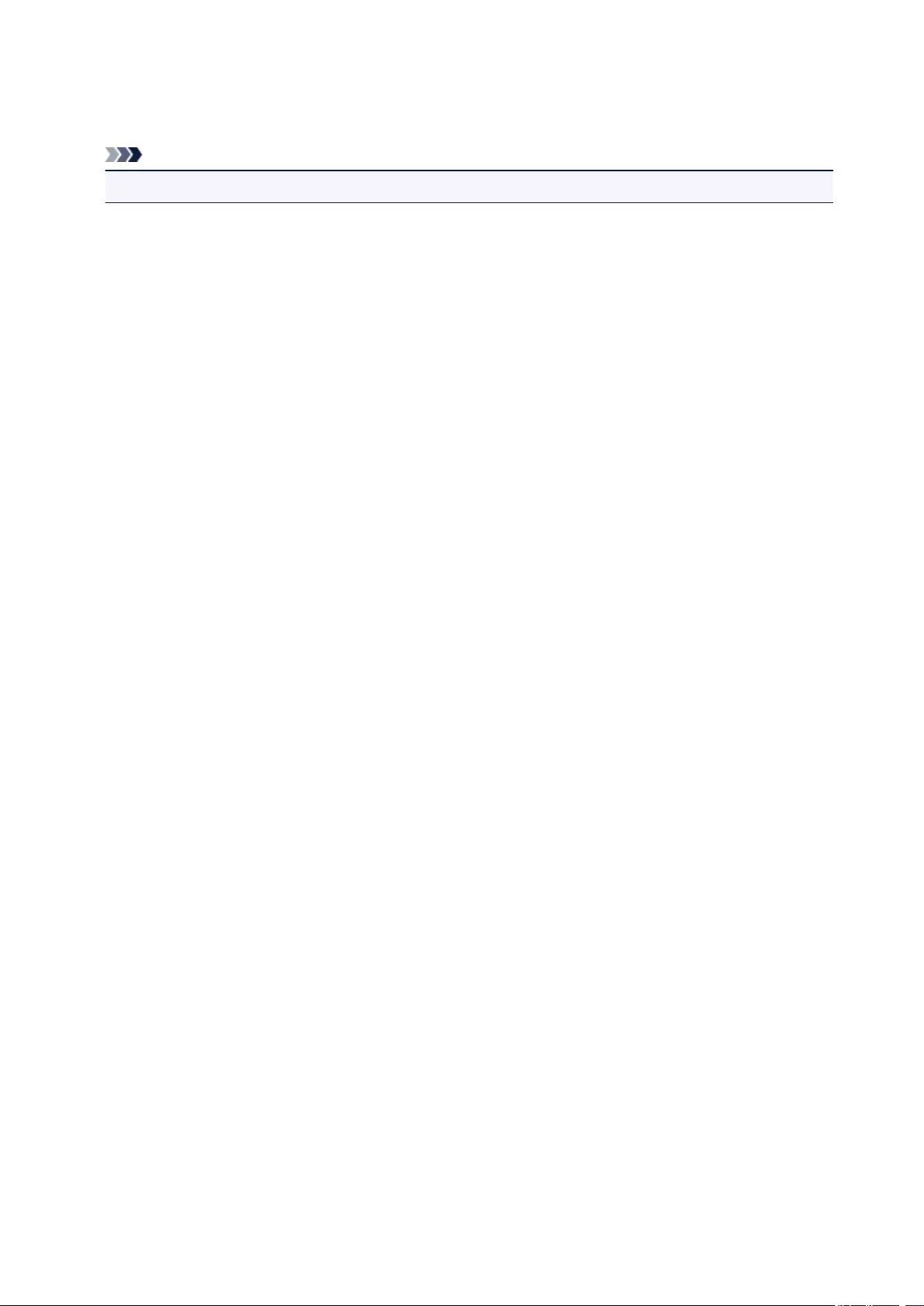
• The printer accepts images scanned and saved with the printer when Doc.type is set to Photo and
Format is set to JPEG (file extension «.jpg»).
Note
• This device incorporates exFAT technology licensed from Microsoft.
55
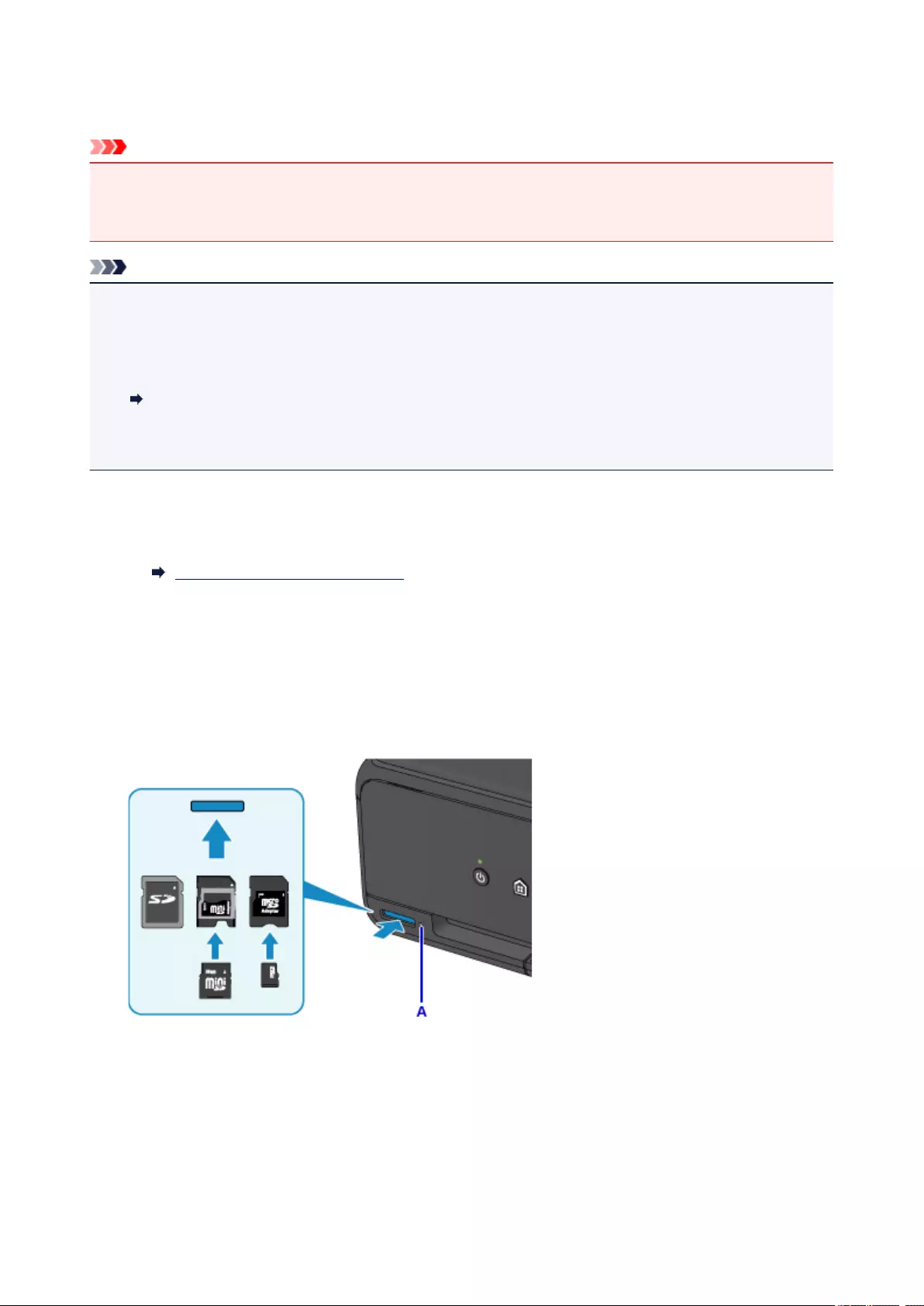
Inserting the Memory Card
Important
• When a memory card is inserted into the card slot, the Access lamp is lit. When the Access lamp is
flashing, the printer is accessing the memory card. In this case, do not touch the area around the card
slot.
Note
• When Read/write attribute is set to Writable from USB PC, you cannot print image data from the
memory card using the operation panel of the printer. After using the card slot as the memory card drive
of a computer, remove the memory card, select Device user settings in Device settings, then set
Read/write attribute to Not writable from PC.
Setting Up Card Slot as Memory Card Drive of Computer
• When you use a computer to edit or enhance photos saved on a memory card, be sure to print them
from the computer. If you use the operation panel, the photos may not be printed properly.
1. Prepare your memory card.
Attach a special card adapter if your memory card requires one.
Before Inserting the Memory Card
2. Turn on the power.
3. Insert the memory card into the card slot.
Insert your memory card straightforward WITH THE LABELED SIDE FACING UP into the card slot.
When the memory card is inserted properly, the Access lamp (A) will light up.
Be sure to attach the card adapter to the following types of memory card before inserting to the card slot.
•miniSD Card, miniSDHC Card
•microSD Card, microSDHC Card
56
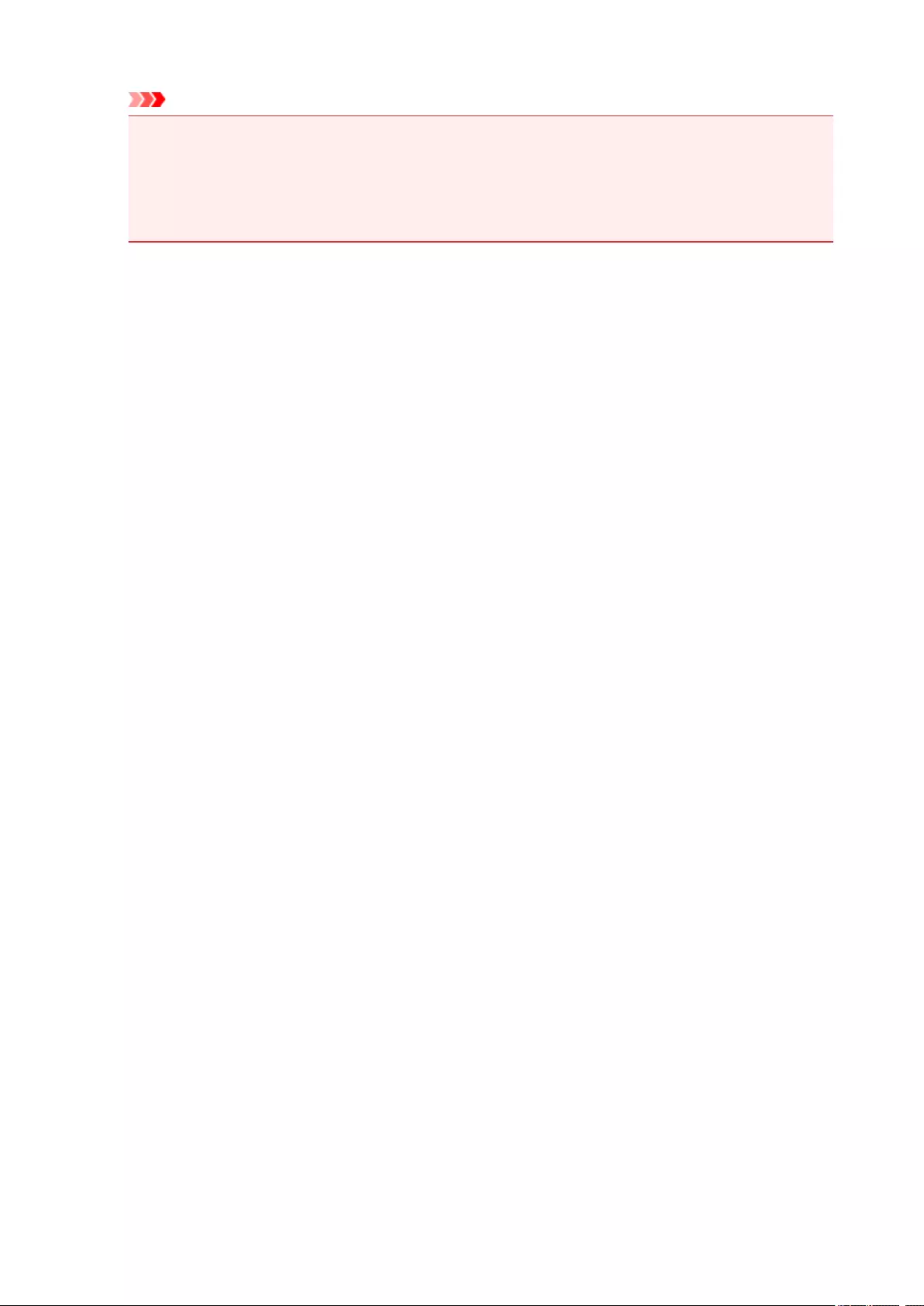
Important
• Part of the memory card will protrude from the card slot, but do not force it into the slot any further.
This can damage the printer or the memory card.
• Make sure that the memory card is correctly oriented before inserting it into the card slot. If you
force the memory card into the card slot in the wrong orientation, the memory card or the printer
can be damaged.
57
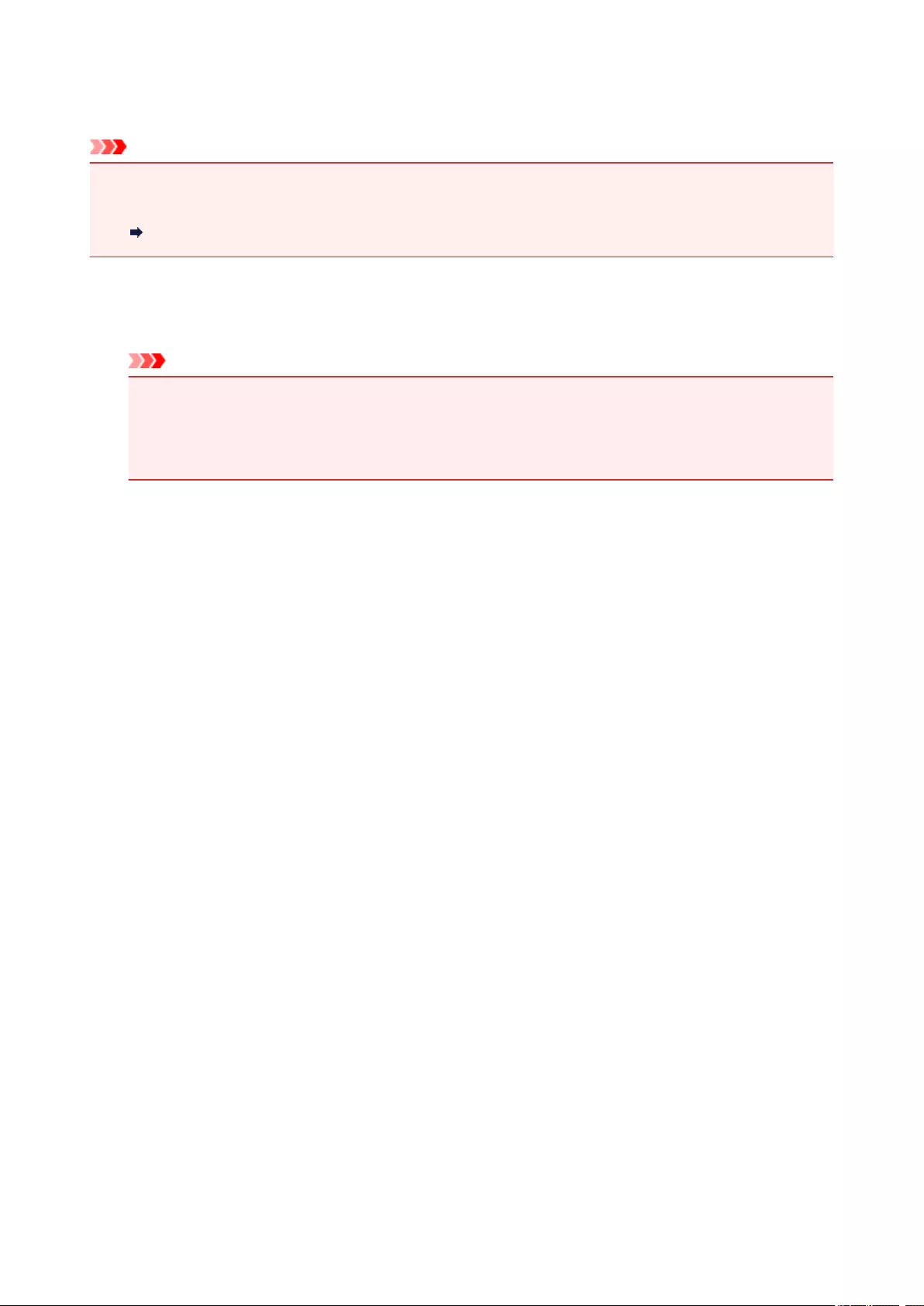
Removing the Memory Card
Important
• If you used the card slot as the memory card drive of a computer, you must perform the «safe removal»
operation on your computer before physically removing the memory card from the printer.
Setting Up Card Slot as Memory Card Drive of Computer
1. Make sure that the Access lamp is lit, and remove the memory card.
Hold the part of the memory card that is protruding and remove it straightforward from the printer.
Important
•Do not remove the memory card while the Access lamp is flashing. The Access lamp flashes
while the printer is reading or writing data from/to the memory card. If you remove the memory
card or turn off the power while the Access lamp is flashing, the data saved on the memory card
can be damaged.
58

Replacing Ink Tanks
Replacing Ink Tanks
Checking Ink Status on the LCD
Checking the Ink Status with the Ink Lamps
59
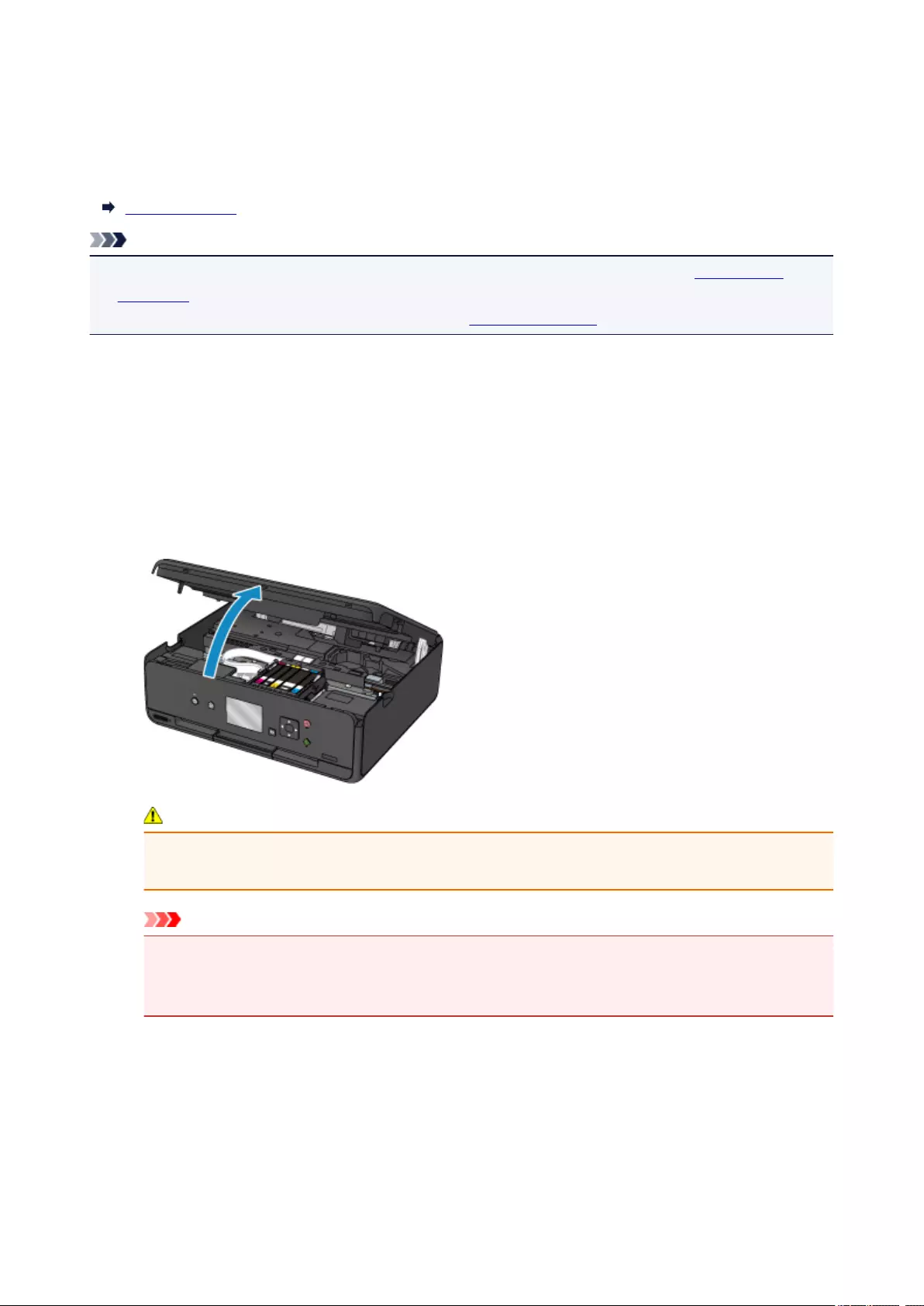
Replacing Ink Tanks
When remaining ink cautions or errors occur, the message will appear on the LCD to inform you of the error.
In this state, the printer cannot print or scan. Take appropriate action according to the message.
An Error Occurs
Note
• If print results become faint or white streaks appear despite sufficient ink levels, see Maintenance
Procedure.
• For precautionary notes on handling ink tanks, see Notes on ink tanks.
Replacing Procedure
When you need to replace an ink tank, follow the procedure below.
1. Make sure that the power is turned on.
2. Open the scanning unit / cover.
The print head holder moves to the replacement position.
Caution
• Do not hold the print head holder to stop or move it forcibly. Do not touch the print head holder
until it stops completely.
Important
•Do not touch the metallic parts or other parts inside the printer.
•If the scanning unit / cover is left open for more than 10 minutes, the print head holder moves to
the right. In this case, close and reopen the scanning unit / cover.
3. Remove the ink tank with the lamp flashing fast.
Push the tab (A) and lift the ink tank to remove.
60
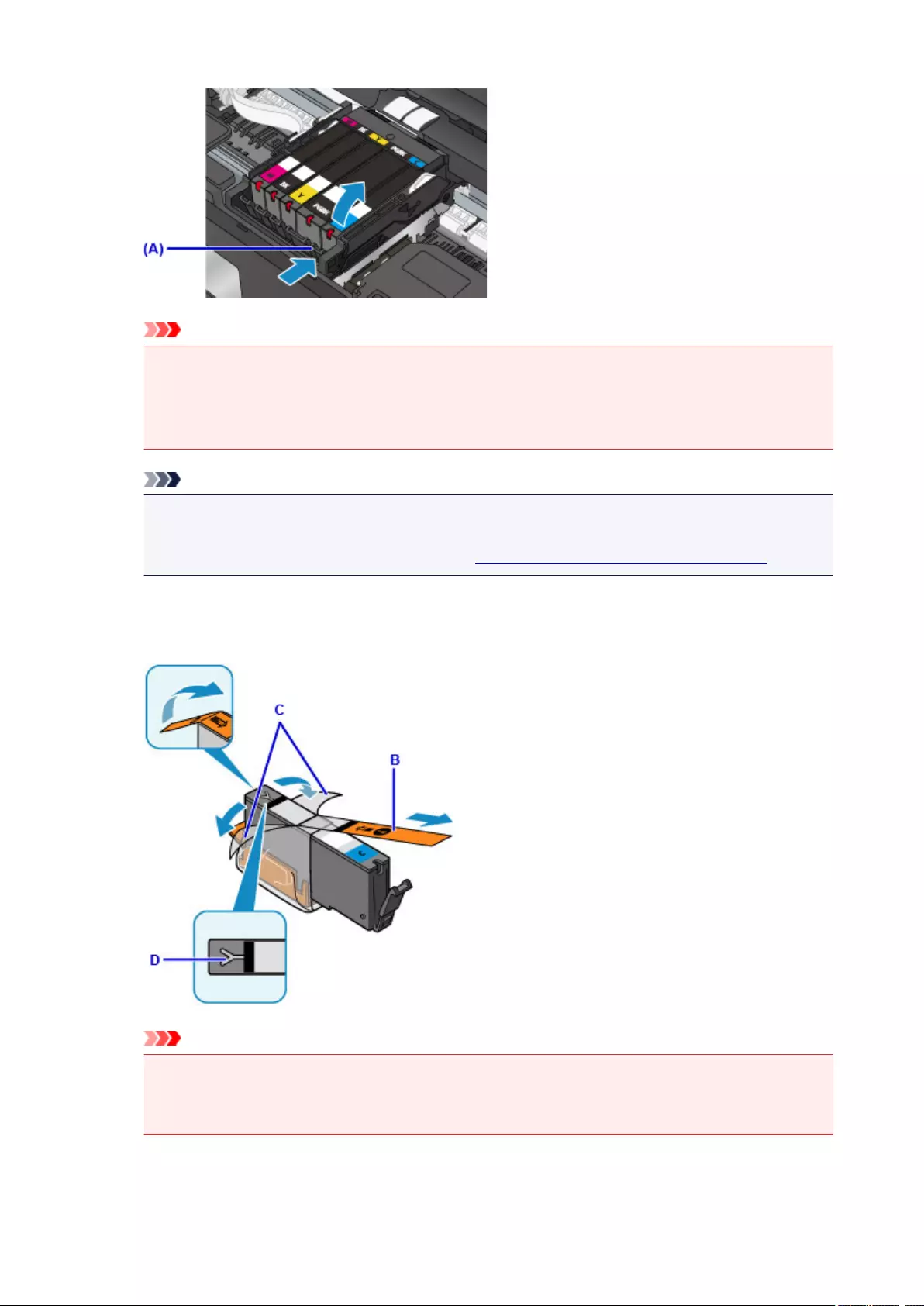
Important
•Do not touch other parts besides the ink tanks.
•Handle the ink tank carefully to avoid staining of clothing or the surrounding area.
•Discard the empty ink tank according to the local laws and regulations regarding disposal of
consumables.
Note
•Do not remove two or more ink tanks at the same time. Be sure to replace ink tanks one by one
when replacing two or more ink tanks.
• For details on ink lamp flashing speed, see Checking the Ink Status with the Ink Lamps.
4. Take a new ink tank out of its package, remove the orange tape (B) completely, then
remove the protective film (C) completely.
Important
•Handle an ink tank carefully. Do not drop or apply excessive pressure to it.
•If the orange tape remains on the Y-shape air hole (D), ink may splash or the printer may not
print properly.
61
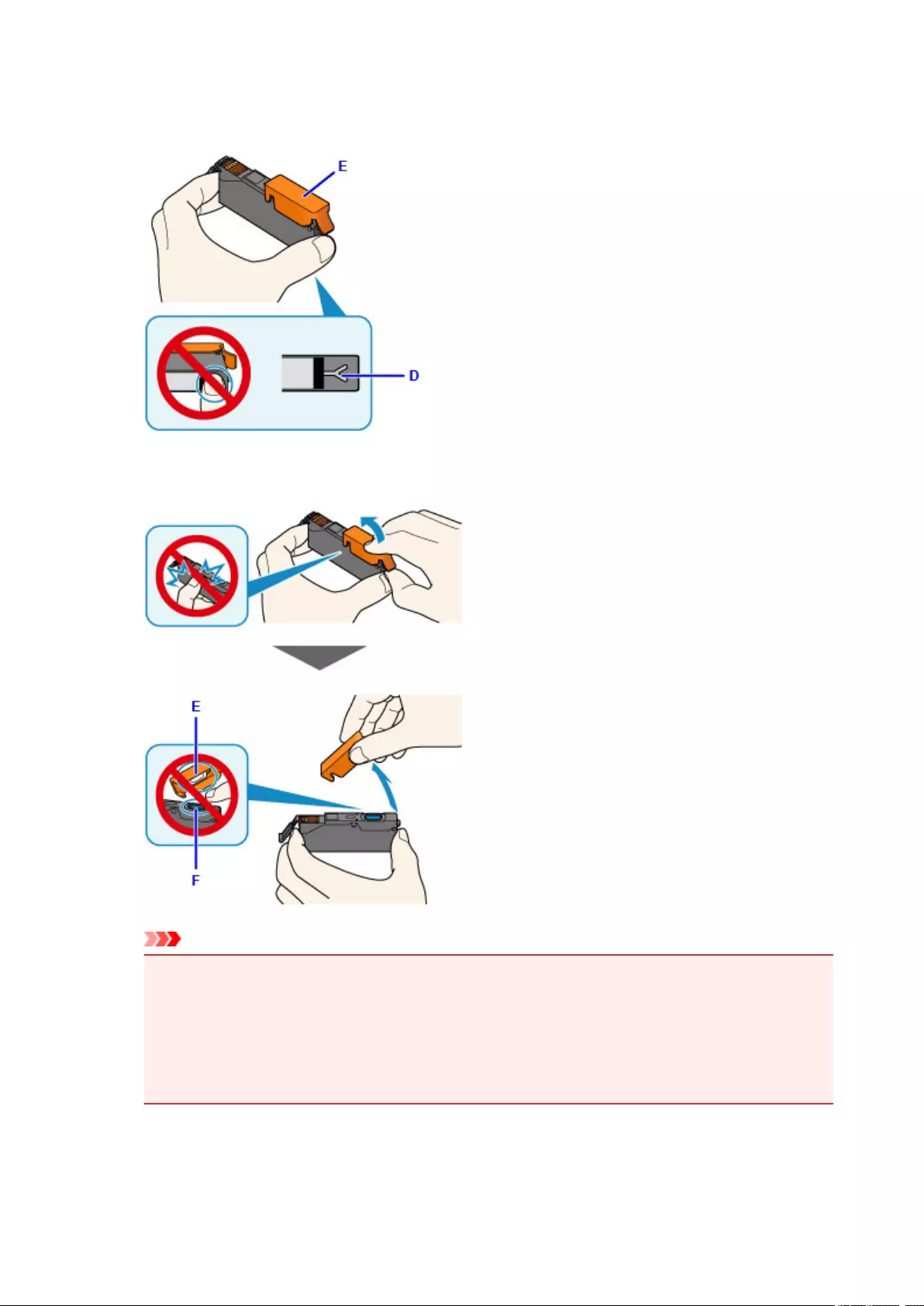
5. Hold the ink tank with the orange protective cap (E) pointing up while being careful not to
block the Y-shape air hole (D).
6. Lift up the tab on the orange protective cap (E) to remove it off GENTLY.
Important
•Do not push the sides of the ink tank. If you push the sides of the ink tank with the Y-shape air
hole (D) blocked, ink may splash.
•Do not touch the inside of the orange protective cap (E) or the open ink port (F). The ink may
stain your hands if you touch them.
•Do not reattach the protective cap (E) once you have removed it. Discard it according to the
local laws and regulations regarding disposal of consumables.
7. Insert the front end of the ink tank into the print head at a slant.
Make sure that the position of the ink tank matches the label.
62
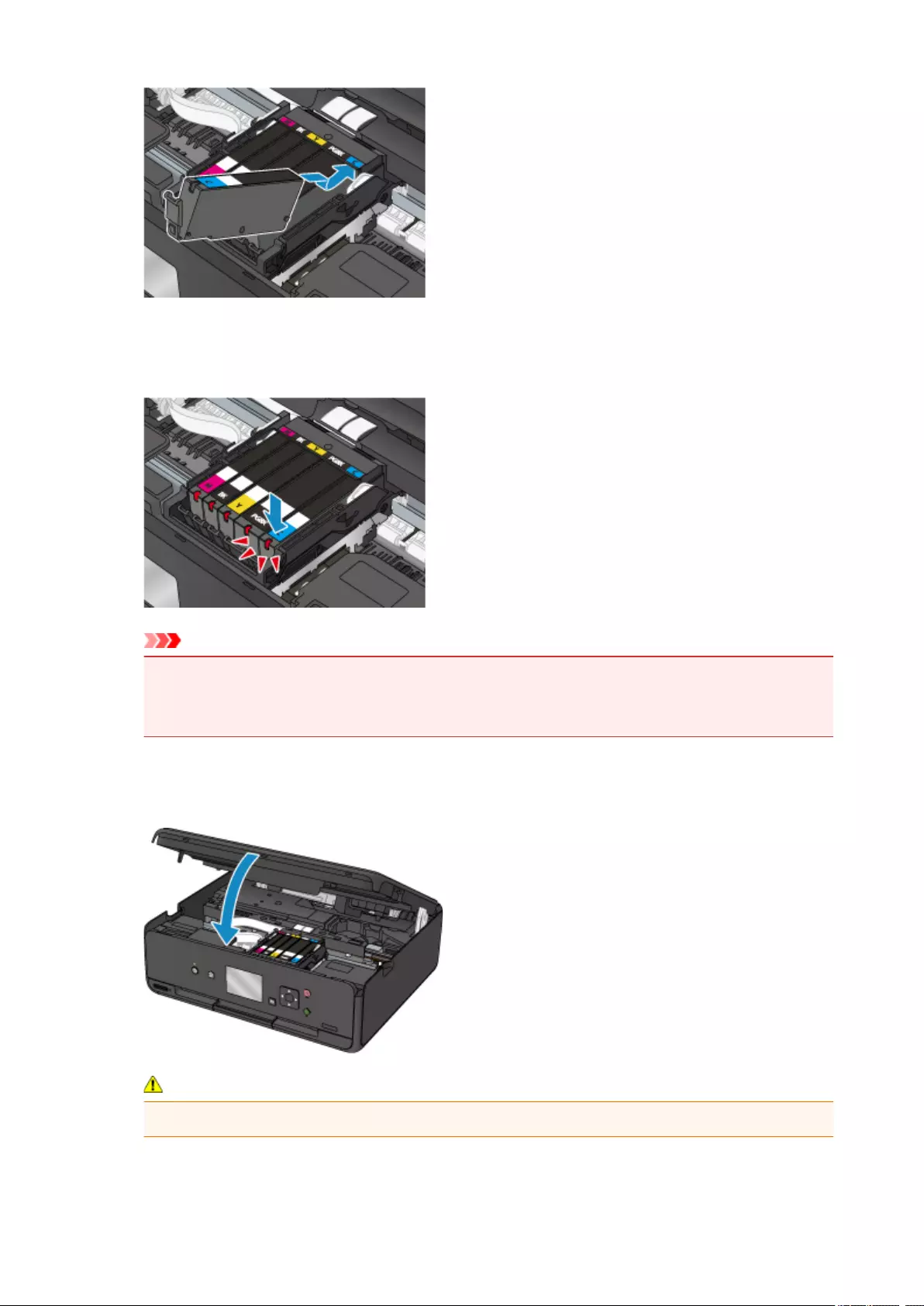
8. Press on the top of the ink tank until the ink tank snaps firmly into place.
Make sure that the ink lamp lights up.
Important
•You cannot print if the ink tank is installed in the wrong position. Be sure to install the ink tank in
the correct position according to the label on the print head holder.
• You cannot print unless all the ink tanks are installed. Be sure to install all the ink tanks.
9. Close the scanning unit / cover firmly.
If a message is displayed on the LCD, select OK.
Caution
•When closing the scanning unit / cover, be careful not to get your fingers caught.
63
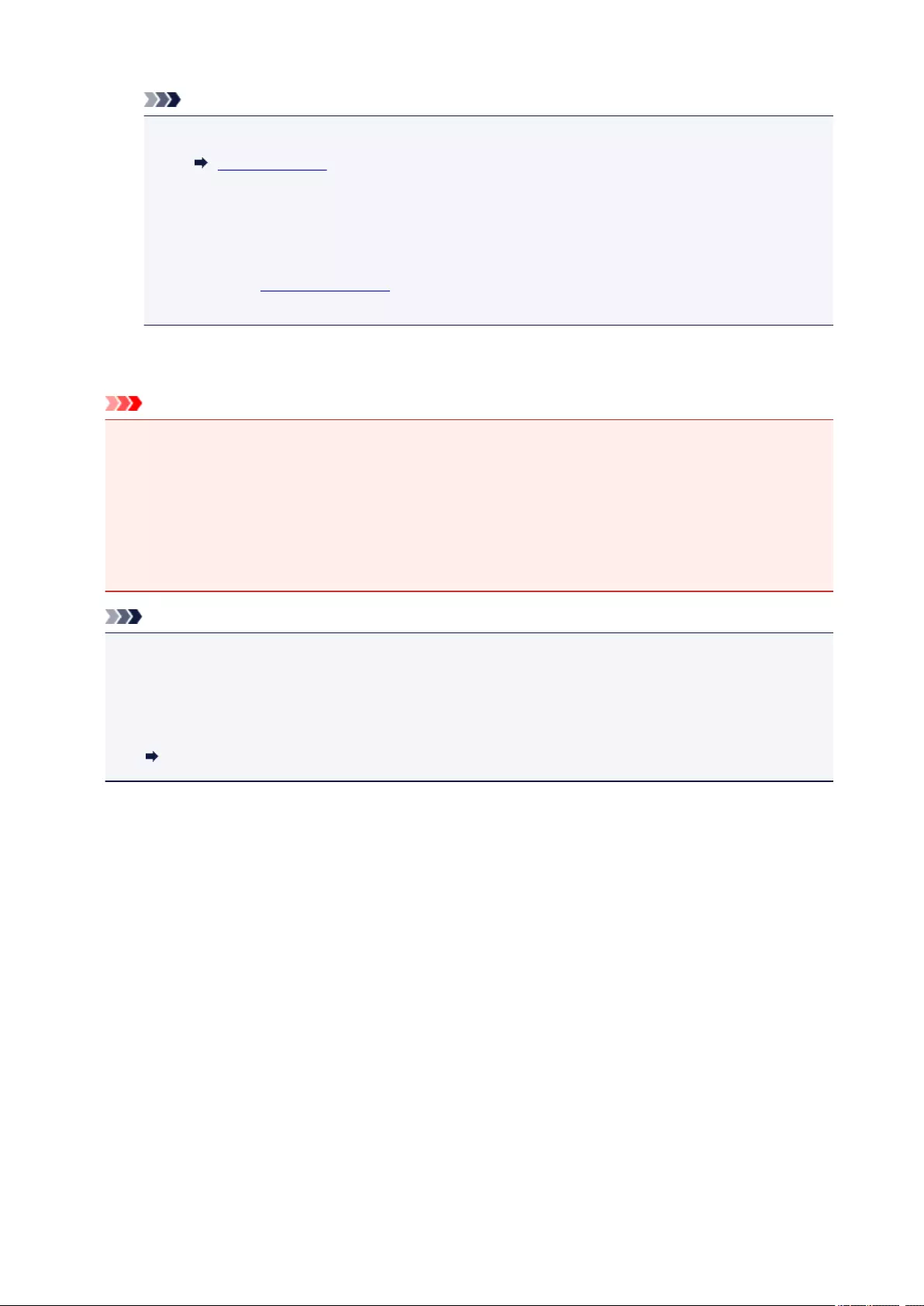
Note
• If the error message appears after the scanning unit / cover is closed, take appropriate action.
An Error Occurs
• When you start printing after replacing the ink tank, the printer starts cleaning the print head
automatically. Do not perform any other operations until the printer completes the cleaning of
the print head.
• If the print head is out of alignment, as indicated by misaligned printed ruled lines or similar
symptoms, align the print head.
•The printer may make a noise during these operations, but this does not indicate a problem.
Notes on ink tanks
Important
• If you remove an ink tank, replace it immediately. Do not leave the printer with the ink tank removed.
• Use a new ink tank for replacement. Installing a used ink tank may cause the nozzles to clog.
Furthermore, with such an ink tank, the printer will not be able to inform you when to replace the ink
tank properly.
• Once an ink tank has been installed, do not remove it from the printer and leave it out in the open.
This will cause the ink tank to dry out, and the printer may not operate properly when it is reinstalled.
To maintain optimal printing quality, use an ink tank within six months of first use.
Note
• Color ink may be consumed even when printing a black-and-white document or when black-and-
white printing is specified. Every ink is also consumed in the standard cleaning and deep cleaning of
the print head, which may be necessary to maintain the performance of the printer.
When an ink tank is out of ink, replace it immediately with a new one.
Ink Tips
64
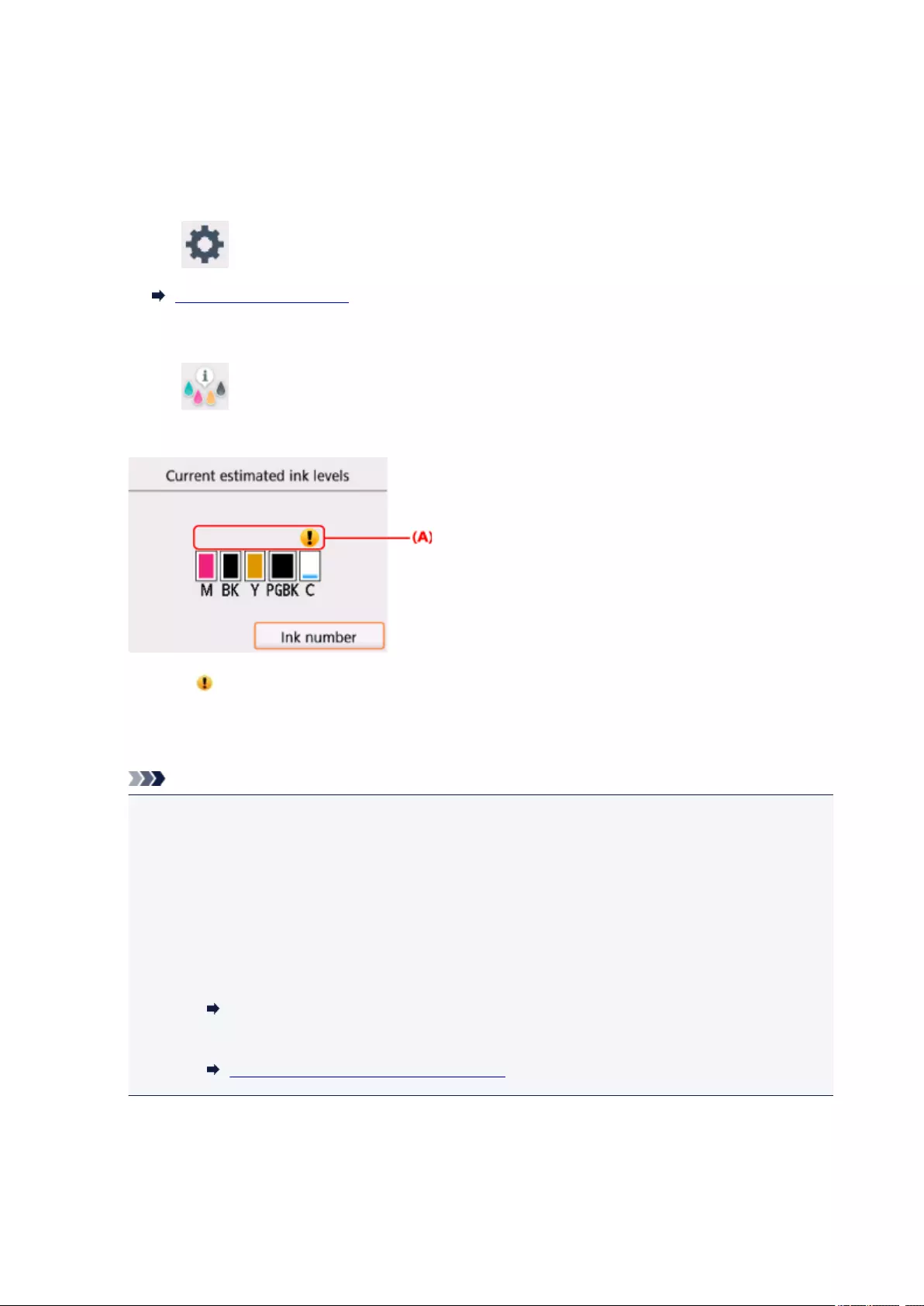
Checking Ink Status on the LCD
1. Make sure that the power is turned on, and display the HOME screen.
If the HOME screen is not displayed, press the HOME button to display it.
2. Select Setup on the HOME screen.
LCD and Operation Panel
The setup menu screen will appear.
3. Select Estimated ink levels.
A symbol appears in the area (A) if there is any information about the remaining ink level.
Example:
The ink is running low. Prepare a new ink tank.
The resulting print quality may not be satisfactory, if printing is continued under this condition.
Note
• The above screen shows estimated ink levels.
• Selecting Ink number displays the Ink number screen for checking ink numbers. Selecting Print
no. on this screen enables you to print ink numbers. Selecting Order ink now displays the QR
code for accessing the ink purchasing site. Cost of connecting to Internet is to be born by the
customer.
•You can also check the ink status on a screen of the LCD displayed while printing.
•You can also check the ink status on the computer screen.
•For Windows:
Checking Ink Status from Your Computer
•For Mac OS:
Checking Ink Status from Your Computer
65
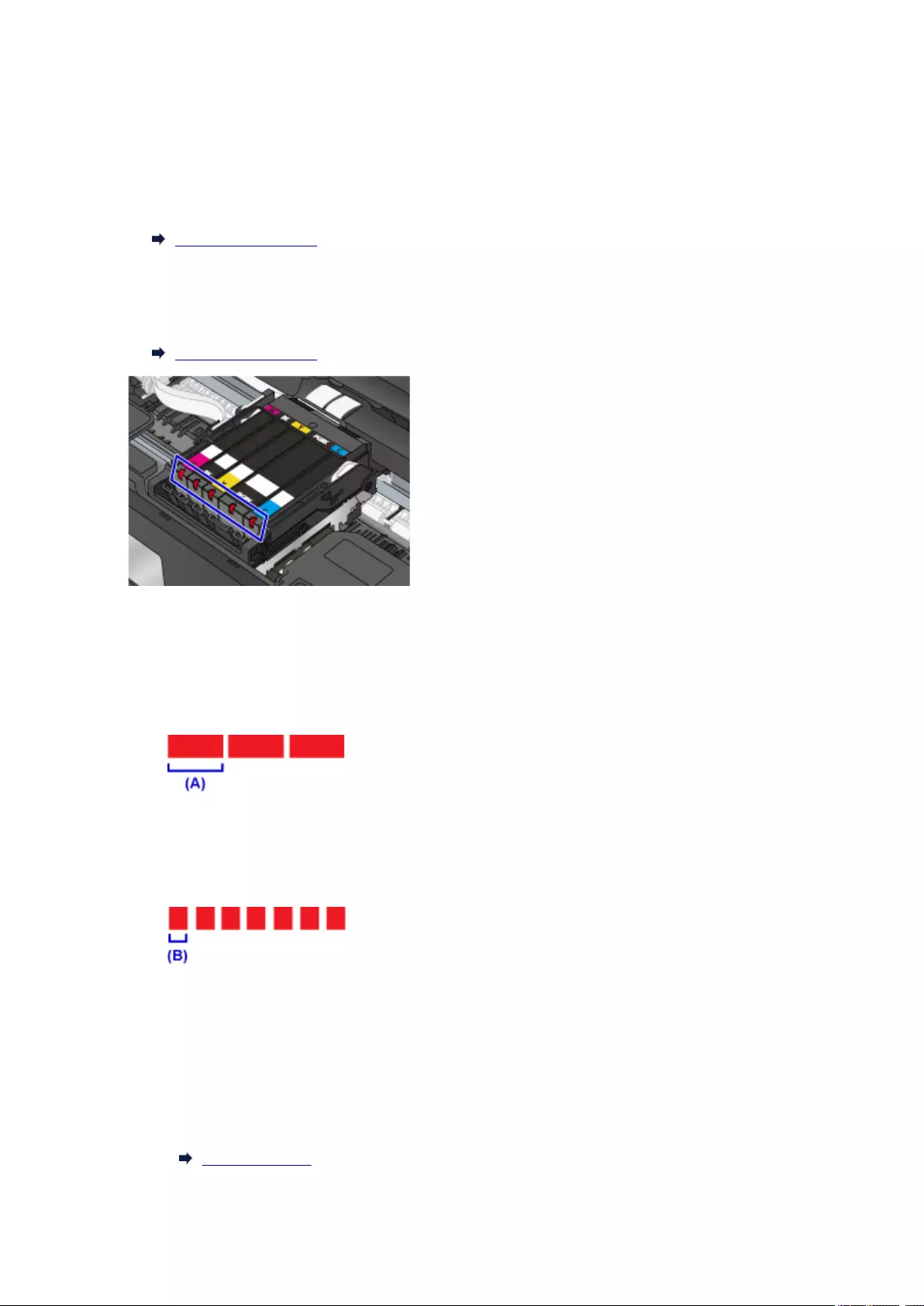
Checking the Ink Status with the Ink Lamps
1. Make sure that the power is turned on.
2. Open the scanning unit / cover.
Replacing Procedure
3. Check the ink lamp.
Close the scanning unit / cover after checking the ink lamp status.
Replacing Procedure
• The ink lamp is on.
The ink tank is correctly installed.
• The ink lamp is flashing.
Flashing slowly (at around 3-second intervals)
…… Repeats
The ink is running low. Prepare a new ink tank.
The resulting print quality may not be satisfactory, if printing is continued under this condition.
Flashing fast (at around 1-second intervals)
…… Repeats
— The ink tank is installed in the wrong position.
Or
— The ink has run out.
Make sure that the ink tank is installed in the correct position as indicated by the label on the print
head holder. If the position is correct but the lamp flashes, there has been an error and the printer
cannot print. Check the error message displayed on the LCD.
An Error Occurs
66
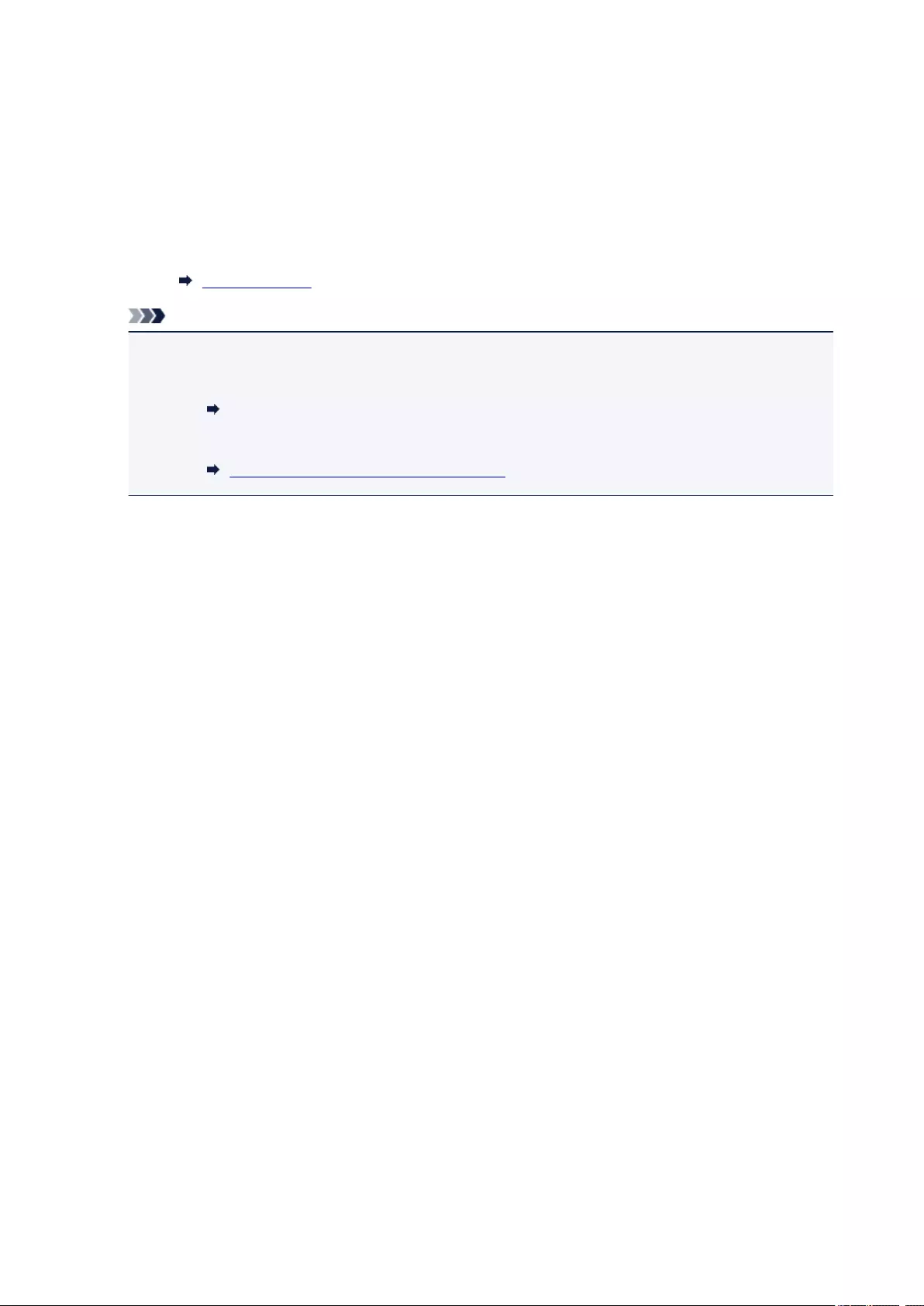
• The ink lamp is off.
The ink tank is not installed properly or the function for detecting the remaining ink level is
disabled. If the ink tank is not firmly in place, make sure that the orange protective cap has been
removed from the bottom of the ink tank, then press on the top of the ink tank until the ink tank
clicks into place.
If the ink lamp is still off after reinstalling the ink tank, there has been an error and the printer
cannot print. Check the error message displayed on the LCD.
An Error Occurs
Note
•You can also check the ink status on the computer screen.
•For Windows:
Checking Ink Status from Your Computer
•For Mac OS:
Checking Ink Status from Your Computer
67

Maintenance
If Printing Is Faint or Uneven
Performing Maintenance Functions from Your Computer (Windows)
Performing Maintenance Functions from Your Computer (Mac OS)
Cleaning
68
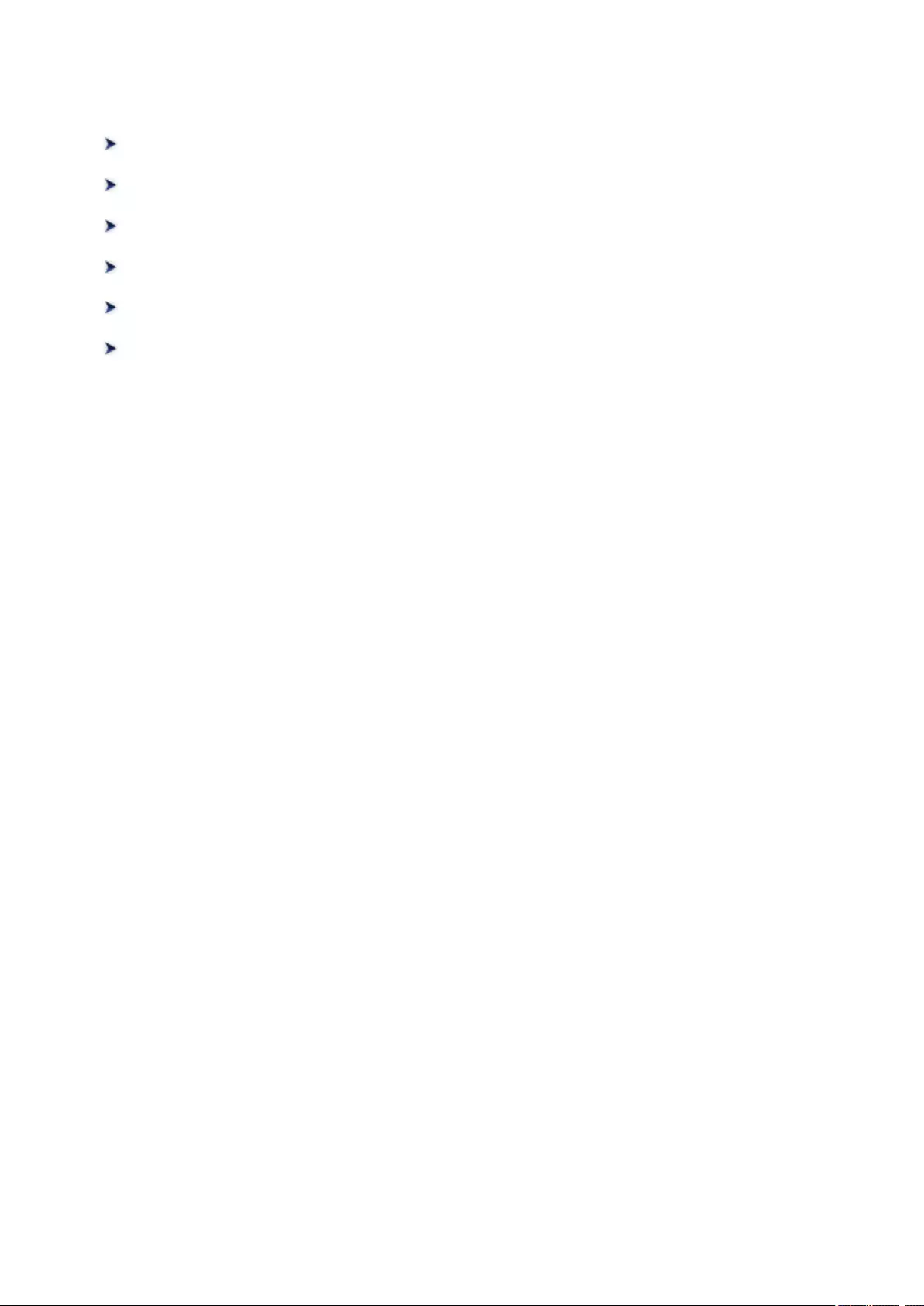
If Printing Is Faint or Uneven
Maintenance Procedure
Printing the Nozzle Check Pattern
Examining the Nozzle Check Pattern
Cleaning the Print Head
Deep Print Head Cleaning
Aligning the Print Head
69
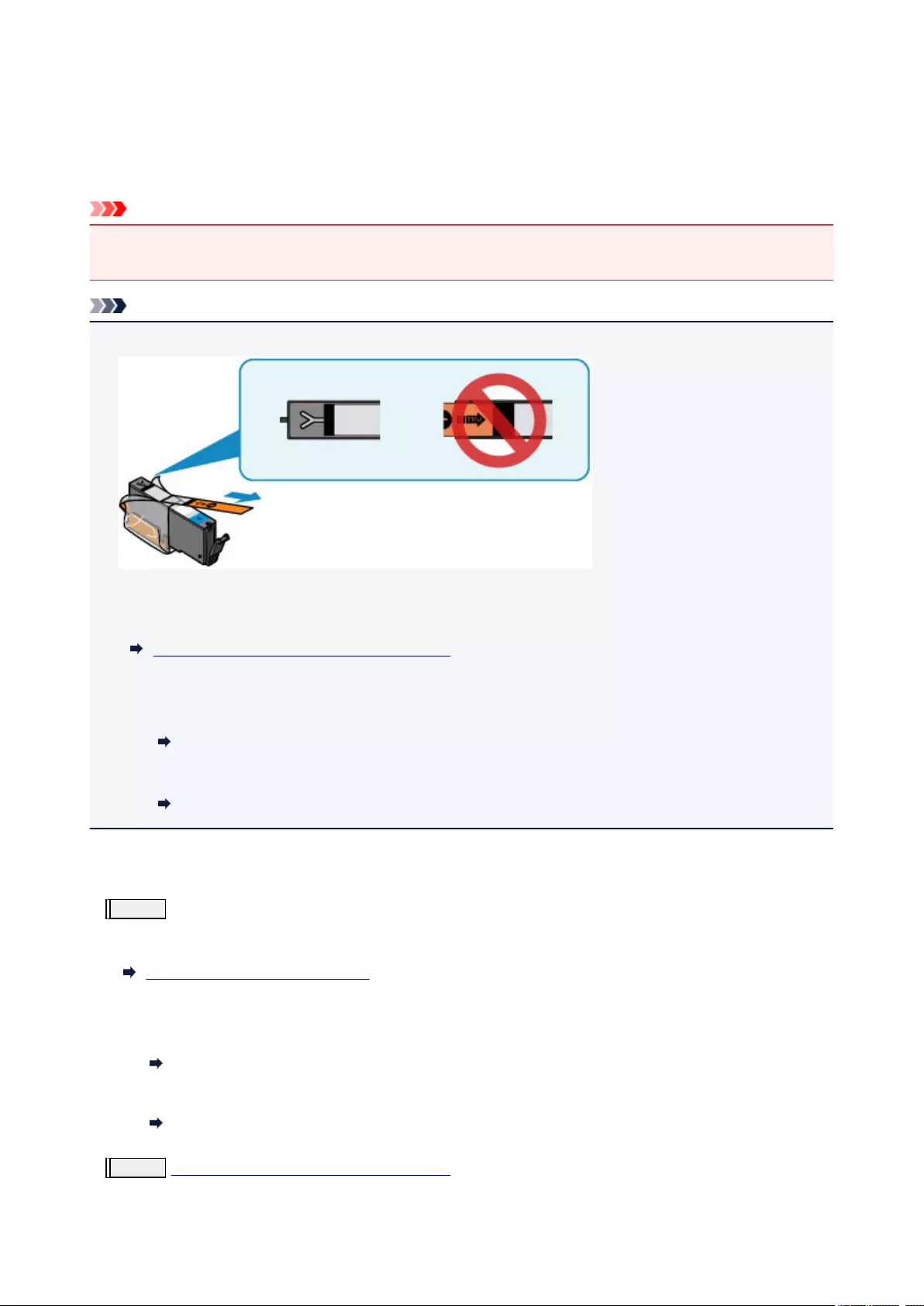
Maintenance Procedure
If print results are blurred, colors are not printed correctly, or print results are unsatisfactory (e.g. misaligned
printed ruled lines), perform the maintenance procedure below.
Important
• Do not rinse or wipe the print head and ink tank. This can cause trouble with the print head and ink
tank.
Note
• Make sure that the orange protective tape does not remain on the ink tank.
• Open the scanning unit / cover and make sure that the lamp on the ink tank is lit. If the lamp is flashing
or off, take appropriate action.
Checking the Ink Status with the Ink Lamps
• Increasing the print quality setting in the printer driver may improve the print result.
• For Windows:
Changing the Print Quality and Correcting Image Data
• For Mac OS:
Changing the Print Quality and Correcting Image Data
When the Print Results Are Blurred or Uneven:
Step1 Print the nozzle check pattern.
From the printer
Printing the Nozzle Check Pattern
From the computer
•For Windows:
Printing a Nozzle Check Pattern
• For Mac OS:
Printing a Nozzle Check Pattern
Step2 Examine the nozzle check pattern.
70
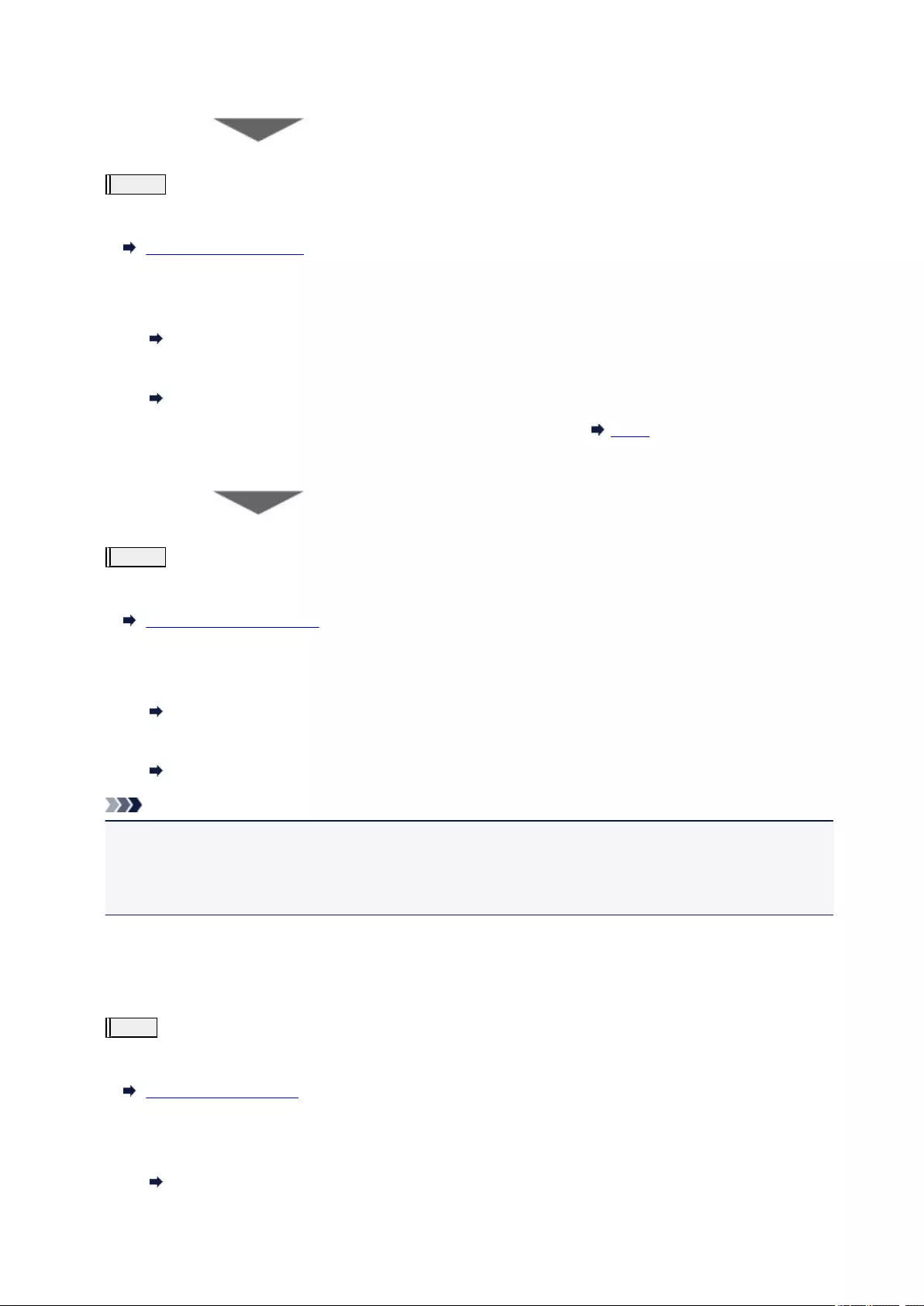
If there are missing lines or horizontal white streaks in the pattern:
Step3 Clean the print head.
From the printer
Cleaning the Print Head
From the computer
•For Windows:
Cleaning the Print Heads
•For Mac OS:
Cleaning the Print Heads
After cleaning the print head, print and examine the nozzle check pattern: Step1
If the problem is not resolved after performing from step 1 to step 3 twice:
Step4 Clean the print head deeply.
From the printer
Deep Print Head Cleaning
From the computer
•For Windows:
Cleaning the Print Heads
•For Mac OS:
Cleaning the Print Heads
Note
• When you have performed the procedure until step 4 and the problem has not been resolved, turn off
the power and clean the print head deeply again after 24 hours.
If the problem is still not resolved, the print head may be damaged. Contact the service center.
When the Print Results Are Not Even such as the Ruled Lines Are
Misaligned:
Step Align the print head.
From the printer
Aligning the Print Head
From the computer
• For Windows:
Adjusting Print Head Position
71
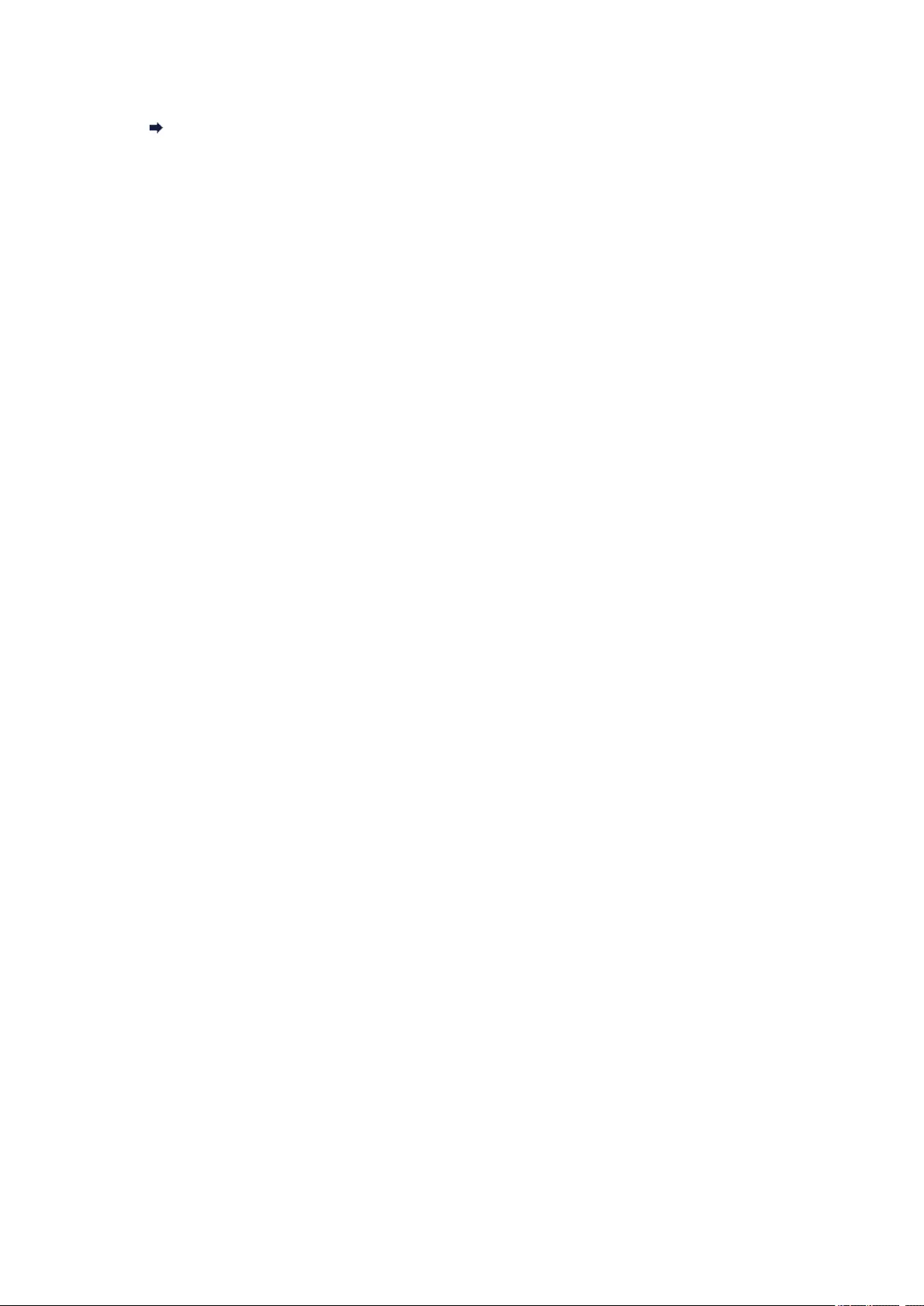
• For Mac OS:
Adjusting Print Head Position
72
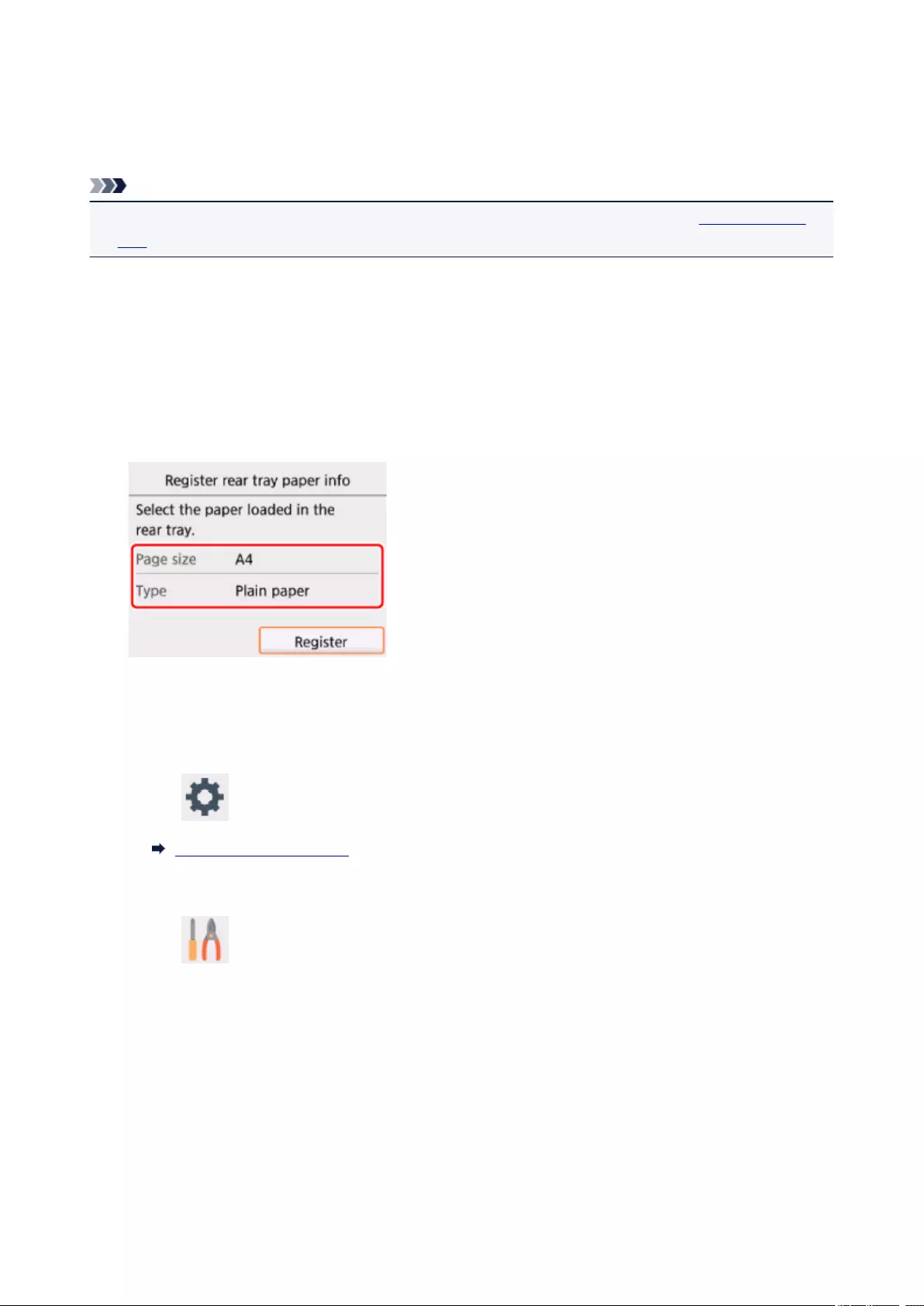
Printing the Nozzle Check Pattern
Print the nozzle check pattern to determine whether the ink ejects properly from the print head nozzle.
Note
• If the remaining ink level is low, the nozzle check pattern will not be printed correctly. Replace the ink
tank whose ink is low.
You need to prepare: a sheet of A4 or Letter-sized plain paper
1. Make sure that the power is turned on.
2. Load a sheet of A4 or Letter-sized plain paper.
After closing the feed slot cover, the paper information registration screen is displayed on the LCD.
Select A4 or Letter for Page size and Plain paper for Type, then select Register.
If a message is displayed on the LCD, follow the directions in the message to complete registration.
3. Open the operation panel, then pull out the paper output tray.
4. Select Setup on the HOME screen.
LCD and Operation Panel
The setup menu screen will appear.
5. Select Maintenance.
The Maintenance screen will appear.
6. Select Print nozzle check pattern.
73

The confirmation screen will appear.
7. Select Yes.
The nozzle check pattern will be printed and two pattern confirmation screens will appear on the LCD.
8. Examine the nozzle check pattern.
74
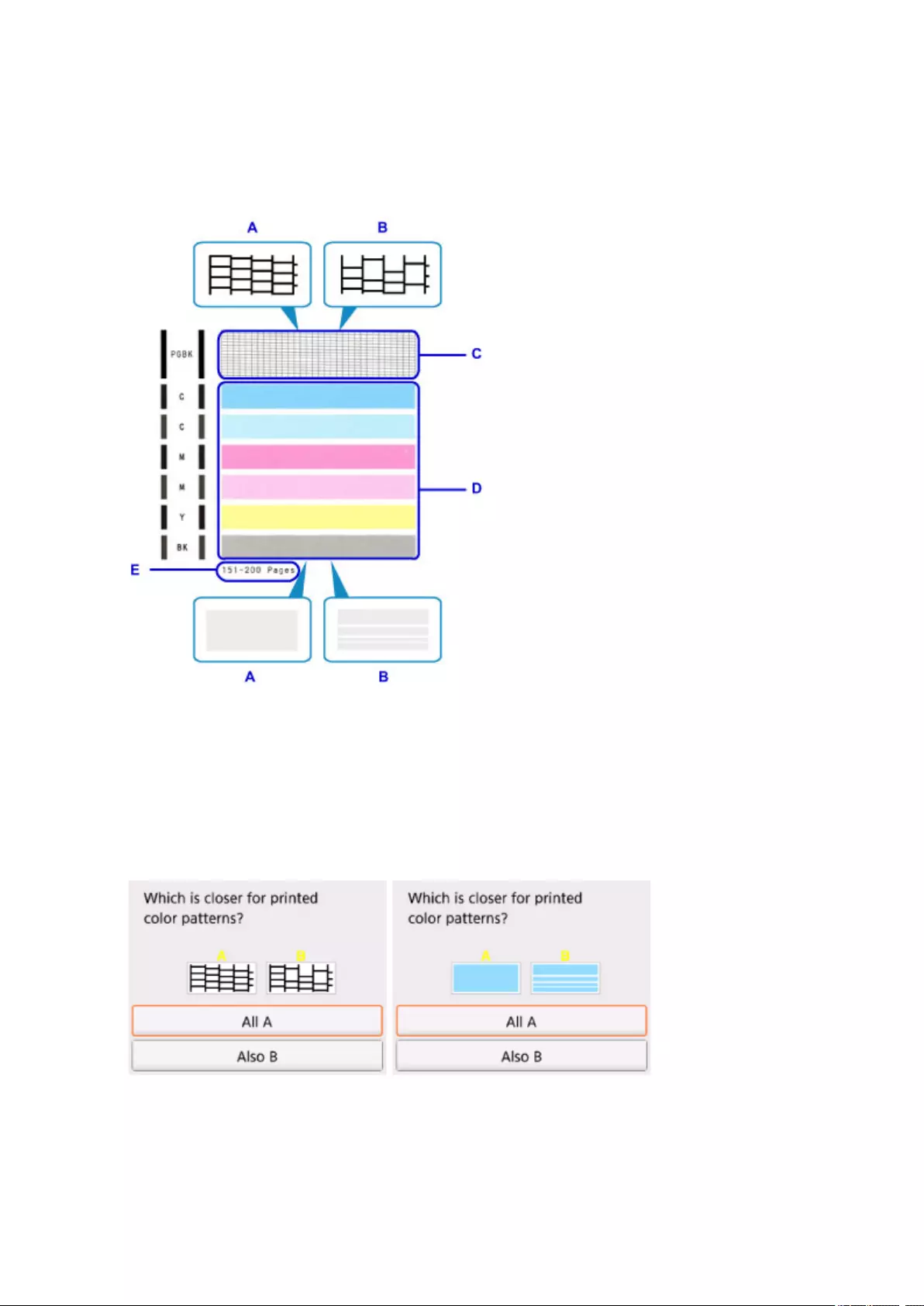
Examining the Nozzle Check Pattern
Examine the nozzle check pattern, and clean the print head if necessary.
1. Check if there are missing lines in the pattern C or horizontal white streaks in the pattern D.
A: No missing lines/No horizontal white streaks
B: Lines are missing/Horizontal white streaks are present
E: Number of sheets printed so far
2. Select the pattern that is closer to the printed nozzle check pattern on the confirmation
screen.
For A (no missing lines or no horizontal white streaks) in both the pattern C and pattern D:
The cleaning is not required. Select All A, confirm the message, then select OK.
The screen will return to the Maintenance screen.
75
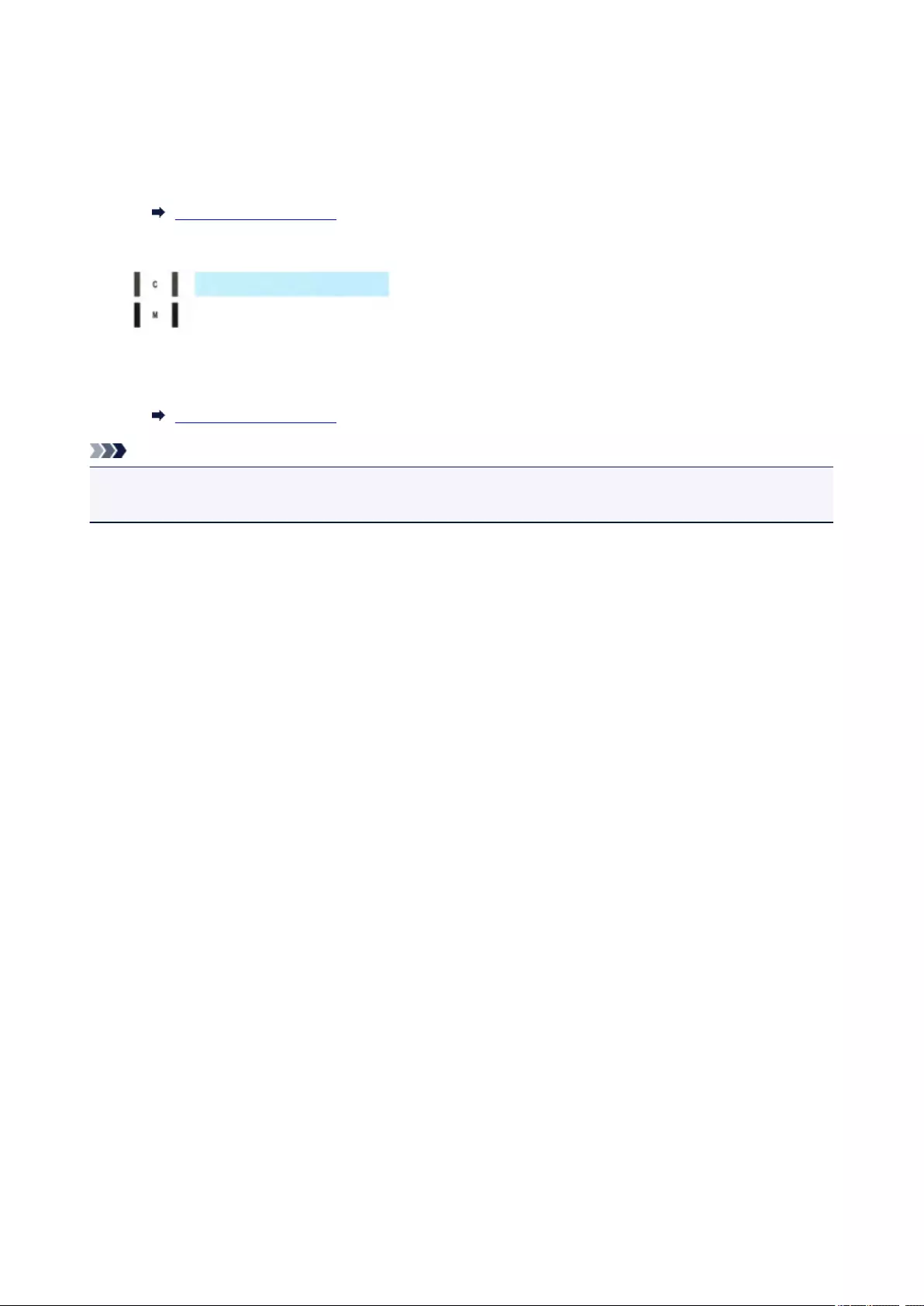
For B (lines are missing or horizontal white streaks are present) in the pattern C or pattern D, or
in both patterns:
The cleaning is required. Select Also B, then select Yes on the cleaning confirmation screen.
The printer starts cleaning the print head.
Cleaning the Print Head
If the pattern D or any color in the pattern C is not printed:
(Example: Magenta pattern is not printed)
The cleaning is required. Select Also B, then select Yes on the cleaning confirmation screen.
The printer starts cleaning the print head.
Cleaning the Print Head
Note
• The total number of sheets printed so far is shown in increments of 50 sheets on the printout of the
nozzle check pattern.
76
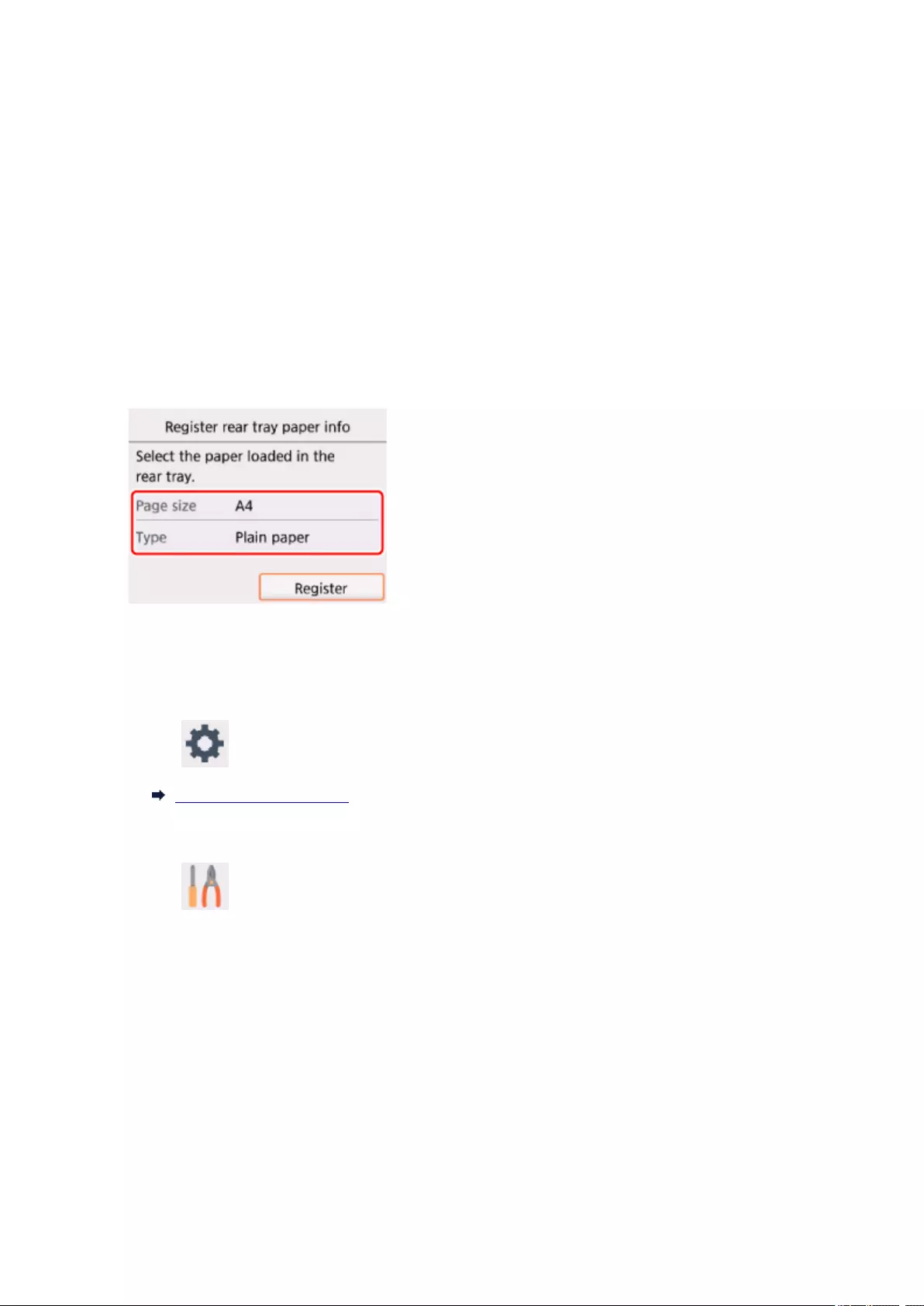
Cleaning the Print Head
Clean the print head if lines are missing or if horizontal white streaks are present in the printed nozzle check
pattern. Cleaning unclogs the nozzles and restores the print head condition. Cleaning the print head
consumes ink, so clean the print head only when necessary.
You need to prepare: a sheet of A4 or Letter-sized plain paper
1. Make sure that the power is turned on.
2. Load a sheet of A4 or Letter-sized plain paper.
After closing the feed slot cover, the paper information registration screen is displayed on the LCD.
Select A4 or Letter for Page size and Plain paper for Type, then select Register.
If a message is displayed on the LCD, follow the directions in the message to complete registration.
3. Open the operation panel, then pull out the paper output tray.
4. Select Setup on the HOME screen.
LCD and Operation Panel
The setup menu screen will appear.
5. Select Maintenance.
The Maintenance screen will appear.
6. Select Cleaning.
77
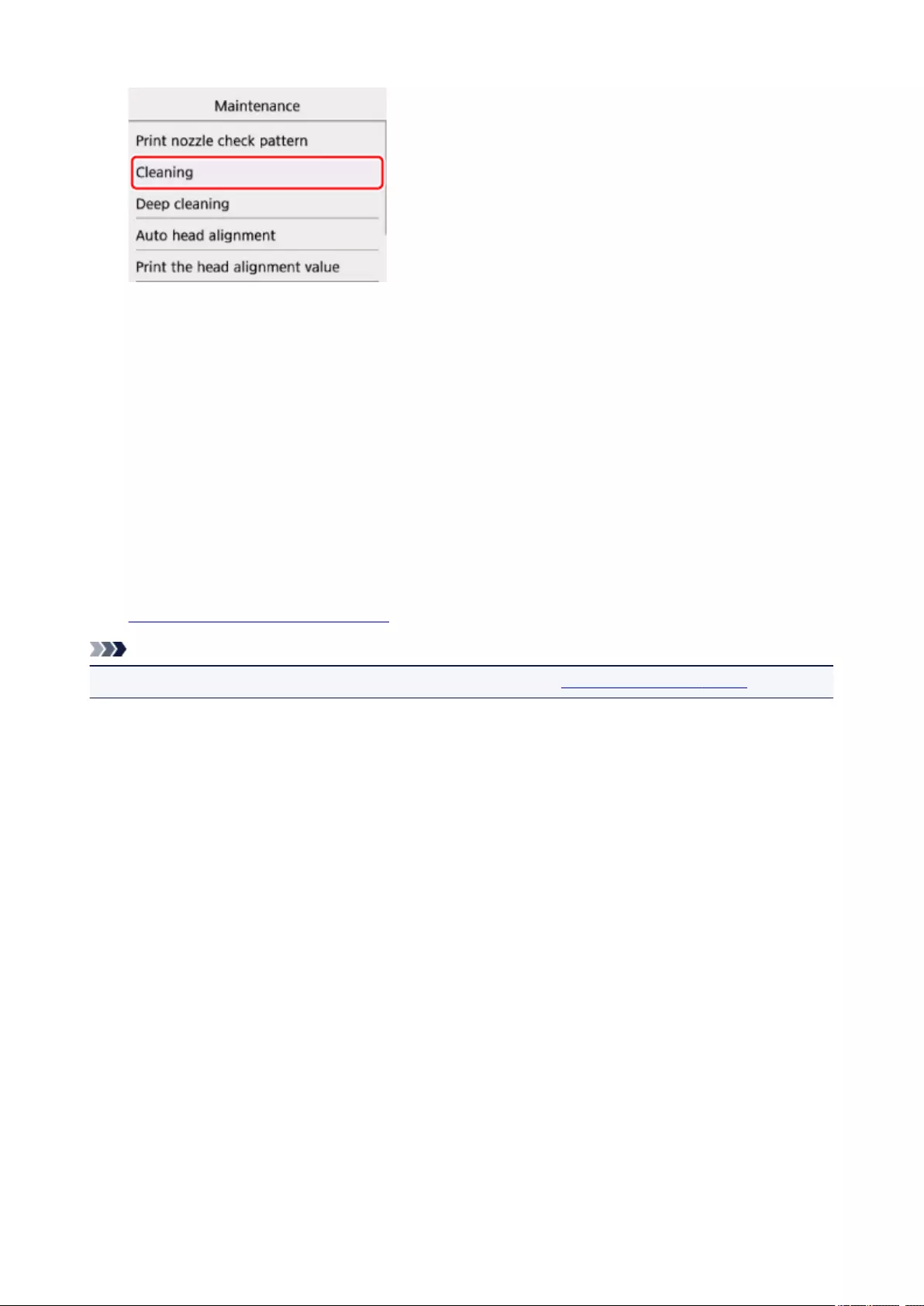
The confirmation screen will appear.
7. Select Yes.
The printer starts cleaning the print head.
Do not perform any other operations until the printer completes the cleaning of the print head. This takes
about 1 minute.
The pattern print confirmation screen will appear.
8. Select Yes.
The nozzle check pattern will be printed.
9. Examine the nozzle check pattern.
Note
• If the problem is not resolved after cleaning the print head twice, clean the print head deeply.
78
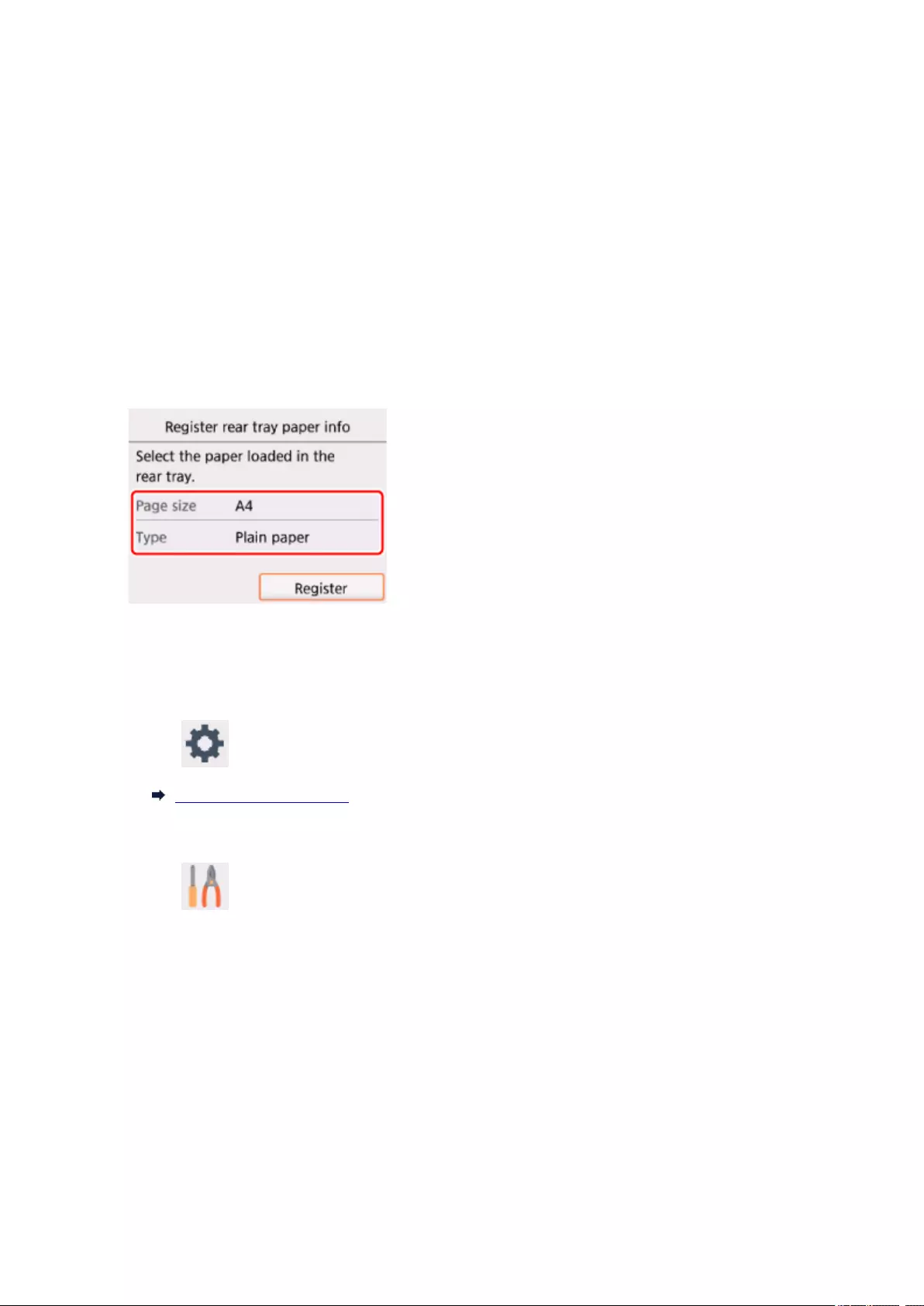
Deep Print Head Cleaning
If print quality does not improve by the standard cleaning of the print head, clean the print head deeply.
Cleaning the print head deeply consumes more ink than the standard cleaning of the print head, so clean
the print head deeply only when necessary.
You need to prepare: a sheet of A4 or Letter-sized plain paper
1. Make sure that the power is turned on.
2. Load a sheet of A4 or Letter-sized plain paper.
After closing the feed slot cover, the paper information registration screen is displayed on the LCD.
Select A4 or Letter for Page size and Plain paper for Type, then select Register.
If a message is displayed on the LCD, follow the directions in the message to complete registration.
3. Open the operation panel, then pull out the paper output tray.
4. Select Setup on the HOME screen.
LCD and Operation Panel
The setup menu screen will appear.
5. Select Maintenance.
The Maintenance screen will appear.
6. Select Deep cleaning.
79
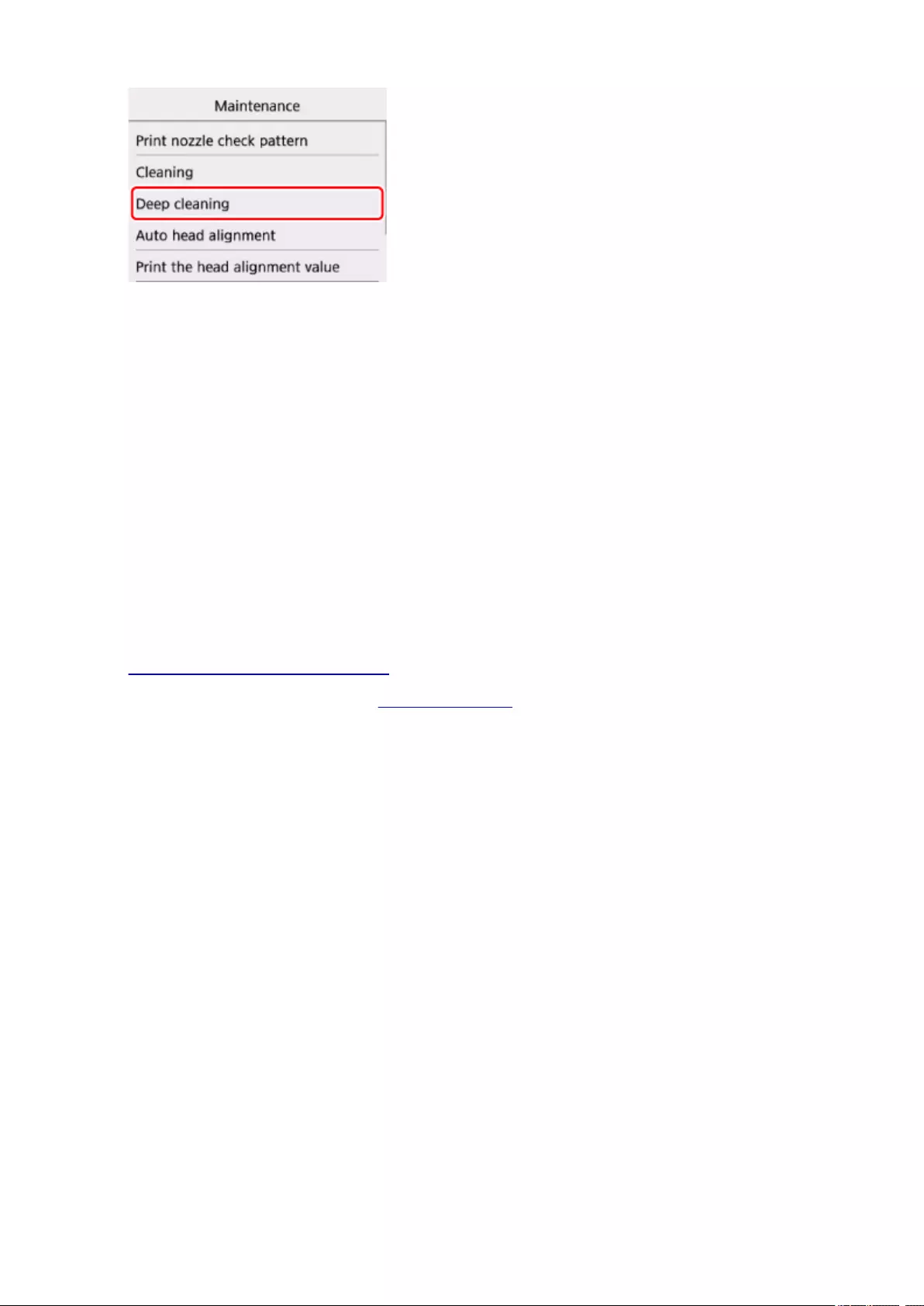
The confirmation screen will appear.
7. Select Yes.
The printer starts cleaning the print head deeply.
Do not perform any other operations until the printer completes the deep cleaning of the print head. This
takes about 1 to 2 minutes.
The pattern print confirmation screen will appear.
8. Select Yes.
The nozzle check pattern will be printed.
9. When the completion message appears, select OK.
10. Examine the nozzle check pattern.
If a particular color is not printed properly, replace the ink tank of that color.
If the problem is not resolved, turn off the power and clean the print head deeply again after 24 hours.
If the problem is still not resolved, the print head may be damaged. Contact the service center.
80
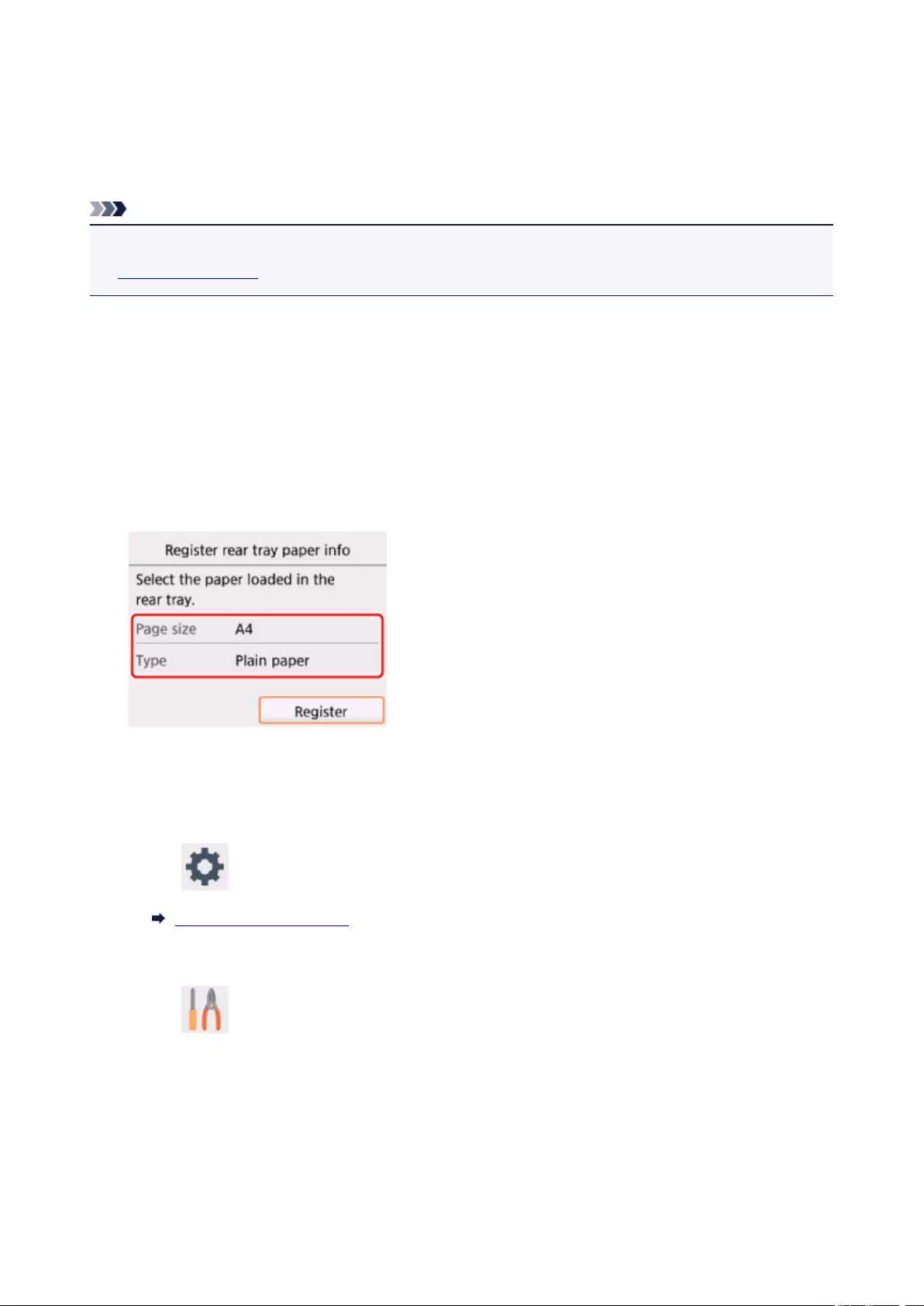
Aligning the Print Head
If printed ruled lines are misaligned or print results are otherwise unsatisfactory, adjust the print head
position.
Note
• If the remaining ink level is low, the print head alignment sheet will not be printed correctly.
Replace the ink tank whose ink is low.
You need to prepare: a sheet of A4 or Letter-sized plain paper (including recycled paper)*
* Be sure to use paper that is white and clean on both sides.
1. Make sure that the power is turned on.
2. Load a sheet of A4 or Letter-sized plain paper.
After closing the feed slot cover, the paper information registration screen is displayed on the LCD.
Select A4 or Letter for Page size and Plain paper for Type, then select Register.
If a message is displayed on the LCD, follow the directions in the message to complete registration.
3. Open the operation panel, then pull out the paper output tray.
4. Select Setup on the HOME screen.
LCD and Operation Panel
The setup menu screen will appear.
5. Select Maintenance.
The Maintenance screen will appear.
6. Select Auto head alignment.
81
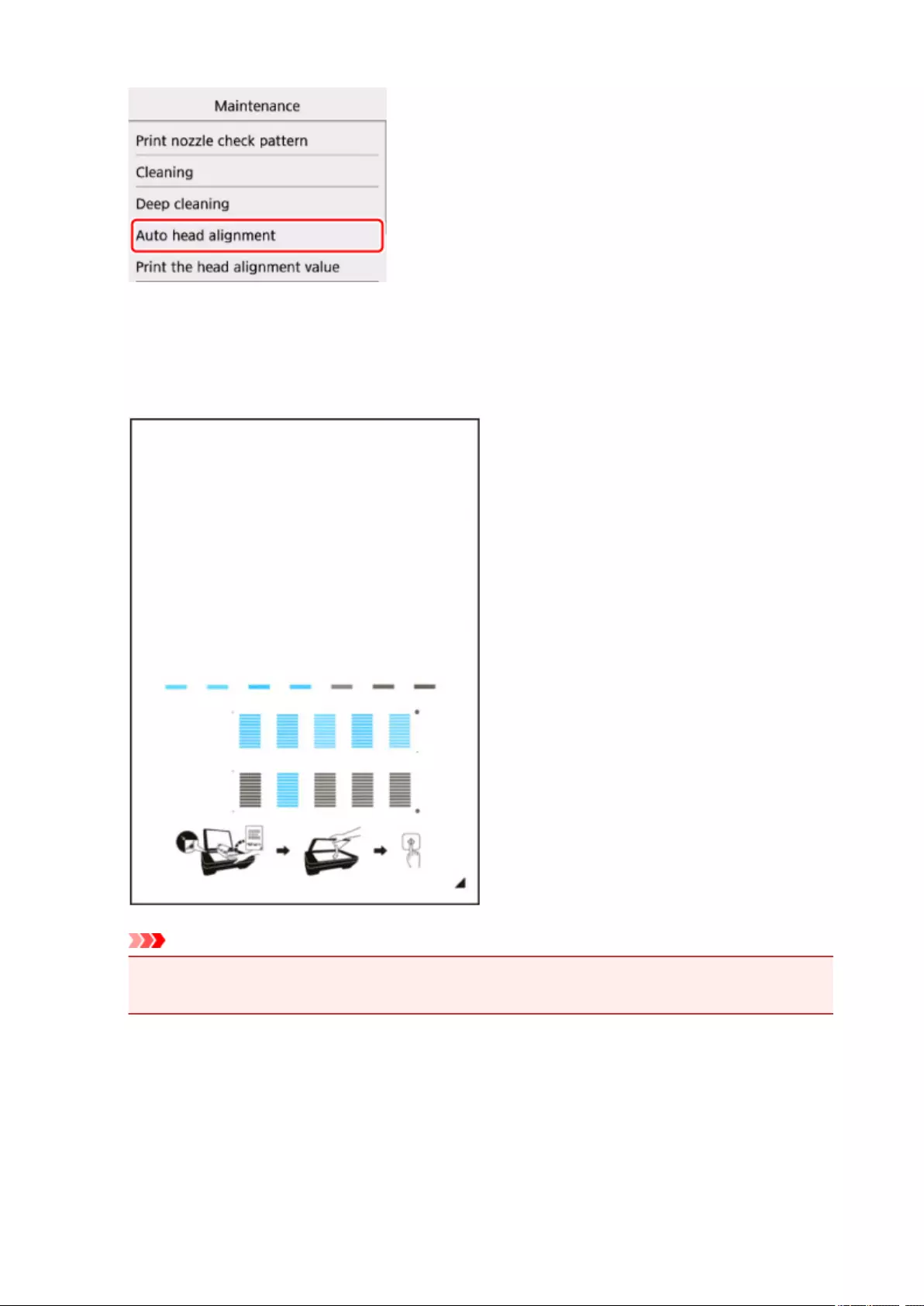
The confirmation screen will appear.
7. Confirm the message, then select Yes.
The print head alignment sheet will be printed.
Important
•Do not touch any printed part on the print head alignment sheet. If the sheet is stained or wrinkled,
it may not be scanned properly.
8. When the message «Did the patterns print correctly?» appears, confirm that the pattern is
printed correctly, then select Yes.
9. Confirm the message, then load the print head alignment sheet on the platen glass.
82
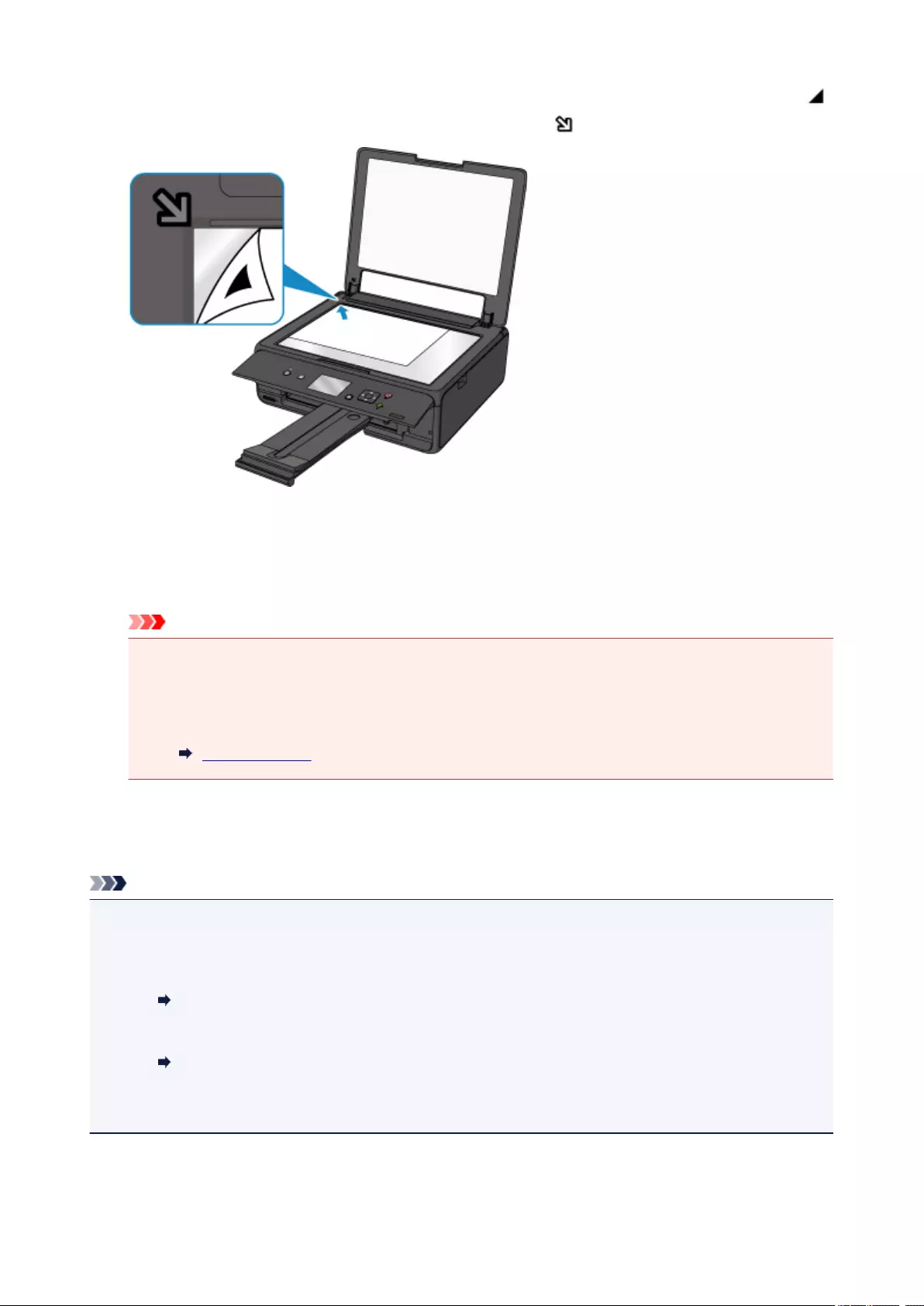
Load the print head alignment sheet WITH THE PRINTED SIDE FACING DOWN and align the mark
on the bottom right corner of the sheet with the alignment mark .
10. Close the document cover gently, then select OK.
The printer starts scanning the print head alignment sheet, and the print head position will be adjusted
automatically.
Important
• Do not open the document cover or move the print head alignment sheet on the platen glass until
adjusting the print head position is complete.
• If the error message appears on the LCD, select OK to release the error, then take appropriate
action.
An Error Occurs
11. When the completion message appears, select OK.
Remove the print head alignment sheet on the platen glass.
Note
• If the print results are still not satisfactory after adjusting the print head position as described above,
adjust the print head position manually from the computer.
• For Windows:
Adjusting Print Head Position
• For Mac OS:
Adjusting Print Head Position
• To print and check the current head position adjustment values, select Print the head alignment value
on the Maintenance screen.
83
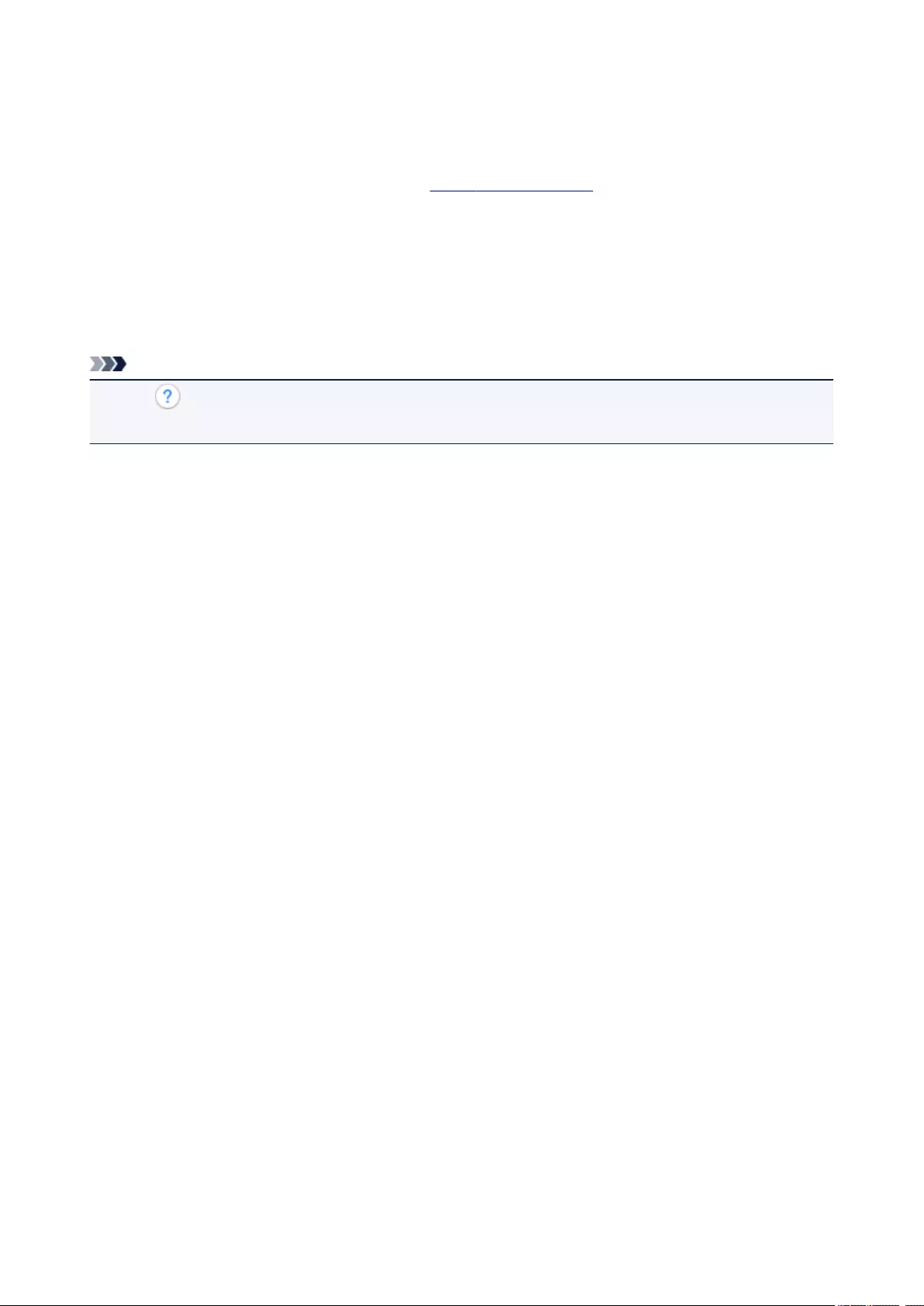
Checking Ink Status from Your Computer
You can check the detailed information such as the remaining ink level and the ink tank types of your model.
When you select Ink Level Information from the Canon IJ Printer Utility2 pop-up window, an illustration
showing the status of the ink appears.
Estimated ink levels
You can check the types and levels of ink.
When ink levels are running low or an error occurs because there is no ink, a notification icon will
appear.
If you place the cursor on the ink tank, it will display the ink model number and the ink levels.
Note
• Click to check which ink tanks the printer uses.
• Click Update to display the current remaining ink level.
84

Cleaning
Cleaning Exterior Surfaces
Cleaning the Platen Glass and Document Cover
Cleaning Paper Feed Rollers
Cleaning Inside the Printer (Bottom Plate Cleaning)
85
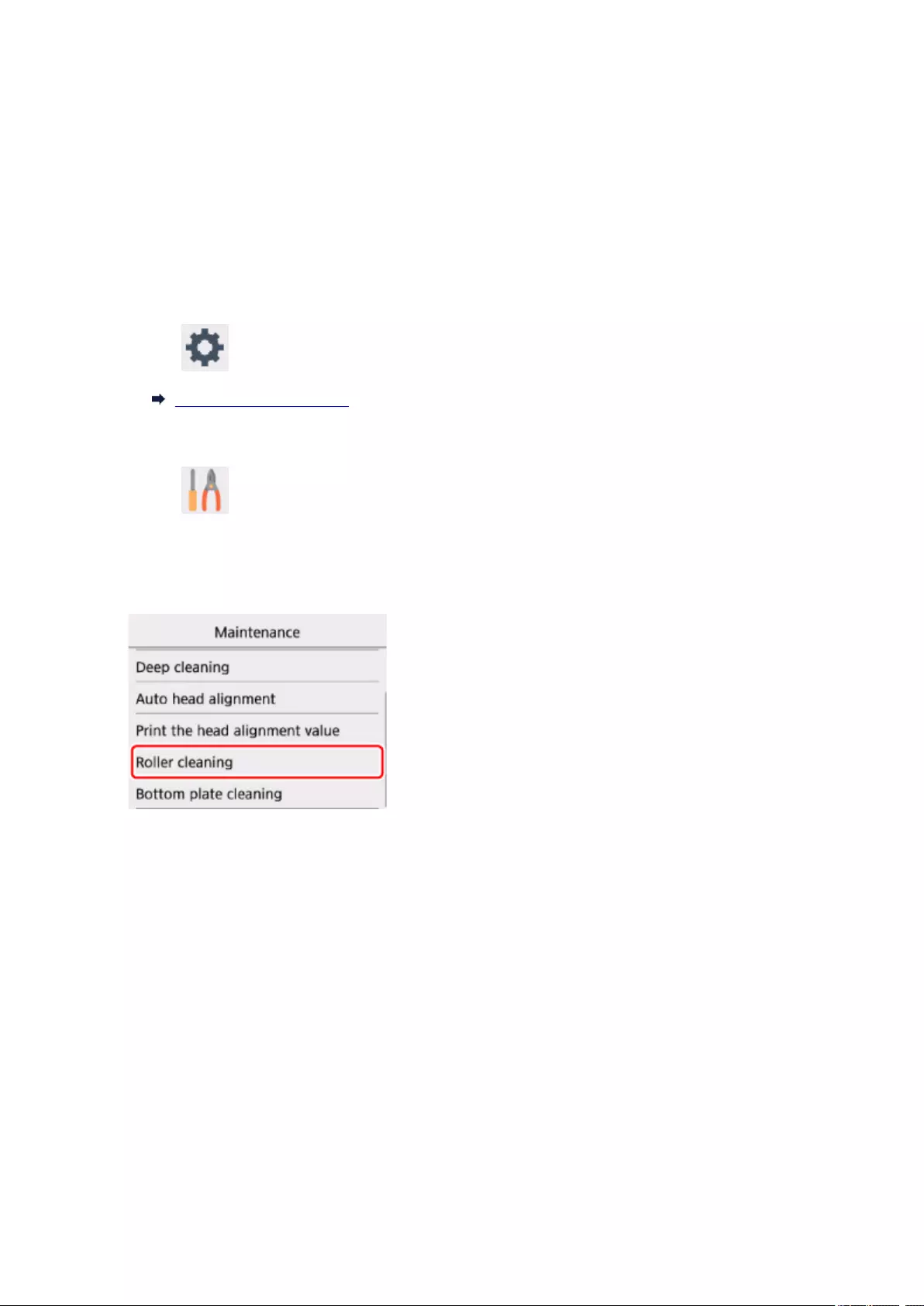
Cleaning Paper Feed Rollers
If the paper feed roller is dirty or paper powder is attached to it, paper may not be fed properly.
In this case, clean the paper feed roller. Cleaning will wear out the paper feed roller, so perform this only
when necessary.
You need to prepare: three sheets of A4 or Letter-sized plain paper
1. Make sure that the power is turned on.
2. Select Setup on the HOME screen.
LCD and Operation Panel
The setup menu screen will appear.
3. Select Maintenance.
The Maintenance screen will appear.
4. Select Roller cleaning.
The confirmation screen will appear.
5. Select Yes.
6. Follow the message to remove any paper from the rear tray.
7. Select OK.
The paper feed roller will rotate as it is cleaned without paper.
8. Make sure that the paper feed roller has stopped rotating, then follow the message to load
three sheets of A4 or Letter-sized plain paper.
9. Open the operation panel, then pull out the paper output tray.
86
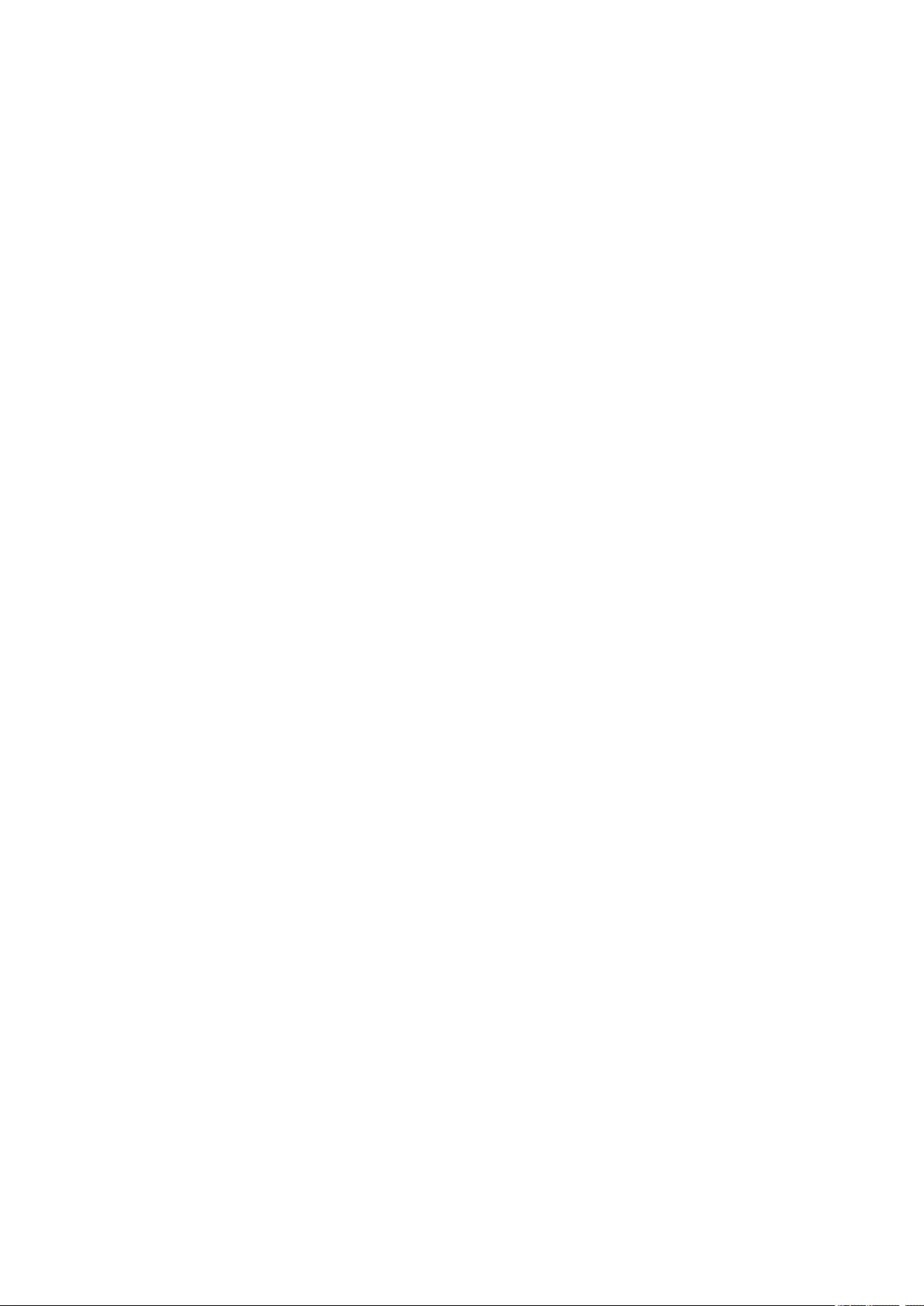
10. Select OK.
The printer starts cleaning. The cleaning will be complete when the paper is ejected.
11. When the completion message appears, select OK.
If the problem is not resolved after cleaning the paper feed roller, contact the service center.
87
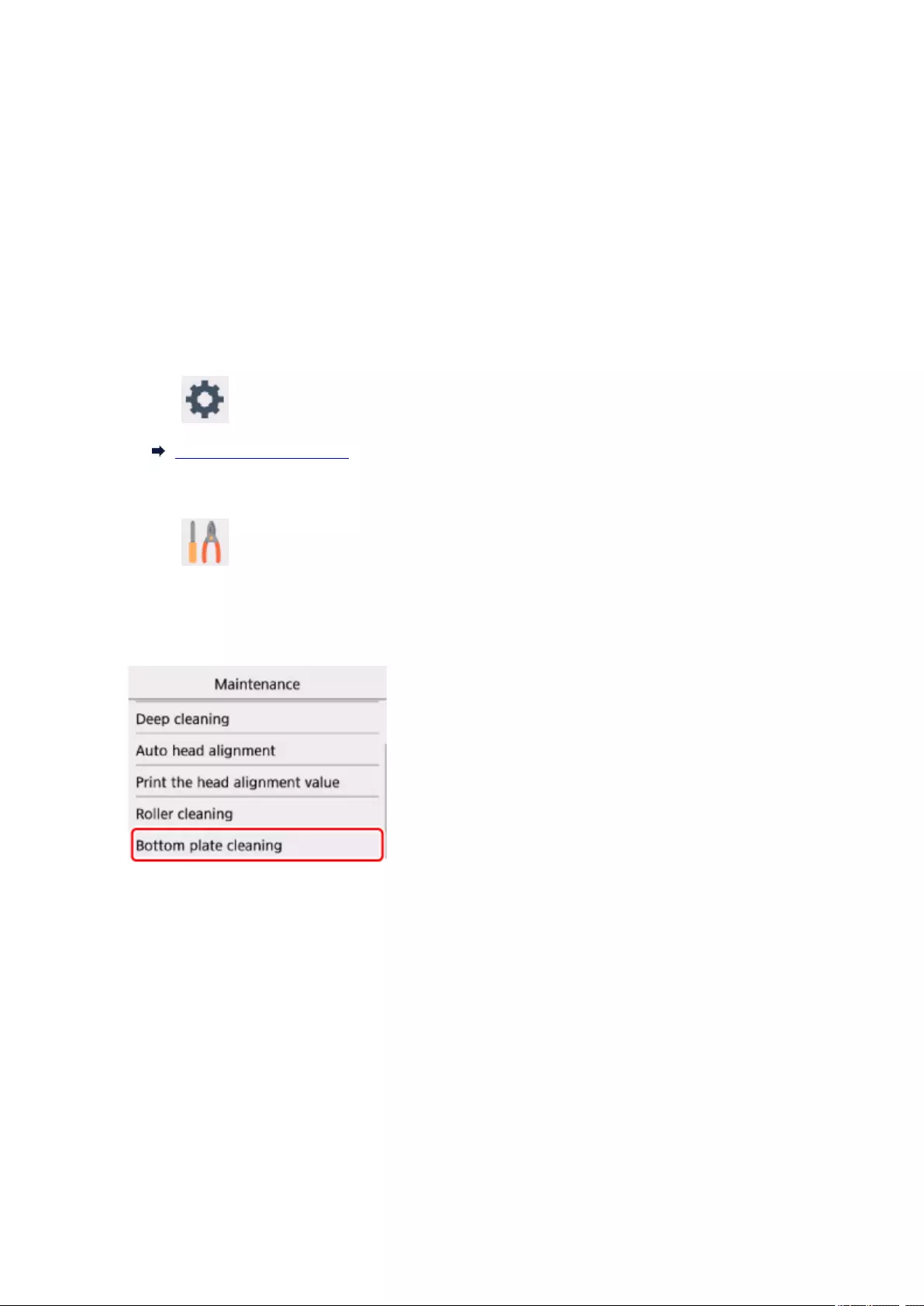
Cleaning Inside the Printer (Bottom Plate Cleaning)
Remove stains from the inside of the printer. If the inside of the printer becomes dirty, printed paper may get
dirty, so we recommend performing cleaning regularly.
You need to prepare: a sheet of A4 or Letter-sized plain paper*
* Be sure to use a new piece of paper.
1. Make sure that the power is turned on.
2. Open the operation panel, then pull out the paper output tray.
3. Select Setup on the HOME screen.
LCD and Operation Panel
The setup menu screen will appear.
4. Select Maintenance.
The Maintenance screen will appear.
5. Select Bottom plate cleaning.
The confirmation screen will appear.
6. Select Yes.
7. Follow the message to remove any paper from the rear tray.
8. Press the OK button.
9. Fold a single sheet of A4 or Letter-sized plain paper in half widthwise, then unfold the
paper.
88
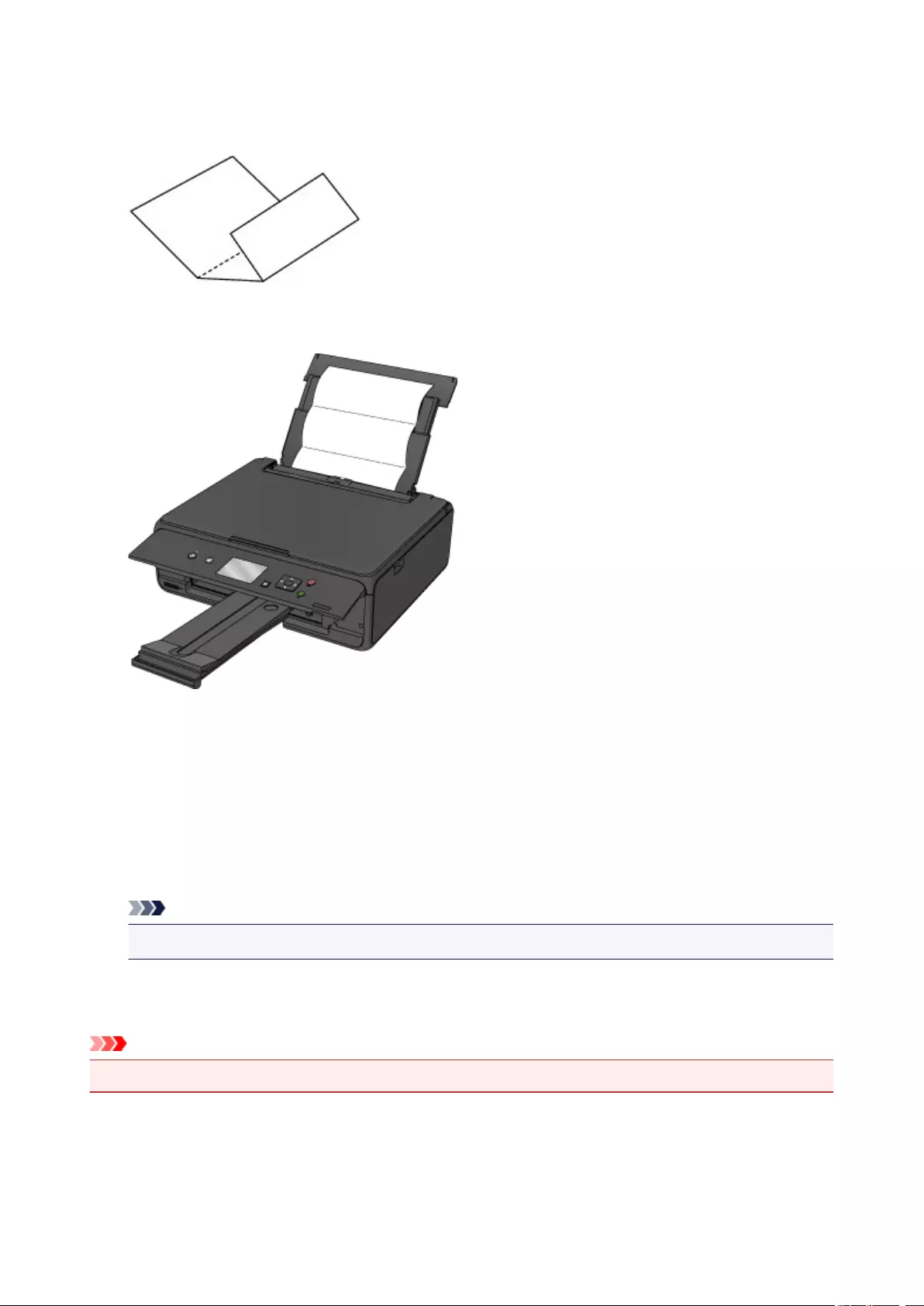
10. Fold one side of the opened paper in another half, aligning the edge with the center crease,
unfold the paper, then press the OK button.
11. Load only this sheet of paper in the rear tray with the open side facing you.
12. Select OK.
The paper cleans the inside of the printer as it feeds through the printer.
Check the folded parts of the ejected paper. If they are smudged with ink, perform Bottom Plate Cleaning
again.
13. When the completion message appears, select OK.
Note
•When performing Bottom Plate Cleaning again, be sure to use a new piece of paper.
If the problem is not resolved after performing cleaning again, the protrusions inside the printer may be
stained. Wipe off any ink from the protrusions using a cotton swab or the like.
Important
• Be sure to turn off the power and unplug the power cord before cleaning the printer.
89

90
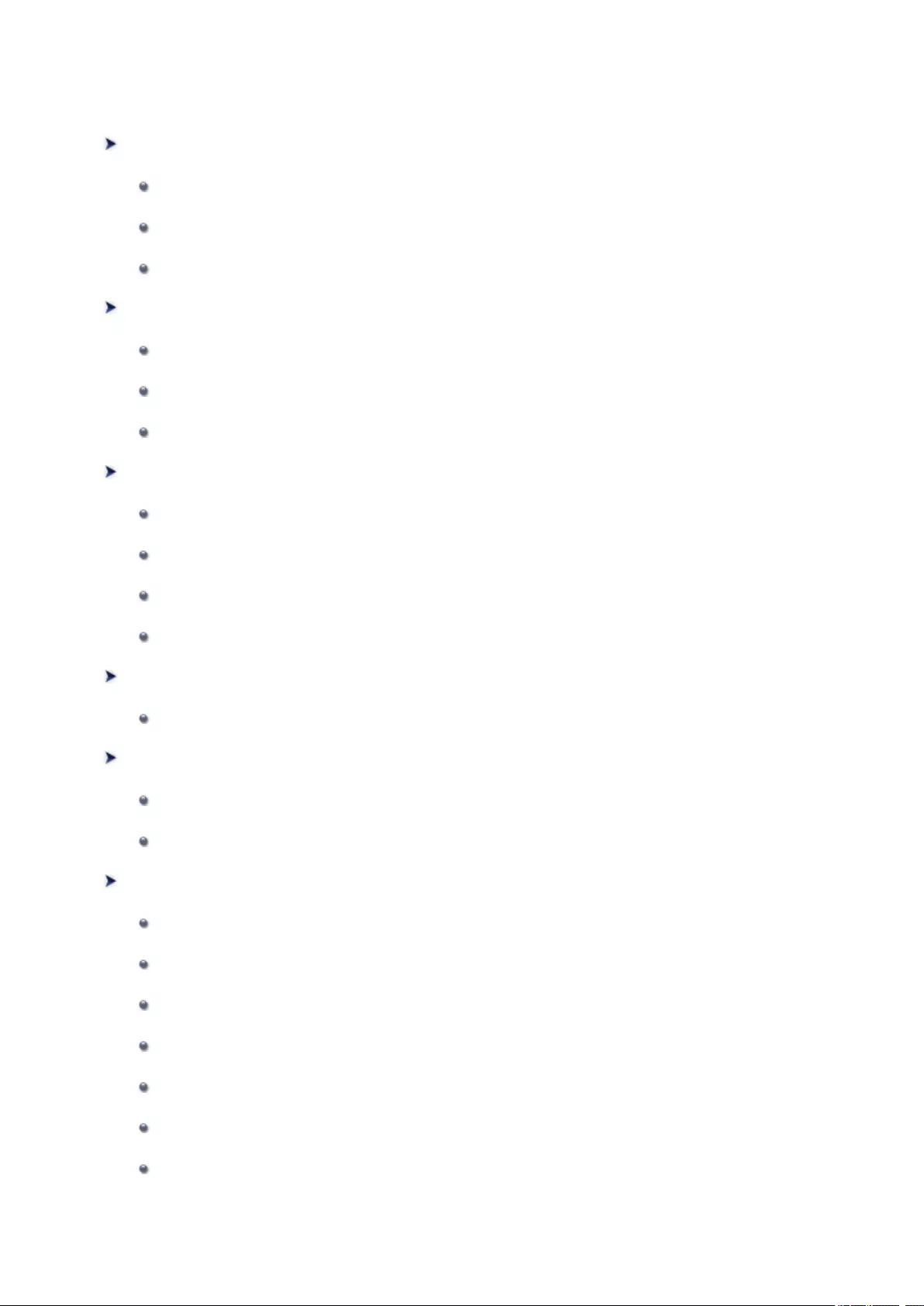
Overview
Safety
Safety Precautions
Regulatory Information
WEEE (EU & EEA)
Main Components and Their Use
Main Components
Power Supply
LCD and Operation Panel
Changing Settings
Changing Printer Settings from Your Computer (Windows)
Changing Printer Settings from Your Computer (Mac OS)
Changing Settings from Operation Panel
Changing Printer’s Setting Using Web Browser
Network Connection
Network Connection Tips
Network Settings (IJ Network Device Setup Utility) (Windows)
IJ Network Device Setup Utility
Starting Up IJ Network Device Setup Utility
Ensuring Optimal Printing Results
Ink Tips
Printing Tips
Check Paper Settings Before Printing
Set Rear Tray Paper Information After Loading Paper
Canceling Print Jobs
Printer Handling Precautions
Keeping Print Quality High
91

Transporting Your Printer
Legal Restrictions on Scanning/Copying
Specifications
92

Safety
Safety Precautions
Regulatory Information
WEEE (EU&EEA)
93
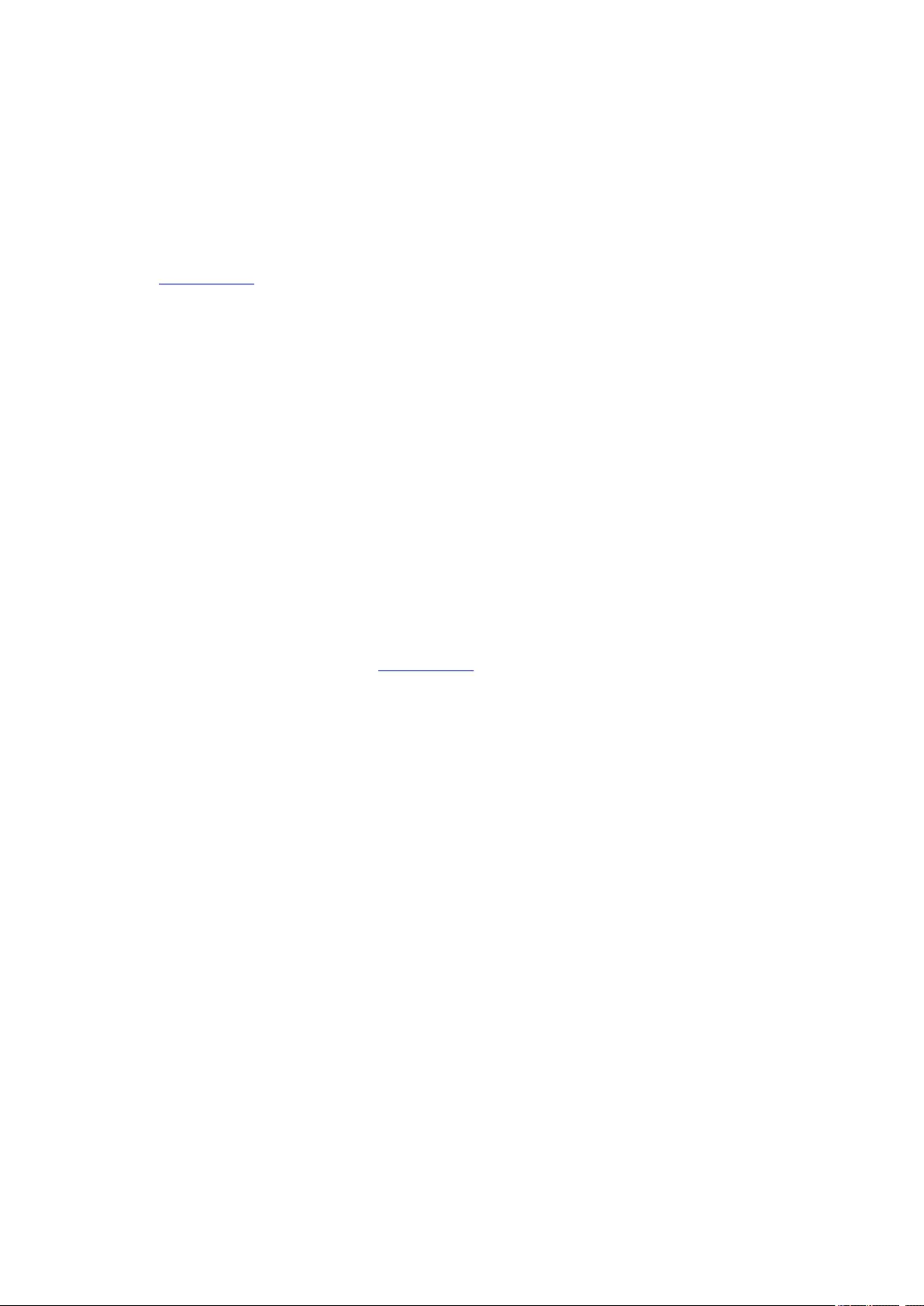
Safety Precautions
Choosing a location
• Do not install the printer in a location that is unstable or subject to excessive vibration.
• Do not install the printer in locations that are very humid or dusty, in direct sunlight, outdoors, or close
to a heating source.
To avoid the risk of fire or electric shocks, use the printer under the operating environment specified in
the Specifications.
• Do not place the printer on a thick rug or carpet.
• Do not place the printer with its back attached to the wall.
Power Supply
• Ensure that the area around the power outlet is kept clear at all times so you can easily unplug the
power cord if necessary.
• Never remove the plug by pulling on the cord.
Pulling the cord may damage the power cord, leading to possible fire or electrical shock.
• Do not use an extension lead/cord.
Working Around the Printer
• Never put your hands or fingers in the printer while it is printing.
• When moving the printer, carry the printer at both ends. In case the printer weighs more than 14 kg, it
is recommended to have two people lifting the printer. Accidental dropping of the printer causes injury.
For the printer’s weight, refer to the Specifications.
• Do not place any object on the printer. Especially do not place metal objects (paper clips, staples,
etc.) or containers of flammable solvents (alcohol, thinners, etc.) on top of the printer.
• Do not transport or use the printer on a slant, vertically or upside-down, as the ink may leak and
damage the printer.
• When loading a thick book on the platen glass, do not press hard on the Document Cover. The platen
glass may break and cause injury.
Print Heads/Ink Tanks/FINE Cartridges
• Keep ink tanks out of the reach of children. In case ink is accidentally licked or swallowed, rinse out
mouth or give one or two glasses of water to drink. If irritation or discomfort occurs, obtain medical
advice immediately.
• In case ink gets in contact with eyes, rinse with water immediately. In case ink gets in contact with
skin, wash with soap and water immediately. If irritation to eyes or skin persists, obtain medical advice
immediately.
• Never touch the electrical contacts on a print head or FINE cartridges after printing.
The metal parts may be very hot and could cause burns.
• Do not throw ink tanks and FINE cartridges into fire.
• Do not attempt to disassemble or modify the print head, ink tanks, and FINE cartridges.
94
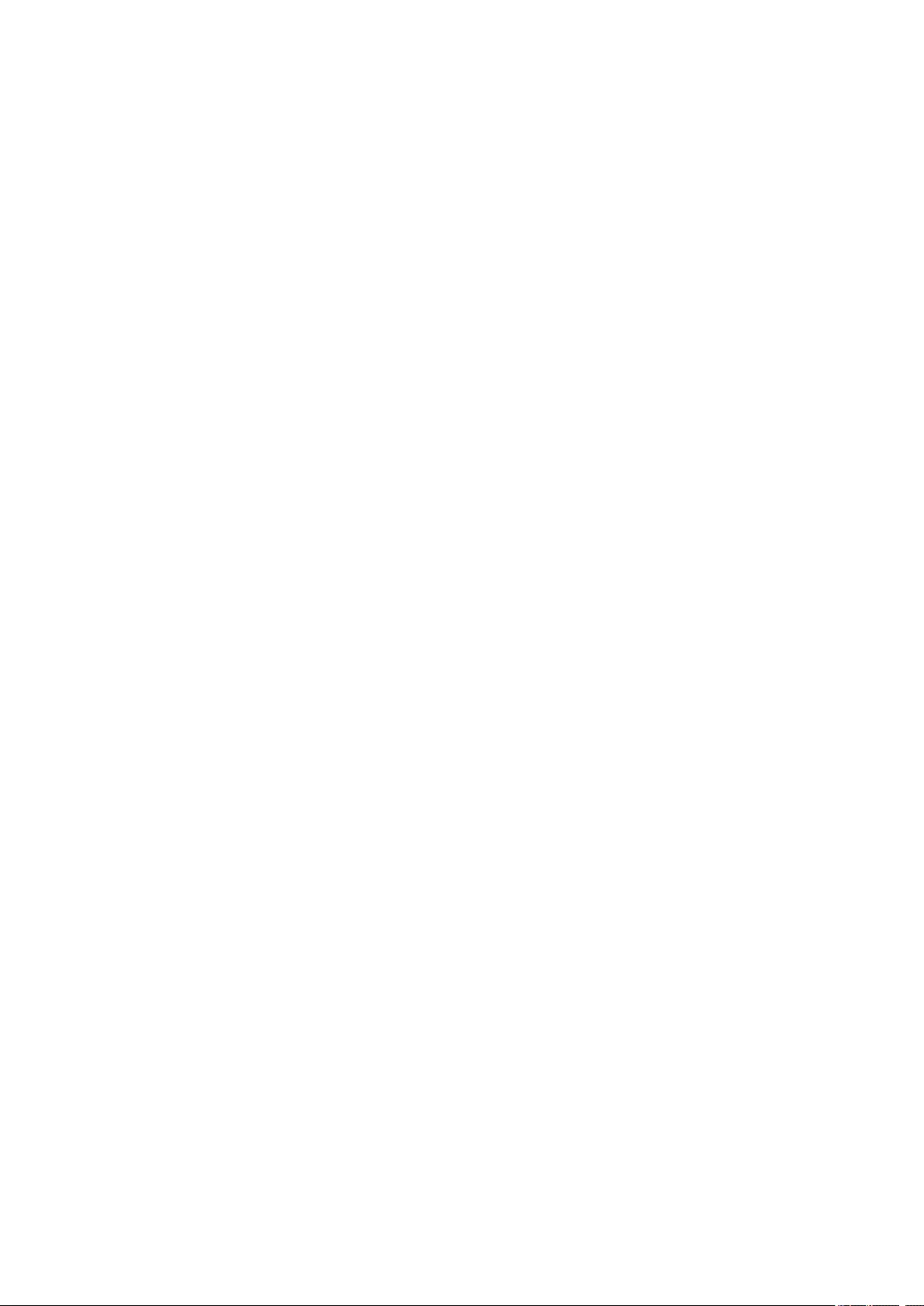
Regulatory Information
Users in the U.S.A.
FCC Notice (U.S.A. Only)
For 120V, 60Hz model
Model Number: K10445 (Contains FCC Approved WLAN Module K30365)
This device complies with Part 15 of the FCC Rules. Operation is subject to the following two conditions:
(1) This device may not cause harmful interference, and (2) this device must accept any interference
received, including interference that may cause undesired operation.
Note: This equipment has been tested and found to comply with the limits for a Class B digital device,
pursuant to Part 15 of the FCC Rules. These limits are designed to provide reasonable protection against
harmful interference in a residential installation. This equipment generates, uses and can radiate radio
frequency energy and, if not installed and used in accordance with the instructions, may cause harmful
interference to radio communications.
However, there is no guarantee that interference will not occur in a particular installation. If this equipment
does cause harmful interference to radio or television reception, which can be determined by turning the
equipment off and on, the user is encouraged to try to correct the interference by one or more of the
following measures:
• Reorient or relocate the receiving antenna.
• Increase the separation between the equipment and receiver.
• Connect the equipment into an outlet on a circuit different from that to which the receiver is
connected.
• Consult the dealer or an experienced radio/TV technician for help.
Use of a shielded cable is required to comply with Class B limits in Subpart B of Part 15 of the FCC Rules.
Do not make any changes or modifications to the equipment unless otherwise specified in the manual. If
such changes or modifications should be made, you could be required to stop operation of the equipment.
FCC ID:AZDK30365
Changes or modifications not expressly approved by the party responsible for compliance could void the
user’s authority to operate equipment.
This transmitter must not be co-located or operating in conjunction with any other antenna or transmitter.
The equipment complies with FCC radiation exposure limits for at uncontrolled equipment. This
equipment should be installed and operated with minimum distance at least 20cm between the radiator
and persons body (excluding extremities: hands, wrists, feet and ankles) and must not be colocated or
operated with any other antenna or transmitter.
Canon U.S.A., Inc.
One Canon Park
Melville, New York 11747
1-800-652-2666
Users in Canada
This device complies with Industry Canada license-exempt RSS standard(s). Operation is subject to the
following two conditions:
95
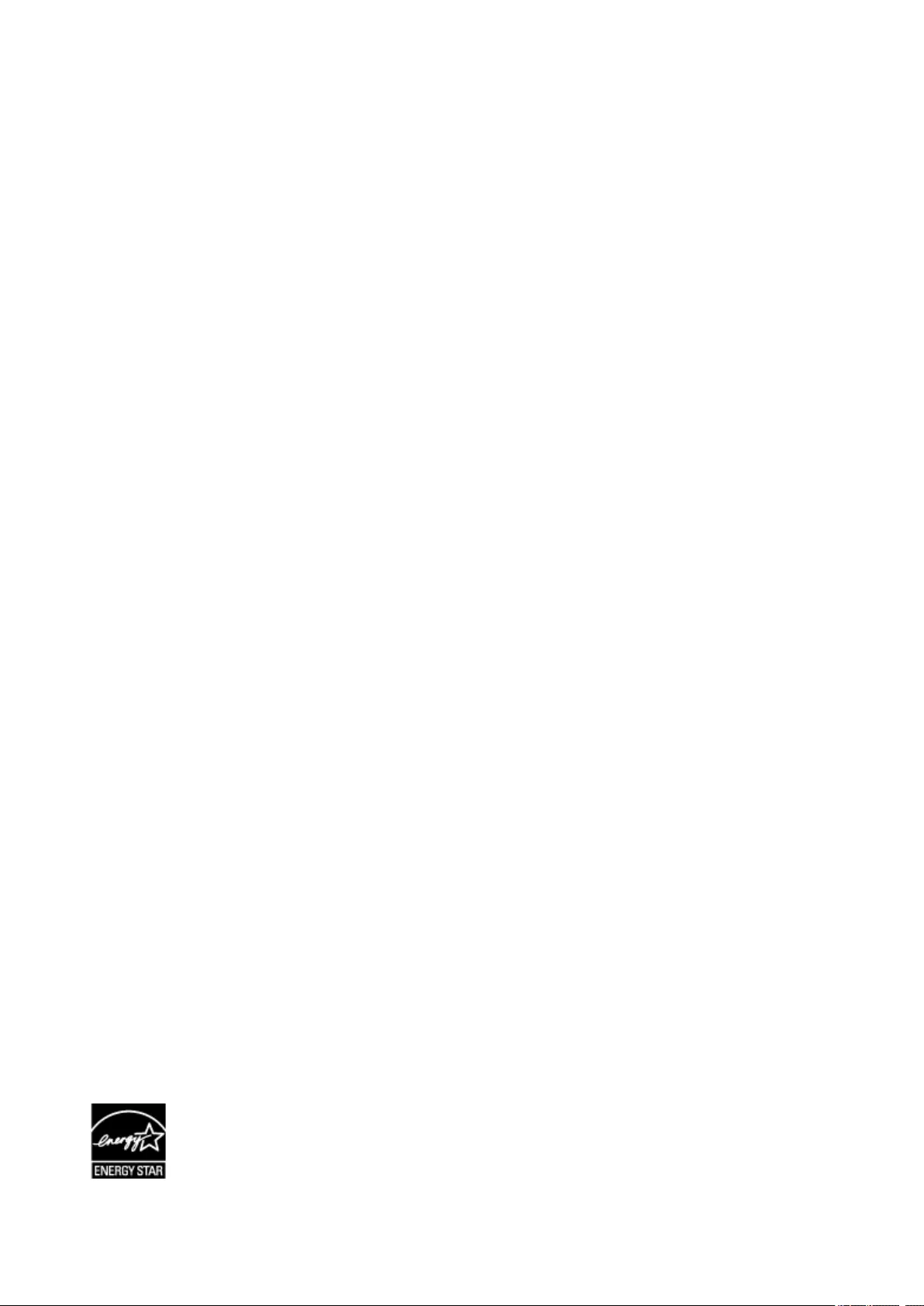
(1) this device may not cause interference, and (2) this device must accept any interference, including
interference that may cause undesired operation of the device.
This equipment complies with IC radiation exposure limits set forth for an uncontrolled environment and
meets RSS-102 of the IC radio frequency (RF) Exposure rules. This equipment should be installed and
operated keeping the radiator at least 20cm or more away from person’s body (excluding extremities:
hands, wrists, feet and ankles).
Pour les usagers résidant au Canada
Le présent appareil est conforme aux CNR d’Industrie Canada applicables aux appareils radio exempts
de licence. L’exploitation est autorisée aux deux conditions suivantes :
(1) l’appareil ne doit pas produire de brouillage, et (2) l’utilisateur de l’appareil doit accepter tout brouillage
radioélectrique subi, même si le brouillage est susceptible d’en compromettre le fonctionnement.
Cet équipement est conforme aux limites d’exposition aux rayonnements énoncées pour un
environnement non contrôlé et respecte les règles d’exposition aux fréquences radioélectriques (RF)
CNR-102 de l’IC. Cet équipement doit être installé et utilisé en gardant une distance de 20 cm ou plus
entre le dispositif rayonnant et le corps (à l’exception des extrémités : mains, poignets, pieds et chevilles).
Environmental Information
Reducing your environmental impact
Power Consumption and Operational Modes
The amount of electricity a device consumes depends on the way the device is used. This product is
designed and set in a way to allow you to reduce the power consumption. After the last print it switches
to Ready Mode. In this mode it can print again immediately if required. If the product is not used for a
time, the device switches to its Sleep Mode. The devices consume less power (Watt) in these modes.
Energy Star®
The Energy Star® programme is a voluntary scheme to promote the development and purchase of
energy efficient models, which help to minimise environmental impact.
Products which meet the stringent requirements of the Energy Star® programme for both environmental
benefits and the amount of energy consumption will carry the Energy Star® logo accordingly.
Paper types
This product can be used to print on both recycled and virgin paper (certified to an environmental
stewardship scheme), which complies with EN12281 or a similar quality standard. In addition it can
support printing on media down to a weight of 64g/m2, lighter paper means less resources used and a
lower environmental footprint for your printing needs.
96
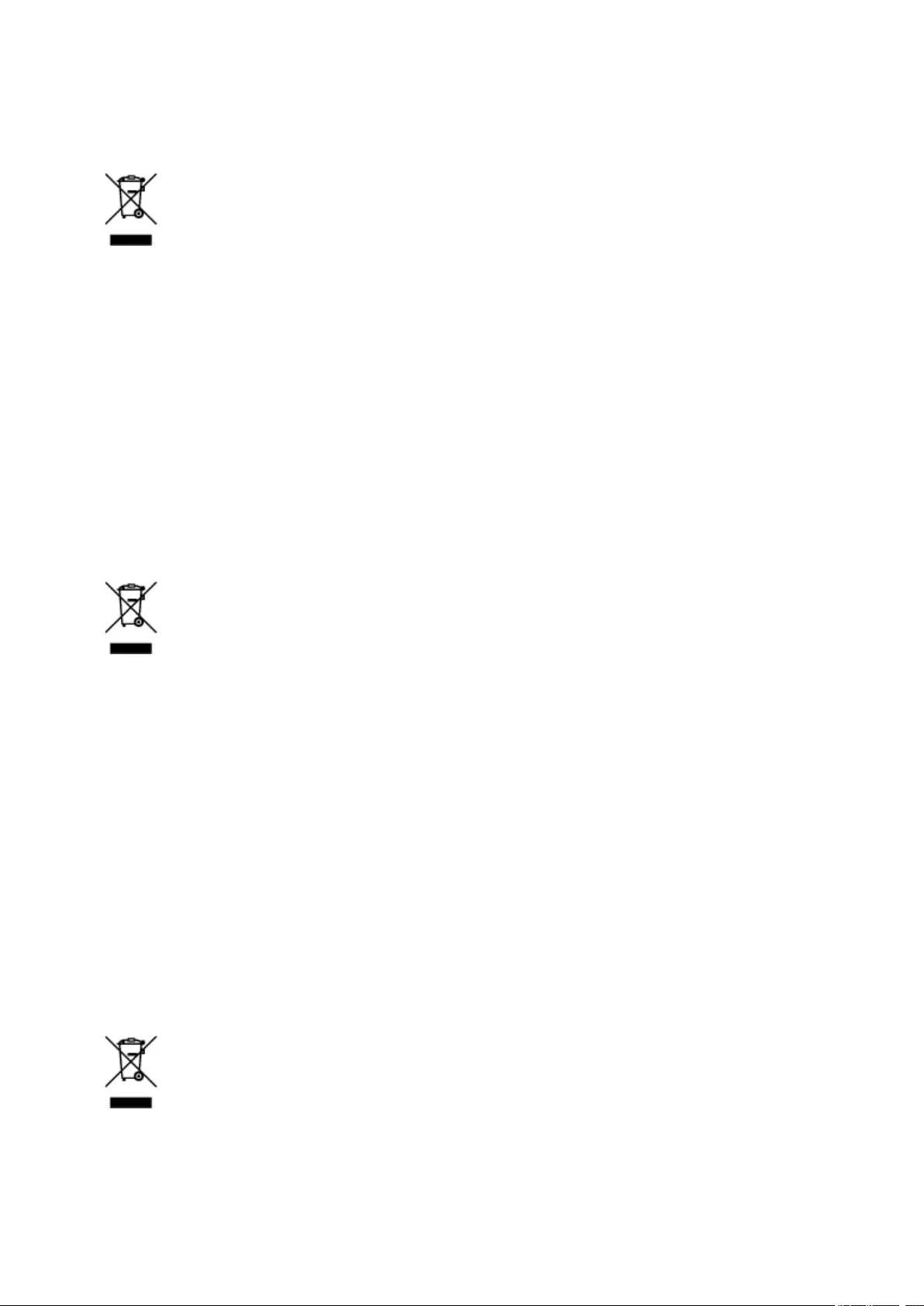
WEEE (EU&EEA)
Only for European Union and EEA (Norway, Iceland and Liechtenstein)
This symbol indicates that this product is not to be disposed of with your household waste, according to
the WEEE Directive (2012/19/EU) and national legislation. This product should be handed over to a
designated collection point, e.g., on an authorized one-for-one basis when you buy a new similar product
or to an authorized collection site for recycling waste electrical and electronic equipment (EEE). Improper
handling of this type of waste could have a possible negative impact on the environment and human
health due to potentially hazardous substances that are generally associated with EEE. At the same time,
your cooperation in the correct disposal of this product will contribute to the effective usage of natural
resources. For more information about where you can drop off your waste equipment for recycling, please
contact your local city office, waste authority, approved WEEE scheme or your household waste disposal
service. For more information regarding return and recycling of WEEE products, please visit www.canon-
europe.com/weee.
Nur für Europäische Union und EWR (Norwegen, Island und Liechtenstein)
Dieses Symbol weist darauf hin, dass dieses Produkt gemäß der EU-Richtlinie über Elektro- und
Elektronik-Altgeräte (2012/19/EU) und nationalen Gesetzen nicht über den Hausmüll entsorgt werden
darf. Dieses Produkt muss bei einer dafür vorgesehenen Sammelstelle abgegeben werden. Dies kann z.
B. durch Rückgabe beim Kauf eines ähnlichen Produkts oder durch Abgabe bei einer autorisierten
Sammelstelle für die Wiederaufbereitung von Elektro- und Elektronik-Altgeräten geschehen. Der
unsachgemäße Umgang mit Altgeräten kann aufgrund potentiell gefährlicher Stoffe, die generell mit
Elektro- und Elektronik-Altgeräten in Verbindung stehen, negative Auswirkungen auf die Umwelt und die
menschliche Gesundheit haben. Durch die umweltgerechte Entsorgung dieses Produkts tragen Sie
außerdem zu einer effektiven Nutzung natürlicher Ressourcen bei. Informationen zu Sammelstellen für
Altgeräte erhalten Sie bei Ihrer Stadtverwaltung, dem öffentlich-rechtlichen Entsorgungsträger, einer
autorisierten Stelle für die Entsorgung von Elektro- und Elektronik-Altgeräten oder Ihrem örtlichen
Entsorgungsunternehmen. Weitere Informationen zur Rückgabe und Entsorgung von Elektro- und
Elektronik-Altgeräten finden Sie unter www.canon-europe.com/weee.
Union Européenne, Norvège, Islande et Liechtenstein uniquement.
Ce symbole indique que ce produit ne doit pas être jeté avec les ordures ménagères, conformément à la
directive DEEE (2012/19/UE) et à la réglementation de votre pays. Ce produit doit être confié au
distributeur à chaque fois que vous achetez un produit neuf similaire, ou à un point de collecte mis en
97
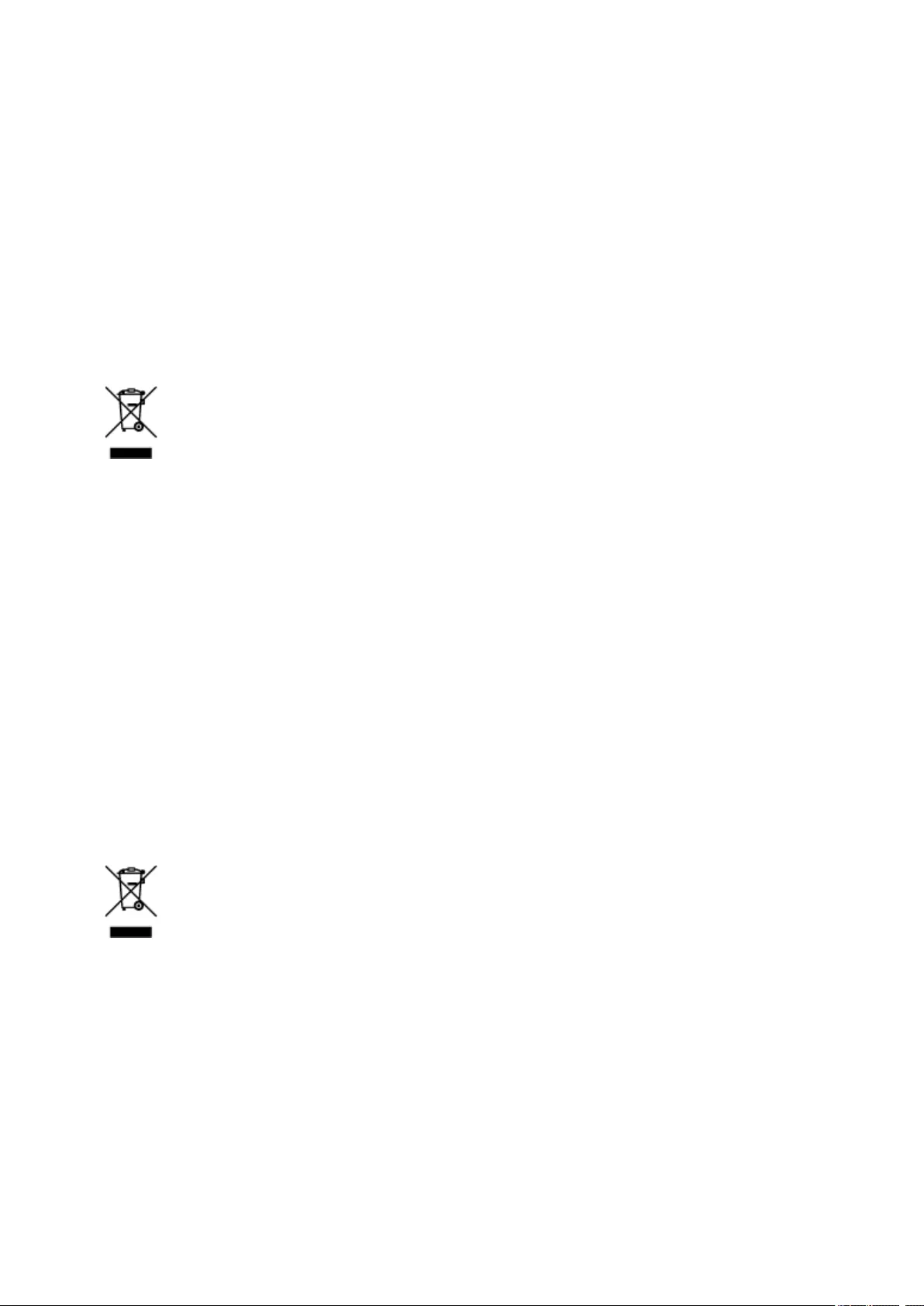
place par les collectivités locales pour le recyclage des Déchets des Équipements Électriques et
Électroniques (DEEE). Le traitement inapproprié de ce type de déchet risque d’avoir des répercussions
sur l’environnement et la santé humaine, du fait de la présence de substances potentiellement
dangereuses généralement associées aux équipements électriques et électroniques. Parallèlement, votre
entière coopération dans le cadre de la mise au rebut correcte de ce produit favorisera une meilleure
utilisation des ressources naturelles. Pour plus d’informations sur les points de collecte des équipements
à recycler, contactez vos services municipaux, les autorités locales compétentes, le plan DEEE approuvé
ou le service d’enlèvement des ordures ménagères. Pour plus d’informations sur le retour et le recyclage
des produits DEEE, consultez le site: www.canon-europe.com/weee.
Uitsluitend bestemd voor de Europese Unie en EER (Noorwegen, IJsland en
Liechtenstein)
Dit symbool geeft aan dat dit product in overeenstemming met de AEEA-richtlijn (2012/19/EU) en de
nationale wetgeving niet mag worden afgevoerd met het huishoudelijk afval. Dit product moet worden
ingeleverd bij een aangewezen, geautoriseerd inzamelpunt, bijvoorbeeld wanneer u een nieuw
gelijksoortig product aanschaft, of bij een geautoriseerd inzamelpunt voor hergebruik van elektrische en
elektronische apparatuur (EEA). Een onjuiste afvoer van dit type afval kan leiden tot negatieve effecten op
het milieu en de volksgezondheid als gevolg van potentieel gevaarlijke stoffen die veel voorkomen in
elektrische en elektronische apparatuur (EEA). Bovendien werkt u door een juiste afvoer van dit product
mee aan het effectieve gebruik van natuurlijke hulpbronnen. Voor meer informatie over waar u uw
afgedankte apparatuur kunt inleveren voor recycling kunt u contact opnemen met het gemeentehuis in uw
woonplaats, de reinigingsdienst, of het afvalverwerkingsbedrijf. U kunt ook het schema voor de afvoer van
afgedankte elektrische en elektronische apparatuur (AEEA) raadplegen. Ga voor meer informatie over het
inzamelen en recyclen van afgedankte elektrische en elektronische apparatuur naar www.canon-
europe.com/weee.
Sólo para la Unión Europea y el Área Económica Europea (Noruega,
Islandia y Liechtenstein)
Este símbolo indica que este producto no debe desecharse con los desperdicios domésticos, de acuerdo
con la directiva RAEE (2012/19/UE) y con la legislación nacional. Este producto debe entregarse en uno
de los puntos de recogida designados, como por ejemplo, entregándolo en el lugar de venta al comprar
un producto similar o depositándolo en un lugar de recogida autorizado para el reciclado de residuos de
aparatos eléctricos y electrónicos (RAEE). La manipulación inapropiada de este tipo de desechos podría
tener un impacto negativo en el entorno y la salud humana, debido a las sustancias potencialmente
peligrosas que normalmente están asociadas con los RAEE. Al mismo tiempo, su cooperación a la hora
de desechar correctamente este producto contribuirá a la utilización eficazde los recursos naturales. Para
más información sobre cómo puede eliminar el equipo para su reciclado, póngase en contacto con las
autoridades locales, con las autoridades encargadas de los desechos, con un sistema de gestión RAEE
98
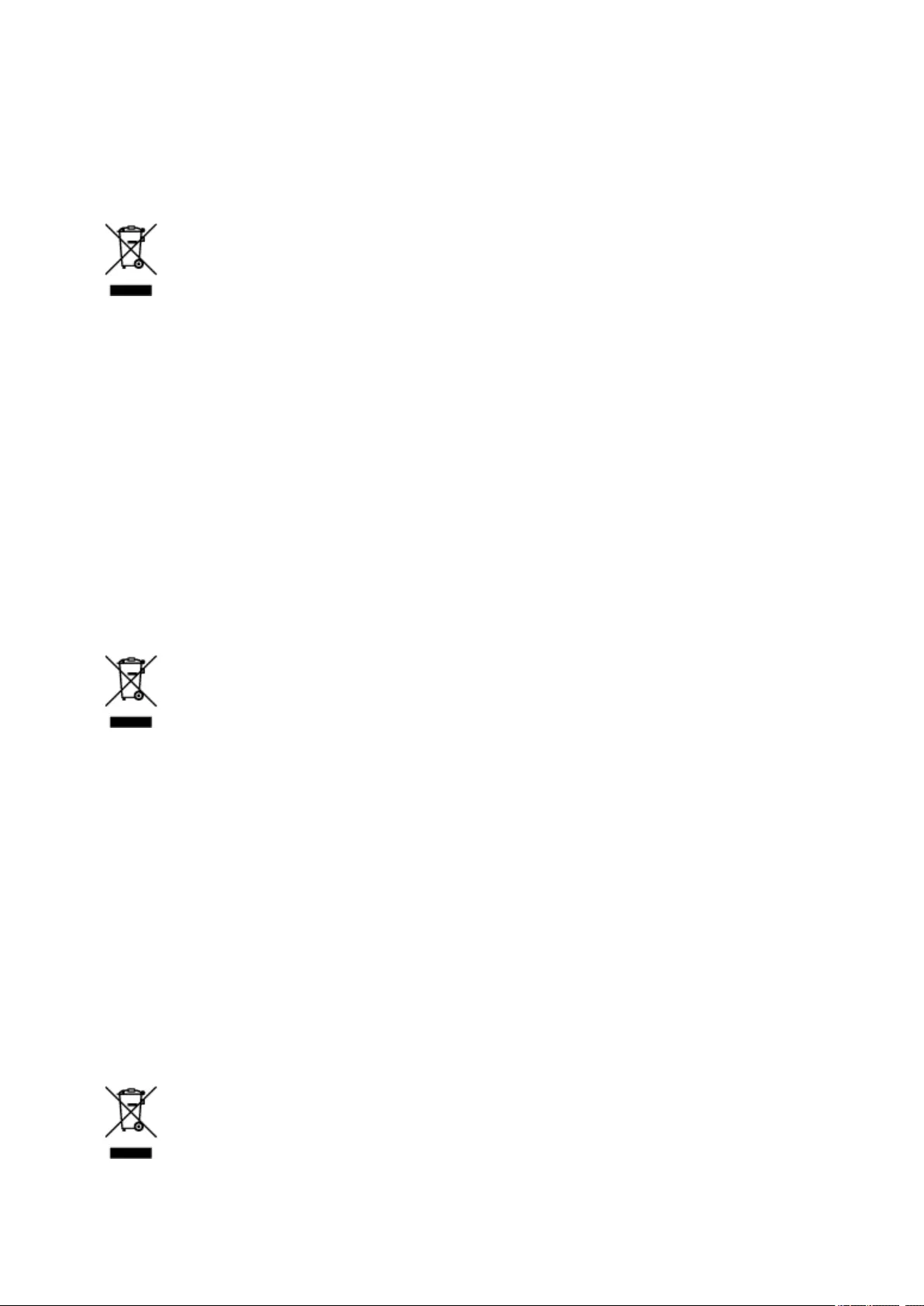
autorizado o con el servicio de recogida de basuras doméstico. Si desea más información acerca de la
devolución y reciclado de RAEE, visite la web www.canon-europe.com/weee.
Només per a la Unió Europea i a l’Espai Econòmic Europeu (Noruega,
Islàndia i Liechtenstein)
Aquest símbol indica que aquest producte no s’ha de llençar a les escombraries de la llar, d’acord amb la
Directiva RAEE (2012/19/UE) i la legislació nacional. Aquest producte s’hauria de lliurar en un dels punts
de recollida designats, com per exemple, intercanviant-lo un per un en comprar un producte similar o
lliurant-lo en un lloc de recollida autoritzat per al reciclatge de residus d’aparells elèctrics i electrònics
(AEE). La manipulació inadequada d’aquest tipus de residus podria tenir un impacte negatiu en l’entorn i
en la salut humana, a causa de les substàncies potencialment perilloses que normalment estan
associades als AEE. Així mateix, la vostra cooperació a l’hora de llençar correctament aquest producte
contribuirà a la utilització efectiva dels recursos naturals. Per a més informació sobre els punts on podeu
lliurar aquest producte per procedir al seu reciclatge, adreceu-vos a la vostra oficina municipal, a les
autoritats encarregades dels residus, al pla de residus homologat per la RAEE o al servei de recollida de
deixalles domèstiques de la vostra localitat. Per a més informació sobre la devolució i el reciclatge de
productes RAEE, visiteu www.canon-europe.com/weee.
Solo per Unione Europea e SEE (Norvegia, Islanda e Liechtenstein)
Questo simbolo indica che il prodotto deve essere oggetto di raccolta separata in conformità alla Direttiva
RAEE (2012/19/UE) e alla normativa locale vigente. Il prodotto deve essere smaltito presso un centro di
raccolta differenziata, un distributore autorizzato che applichi il principio dell'»uno contro uno», ovvero del
ritiro della vecchia apparecchiatura elettrica al momento dell’acquisto di una nuova, o un impianto
autorizzato al riciclaggio dei rifiuti di apparecchiature elettriche ed elettroniche. La gestione impropria di
questo tipo di rifiuti può avere un impatto negativo sull’ambiente e sulla salute umana causato dalle
sostanze potenzialmente pericolose che potrebbero essere contenute nelle apparecchiature elettriche ed
elettroniche. Un corretto smaltimento di tali prodotti contribuirà inoltre a un uso efficace delle risorse
naturali ed eviterà di incorrere nelle sanzioni amministrative di cui all’art. 255 e successivi del Decreto
Legislativo n. 152/06. Per ulteriori informazioni sullo smaltimento e il recupero dei Rifiuti di
Apparecchiature Elettriche ed Elettroniche, consultare la Direttiva RAEE, rivolgersi alle autorità
competenti, oppure visitare il sito www.canon-europe.com/weee.
Apenas para a União Europeia e AEE (Noruega, Islândia e Liechtenstein)
99
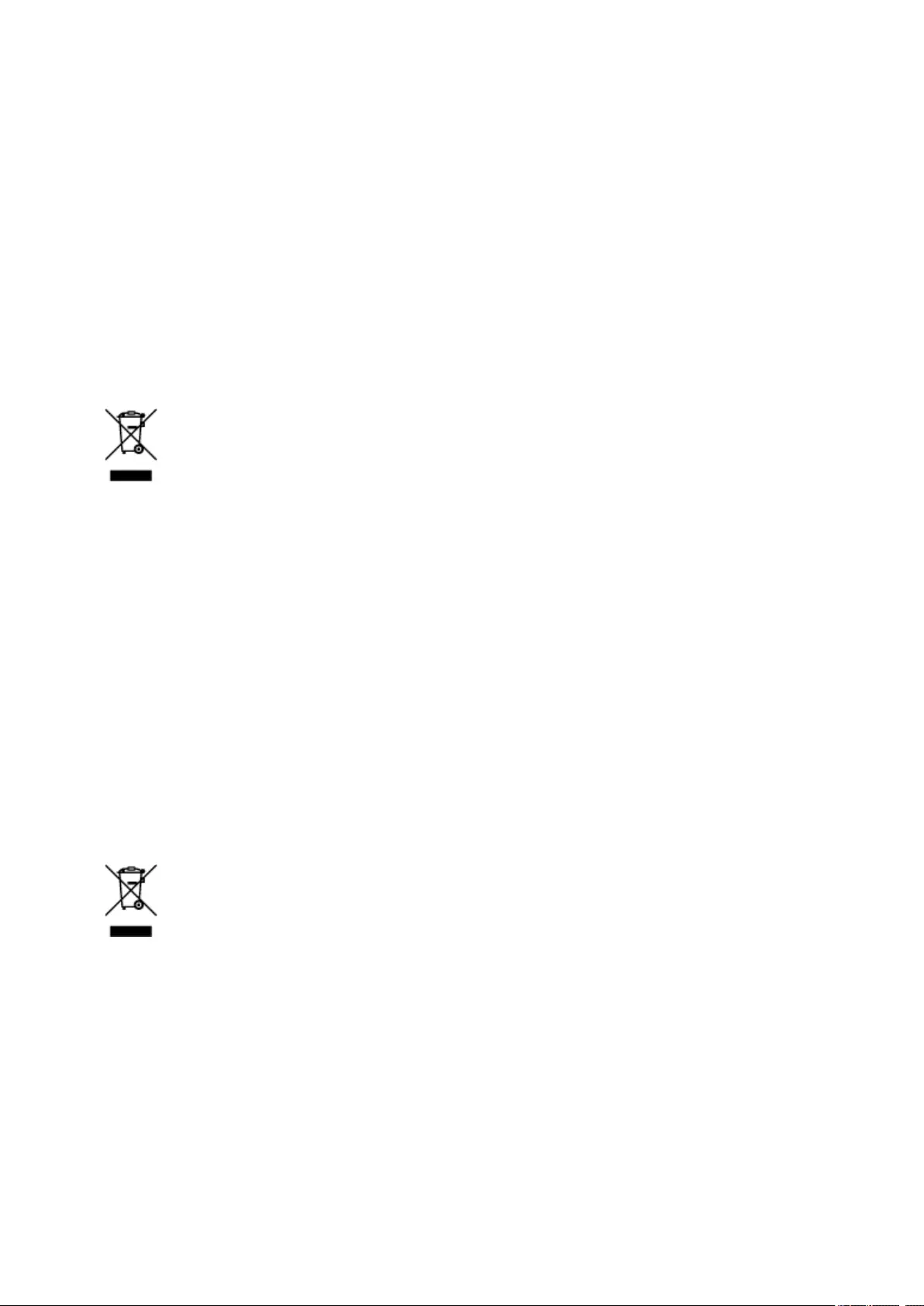
Este símbolo indica que o produto não deve ser colocado no lixo doméstico, de acordo com a Directiva
REEE (2012/19/UE) e a legislação nacional. Este produto deverá ser colocado num ponto de recolha
designado, por exemplo, num local próprio autorizado quando adquirir um produto semelhante novo ou
num local de recolha autorizado para reciclar resíduos de equipamentos eléctricos e electrónicos (EEE).
O tratamento inadequado deste tipo de resíduo poderá causar um impacto negativo no ambiente e na
saúde humana devido às substâncias potencialmente perigosas normalmente associadas aos
equipamentos eléctricos e electrónicos. Simultaneamente, a sua cooperação no tratamento correcto
deste produto contribuirá para a utilização eficaz dos recursos naturais. Para mais informações sobre os
locais onde o equipamento poderá ser reciclado, contacte os serviços locais, a autoridade responsável
pelos resíduos, o esquema REEE aprovado ou o serviço de tratamento de lixo doméstico. Para mais
informações sobre a devolução e reciclagem de produtos REEE, vá a www.canon-europe.com/weee.
Gælder kun i Europæiske Union og EØS (Norge, Island og Liechtenstein)
Dette symbol angiver, at det pågældende produkt ikke må bortskaffes sammen med dagrenovation jf.
direktivet om affald af elektrisk og elektronisk udstyr (WEEE) (2012/19/EU) og gældende national
lovgivning. Det pågældende produkt skal afleveres på et nærmere specificeret indsamlingssted, f.eks. i
overensstemmelse med en godkendt én-til-én-procedure, når du indkøber et nyt tilsvarende produkt, eller
produktet skal afleveres på et godkendt indsamlingssted for elektronikaffald. Forkert håndtering af denne
type affald kan medføre negative konsekvenser for miljøet og menneskers helbred på grund af de
potentielt sundhedsskadelige stoffer, der generelt kan forefindes i elektrisk og elektronisk udstyr. Når du
foretager korrekt bortskaffelse af det pågældende produkt, bidrager du til effektiv brug af
naturressourcerne. Yderligere oplysninger om, hvor du kan bortskaffe dit elektronikaffald med henblik på
genanvendelse, får du hos de kommunale renovationsmyndigheder. Yderligere oplysninger om
returnering og genanvendelse af affald af elektrisk og elektronisk udstyr får du ved at besøge www.canon-
europe.com/weee.
Μόνο για την Ευρωπαϊκή Ένωση και τον ΕΟΧ (Νορβηγία, Ισλανδία και
Λιχτενστάιν)
Αυτό το σύμβολο υποδηλώνει ότι αυτό το προϊόν δεν πρέπει να απορρίπτεται μαζί με τα οικιακά
απορρίμματα, σύμφωνα με την Οδηγία σχετικά με τα Απόβλητα Ηλεκτρικού και Ηλεκτρονικού Εξοπλισμού
(ΑΗΗΕ) (2012/19/ΕΕ) και την εθνική σας νομοθεσία. Αυτό το προϊόν πρέπει να παραδίδεται σε
καθορισμένο σημείο συλλογής, π.χ. σε μια εξουσιοδοτημένη βάση ανταλλαγής όταν αγοράζετε ένα νέο
παρόμοιο προϊόν ή σε μια εξουσιοδοτημένη θέση συλλογής για την ανακύκλωση των αποβλήτων
Ηλεκτρικού και Ηλεκτρονικού Εξοπλισμού (ΗΗΕ). Ο ακατάλληλος χειρισμός αυτού του τύπου αποβλήτων
μπορεί να έχει αρνητικό αντίκτυπο στο περιβάλλον και την υγεία του ανθρώπου, λόγω δυνητικώς
επικίνδυνων ουσιών που γενικά συνδέονται με τον ΗΗΕ. Ταυτόχρονα, η συνεργασία σας όσον αφορά τη
σωστή απόρριψη αυτού του προϊόντος θα συμβάλει στην αποτελεσματική χρήση των φυσικών πόρων. Για
περισσότερες πληροφορίες σχετικά με τα σημεία όπου μπορείτε να απορρίψετε τον εξοπλισμό σας για
100
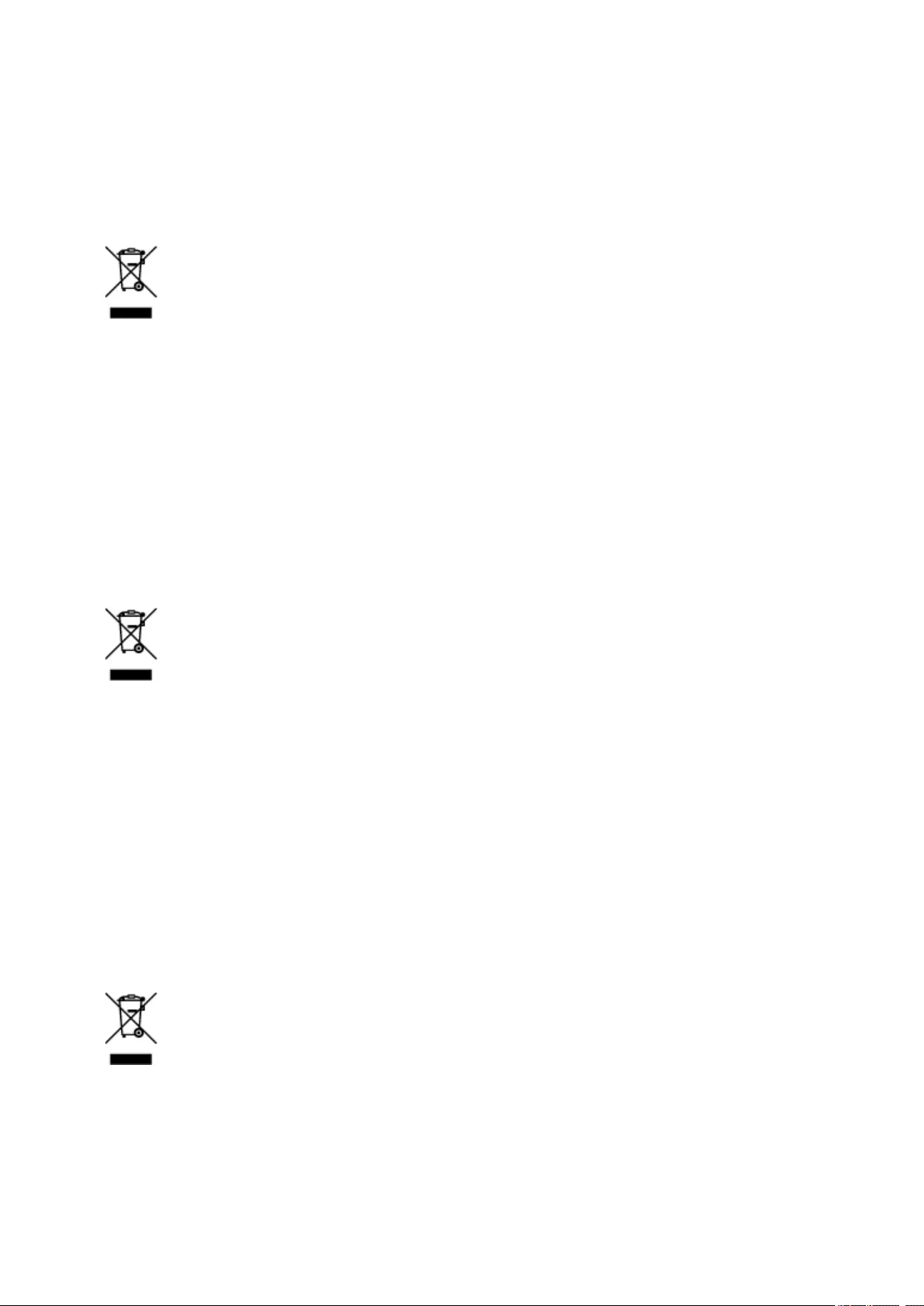
ανακύκλωση, επικοινωνήστε με το τοπικό γραφείο της πόλης σας, την υπηρεσία απορριμμάτων, το
εγκεκριμένο σχήμα ΑΗΗΕ ή την υπηρεσία απόρριψης οικιακών αποβλήτων. Για περισσότερες
πληροφορίες σχετικά με την επιστροφή και την ανακύκλωση των προϊόντων ΑΗΗΕ, επισκεφθείτε την
τοποθεσία www.canon-europe.com/weee.
Gjelder kun den europeiske union og EØS (Norge, Island og Liechtenstein)
Dette symbolet indikerer at dette produktet ikke skal kastes sammen med husholdningsavfall, i henhold til
WEEE-direktiv (2012/19/EU) og nasjonal lov. Produktet må leveres til et dertil egnet innsamlingspunkt, det
vil si på en autorisert en-til-en-basis når du kjøper et nytt lignende produkt, eller til et autorisert
innsamlingssted for resirkulering av avfall fra elektrisk og elektronisk utstyr (EE-utstyr). Feil håndtering av
denne typen avfall kan være miljø- og helseskadelig på grunn av potensielt skadelige stoffer som ofte
brukes i EE-utstyr. Samtidig bidrar din innsats for korrekt avhending av produktet til effektiv bruk av
naturressurser. Du kan få mer informasjon om hvor du kan avhende utrangert utstyr til resirkulering ved å
kontakte lokale myndigheter, et godkjent WEEE-program eller husholdningens renovasjonsselskap. Du
finner mer informasjon om retur og resirkulering av WEEE-produkter på www.canon-europe.com/weee.
Vain Euroopan unionin sekä ETA:n (Norja, Islanti ja Liechtenstein) alueelle.
Tämä tunnus osoittaa, että sähkö- ja elektroniikkalaiteromua koskeva direktiivi (SER-direktiivi,
2012/19/EU) sekä kansallinen lainsäädäntö kieltävät tuotteen hävittämisen talousjätteen mukana. Tuote
on vietävä asianmukaiseen keräyspisteeseen, esimerkiksi kodinkoneliikkeeseen uutta vastaavaa tuotetta
ostettaessa tai viralliseen sähkö- ja elektroniikkalaiteromun keräyspisteeseen. Sähkö- ja
elektroniikkalaiteromun virheellinen käsittely voi vahingoittaa ympäristöä ja ihmisten terveyttä, koska
laitteet saattavat sisältää ympäristölle ja terveydelle haitallisia aineita. Lisäksi tuotteen asianmukainen
hävittäminen säästää luonnonvaroja. Lisätietoja sähkö- ja elektroniikkalaiteromun keräyspisteistä saat
kaupunkien ja kuntien tiedotuksesta, jätehuoltoviranomaisilta, sähkö- ja elektroniikkalaiteromun
kierrätysjärjestelmän ylläpitäjältä ja jätehuoltoyhtiöltä. Lisätietoja sähkö- ja elektroniikkalaiteromun
keräyksestä ja kierrätyksestä on osoitteessa www.canon-europe.com/weee.
Endast för Europeiska unionen och EES (Norge, Island och Liechtenstein)
Den här symbolen visar att produkten enligt WEEE-direktivet (2012/19/EU) och nationell lagstiftning inte
får sorteras och slängas som hushållsavfall. Den här produkten ska lämnas in på en därför avsedd
insamlingsplats, t.ex. på en återvinningsstation auktoriserad att hantera elektrisk och elektronisk
utrustning (EE-utrustning) eller hos handlare som är auktoriserade att byta in varor då nya, motsvarande
101
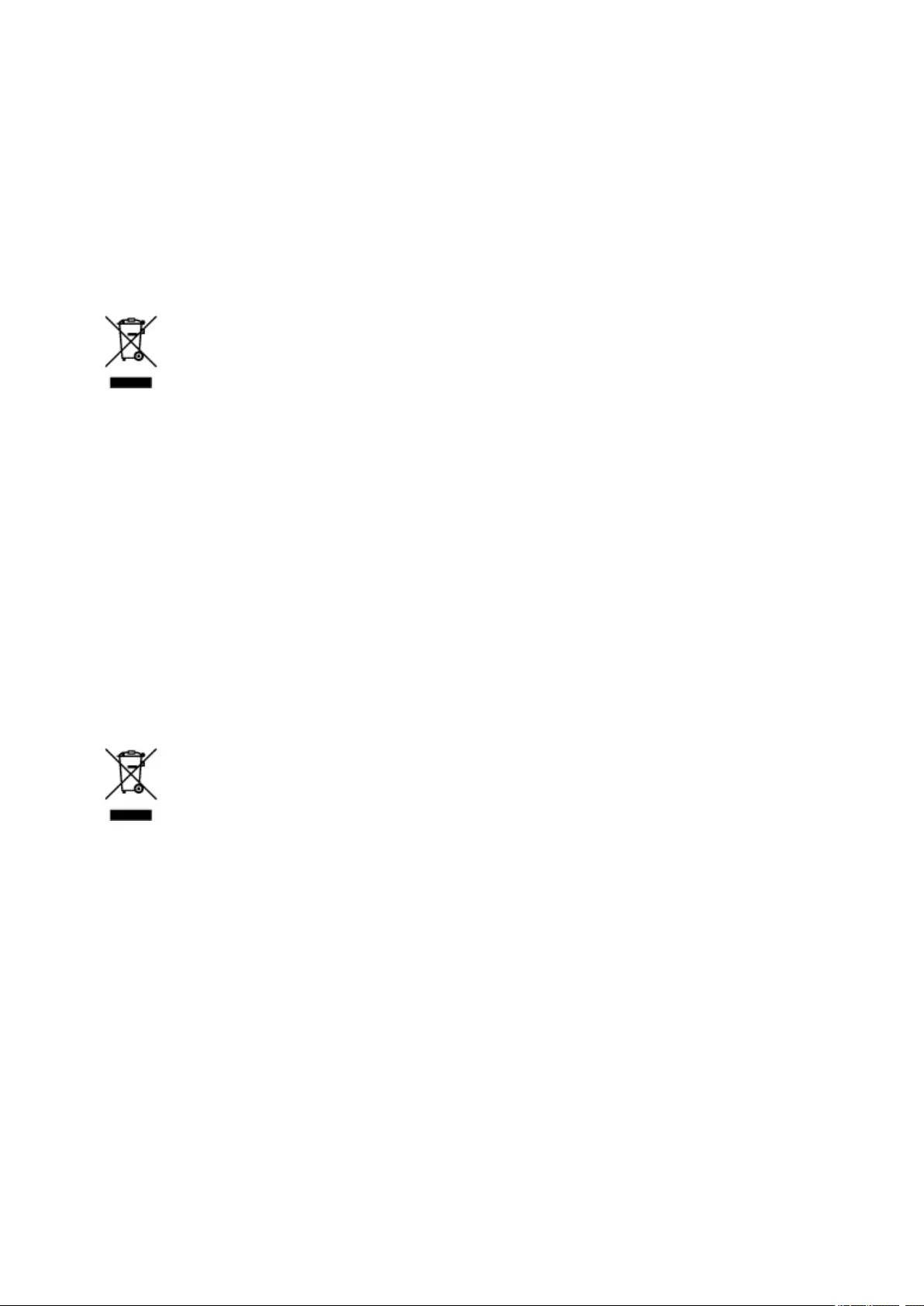
köps (en mot en). Olämplig hantering av avfall av den här typen kan ha en negativ inverkan på miljön och
människors hälsa på grund av de potentiellt farliga ämnen som kan återfinnas i elektrisk och elektronisk
utrustning. Din medverkan till en korrekt avfallshantering av den här produkten bidrar dessutom till en
effektiv användning av naturresurserna. Kontakta ditt lokala kommunkontor, berörd myndighet, företag för
avfallshantering eller ta del av en godkänd WEEE-organisation om du vill ha mer information om var du
kan lämna den kasserade produkten för återvinning. För mer information om inlämning och återvinning av
WEEE-produkter, se www.canon-europe.com/weee.
Pouze Evropská unie a EHP (Norsko, Island a Lichtenštejnsko)
Tento symbol znamená, že podle směrnice o OEEZ (2012/19/EU) a podle vnitrostátních právních
předpisů nemá být tento výrobek likvidován s odpadem z domácností. Tento výrobek má být vrácen do
sběrného místa, např. v rámci autorizovaného systému odběru jednoho výrobku za jeden nově prodaný
podobný výrobek nebo v autorizovaném sběrném místě pro recyklaci odpadních elektrických a
elektronických zařízení (OEEZ). Nevhodné nakládání s tímto druhem odpadu by mohlo mít negativní
dopad na životní prostředí a lidské zdraví, protože elektrická a elektronická zařízení zpravidla obsahují
potenciálně nebezpečné látky. Vaše spolupráce na správné likvidaci tohoto výrobku současně napomůže
efektivnímu využívání přírodních zdrojů. Další informace o místech sběru vašeho odpadního zařízení
k recyklaci vám sdělí místní úřad vaší obce, správní orgán vykonávající dozor nad likvidací odpadu,
sběrny OEEZ nebo služba pro odvoz komunálního odpadu. Další informace týkající se vracení a
recyklace OEEZ naleznete na adrese www.canon-europe.com/weee.
Csak az Európai Unió és az EGT (Norvégia, Izland és Liechtenstein)
országaiban
Ez a szimbólum azt jelzi, hogy a helyi törvények és a WEEE-irányelv (2012/19/EU) szerint a termék nem
kezelhető háztartási hulladékként. A terméket a kijelölt nyilvános gyűjtőpontokon kell leadni, például
hasonló cserekészülék vásárlásakor, illetve bármelyik, elektromos és elektronikai berendezésekből
származó hulladék (WEEE) átvételére feljogosított gyűjtőponton. Az ilyen jellegű hulladékok a nem
megfelelő kezelés esetén a bennük található veszélyes anyagok révén ártalmasak lehetnek a környezetre
és az emberek egészségére. Továbbá, a termékből származó hulladék megfelelő kezelésével
hozzájárulhat a természetes nyersanyagok hatékonyabb hasznosításához. A berendezésekből származó,
újrahasznosítható hulladékok elhelyezésére vonatkozó további tudnivalókért forduljon a helyi
önkormányzathoz, a közterület-fenntartó vállalathoz, a háztartási hulladék begyűjtését végző vállalathoz,
illetve a hivatalos WEEE-képviselethez. További tudnivalókat a WEEE-termékek visszajuttatásáról és
újrahasznosításáról a www.canon-europe.com/weee.
102
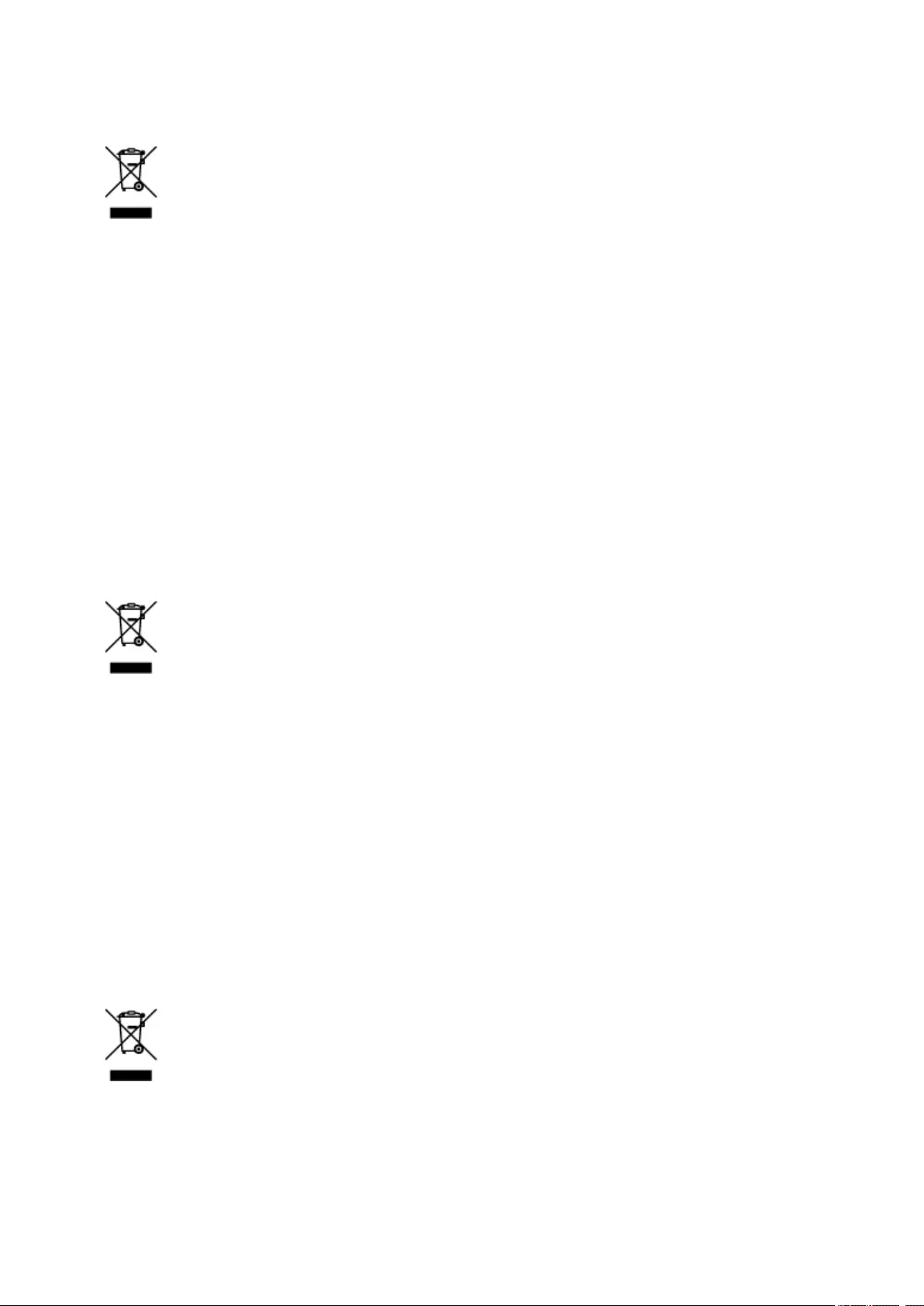
Tylko dla krajów Unii Europejskiej oraz EOG (Norwegia, Islandia i
Liechtenstein)
Ten symbol oznacza, że zgodnie z dyrektywą WEEE dotyczącą zużytego sprzętu elektrycznego i
elektronicznego (2012/19/UE) oraz przepisami lokalnymi nie należy wyrzucać tego produktu razem z
odpadami gospodarstwa domowego. Produkt należy przekazać do wyznaczonego punktu gromadzenia
odpadów, np. firmie, od której kupowany jest nowy, podobny produkt lub do autoryzowanego punktu
gromadzenia zużytego sprzętu elektrycznego i elektronicznego w celu poddania go recyklingowi.
Usuwanie tego typu odpadów w nieodpowiedni sposób może mieć negatywny wpływ na otoczenie i
zdrowie innych osób ze względu na niebezpieczne substancje stosowane w takim sprzęcie. Jednocześnie
pozbycie się zużytego sprzętu w zalecany sposób przyczynia się do właściwego wykorzystania zasobów
naturalnych. Aby uzyskać więcej informacji na temat punktów, do których można dostarczyć sprzęt do
recyklingu, prosimy skontaktować się z lokalnym urzędem miasta, zakładem utylizacji odpadów,
skorzystać z instrukcji zatwierdzonej dyrektywą WEEE lub skontaktować się z przedsiębiorstwem
zajmującym się wywozem odpadów domowych. Więcej informacji o zwracaniu i recyklingu zużytego
sprzętu elektrycznego i elektronicznego znajduje się w witrynie www.canon-europe.com/weee.
Platí len pre štáty Európskej únie a EHP (Nórsko, Island a Lichtenštajnsko)
Tento symbol znamená, že podľa Smernice 2012/19/EÚ o odpade z elektrických a elektronických
zariadení (OEEZ) a podľa platnej legislatívy Slovenskej republiky sa tento produkt nesmie likvidovať spolu
s komunálnym odpadom. Produkt je potrebné odovzdať do určenej zberne, napr. prostredníctvom výmeny
za kúpu nového podobného produktu, alebo na autorizované zberné miesto, ktoré spracúva odpad z
elektrických a elektronických zariadení (EEZ). Nesprávna manipulácia s takýmto typom odpadu môže mať
negatívny vplyv na životné prostredie a ľudské zdravie, pretože elektrické a elektronické zariadenia
obsahujú potenciálne nebezpečné látky. Spoluprácou na správnej likvidácii produktu prispejete
k účinnému využívaniu prírodných zdrojov. Ďalšie informácie o mieste recyklácie opotrebovaných
zariadení získate od miestneho úradu, úradu životného prostredia, zo schváleného plánu OEEZ alebo od
spoločnosti, ktorá zaisťuje likvidáciu komunálneho odpadu. Viac informácií nájdete aj na webovej stránke:
www.canon-europe.com/weee.
Üksnes Euroopa Liit ja EMP (Norra, Island ja Liechtenstein)
See sümbol näitab, et antud toodet ei tohi vastavalt elektri- ja elektroonikaseadmete jäätmeid käsitlevale
direktiivile (2012/19/EL) ning teie riigis kehtivatele õigusaktidele utiliseerida koos olmejäätmetega. Antud
toode tuleb anda selleks määratud kogumispunkti, nt müügipunkt, mis on volitatud üks ühe vastu
vahetama, kui ostate uue sarnase toote, või elektri- ja elektroonikaseadmete jäätmete ümbertöötlemiseks
103
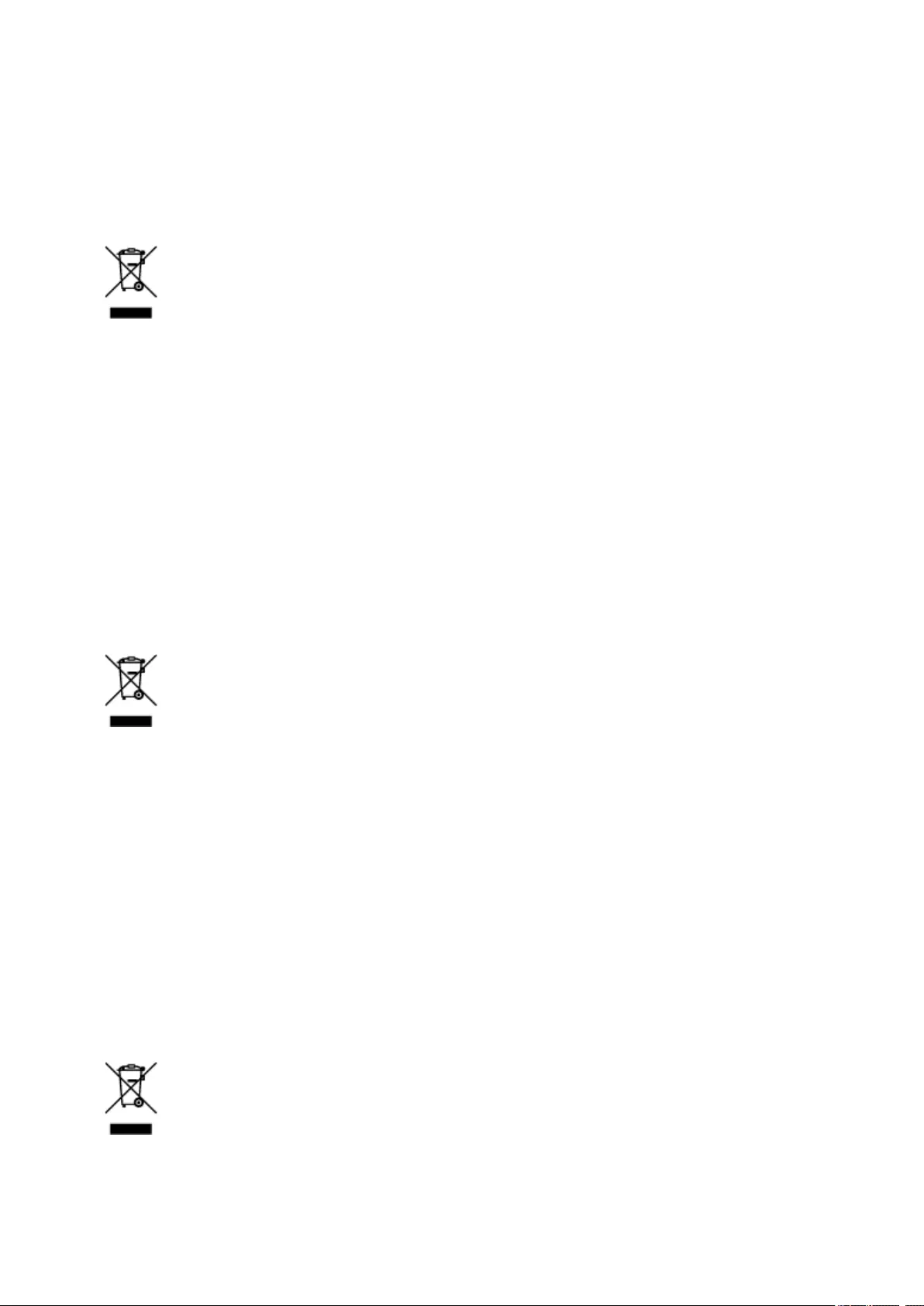
mõeldud kogumispunkti. Täiendava teabe saamiseks elektri- ja elektroonikaseadmetest tekkinud jäätmete
tagastamise ja ümbertöötlemise kohta võtke ühendust kohaliku omavalitsusega, asjakohase
valitsusasutusega, asjakohase tootjavastutusorganisatsiooniga või olmejäätmete käitlejaga. Lisateavet
leitate ka Interneti-leheküljelt www.canon-europe.com/weee.
Tikai Eiropas Savienībai un EEZ (Norvēģijai, Islandei un Lihtenšteinai)
Šis simbols norāda, ka atbilstoši ES Direktīvai (2012/19/ES) par elektrisko un elektronisko iekārtu
atkritumiem (EEIA) un vietējiem tiesību aktiem no šī izstrādājuma nedrīkst atbrīvoties, izmetot to kopā ar
sadzīves atkritumiem. Šis izstrādājums ir jānodod piemērotā savākšanas vietā, piemēram, apstiprinātā
veikalā, kur iegādājaties līdzīgu jaunu produktu un atstājat veco, vai apstiprinātā vietā izlietotu elektrisko
un elektronisko iekārtu pārstrādei. Nepareiza šāda veida atkritumu apsaimniekošana var apdraudēt vidi
un cilvēka veselību tādu iespējami bīstamu vielu dēļ, kas parasti ir elektriskajās un elektroniskajās
iekārtās. Turklāt jūsu atbalsts pareizā šāda veida atkritumu apsaimniekošanā sekmēs efektīvu dabas
resursu izmantošanu. Lai saņemtu pilnīgāku informāciju par vietām, kur izlietoto iekārtu var nodot
pārstrādei, sazinieties ar vietējo pašvaldību, atkritumu savākšanas atbildīgo dienestu, pilnvarotu EEIA
struktūru vai sadzīves atkritumu apsaimniekošanas iestādi. Lai saņemtu plašāku informāciju par elektrisko
un elektronisko iekārtu nodošanu pārstrādei, apmeklējiet tīmekļa vietni www.canon-europe.com/weee.
Tik Europos Sąjungai ir EEE (Norvegijai, Islandijai ir Lichtenšteinui)
Šis ženklas reiškia, kad gaminio negalima išmesti su buitinėmis atliekomis, kaip yra nustatyta Direktyvoje
(2012/19/ES) ir nacionaliniuose teisė aktuose dėl EEĮ atliekų tvarkymo. Šį gaminį reikia atiduoti į tam
skirtą surinkimo punktą, pvz., pagal patvirtintą keitimo sistemą, kai perkamas panašus gaminys, arba į
elektros ir elektroninės įrangos (EEĮ) atliekų perdirbimo punktą. Netinkamas tokios rūšies atliekų
tvarkymas dėl elektros ir elektroninėje įrangoje esančių pavojingų medžiagų gali pakenkti aplinkai ir
žmonių sveikatai. Padėdami užtikrinti tinkamą šio gaminio šalinimo tvarką, kartu prisidėsite prie
veiksmingo gamtos išteklių naudojimo. Jei reikia daugiau informacijos, kaip šalinti tokias atliekas, kad jos
būtų toliau perdirbamos, kreipkitės į savo miesto valdžios institucijas, atliekų tvarkymo organizacijas,
patvirtintų EEĮ atliekų sistemų arba jūsų buitinių atliekų tvarkymo įstaigų atstovus. Išsamesnės
informacijos apie EEĮ atliekų grąžinimo ir perdirbimo tvarką galite rasti apsilankę tinklalapyje www.canon-
europe.com/weee.
Samo za Evropsko unijo in EGP (Norveška, Islandija in Lihtenštajn)
104
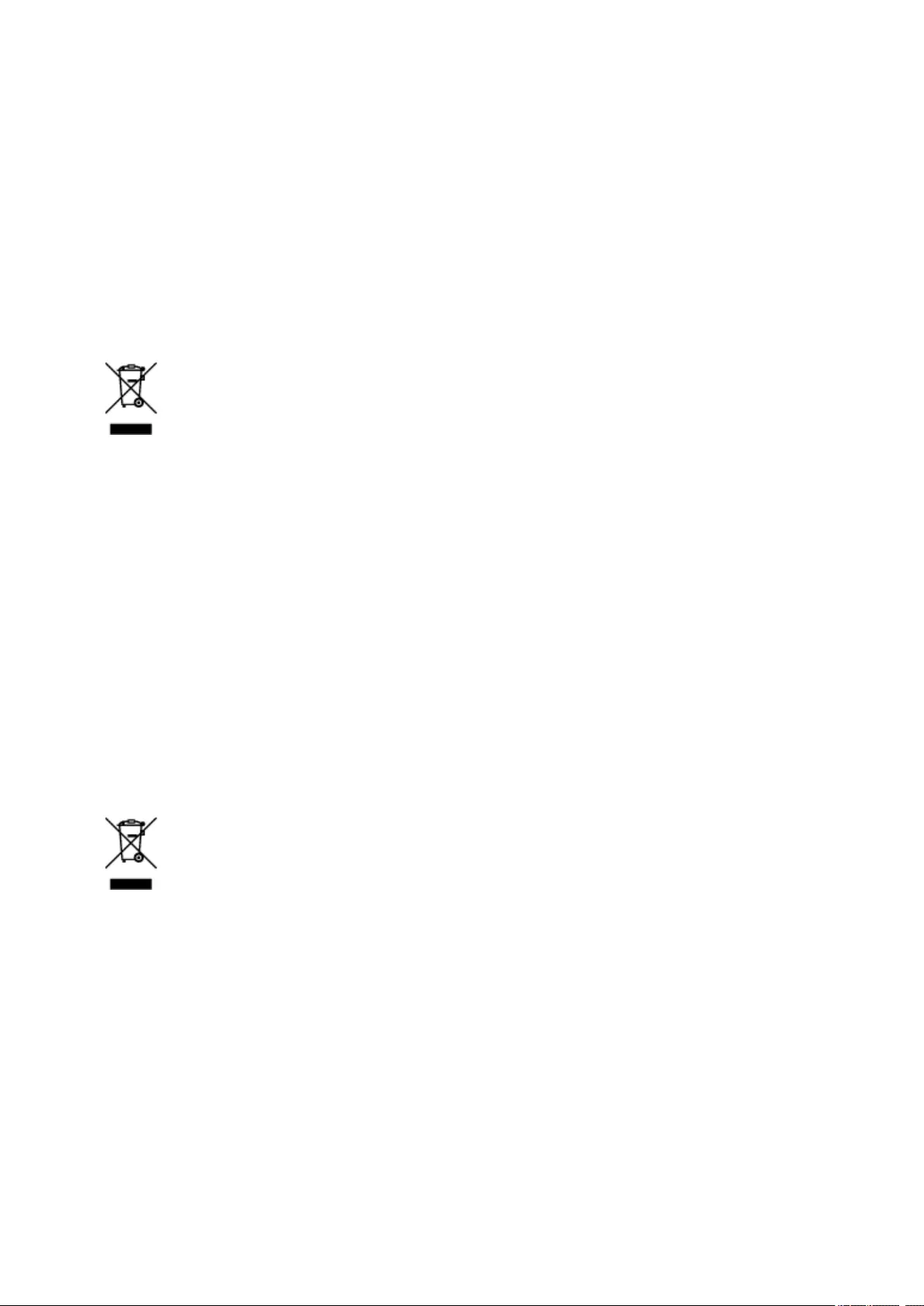
Ta simbol pomeni, da tega izdelka v skladu z direktivo OEEO (2012/19/EU) in državno zakonodajo ne
smete odvreči v gospodinjske odpadke. Ta izdelek morate odložiti na ustrezno zbiralno mesto, na primer
pri pooblaščenem prodajalcu, ko kupite podoben nov izdelek ali na zbiralno mesto za recikliranje
električne in elektronske opreme. Neprimerno ravnanje s takšnimi odpadki lahko negativno vpliva na
okolje in človekovo zdravje zaradi nevarnih snovi, ki so povezane z električno in elektronsko opremo. S
pravilno odstranitvijo izdelka hkrati prispevate tudi k učinkoviti porabi naravnih virov. Če želite več
informacij o tem, kje lahko odložite odpadno opremo za recikliranje, pokličite občinski urad, komunalno
podjetje ali službo, ki skrbi za odstranjevanje odpadkov, ali si oglejte načrt OEEO. Če želite več informacij
o vračanju in recikliranju izdelkov v skladu z direktivo OEEO, obiščite www.canon-europe.com/weee.
Само за Европейския съюз и ЕИП (Норвегия, Исландия и Лихтенщайн)
Този символ показва, че този продукт не трябва да се изхвърля заедно с битовите отпадъци,
съгласно Директивата за ИУЕЕО (2012/19/ЕC) и Вашето национално законодателство. Този продукт
трябва да бъде предаден в предназначен за целта пункт за събиране, например на база размяна,
когато купувате нов подобен продукт, или в одобрен събирателен пункт за рециклиране на излязло
от употреба електрическо и електронно оборудване (ИУЕЕО). Неправилното третиране на този тип
отпадъци може да доведе до евентуални отрицателни последствия за околната среда и човешкото
здраве поради потенциално опасните вещества, които обикновено са свързани с ЕЕО. В същото
време Вашето съдействие за правилното изхвърляне на този продукт ще допринесе за
ефективното използване на природните ресурси. Повече информация относно местата, където
може да предавате излязло от употреба оборудване за рециклиране, може да получите от местните
власти, от органа, отговорен за отпадъците и от одобрена система за излязло от употреба ЕЕО или
от Вашата местна служба за битови отпадъци. За повече информация относно връщането и
рециклирането на продукти от излязло от употреба ЕЕО посетете www.canon-europe.com/weee.
Doar pentru Uniunea Europeană şi EEA (Norvegia, Islanda şi Liechtenstein)
Acest simbol indică faptul că acest produs nu trebuie aruncat o dată cu reziduurile menajere, în
conformitate cu Directiva DEEE (Directiva privind deşeurile de echipamente electrice şi electronice)
(2012/19/UE) şi legile naţionale. Acest produs trebuie transportat la un punct de colectare special, de
exemplu un centru care preia produsele vechi atunci când achiziţionaţi un produs nou similar, sau la un
punct de colectare autorizat pentru reciclarea deşeurilor provenite de la echipamentele electrice şi
electronice (EEE). Mânuirea necorespunzătoare a acestor tipuri de deşeuri poate avea un impact negativ
asupra mediului înconjurător şi sănătăţii indivizilor, din cauza substanţelor potenţial nocive care sunt în
general asociate cu EEE. În acelaşi timp, cooperarea dvs. la reciclarea corectă a acestui produs va
contribui la utilizarea efectivă a resurselor naturale. Pentru mai multe informaţii privind locurile de reciclare
a deşeurilor provenite de la echipamente, contactaţi biroul primăriei locale, autoritatea responsabilă cu
colectarea deşeurilor, schema DEEE aprobată sau serviciul de colectare a deşeurilor menajere. Pentru
105
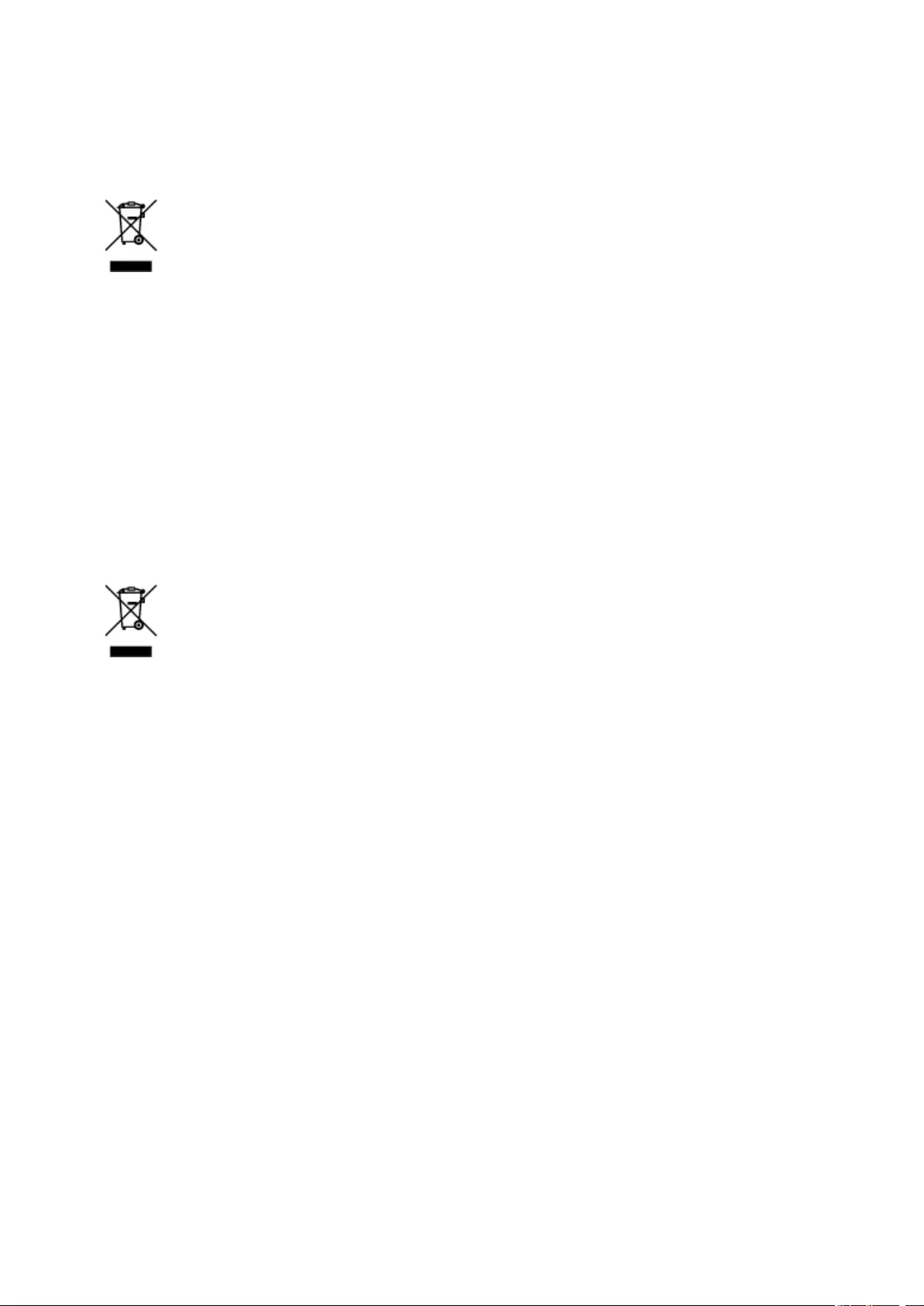
mai multe informaţii privind returnarea şi reciclarea produselor DEEE, vizitaţi www.canon-europe.com/
weee.
Samo za Europsku uniju i EEZ (Norveška, Island i Lihtenštajn)
Ovaj simbol pokazuje da se ovaj proizvod ne smije odlagati s kućnim otpadom sukladno WEEE Direktivi
(2012/19/EC) i vašem nacionalnom zakonu. Ovaj proizvod je potrebno predati na posebno mjesto za
sakupljanje otpada, npr. na ovlašteno mjesto gdje možete zamijeniti staro za novo ukoliko kupujete novi
sličan proizvod ili na ovlašteno mjesto za sakupljanje rabljene električne i elektroničke opreme (EEE) za
recikliranje. Nepropisno rukovanje ovom vrstom otpada može imati negativan učinak na okolinu i zdravlje
ljudi zbog supstanci koje su potencijalno opasne za zdravlje, a općenito se povezuju s EEE. Istovremeno,
vaša će suradnja kroz propisno odlaganje ovog proizvoda doprinijeti efektivnoj uporabi prirodnih resursa.
Za više informacija o tome gdje možete odložiti svoj otpad za recikliranje obratite se vašem lokalnom
gradskom uredu, komunalnoj službi, odobrenom WEEE programu ili službi za odlaganje kućnog otpada.
Ostale informacije o vraćanju i recikliranju WEEE proizvoda potražite na www.canon-europe.com/weee.
Korisnici u Srbiji
Ovaj simbol označava da ovaj proizvod ne sme da se odlaže sa ostalim kućnim otpadom, u skladu sa
WEEE Direktivom (2012/19/EU) i nacionalnim zakonima. Ovaj proizvod treba predati određenom centru
za prikupljanje, npr. na osnovi «jedan-za-jedan» kada kupujete sličan novi proizvod, ili ovlašćenom centru
za prikupljanje za reciklažu istrošene električne i elektronske opreme (EEE). Nepravilno rukovanje ovom
vrstom otpada može da ima moguće negativne posledice po životnu sredinu i ljudsko zdravlje usled
potencijalno opasnih materijala koji se uglavnom vezuju za EEE. U isto vreme, vaša saradnja na
ispravnom odlaganju ovog proizvoda će doprineti efikasnom korišćenju prirodnih resursa. Za više
informacija o tome gde možete da predate vašu staru opremu radi recikliranje, vas molimo, da
kontaktirate lokalne gradske vlasti, komunalne službe, odobreni plan reciklaže ili Gradsku čistoću. Za više
informacija o vraćanju i recikliranju WEEE proizvoda, posetite stranicu www.canon-europe.com/weee.
106

Main Components and Their Use
Main Components
Power Supply
LCD and Operation Panel
107

Main Components
Front View
Rear View
Inside View
Operation Panel
108
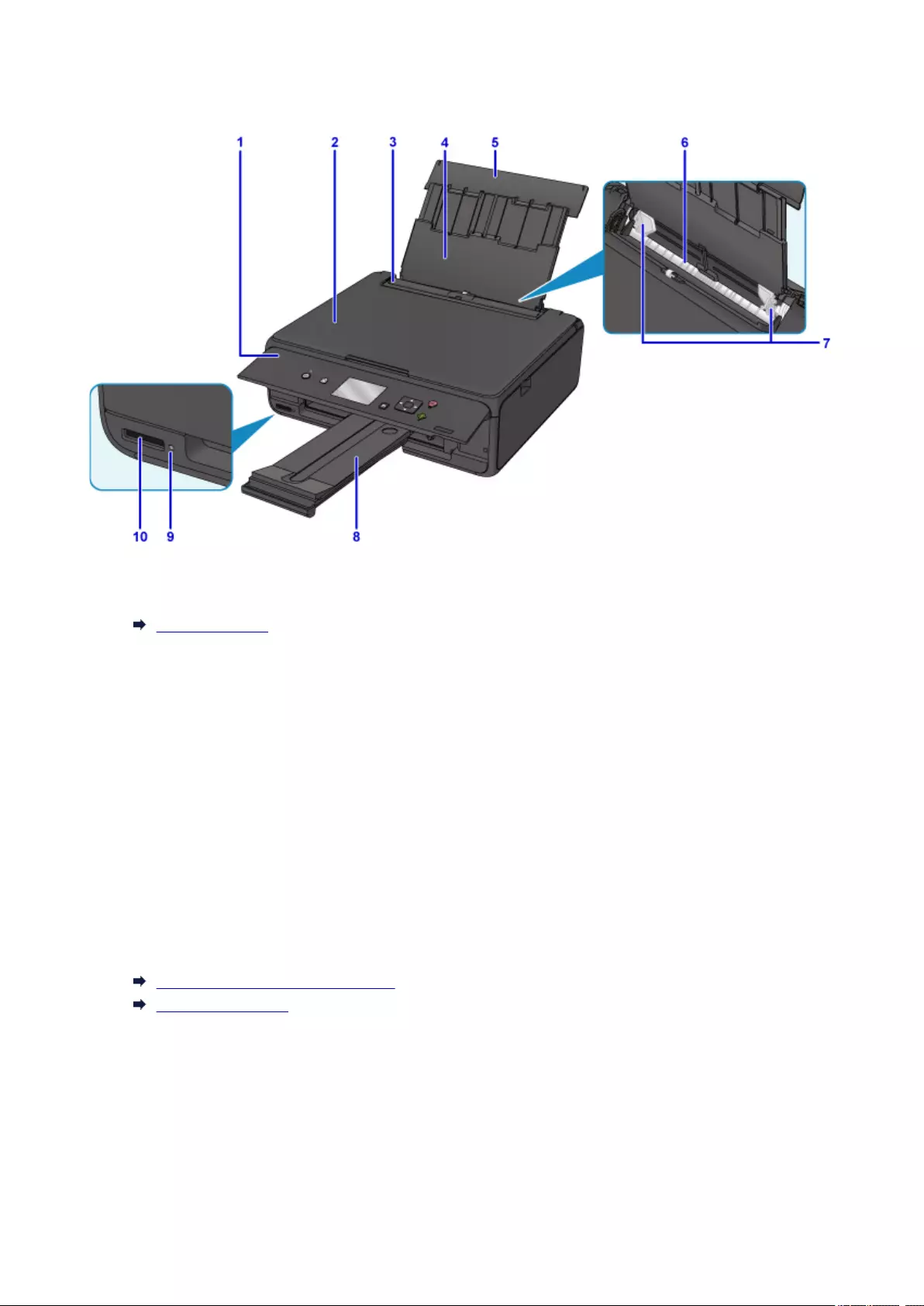
Front View
(1) operation panel
Use to change the settings of the printer or to operate it.
Operation Panel
(2) document cover
Open to load an original on the platen glass.
(3) feed slot cover
Prevents anything from falling into the feed slot.
Open it to slide the paper guides, and close it before printing.
(4) paper support
Extend to load paper in the rear tray.
(5) rear tray cover
Open to load paper in the rear tray.
(6) rear tray
Load paper here. Two or more sheets of the same size and type of paper can be loaded at the same
time, and fed automatically one sheet at a time.
Loading Plain Paper / Photo Paper
Loading Envelopes
(7) paper guides
Align with both sides of the paper stack.
(8) paper output tray
Printed paper is ejected. Pull out it before printing.
(9) Access lamp
Lights or flashes to indicate the memory card status.
109

Inserting the Memory Card
(10) card slot
Insert a memory card.
Before Inserting the Memory Card
(11) platen glass
Load an original here.
110
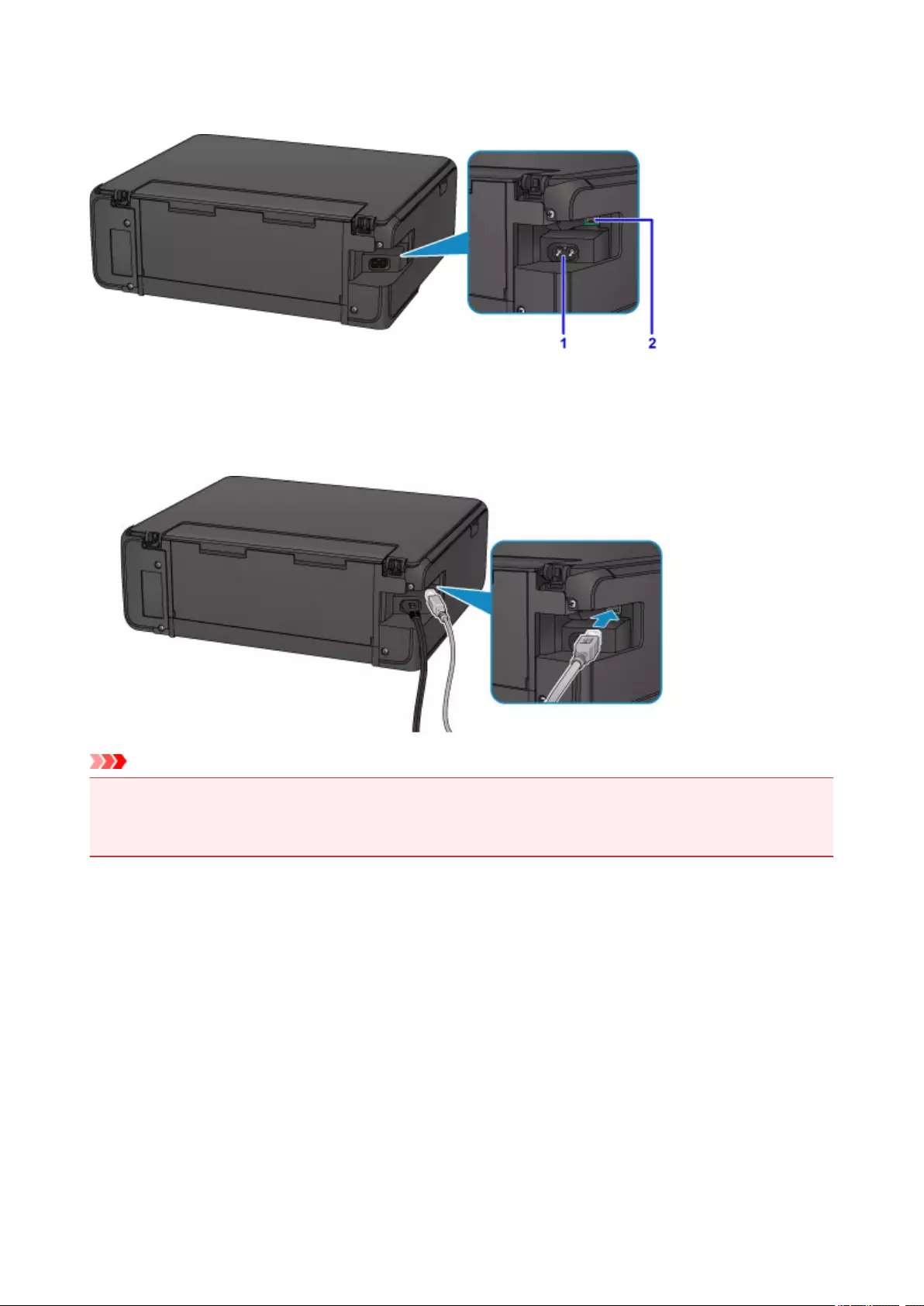
Rear View
(1) power cord connector
Plug in the supplied power cord.
(2) USB port
Plug in the USB cable to connect the printer with a computer.
Important
• Do not touch the metal casing.
• Do not plug in or unplug the USB cable while the printer is printing or scanning originals with the
computer.
111
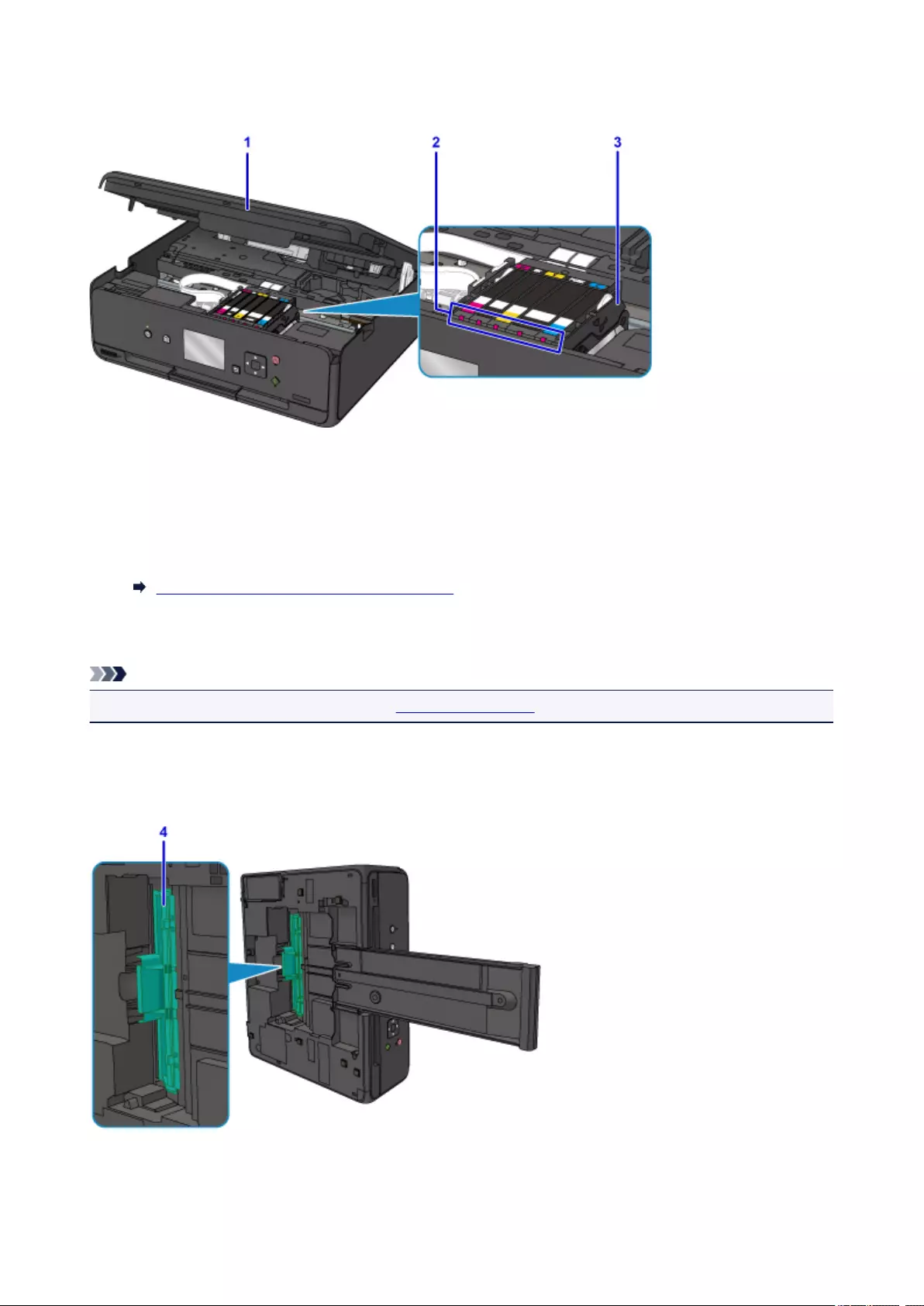
Inside View
(1) scanning unit / cover
Scans originals. Also, lift and open it to replace an ink tank, to check the ink lamp, or to remove jammed
paper inside the printer.
(2) ink lamps
Lights or flashes to indicate the ink tank status.
Checking the Ink Status with the Ink Lamps
(3) print head holder
The print head is pre-installed.
Note
• For details on replacing an ink tank, see Replacing Ink Tanks.
Bottom Side
(4) bottom cover
Open when removing jammed paper.
112
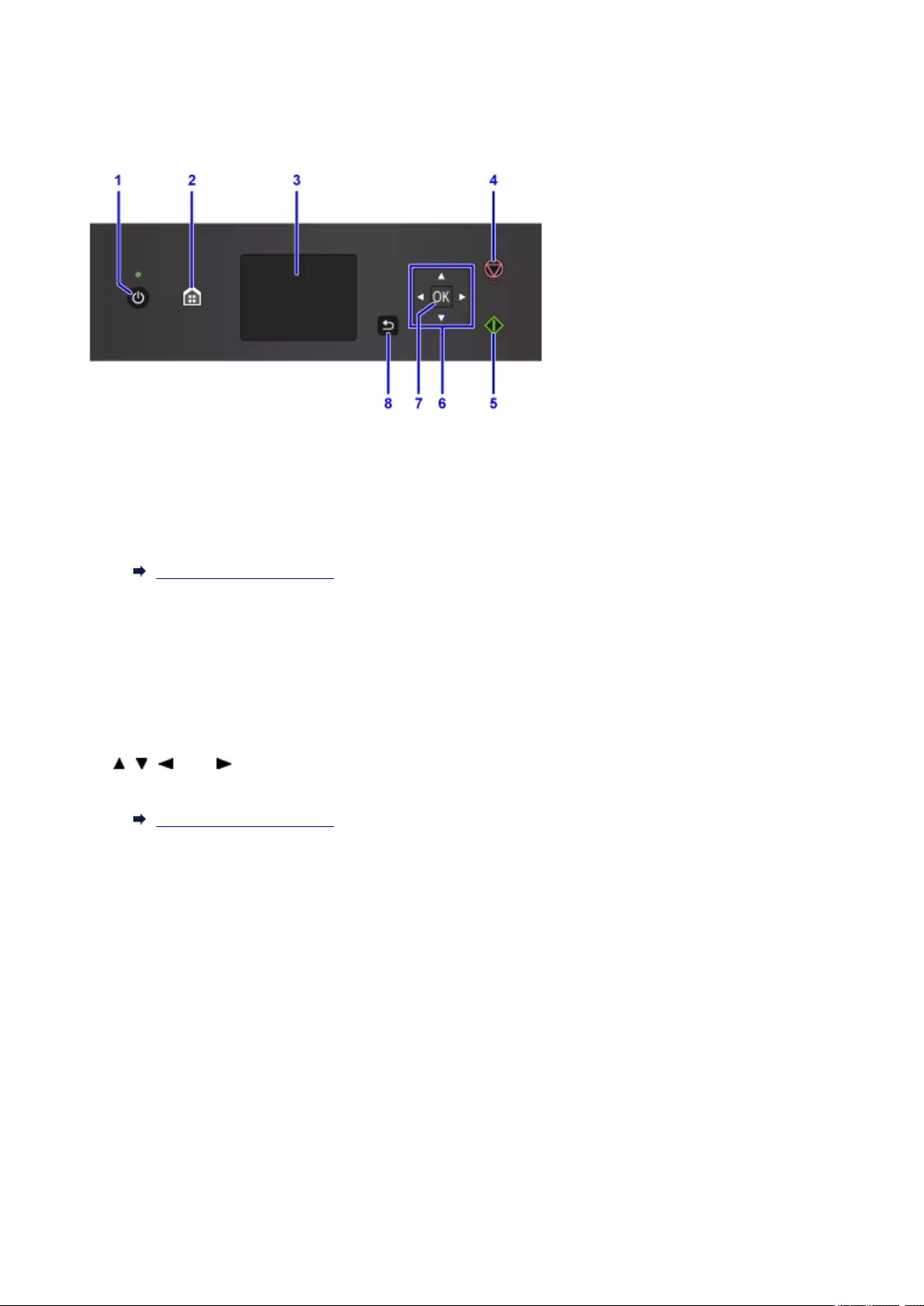
Operation Panel
* All lamps on the operation panel are shown lit in the figure below for explanatory purposes.
(1) ON button/POWER lamp
Turns the power on or off. Lights after flashing when the power is turned on. Before turning on the
power, make sure that the document cover is closed.
(2) HOME button
Used to display the HOME screen.
LCD and Operation Panel
(3) LCD
Displays messages, menu items, and the operational status.
(4) Stop button
Cancels operation when print, copy, or scan job is in progress.
(5) Start button
Starts copying, scanning, etc.
(6) , , , and buttons
Used to select a menu or setting item.
LCD and Operation Panel
(7) OK button
Finalizes the selection of a menu or setting item. This button is also used to resolve an error.
(8) Back button
Returns the LCD to the previous screen.
113

Power Supply
Confirming that the Power Is On
Turning the Printer On and Off
Checking the Power Plug/Power Cord
Unplugging the Printer
114
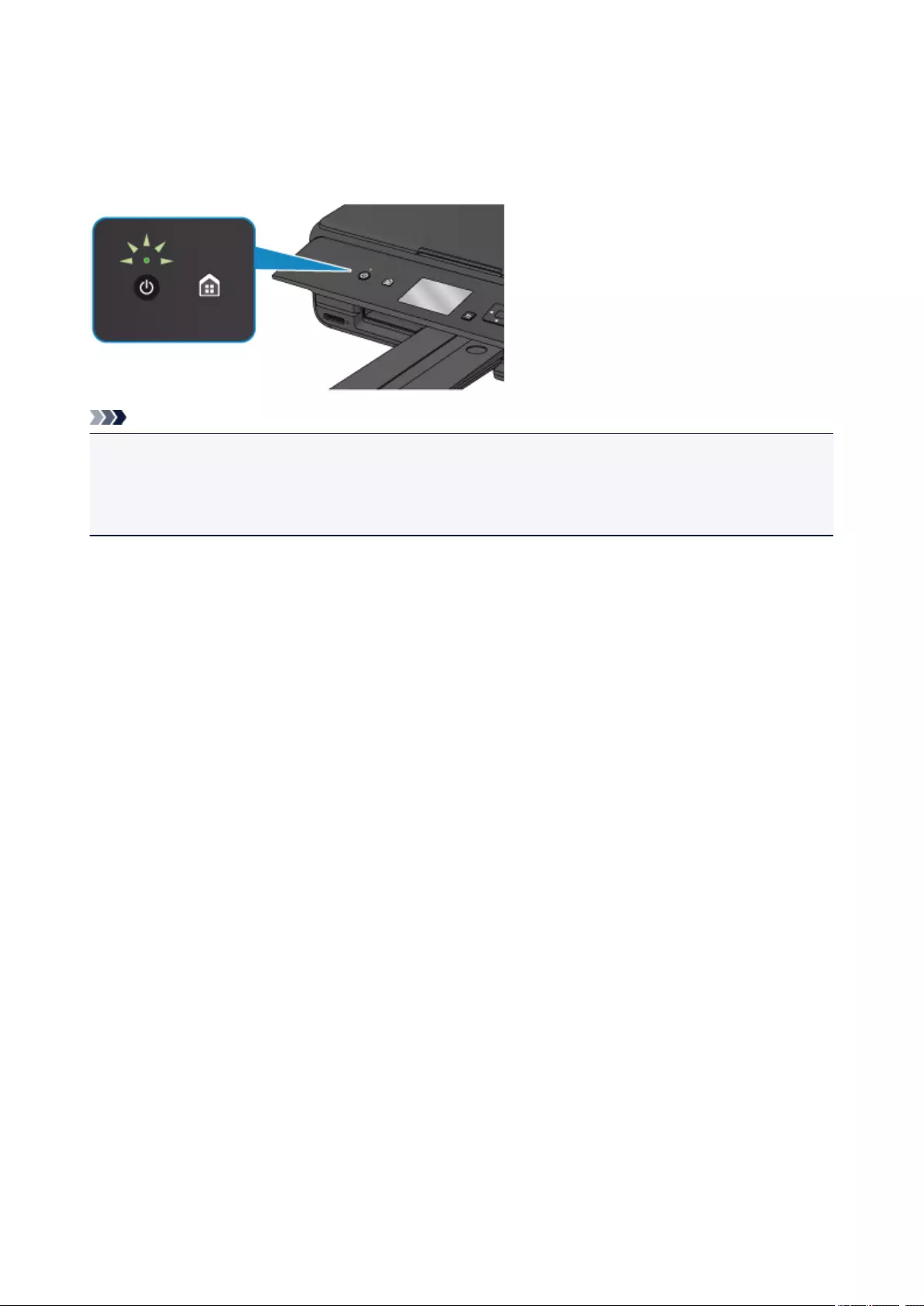
Confirming that the Power Is On
The POWER lamp is lit when the printer is turned on.
Even if the LCD is off, if the POWER lamp is lit, the printer is on.
Note
• It may take a while for the printer to start printing immediately after you turn on the printer.
• The LCD will turn off if the printer is not operated for about 10 minutes. To restore the display, press any
button except the ON button or perform the print operation. You cannot change the wait time before the
LCD turns off.
115
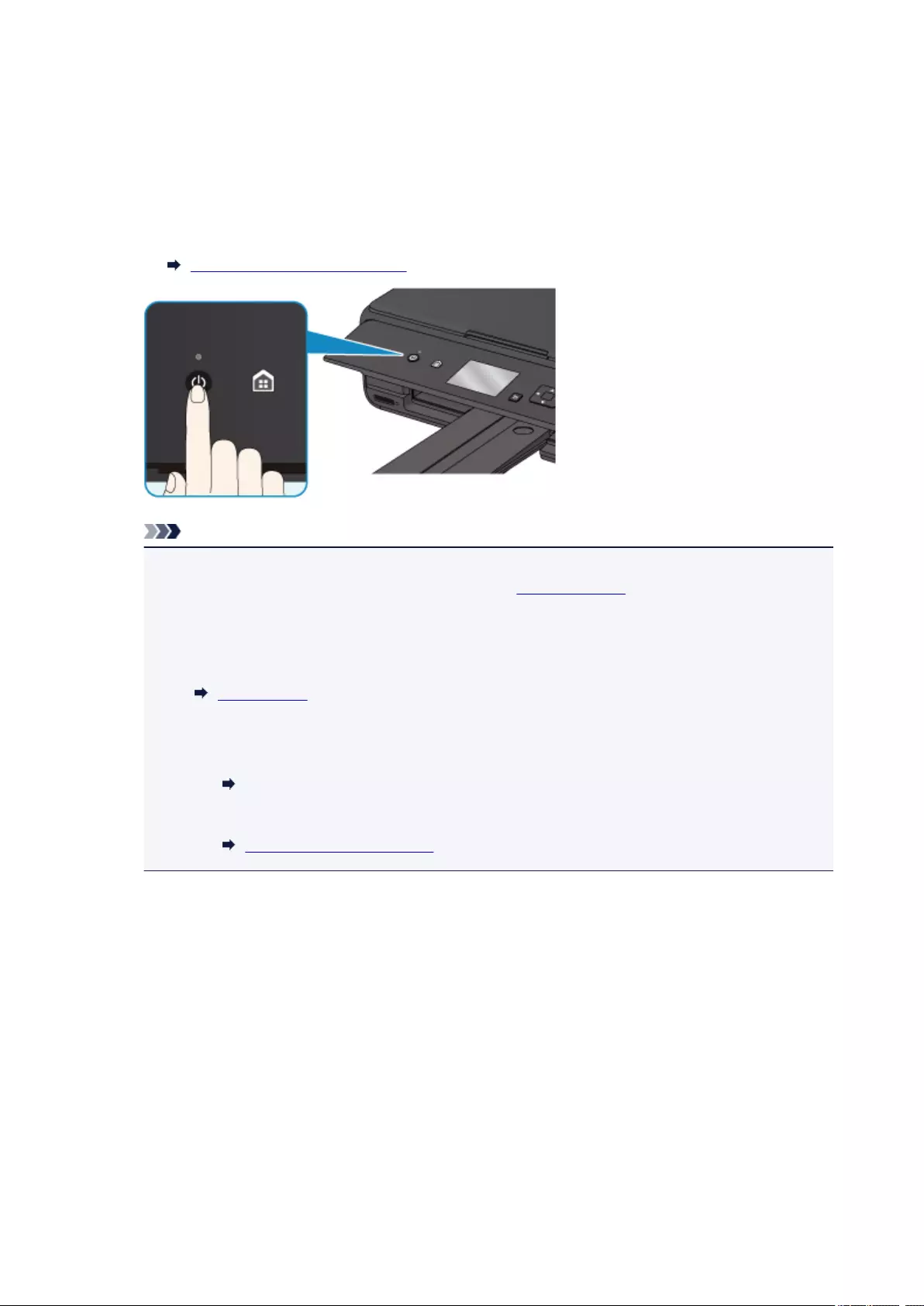
Turning the Printer On and Off
Turning on the printer
1. Press the ON button to turn on the printer.
The POWER lamp flashes and then remains lit.
Confirming that the Power Is On
Note
• It may take a while for the printer to start printing immediately after you turn on the printer.
• If an error message is displayed on the LCD, see An Error Occurs.
• You can set the printer to automatically turn on when a print or scan operation is performed from
a computer connected by USB cable or wireless network. This feature is set to off by default.
From the printer
ECO settings
From the computer
• For Windows:
Managing the Printer Power
• For Mac OS:
Managing the Printer Power
Turning off the printer
1. Press the ON button to turn off the printer.
When the POWER lamp stops flashing, the printer is turned off.
116
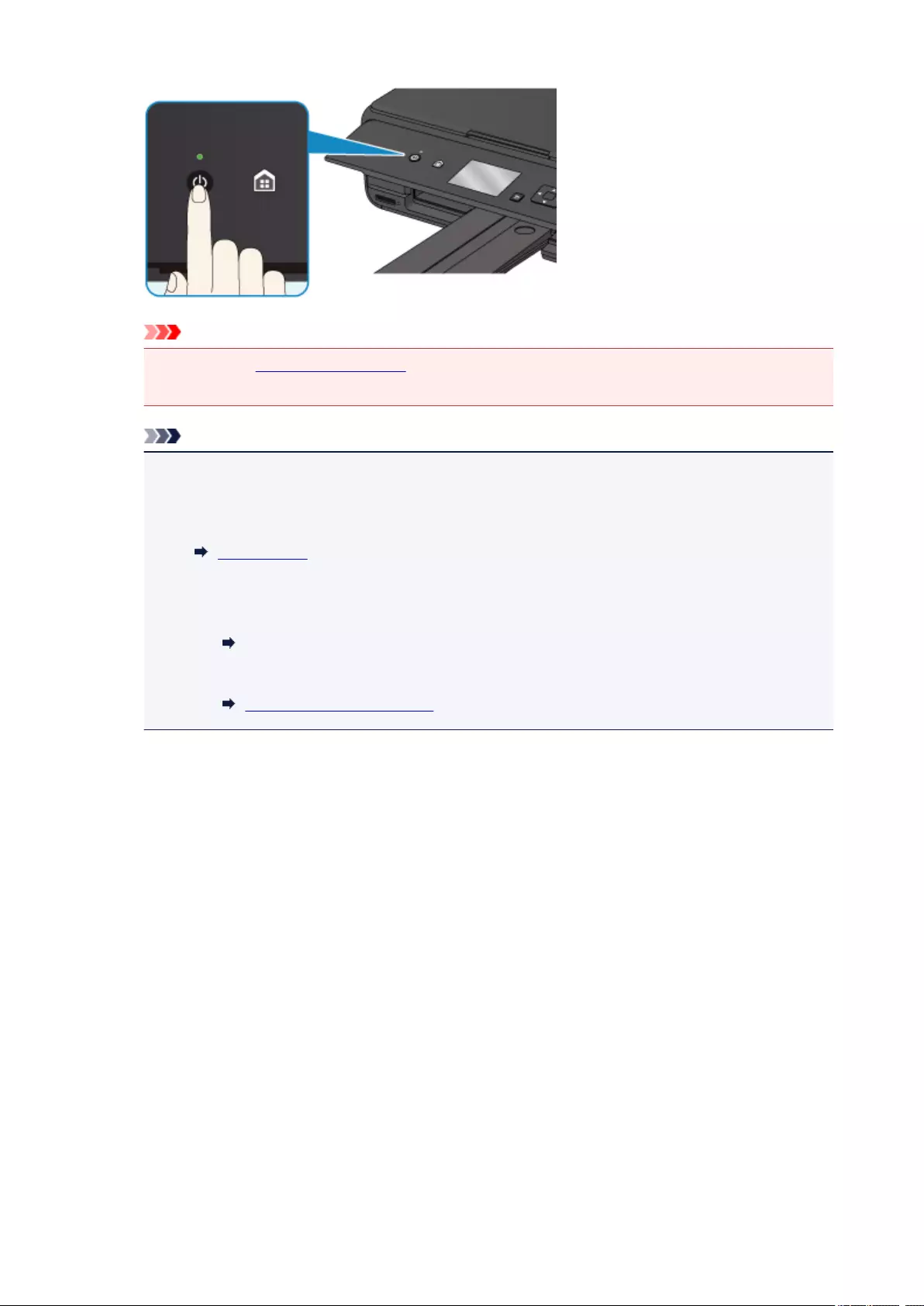
Important
•When you unplug the power cord after turning off the printer, be sure to confirm that the
POWER lamp is off.
Note
•You can set the printer to automatically turn off when no operations are performed or no print
jobs are sent to the printer for a certain interval. This feature is set to on by default.
From the printer
ECO settings
From the computer
• For Windows:
Managing the Printer Power
• For Mac OS:
Managing the Printer Power
117
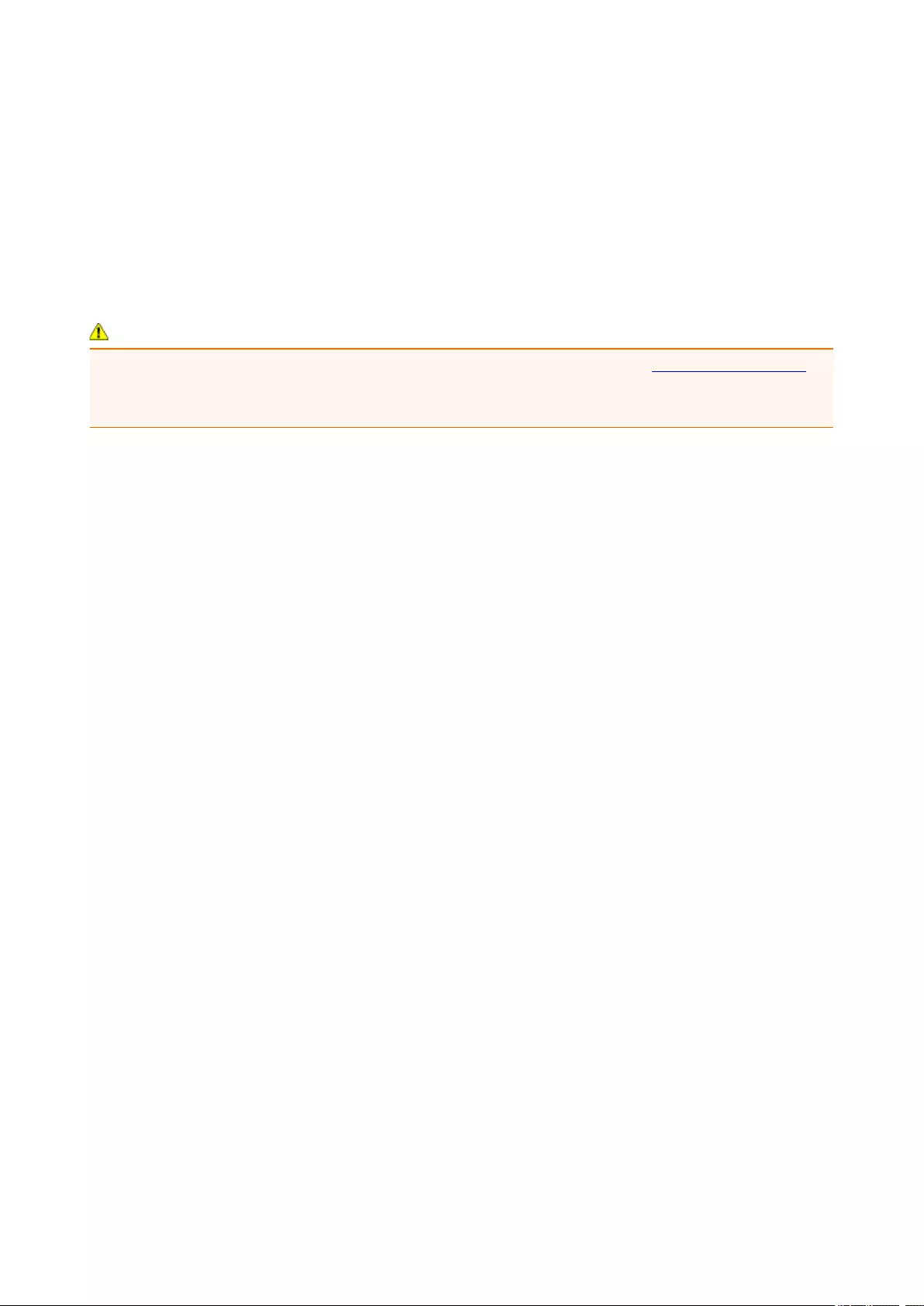
Checking the Power Plug/Power Cord
Unplug the power cord once a month to confirm that the power plug/power cord does not have anything
unusual described below.
• The power plug/power cord is hot.
• The power plug/power cord is rusty.
• The power plug/power cord is bent.
• The power plug/power cord is worn.
• The power plug/power cord is split.
Caution
• If you find anything unusual with the power plug/power cord described above, Unplugging the Printer
and call for service. Using the printer with one of the unusual conditions above may cause a fire or an
electric shock.
118
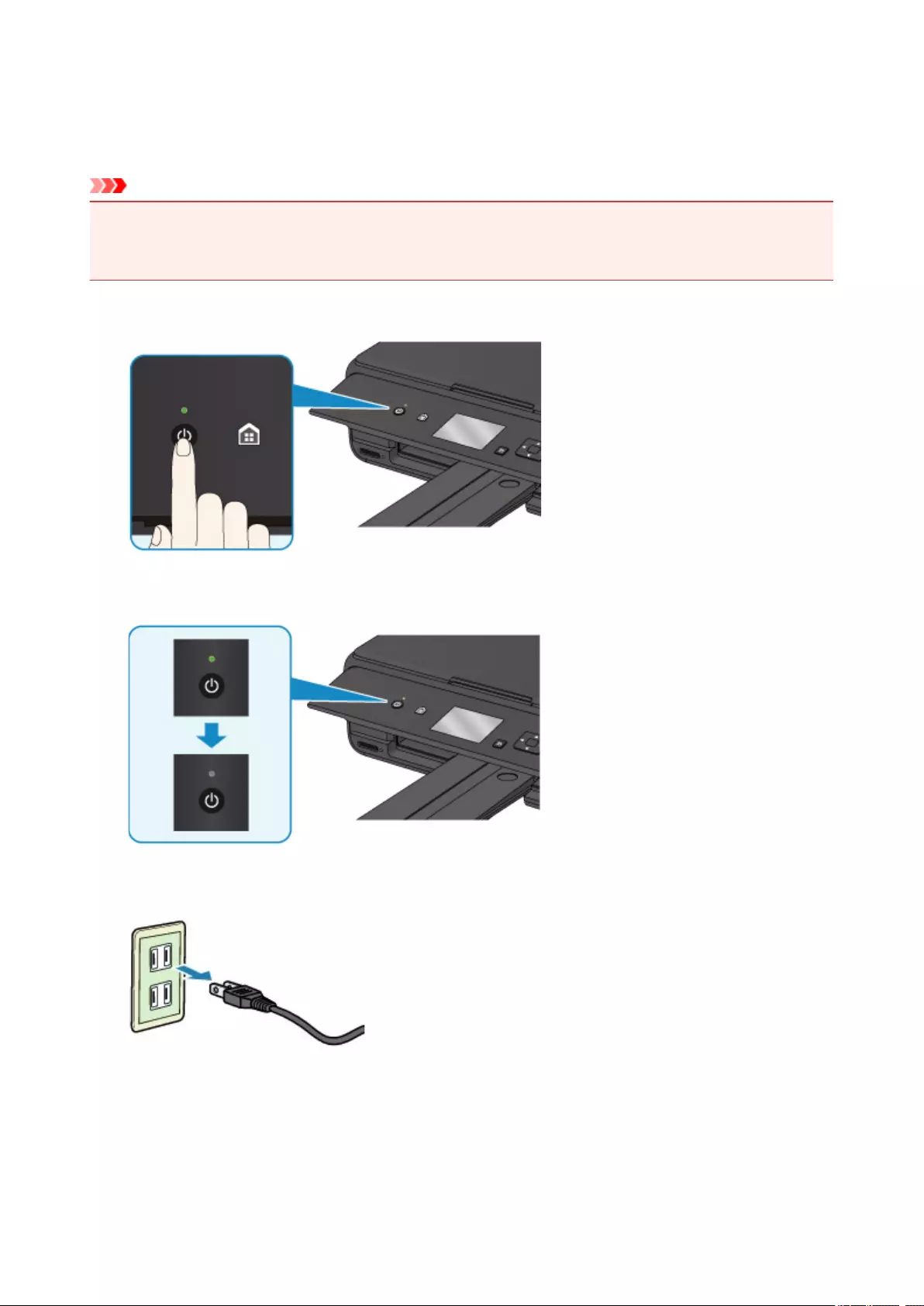
Unplugging the Printer
To unplug the power cord, follow the procedure below.
Important
• When you unplug the power cord, press the ON button, then confirm that the POWER lamp is off.
Unplugging the power cord while the POWER lamp is lit or flashing may cause drying or clogging of the
print head and print quality may be reduced.
1. Press the ON button to turn the printer off.
2. Confirm that the POWER lamp is off.
3. Unplug the power cord.
The specification of the power cord differs depending on the country or region of use.
119
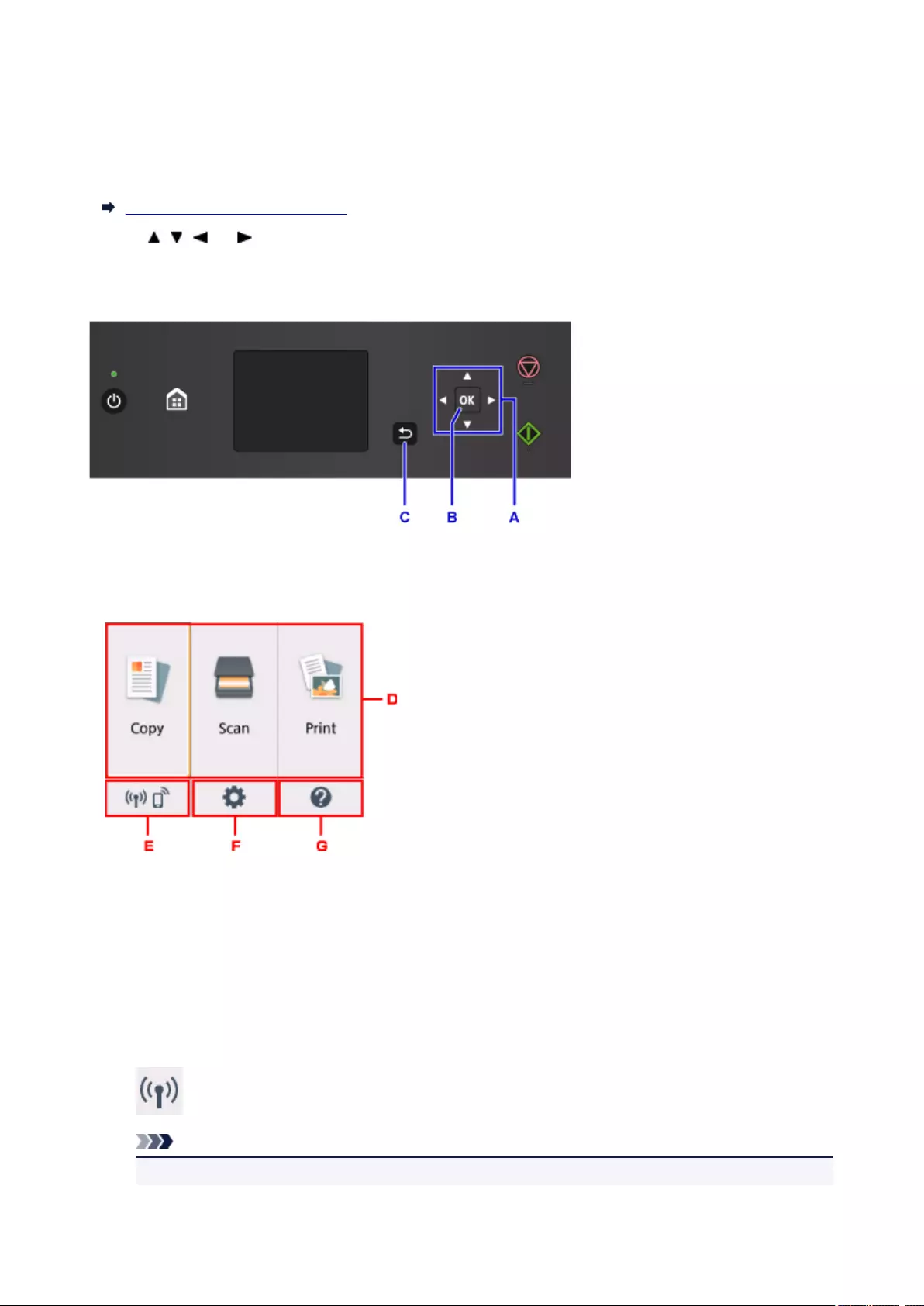
LCD and Operation Panel
You can select the function such as copy or scan from the HOME screen on the LCD.
Select a menu on the HOME screen, then select an item or option on the menu screen or settings screen.
Operations on the Home Screen
Use the , , , or button (A) to select a menu, an item, or an option, then press the OK button (B) to
finalize the selection or to proceed with the procedure.
To return to the previous screen, press the Back button (C).
Operations on the Home Screen
Display the menu screen or the settings screen from the Home screen.
D. Basic menu
Select to copy or scan using the operation panel. After selecting a basic menu, the particular menus
are displayed.
E. Network status
Displays the current network status. Select to display the basic network information or to change the
network settings.
The icon differs depending on the network of use or the network status.
Wireless LAN is enabled and the printer is connected to the wireless router.
Note
• Depending on the signal state, the icon will change.
120
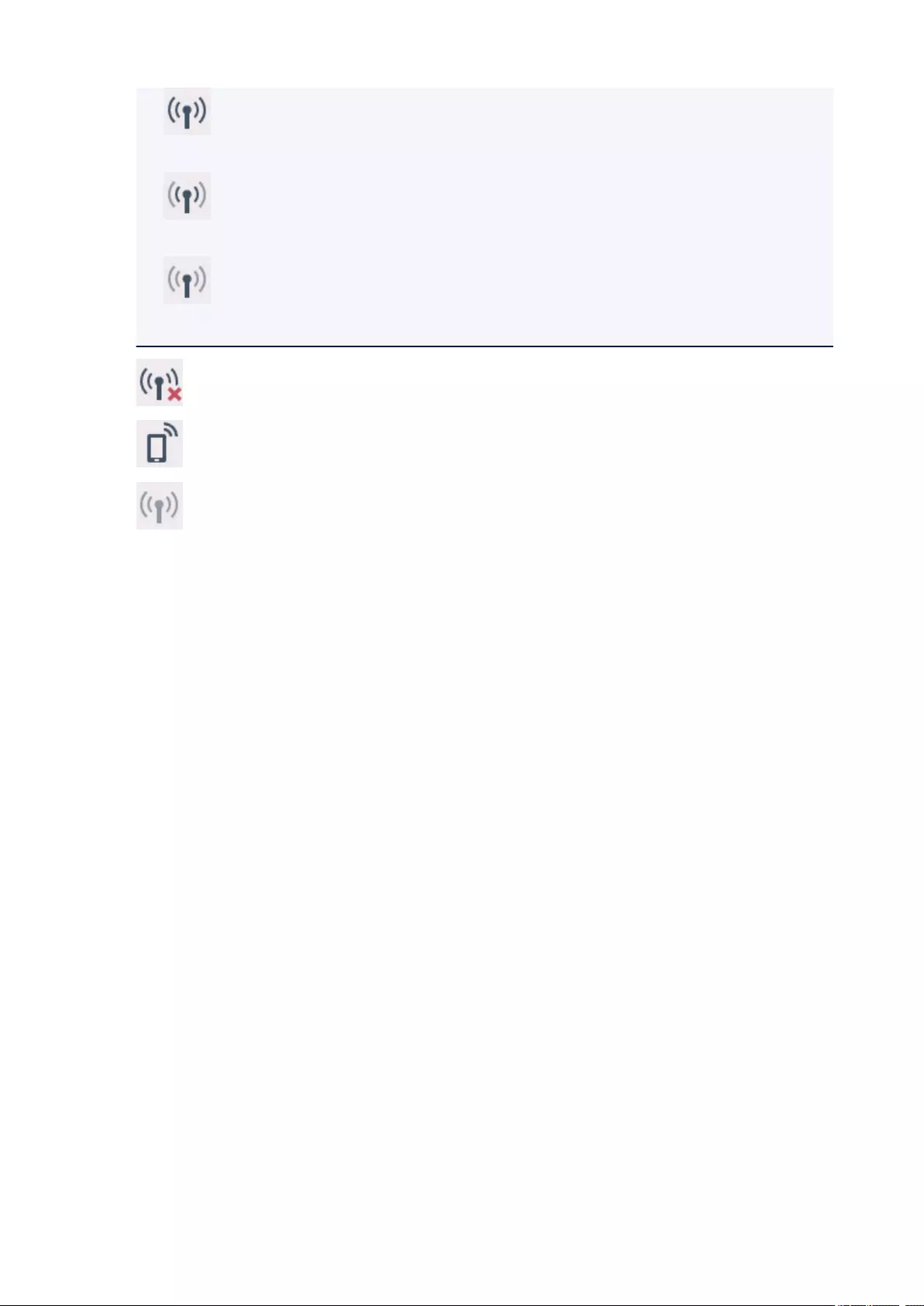
(Signal strength: 81 % or more): You can use the printer over a wireless LAN without any
problems.
(Signal strength: 51 % or more): The problem such as the printer cannot print may occur
according to the network status. We recommends placing the printer near the wireless router.
(Signal strength: 50 % or less): The problem such as the printer cannot print may occur.
Place the printer near the wireless router.
Wireless LAN is enabled but the printer is not connected to the wireless router.
Wireless Direct is enabled.
Wireless LAN is disabled.
F. Setup
Displays the printer’s setting menus or the maintenance menus.
G. Quick guide
Displays the guides how to loading paper or how to replace the ink tank, or the troubleshooting.
121

Changing Settings
Changing Printer Settings from Your Computer (Windows)
Changing Printer Settings from Your Computer (Mac OS)
Changing Settings from Operation Panel
Changing Printer’s Setting Using Web Browser
122

Changing Printer Settings from Your Computer (Mac OS)
Registering a Changed Printing Profile
Managing the Printer Power
Changing the Printer Operation Mode
123
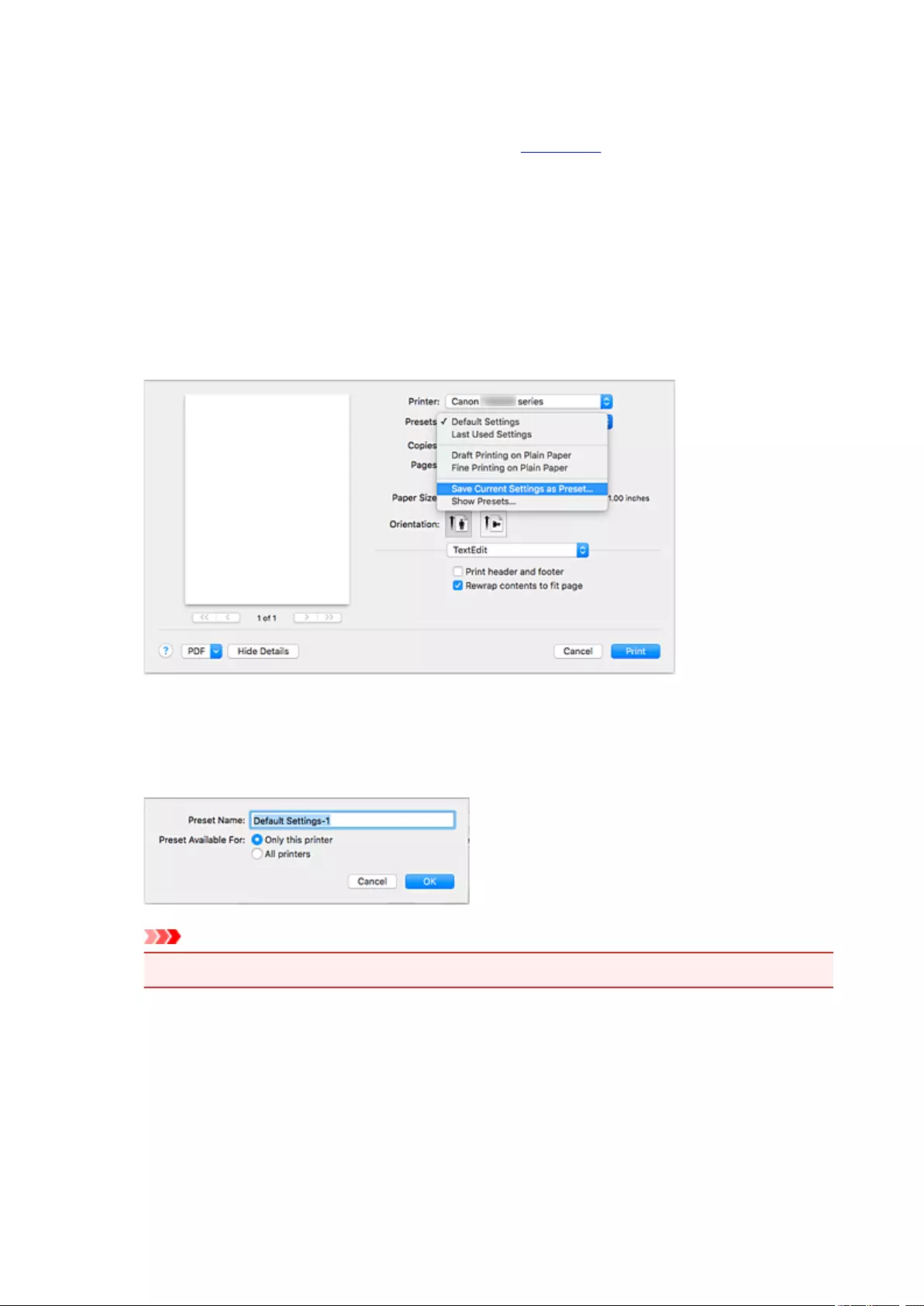
Registering a Changed Printing Profile
You can name and register the printing profile you made in the Print Dialog. The registered printing profile
can be called up from Presets to be used. You can also delete the unnecessary printing profile.
The procedure for registering a printing profile is as follows:
Registering a Printing Profile
1. In the Print dialog, set the necessary items
2. Select Save Current Settings as Preset… from the Presets
3. Save the settings
In the displayed dialog, enter a name in Preset Name, and if necessary, set Preset Available For.
Then click OK.
Important
•There are also print settings that cannot be saved to preset.
Using Registered Printing Profile
1. On Presets in the Print dialog, select the name of printing profile you want to use
Printing profile in the Print dialog will be updated to the called profile.
124
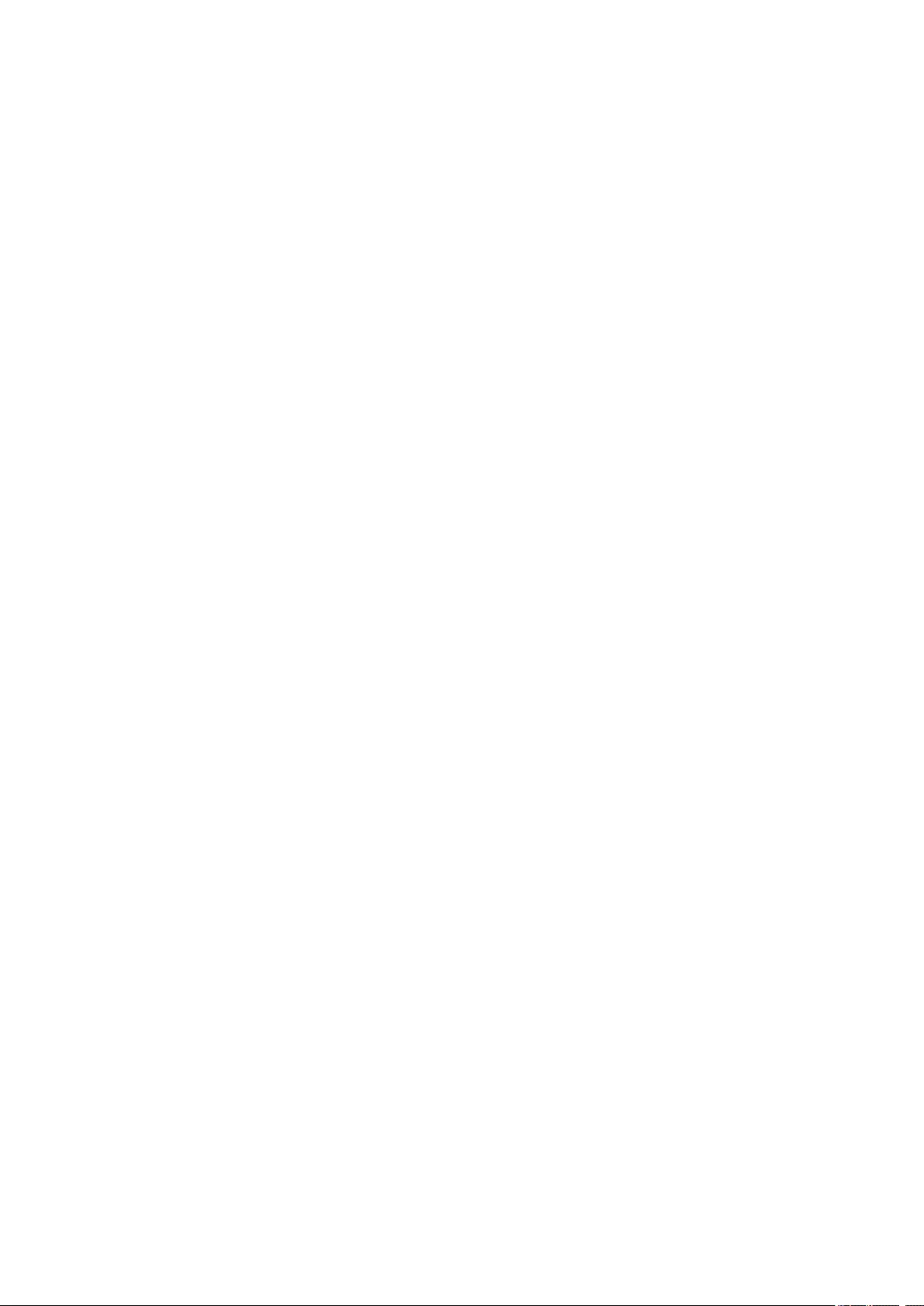
Deleting Unnecessary Printing Profile
1. Select the printing profile to be deleted
In the print dialog, select Show Presets… in the Presets section. Then in the dialog that appears,
select the name of the printing profile to be deleted.
2. Delete the printing profile
Click Delete, and click OK. The selected printing profiles will be deleted from Presets.
125
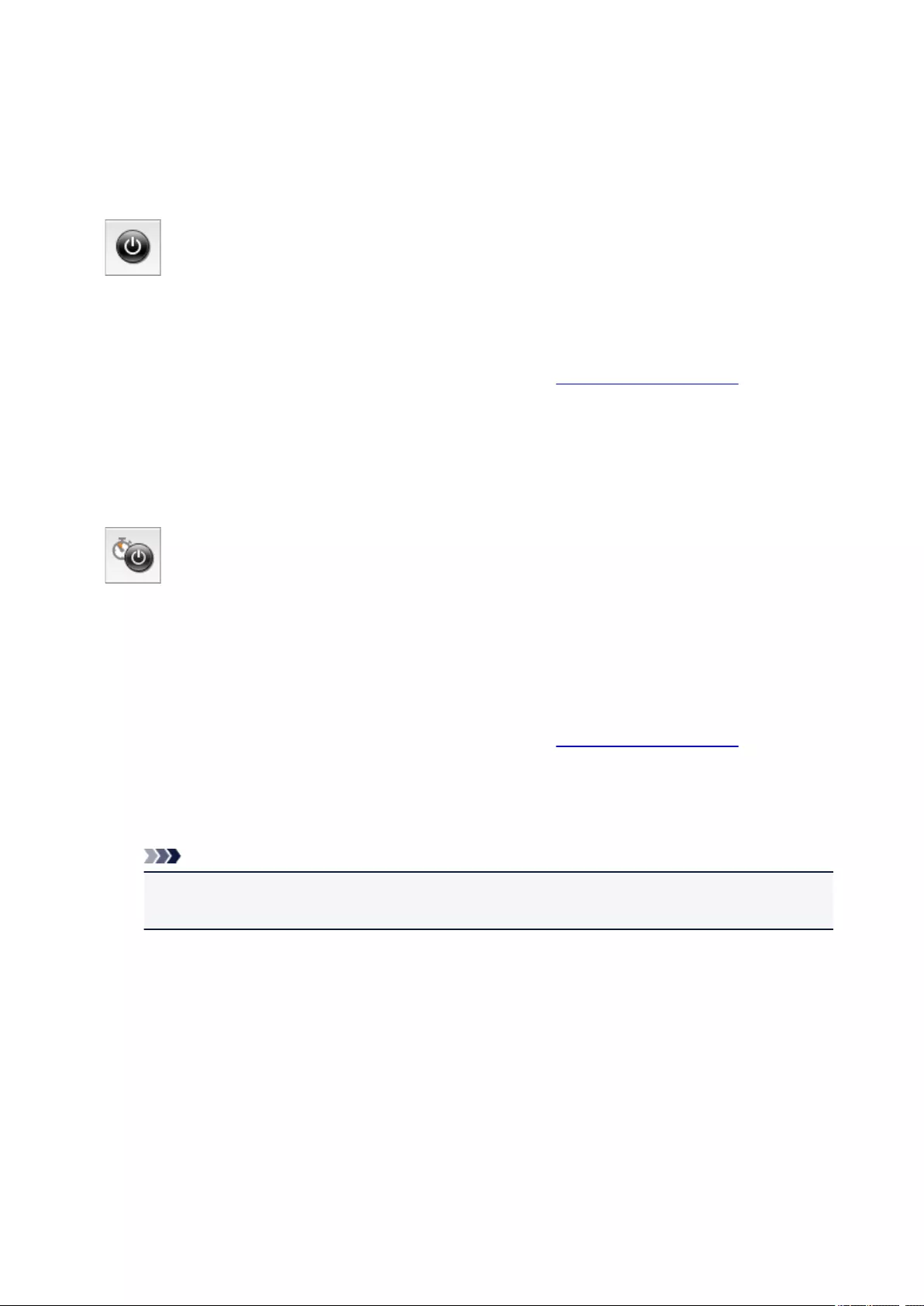
Managing the Printer Power
This function allows you to manage the printer power from the printer driver.
The procedure for managing the printer power is as follows:
Power Off
The Power Off function turns off the printer. When you use this function, you will not be able to turn the
printer on from the printer driver.
1. Select Power Settings from the pop-up menu on the Canon IJ Printer Utility2
2. Execute power off
Click Power Off, and when the confirmation message appears, click OK.
The printer power switches off.
Auto Power
Auto Power allows you to set Auto Power On and Auto Power Off.
The Auto Power On function automatically turns on the printer when data is received.
The Auto Power Off function automatically turns off the printer when there are no operations from the
printer driver or the printer for a specified period of time.
1. Select Power Settings from the pop-up menu on the Canon IJ Printer Utility2
2. Check that the printer is on, and then click Auto Power
A dialog appears.
Note
•If the printer is off or if communication between the printer and the computer is disabled, an
error message may appear because the computer cannot collect the printer status.
3. If necessary, complete the following settings:
Auto Power On
Specifying Enable from the list and clicking OK will turn the printer on upon receipt of print data.
Auto Power Off
Specify the time from the list. When this time lapses without any operations from the printer driver
or the printer, the printer is turned off automatically.
4. Apply the settings
126
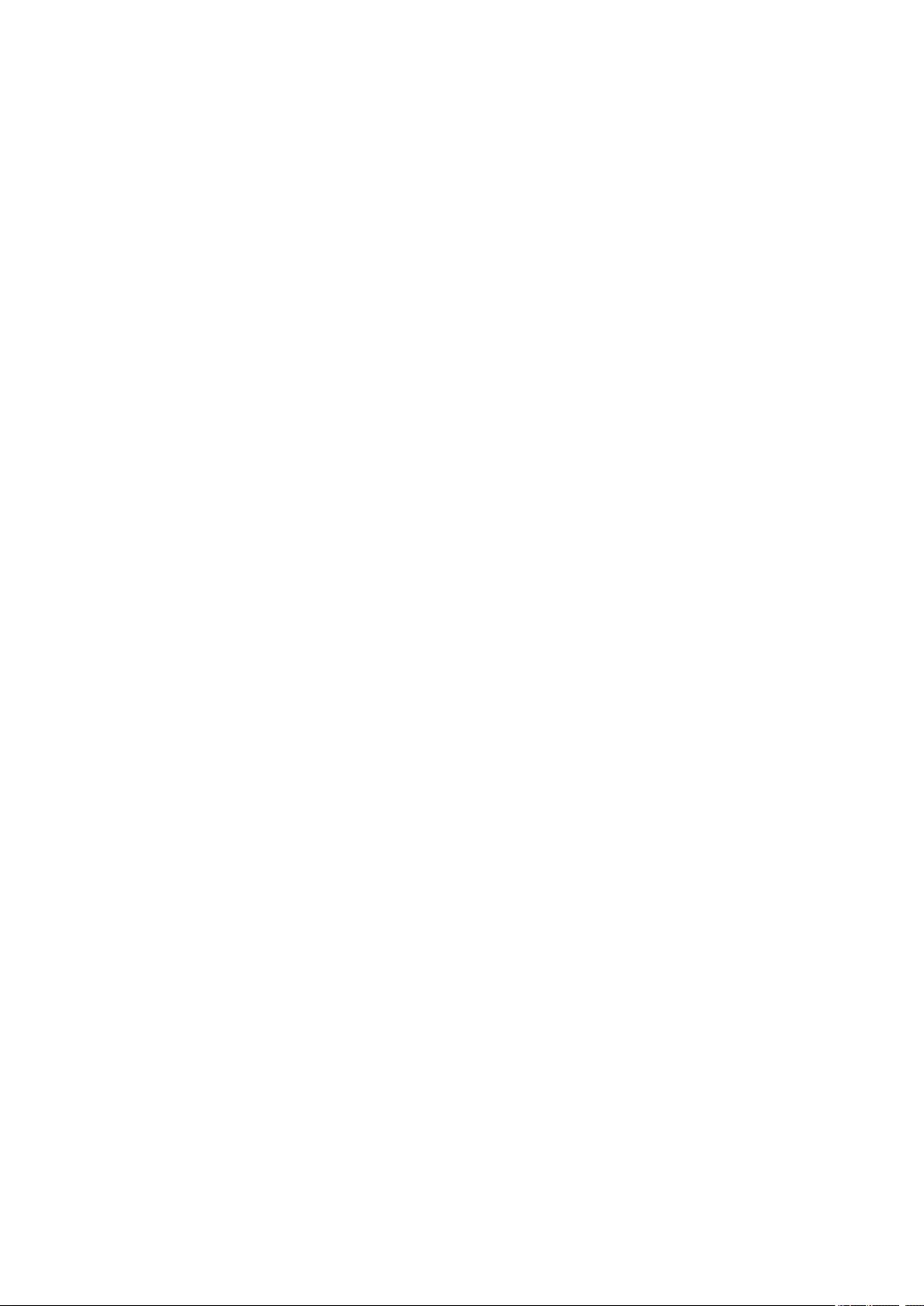
When the confirmation message appears, click OK.
The setting is enabled after this. When you want to disable this function, select Disable from the list
according to the same procedure.
127
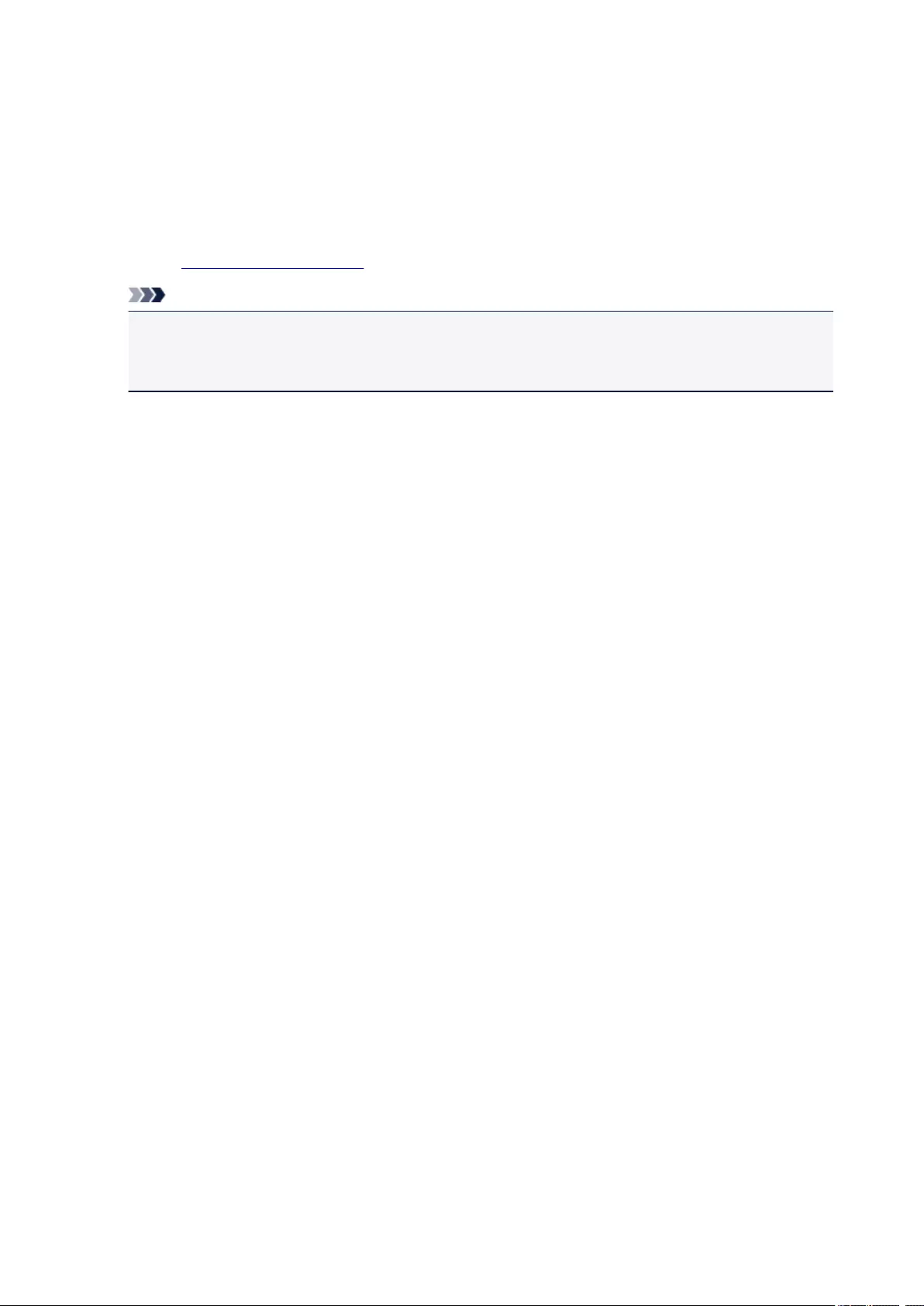
Changing the Printer Operation Mode
If necessary, switch between various modes of printer operation.
The procedure for configuring Custom Settings is as follows:
1. Make sure that the printer is on, and then select Custom Settings from the pop-up menu
on the Canon IJ Printer Utility2
Note
•If the computer is unable to communicate with the printer, a message may be displayed because
the computer cannot access the function information that was set on the printer.
If this happens, click Cancel to display the most recent settings specified on your computer.
2. If necessary, complete the following settings:
Ink Drying Wait Time
You can set the length of the printer rest time until printing of the next page begins. Moving the slider
to the right increases the pause time, and moving the slider to the left decreases the time.
If the paper gets stained because the next page is ejected before the ink on the printed page dries,
increase the ink drying wait time.
Reducing the ink drying wait time speeds up printing.
Prevent paper abrasion
The printer can increase the gap between the print head and the paper during high-density printing
to prevent paper abrasion.
Check this check box to prevent paper abrasion.
Align heads manually
Usually, the Print Head Alignment function of Test Print on the pop-up menu in the Canon IJ
Printer Utility2 is set to automatic head alignment, but you can change it to manual head alignment.
If the printing results of automatic print head alignment are not satisfactory, perform manual head
alignment.
Check this check box to perform the manual head alignment. Uncheck this check box to perform the
automatic head alignment.
Don’t detect mismatch of paper settings when printing from computer
When you print documents from your computer and the paper settings in the print dialog and the
paper information registered on the printer do not match, this setting disables the message display
and allows you to continue printing.
To disable detection of paper setting mismatches, select this check box.
3. Apply the settings
Click Apply and when the confirmation message appears, click OK.
The printer operates with the modified settings hereafter.
128
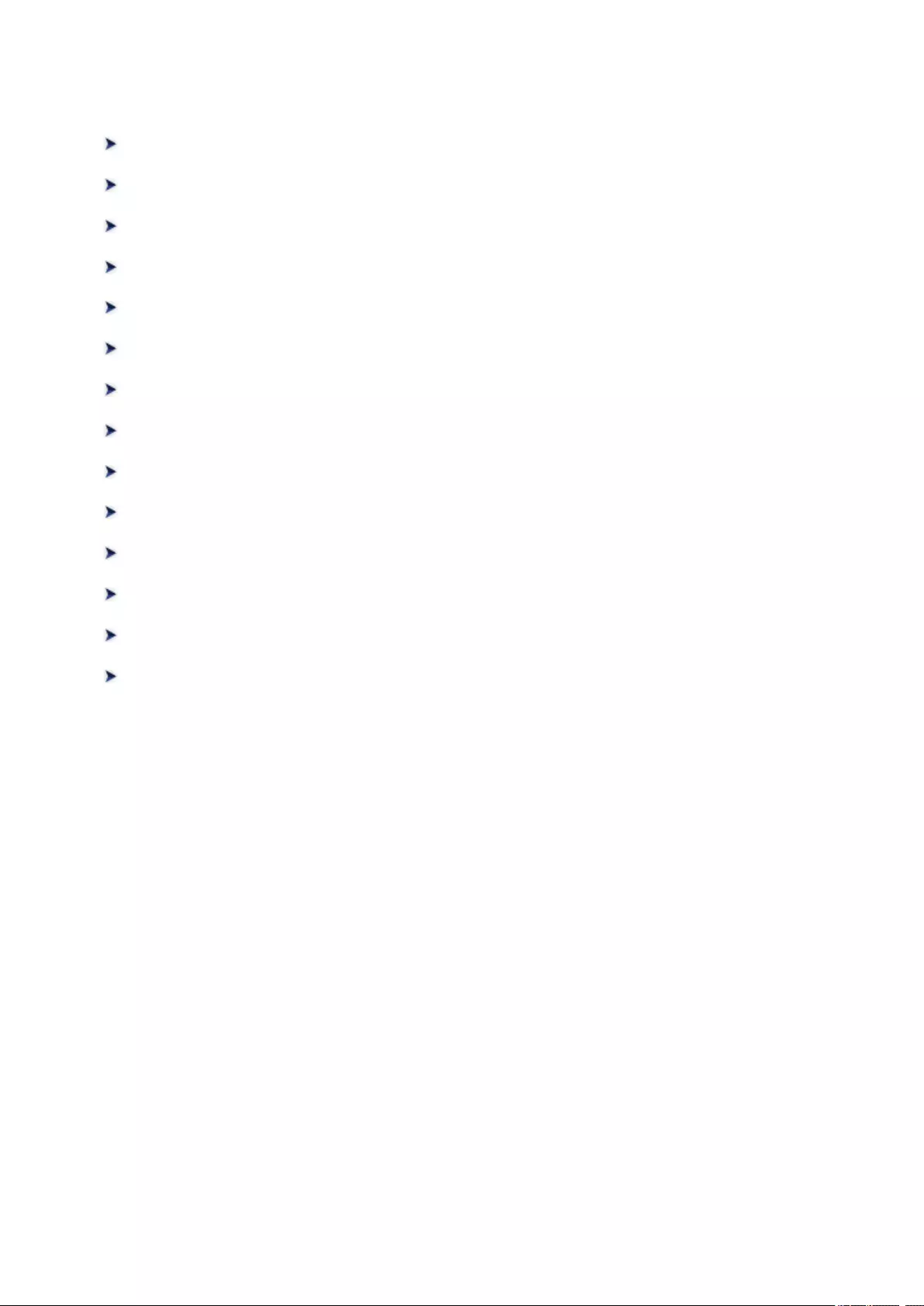
Changing Settings from Operation Panel
Changing Settings from Operation Panel
Setting Items on Operation Panel
Print settings
LAN settings
Device user settings
PictBridge print settings
Language selection
Firmware update
Feed settings
Reset setting
Web service setup
System information
ECO settings
Quiet setting
129
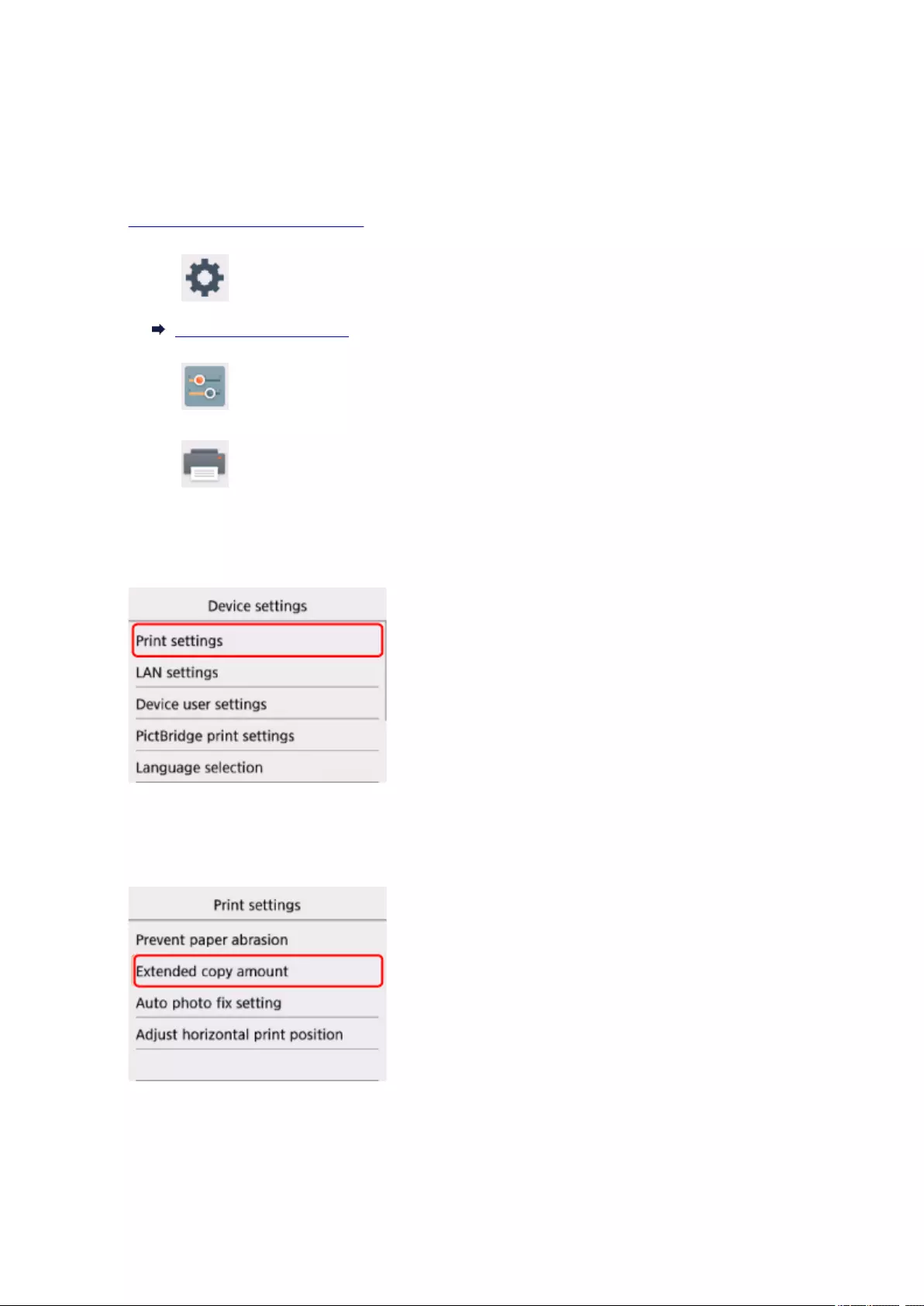
Changing Settings from Operation Panel
This section describes the procedure to change the settings in the Device settings screen, taking the steps
to specify Extended copy amount as an example.
1. Make sure printer is turned on.
2. Select Setup on the HOME screen.
LCD and Operation Panel
3. Select Settings.
4. Select Device settings.
The Device settings screen is displayed.
5. Select a setting item to adjust.
The setting screen for the selected item is displayed.
6. Select a setting item.
7. Select a setting to specify.
130
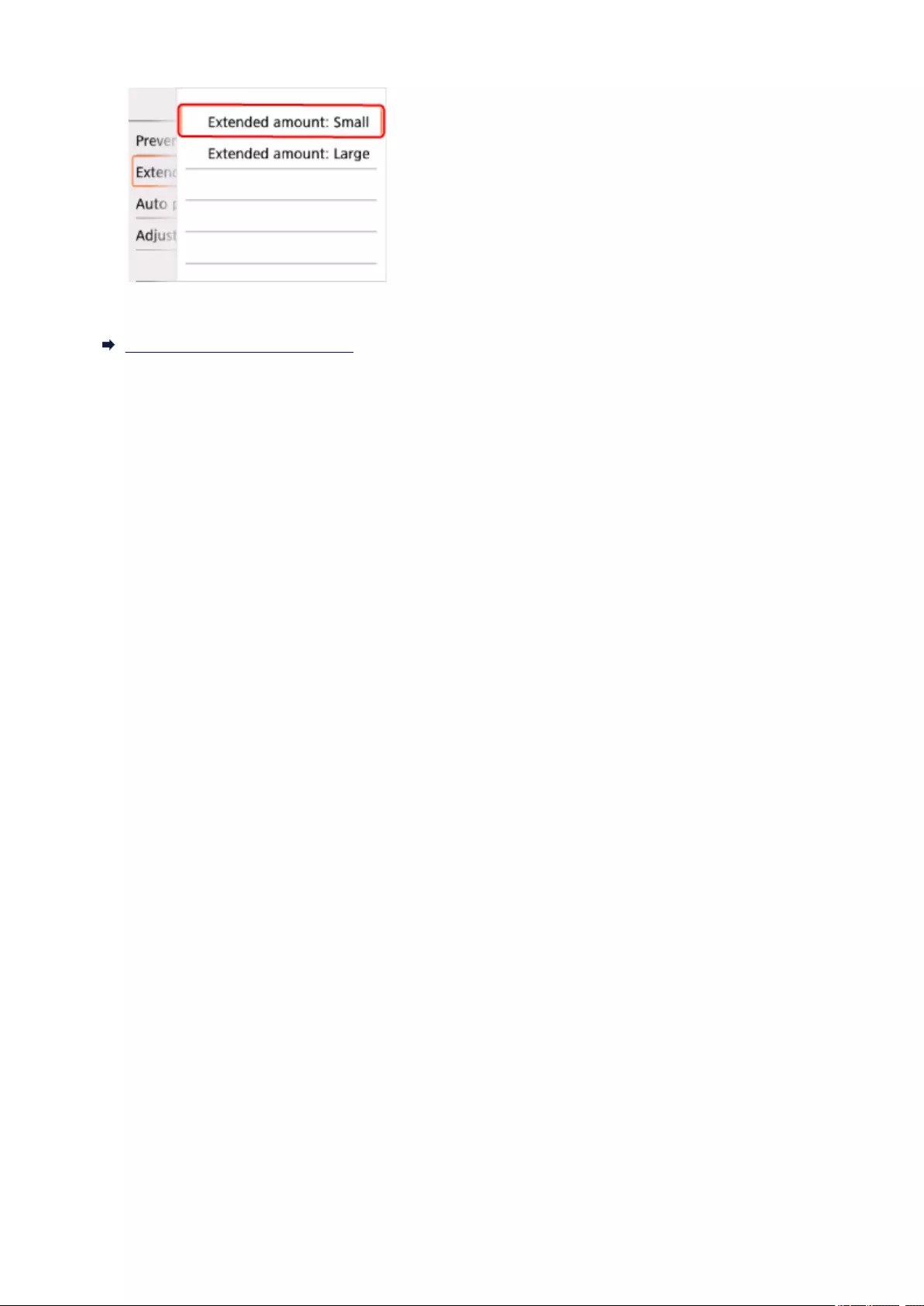
For more on setting items on the operation panel:
Setting Items on Operation Panel
131

Setting Items on Operation Panel
Items for Printer
Device user settings
Web service setup
Language selection
ECO settings
Quiet setting
Items for Paper/Printing
Print settings
Feed settings
PictBridge print settings
Items for Maintenance/Management
System information
Firmware update
LAN settings
Reset setting
132
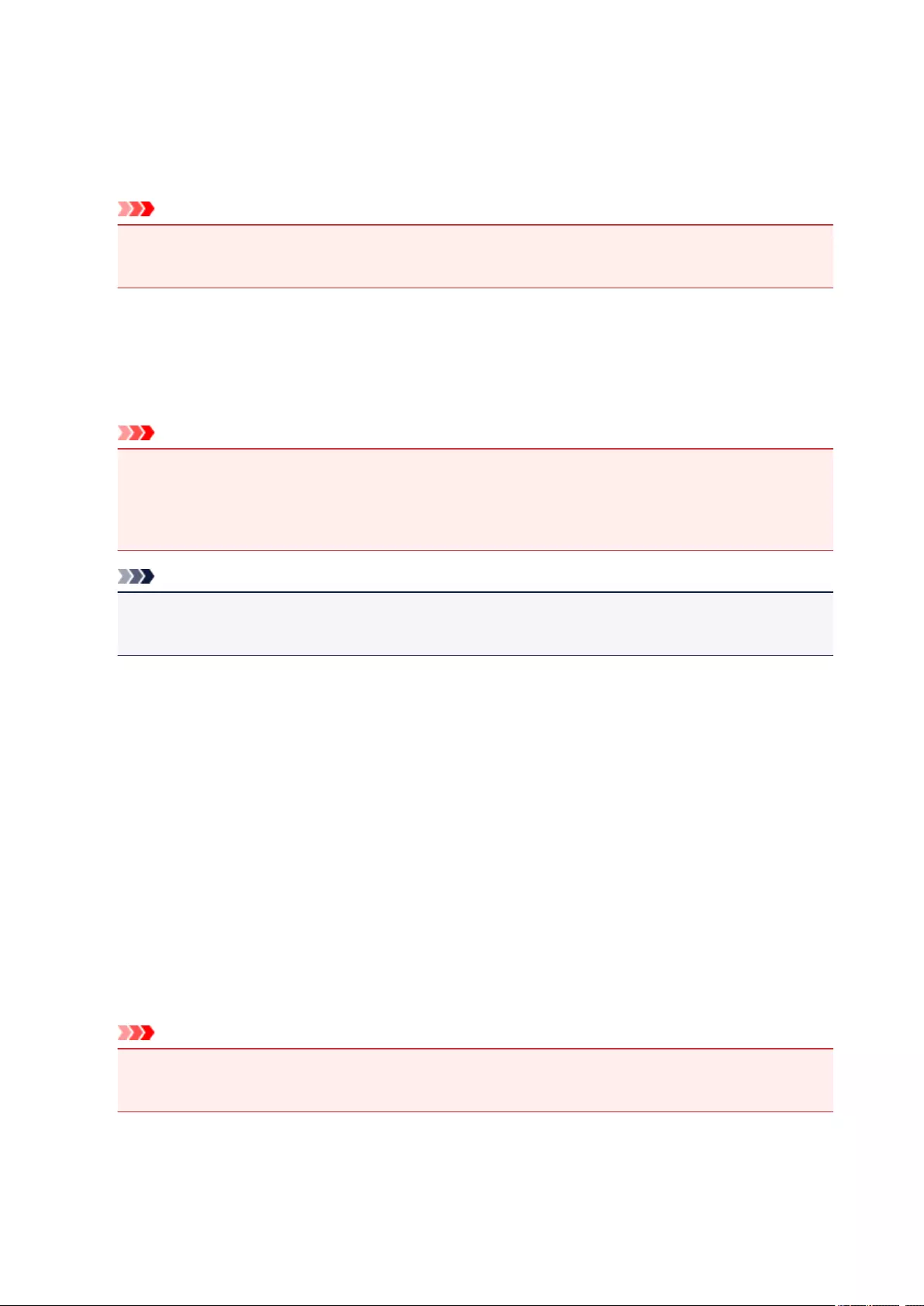
Print settings
•Prevent paper abrasion
Use this setting only if the print surface becomes smudged.
Important
• Be sure to set this back to OFF after printing since it may result in lower printing speed or lower
print quality.
•Extended copy amount
Selects the amount of image that extends off the paper when printing in borderless (full).
Slight cropping may occur at the edges since the copied image is enlarged to fill the whole page. You
can change the width to be cropped from the borders of the original image as needed.
Important
• This setting can be applied under the following conditions:
— Performing borderless copying
— Borderless is selected for Border when copying printed photos
Note
• If printouts contain margins even though you are printing in Borderless, specifying Extended
amount: Large for this setting may help solve the problem.
•Auto photo fix setting
When ON is selected, you can select whether to print photos using the Exif information recorded in the
image files in the following cases.
◦Auto photo fix is selected for Photo fix when printing from a memory card.
◦ The print setting on the PictBridge (Wireless LAN) compliant device is set to Default* or On when
printing with a PictBridge (Wireless LAN) compliant device.
* When Default is selected for the print setting on the PictBridge (Wireless LAN) compliant device,
select Auto photo fix for Photo fix in PictBridge print settings.
•Adjust horizontal print position
Adjusts the print position when the left/right margins are not aligned.
You can adjust the left/right margins in increments of 0.01 inch/0.1 mm between -0.12 inch/-3 mm and
+0.12 inch/+3 mm centered on the horizontal center of the paper.
Important
• For Letter-sized or Legal-sized paper, you can adjust the left/right margins between -0.06 inch/-1.5
mm and +0.06 inch/+1.5 mm even if you specify the value over 0.06 inch/1.5 mm.
133
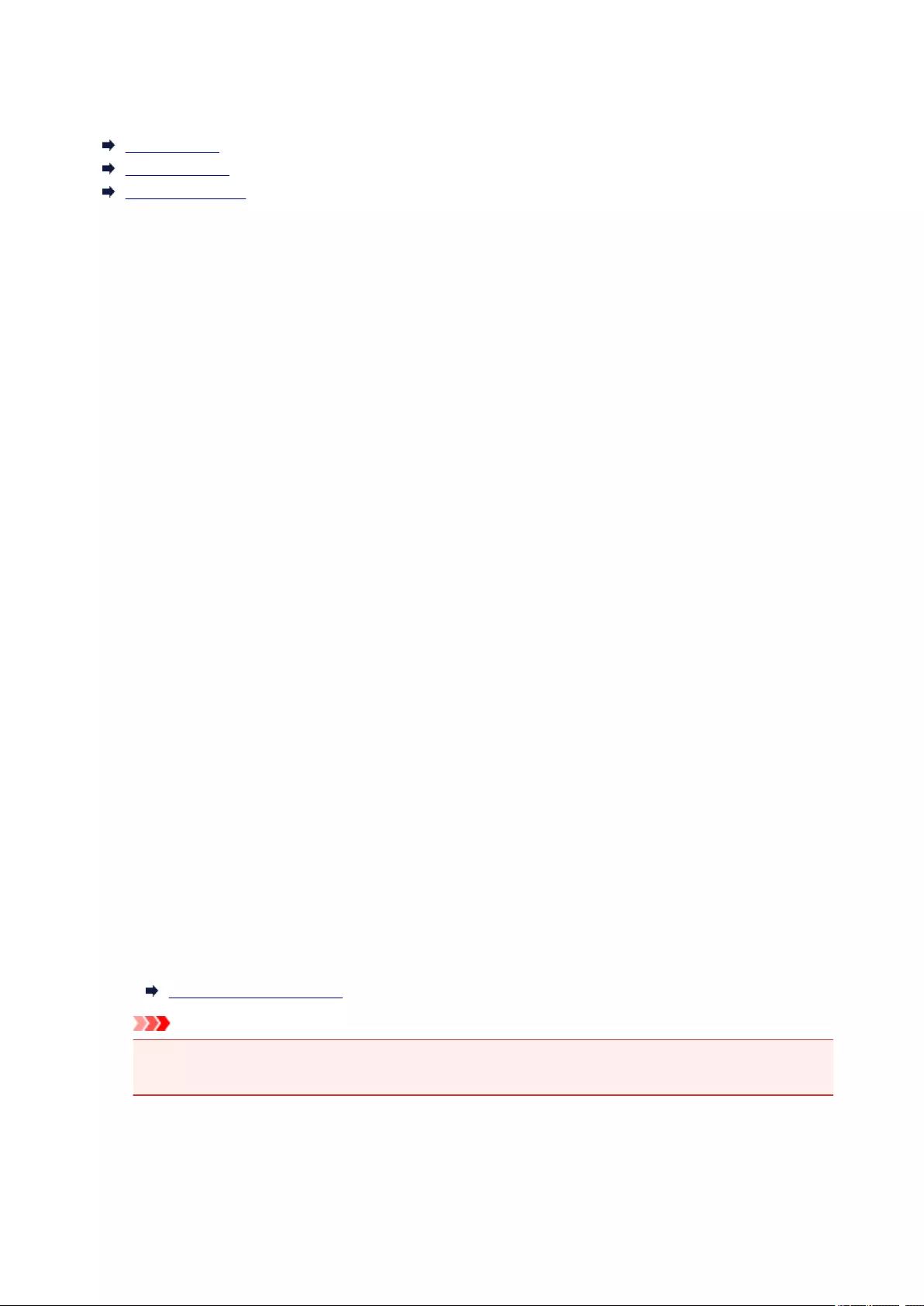
LAN settings
Wireless LAN
Wireless Direct
Common settings
Wireless LAN
•WLAN active/inactive
Enables/disables wireless LAN.
•Wireless LAN setup
Selects the setup method for wireless LAN connection.
◦Easy wireless connect
Select if you specify the settings of the access point information to the printer directly from a
device (e.g. smartphone, or tablet) without operating the wireless router. Follow the on-screen
instructions of the connecting device for the setup procedure.
◦Manual connect
Select when you perform settings for wireless LAN manually using the operation panel of the
printer.
◦WPS (Push button method)
Select when you perform settings for wireless LAN using a wireless router supporting a Wi-Fi
Protected Setup (WPS) push button method. Follow the on-screen instructions during setup.
◦Other setup
■Advanced setup
Select when you perform settings for wireless LAN manually. You can specify multiple WEP
keys.
■WPS (PIN code method)
Select when you perform settings for wireless LAN using a wireless router supporting a Wi-Fi
Protected Setup (WPS) PIN code method. Follow the on-screen instructions during setup.
•WLAN setting list
The list of wireless LAN settings of this printer is displayed on the LCD.
Select Print details and then Yes to print the list.
Printing Network Settings
Important
•The network settings printout contains important information about your network. Handle it with
care.
The following setting items are displayed. (Some setting items are not displayed depending on the
printer settings.)
134

Items Setting
SSID XXXXXXXXXXXXXXXX
XXXXXXXXXXXXXXXX (up to 32 characters)
Wireless LAN security Inactive/WEP(64bit)/WEP(128bit)/WPA-PSK(TKIP)/WPA-PSK(AES)/WPA2-
PSK(TKIP)/WPA2-PSK(AES)
Signal strength (%) XXX
IPv4 address XXX. XXX. XXX. XXX (12 characters)
IPv4 subnet mask XXX. XXX. XXX. XXX (12 characters)
IPv4 default gateway XXX. XXX. XXX. XXX (12 characters)
IPv6 address XXXX: XXXX: XXXX: XXXX:
XXXX: XXXX: XXXX: XXXX (32 characters)
MAC address of wireless LAN XX:XX:XX:XX:XX:XX (12 characters)
Printer name XXXXXXXXXXXXXXX (up to 15 characters)
Bonjour service name XXXXXXXXXXXXX
XXXXXXXXXXXXX
XXXXXXXXXXXXX
XXXXXXXXXXXXX (up to 52 characters)
Root cert. thumbprint (SHA-1) XXXXXXXX XXXXXXXX XXXXXXXX
XXXXXXXX XXXXXXXX
Root cert. thumbprint (SHA-256) XXXXXXXX XXXXXXXX XXXXXXXX XXXXXXXX
XXXXXXXX XXXXXXXX XXXXXXXX XXXXXXXX
(«XX» represents alphanumeric characters.)
Wireless Direct
•Wireless Direct active/inactive
Enables/disables Wireless Direct.
•Update SSID/password
Selecting Yes updates the identifier (SSID) and password for Wireless Direct.
•Change device name
Changes the printer’s name displayed on a Wi-Fi Direct compatible device.
•Connection request confirmation
Selecting Yes displays the confirmation screen when a Wi-Fi Direct compatible device is connecting
the printer.
•Wireless Direct setting list
The list of Wireless Direct settings of this printer is displayed on the LCD.
135
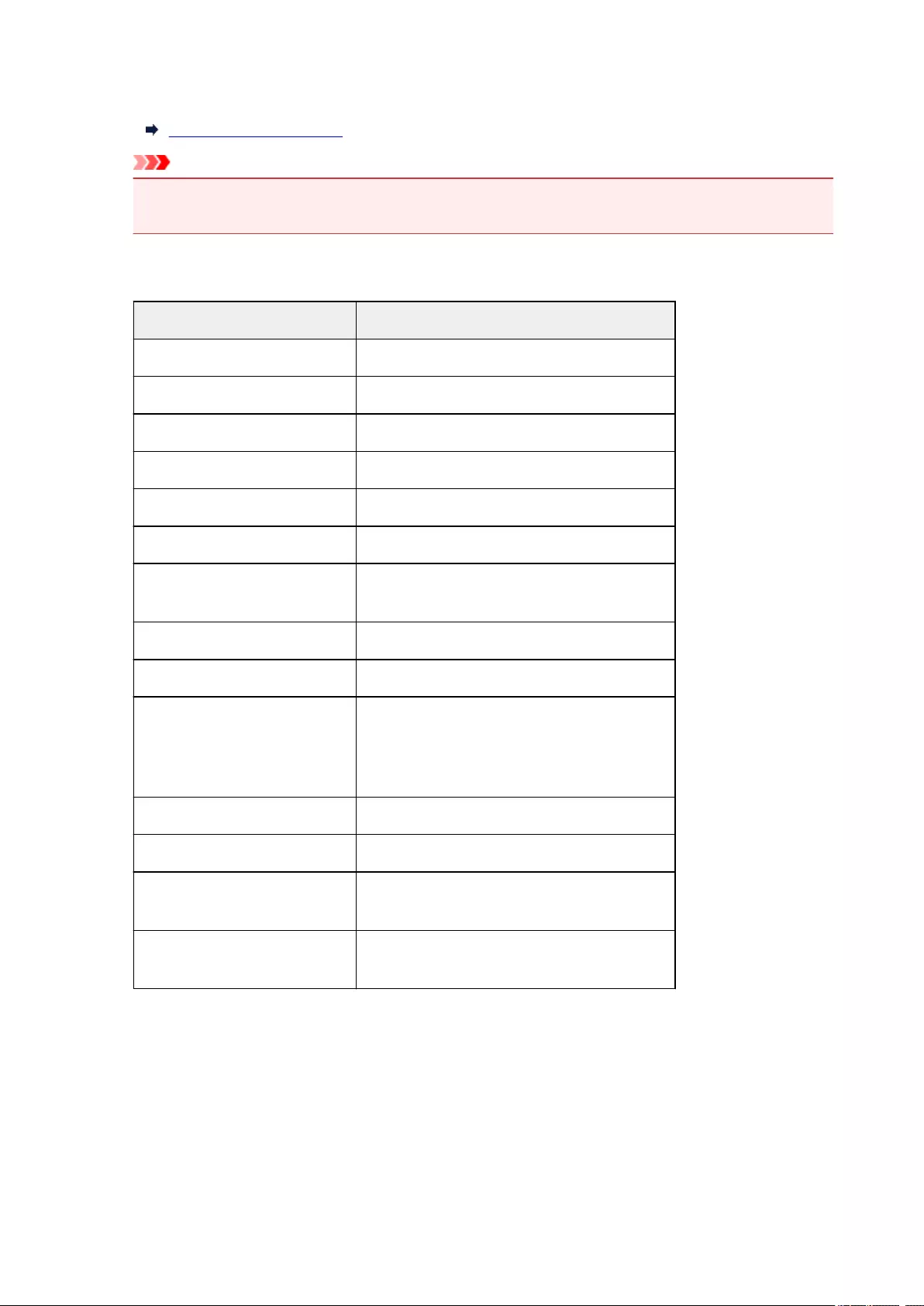
Select Print details and then Yes to print the list.
Printing Network Settings
Important
• The network settings printout contains important information about your network. Handle it with
care.
The following setting items are displayed. (Some setting items are not displayed depending on the
printer settings.)
Items Setting
SSID DIRECT-XXXX-TS5000series
Password XXXXXXXXXX (10 characters)
Wireless LAN security WPA2-PSK(AES)
IPv4 address XXX. XXX. XXX. XXX (12 characters)
IPv4 subnet mask XXX. XXX. XXX. XXX (12 characters)
IPv4 default gateway XXX. XXX. XXX. XXX (12 characters)
IPv6 address XXXX: XXXX: XXXX: XXXX:
XXXX: XXXX: XXXX: XXXX (32 characters)
MAC address of wireless LAN XX:XX:XX:XX:XX:XX (12 characters)
Printer name XXXXXXXXXXXXXXX (up to 15 characters)
Bonjour service name XXXXXXXXXXXXX
XXXXXXXXXXXXX
XXXXXXXXXXXXX
XXXXXXXXXXXXX (up to 52 characters)
Wireless Direct device name XXXXXX-XXXXXXseries
No. of devices connected now XX/XX
Root cert. thumbprint (SHA-1) XXXXXXXX XXXXXXXX XXXXXXXX
XXXXXXXX XXXXXXXX
Root cert. thumbprint (SHA-256) XXXXXXXX XXXXXXXX XXXXXXXX XXXXXXXX
XXXXXXXX XXXXXXXX XXXXXXXX XXXXXXXX
(«XX» represents alphanumeric characters.)
Common settings
•Set printer name
Specifies the printer name. You can use up to 15 characters for the name.
136
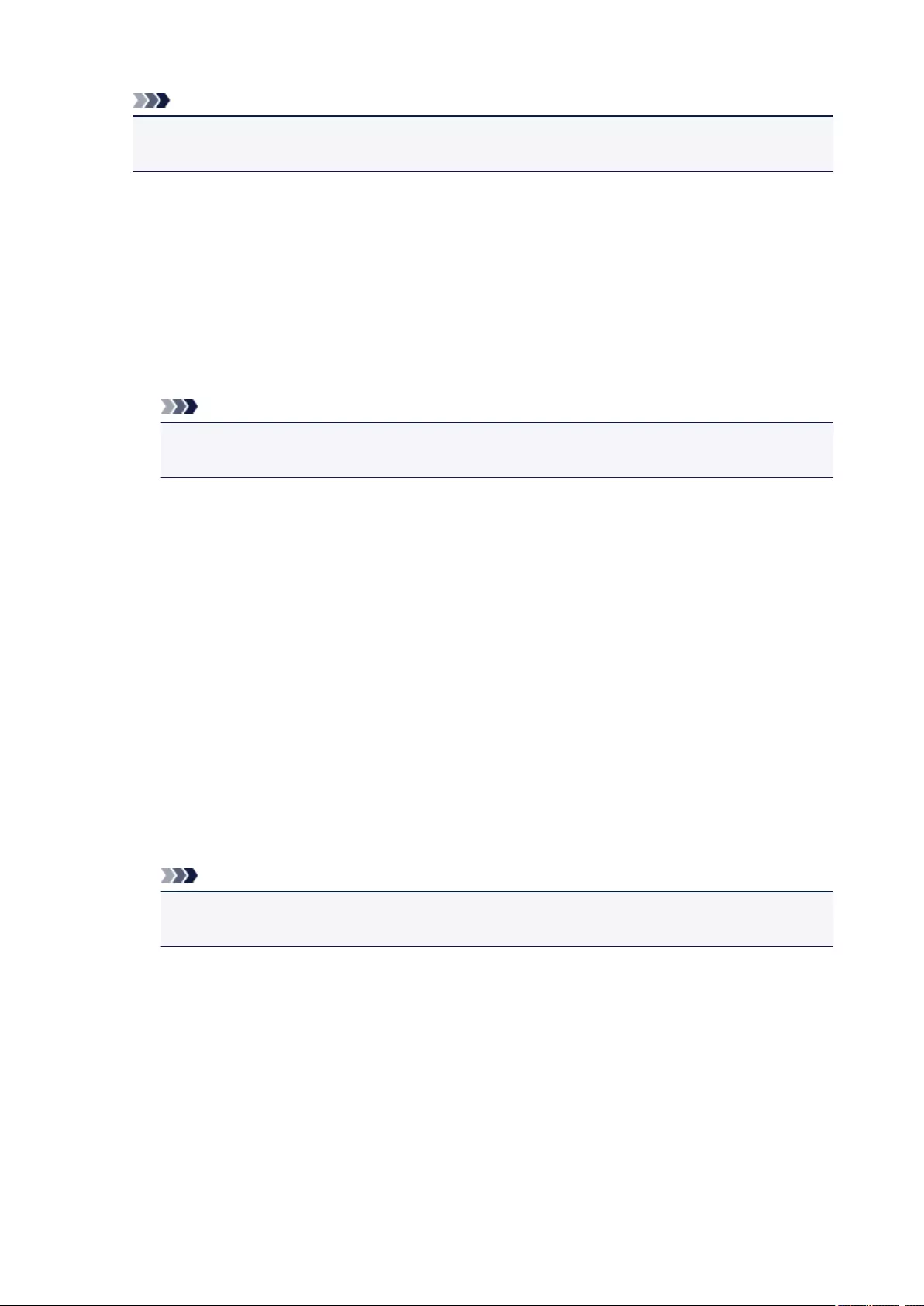
Note
• You cannot use the same printer name as that already used for other LAN connected devices.
• You cannot use a hyphen for the initial or last character of the printer name.
•TCP/IP settings
Performs IPv4 or IPv6 setting.
•WSD setting
Setting items when you use WSD (one of the network protocols supported in Windows 8.1, Windows
8, Windows 7, and Windows Vista).
◦Enable/disable WSD
Selects whether WSD is enabled or disabled.
Note
• When this setting is enabled, the printer icon is displayed on the Network Explorer in
Windows 8.1, Windows 8, Windows 7, and Windows Vista.
◦Optimize inbound WSD
Selecting Enable allows you to receive the WSD printing data faster.
◦WSD scan from this device
Selecting Enable allows you to transfer the scanned data to the computer using WSD.
◦Timeout setting
Specifies the timeout length.
•Bonjour settings
Setting items for LAN using Bonjour for Mac OS.
◦Enable/disable Bonjour
Selecting Enable allows you to use Bonjour to perform the network settings.
◦Service name
Specifies the Bonjour service name. You can use up to 48 characters for the name.
Note
• You cannot use the same service name as that already used for other LAN connected
devices.
•LPR protocol setting
Enables/disables the LPR setting.
•RAW protocol
Enables/disables RAW printing.
•LLMNR
Enables/disables LLMNR (Link-Local Multicast Name Resolution). Selecting Active allows the printer
to detect printer’s IP address from the printer name without a DNS server.
•PictBridge communication
137
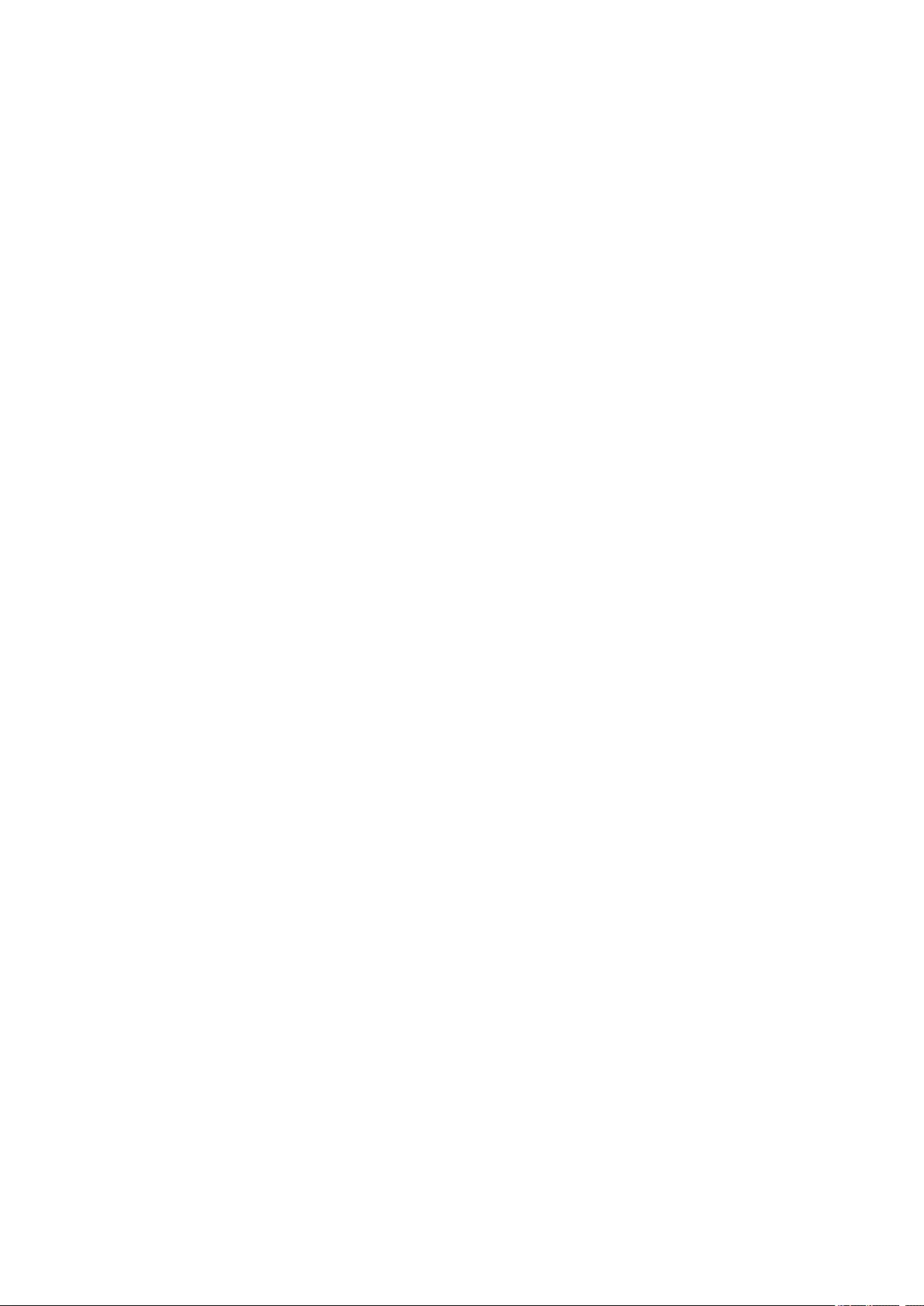
Setting items for printing from a PictBridge (Wireless LAN) compliant device.
◦Enable/disable communication
Selecting Enable allows you to print from a PictBridge (Wireless LAN) compliant device.
◦Timeout setting
Specifies the timeout length.
•IPsec settings
Selecting Active allows you to specify the IPsec security.
138
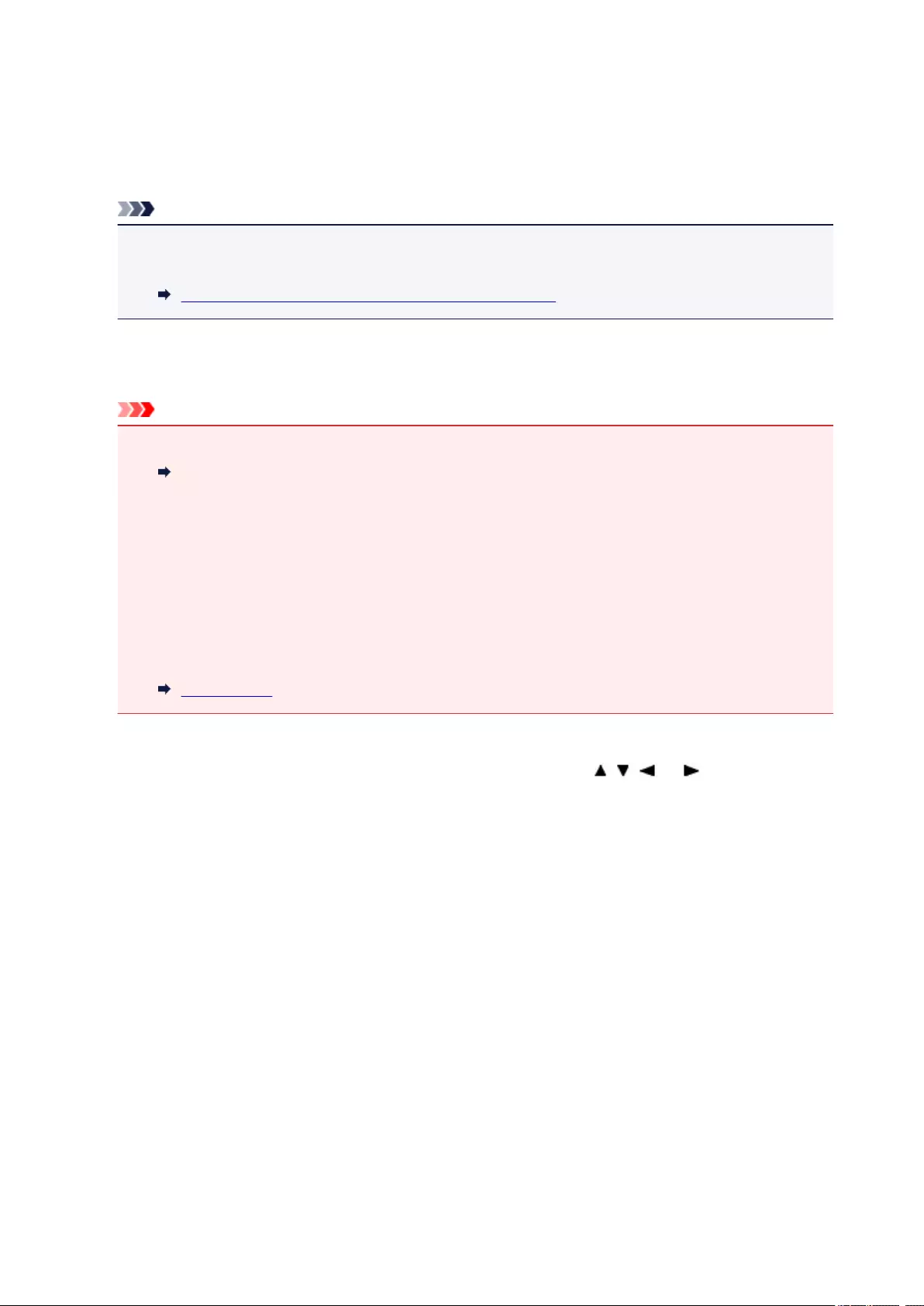
Device user settings
•Date display format
Changes the display format of dates when printed.
Note
• When ON is selected for Print date on the print settings screen in printing from a memory card, the
date is printed in the date display format you selected.
Setting Items for Photo Printing Using Operation Panel
•Read/write attribute
Selects whether to allow data to be written onto memory cards from a computer.
Important
• Remove the memory card before changing this setting.
Setting Up Card Slot as Memory Card Drive of Computer
• If you set this setting to Writable from USB PC, you cannot print photos on a memory card using
the operation panel of the machine. After you finish operation of the memory card dedicated drive,
be sure to set it back to Not writable from PC. When you turn off the machine, Writable from USB
PC will be canceled and the setting is returned to Not writable from PC when you turn on the
machine next time.
• When Writable from USB PC is selected, the auto power off setting is inactive.
For more on the auto power off setting:
ECO settings
•Key repeat
Enables/Disables continuous input by pressing and holding down the , , , or button when
setting the number of copies, changing the photo displayed on the LCD, setting the zoom ratio, etc.
•Device info sending setting
Selects whether you will send the printer usage information to Canon server. The information sent to
Canon will be utilized to develop better products. Select Agree to send the printer usage information to
Canon server.
•Energy saving settings
Allows you to turn on/off the printer automatically to save electricity.
◦Auto power off
Specifies the length of time to turn off the printer automatically when no operation is made or no
printing data is sent to the printer.
◦Auto power on
Selecting ON enables the printer to turn on automatically when a scanning command from a
computer or printing data is sent to the printer.
139
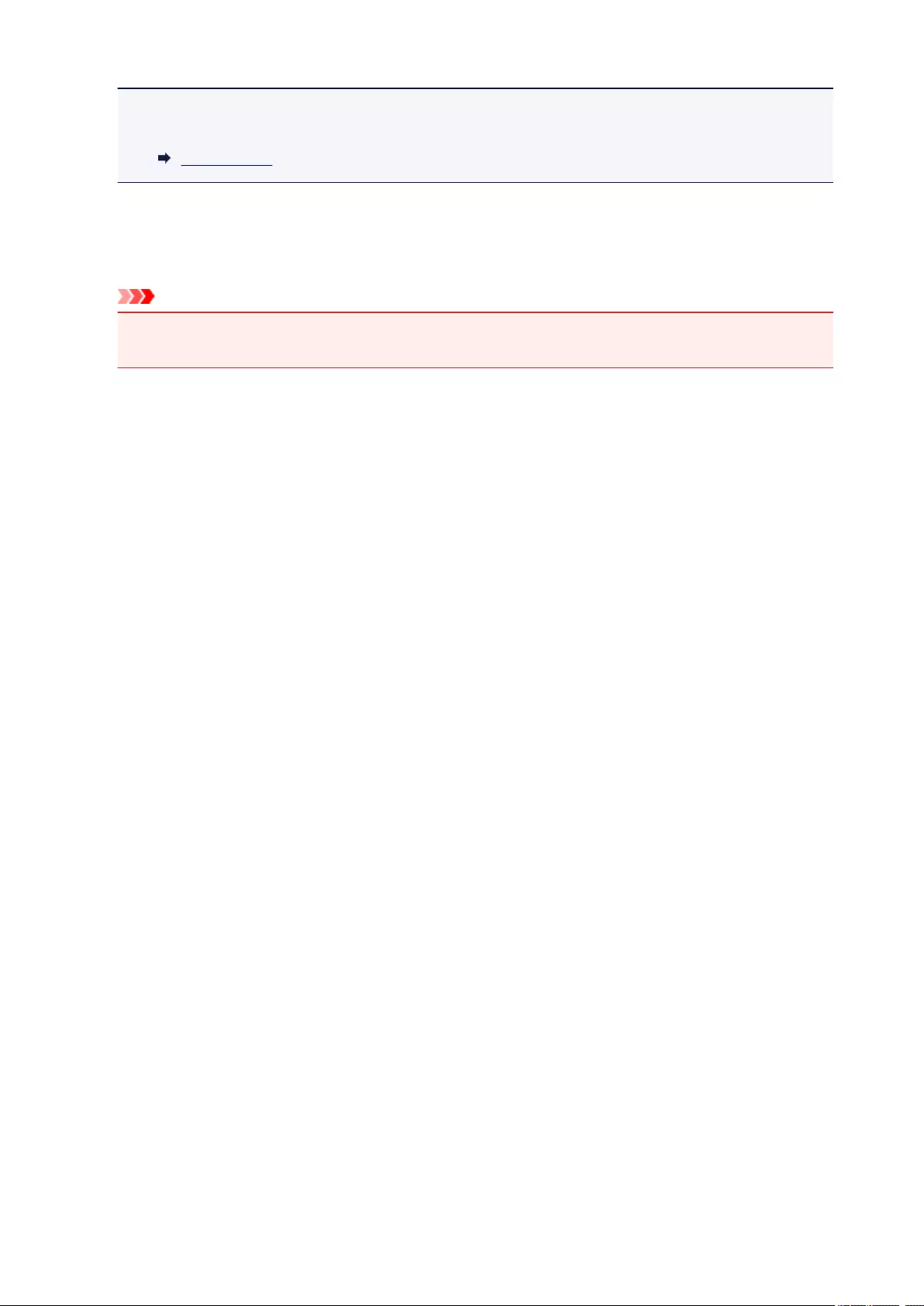
• You can also enter this setting menu by selecting ECO settings and Energy saving settings on
the HOME screen.
ECO settings
•Document removal reminder
Selects whether the printer will display the reminder screen in case you forget to remove the original
from the platen glass after scanning.
Important
• Depending on the type of original or the state of the document cover, forgetting to remove the
original may not be detected.
140
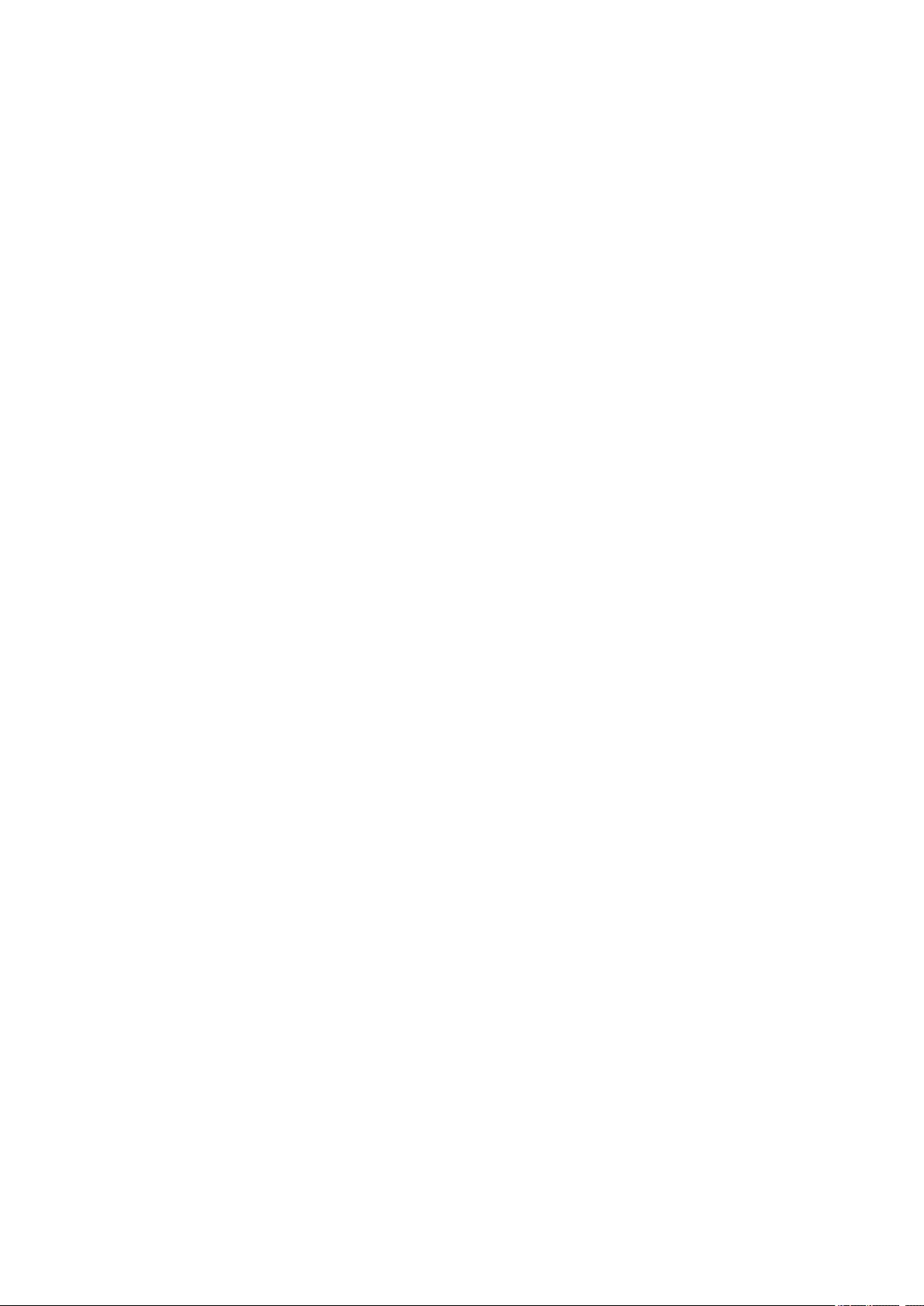
Language selection
Changes the language for the messages and menus on the LCD.
141
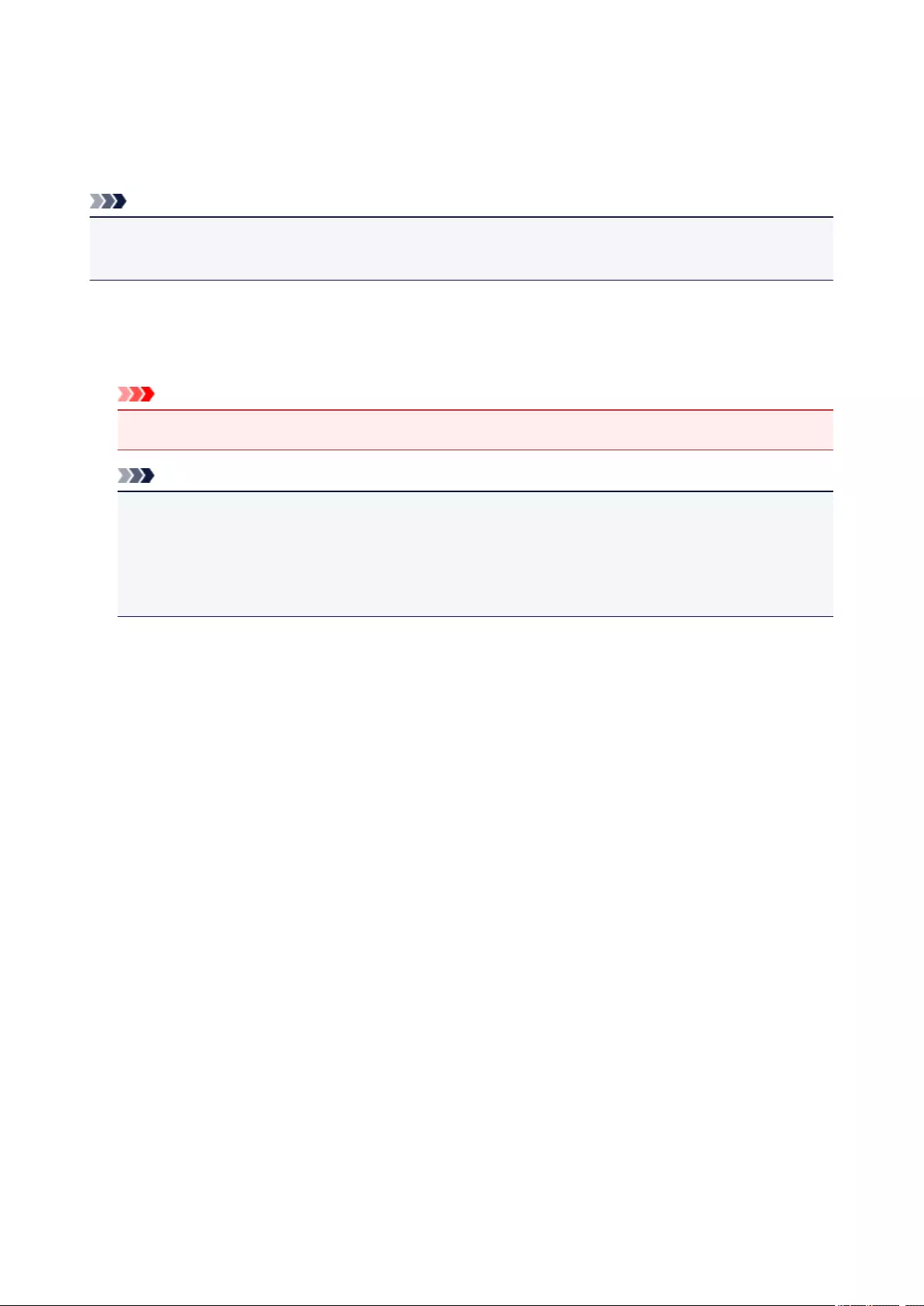
Firmware update
You can update the firmware of the printer, check the firmware version, or perform settings of a notification
screen, a DNS server and a proxy server.
Note
• Only Check current version is available when Inactive is selected for WLAN active/inactive of
Wireless LAN in LAN settings.
•Install update
Performs the firmware update of the printer. If you select Yes, the firmware update starts. Follow the on-
screen instructions to perform update.
Important
• When you use this function, make sure the printer is connected to the Internet.
Note
• If the firmware update is not complete, check the following and take an appropriate action.
• Check the network settings such as a wireless router.
• If Cannot connect to the server. is displayed on the LCD, select OK and try again after a
while.
•Check current version
You can check the current firmware version.
•Update notification setting
When Yes is selected and the firmware update is available, the screen to inform you of the firmware
update is displayed on the LCD.
•DNS server setup
Performs settings for a DNS server. Select Auto setup or Manual setup. If you select Manual setup,
follow the display on the LCD to perform settings.
•Proxy server setup
Performs settings for a proxy server. Follow the display on the LCD to perform settings.
142
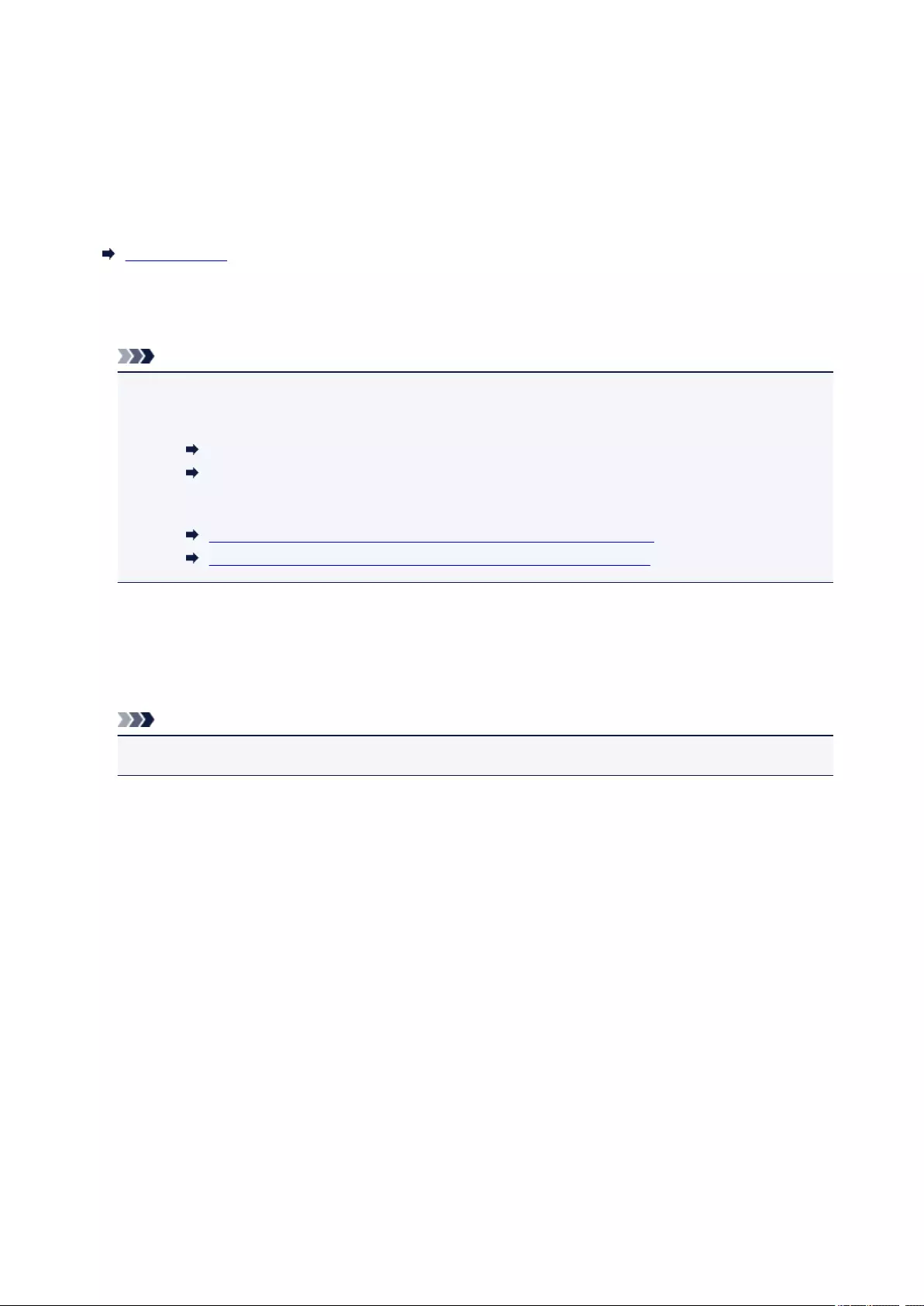
Feed settings
By registering the paper size and the media type loaded on the rear tray, you can prevent the printer from
misprinting by displaying the message before printing starts when the paper size or the media type of the
loaded paper differs from the print settings.
For details:
Paper Settings
•Register paper information
Registers the paper size and the media type you load on the rear tray.
Note
• For more on the combination of paper settings you can specify by the printer driver or on the LCD:
• For Windows:
Paper Settings on the Printer Driver and the Printer (Media Type)
Paper Settings on the Printer Driver and the Printer (Paper Size)
• For Mac OS:
Paper Settings on the Printer Driver and the Printer (Media Type)
Paper Settings on the Printer Driver and the Printer (Paper Size)
•Detect paper setting mismatch
If you select Yes, the printer detects whether the paper size and the media type are identical with those
registered in Register paper information. If printing starts with the settings that do not match, an error
message is displayed on the LCD.
Note
• When No is selected, Register paper information is disabled.
143
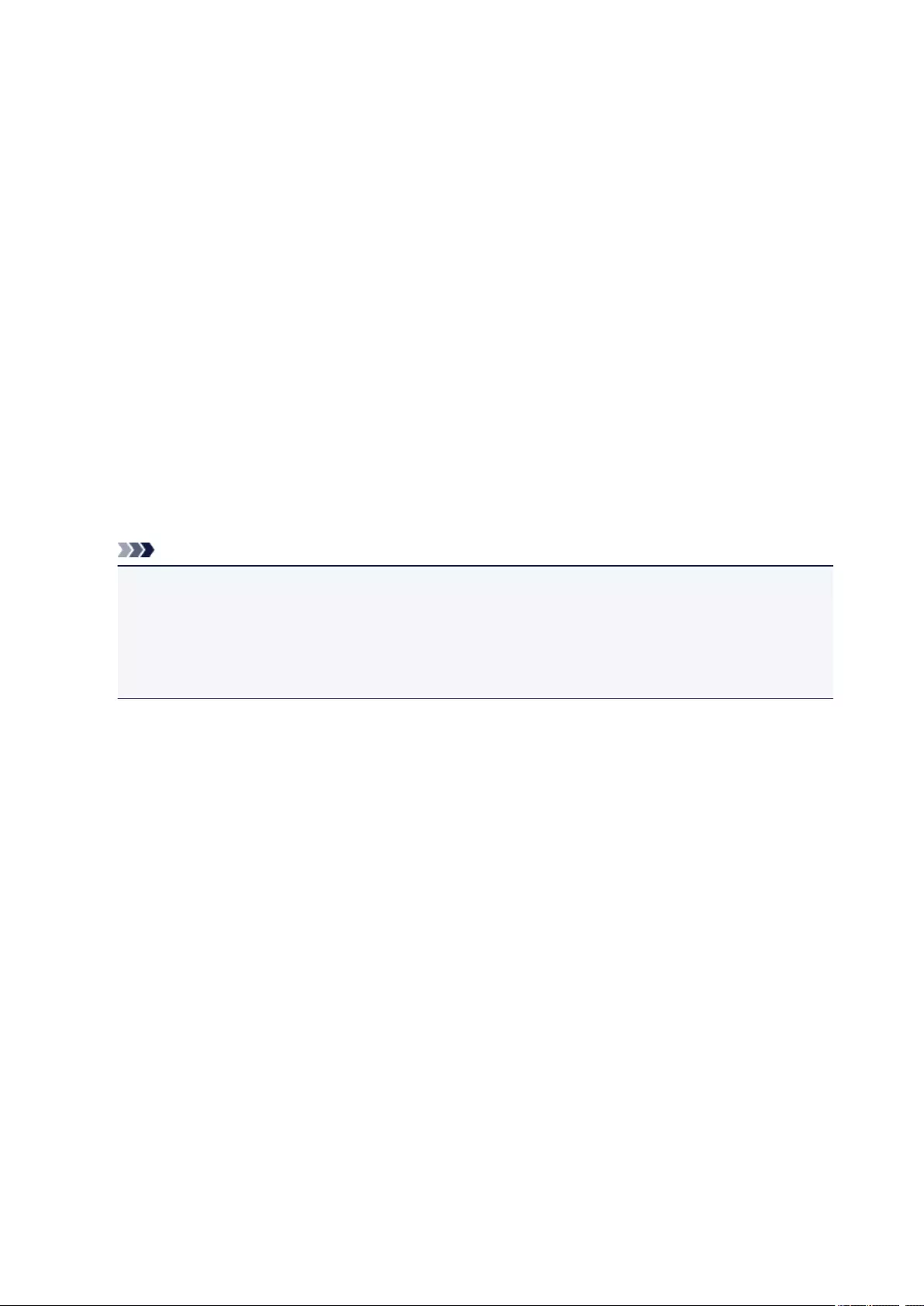
Reset setting
You can set the settings back to the default.
•Web service setup only
Sets the Web service settings back to the default.
•LAN settings only
Sets the LAN settings back to the default.
•Settings only
Sets the settings such as the paper size or media type back to the default.
•Device info sending setting only
Sets only the device information sending settings back to the default.
•Reset all
Sets all settings you made to the printer back to the default. The administrator password specified by
Remote UI or IJ Network Device Setup Utility reverts to the default setting.
Note
• You cannot set the following setting items back to the default:
• The language displayed on the LCD
• The current position of the print head
• CSR (Certificate Signing Request) for encryption method (SSL/TLS) setting
144
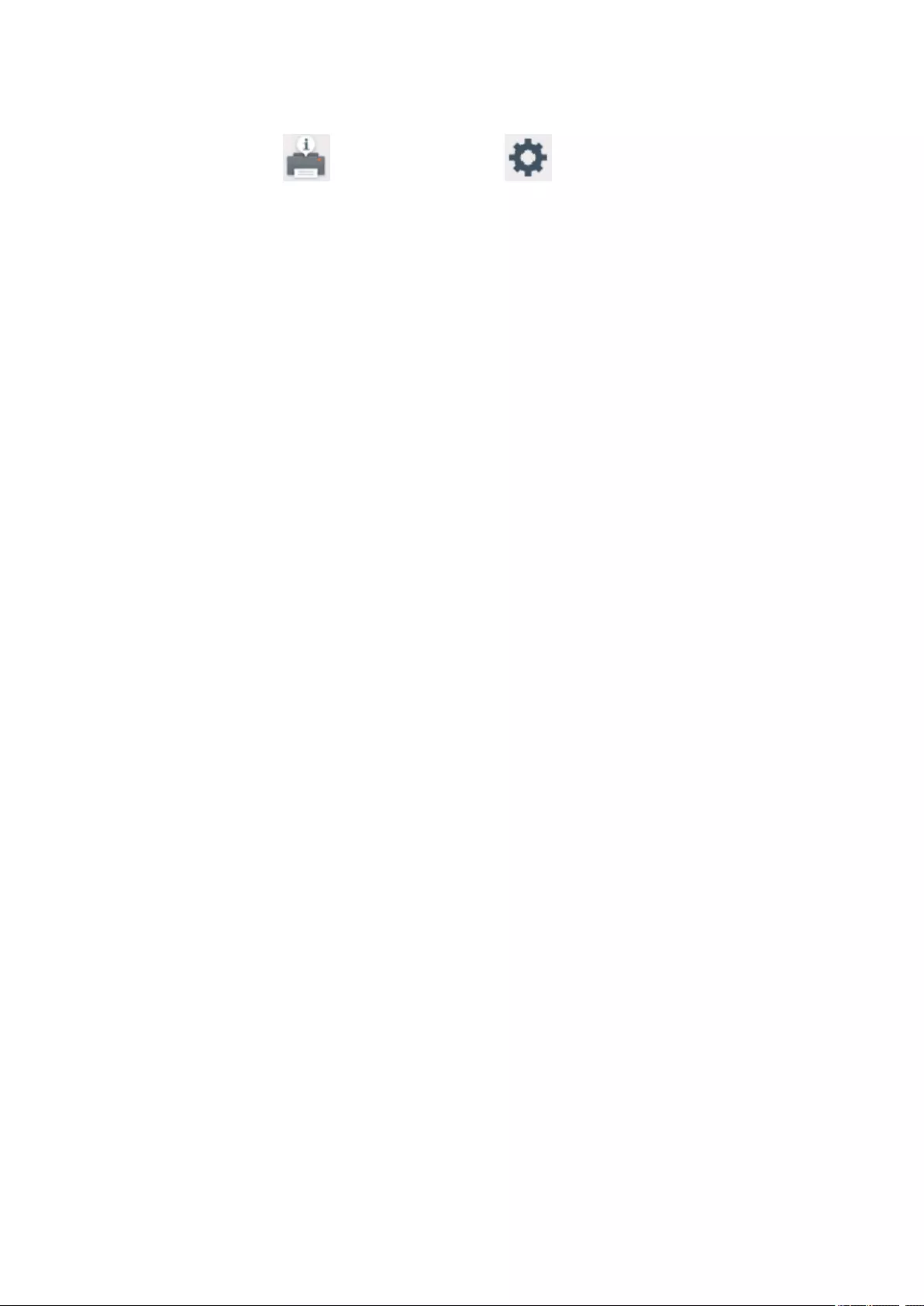
System information
To display this menu, select System information on Setup.
•Current version
Displays the current firmware version.
•Printer name
Displays the printer name currently specified.
•Serial number
Displays the printer serial number.
•MAC address of wireless LAN
Displays the MAC address for wireless LAN.
145
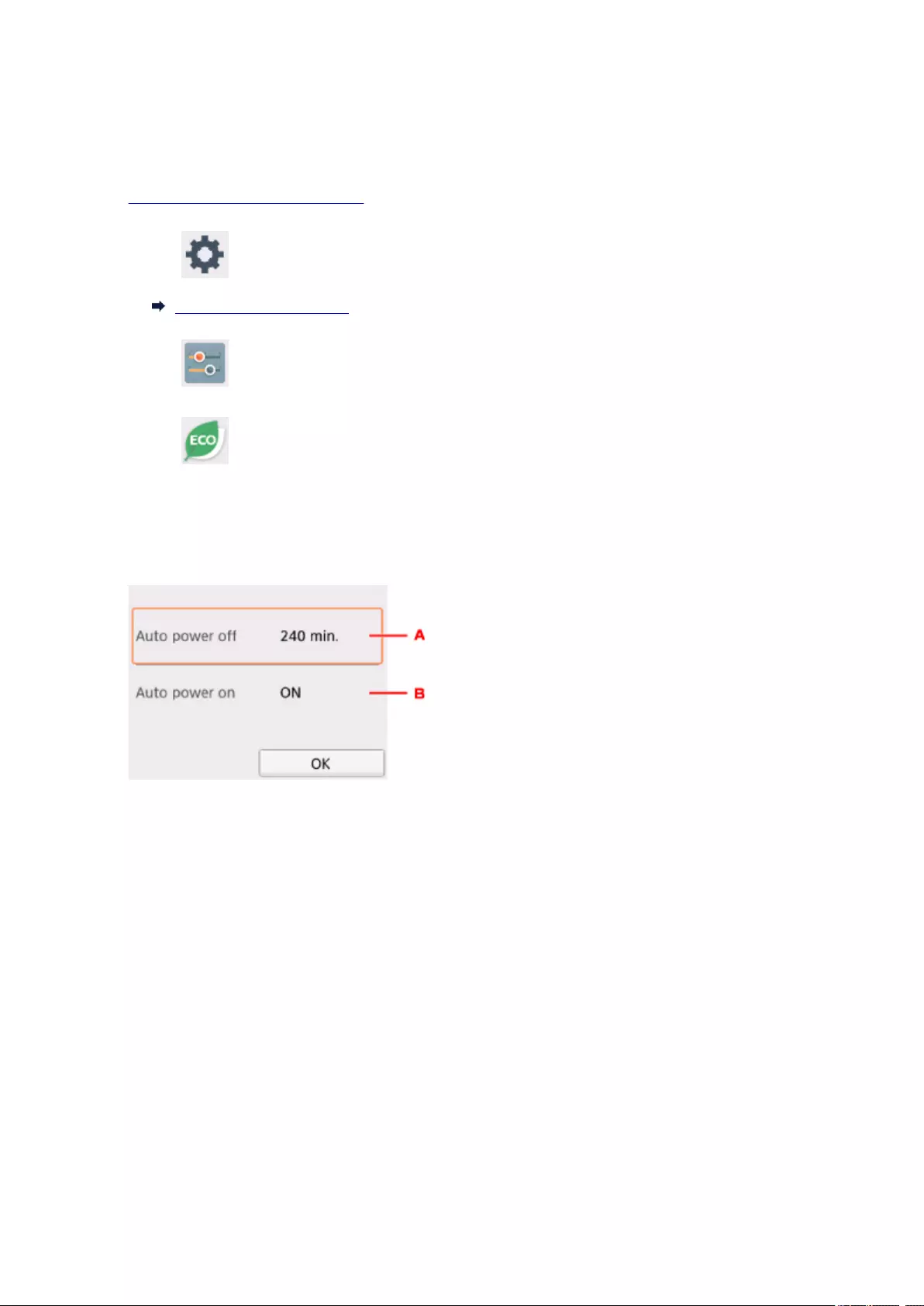
ECO settings
This setting allows you to turn on/off the printer automatically to save electricity.
1. Make sure printer is turned on.
2. Select Setup on the HOME screen.
LCD and Operation Panel
3. Select Settings.
4. Select ECO.
5. Check on-screen instructions and select Next.
6. Specify settings as necessary.
A. Specify the length of time to turn the printer off automatically when no operation is made or no
printing data is sent to the printer.
B. Selecting ON enables the printer to turn on automatically when a scanning command from a
computer or printing data is sent to the printer.
146

Network Connection
Network Connection Tips
147
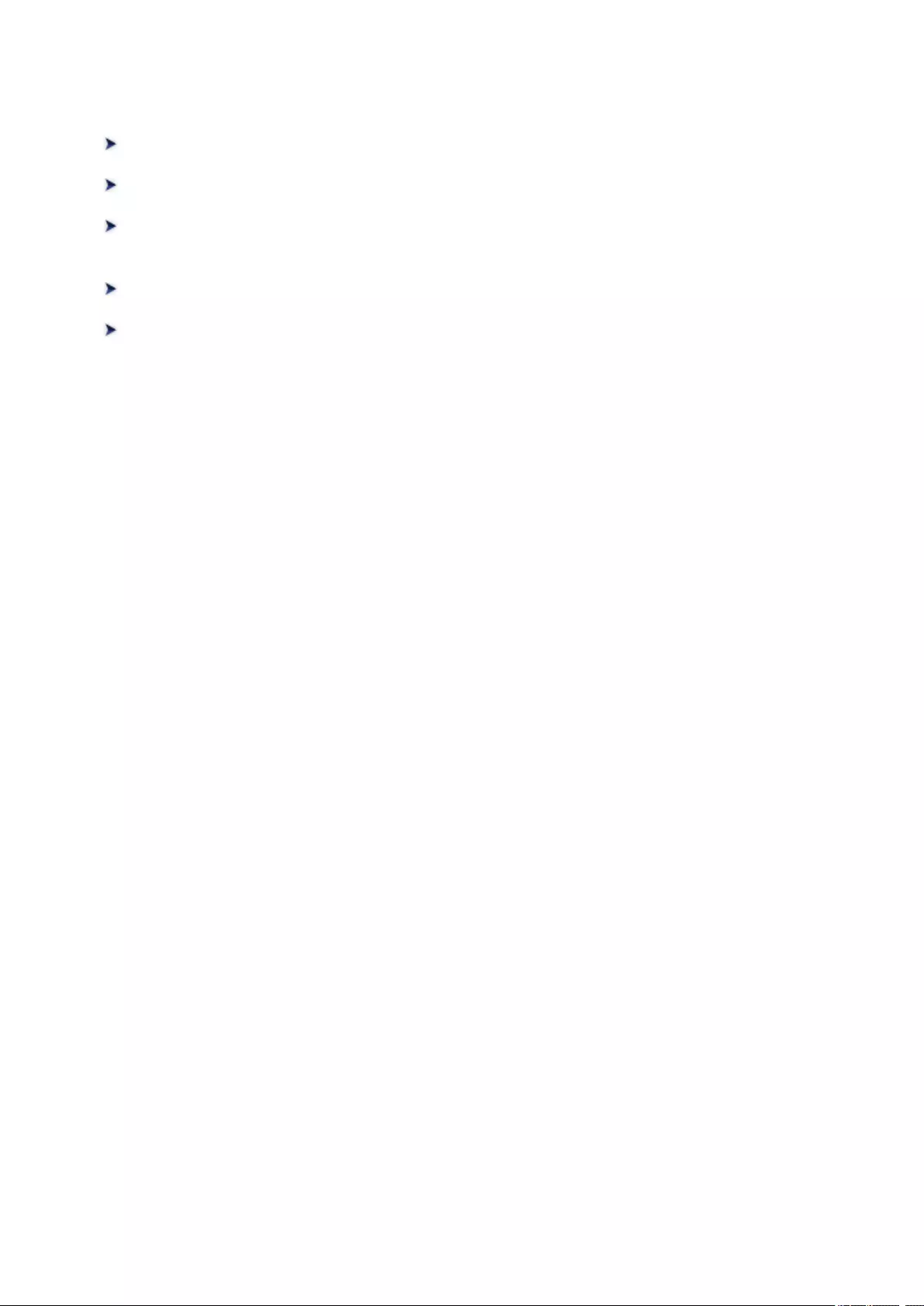
Network Connection Tips
Default Network Settings
Another Printer Found with Same Name
Connecting to Another Computer via LAN/Changing from USB to LAN
Connection
Printing Network Settings
Changing Wireless LAN Connection Method
148
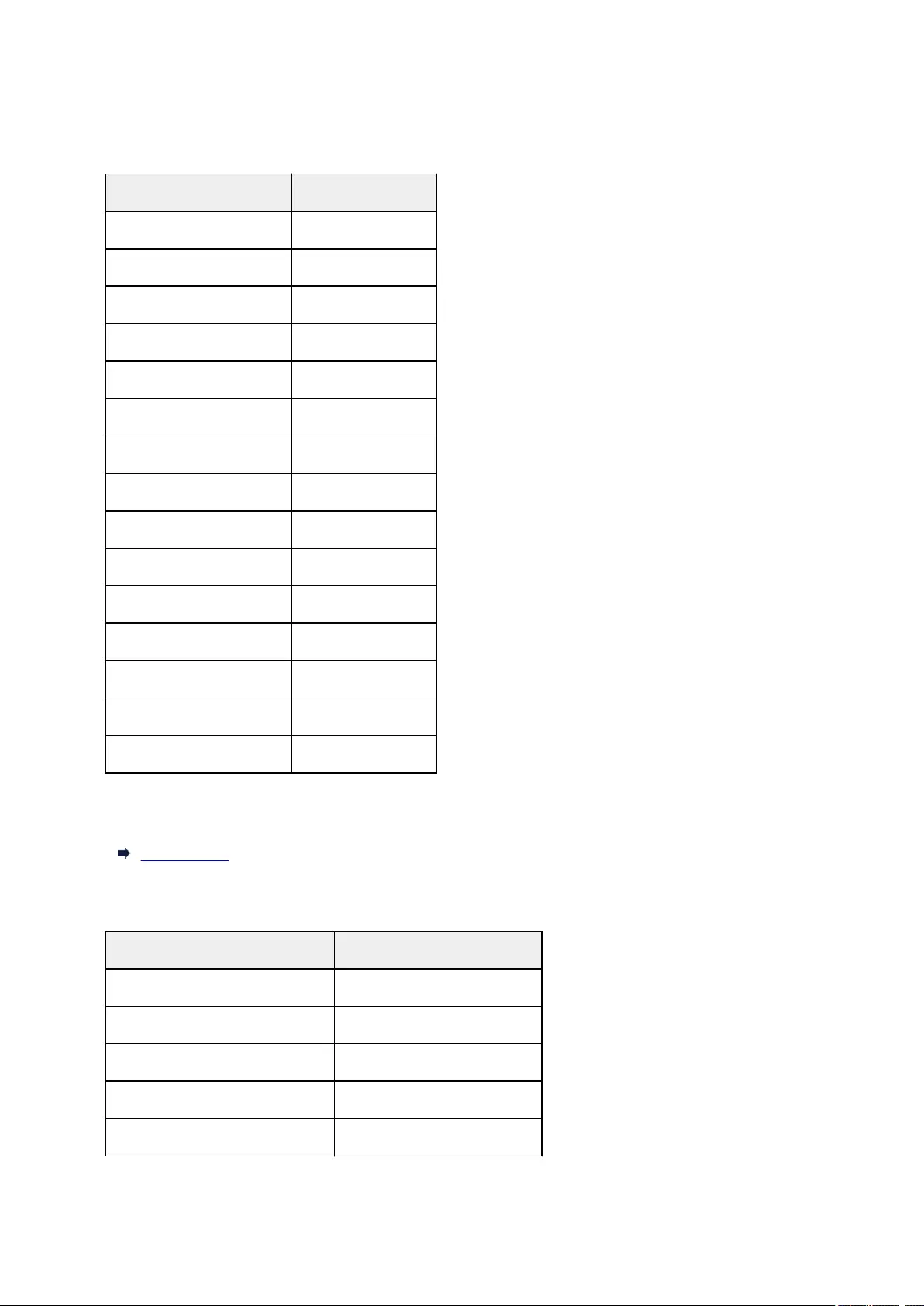
Default Network Settings
LAN Connection Defaults
Item Default
Enable/Disable LAN Disable LAN
SSID BJNPSETUP
Wireless LAN security Disable
IP address (IPv4)Auto setup
IP address (IPv6)Auto setup
Set printer name* XXXXXXXXXXXX
Enable/disable IPv6 Enable
Enable/disable WSD Enable
Timeout setting 15 minutes
Enable/disable Bonjour Enable
Service name Canon TS5000 series
LPR protocol setting Enable
RAW protocol Enable
LLMNR Active
PictBridge communication Enable
(«XX» represents alphanumeric characters.)
* Default value depends on printer. To check value, use operation panel.
LAN settings
Wireless Direct Defaults
Item Default
SSID (Identifier for wireless direct) DIRECT-abXX-TS5000series *1
Password YYYYYYYYYY *2
Wireless LAN security WPA2-PSK (AES)
Wireless Direct device name ZZZZZZ-TS5000series *3
Connection request confirmation Displayed
149
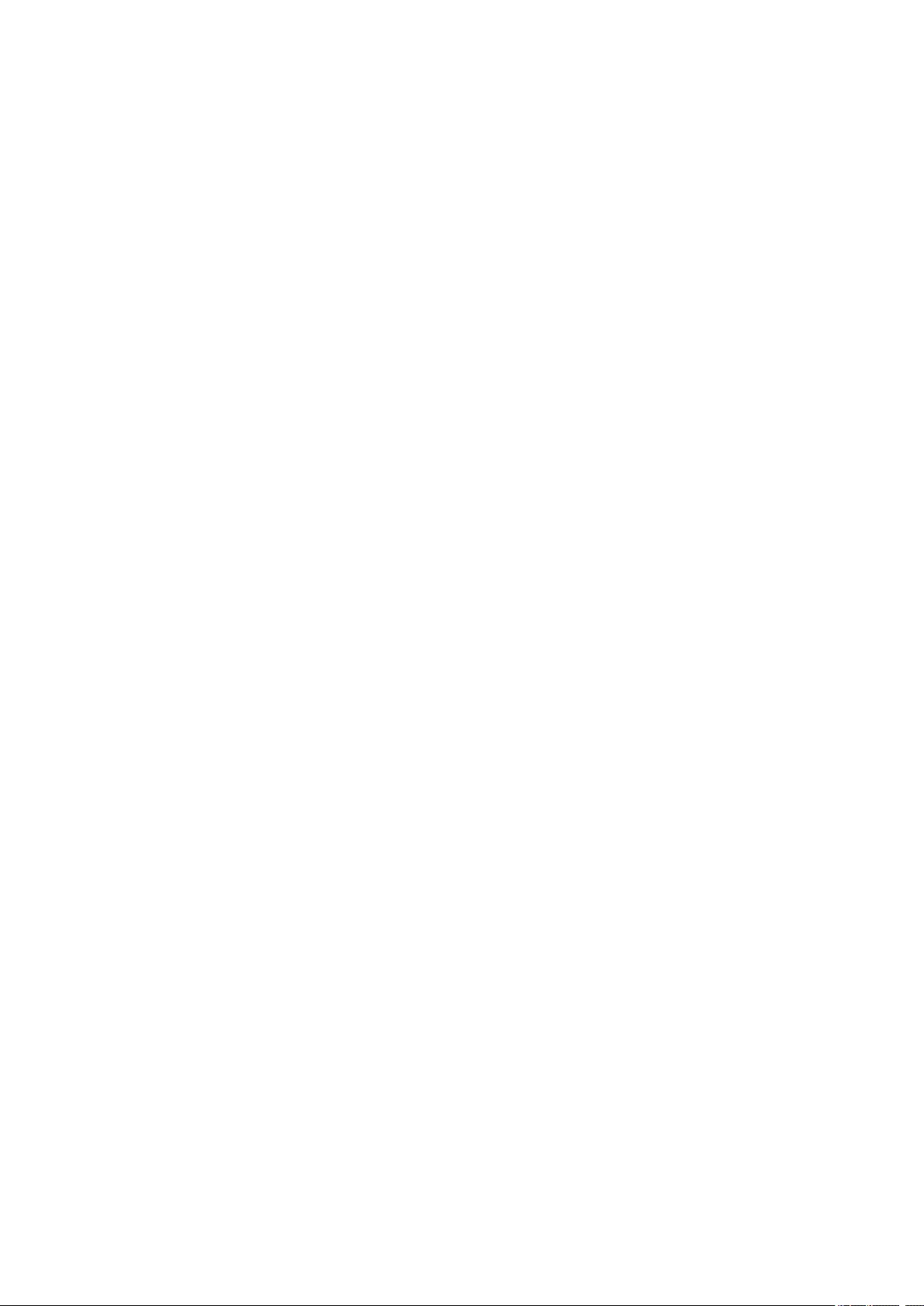
*1 «ab» is specified at random and «XX» represents last two digits of printer’s MAC address. (The value is
specified when the printer is turned on for the first time.)
*2 The password is specified automatically when the printer is turned on for the first time.
*3 «ZZZZZZ» represents last six digits of printer’s MAC address.
150
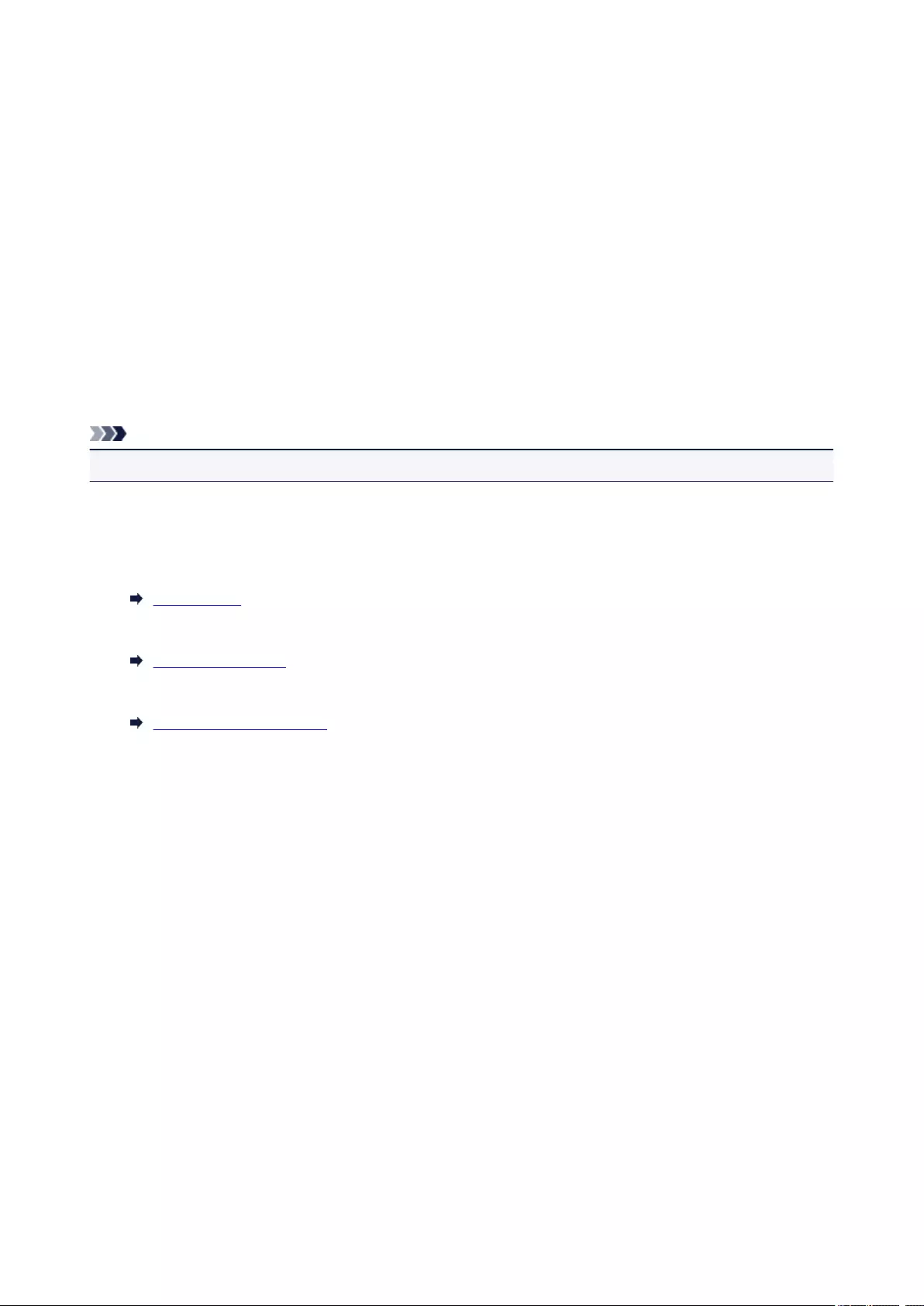
Another Printer Found with Same Name
When the printer is found during setup, other printers with the same name may appear on the results
screen.
Select a printer with checking the printer settings against those on detection result screen.
• For Windows:
Check the printer’s MAC address or serial to select the correct printer from the results.
• For Mac OS:
The printer names appear with the MAC address added at the end or as the printer name specified by
Bonjour.
Check identifiers such as the MAC address, the printer name specified by Bonjour, and the printer’s
serial number to select the printer from among those that appear.
Note
• Serial number may not appear on result screen.
Check the printer’s MAC address and the serial number by one of the following methods.
• Display on the LCD.
MAC address
LAN settings
Serial number
System information
• Print the network settings.
Printing Network Settings
151
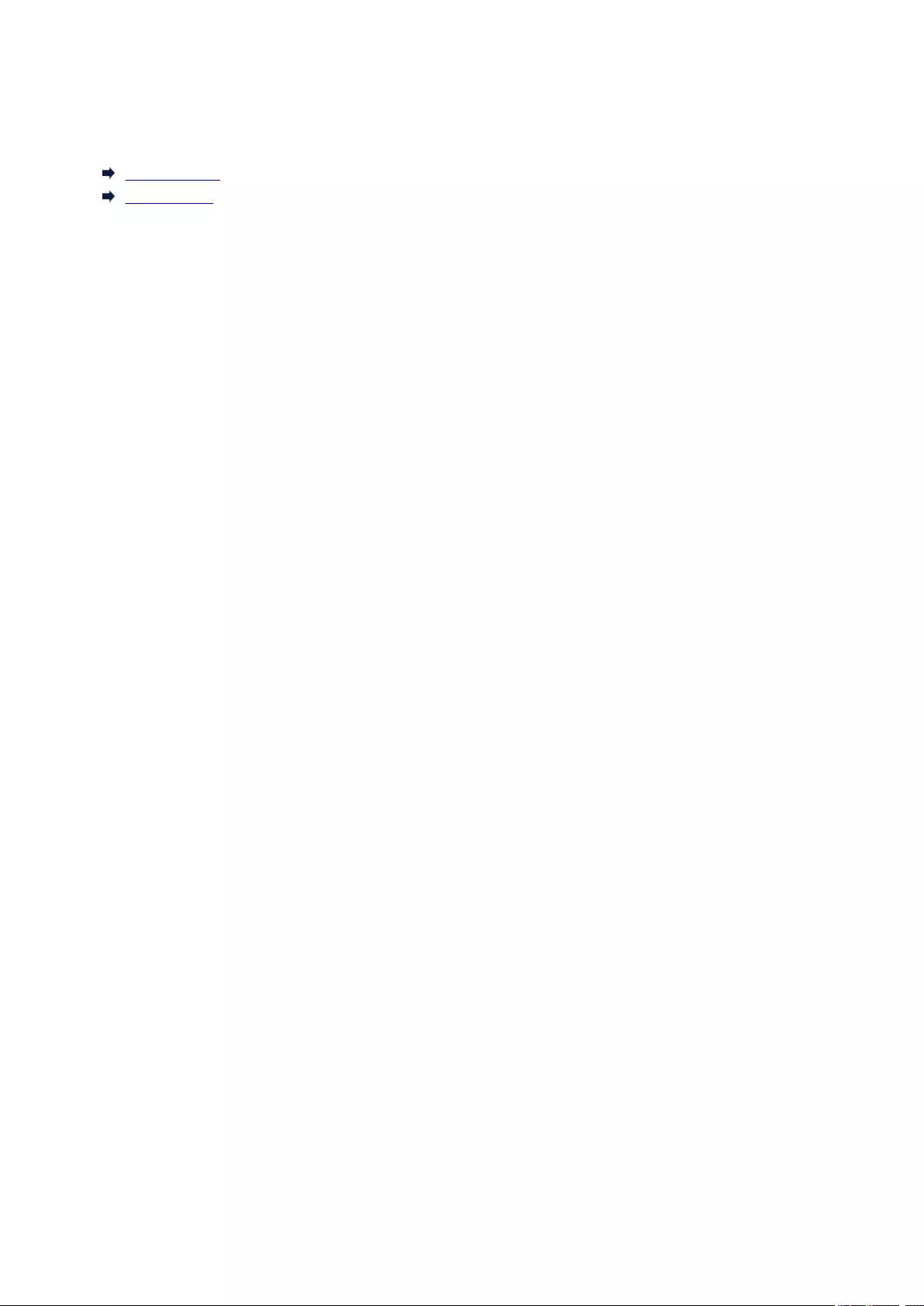
Connecting to Another Computer via LAN/Changing from USB to
LAN Connection
For Windows:
For Mac OS:
For Windows:
To add a computer to connect to the printer on a LAN or to change from USB to LAN connection, perform
setup using the Setup CD-ROM or follow the instructions on the Canon website.
For Mac OS:
To connect an additional computer to the printer via LAN, or to change from USB to LAN connection,
follow the instructions on the Canon website.
152
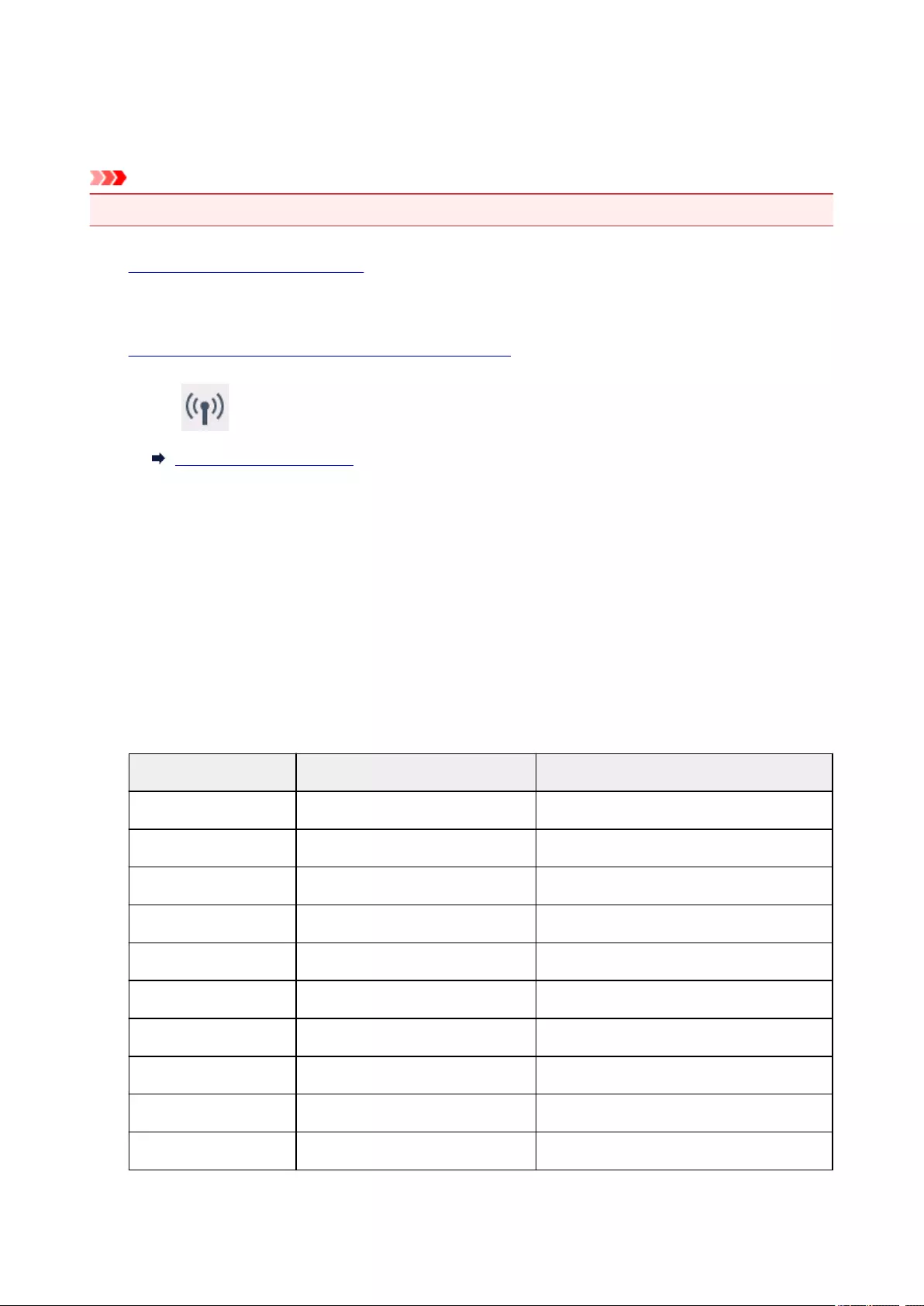
Printing Network Settings
Use the operation panel to print the printer’s current network settings.
Important
• The network settings printout contains important information about your network. Handle it with care.
1. Make sure printer is turned on.
If the HOME screen is not displayed, press the HOME button.
2. Load two sheets of A4 or Letter-sized plain paper.
3. Select (Network status) icon.
Using the Operation Panel
The menu screen appears.
4. Check message and select Yes.
5. Select Print details.
6. Select Yes.
The printer starts printing network settings information.
The printed network settings information is as follows: (Some setting values are not displayed depending
on the printer settings.)
Item Description Setting
Product Information Product information –
Product Name Product name XXXXXXXX
ROM Version ROM version XXXXXXXX
Serial Number Serial number XXXXXXXX
Wireless LAN Wireless LAN Enable/Disable
MAC Address MAC address XX:XX:XX:XX:XX:XX
Infrastructure Infrastructure Enable/Disable
Connection Connection status Active/Inactive
SSID SSID Wireless LAN SSID
Channel Channel XX (1 to 11)
153
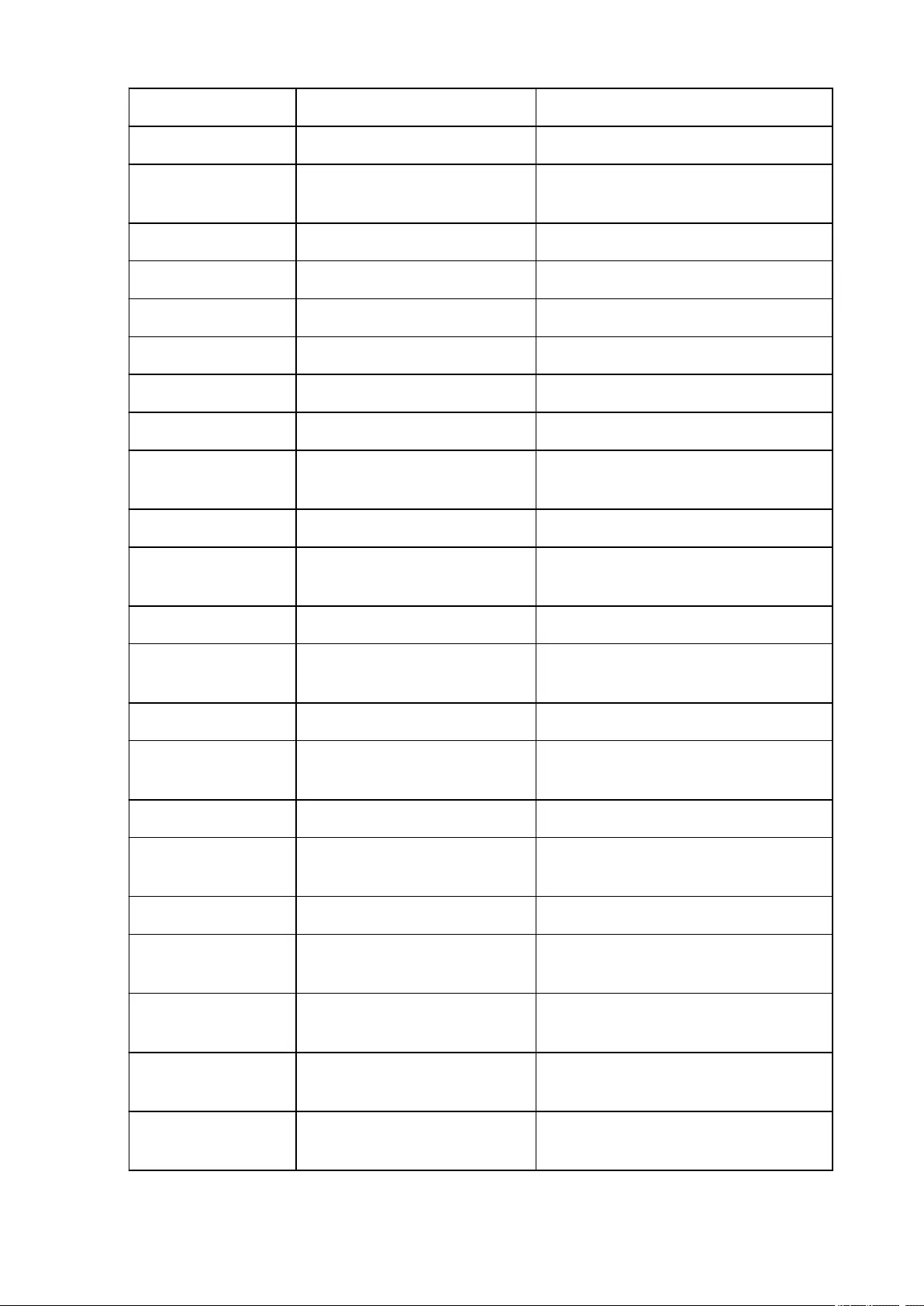
Encryption Encryption method None/WEP/TKIP/AES
WEP Key Length WEP key length (bits) Inactive/128/64
Authentication Authentication method None/auto/open/shared/WPA-PSK/WPA2-
PSK
Signal Strength Signal strength 0 to 100 [%]
TCP/IPv4 TCP/IPv4 Enable
IP Address IP address XXX.XXX.XXX.XXX
Subnet Mask Subnet mask XXX.XXX.XXX.XXX
Default Gateway Default gateway XXX.XXX.XXX.XXX
TCP/IPv6 TCP/IPv6 Enable/Disable
Link Local Address Link local address XXXX:XXXX:XXXX:XXXX
XXXX:XXXX:XXXX:XXXX
Link Local Prefix Length Link local prefix length XXX
Stateless Address1 Stateless address 1 XXXX:XXXX:XXXX:XXXX
XXXX:XXXX:XXXX:XXXX
Stateless Prefix Length1 Stateless prefix length 1 XXX
Stateless Address2 Stateless address XXXX:XXXX:XXXX:XXXX
XXXX:XXXX:XXXX:XXXX
Stateless Prefix Length2 Stateless prefix length 2 XXX
Stateless Address3 Stateless address 3 XXXX:XXXX:XXXX:XXXX
XXXX:XXXX:XXXX:XXXX
Stateless Prefix Length3 Stateless prefix length 3 XXX
Stateless Address4 Stateless address 4 XXXX:XXXX:XXXX:XXXX
XXXX:XXXX:XXXX:XXXX
Stateless Prefix Length4 Stateless prefix length 4 XXX
Default Gateway1 Default gateway 1 XXXX:XXXX:XXXX:XXXX
XXXX:XXXX:XXXX:XXXX
Default Gateway2 Default gateway 2 XXXX:XXXX:XXXX:XXXX
XXXX:XXXX:XXXX:XXXX
Default Gateway3 Default gateway 3 XXXX:XXXX:XXXX:XXXX
XXXX:XXXX:XXXX:XXXX
Default Gateway4 Default gateway 4 XXXX:XXXX:XXXX:XXXX
XXXX:XXXX:XXXX:XXXX
154
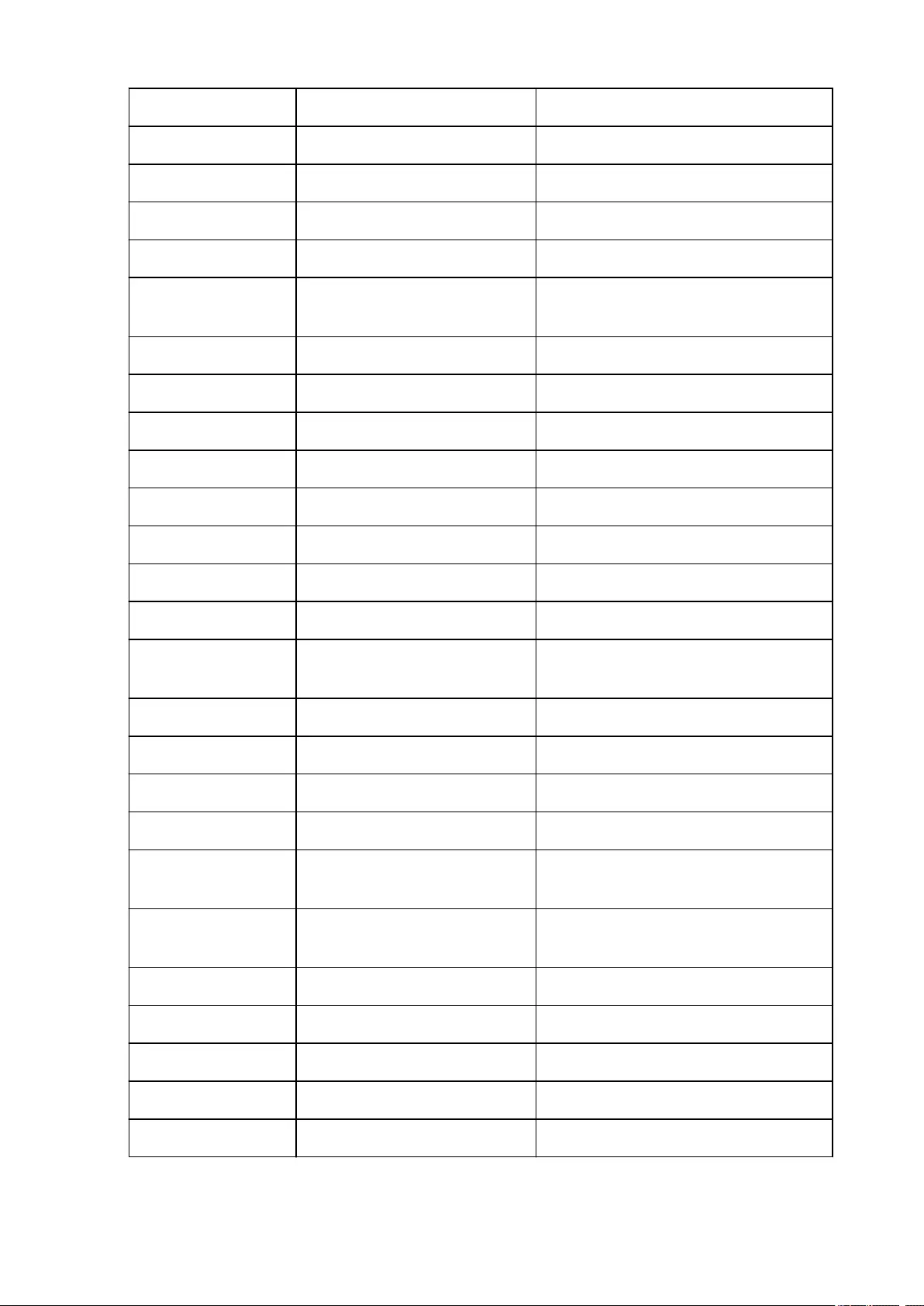
IPsec IPsec setting Active
Security Protocol Security method ESP/ESP & AH/AH
Wireless Direct Wireless direct Enable/Disable
Connection Connection status Active/Inactive
SSID SSID Wireless Direct SSID
Password Password Wireless Direct password (10 alphanumeric
characters)
Channel Channel 3
Encryption Encryption method AES
Authentication Authentication method WPA2-PSK
TCP/IPv4 TCP/IPv4 Enable
IP Address IP address XXX.XXX.XXX.XXX
Subnet Mask Subnet mask XXX.XXX.XXX.XXX
Default Gateway Default gateway XXX.XXX.XXX.XXX
TCP/IPv6 TCP/IPv6 Enable/Disable
Link Local Address Link local address XXXX:XXXX:XXXX:XXXX
XXXX:XXXX:XXXX:XXXX
Link Local Prefix Length Link local prefix length XXX
IPsec IPsec setting Active
Security Protocol Security method –
Other Settings Other settings –
Printer Name Printer name Printer name (Up to 15 alphanumeric charac-
ters)
Direct Conn. DevName Device name for wireless direct (Up
to 32 characters)
Device name for wireless direct
WSD Printing WSD printing setting Enable/Disable
WSD Timeout Timeout 1/5/10/15/20 [min]
LPD Printing LPD printing setting Enable/Disable
RAW Printing RAW printing setting Enable/Disable
Bonjour Bonjour setting Enable/Disable
155
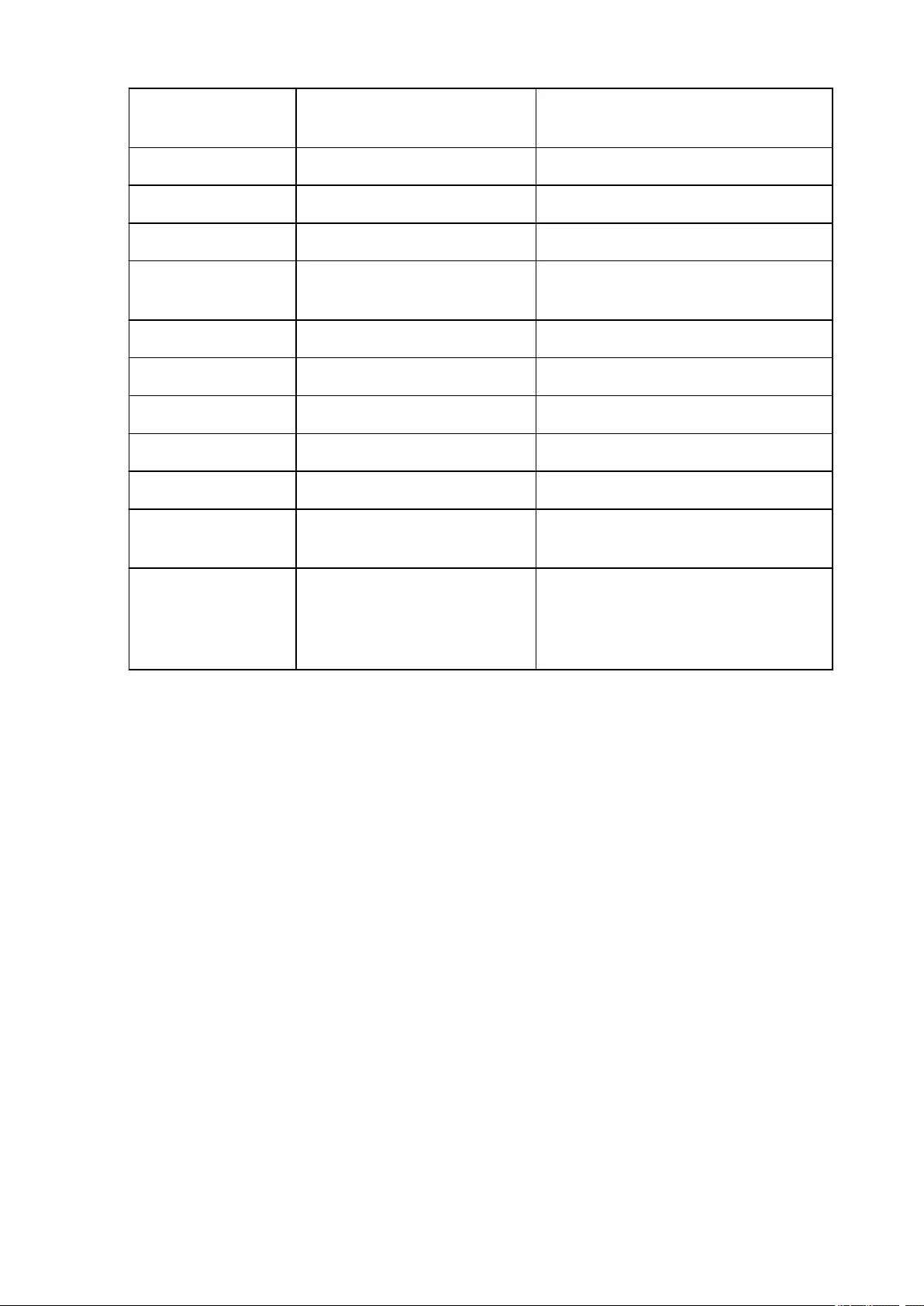
Bonjour Service Name Bonjour service name Bonjour service name (Up to 52 alphanumeric
characters)
LLMNR LLMNR setting Enable/Disable
SNMP SNMP setting Enable/Disable
PictBridge Commun. PictBridge communication Enable/Disable
DNS Server Obtain DNS server address auto-
matically
Auto/Manual
Primary Server Primary server address XXX.XXX.XXX.XXX
Secondary Server Secondary server address XXX.XXX.XXX.XXX
Proxy Server Proxy server setting Enable/Disable
Proxy Address Proxy address XXXXXXXXXXXXXXXXXXXX
Proxy Port Proxy port specification 1 to 65535
Cert. Fingerprt(SHA-1) Certificate fingerprint(SHA-1) XXXXXXXX XXXXXXXX XXXXXXXX
XXXXXXXX XXXXXXXX
Cert. Fingerprt(SHA-256) Certificate fingerprint(SHA-256) XXXXXXXX XXXXXXXX XXXXXXXX
XXXXXXXX
XXXXXXXX XXXXXXXX XXXXXXXX
XXXXXXXX
(«XX» represents alphanumeric characters.)
156
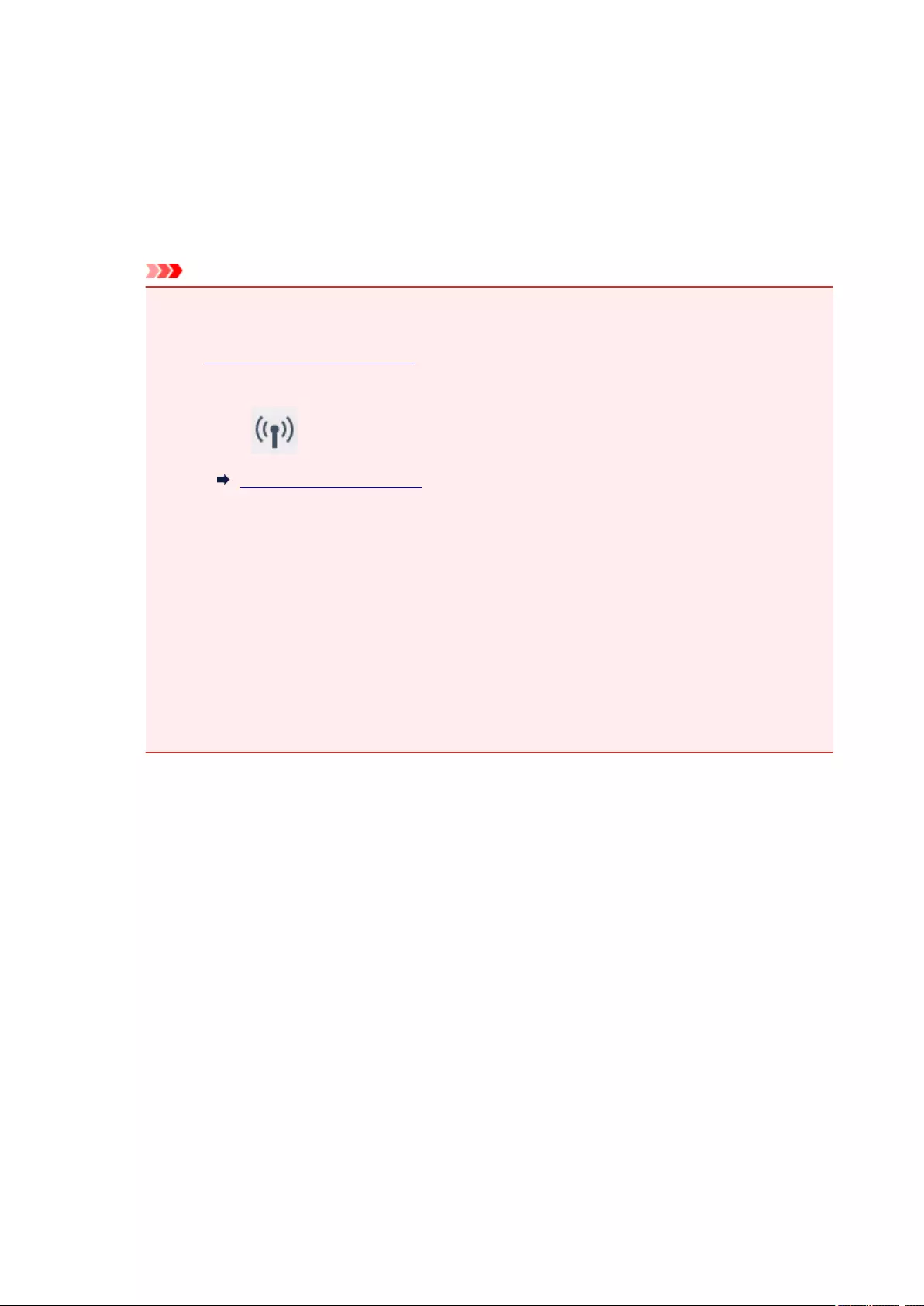
Changing Wireless LAN Connection Method
Follow either procedure below to change wireless LAN connection method (infrastructure or wireless direct).
•For Windows:
◦ Use the Setup CD-ROM or follow the instructions on the Canon website to redo setup.
◦ Perform settings on the Network Settings screen on IJ Network Device Setup Utility.
Important
• Before you perform settings using IJ Network Device Setup Utility, turn on Easy wireless
connect mode on the printer following the procedure below.
1. Make sure printer is turned on.
If the HOME screen is not displayed, press the HOME button.
2. Select (Network status) icon.
Using the Operation Panel
3. Check message and select Yes.
4. Select LAN settings.
5. Select Wireless LAN.
6. Select Wireless LAN setup.
7. Select Easy wireless connect.
8. Check message and select Yes.
Follow instructions on your smartphone or tablet.
9. If message saying setup is completed appears, select OK.
•For Mac OS:
Follow the instructions on the Canon website to redo setup.
157

Ensuring Optimal Printing Results
Ink Tips
Printing Tips
Check Paper Settings Before Printing
Canceling Print Jobs
Printer Handling Precautions
Set Rear Tray Paper Information After Loading Paper
Keeping Print Quality High
Transporting Your Printer
158
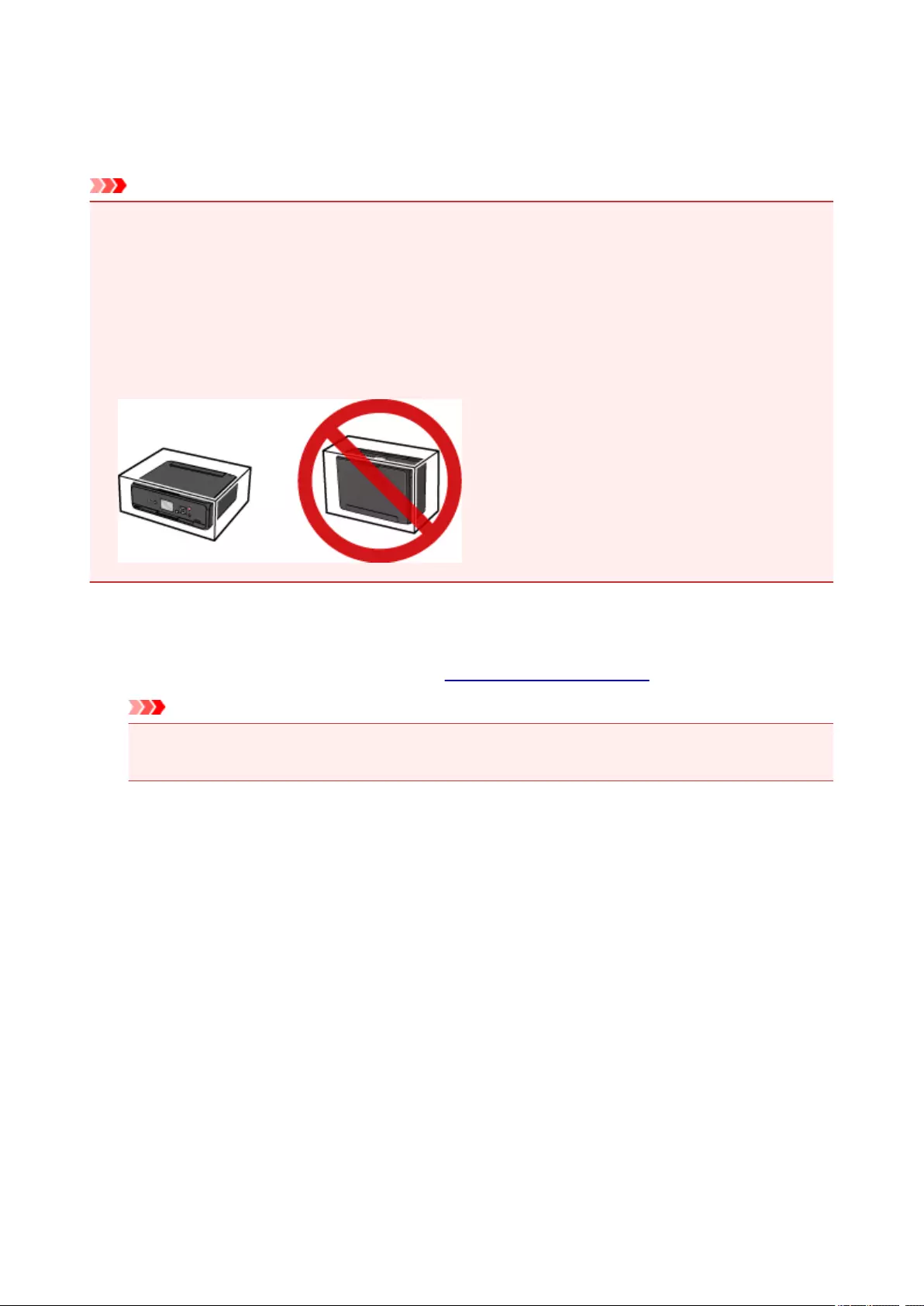
Transporting Your Printer
When relocating the printer, make sure of the following.
Important
• Pack the printer in a sturdy box so that it is placed with its bottom facing down, using sufficient
protective material to ensure safe transport.
• With the print head and ink tank left installed in the printer, press the ON button to turn off the power.
This allows the printer to automatically cap the print head, thus preventing it from drying.
• After packing, do not tilt the box containing the printer or turn it on its side or upside down. Doing so
may cause the ink to leak during transport and cause damage to the printer.
• When a shipping agent is handling transport of the printer, have its box marked «THIS SIDE UP» to
keep the printer with its bottom facing down. Mark also with «FRAGILE» or «HANDLE WITH CARE».
1. Turn the printer off.
2. Confirm that the POWER lamp is off and unplugging the power cord.
Important
• Do not unplug the printer while the POWER lamp is lit or flashing, as it may cause malfunction or
damage to the printer, making the printer unable to print.
3. Retract the paper output tray, then close the operation panel.
4. Close the rear tray.
5. Unplug the printer cable from the computer and from the printer, then unplug the power
cord from the printer.
6. Use adhesive tape to secure all the covers on the printer to keep them from opening during
transportation. Then pack the printer in the plastic bag.
7. Attach the protective material to the printer when packing the printer in the box.
159
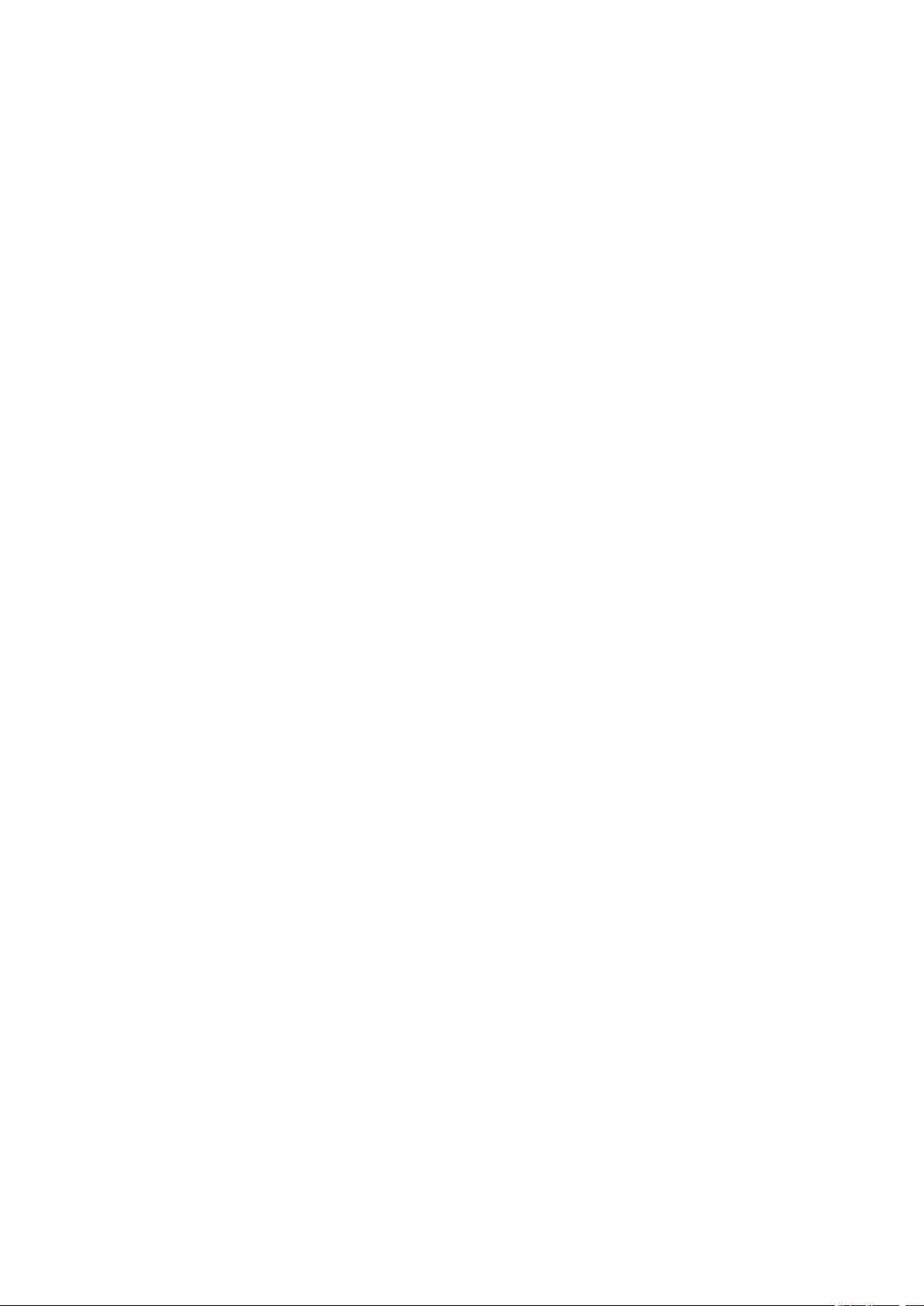
Legal Restrictions on Scanning/Copying
Scanning, printing, copying, or modifying copies of the following may be punishable under law.
This list is non-exhaustive. When in doubt, check with a local legal representative.
• Paper money
• Money orders
• Certificates of deposit
• Postage stamps (canceled or uncanceled)
• Identification badges or insignia
• Selective service or draft papers
• Checks or drafts issued by governmental agencies
• Motor vehicle licenses and certificates of title
• Traveler’s checks
• Food stamps
• Passports
• Immigration papers
• Internal revenue stamps (canceled or uncanceled)
• Bonds or other certificates of indebtedness
• Stock certificates
• Copyrighted works or works of art, without the owner’s consent
160
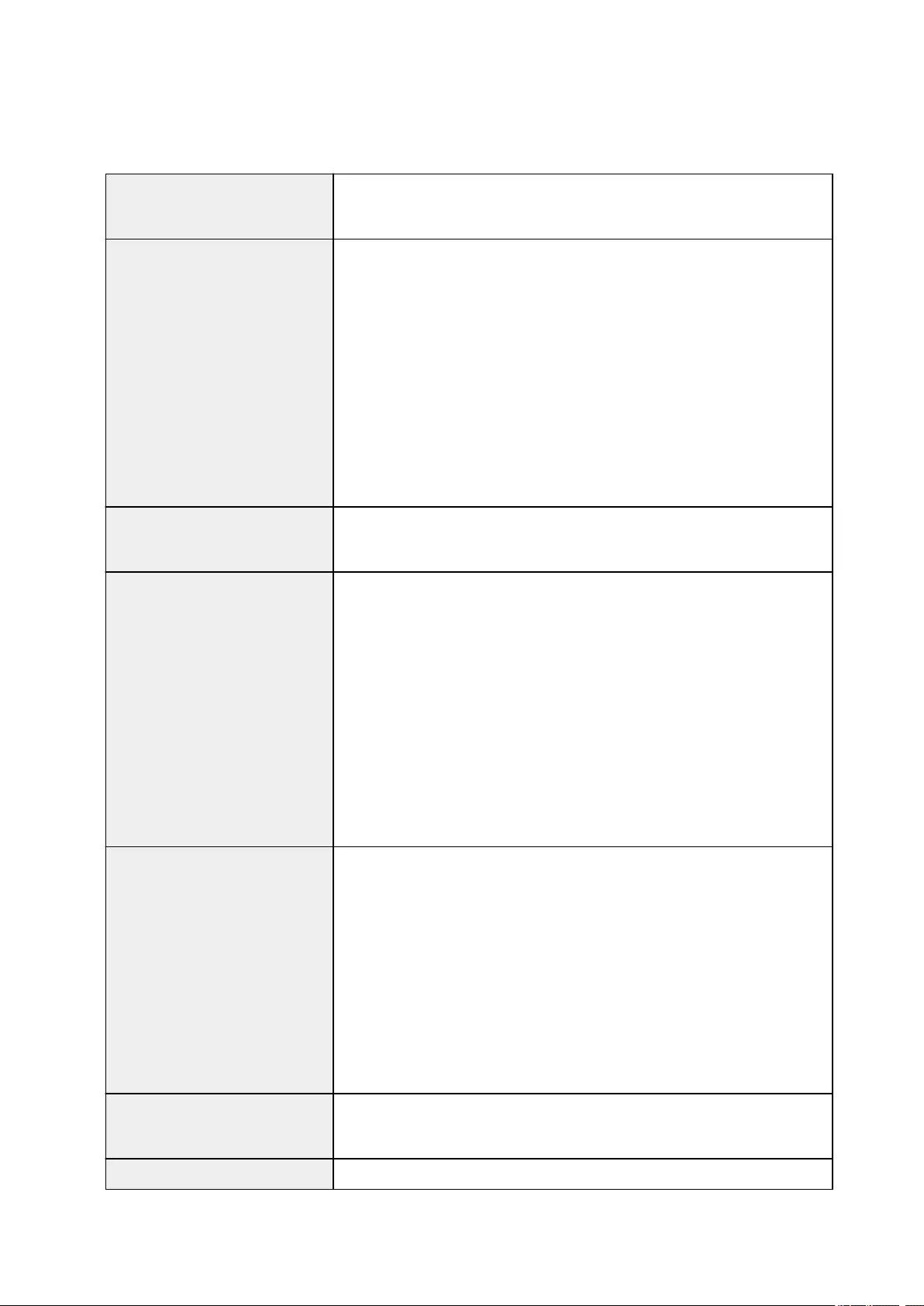
Specifications
General Specifications
Printing resolution (dpi) 4800* (horizontal) x 1200 (vertical)
* Ink droplets can be placed with a pitch of 1/4800 inch at minimum.
Interface USB Port:
Hi-Speed USB *1
LAN Port:
Wireless LAN: IEEE802.11n / IEEE802.11g / IEEE802.11b *2
*1 A computer that complies with Hi-Speed USB standard is required. Since
the Hi-Speed USB interface is fully upwardly compatible with USB 1.1, it can
be used at USB 1.1.
*2 Setup possible through Standard setup, WPS (Wi-Fi Protected Setup), WCN
(Windows Connect Now) or Easy wireless connect.
USB and LAN can be used at the same time.
Print width 8 inches/203.2 mm
(for Borderless Printing: 8.5 inches/216 mm)
Printable area Borderless printing: Top/Bottom/Left/Right margin: 0.00 inch (0.0 mm)
Standard printing:
-Top margin: 0.12 inch (3.0 mm)
-Bottom margin: 0.20 inch (5.0 mm)
-Left margin:
• Letter/Legal: 0.26 inch (6.4 mm)
• Other sizes: 0.14 inch (3.4 mm)
-Right margin:
• Letter/Legal: 0.25 inch (6.3 mm)
• Other sizes: 0.14 inch (3.4 mm)
Operating environment Temperature: 41 to 95 °F (5 to 35 °C)
Humidity: 10 to 90 % RH (no condensation)
* The performance of the printer may be reduced under certain temperature
and humidity conditions.
Recommended conditions:
Temperature: 59 to 86 °F (15 to 30 °C)
Humidity: 10 to 80 % RH (no condensation)
* For the temperature and humidity conditions of papers such as photo paper,
refer to the paper’s packaging or the supplied instructions.
Storage environment Temperature: 32 to 104 °F (0 to 40 °C)
Humidity: 5 to 95 % RH (no condensation)
Power supply AC 100-240 V, 50/60 Hz
161
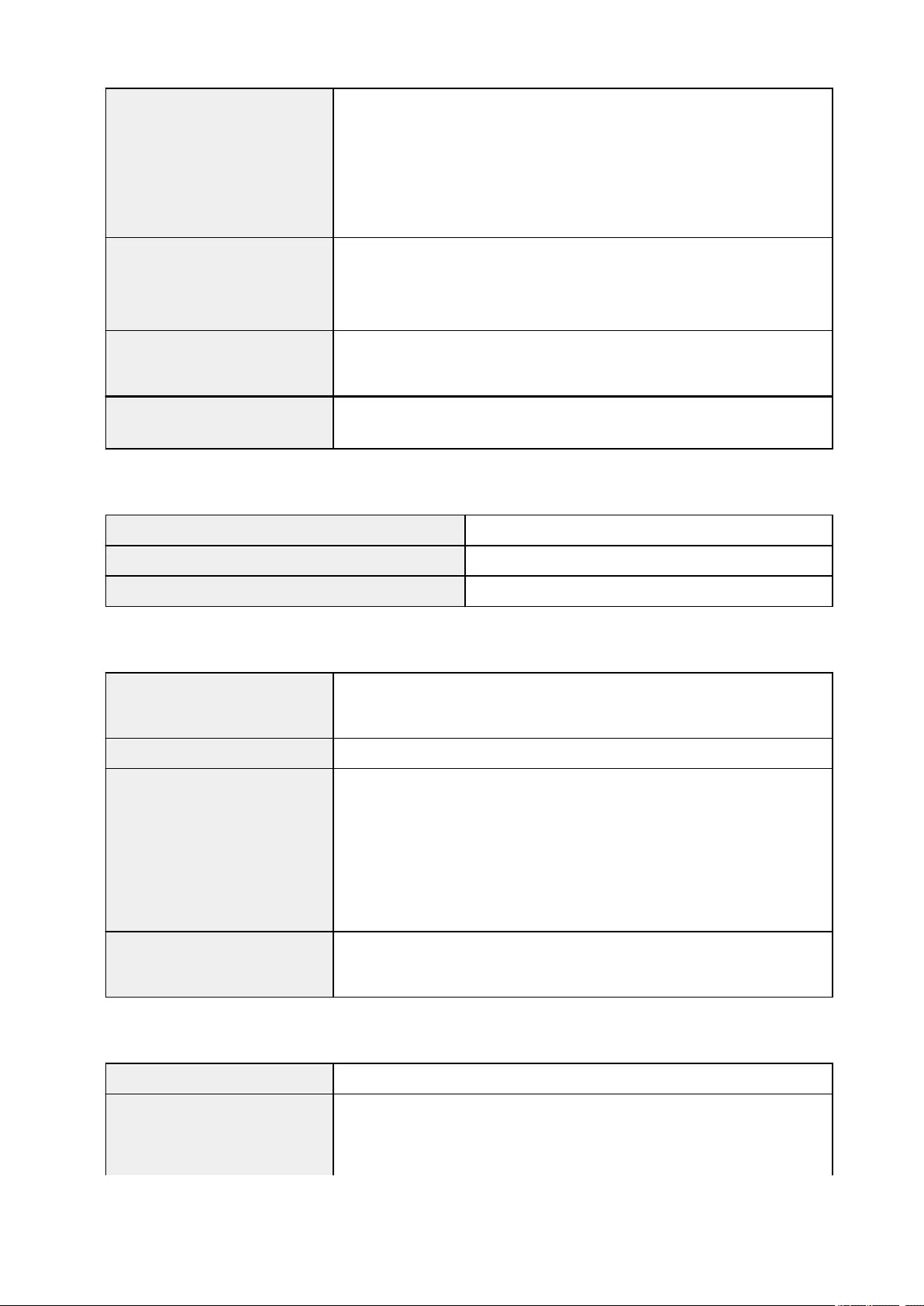
Power consumption Printing (Copy): Approx. 12 W
Standby (minimum): Approx. 0.8 W *1*2
OFF: Approx. 0.2 W *1
*1 USB connection to PC
*2 The wait time for standby cannot be changed.
External dimensions Approx. 14.7 (W) x 12.5 (D) x 5.0 (H) inches
Approx. 372 (W) x 315 (D) x 126 (H) mm
* With the Paper Output Tray retracted.
Weight Approx. 12.1 lb (Approx. 5.5 kg)
* With the Print Head and ink tanks installed.
Print Head/Ink Total 4096 nozzles (PgBK 1024 nozzles, Y/DyeBK each 512 nozzles, C/M
each 1024 nozzles)
Copy Specifications
Multiple copy max. 99 pages
Intensity adjustment 9 positions, Auto intensity (AE copy)
Reduction / Enlargement 25 % — 400 % (1 % unit)
Scan Specifications
Scanner driver Windows: TWAIN 1.9 Specification, WIA
Mac OS: ICA
Maximum scanning size A4/Letter, 8.5″ x 11.7″/216 x 297 mm
Scanning resolution Optical resolution (horizontal x vertical) max: 1200 x 2400 dpi *1
Interpolated resolution max: 19200 x 19200 dpi *2
*1 Optical Resolution represents the maximum sampling rate based on ISO
14473.
*2 Increasing the scanning resolution will limit the maximum possible scanning
area.
Gradation (Input / Output) Gray: 16 bit/8 bit
Color: 48 bit/24 bit (RGB each 16 bit/8 bit)
Network Specifications
Communication protocol TCP/IP
Wireless LAN Supported Standards: IEEE802.11n / IEEE802.11g / IEEE802.11b
Frequency bandwidth: 2.4 GHz
Channel: 1-11 or 1-13
162
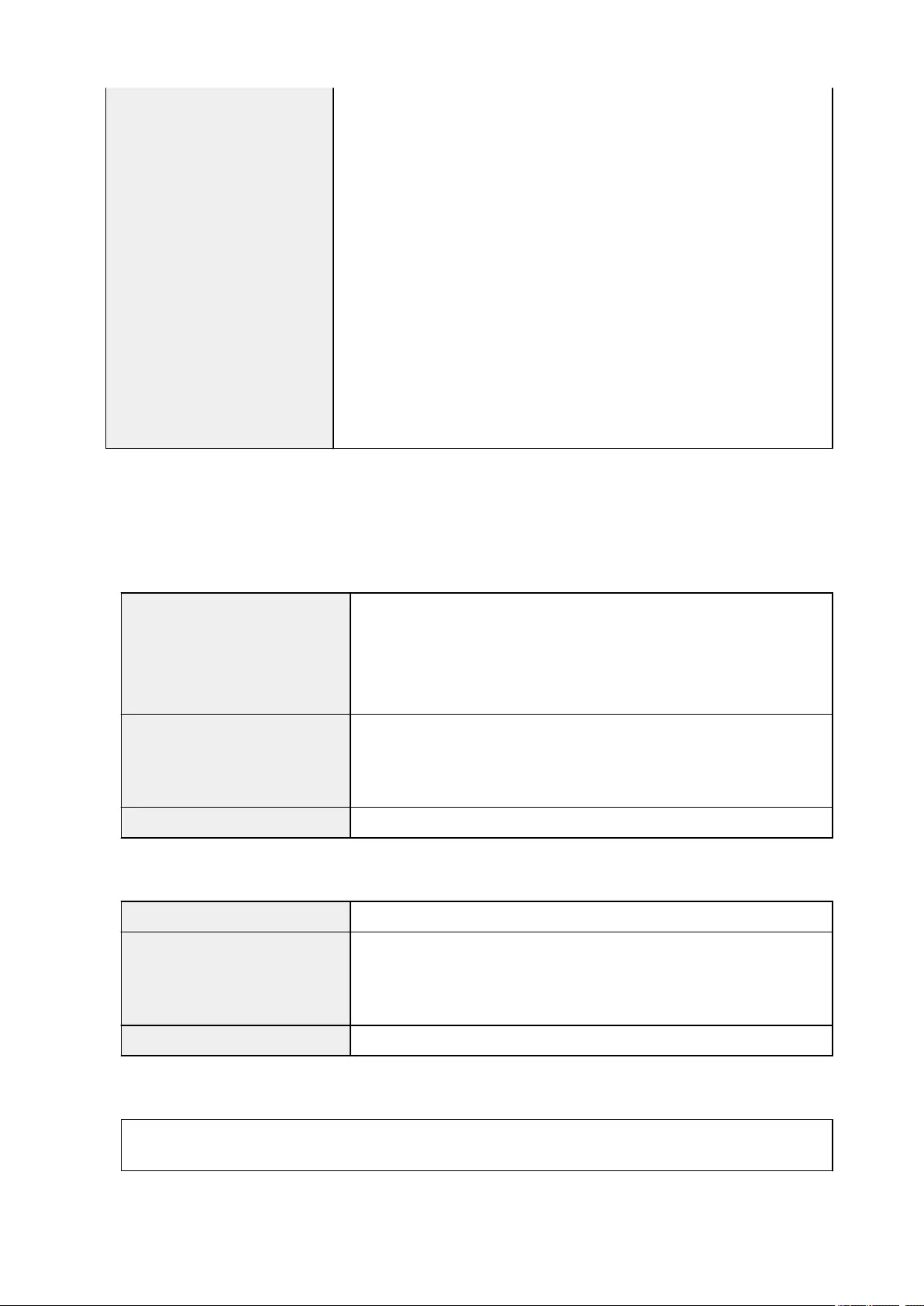
* Frequency bandwidth and available channels differ depending on country or
region.
Communication distance: Indoors 164 feet/50 m
* Effective range varies depending on the installation environment and location.
Security:
WEP (64/128 bits)
WPA-PSK (TKIP/AES)
WPA2-PSK (TKIP/AES)
Setup:
WPS (Push button configuration/PIN code method)
WCN (WCN-NET)
Easy wireless connect
Other Features: Administration password
Minimum System Requirements
Conform to the operating system’s requirements when higher than those given here.
Windows
Operating System Windows 10, Windows 8.1*, Windows 8
Windows 7 SP1
Windows Vista SP2
* Windows 8.1 includes Windows 8.1 Update.
Hard Disk Space 3.1 GB
Note: For bundled software installation.
The necessary amount of hard disk space may be changed without notice.
Display XGA 1024 x 768
Mac OS
Operating System OS X v10.8.5 — OS X v10.11
Hard Disk Space 1.5 GB
Note: For bundled software installation.
The necessary amount of hard disk space may be changed without notice.
Display XGA 1024 x 768
Other Supported OS
Some functions may not be available with each OS. Refer to the Canon web site for details on operation with iOS,
Android, Windows RT, and Windows 10 Mobile.
163
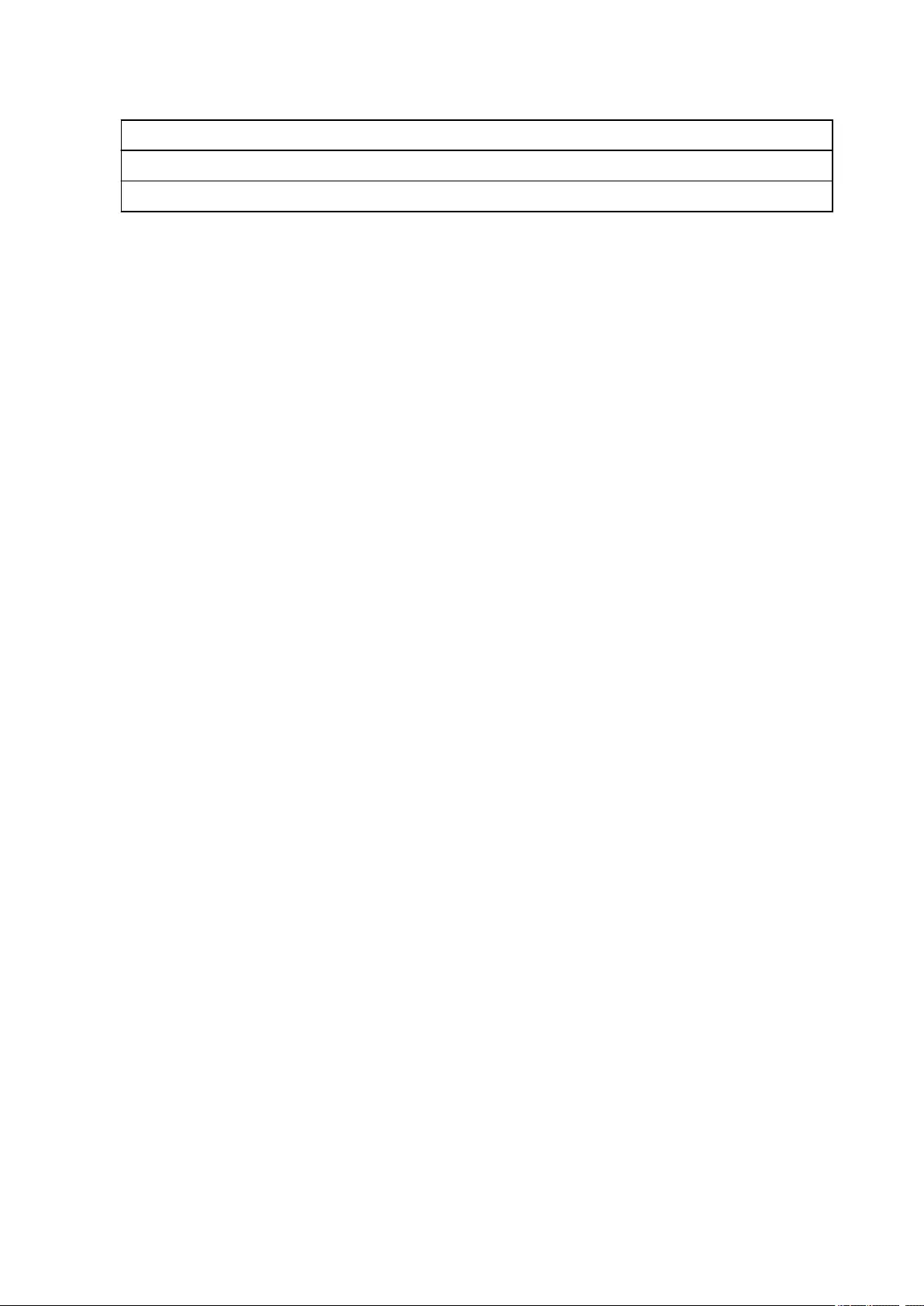
Mobile Printing Capability
Apple AirPrint
Google Cloud Print
PIXMA Cloud Link
•An internet connection is required to use Easy-WebPrint EX and all the Online Manual.
• Windows: Operation can only be guaranteed on a PC with pre-installed Windows Vista or later.
•Windows: A CD-ROM Drive or internet connection is required during software installation.
• Windows: Internet Explorer 8, 9, 10 or 11 is required to install Easy-WebPrint EX.
• Windows: Some functions may not be available with Windows Media Center.
• Windows: .NET Framework 4.5.2 or 4.6 must be installed to use the Windows software.
• Windows: The TWAIN driver (ScanGear) is based on the TWAIN 1.9 Specification and requires the
Data Source Manager bundled with the operating system.
• Mac OS: For Mac OS, an internet connection is required during software installation.
• In an in-house network environment, the 5222 port must be open. Contact the network
administrator for details.
Information in this guide is subject to change without notice.
164

Information about Paper
Supported Media Types
Paper Load Limit
Unsupported Media Types
Handling Paper
Print Area
165
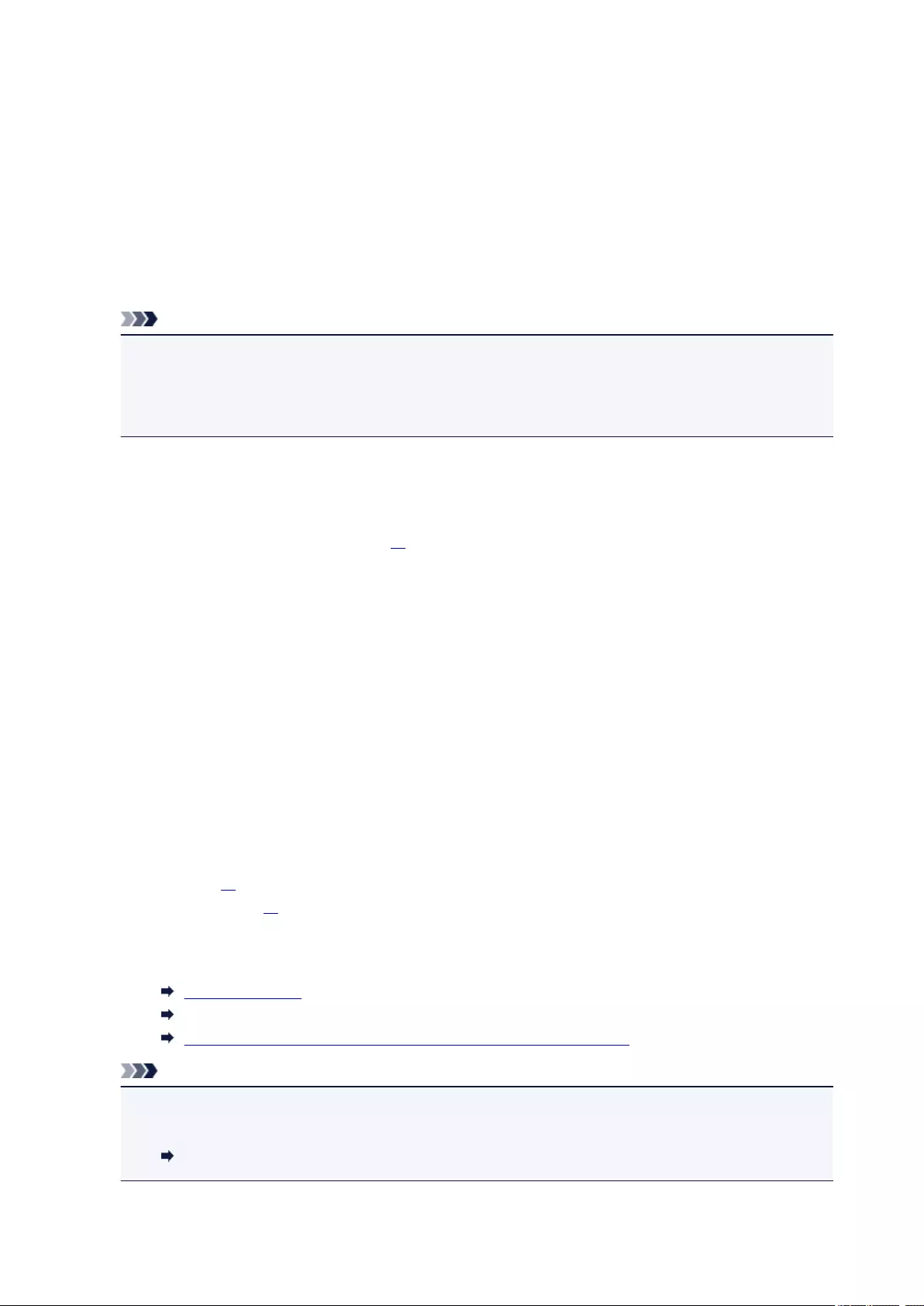
Supported Media Types
For best results, choose paper designed for how you are printing. A variety of paper for documents as well
as photos or illustrations is available from Canon. Use genuine Canon paper to print important photos, when
possible.
Media Types
Genuine Canon paper
Note
• For warnings on use of the non-printable side, see each product’s usage information.
• For details on page sizes and media types, access the Canon website.
• Genuine Canon paper is not available in some countries or regions. Note that in the United States,
Canon paper is not sold by model number. Instead, purchase paper by name.
Paper for printing documents:
• Canon Red Label Superior <WOP111>
• Canon Océ Office Colour Paper <SAT213>
• High Resolution Paper <HR-101N>*1
Paper for printing photos:
• Photo Paper Pro Platinum <PT-101>
• Glossy Photo Paper «Everyday Use» <GP-501>
• Photo Paper Glossy <GP-701>
• Photo Paper Plus Glossy II <PP-201>
• Photo Paper Plus Glossy II <PP-301>
• Photo Paper Pro Luster <LU-101>
• Photo Paper Plus Semi-gloss <SG-201>
• Matte Photo Paper <MP-101>
Paper other than genuine Canon paper
• Plain Paper (including recycled paper)
• Envelopes*1
• T-Shirt Transfers*1
*1 Printing to this paper from the operation panel or from a PictBridge (Wireless LAN) compliant device
is not supported.
Paper Load Limit
Paper Settings on the Printer Driver and the Printer (Media Type) (Windows)
Paper Settings on the Printer Driver and the Printer (Media Type) (Mac OS)
Note
• When printing photos saved on a PictBridge (Wireless LAN) compliant device, you must specify the
page size and media type.
Printing from Digital Camera
166
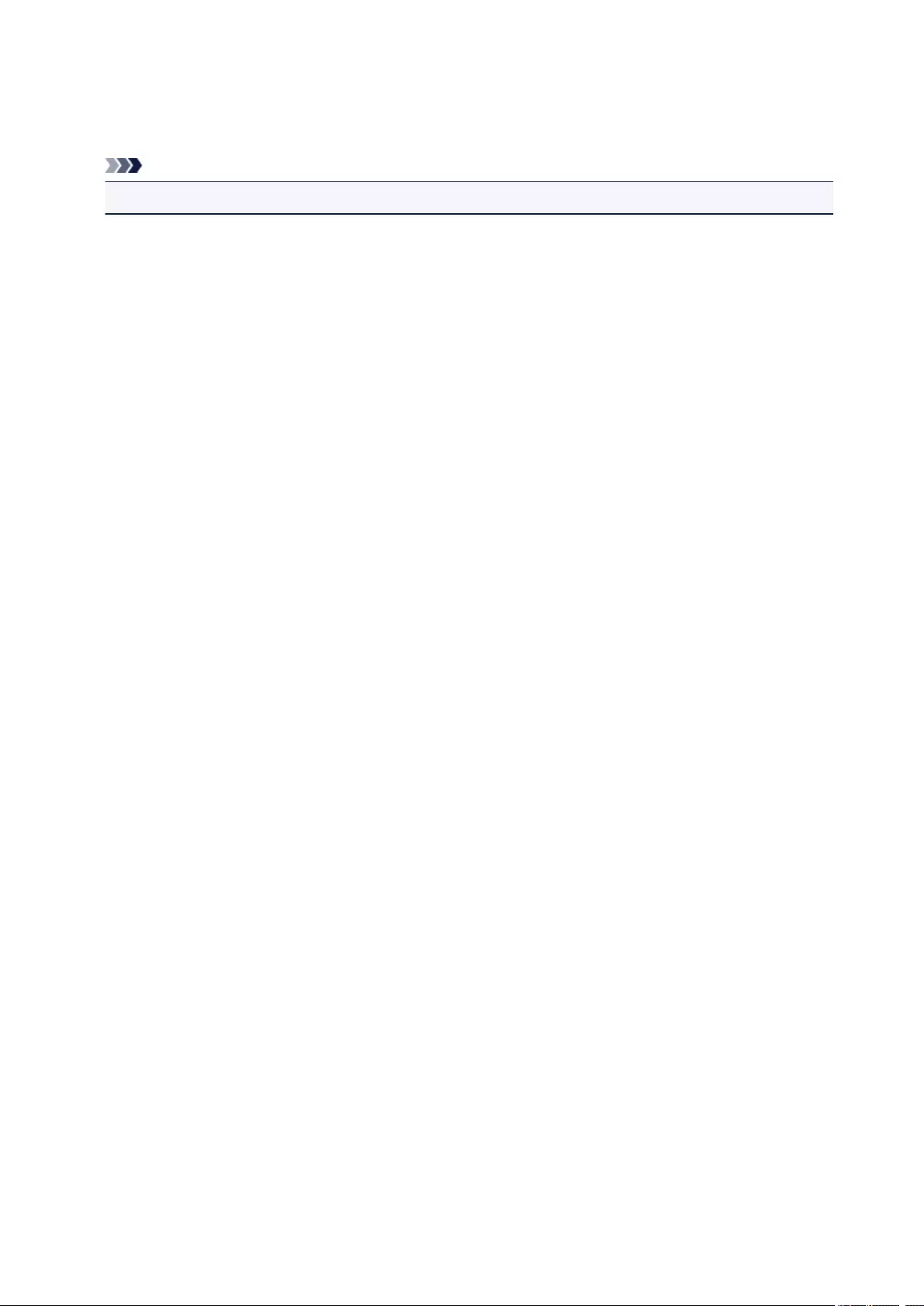
Page Sizes
You can use the following page sizes.
Note
• Page sizes and media types the printer supports differ depending on the OS you are using.
Standard sizes:
• Letter
• Legal
• A4
• B5
• A5
• L(89x127mm)
• KG/4″x6″(10×15)
• 2L/5″x7″(13×18)
• Hagaki
• Hagaki 2
• 8″x10″(20x25cm)
• Square 5″x5″ 127x127mm
• Envelope Com 10
• Envelope DL
• Nagagata 3
• Nagagata 4
• Yougata 4
• Yougata 6
Special sizes
Special page sizes must be within the following limits:
• Minimum size: 3.50 x 5.00 inches (89.0 x 127.0 mm)
• Maximum size: 8.50 x 26.61 inches (215.9 x 676.0 mm)
Paper Weight
You can use paper in the following weight range.
• 17 to 28 lb (64 to 105 g /m2) (plain paper other than genuine Canon paper)
167
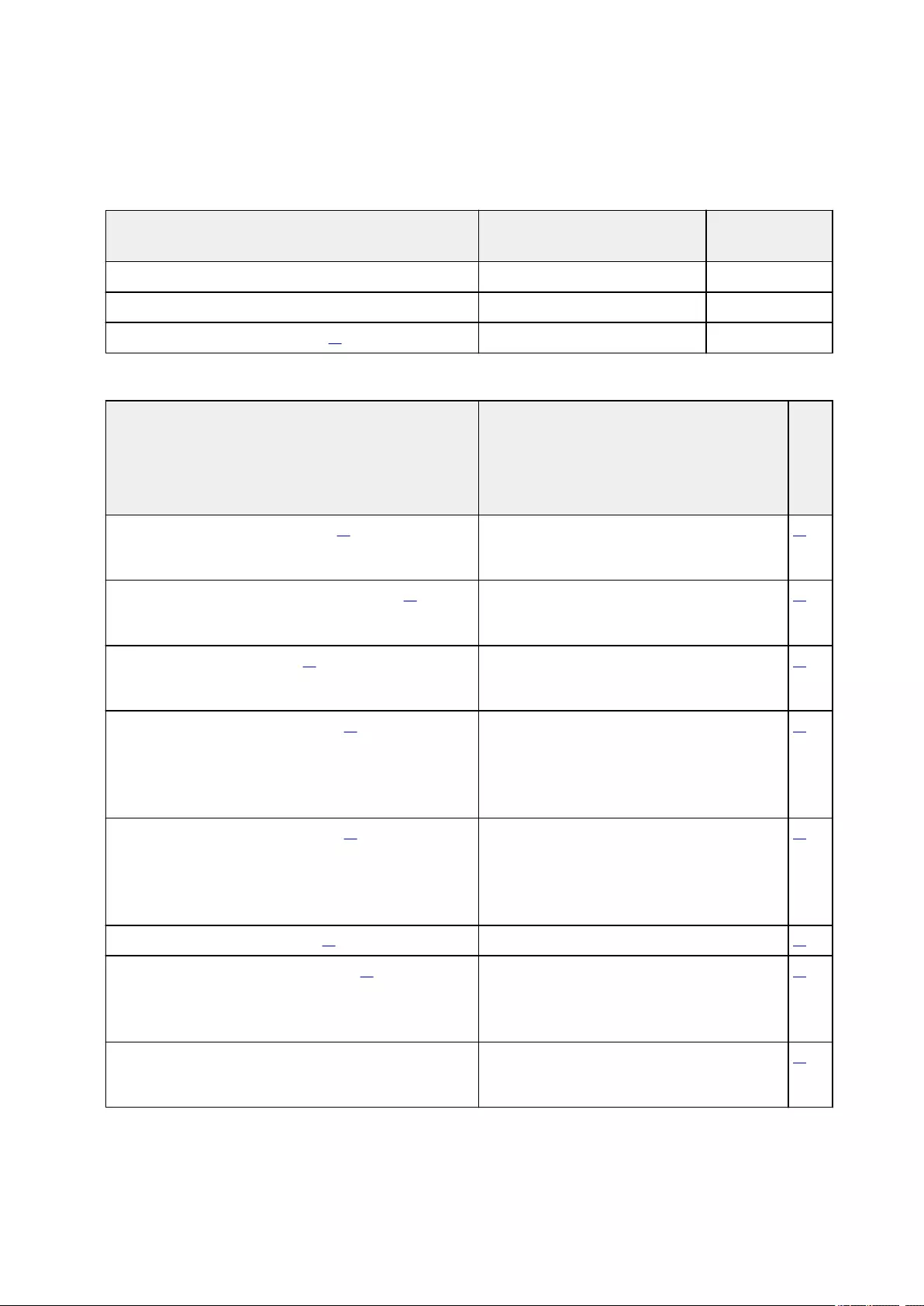
Paper Load Limit
Genuine Canon Paper
Paper for printing documents:
Media Name <Model No.> Rear Tray Paper Output
Tray
Canon Red Label Superior <WOP111> Approx. 100 sheets Approx. 50 sheets
Canon Océ Office Colour Paper <SAT213> Approx. 80 sheets Approx. 50 sheets
High Resolution Paper <HR-101N>*1 Approx. 80 sheets Approx. 50 sheets
Paper for printing photos:
Media Name <Model No.> Rear Tray
Pa-
per
Out-
put
Tray
Photo Paper Pro Platinum <PT-101>*2 10 sheets: A4, Letter, and 8″ x 10″ (20 x 25 cm)
20 sheets: 4″ x 6″ (10 x 15 cm)
*3
Glossy Photo Paper «Everyday Use» <GP-501>*2 A4, Letter: 10 sheets
4″ x 6″ (10 x 15 cm): 20 sheets
*3
Photo Paper Glossy <GP-701>*2 A4, Letter: 10 sheets
4″ x 6″ (10 x 15 cm): 20 sheets
*3
Photo Paper Plus Glossy II <PP-201>*2 A4, Letter, 5″ x 7″ (13 x 18 cm), 8″ x 10″ (20 x 25
cm): 10 sheets
4″ x 6″ (10 x 15 cm), Square 5″ x 5″ (127 x 127
mm): 20 sheets
*3
Photo Paper Plus Glossy II <PP-301>*2 A4, Letter, 5″ x 7″ (13 x 18 cm), 8″ x 10″ (20 x 25
cm): 10 sheets
4″ x 6″ (10 x 15 cm), Square 5″ x 5″ (127 x 127
mm): 20 sheets
*3
Photo Paper Pro Luster <LU-101>*2 A4, Letter: 10 sheets *3
Photo Paper Plus Semi-gloss <SG-201>*2 A4, Letter, 5″ x 7″ (13 x 18 cm), 8″ x 10″ (20 x 25
cm): 10 sheets
4″ x 6″ (10 x 15 cm): 20 sheets
*3
Matte Photo Paper <MP-101> A4, Letter: 10 sheets
4″ x 6″ (10 x 15 cm): 20 sheets
*3
168

Paper other than Genuine Canon Paper
Common Name Rear Tray Paper Output
Tray
Plain Paper (including recycled paper)*1 Approx. 100 sheets (10 sheets: Legal) Approx. 50
sheets (10
sheets: Legal)
Envelopes 10 envelopes *3
T-Shirt Transfers 1 sheet : A4 *3
*1 Normal feeding at maximum capacity may not be possible with some types of paper, or under very high
or low temperature or humidity. In this case, load half the amount of paper or less.
*2 Feeding from a loaded stack of paper may leave marks on the printed side or prevent efficient feeding.
In this case, load one sheet at a time.
*3 For best results in continuous printing, remove printed paper or envelopes from the paper output tray to
avoid smearing or discoloration.
169
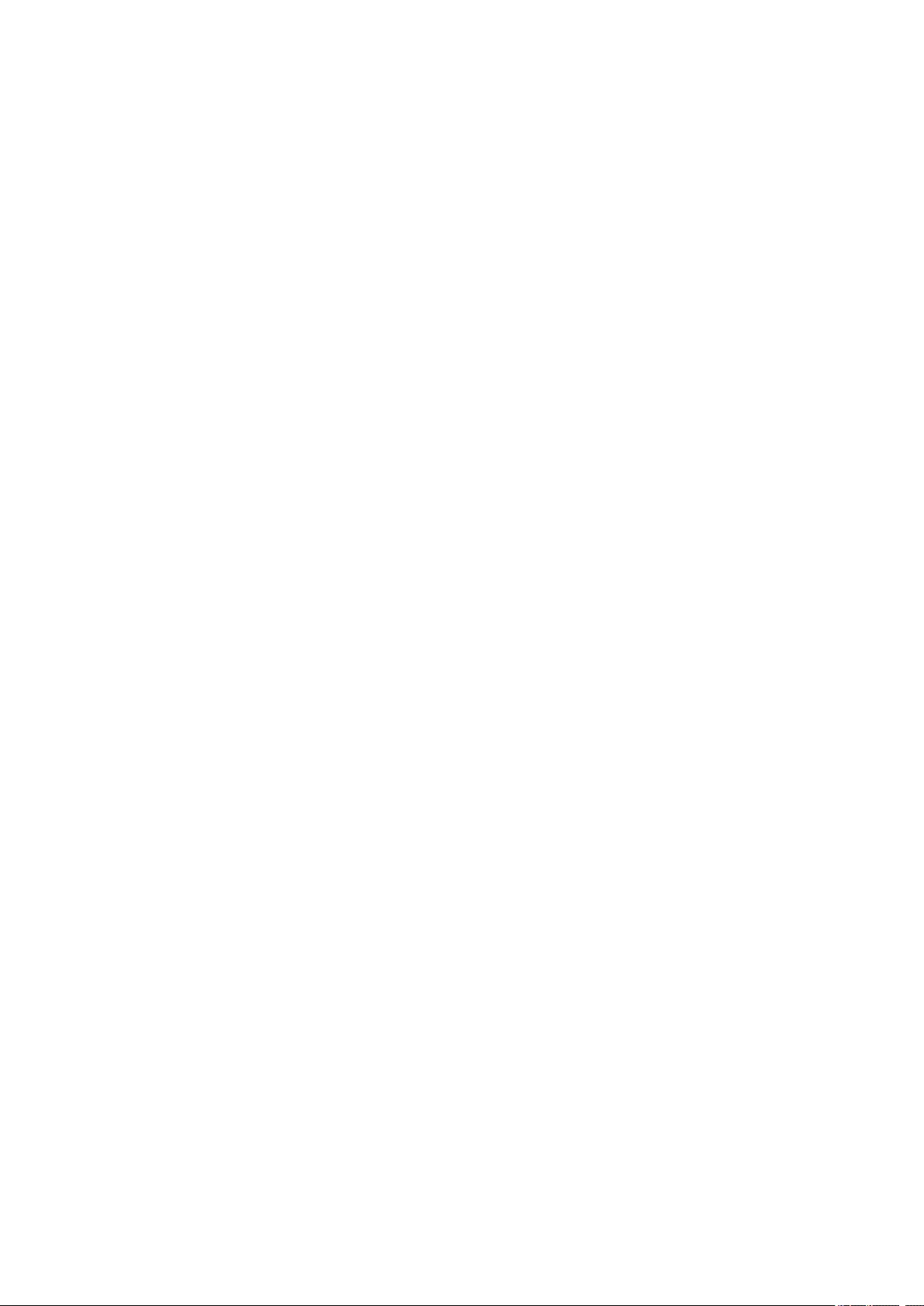
Unsupported Media Types
Do not use the following types of paper. Using such paper will cause not only unsatisfactory results, but also
the printer to jam or malfunction.
• Folded, curled, or wrinkled paper
• Damp paper
• Paper that is too thin (weighing less than 17 lb (64 g /m2))
• Paper that is too thick (plain paper weighing more than 28 lb (105 g /m2), except for Canon genuine
paper)
• Paper thinner than a postcard, including plain paper or notepad paper cut to a small size (when printing
on paper smaller than A5)
• Picture postcards
• Postcards
• Envelopes with a double flap
• Envelopes with an embossed or treated surface
• Envelopes whose gummed flaps are already moistened and adhesive
• Any type of paper with holes
• Paper that is not rectangular
• Paper bound with staples or glue
• Paper with an adhesive surface on the back such as label seal
• Paper decorated with glitter, etc.
170
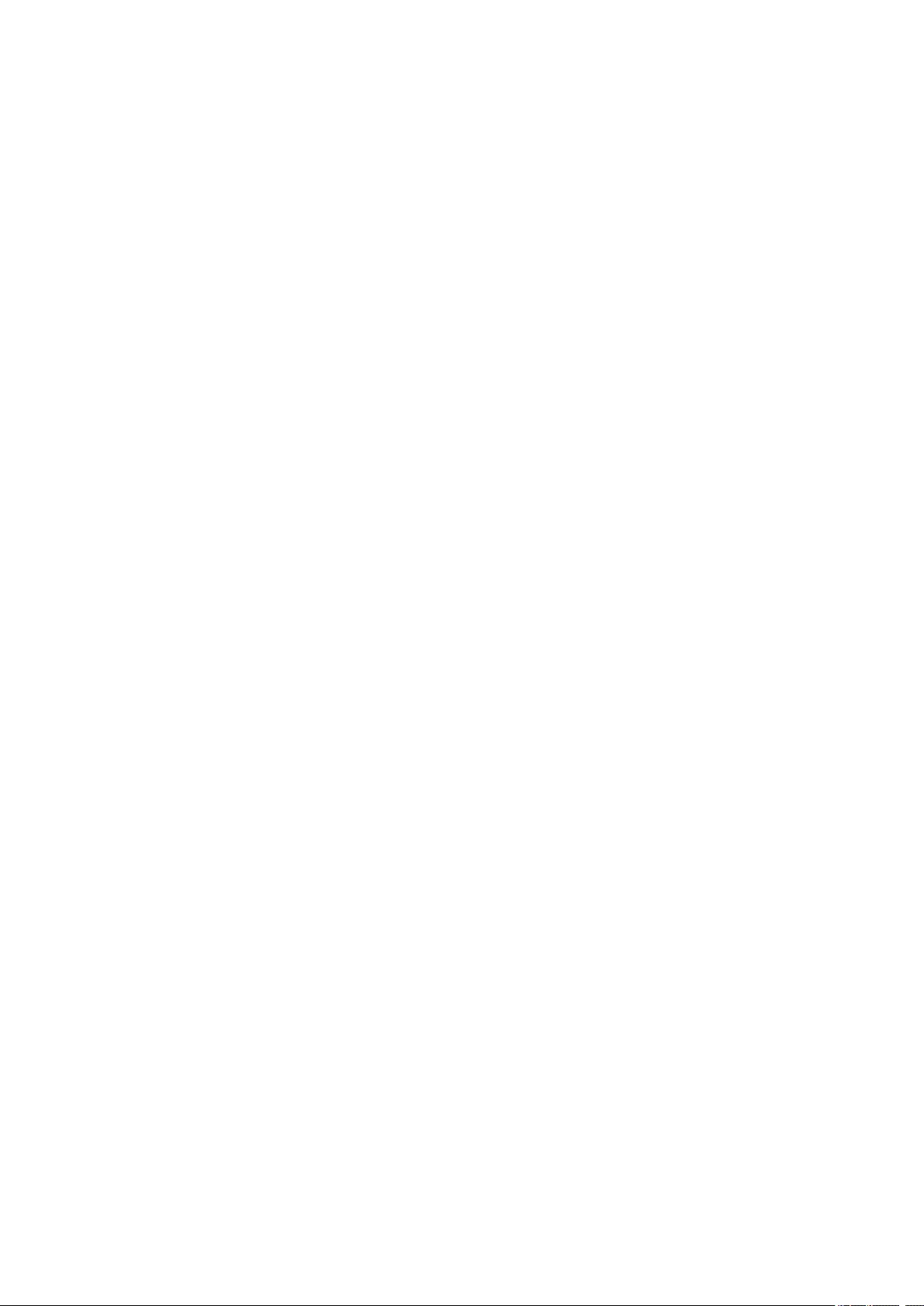
Handling Paper
• Be careful not to rub or scratch the surfaces of any types of paper when handling.
• Hold the paper as closely as possible to its edges and try not to touch the printing surface. The print
quality may be degraded if the printing surface is smudged with sweat or oil that comes from your
hands.
• Do not touch the printed surface until the ink is dried. Even when the ink is dried, be careful not to touch
the printed surface as much as possible when handling. Due to the nature of the pigment ink, the ink on
the printed surface may be removed when being rubbed or scratched.
• Take out only the necessary number of paper from the package, just before printing.
• To avoid curling, when you do not print, put unused paper back into the package and keep it on a level
surface. And also, store it avoiding heat, humidity, and direct sunlight.
171
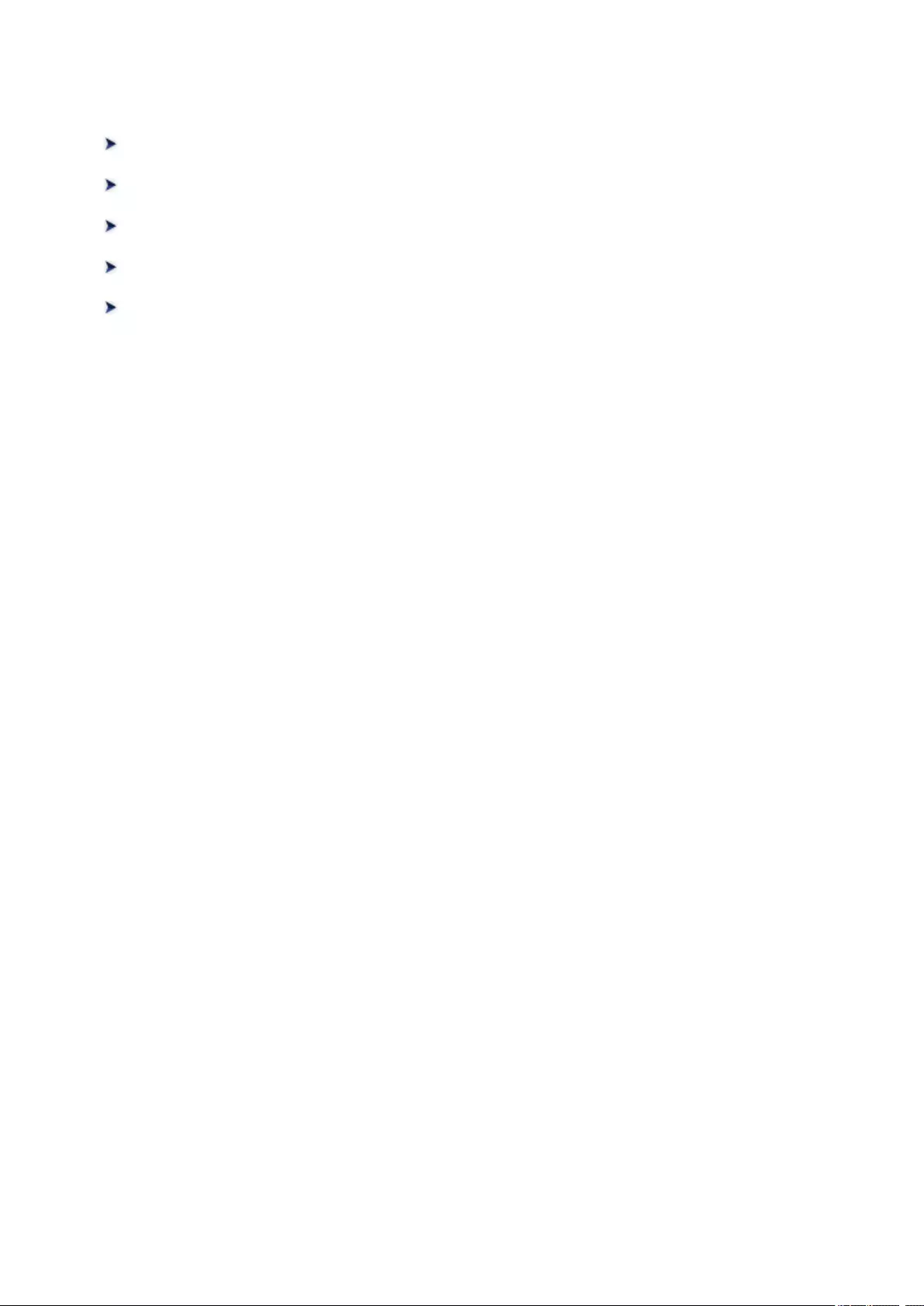
Printing from Computer
Printing from Application Software (Windows Printer Driver)
Printing from Application Software (Mac OS Printer Driver)
Printing Using Canon Application Software
Printing Using a Web Service
Printing from an AirPrint-enabled Printer with Mac
172
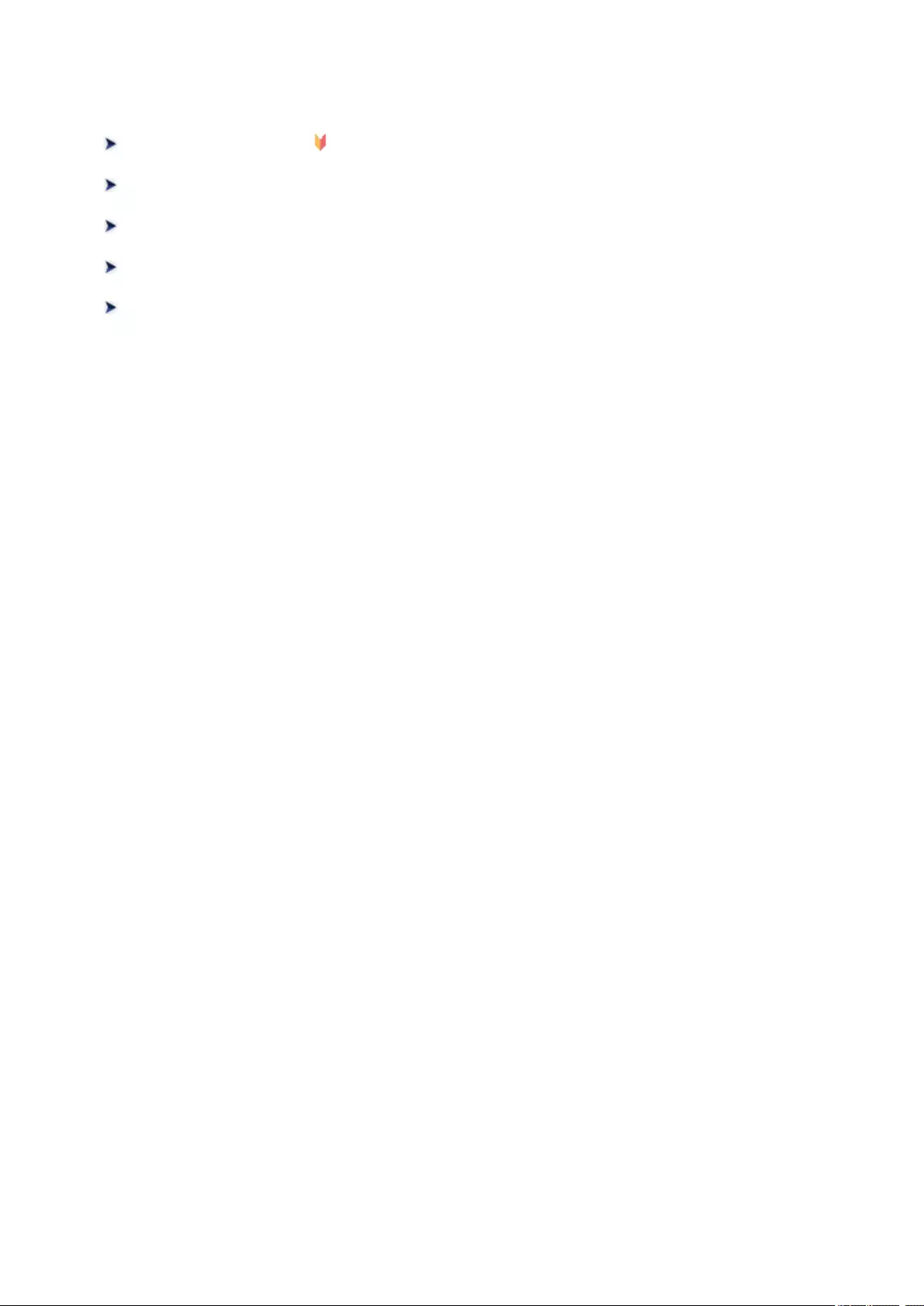
Printing from Application Software (Mac OS Printer Driver)
Basic Printing Setup Basic
Various Printing Methods
Changing the Print Quality and Correcting Image Data
Overview of the Printer Driver
Updating the Printer Driver
173
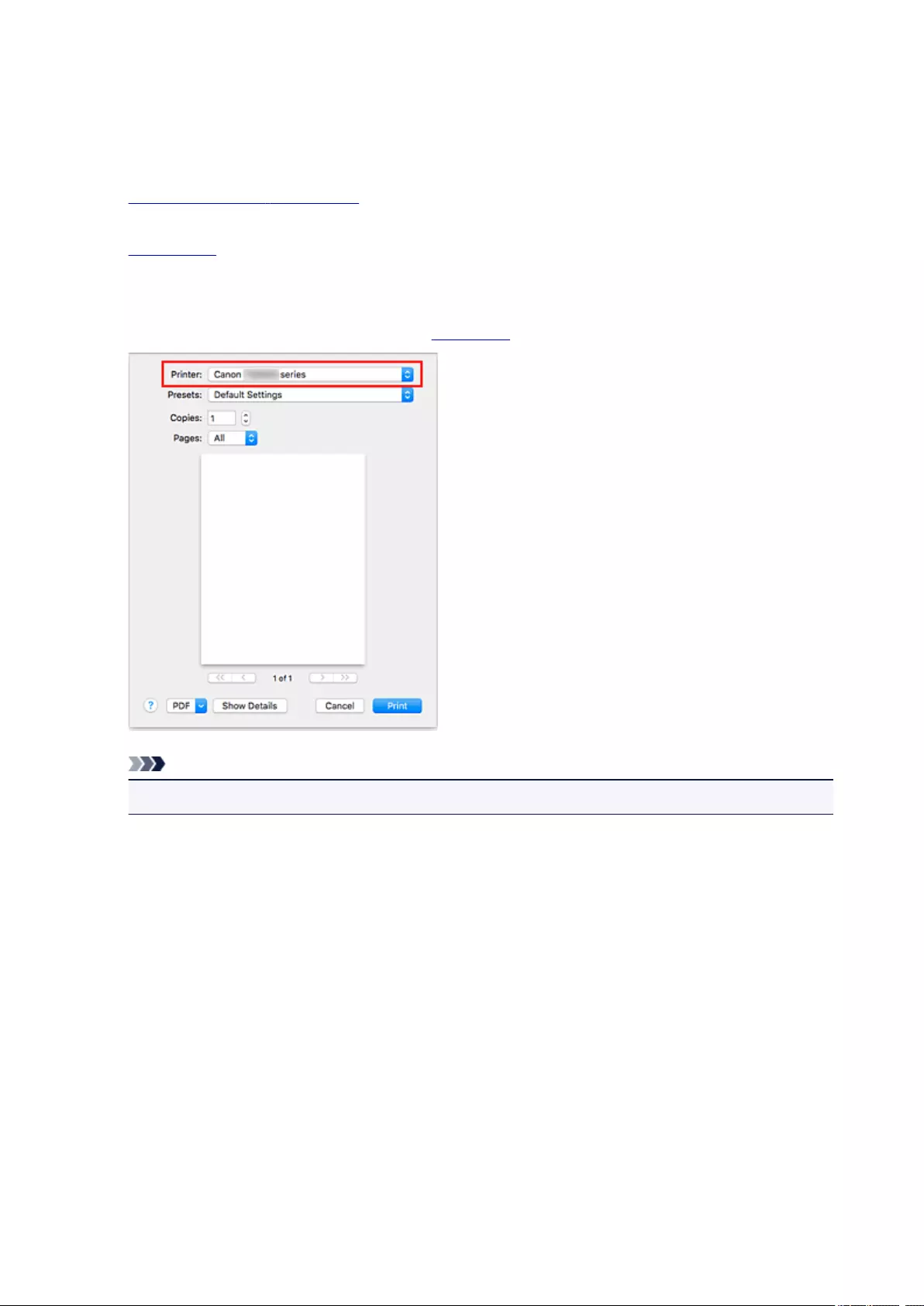
Basic Printing Setup
This section describes the simple setup procedure so that the printer prints properly.
1. Check that printer power is on
2. Load paper in printer
3. Select printer
Select your model from the Printer list in the Print Dialog.
Note
• Click Show Details to switch the Setup window to the detailed display.
4. Select the paper size
For Paper Size, select the paper size to be used.
You can also set the number of copies, the printing range, and the printing direction.
174
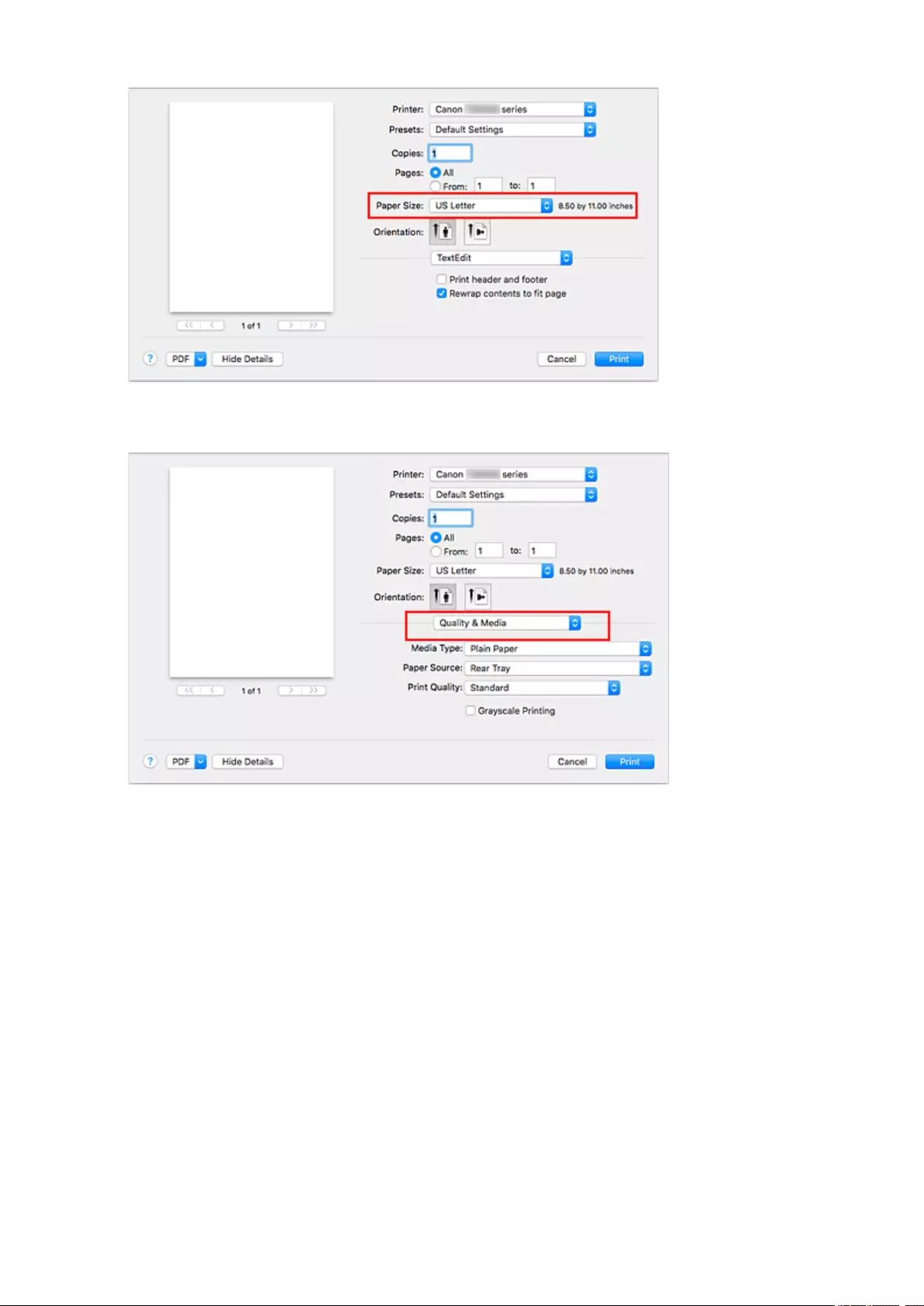
5. From the pop-up menu, select Quality & Media
6. Select media type
Select the media type that is loaded in the printer.
175
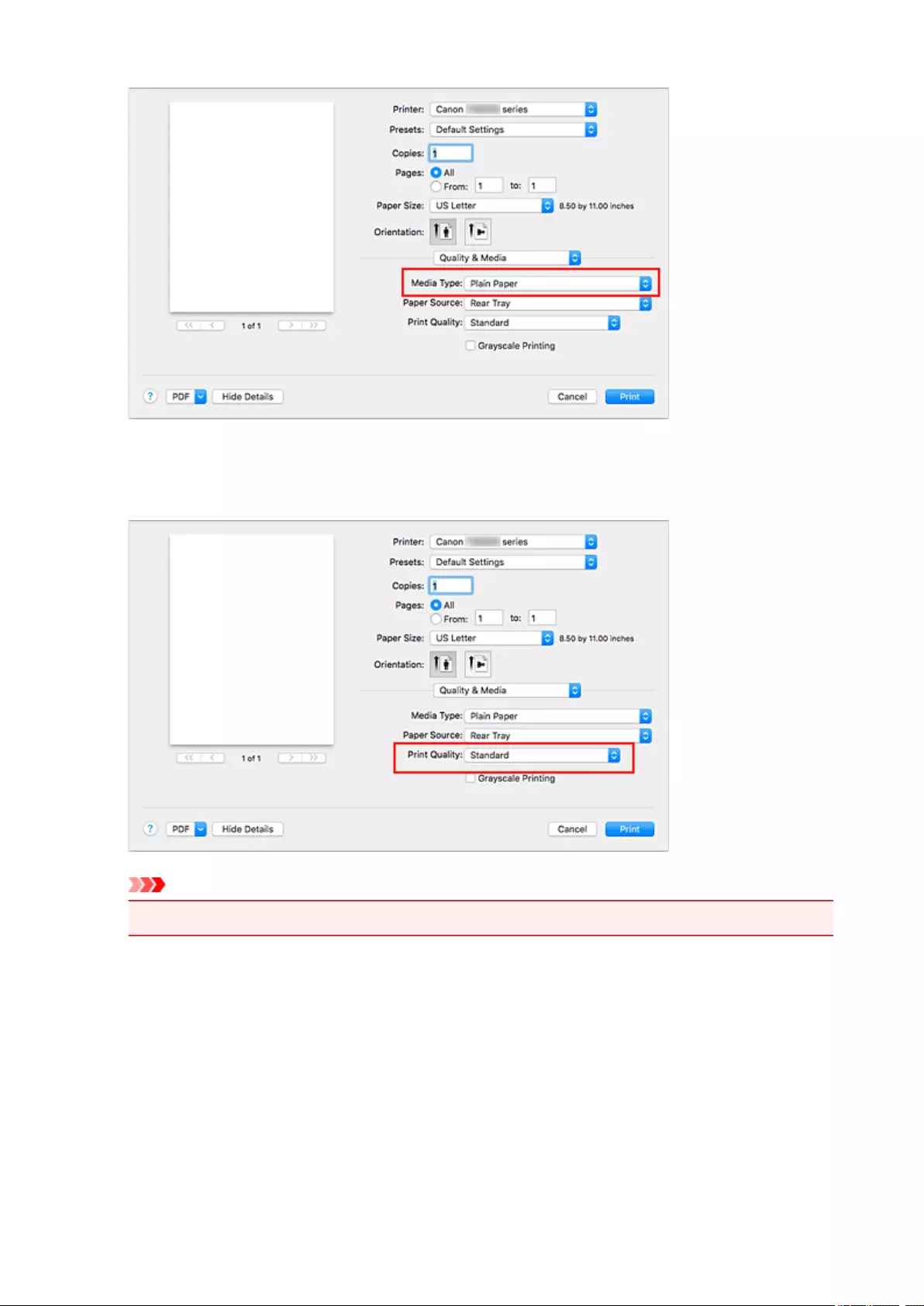
7. Select print quality
For Print Quality, select High, Standard, or Draft, whichever matches the purpose.
Important
•The print quality selections will differ depending on which print setting you select.
8. Click Print
When you execute printing, the printer prints the document to match the media type and paper size.
176
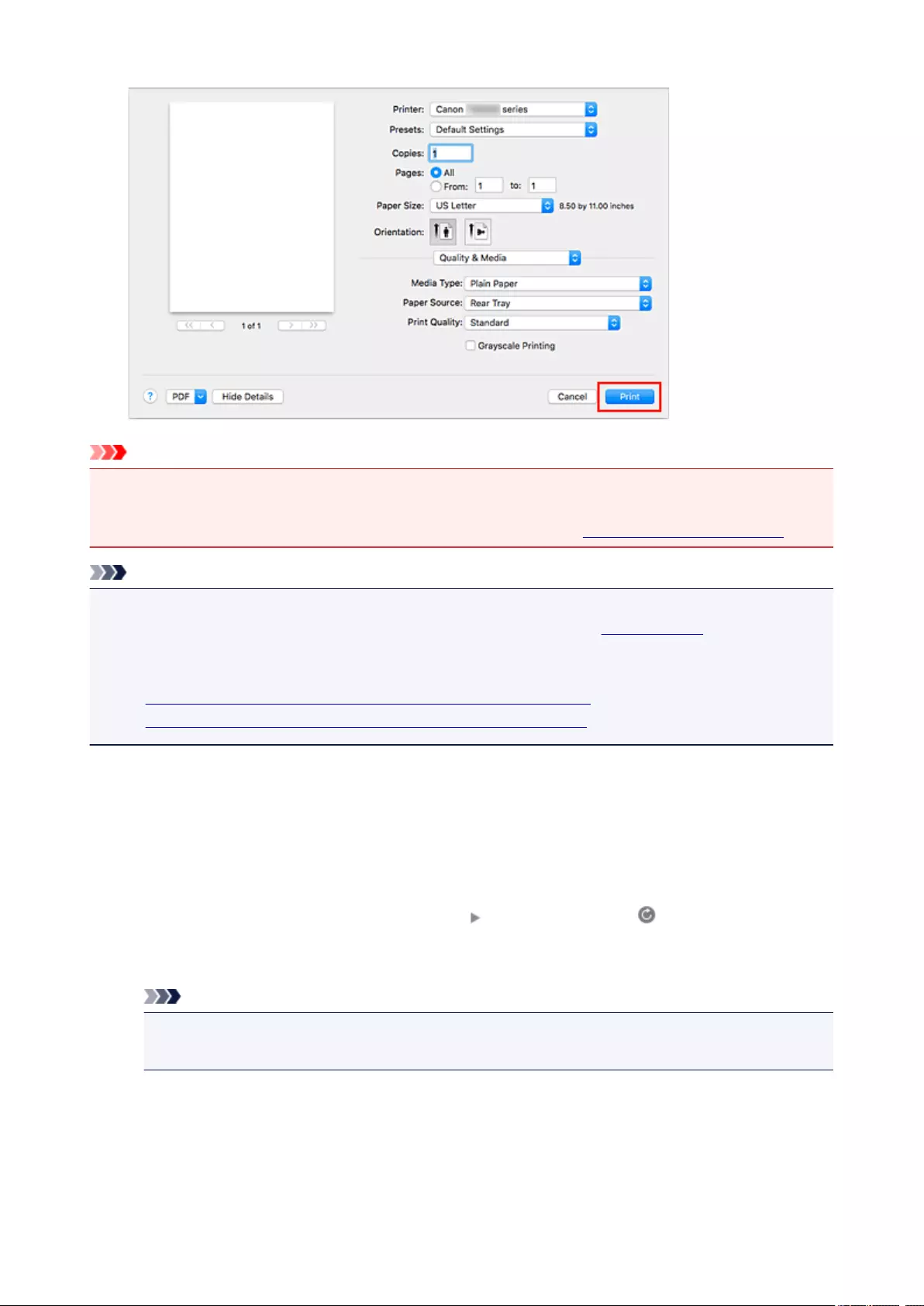
Important
• If you check the Do not show again check box when a guide message is displayed before printing
starts, this will stop any more guide messages from being displayed.
• In the Presets section, click Save Current Settings as Preset… to register the specified settings.
Note
• If the paper settings in the print dialog differ from the paper information registered on the printer, an
error may occur. For instructions on what to do if an error occurs, see «Paper Settings.»
To check the current printer settings, select Quality & Media and click Printer Media Information.
For details about the paper information to be registered on the printer, see the following:
•Paper Settings on the Printer Driver and the Printer (Media Type)
•Paper Settings on the Printer Driver and the Printer (Paper Size)
Checking Printer Settings and Applying Settings to Printer Driver
1. On Print Dialog screen, open pop-up menu, and select Quality & Media
2. Click Printer Media Information
On the Printer Media Information screen, click (open/close button) or (update button). The
information display area displays the media information and paper size that are currently set on the
printer.
Note
•If communication with the printer is disabled, the Printer Media Information will not appear or
the printer driver will not be able to obtain printer media information from the printer.
177
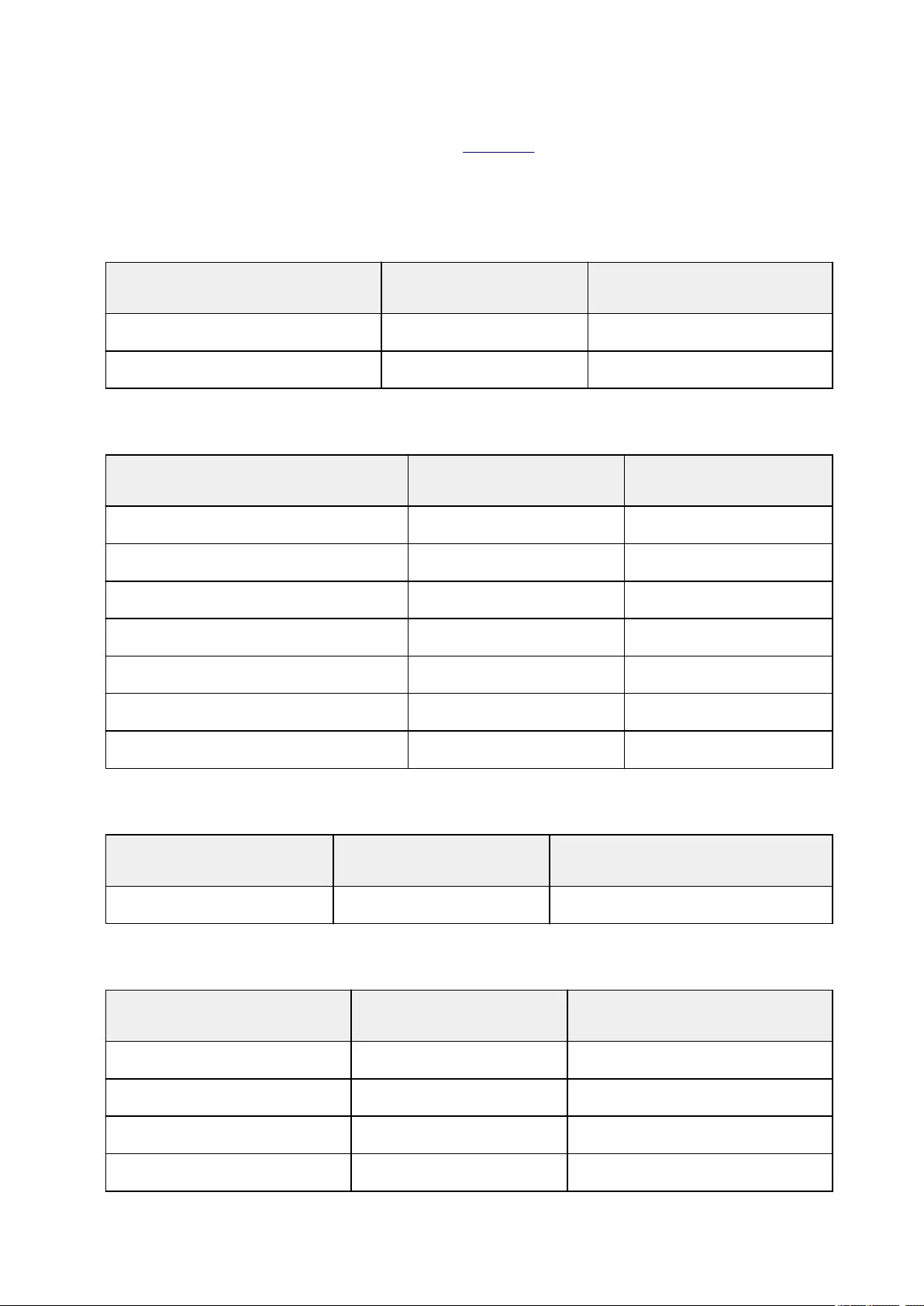
Paper Settings on the Printer Driver and the Printer (Media Type)
When you use this printer, selecting a media type and paper size that matches the print purpose will help
you achieve the best print results.
You can use the following media types on this printer.
Canon genuine papers (Document Printing)
Media name <Model No.> Media Type in the printer
driver
Paper information registered on
the printer
Canon Red Label Superior <WOP111> Plain Paper Plain paper
Canon Océ Office Colour Paper <SAT213> Plain Paper Plain paper
Canon genuine papers (Photo Printing)
Media name <Model No.> Media Type in the printer driver Paper information registered
on the printer
Photo Paper Plus Glossy II <PP-201/PP-301> Photo Paper Plus Glossy II Plus Glossy II
Photo Paper Pro Platinum <PT-101> Photo Paper Pro Platinum Pro Platinum
Photo Paper Pro Luster <LU-101> Photo Paper Pro Luster Pro Luster
Photo Paper Plus Semi-gloss <SG-201> Photo Paper Plus Semi-gloss Plus Semi-gloss
Glossy Photo Paper «Everyday Use» <GP-501> Glossy Photo Paper Glossy
Photo Paper Glossy <GP-701> Glossy Photo Paper Glossy
Matte Photo Paper <MP-101> Matte Photo Paper Matte
Canon genuine papers (Business Letter Printing)
Media name <Model No.> Media Type in the printer driver Paper information registered on the
printer
High Resolution Paper <HR-101N> High Resolution Paper High-Res Paper
Commercially available papers
Media name Media Type in the printer driver Paper information registered on the
printer
Plain Paper (including recycled paper) Plain Paper Plain paper
Envelopes Envelope Envelope
Other Photo Paper Other Photo Paper Other Photo Paper
T-Shirt Transfers T-Shirt Transfers Others
178
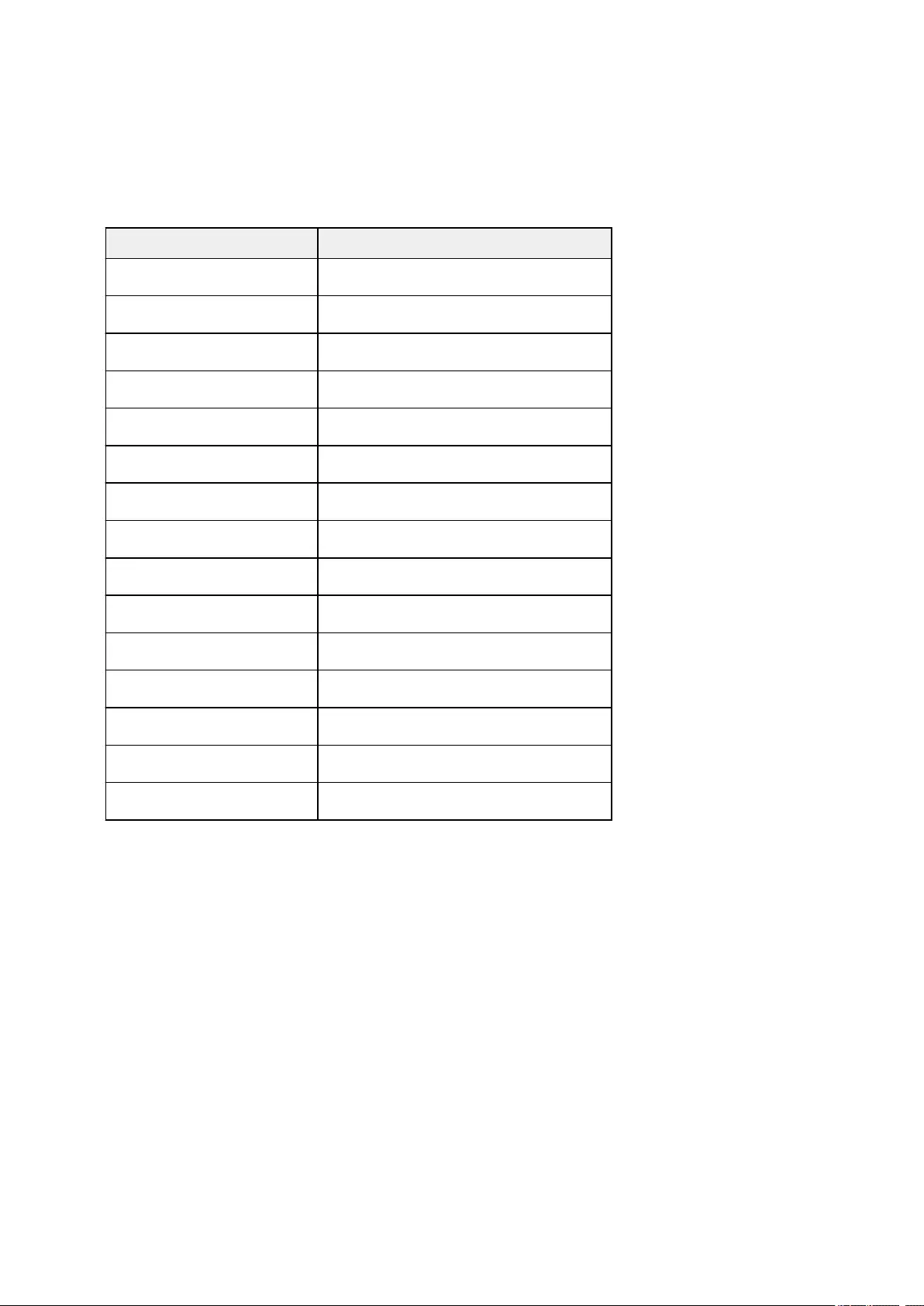
Paper Settings on the Printer Driver and the Printer (Paper Size)
When you use this printer, selecting a paper size that matches the print purpose will help you achieve the
best print results.
You can use the following paper sizes on this printer.
Paper Size in the printer driver Paper information registered on the printer
US Letter Letter
US Legal Legal or B-Oficio
A5 A5
A4 A4
JIS B5 B5
4 x 6 KG/4″x6″(10×15)
5 x 7 2L/5″x7″(13×18)
8 x 10 8″x10″(20x25cm)
LL(89x127mm)
Square 5″x5″ 13x13cm Square 5″x5″
Envelope #10 Envelope Com 10
Envelope DL Envelope DL
Envelope You4 Yougata 4
Envelope You6 Yougata 6
Custom Size Others
179
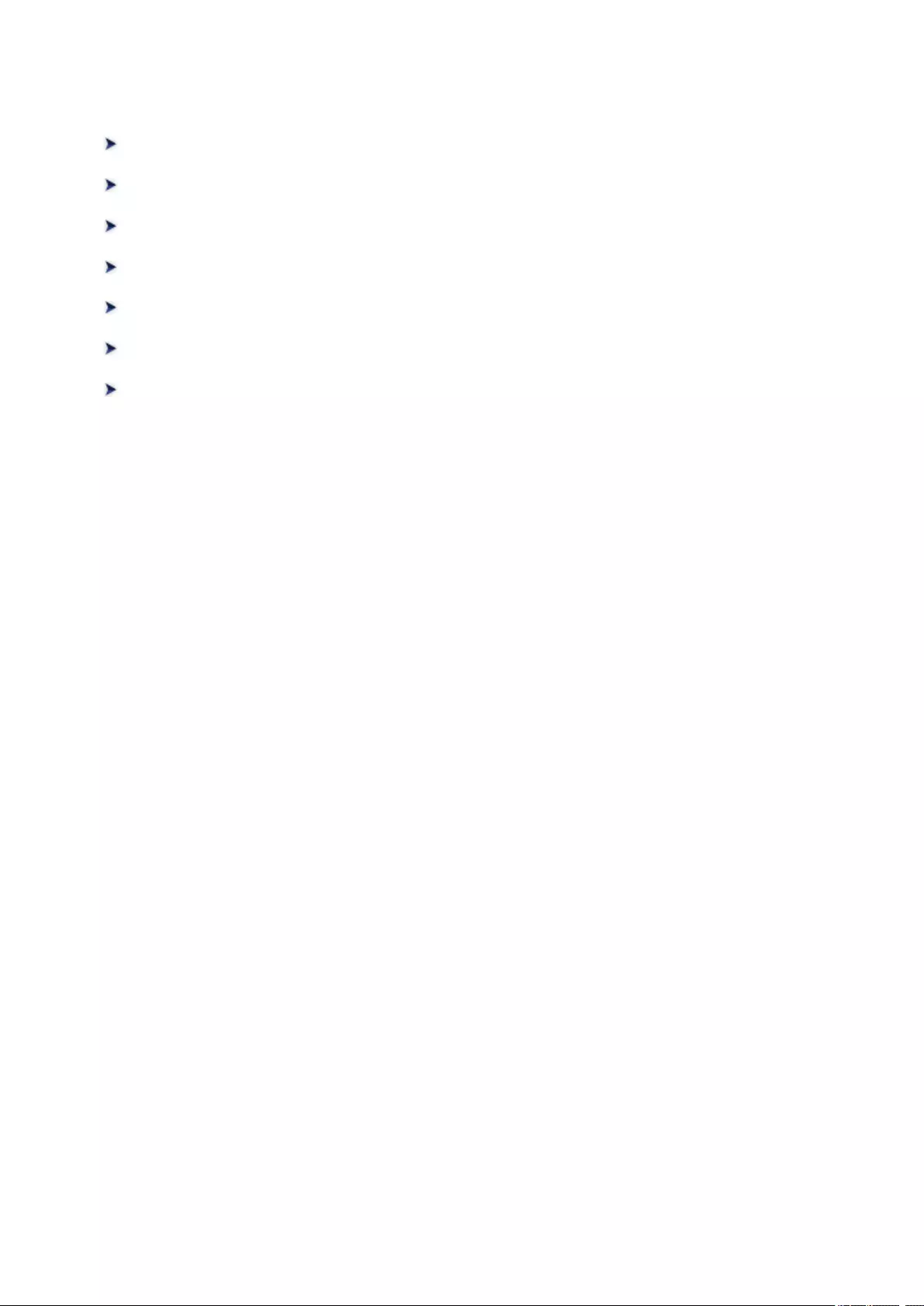
Various Printing Methods
Setting the Number of Copies and Printing Order
Execute Borderless Printing
Scaled Printing
Page Layout Printing
Setting Up Envelope Printing
Printing on Postcards
Setting Paper Dimensions (Custom Size)
180

Setting the Number of Copies and Printing Order
Collate pages + Reverse Collate pages + Normal Reverse
The procedure for specifying the number of copies and printing order is as follows:
1. Specify the number of copies to be printed
Specify the number of copies to print from the Copies in the Print Dialog.
2. Select Paper Handling from the pop-up menu
3. Check the Collate pages check box when you are specifying multiple copies in the Copies
box
Check the Collate pages check box to print all the pages of a single copy together.
Uncheck this check box to print all pages with the same page number together.
4. Specify the print order
Check Page Order.
When you select Automatic or Reverse, printing starts from the last page.
When you select Normal, printing starts from the first page.
181
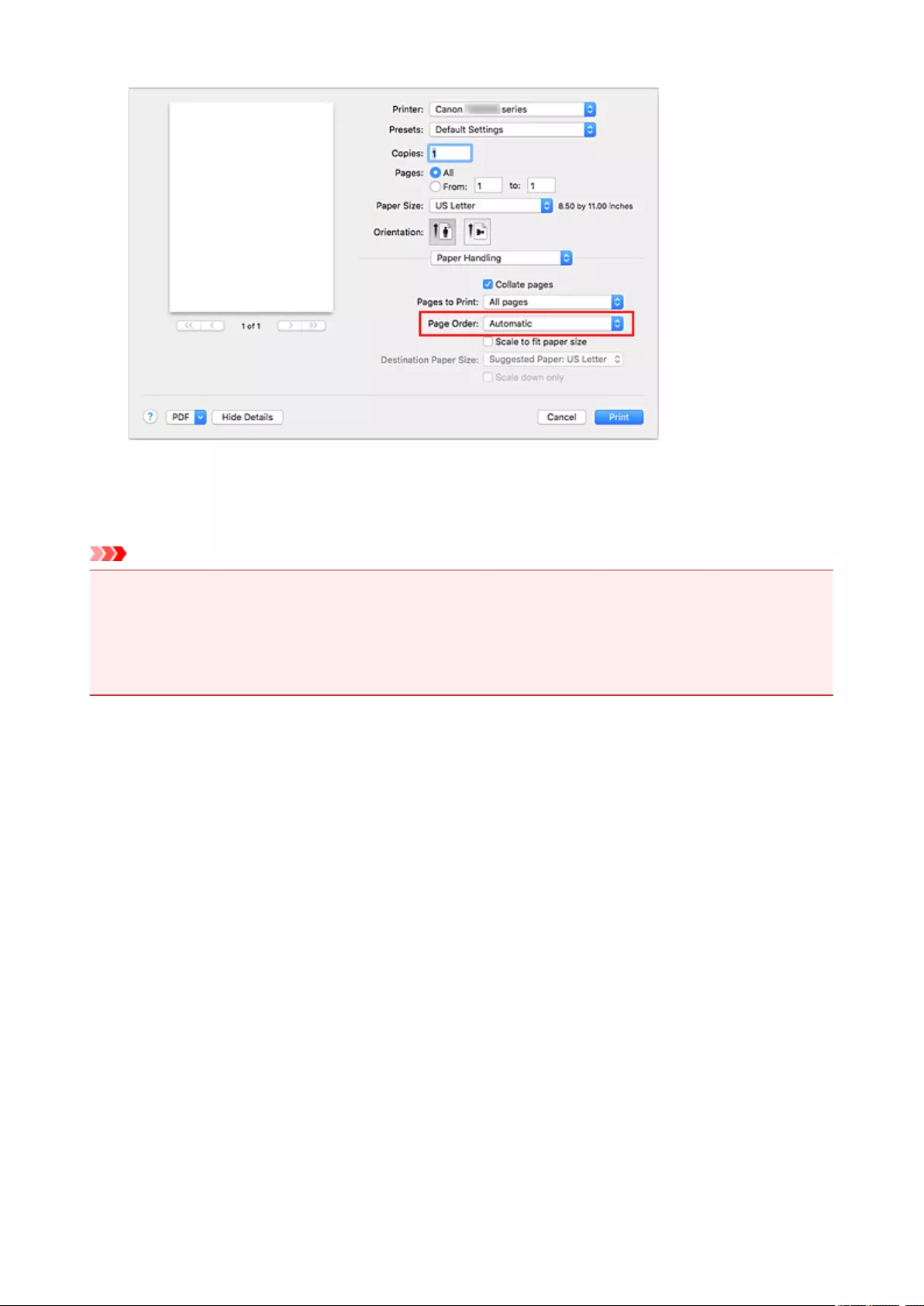
5. Click Print
When you execute print, the specified number of copies will be printed with the specified printing order.
Important
• When the application software that you used to create the document has the same function, specify the
settings on the printer driver. However, if the print results are not acceptable, specify the function
settings on the application software. When you specify the number of copies and the printing order with
both the application software and this printer driver, the number of copies may be multiplied numbers of
the two settings or the specified printing order may not be enabled.
182
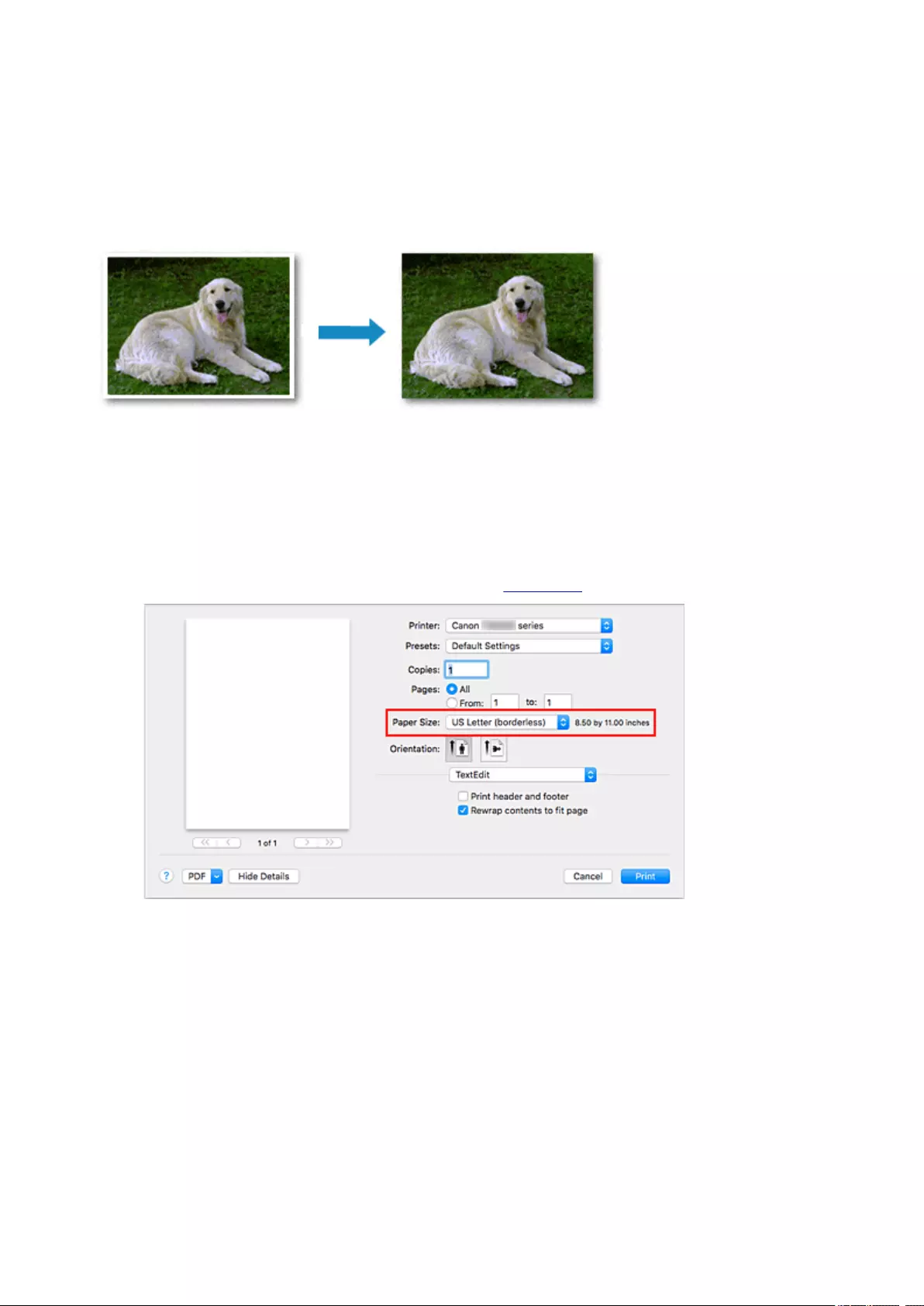
Execute Borderless Printing
The borderless printing function allows you to print data without any margin by enlarging the data so that it
extends slightly off the paper. In standard printing, margins are created around the document area. However,
in borderless printing function, these margins are not created. When you want to print data such as a photo
without providing any margin around it, set borderless printing.
The procedure for performing borderless printing is as follows:
Setting Borderless Printing
1. Select the size of the paper for borderless printing
Select «XXX (borderless)» from the Paper Size in the Print Dialog.
2. Select Page Processing from the pop-up menu
3. Adjust the amount of extension from the paper
If necessary, adjust the amount of extension using the Borderless Extension slider.
Moving the slider to the right increases the amount extending off the paper, and moving the slider to
the left decreases the amount.
It is recommended to set the slider at the second position from the right for most cases.
183
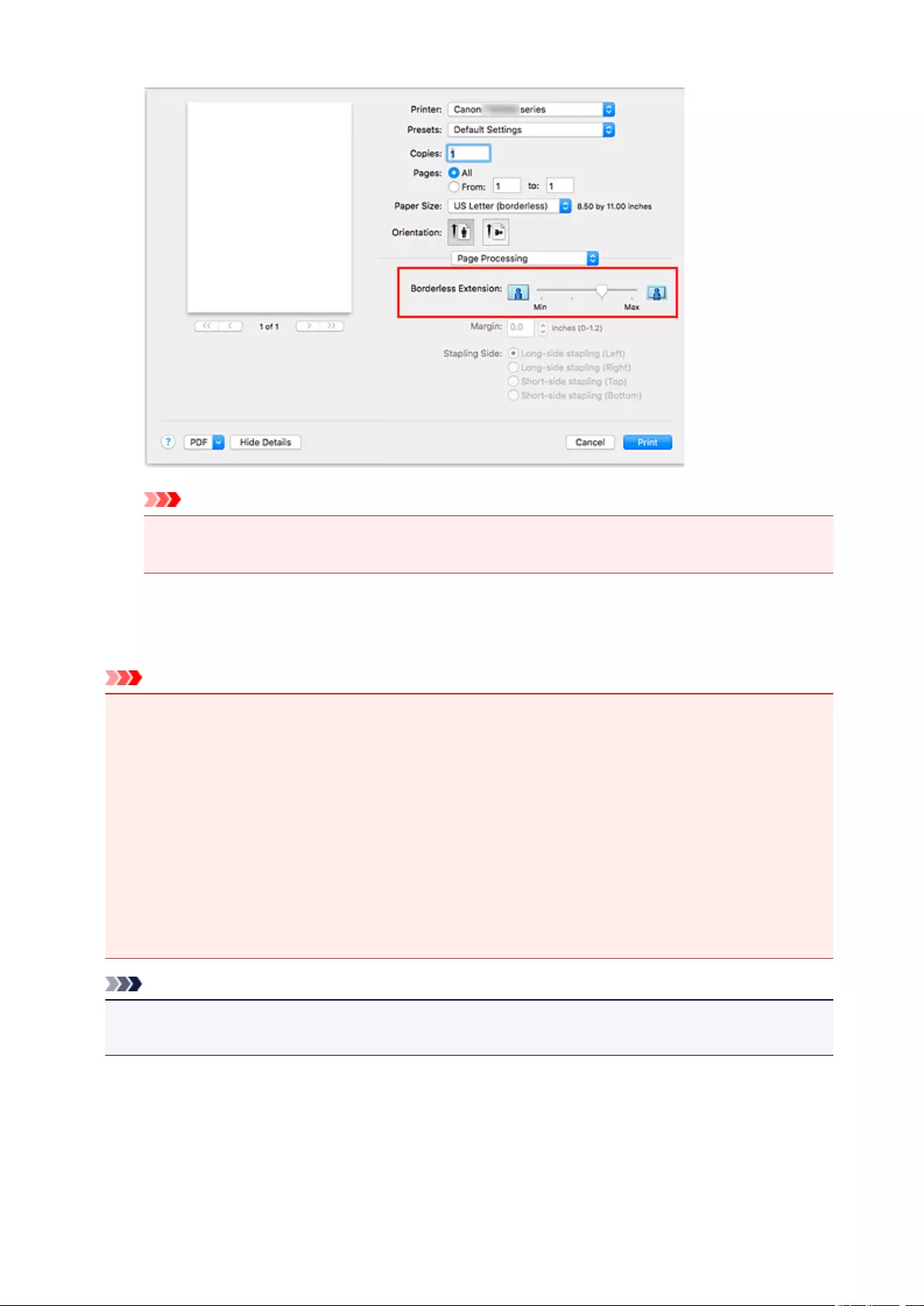
Important
• When the Borderless Extension slider is set to the rightmost position, the back side of the
paper may become smudged.
4. Click Print
When you execute print, the data is printed without any margins on the paper.
Important
• Borderless printing only supports specific paper sizes. Make sure to select a paper size with the
wording «(borderless)» from the Paper Size.
• When borderless printing is enabled, Envelope, High Resolution Paper, and T-Shirt Transfers
appear grayed out and are unavailable in Media Type list of Quality & Media of the pop-up menu in
the Print dialog.
• Print quality may deteriorate or the sheet may be stained at the top and bottom depending on the
type of paper used.
• When the ratio of the height to the width differs from the image data, a portion of the image may not
be printed depending on the size of the media used.
In this case, crop the image data with an application software according to the paper size.
• When scaled printing or page layout printing is enabled, you cannot perform borderless printing.
Note
• When Plain Paper is selected from the Media Type menu of the Quality & Media, borderless
printing is not recommended.
Expanding the Range of the Document to Print
Setting a large amount of extension allows you to perform borderless printing with no problems. However,
the portion of the document extending off the paper range will not be printed and for this reason, the
subjects around the perimeter of a photo may not be printed.
184
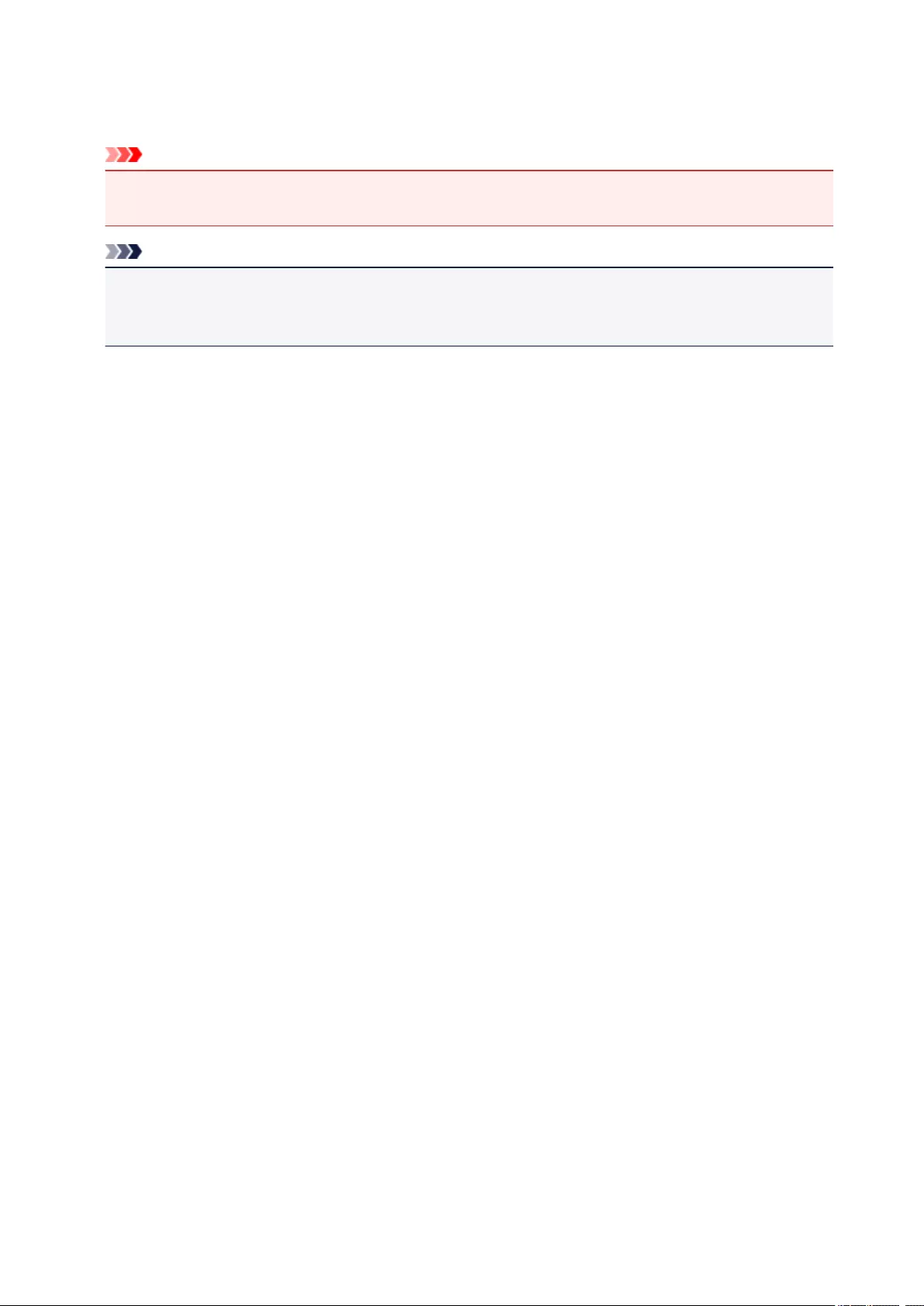
When you are not satisfied with the result of borderless printing, reduce the amount of extension. The
extension amount decreases as the Borderless Extension slider is moved to the left.
Important
• When the amount of extension is decreased, an unexpected margin may be produced on the print,
depending on the size of the paper.
Note
• When the Borderless Extension slider is set to the leftmost position, image data will be printed in
the full size. If you set this when printing the address side of a postcard, the postal code of the sender
is printed in the correct position.
185
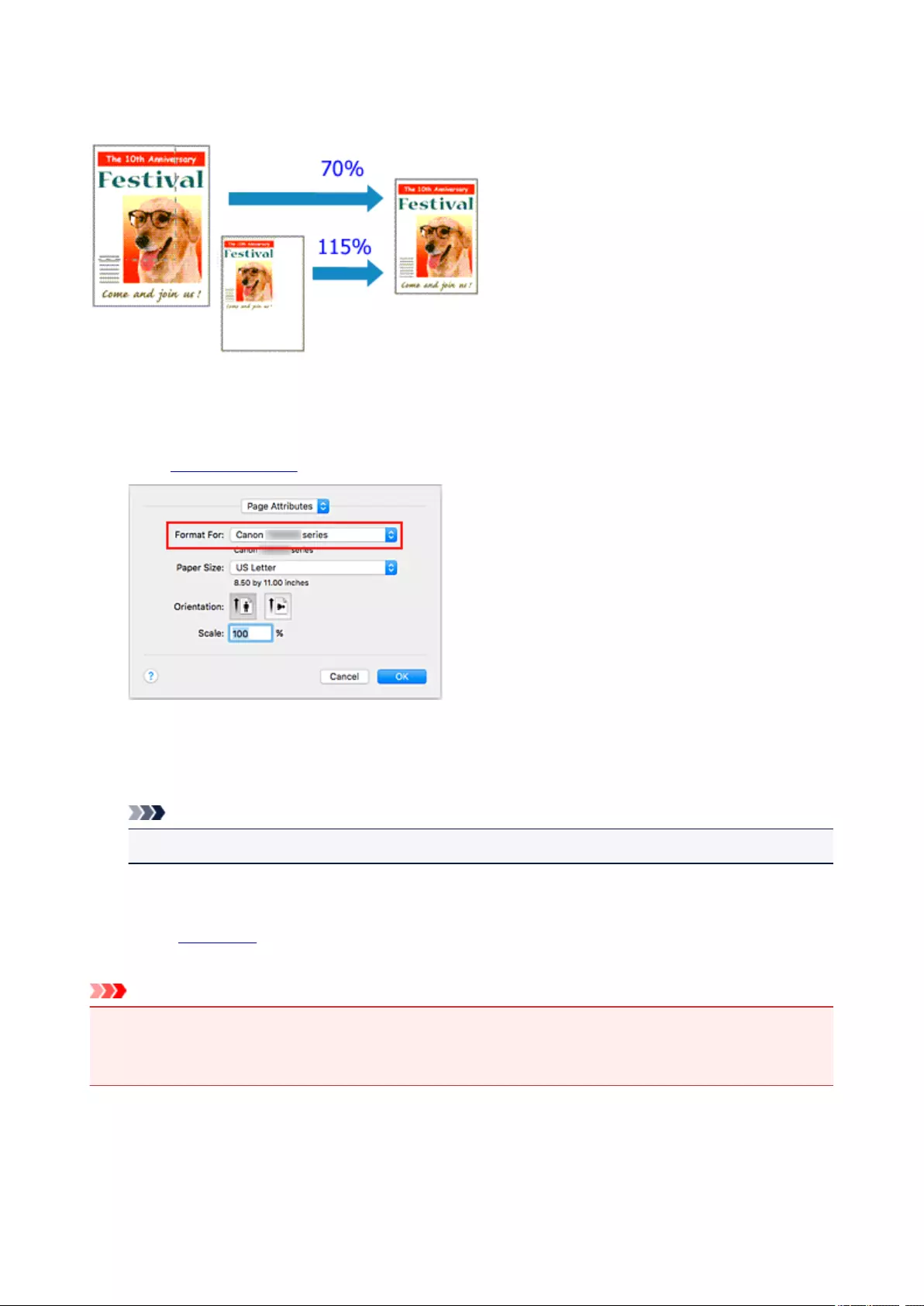
Scaled Printing
The procedure for printing a document with pages enlarged or reduced is as follows:
1. Select the printer
In the Page Setup Dialog, select your model name from the Format For list.
2. Set scaled printing
Specify the scaling factor in the Scale box, and click OK.
Note
• Depending on the Scale value that you set, an error message may be displayed.
3. Complete the setup
On the Print Dialog, click Print.
When you execute print, the document will be printed with the specified scale.
Important
•When the application software which you used to create the original has the scaled printing function,
configure the settings on your application software. You do not need to configure the same setting in the
Page Setup dialog.
186

Page Layout Printing
The page layout printing function allows you to print more than one page image on a single sheet of paper.
The procedure for performing page layout printing is as follows:
1. Select Layout from the pop-up menu in the Print Dialog
2. Set the number of original you print on one page
In Pages per Sheet, specify the number of page you print on one page.
3. If necessary, set the following items
Layout Direction
To change the page placement order, select an icon from the list.
Border
To print a page border around each document page, select a type of page border.
Reverse page orientation
Select this check box to change the paper orientation.
187
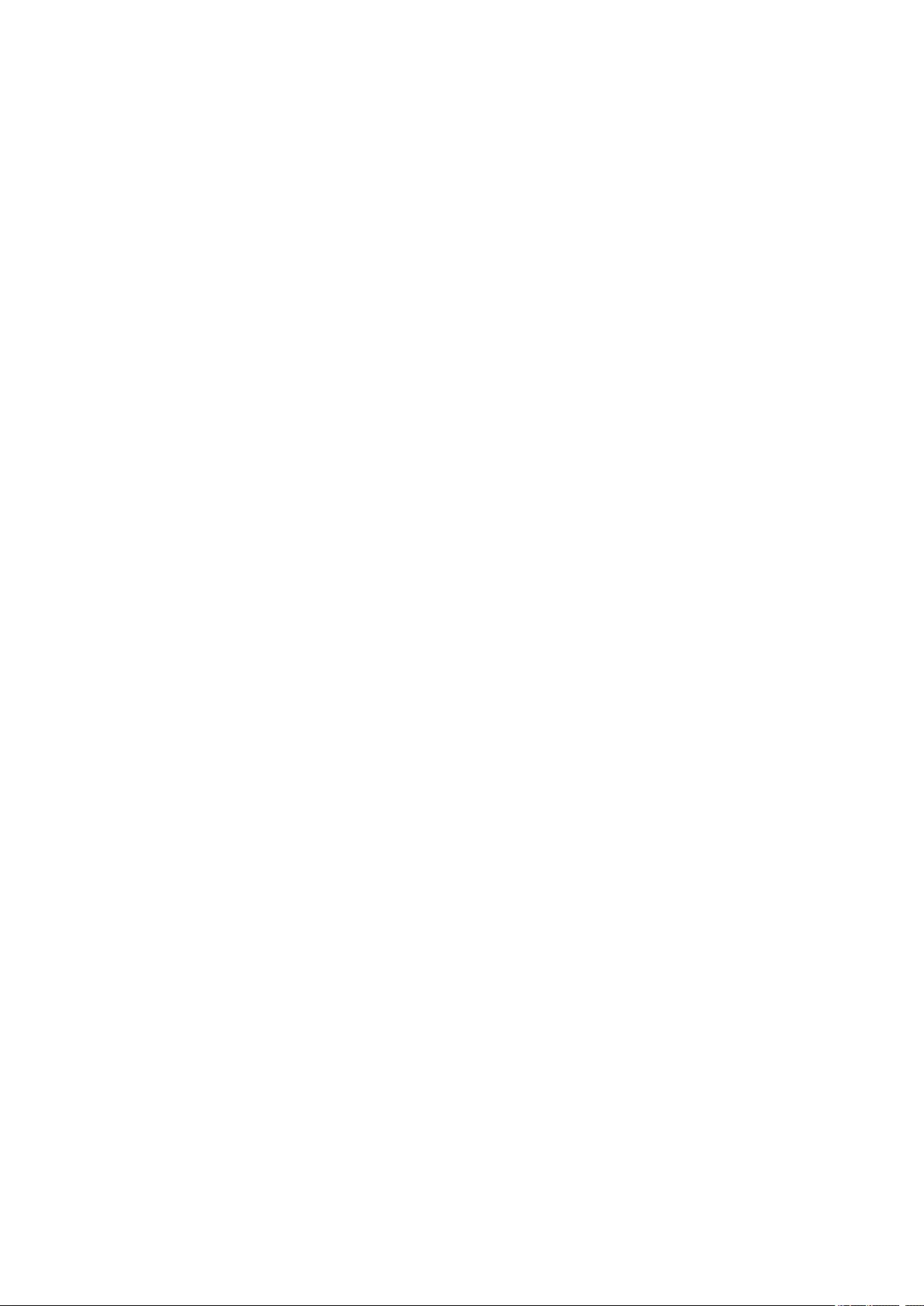
Flip horizontally
Select this check box to reverse left and right of the document.
4. Click Print
When you execute print, the specified number of pages will be arranged on each sheet of paper in the
specified order.
188
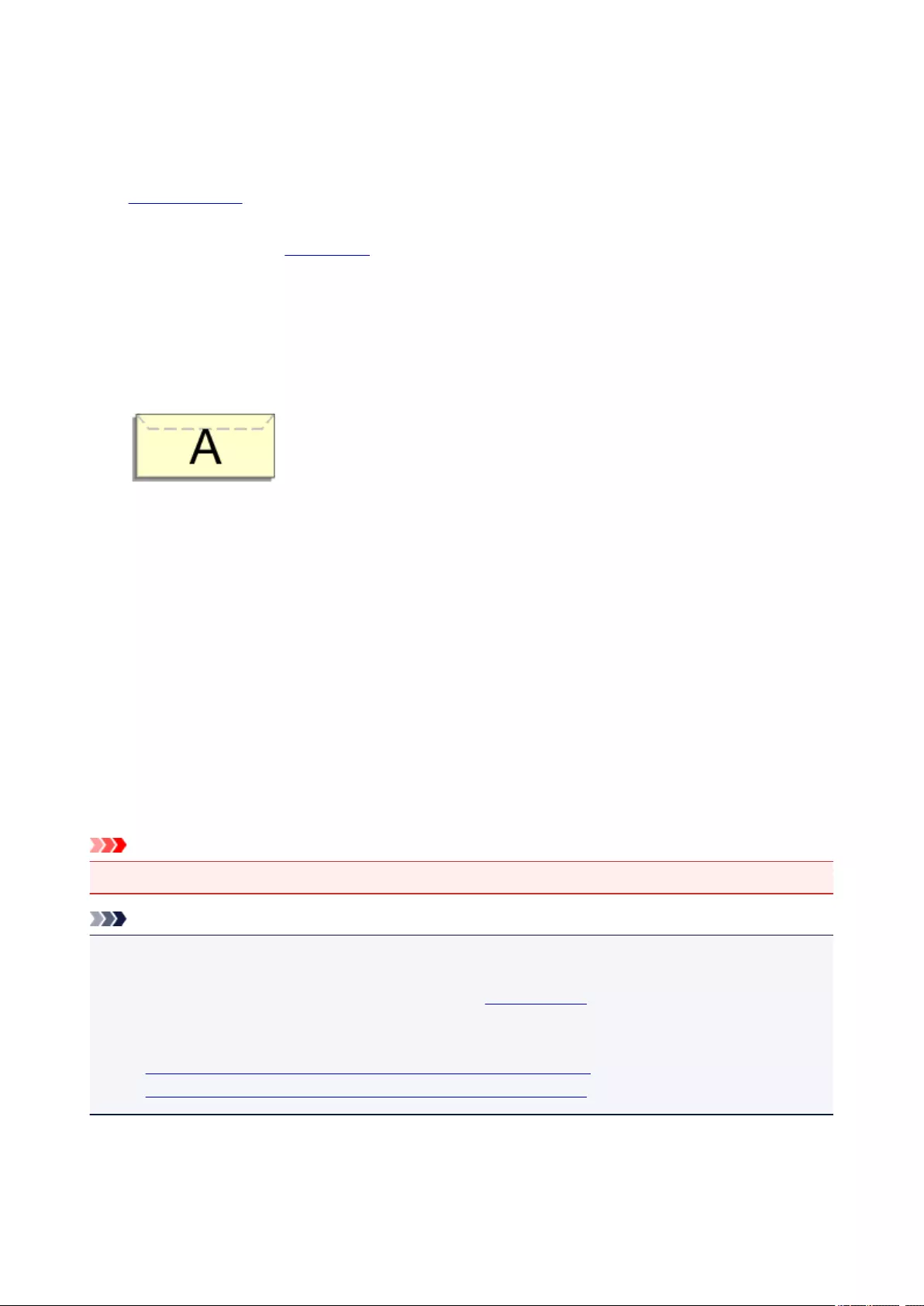
Setting Up Envelope Printing
The procedure for performing envelope printing is as follows:
1. Load envelope into printer
2. Select paper size in print dialog
For Paper Size, select Envelope #10, Envelope DL, Envelope You4, or Envelope You6.
3. Set printing orientation
To print the addressee information horizontally, select Horizontal for Orientation. Then check the
Reverse page orientation from the Layout pop-up menu in the Print dialogue.
4. From pop-up menu, select Quality & Media
5. Select media type
For Media Type, select Envelope.
6. Select print quality
For Print Quality, select High or Standard, whichever matches your purpose.
7. Complete settings
Click Print.
When you execute printing, the information is printed on the envelope.
Important
• When printing on an envelope, always select the print settings from the print dialog.
Note
• If the paper settings in the print dialog differ from the paper information registered on the printer, an
error may occur.
For instructions on what to do if an error occurs, see «Paper Settings.»
To check the current printer settings, select Quality & Media and click Printer Media Information.
For details about the paper information to be registered on the printer, see the following:
•Paper Settings on the Printer Driver and the Printer (Media Type)
•Paper Settings on the Printer Driver and the Printer (Paper Size)
189
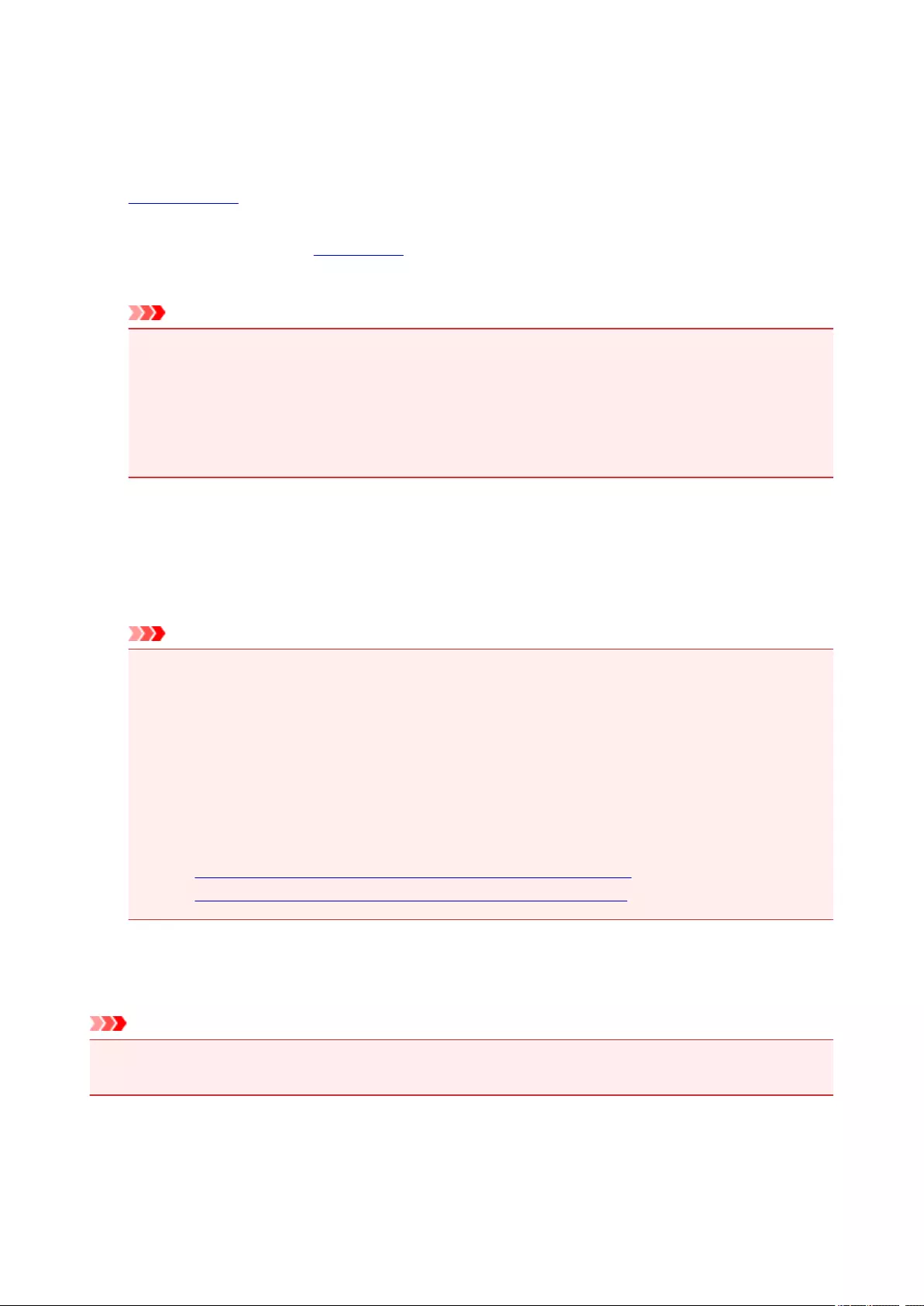
Printing on Postcards
This section describes the procedure for postcard printing.
1. Load postcard on the printer
2. Select paper size in the Print Dialog
Select Postcard or Postcard Double from the Paper Size menu.
Important
•Return postcards can be used only when you print them from the computer.
•When printing a return postcard, always set the paper size to Postcard Double from your
application software or the printer driver.
•Do not fold the return postcard. If a crease is formed, the printer will not be able to feed the
postcard properly, and this condition will cause line shifts or a paper jam.
•With return postcards, borderless printing cannot be used.
3. Select Quality & Media from the pop-up menu
4. Select the media type
For Media Type, select the same paper type loaded in the printer.
Important
• This printer cannot print on postcards that have photos or stickers attached.
• When printing on each side of a postcard separately, you will get cleaner printing if you print the
message side first and then print the address side.
•The paper settings in the print dialog are different, depending on whether you are printing on the
address side or the message side.
To check the current printer settings, select Quality & Media and click Printer Media
Information.
For details about the paper information to be registered in the print dialog and on the printer, see
the following:
•Paper Settings on the Printer Driver and the Printer (Media Type)
•Paper Settings on the Printer Driver and the Printer (Paper Size)
5. Click Print
When you execute printing, the data will be printed onto the postcard.
Important
• If you check the Do not show again check box when a guide message is displayed before printing
starts, this will stop any more guide messages from being displayed.
190
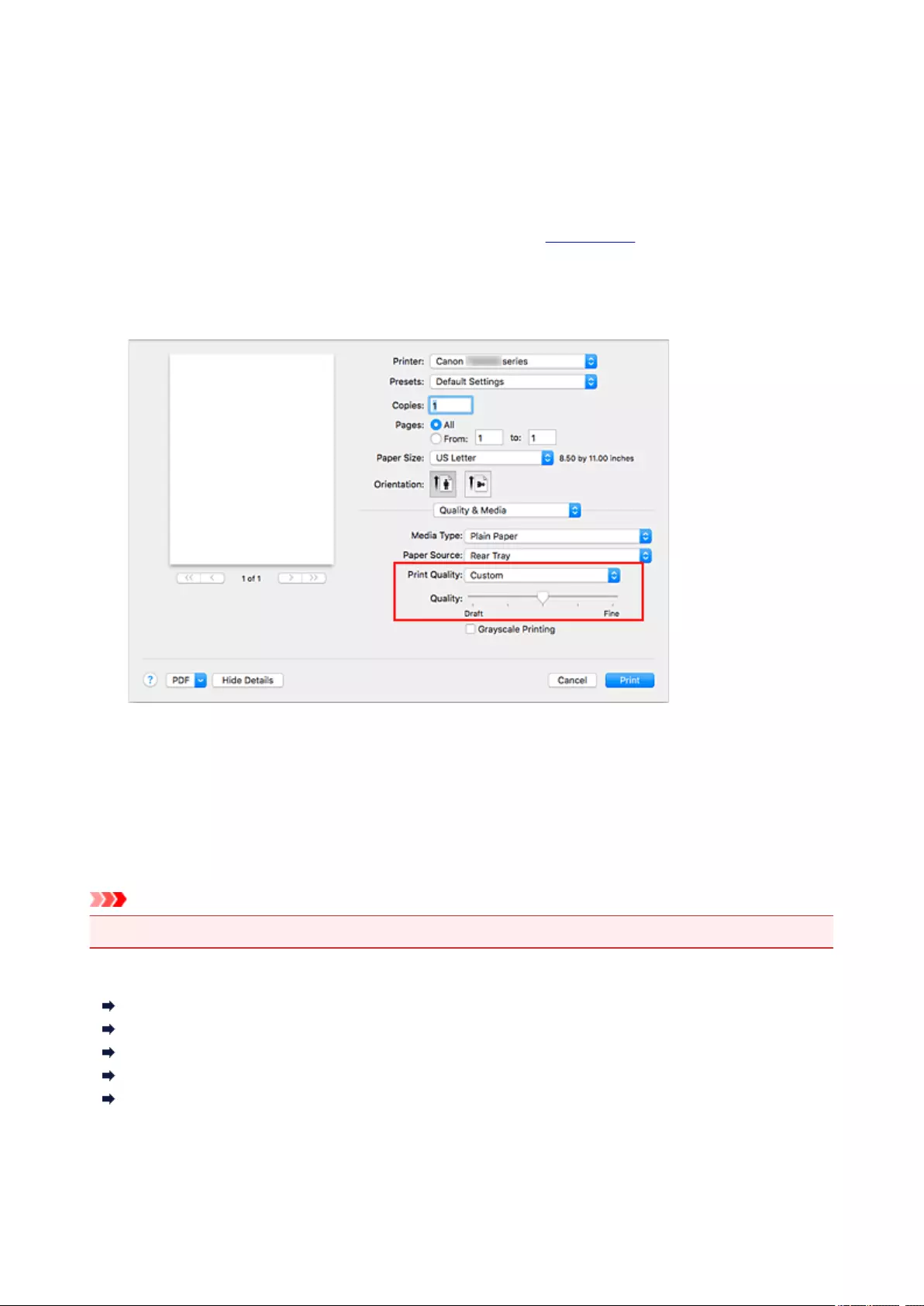
Setting the Print Quality Level (Custom)
The print quality level can be set in the Custom.
The procedure for setting the print quality level is as follows:
1. Select Quality & Media from the pop-up menu on the Print Dialog
2. Select the print quality
Select Custom for Print Quality.
3. Setting the print quality level
Move the Quality slider to select the print quality level.
4. Click Print
When you execute print, the image data is printed with the selected print quality level.
Important
• Certain print quality levels cannot be selected depending on the settings of Media Type.
Related Topics
Specifying Color Correction
Adjusting Color Balance
Adjusting Brightness
Adjusting Intensity
Adjusting Contrast
191

Overview of the Printer Driver
Canon IJ Printer Driver
How to Open the Printer Driver Setup Window
Page Setup Dialog
Print Dialog
Canon IJ Printer Utility2
Display the Printing Status Screen
Deleting the Undesired Print Job
Instructions for Use (Printer Driver)
192
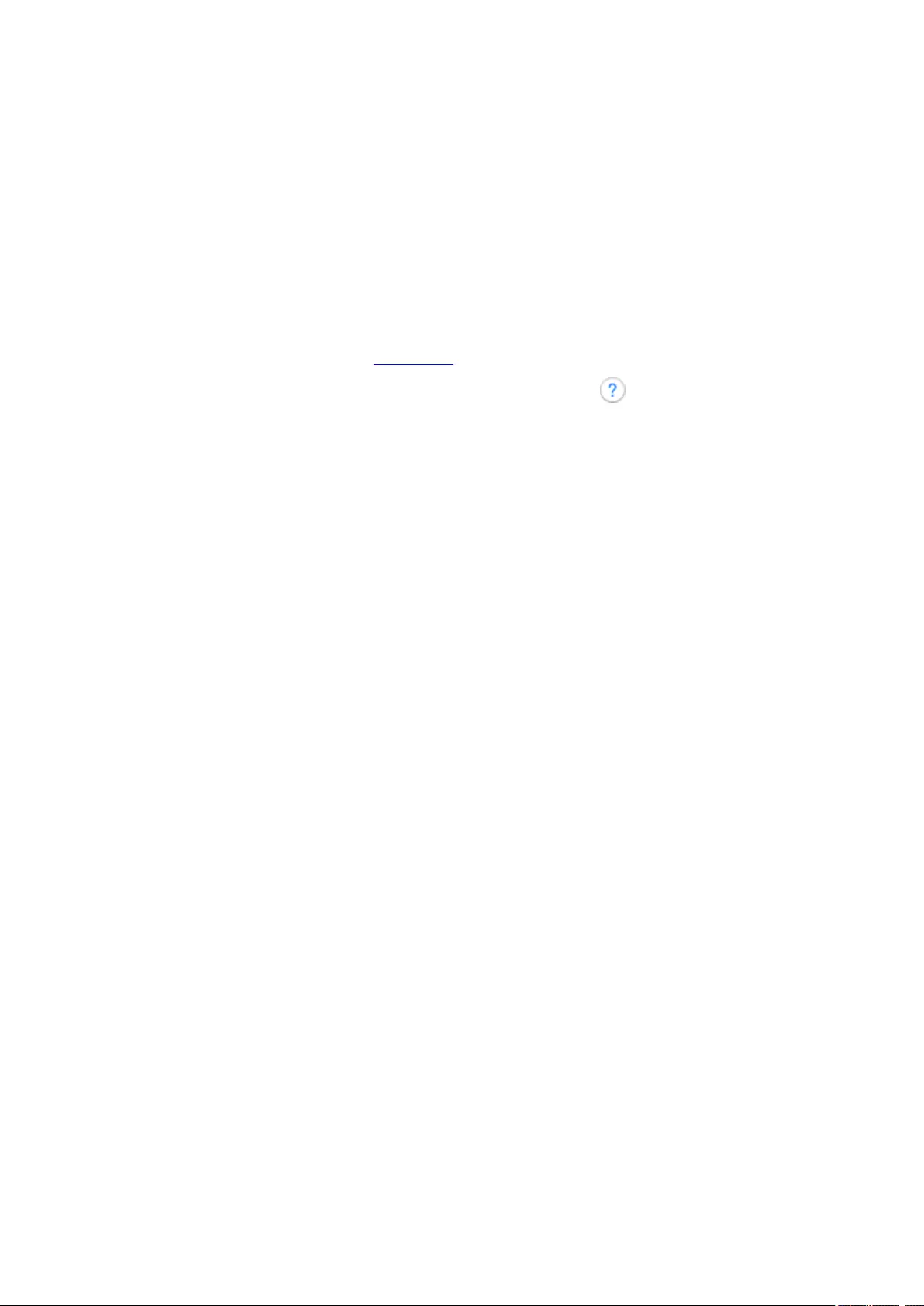
Canon IJ Printer Driver
The Canon IJ printer driver (called printer driver below) is a software that is installed on your computer for
printing data with this printer.
The printer driver converts the print data created by your application software into data that your printer can
understand, and sends the converted data to the printer.
Because different models support different print data formats, you need a printer driver for the specific model
you are using.
Using Help of the Printer Driver
You can display Help function from the Print Dialog.
Select a setup item from the pop-up menu in the Print dialog. Then click at the bottom left of the
screen to display an explanation of the item.
Help for the printer driver is displayed when the following pop-up menu item is selected:
•Quality & Media
•Color Options
•Page Processing
193
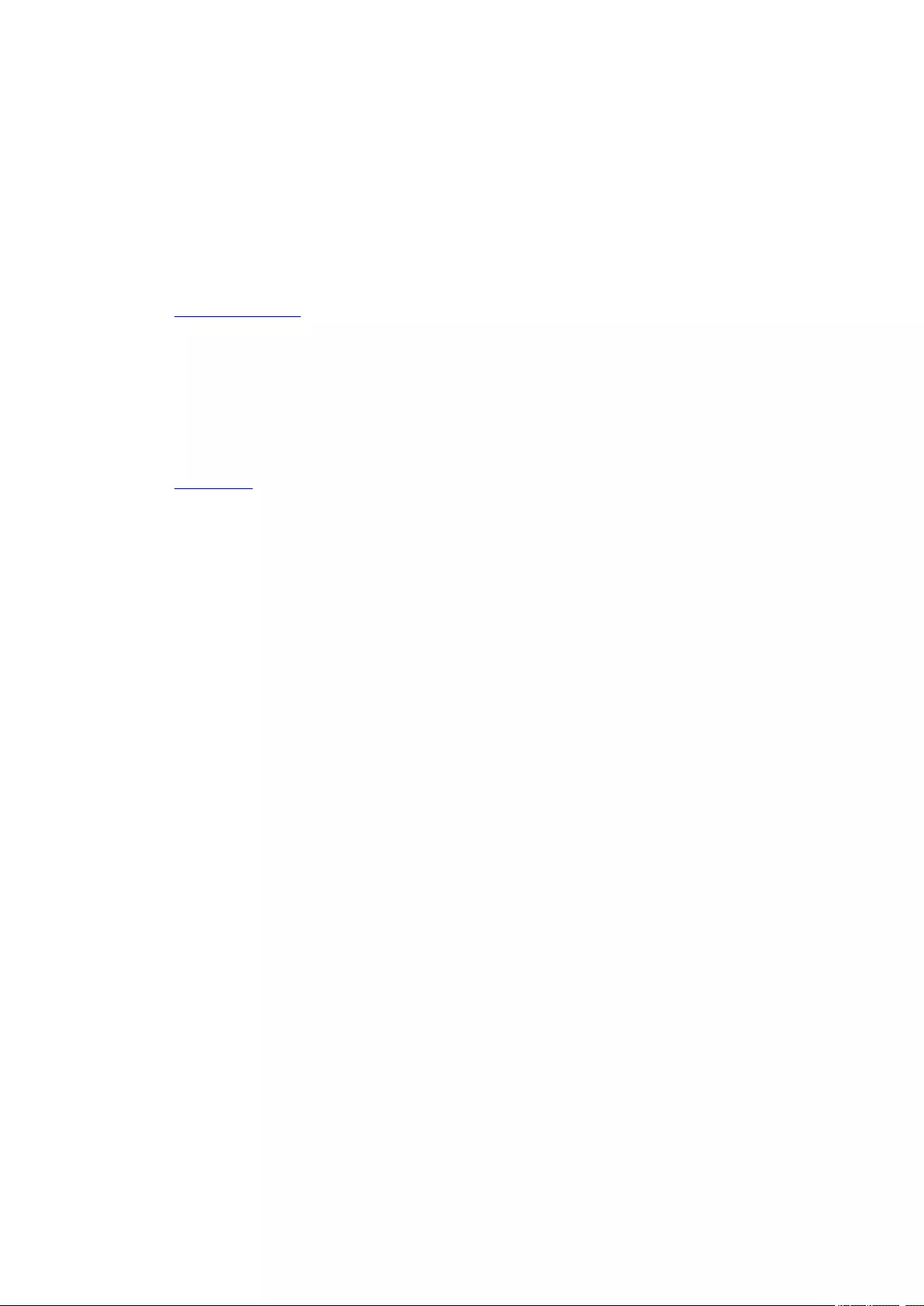
How to Open the Printer Driver Setup Window
You can display the printer driver setup window from the application software you are using.
Opening the Page Setup Dialog
Use this procedure to set the page (paper) settings before printing.
1. Select Page Setup… from the File menu of the application software
The Page Setup Dialog opens.
Opening the Print Dialog
Use this procedure to set the print settings before printing.
1. Select Print… from the File menu of the application software
The Print Dialog opens.
194
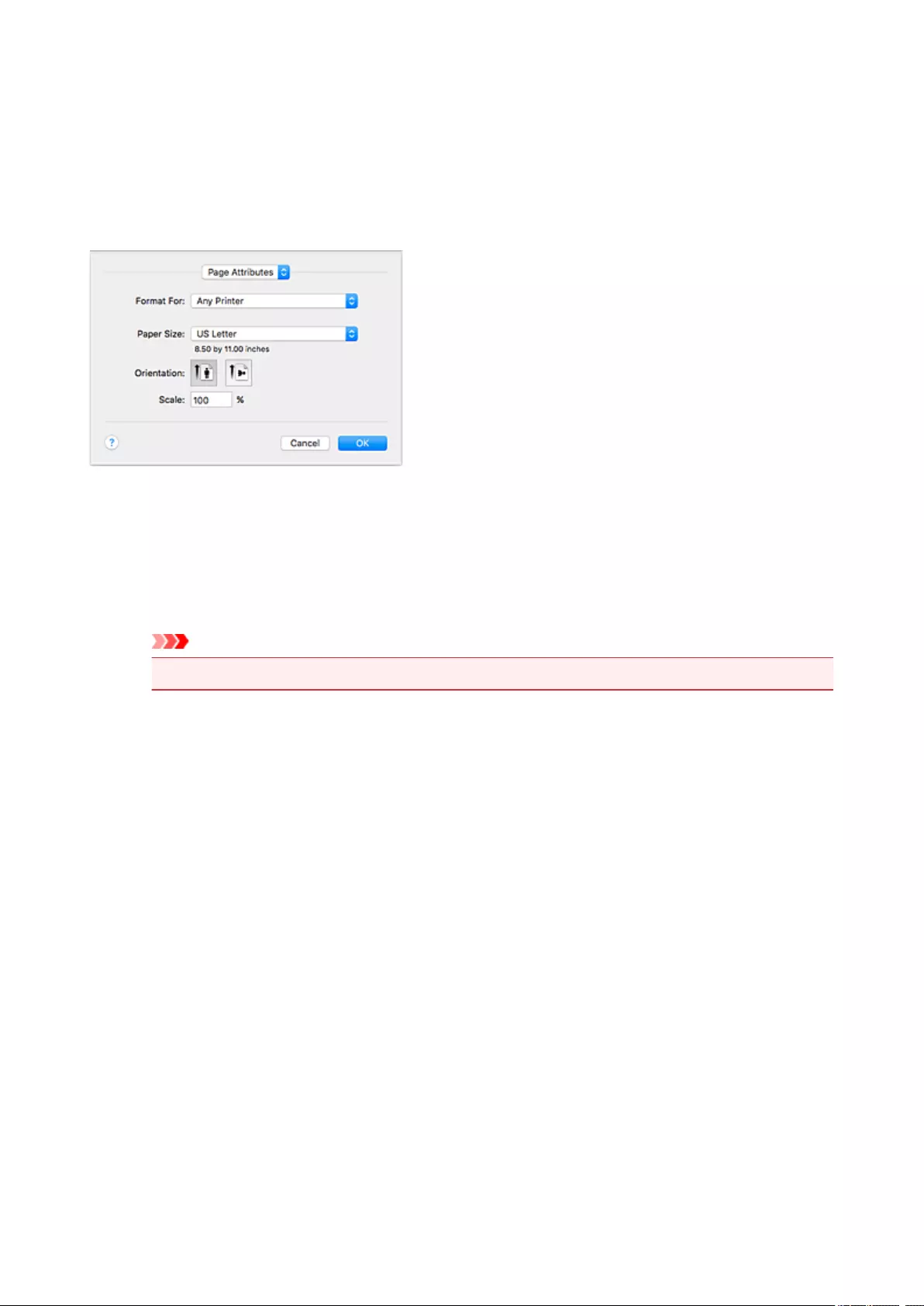
Page Setup Dialog
In the Page Setup dialog, you configure the basic print settings such as the size of paper loaded in the
printer or the scaling ratio.
To open the Page Setup dialog, you typically select Page Setup… from the File menu of your application
software.
Settings
Click the pop-up menu, and then select the following items:
Page Attributes
Set the paper size or scaled printing.
Save as Default
You can save the attributes of the displayed page as the default settings.
Important
• If you are using OS X El Capitan v10.11, you cannot use Save as Default.
Format For
Select the model to be used for printing.
Paper Size
Select the size of the paper to be used for printing.
To set a non-standard size, select Manage Custom Sizes….
Orientation
Select the print orientation.
Scale
Set the scaling percentage.
You can expand or reduce the size of the document when printing.
195
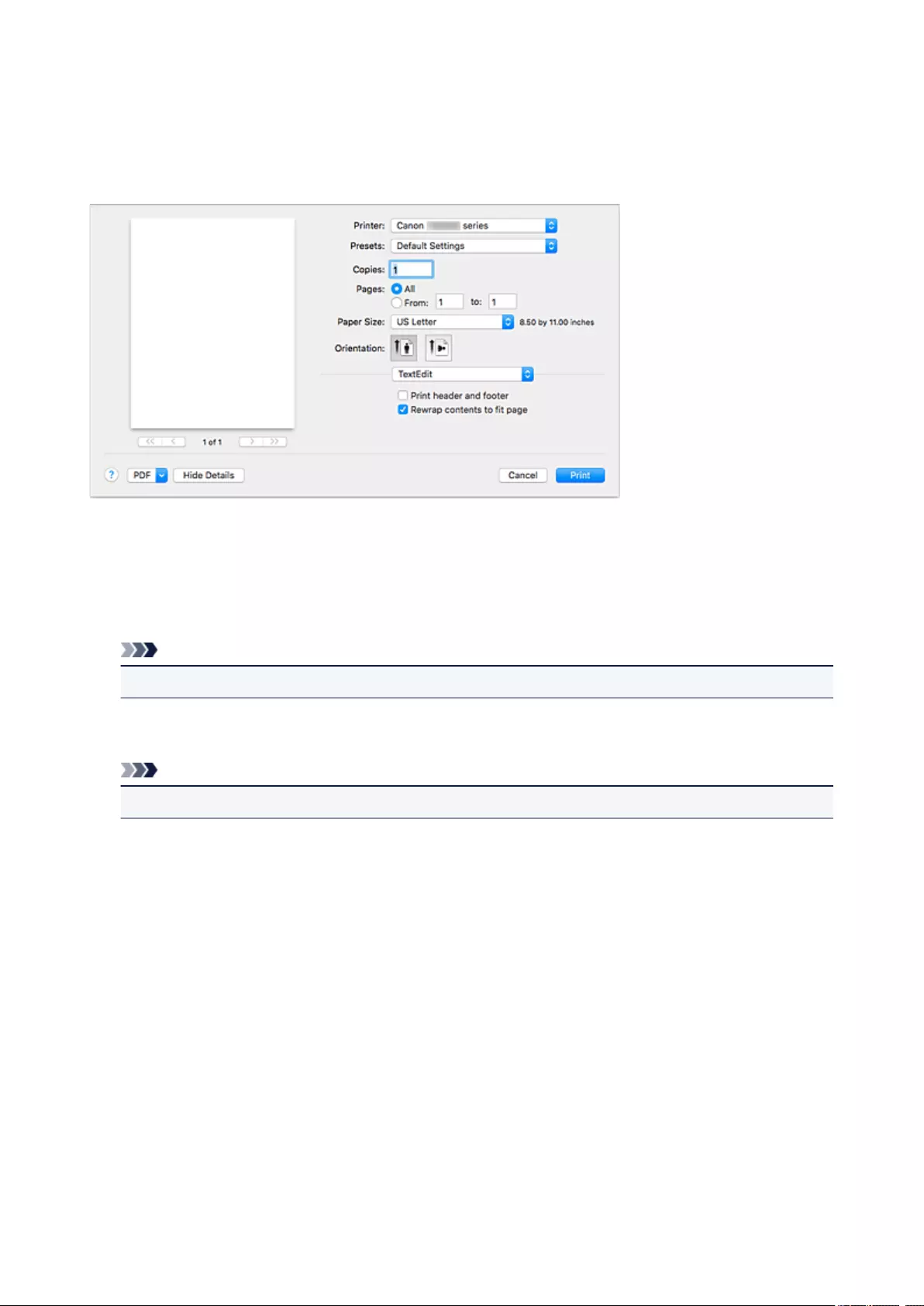
Print Dialog
In the Print dialog, you can set paper type and print quality to start printing.
To open the Print dialog, you typically select Print… from the File menu of your application software.
Printer
Select the model to be used for printing.
When you click Add Printer…, a dialog for specifying the printer opens.
Presets
You can save or delete the settings of the Print dialog.
Note
• You can select Show Presets… to check the print settings that are set in the Print dialog.
Copies
You can set the number of copies to be printed.
Note
• You can set collated printing by choosing Paper Handling from the pop-up menu.
Pages
You can set the range of pages to be printed.
Paper Size
Select the size of the paper to be used for printing.
To set a non-standard size, select Manage Custom Sizes….
Orientation
Select the print orientation.
Pop-up Menu
You can switch between pages in the Print dialog by the pop-up menu. The first menu to appear differs
depending on the application software that opened the Print dialog.
You can choose one of the following items from the pop-up menu.
196
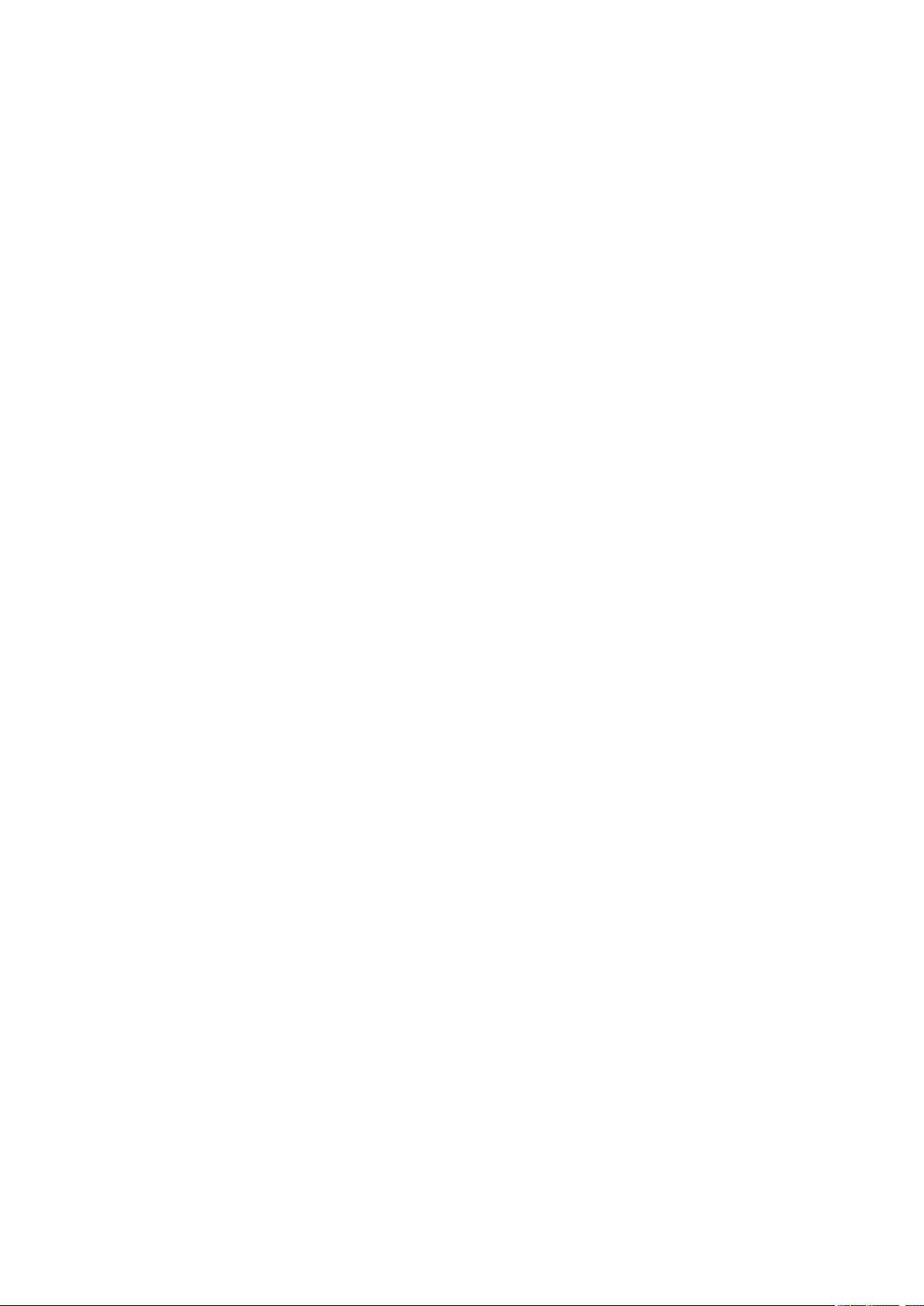
Layout
You can set page layout printing.
Use Reverse page orientation to change the paper orientation, and use Flip horizontally to print
a mirror image of the document.
Color Matching
You can select the color correction method.
Paper Handling
You can set the pages to be printed on paper and the print order.
Cover Page
You can output cover pages both before and after a document.
Quality & Media
You can set basic print settings that match the printer.
Color Options
You can adjust the print colors as you desire.
Page Processing
Adjusts how much of the document extends outside the paper when full-page borderless printing is
used, and specifies the stapling side and stapling margin when multiple sheets of paper are being
stapled together.
Supply Levels
A rough indication of the remaining ink level is displayed.
You can save a document in PDF (Portable Document Format) format.
197
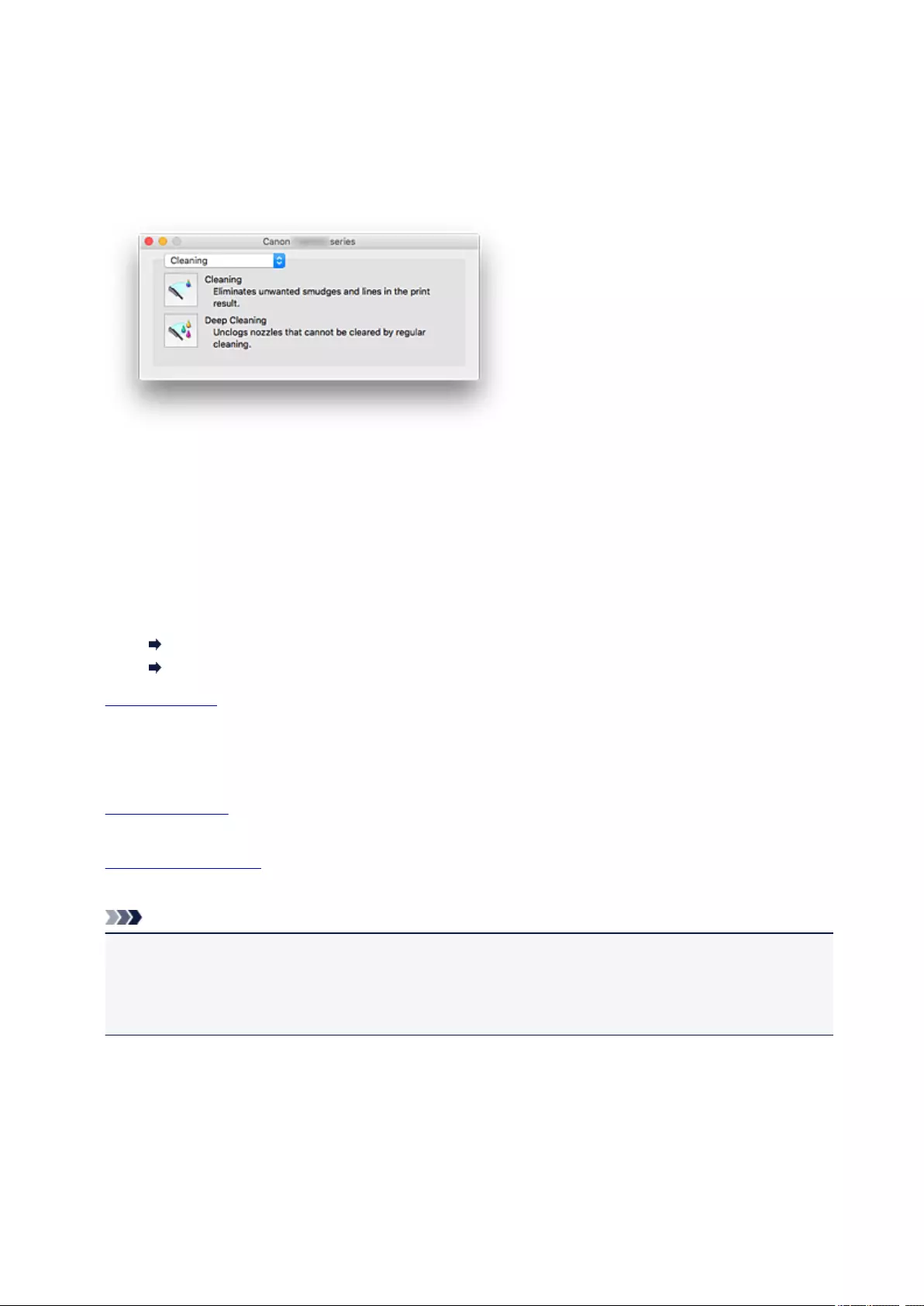
Canon IJ Printer Utility2
The Canon IJ Printer Utility2 allows you to perform printer maintenance or change the settings of the printer.
What You Can Do with the Canon IJ Printer Utility2
You can switch between pages in Canon IJ Printer Utility2 by the pop-up menu. You can choose one of
the following items from the pop-up menu.
Cleaning
Clean the printer to clear up clogged print head nozzle.
Test Print
Execute a test print to check the condition of the print head nozzle and to adjust the print head
position.
Adjusting Print Head Position
Printing a Nozzle Check Pattern
Power Settings
Operate the power of this printer from the printer driver.
Quiet Settings
You can reduce the operating noise of the printer.
Custom Settings
Change the settings of this printer.
Ink Level Information
Check the remaining ink levels.
Note
• To operate the Canon IJ Printer Utility2, you must first turn on the printer.
• Depending on the items selected, the computer communicates with the printer to obtain information.
If the computer is unable to communicate with the printer, an error message may be displayed.
If this happens, click Cancel to display the most recent settings specified on your computer.
198
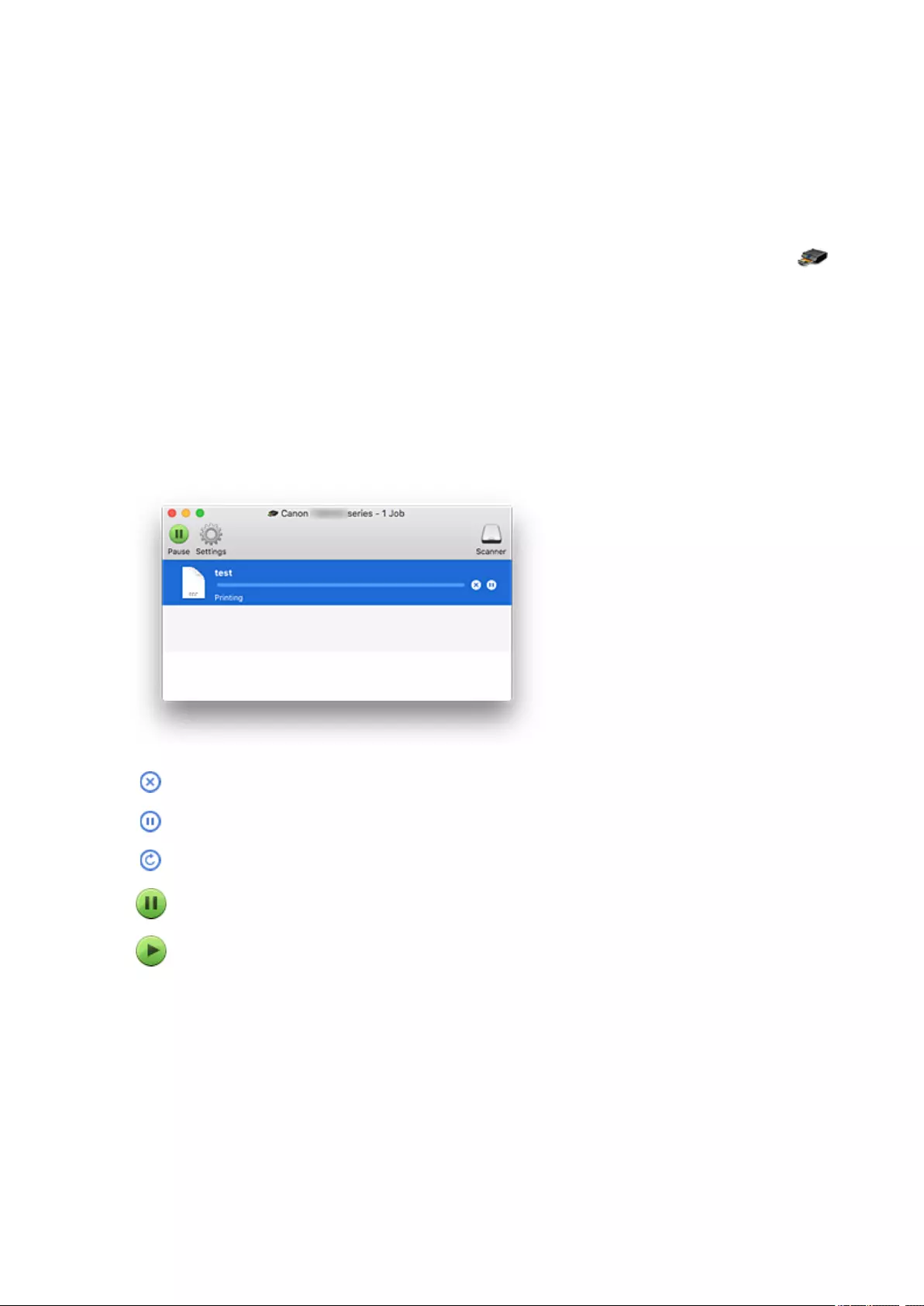
Display the Printing Status Screen
Check the print progress according to the following procedure:
1. Launch the printing status screen
• If the print data has been sent to the printer
The printing status screen opens automatically. To display the printing status screen, click the
(the printer icon) displayed on the Dock.
• If the print data has not been sent to the printer
Open System Preferences, and select Printers & Scanners (Print & Scan).
To display the printing status screen, select the name of your printer model from the printer list, and
then click Open Print Queue….
2. Checking the printing status
You can check the name of the file being printed or ready for being printed.
Deletes the specified print job.
Stops printing the specified document.
Resumes printing the specified document.
Stops printing all documents.
Displayed only when printing of all documents is being stopped, and resumes printing all documents.
199
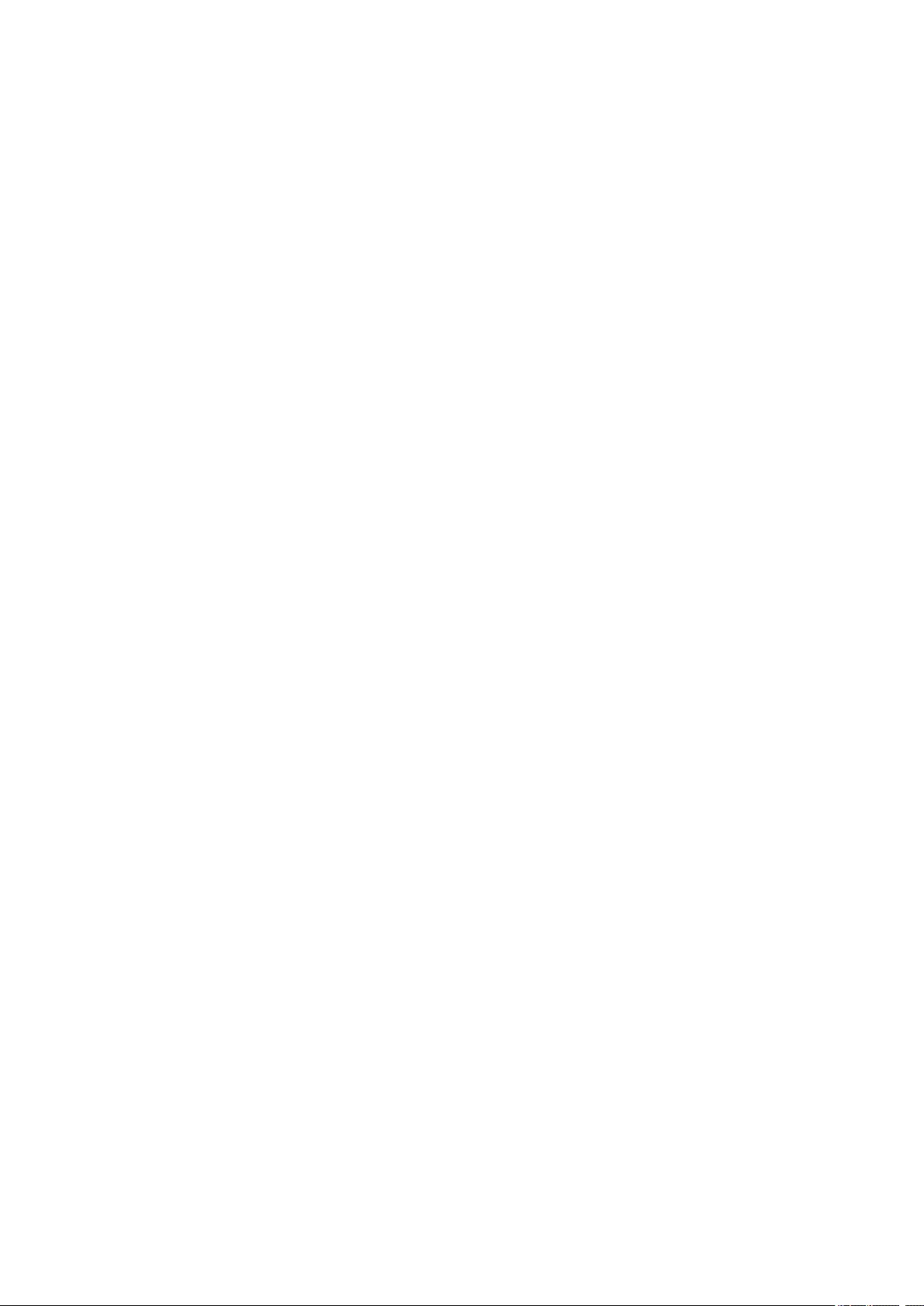
Instructions for Use (Printer Driver)
This printer driver is subject to the following restrictions. Keep the following points in mind when using the
printer driver.
Restrictions on the Printer Driver
• When you set up the Page Setup dialog, be sure to begin by selecting the model you are using from
the Format For list. If you select another printer, printing may not be performed properly.
• If the Canon IJ Printer Utility2 does not display the remaining ink level in the Ink Level Information,
check whether the print head and the ink tank are properly installed.
• When the Canon IJ Printer Utility2 displays the Ink Level Information, close the scanning unit / cover
of the printer.
• The following functions cannot be used in Mac OS, though they can be used in Windows computers.
◦ Duplex Printing
◦ Booklet Printing
◦ Tiling/Poster Printing
• Depending on the application software that you are using, a preview may not be displayed on the left
side of the Print dialog.
• If you connect this printer and AirPort with a USB cable and print, you must install the latest AirPort
firmware.
• If you are using OS X Mavericks v10.9, close the print status check window when you perform printer
maintenance from the Canon IJ Printer Utility2.
Notes on Adding a Printer
• If you will be installing the Canon printer driver on a Mac OS and using the printer through a network
connection, select the printer name that contains Bonjour in the Add dialog.
If several options are displayed under Use in the Add dialog, choose Canon XXX series (where
«XXX» is your model name) in order to maximize your ability to control settings during printing.
• If you install a Canon printer driver to OS X El Capitan v10.11, OS X Yosemite v10.10 or OS X
Mavericks v10.9 and use a USB connection, the Add dialog may display several selections for Use.
We recommend that you use Canon XXX series (XXX is the model) so that you can specify detailed
print settings.
200
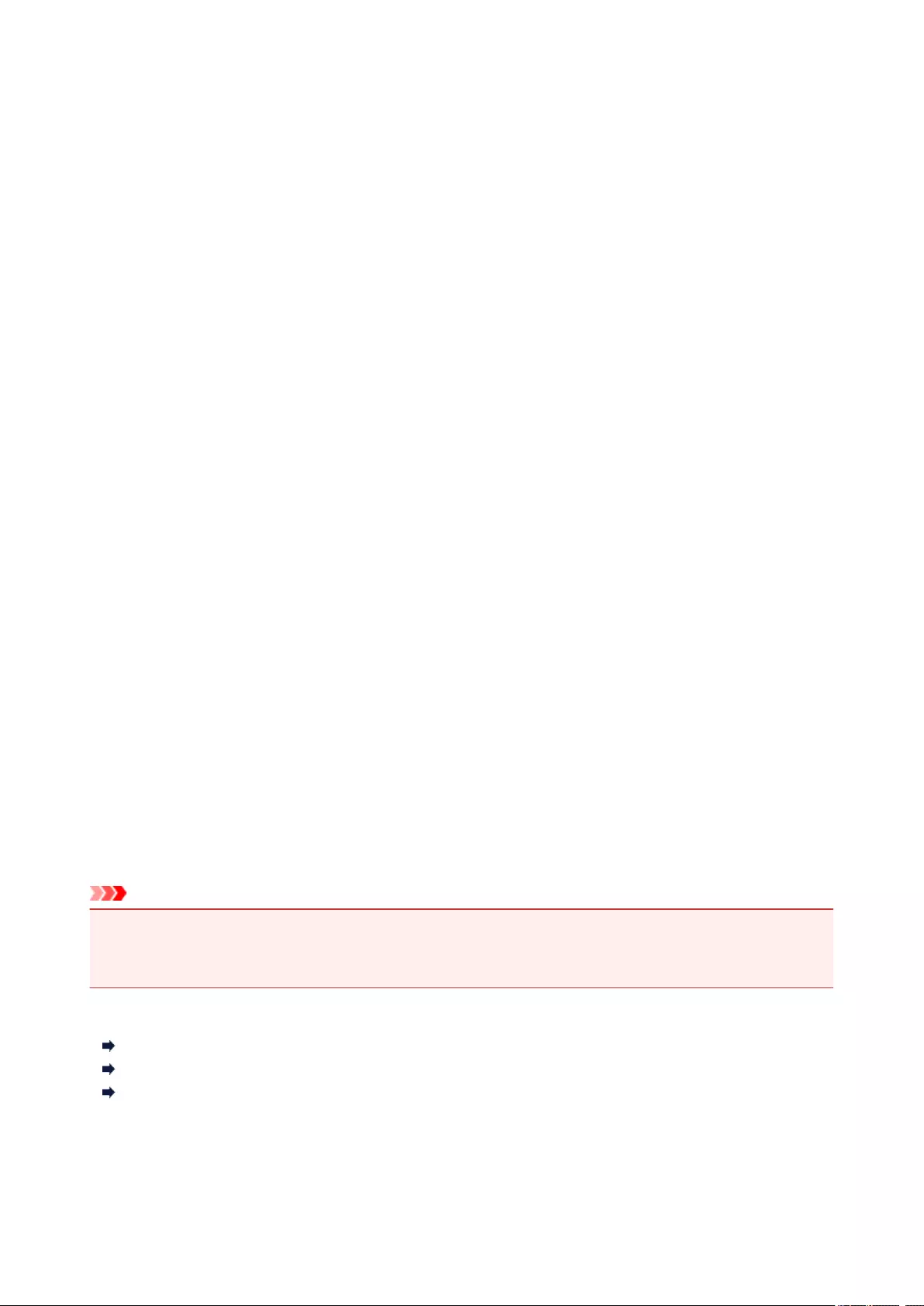
Installing Printer Driver
You can access our web site through the Internet and download the latest printer driver for your model.
This section explains the procedure for installing the downloaded printer driver.
1. Mount disk
Double-click the disk image file that you downloaded.
The file unzips, and the disk is mounted.
2. Start Installer
In the unzipped disk, double-click «PrinterDriver_XXX_YYY.pkg» («XXX» is the model and «YYY» is the
version).
3. Open Installer
Install the printer driver by following the screen messages.
When the usage agreement screen appears, read the contents, and then click Continue. Unless you
agree to the conditions of the usage agreement, you will not be able to install this software.
4. Select installation destination
If necessary, change the installation destination, and click Continue.
5. Continue installation
Click Install.
When the authentication screen is displayed, enter the name and password of the administrator, and
then click Install Software.
6. Finish installation
Follow the installation completion message, and click Close.
This completes the installation of the printer driver.
Important
• If the Installer does not operate normally, from the Installer menu of Finder, select Quit Installer. After
the Installer ends, repeat the installation procedure.
• The printer driver is available free of charge. Internet connection fees apply.
Related Topics
Downloading Latest Printer Driver
Delete the Unnecessary Canon IJ Printer from the Printer List
Before Installing the Printer Driver
201

Printing Directly from Smartphone/Tablet
Android Print
Printing from an AirPrint-enabled Printer with iOS Device
Printing from a Device Equipped with Windows 10 Mobile
Using Printer with Wireless Direct
202
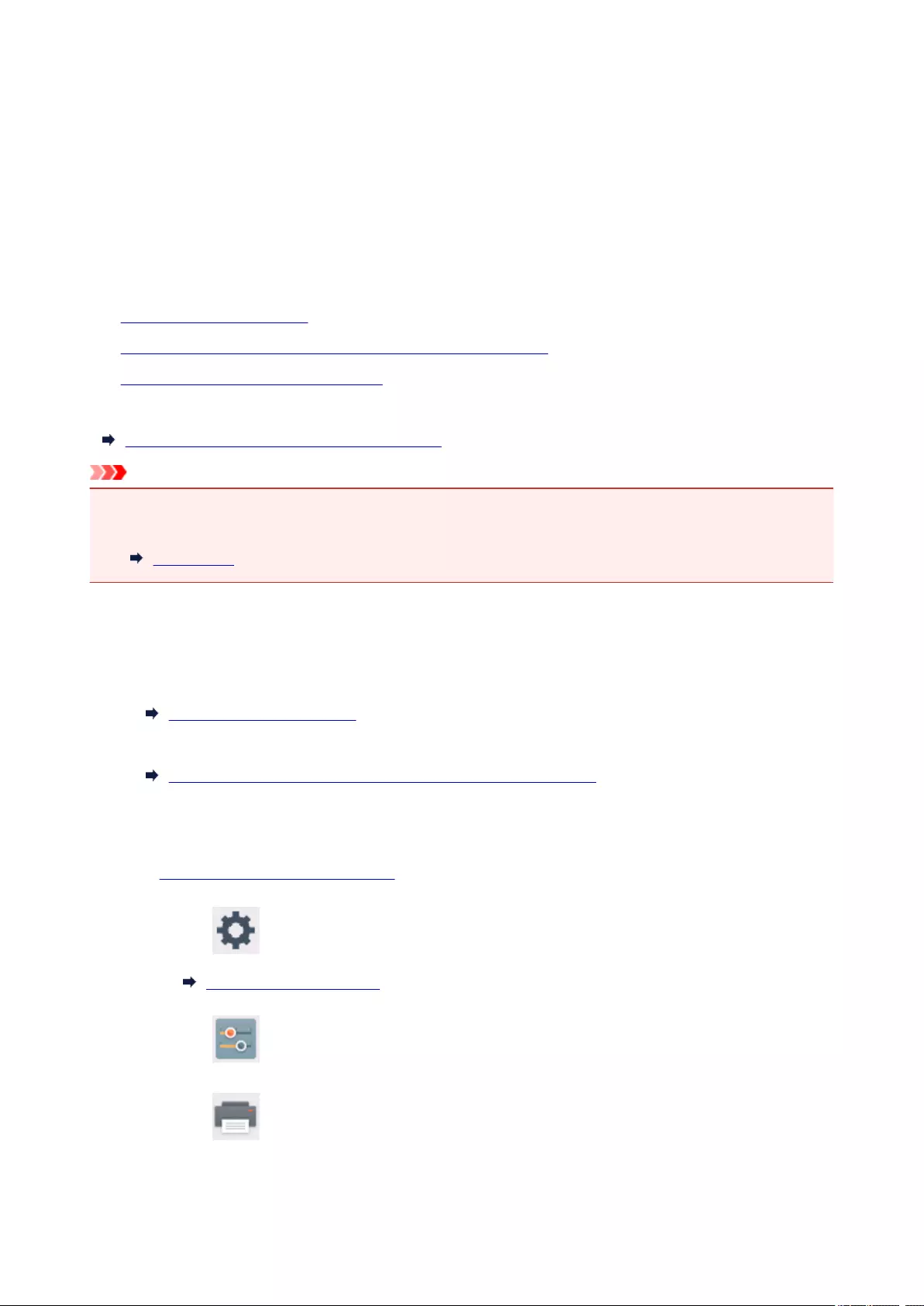
Using Printer with Wireless Direct
You can connect devices (e.g. smartphone, or tablet) to the printer by two methods below.
• Wireless connection (connecting devices via a wireless router)
• Direct wireless connection (connecting devices using Wireless Direct)
This section describes Wireless Direct, which allows you to print or scan by connecting the devices to the
printer directly.
Follow the procedure below to use Wireless Direct.
1. Changing Printer’s Settings
2. Changing Settings of a Device and Connecting It to the Printer
3. Printing/Scanning with Wireless Direct
This section also describes changing Wireless Direct to wireless LAN.
Changing Printer Setting to Use Wireless LAN
Important
• You can connect up to 5 devices to the printer at the same time.
• Check the usage restrictions and switch the printer to the Wireless Direct.
Restrictions
Preparing for Wireless Direct
Change settings below to prepare for Wireless Direct.
• Printer’s LAN settings
Changing Printer’s Settings
• Settings of a device to connect
Changing Settings of a Device and Connecting It to the Printer
Changing Printer’s Settings
1. Make sure printer is turned on.
2. Select Setup on the HOME screen.
LCD and Operation Panel
3. Select Settings.
4. Select Device settings.
203
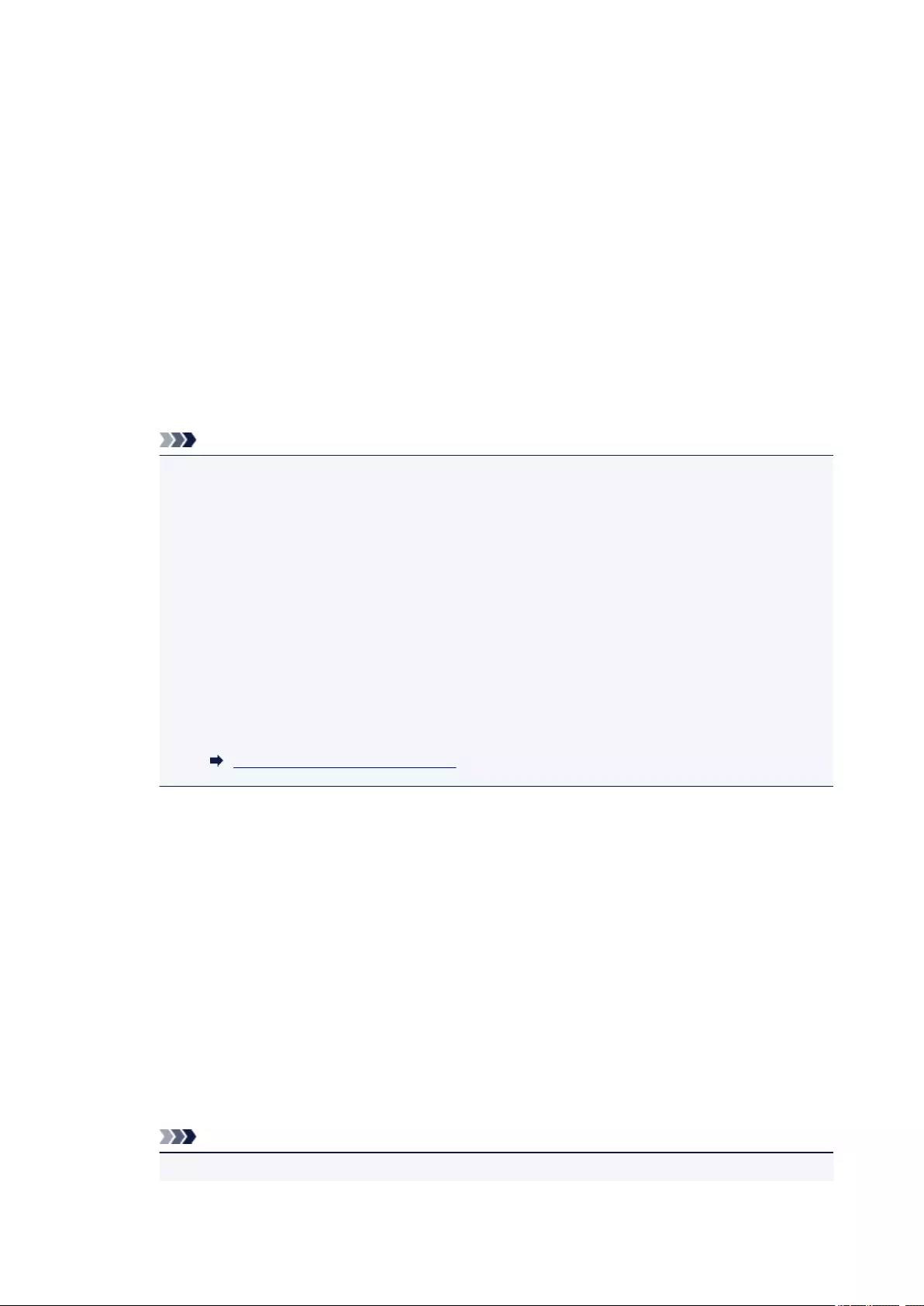
5. Select LAN settings.
6. Select Wireless Direct.
7. Select Wireless Direct active/inactive.
8. Select ON.
The confirmation screen asking if you display the password information appears.
9. Select Yes or No.
The list of Wireless Direct settings is displayed.
The device detects the printer by the identifier (SSID).
Note
•You can check the following.
•SSID
• Security setting
• Password
• Printer’s name which appears on a Wi-Fi Direct compatible device
The password is required when connecting a device to the printer. Depending on the device
you are using, no password is required.
When you connect a Wi-Fi Direct compatible device to the printer, select the device name
displayed on the LCD from your device.
•The identifier (SSID) and the security setting are specified automatically. To update them, see
below.
Changing Wireless Direct Setting
10. Select OK.
The Wireless Direct is enabled and a device can be connected to the printer wirelessly.
Changing Settings of a Device and Connecting It to the Printer
1. Turn on wireless communication on your device.
Enable «Wi-Fi» on your device’s «Setting» menu.
For more on turning on wireless communication, see your device’s instruction manual.
2. Select «DIRECT-XXXX-TS5000series» («X» represents alphanumeric characters) from
list displayed on device.
Note
•If «DIRECT-XXXX-TS5000series» does not appear on the list, Wireless Direct is not enabled.
204
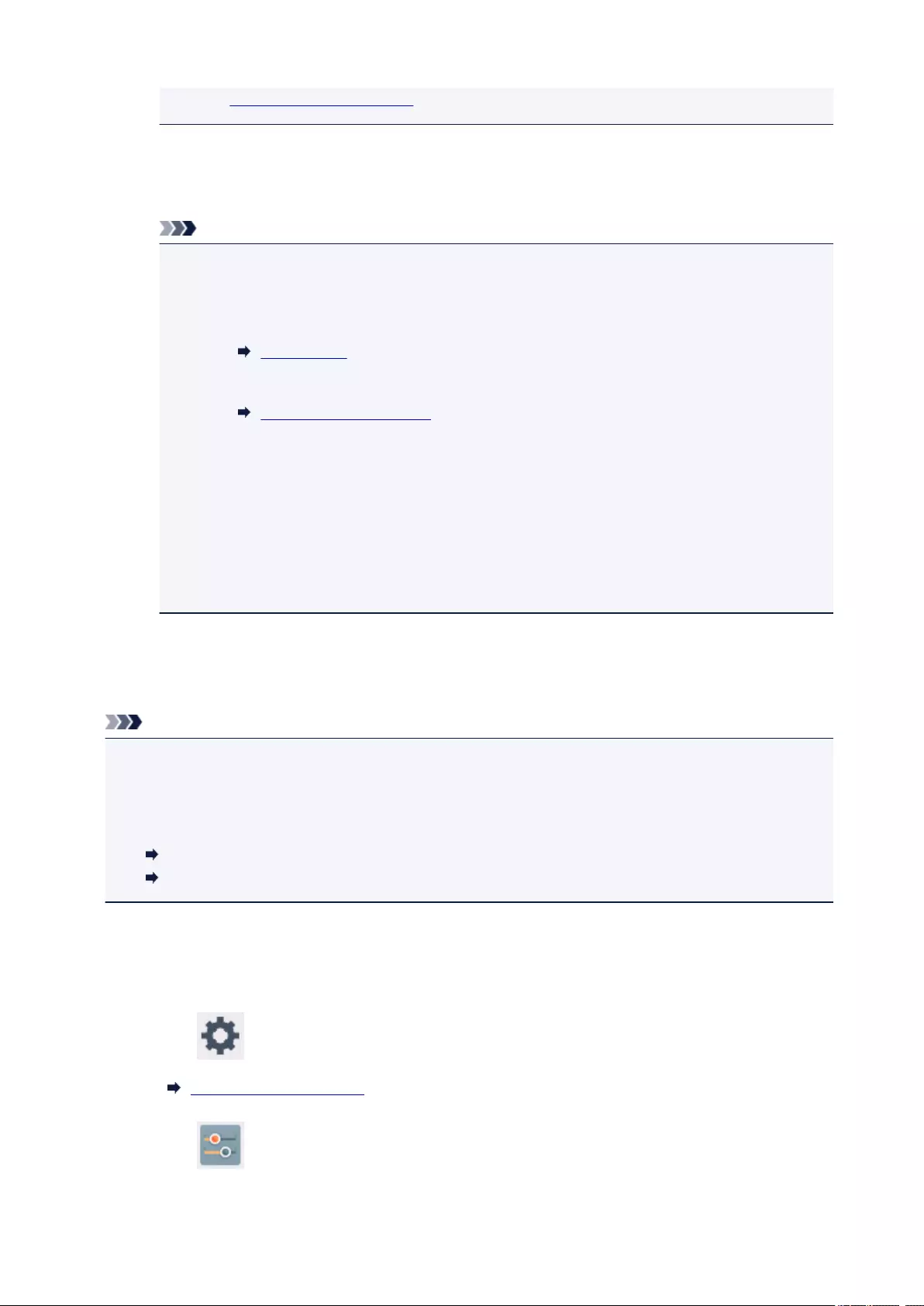
See Changing Printer’s Settings to enable Wireless Direct.
3. Enter password.
Your device is connected to the printer.
Note
•Check the password for the Wireless Direct.
Check by one of the following methods.
•Display on the LCD.
LAN settings
•Print the network settings.
Printing Network Settings
•Depending on the device you are using, entering the password is required to connect a
device to the printer via wireless LAN. Enter the password specified for the printer.
•If your Wi-Fi Direct compatible device is set to prioritize using Wi-Fi Direct and it is connecting
to the printer, the printer displays a confirmation screen asking if you allow the device to
connect to the printer.
Make sure the name on the LCD is the same as that of your wireless communication device
and select Yes.
Printing/Scanning with Wireless Direct
Connect a device and the printer and start printing/scanning.
Note
• For more on printing or scanning from a device via wireless LAN, refer to the device’s or application’s
instruction manual.
• You can print/scan from your smartphone or tablet by installing Canon PRINT Inkjet/SELPHY.
Download it from App Store and Google Play.
For iOS
For Android
Changing Printer Setting to Use Wireless LAN
Follow the procedure below to change the printer setting to use wireless LAN.
1. Select Setup on the HOME screen.
LCD and Operation Panel
2. Select Settings.
205
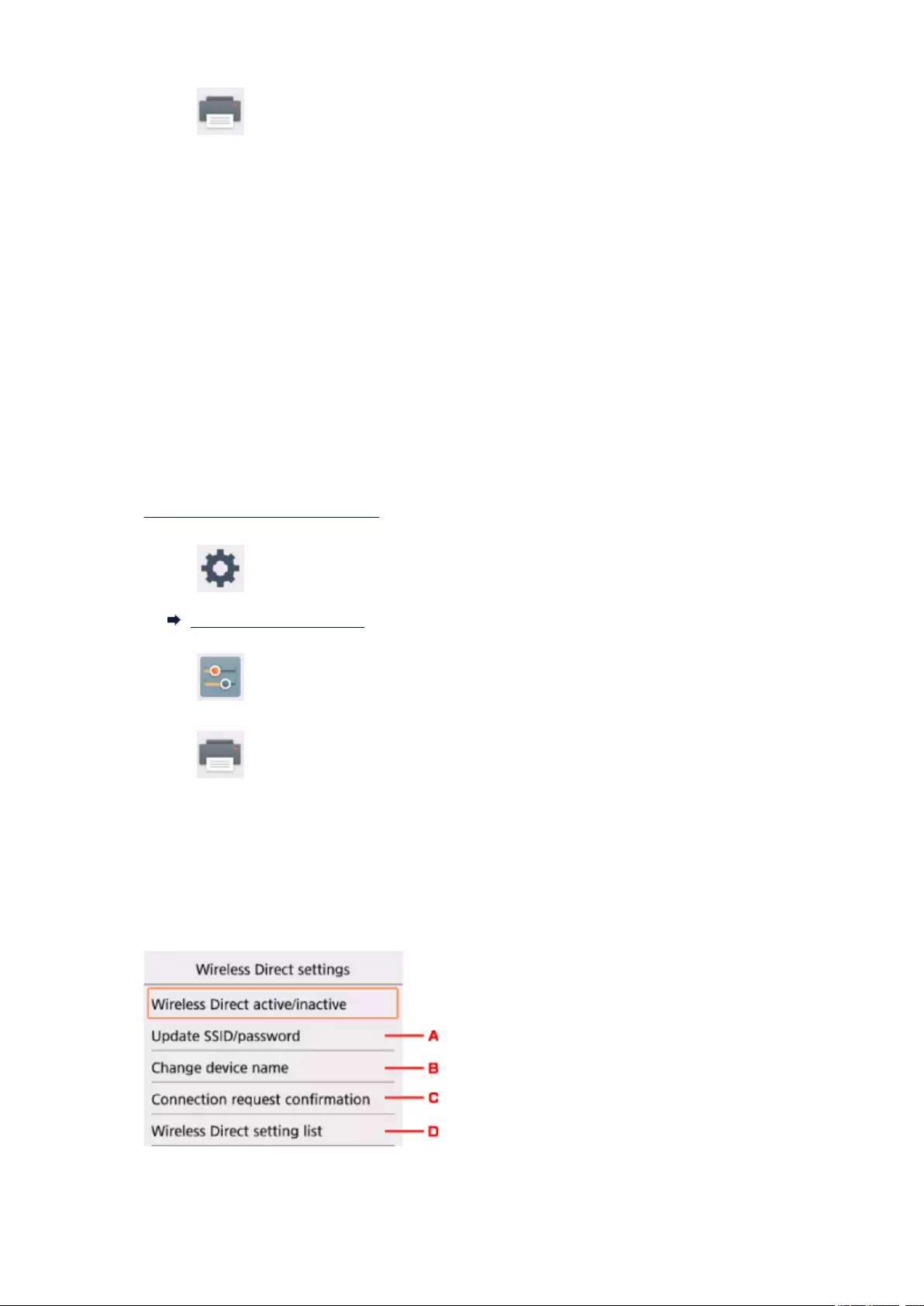
3. Select Device settings.
4. Select LAN settings.
5. Select Wireless LAN.
6. Select WLAN active/inactive.
7. Select Active.
If you do not use the printer over wireless LAN, select Inactive.
Changing Wireless Direct Setting
Change the settings for the Wireless Direct following the procedure below.
1. Make sure printer is turned on.
2. Select Setup on the HOME screen.
LCD and Operation Panel
3. Select Settings.
4. Select Device settings.
5. Select LAN settings.
6. Select Wireless Direct.
7. Select a setting item.
•To update the identifier (SSID) and the password for Wireless Direct
206
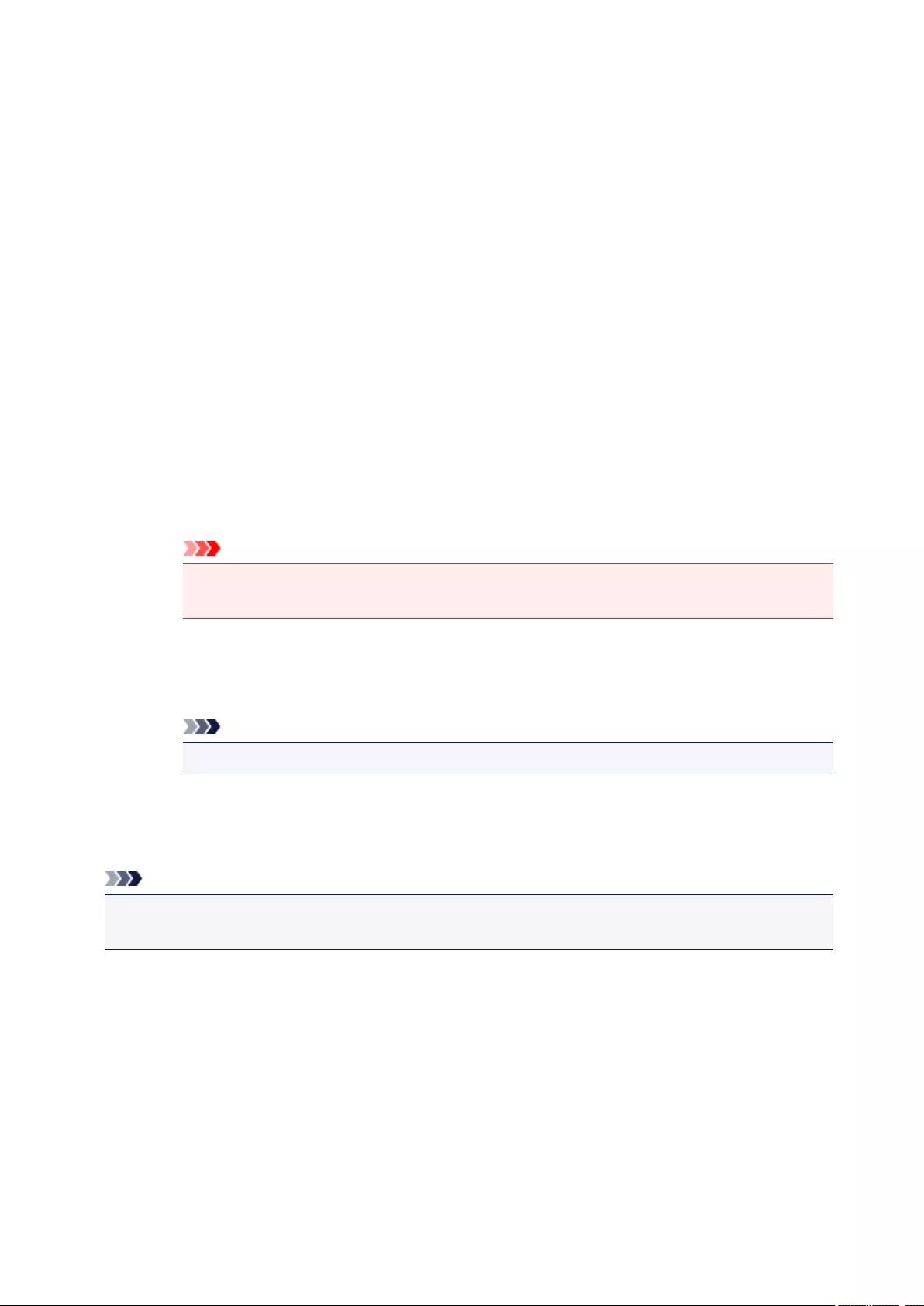
Select A to display the confirmation screen. To update the identifier (SSID) and the password,
select Yes.
To check the security setting and the updated password, select Details and select Yes on the
screen displayed next.
• To change the printer’s name displayed on the Wi-Fi Direct compatible device
Select B to display the printer’s name (device name) displayed on a Wi-Fi Direct compatible
device.
Follow the procedure below to change the name.
1. Select the entry field.
2. Enter device name (up to 32 characters).
3. Select OK to finish entering device name.
4. Select OK to finish specifying device name.
•To change the confirmation screen setting when a Wi-Fi Direct compatible device is connecting
to the printer
Select C to display the confirmation screen. If you want the printer to display the screen to inform
you a Wi-Fi direct compatible device is connecting to the printer, select Yes.
Important
• To prevent an unauthorized access, we recommend you should not change the setting from
the default.
•To check the current Wireless Direct settings
Select D to display the confirmation screen. To check the current Wireless Direct settings, select
Yes.
Note
•If you select Print details, you can print the network settings.
8. Press HOME button.
The HOME screen is displayed.
Note
• If you change the Wireless Direct setting of the printer, also change the wireless router setting of the
device.
207

Printing Photo Data
Printing Photographs Saved on Memory Card
Special Photo Menu
Setting Items for Photo Printing Using Operation Panel
208
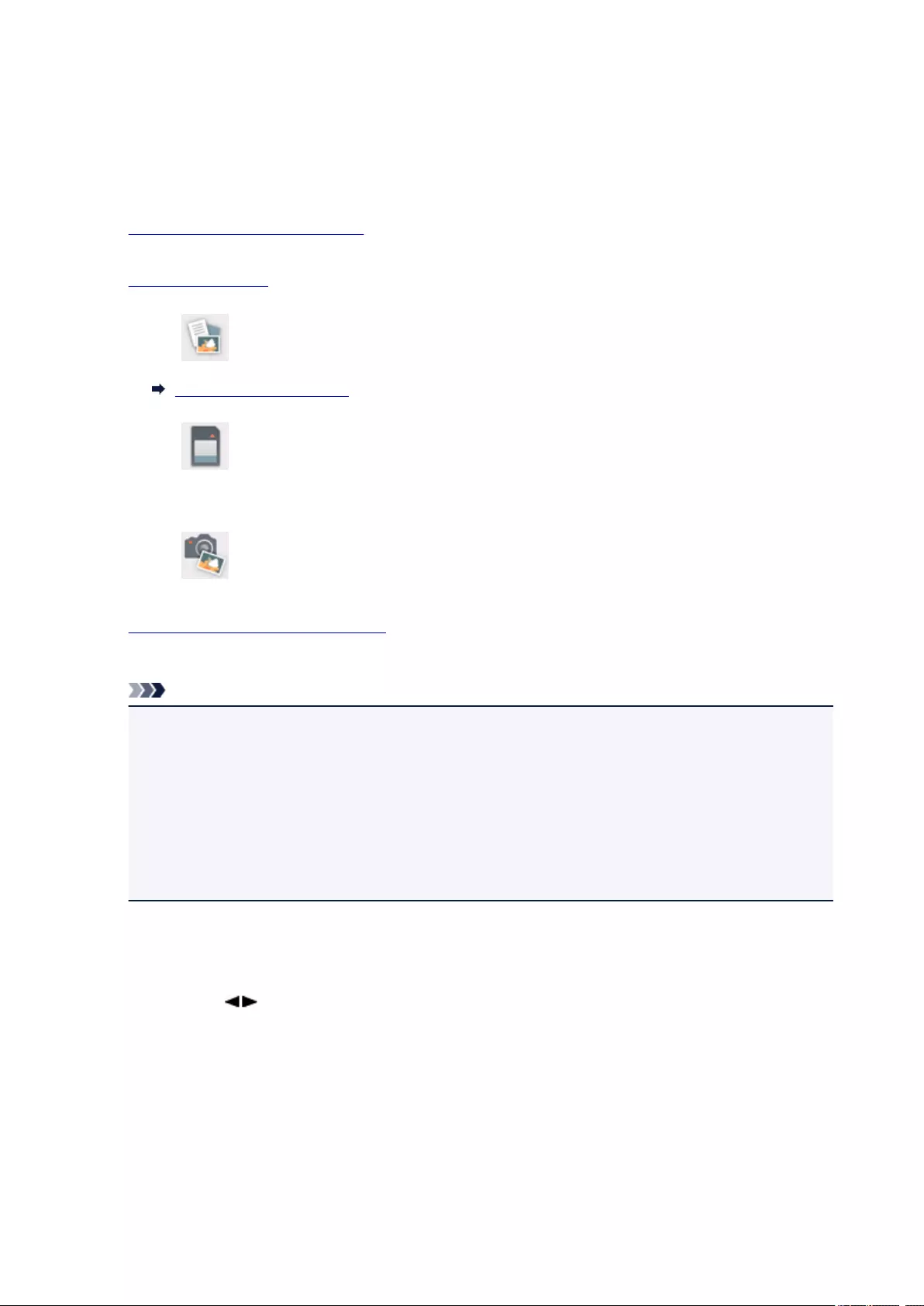
Printing Photographs Saved on Memory Card
You can print the photograph saved on the memory card easily.
This section describes the procedure to print the photograph in Select photo print.
1. Make sure printer is turned on.
2. Load photo paper.
3. Select Print on the HOME screen.
LCD and Operation Panel
4. Select From mem. card.
The memory card print menus are displayed.
5. Select Select photo print.
6. Insert memory card into card slot.
The photo selection screen is displayed.
Note
•When you insert the memory card before you displays the memory card print menus, the photo
selection screen is displayed.
• If no printable photo data is saved on the memory card, Data of supported types are not saved.
is displayed on the LCD.
• If more than 2,000 photo data are saved on the memory card, the photo data is split by group per
2,000 photos in reverse chronological order (date last modified) automatically. Check the message
displayed on the LCD and select OK.
7. Specify settings as necessary.
•To select the photo to print:
Use the button to select the photo.
209
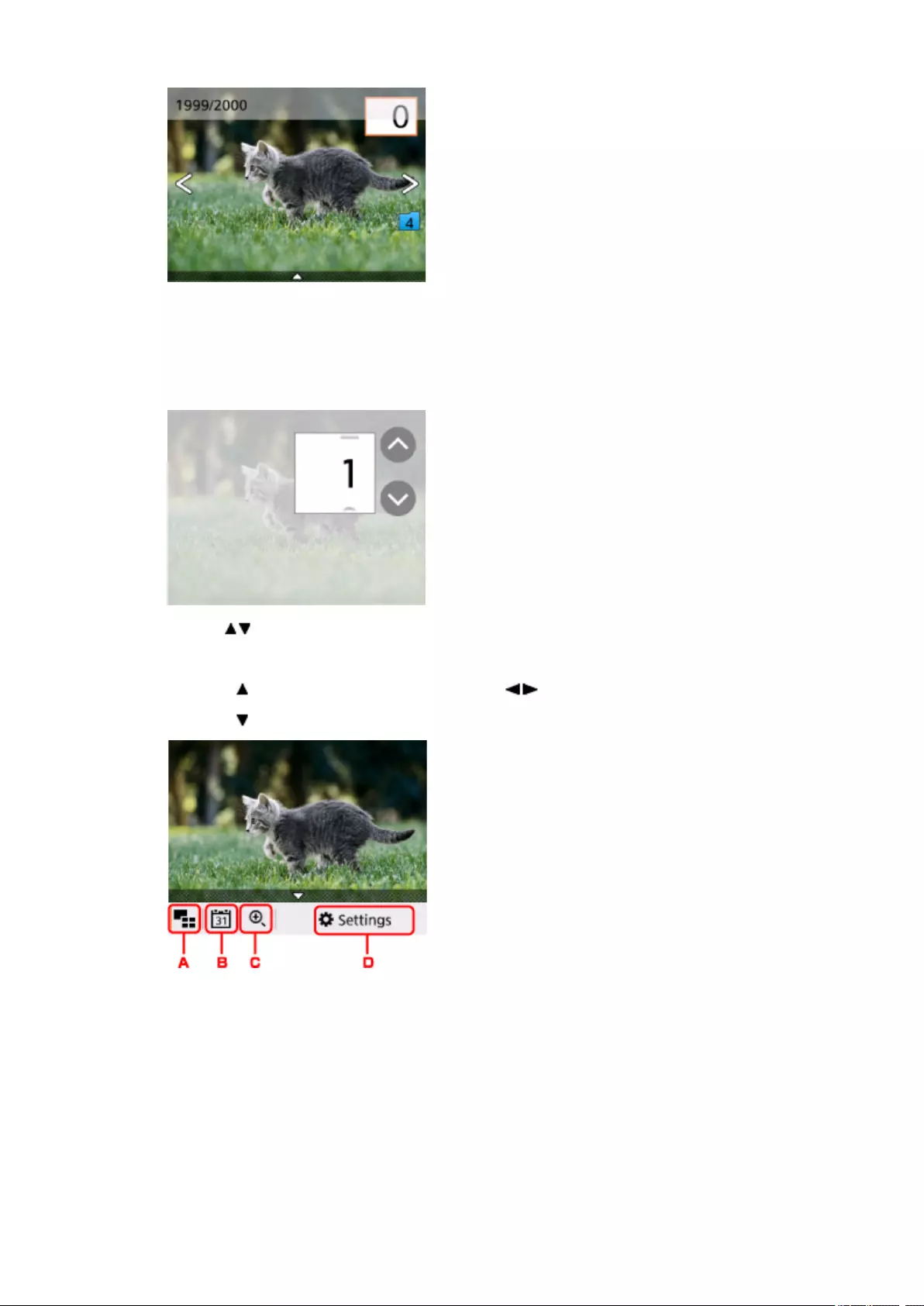
You can print a copy of the displayed photo by pressing the Start button.
•To specify the the number of copies:
Press the OK button to display the screen to specify the number of copies when the photo you
want to print is displayed.
Use the button to specify the the number of copies.
• To change the display method or the print settings:
Press the button to display the menus. Use the button to select a menu.
Press the button to hide the menus.
A. Multi display
Displays the multiple photos at once.
210
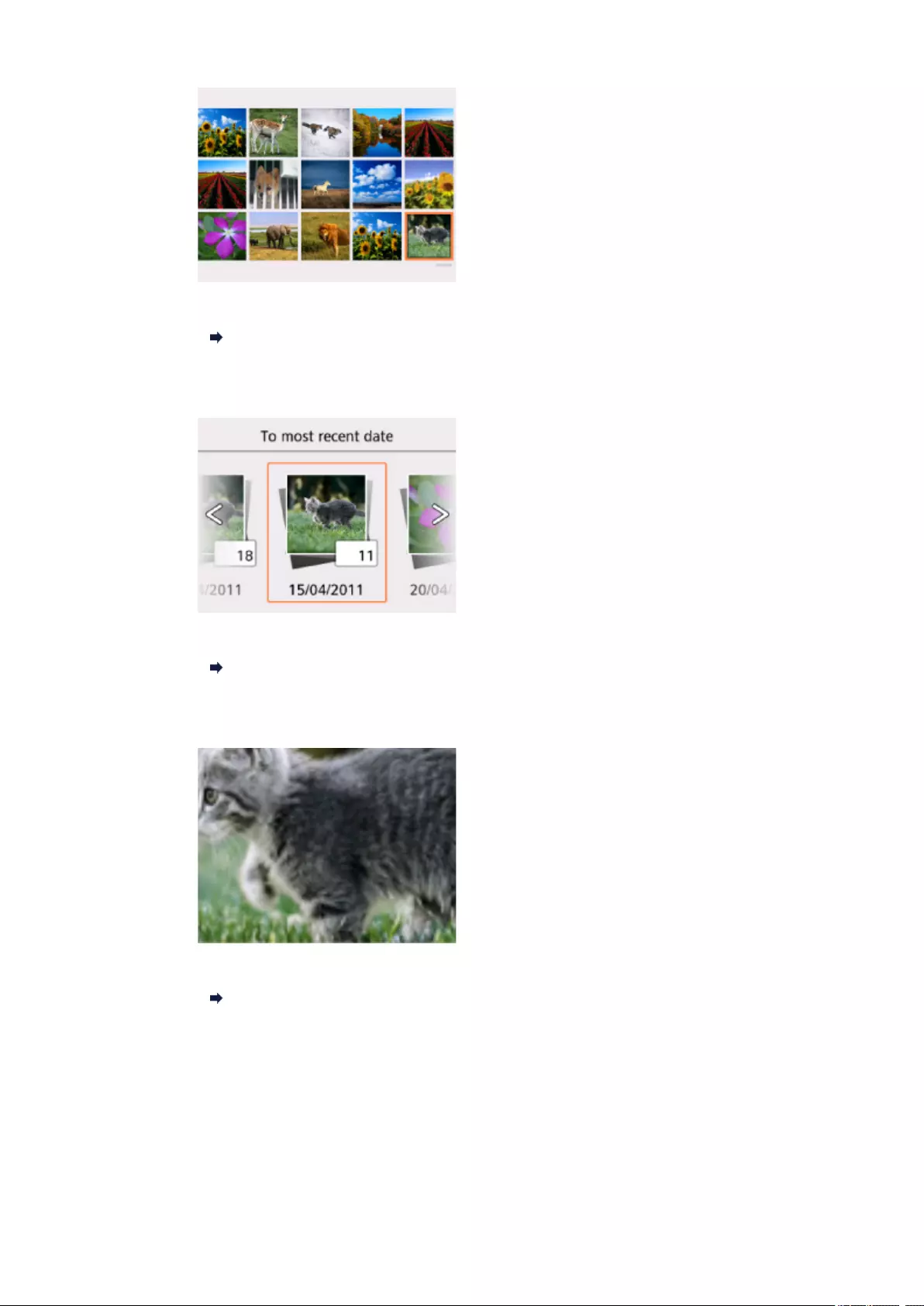
For more on the display method:
Using Useful Display Functions
B. Date specification
Selects photo with specifying the date (last modified date of data).
For details:
Using Useful Display Functions
C. Zooming in
Zooms in on the photo.
For details:
Using Useful Display Functions
D. Settings
Displays the Settings screen.
You can change the settings of page size, media type, and print quality and so on.
211
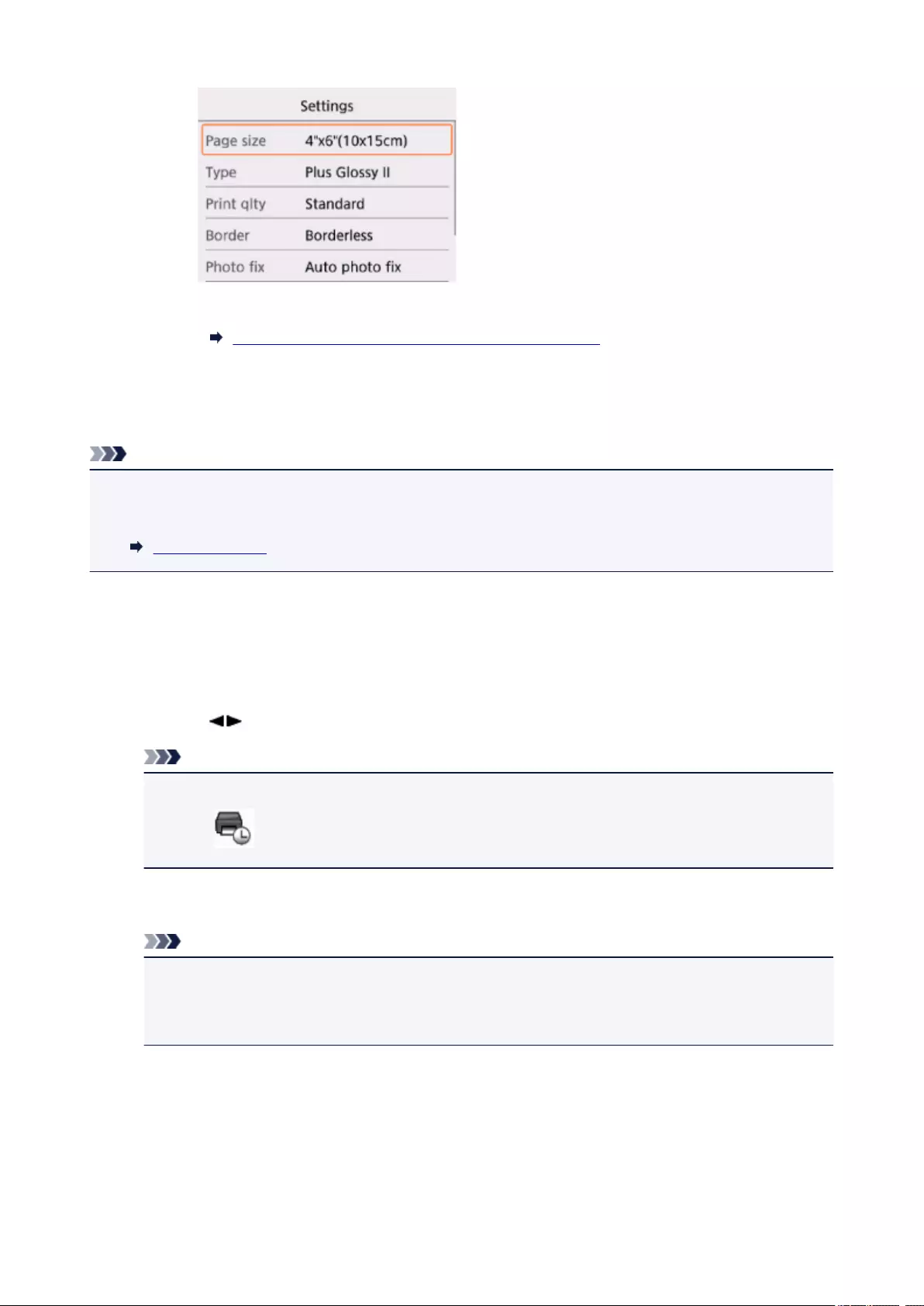
For more on the setting items:
Setting Items for Photo Printing Using Operation Panel
8. Press the Start button.
The printer starts printing.
Note
• Press the Stop button to cancel printing.
• While processing the print job, you can add the print job (Reserve photo print).
Adding Print Job
Adding Print Job
You can add the print job (Reserve photo print) while printing photos.
Follow the procedure below to add the print job.
1. Use the button to select next photo while printing.
Note
• While you select the photo, the printer prints the reserved photos.
• The reserved photo icon appears on the photo included in the print job.
2. Specify the number of copies for each photo.
Note
•While processing the print job, you cannot change the setting for Page size or Type on print
settings confirmation screen. The setting is the same as the setting for the photo included in the
print job.
3. Press the Start button.
The reserved photo is printed next to the photo that has already been started printing.
If you want to print more photos, operate from step 1 again.
212
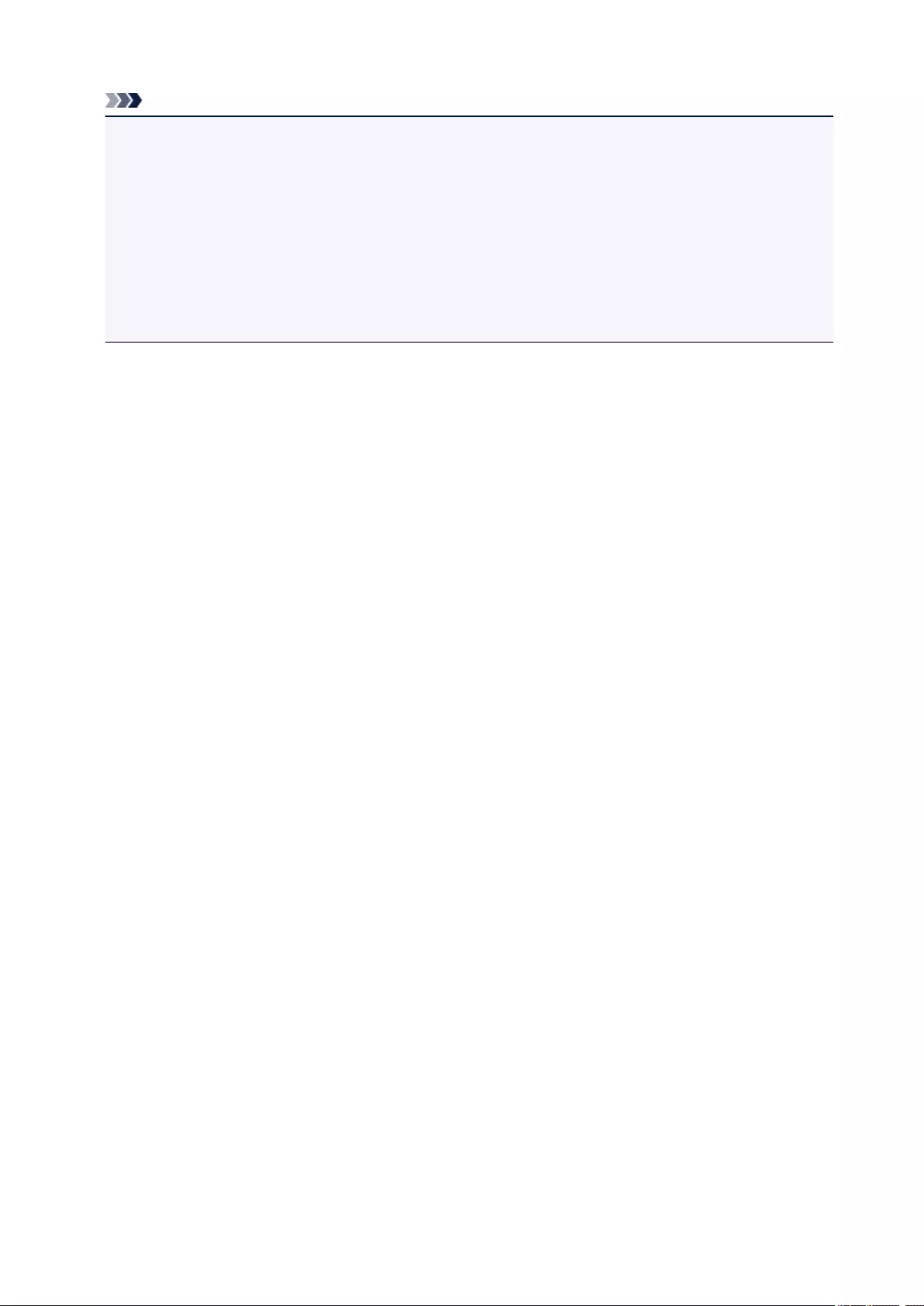
Note
• While processing the print job, you cannot display the HOME screen, change the print menu, or print
from the computer or other devices.
• While processing the print job, the photo in other group is not selected.
• If you press the Stop button while processing the print job, the screen to select a method to cancel
reservation is displayed. If you select Cancel all reservations, you can cancel printing all photos. If
you select Cancel the last reservation, you can cancel the last printing job.
• If there are many print jobs, Cannot reserve more print jobs. Please wait a while and redo the
operation. may be displayed on the LCD. In this case, wait a while and add the print job.
213
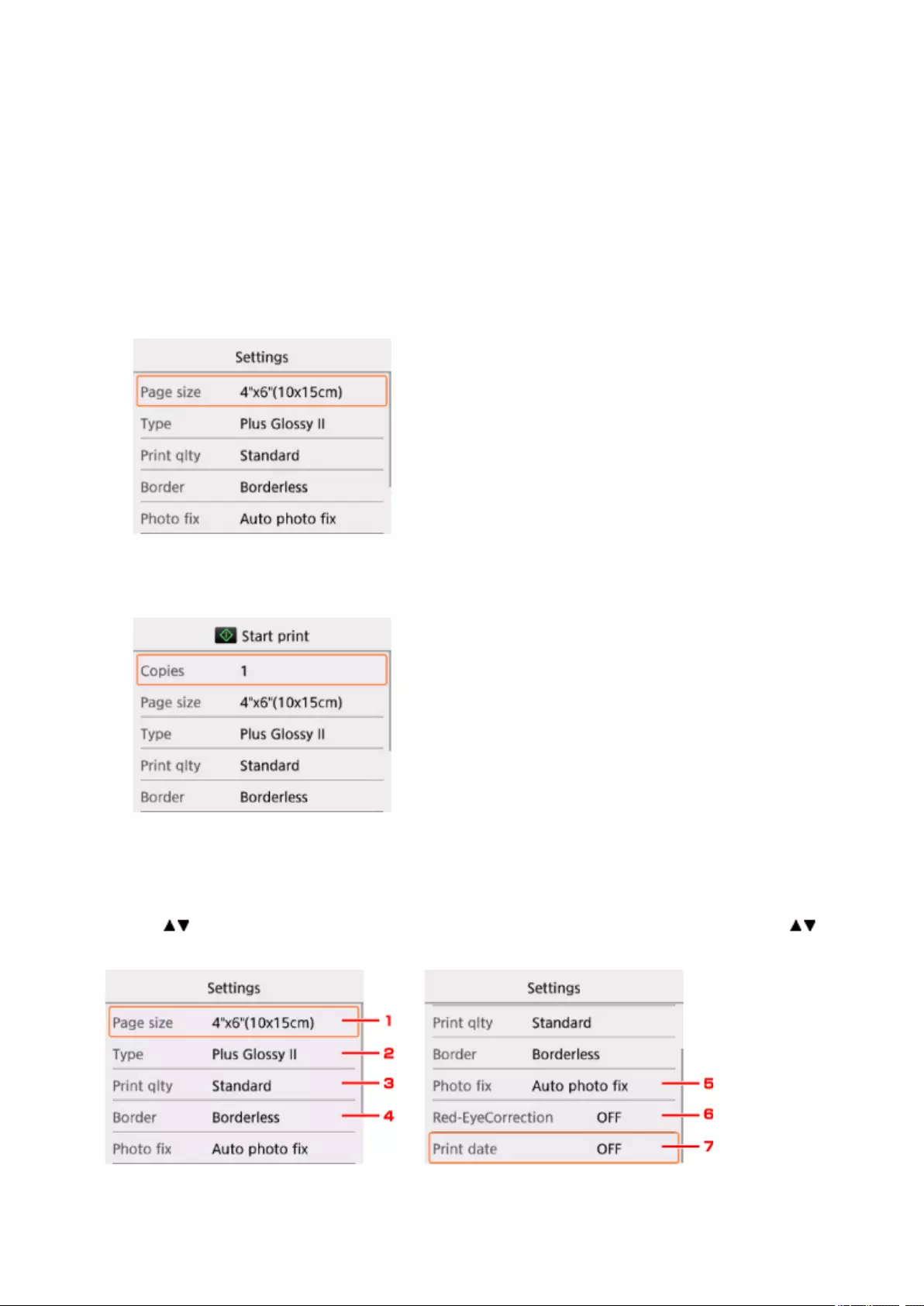
Setting Items for Photo Printing Using Operation Panel
You can specify the setting of page size, media type, photo fix and so on to print the photos saved on the
memory card.
Print Settings Screen
How to display the print settings screen varies with the print menu.
•In Select photo print:
The following screen is displayed by selecting Settings.
•In Trimming print:
The following screen is displayed before printing.
Setting Items
You can specify the following setting items.
Use the button to select a setting item and press the OK button to display the settings. Use the
button to specify the setting and press the OK button to finalize selection.
214
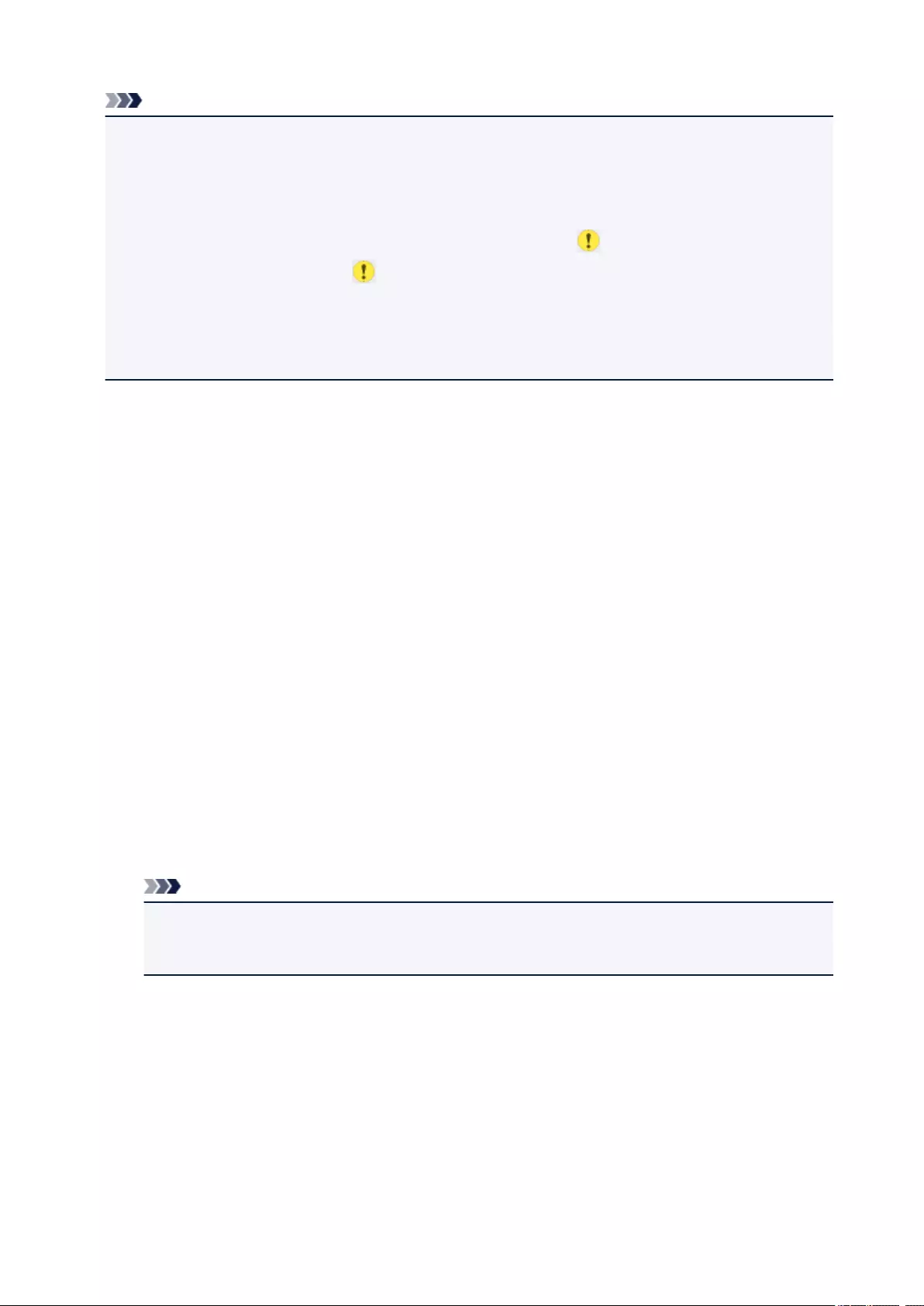
Note
• Depending on the print menu, some setting items cannot be selected. This section describes the
setting items in Select photo print.
The setting item which cannot be selected is displayed grayed out or not displayed.
• Some settings cannot be specified in combination with the other setting items or the print menus. If
the setting which cannot be specified in combination is selected, and Error details are displayed
on the LCD. In this case, select on the upper left on the LCD to check the message and change
the setting.
• The settings of the page size, media type, etc. are retained even if another print menu is selected or
the printer is turned off.
1. Page size
Select the page size of the loaded paper.
2. Type (Media type)
Select the media type of the loaded paper.
3. Print qlty (Print quality)
Select print quality according to the photo.
4. Border (Bordered/Borderless print)
Select bordered or borderless print.
5. Photo fix
When Auto photo fix is selected, the scene or person’s face of a shot photo is recognized and the
most suitable correction for each photo is made automatically. It makes a darkened face by backlight
brighter to print. It also analyzes a scene such as scenery, night scene, person, etc. and corrects each
scene with the most suitable color, brightness, or contrasts automatically to print.
Note
•As a default, photos on the memory card are printed with auto correction applied.
•If No correction is selected, photos are printed without correction.
6. Red-EyeCorrection
Corrects red eyes in portraits caused by flash photography.
Depending on the type of the photo, red eyes may not be corrected or parts other than the eyes may
be corrected.
7. Print date
215

Activates/deactivates to print the date (shooting date) on a photo.
Note
•The shooting date is printed according to the settings of Date display format in Device user
settings under Device settings under Settings.
Device user settings
216
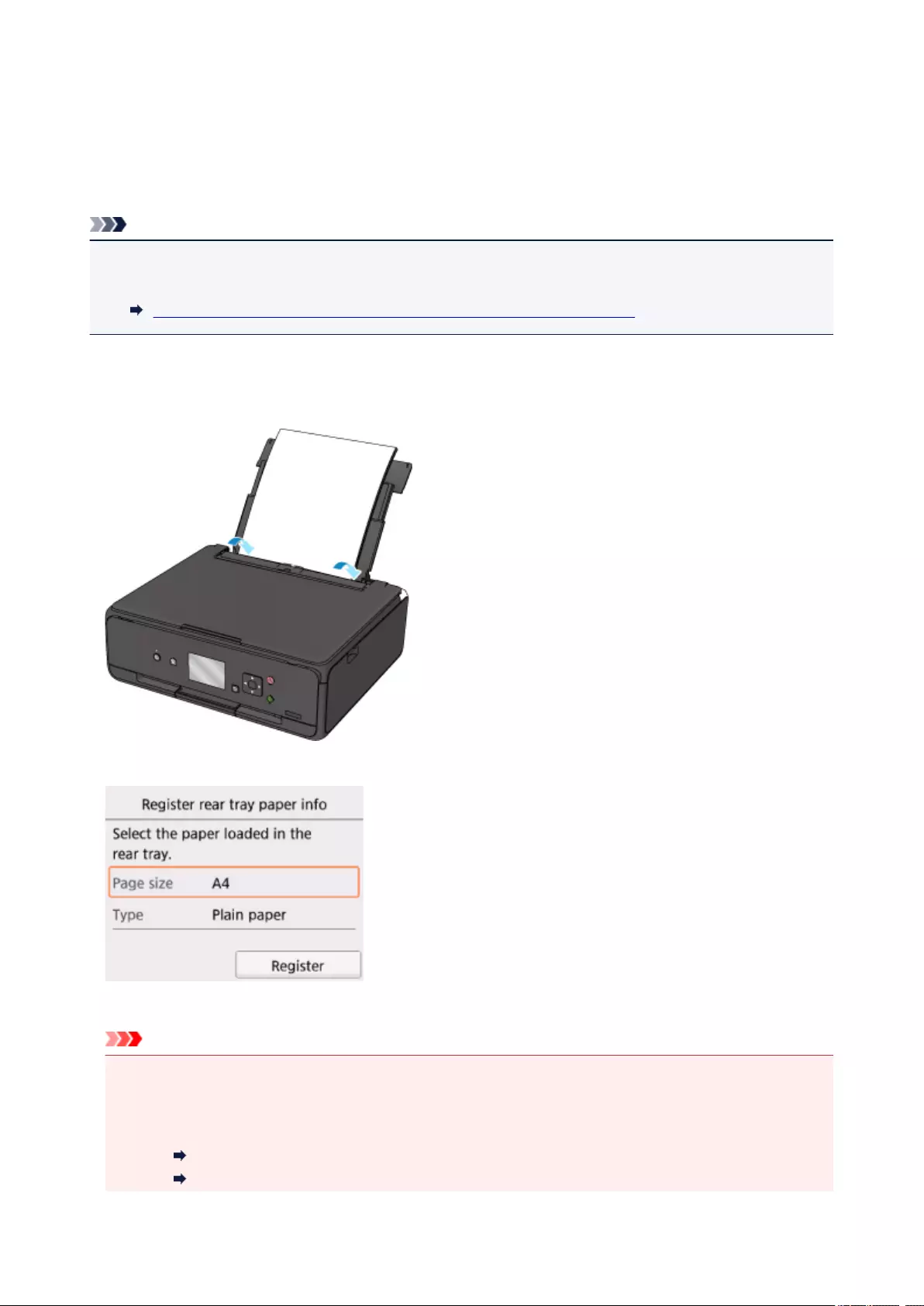
Paper Settings
By registering the paper size and the media type loaded on the rear tray, you can prevent the printer from
misprinting by displaying the message before printing starts when the paper size or the media type of the
loaded paper differs from the print settings.
Note
• The default display setting is different between when you print or copy from the operation panel of the
printer and when you print using the printer driver.
Default Setting for Displaying the Message which Prevents Misprinting
After loading paper:
When you close the feed slot cover:
The screen to register the rear tray paper information is displayed.
Register the paper size and the media type according to the loaded paper.
Important
• For more on the proper combination of paper settings you can specify by the printer driver or on the
LCD:
• For Windows:
Paper Settings on the Printer Driver and the Printer (Media Type)
Paper Settings on the Printer Driver and the Printer (Paper Size)
217
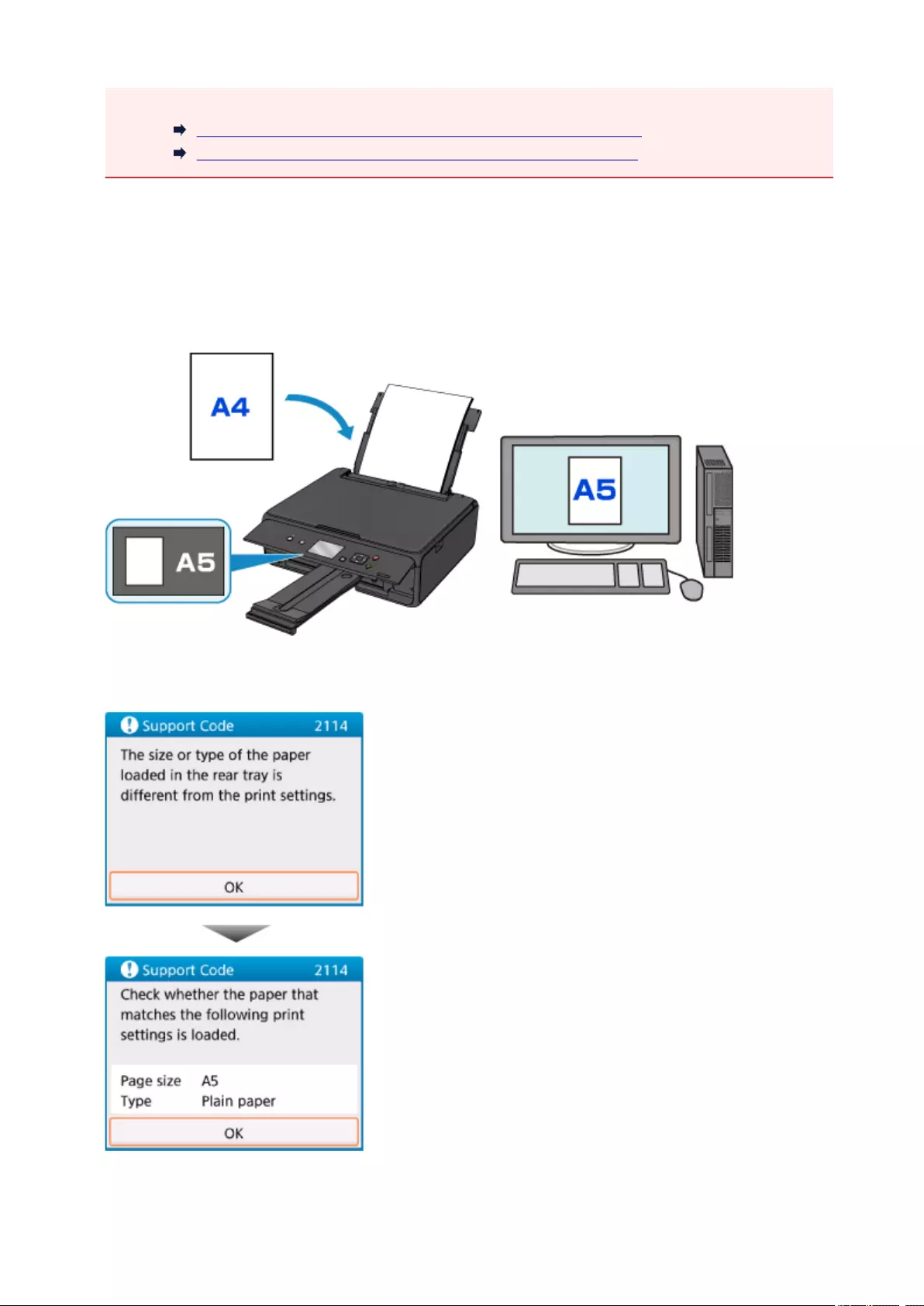
• For Mac OS:
Paper Settings on the Printer Driver and the Printer (Media Type)
Paper Settings on the Printer Driver and the Printer (Paper Size)
When the paper settings for printing or copying are different from the paper
information registered to the printer:
Ex:
• Paper setting for printing or copying: A5
• Paper information registered to the printer: A4
When you start printing or copying, a message is displayed.
Selecting OK on the LCD displays the paper setting specified for printing or copying under the message.
218
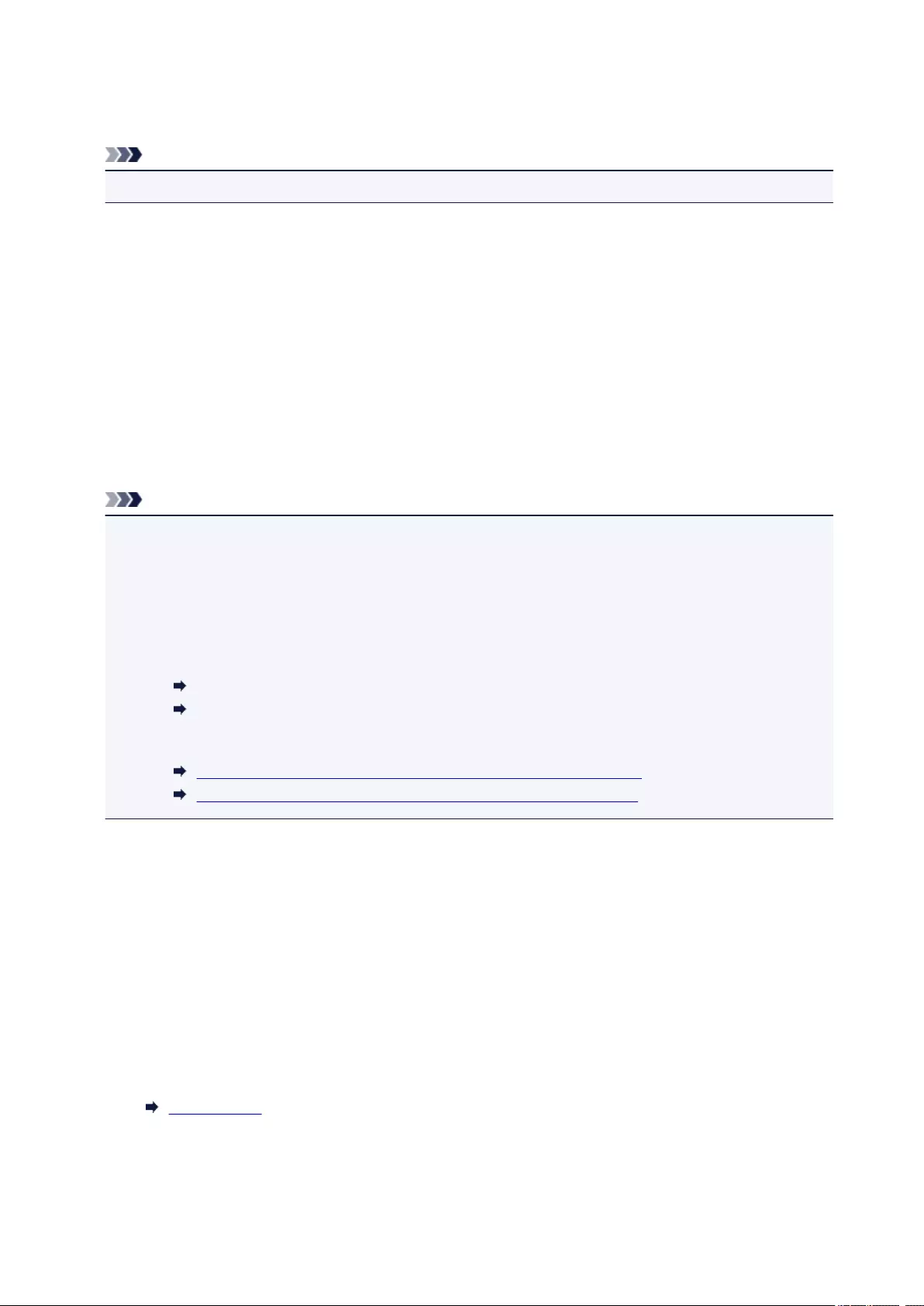
Check the message and select OK. When the screen to select the operation is displayed, select one of
the operations below.
Note
• Depending on the setting, the choices below may not be displayed.
Print with the loaded paper.
Select if you want to print on the paper loaded without changing the paper settings.
For example, when the paper setting for printing or copying is A5 and the paper information
registered to the printer is A4, the printer starts printing or copying with A5 on the paper loaded.
Replace the paper and print
Select if you want to print after replacing the paper of the rear tray.
For example, when the paper setting for printing or copying is A5 and the paper information
registered to the printer is A4, you load A5 sized paper before you start printing or copying.
The paper information registration screen is displayed after replacing the paper and closing the feed
slot cover. Register the paper information according to the paper that you loaded.
Note
• If you do not know what paper information to register to the printer, press the Back button when the
screen to select the operation is displayed. When the previous screen is displayed, check the paper
size and the media type and register them to the printer.
• For more on the proper combination of paper settings you can specify by the printer driver or on the
LCD:
• For Windows:
Paper Settings on the Printer Driver and the Printer (Media Type)
Paper Settings on the Printer Driver and the Printer (Paper Size)
• For Mac OS:
Paper Settings on the Printer Driver and the Printer (Media Type)
Paper Settings on the Printer Driver and the Printer (Paper Size)
Cancel
Cancels printing.
Select when you change the paper settings specified for printing or copying. Change the paper
settings and try printing again.
Default Setting for Displaying the Message which Prevents Misprinting
•When you print using the operation panel of the printer:
The message which prevents misprinting is enabled by default.
To change the display setting when you copy or print using the operation panel of the printer:
Feed settings
•When you print using the printer driver:
The message which prevents misprinting is disabled by default.
219
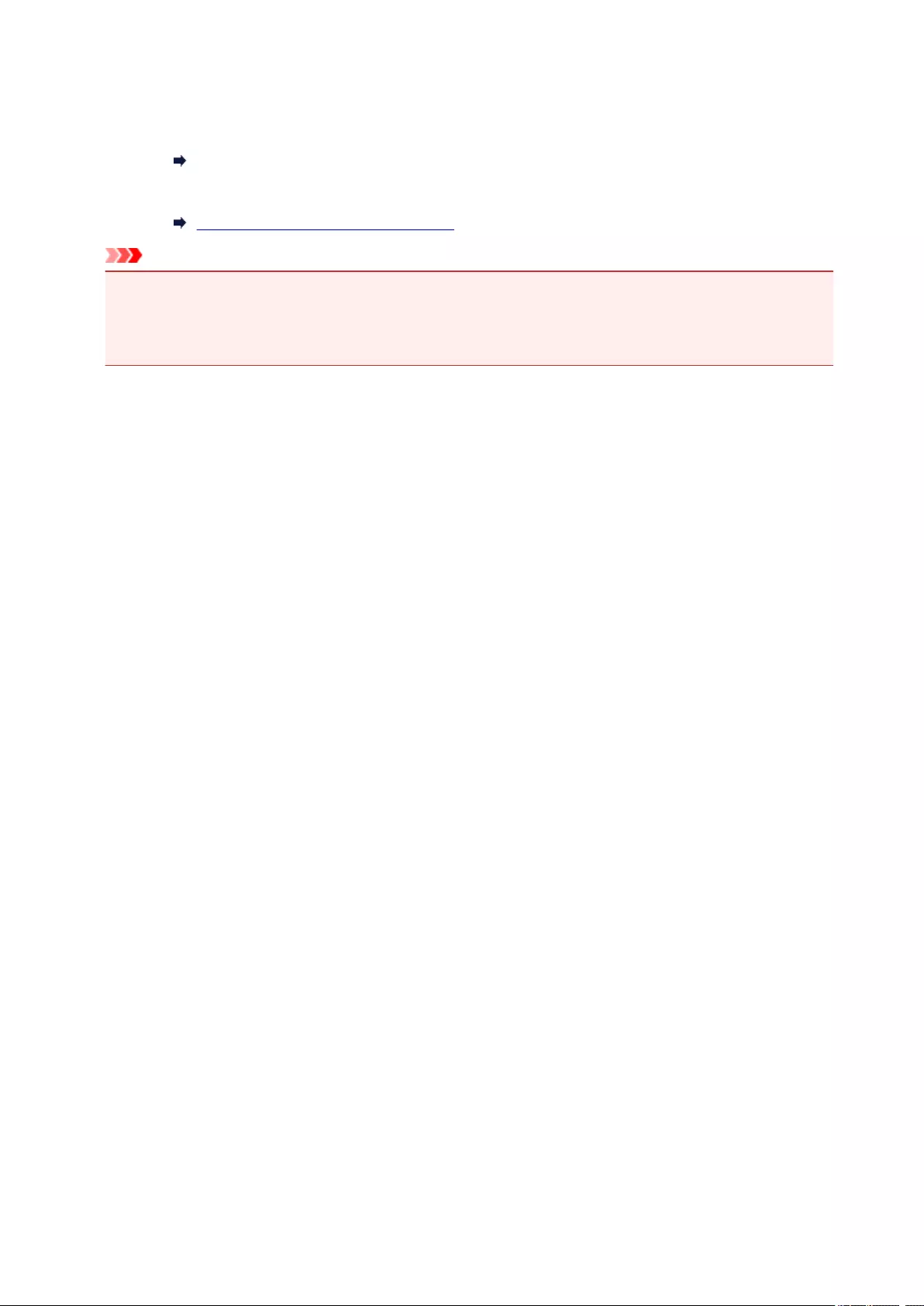
To change the display setting when you print using the printer driver:
◦ For Windows:
Changing the Printer Operation Mode
◦ For Mac OS:
Changing the Printer Operation Mode
Important
• When the message which prevents misprinting is disabled:
The printer starts printing or copying even though the paper settings for printing or copying and the
paper information registered to the printer are different.
220
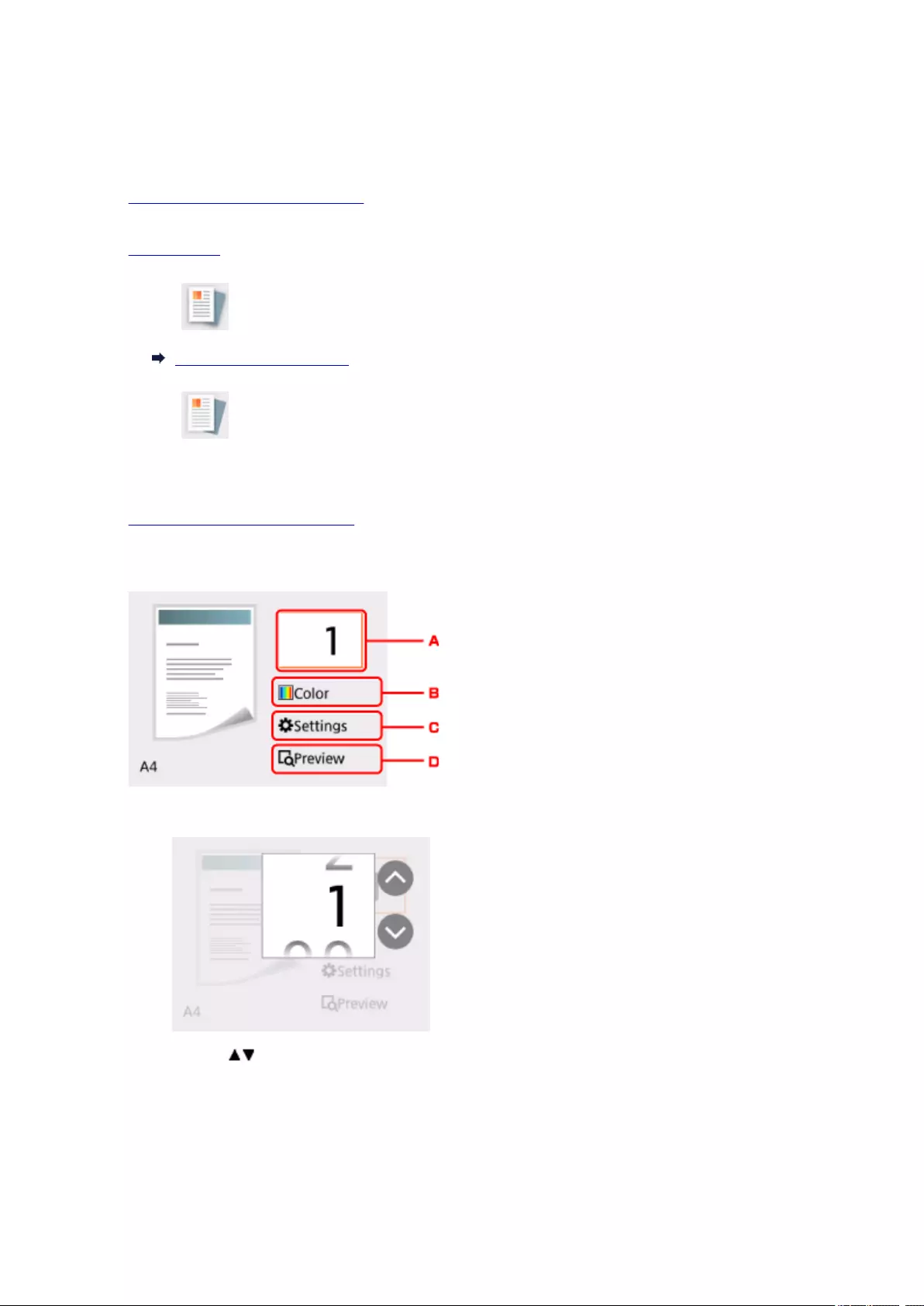
Making Copies
This section describes the procedure to copy with Standard copy.
1. Make sure printer is turned on.
2. Load paper.
3. Select Copy on the HOME screen.
LCD and Operation Panel
4. Select Standard copy.
The Copy standby screen is displayed.
5. Load original on platen glass.
6. Specify settings as necessary.
A. Displays the screen to specify the number of copies.
Use the buttons to specify the number of copies and use the OK button to finalize.
You can specify the number of copies after selecting Settings.
B. Displays the screen to specify the color mode.
221
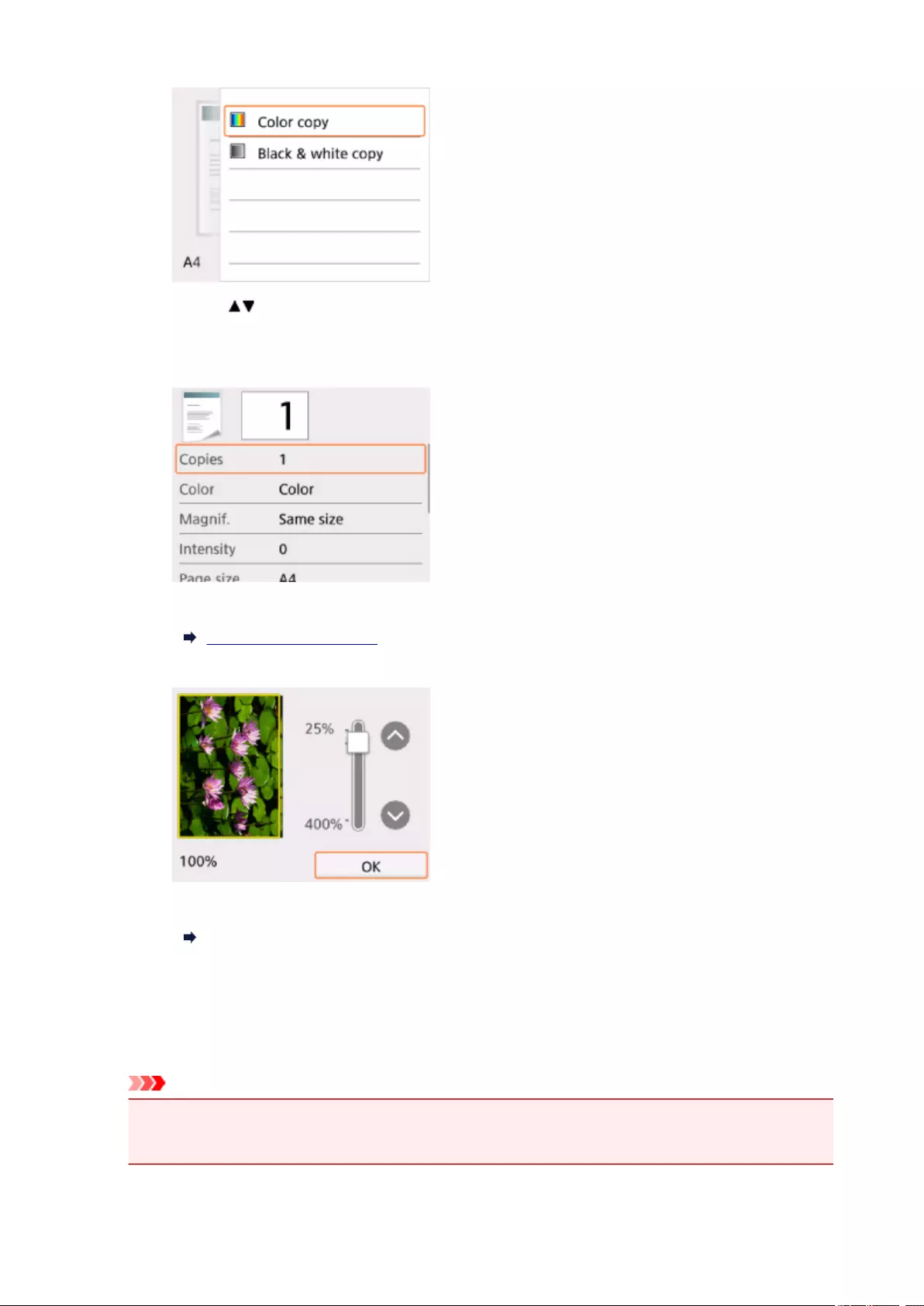
Use the buttons to specify the color mode and use the OK button to finalize.
You can specify the color mode after selecting Settings.
C. Displays the print setting items.
For more on the setting items:
Setting Items for Copying
D. Displays the preview screen to preview an image of the printout.
For details:
Displaying Preview Screen
7. Press Start button.
The printer starts copying.
Remove the original on the platen glass after copying is complete.
Important
•Do not open the document cover or remove the original from the platen glass until scanning is
completed.
222
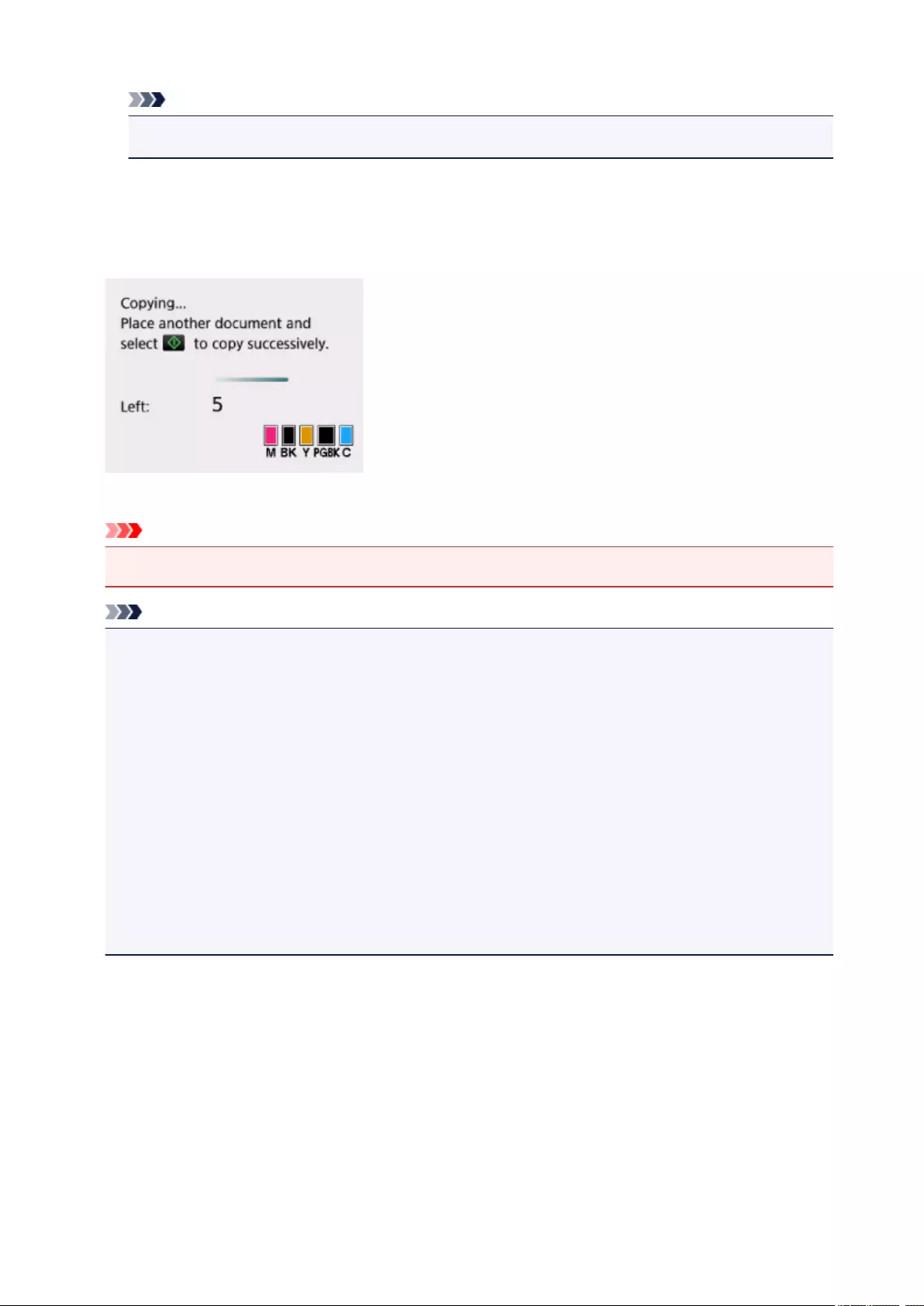
Note
• To cancel copying, press the Stop button.
Adding Copying Job (Reserve copy)
You can add the copying job while printing (Reserve copy).
The screen below is displayed when you can add the copying job.
Load the original on the platen glass and press the Start button.
Important
• When you load the original on the platen glass, move the document cover gently.
Note
• When Print qlty (print quality) is set High, you cannot add the copying job.
• When you add the copying job, the number of copies or the settings such as the page size or media
type cannot be changed.
• If you press the Stop button while reserve copying is in progress, the screen to select the method to
cancel copying is displayed. If you select Cancel all reservations, you can cancel copying all
scanned data. If you select Cancel the last reservation, you can cancel the last copying job.
• If you set a document of too many pages to add the copying job, Cannot add more copy jobs.
Please wait a while and redo the operation. may appear on the LCD. Select OK and wait a while,
and then try copying again.
• If Failed to reserve the copy job. Start over from the beginning. appears on the LCD when
scanning, select OK and press the Stop button to cancel copying. After that, copy the documents
that have not been finished copying.
223
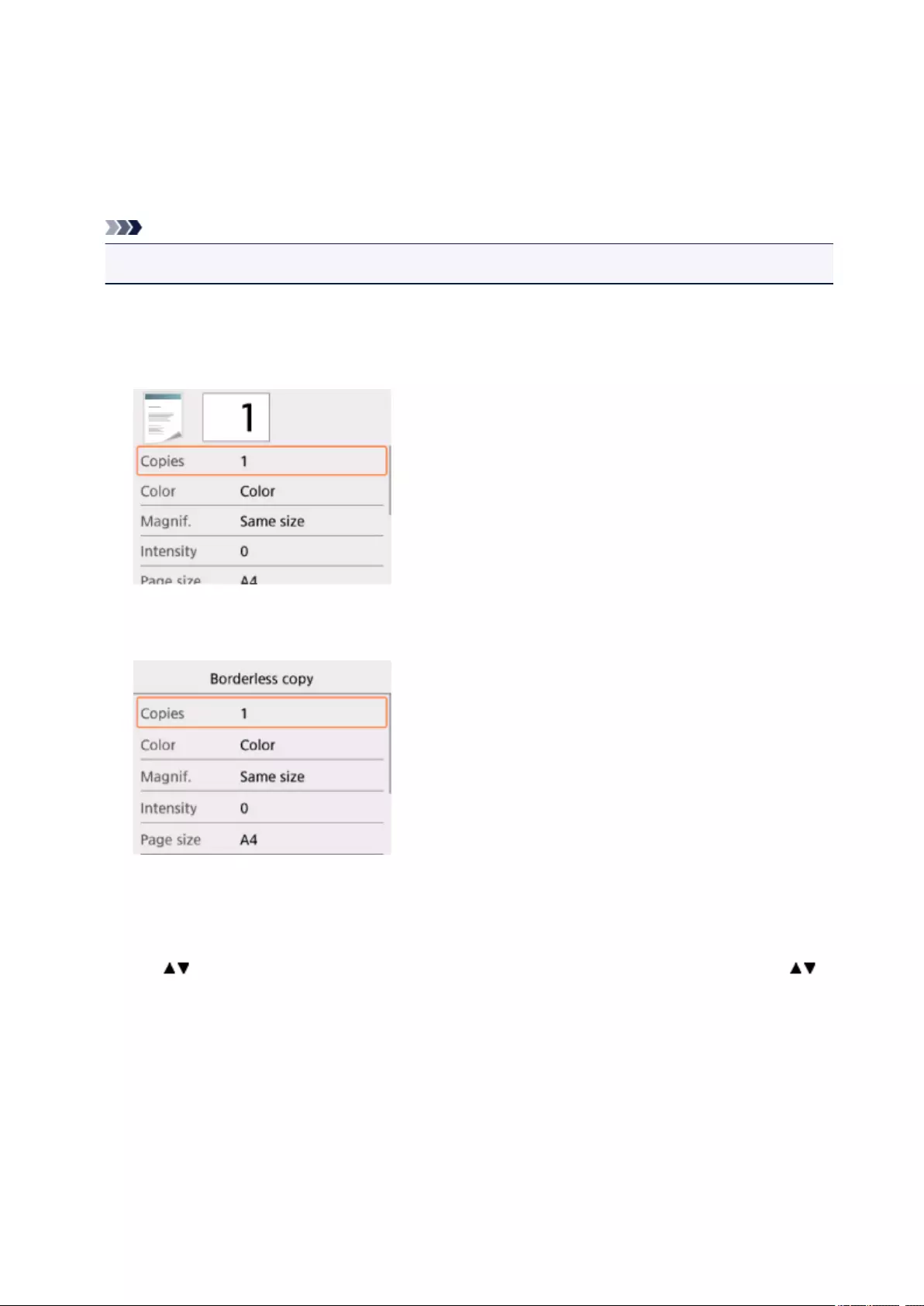
Setting Items for Copying
You can change the copy settings such as magnification and intensity.
Print Settings Screen
Note
• For more on the print setting screen or the setting item for Photo copy, see Copying Photos.
How to display the print setting screen varies with the copy menu.
• In Standard copy:
The following screen is displayed by selecting Settings on the Copy standby screen.
• In Borderless copy:
The following screen is displayed before copying.
Setting Items
You can specify the following setting items.
Use the button to select a setting item and press the OK button to display the settings. Use the
button to specify the setting and press the OK button to finalize selection.
224
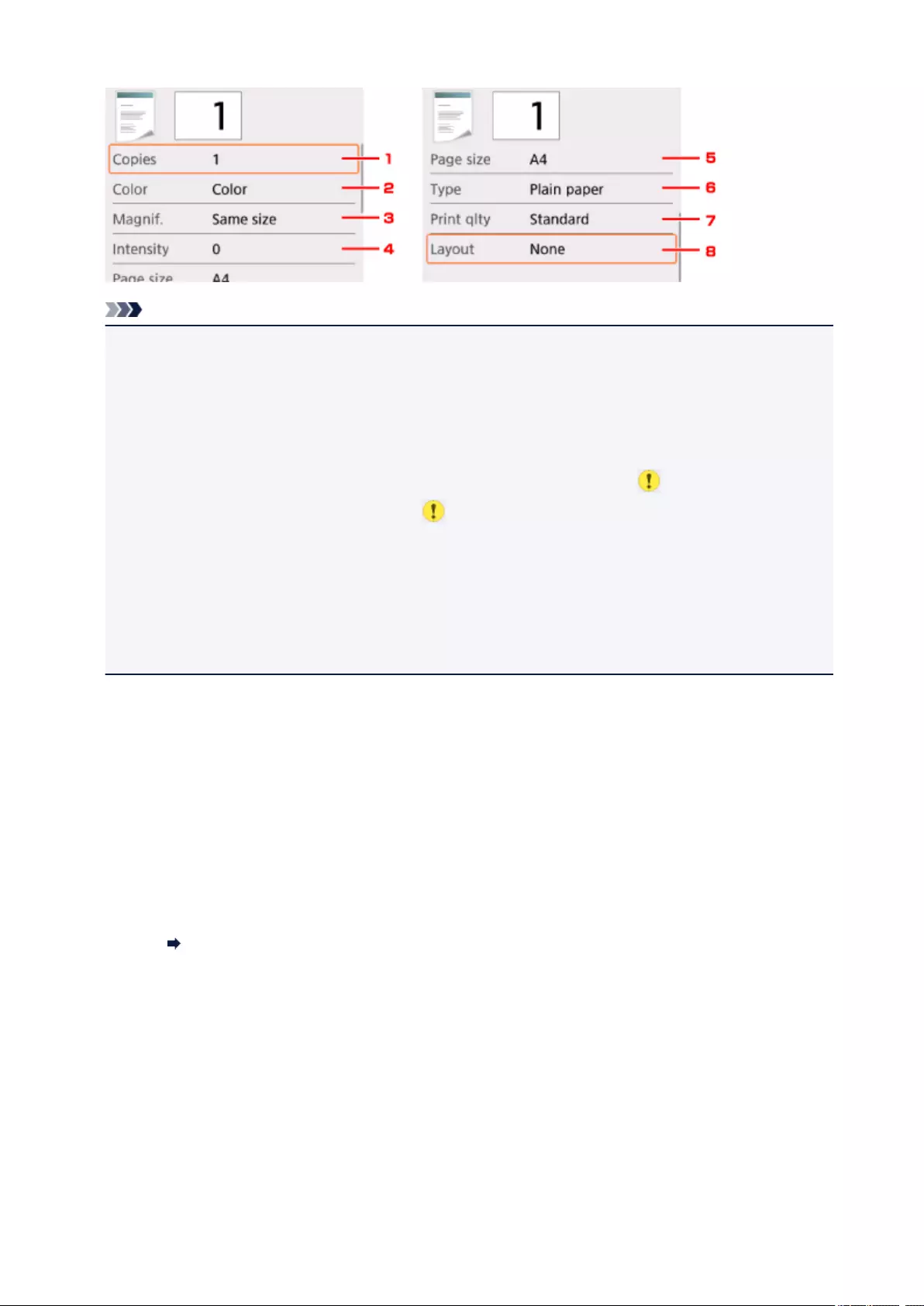
Note
• Depending on the copy menu, some setting items cannot be selected. This section describes the
setting items in Copy.
The setting item which cannot be selected is displayed grayed out.
For more on the setting items for Photo copy, see Copying Photos.
• Some settings cannot be specified in combination with the setting of other setting item or the copy
menu. If the setting which cannot be specified in combination is selected, and Error details are
displayed on the LCD. In this case, select on the upper left on the LCD to check the message
and change the setting.
• The settings of the page size, media type, etc. are retained even if the printer is turned off.
• When copying starts in the copy menu that is not available with the specified setting, The specified
function is not available with current settings. is displayed on the LCD. Change the setting,
following the on-screen instructions.
1. Copies
Specify the number of copies.
2. Color
Specify the color mode.
3. Magnif. (Magnification)
Specify the reduction/enlargement method.
Reducing/Enlarging Copies
4. Intensity
Specify the intensity.
When Auto is selected, the intensity is adjusted automatically according to the originals loaded on the
platen glass.
5. Page size
Select the page size of the loaded paper.
225
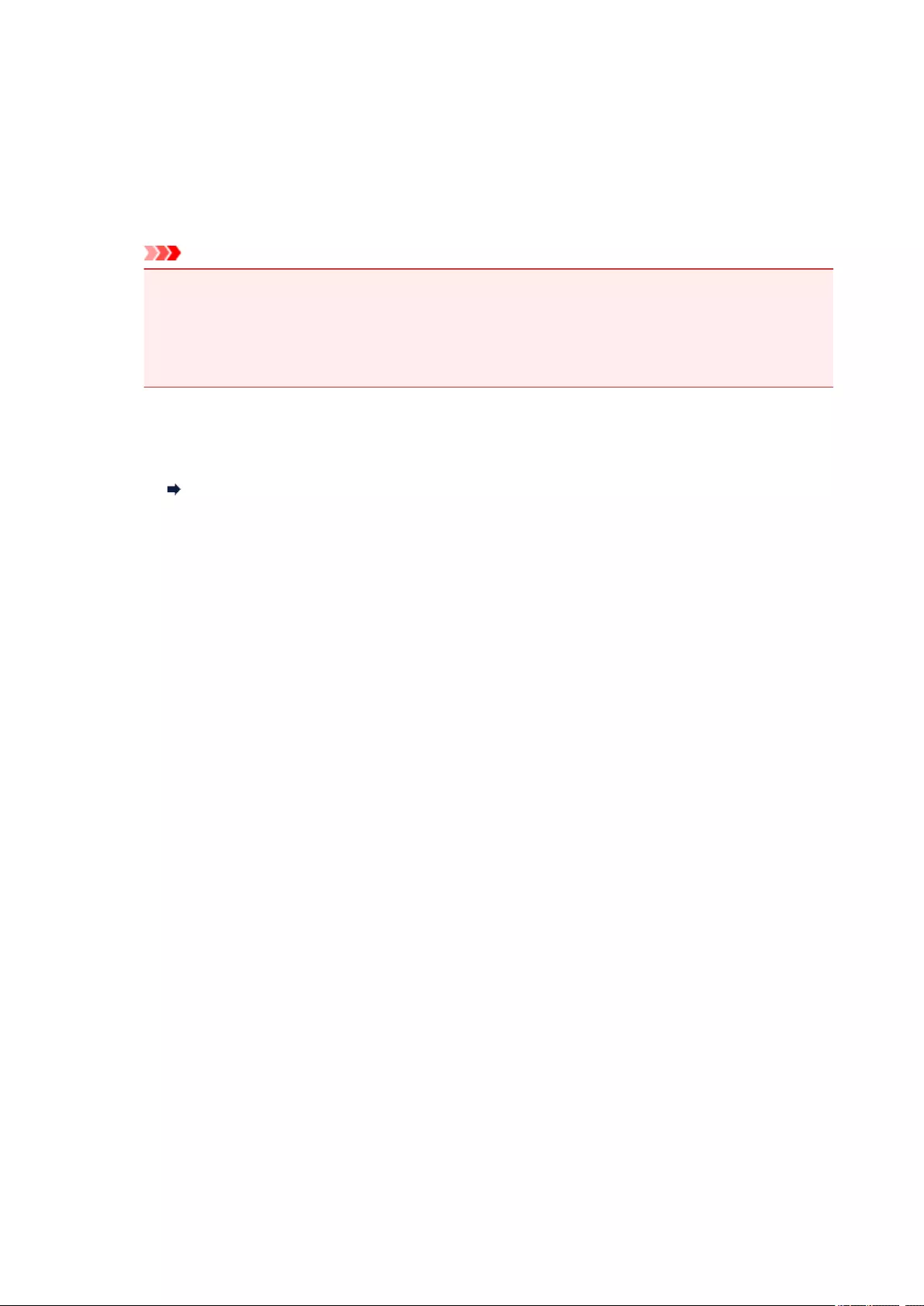
6. Type (Media type)
Select the media type of the loaded paper.
7. Print qlty (Print quality)
Adjust print quality according to the original.
Important
•If you use Draft with Type set to Plain paper and the quality is not as good as expected, select
Standard or High for Print qlty and try copying again.
•Select High for Print qlty to copy in grayscale. Grayscale renders tones in a range of grays
instead of black or white.
8. Layout
Select the layout.
Copying Two Pages onto Single Page
226

Scanning from Computer (Mac OS)
Scanning Using Scanner Driver (ICA Driver)
Using IJ Scan Utility
Using Scanner Driver (ICA Driver)
Scanning Using AirPrint
Using IJ Scan Utility Lite
Scanning Tips
Positioning Originals (Scanning from Computer)
Network Scan Settings
227

Scanning Using Scanner Driver (ICA Driver)
Using IJ Scan Utility
Using Scanner Driver (ICA Driver)
228
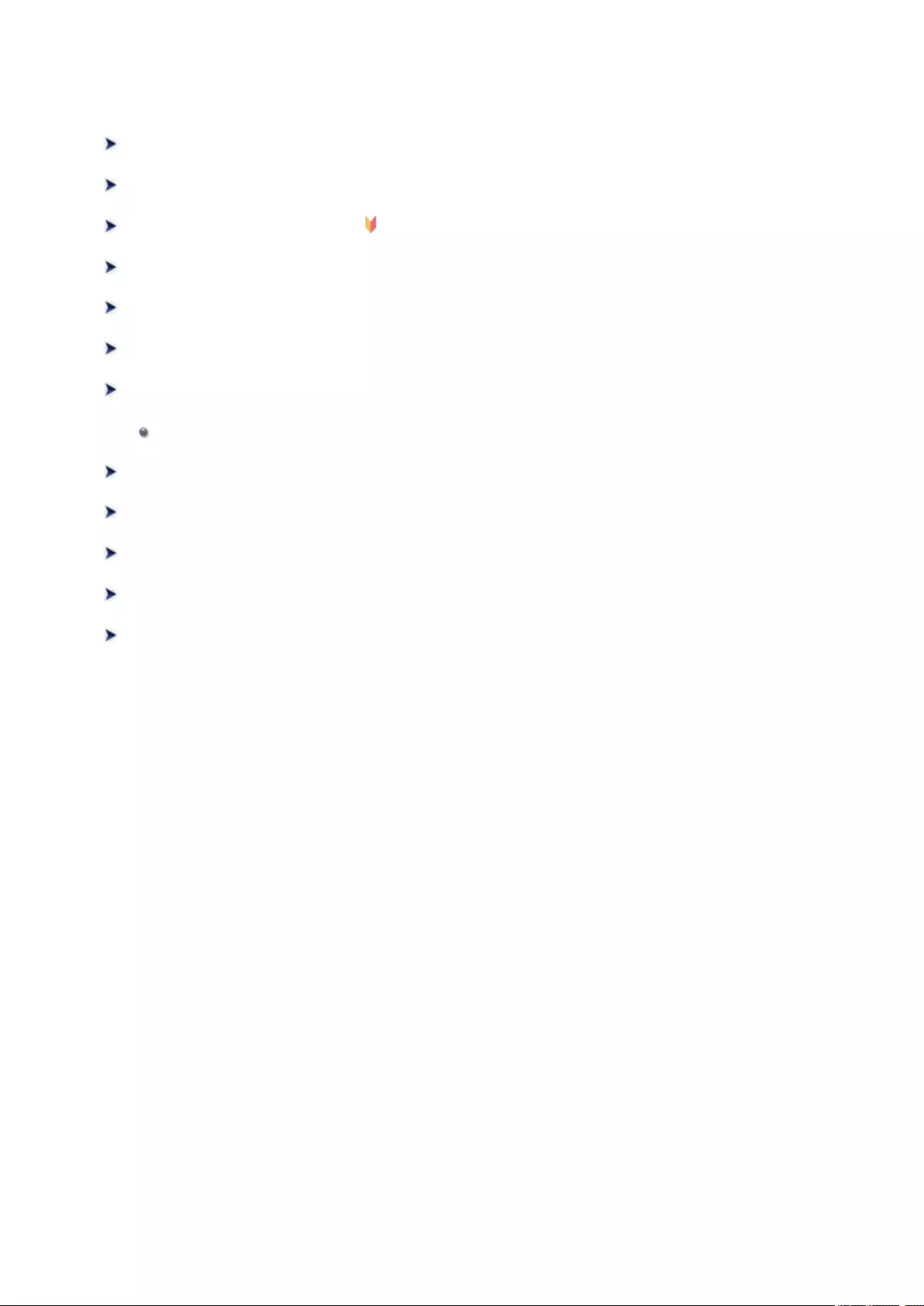
Using IJ Scan Utility
What Is IJ Scan Utility (Scanner Software)?
Starting IJ Scan Utility
Using Auto Scan Function Basics
Scanning Documents
Scanning Photos
Scanning with Favorite Settings
Scanning Originals Larger than the Platen (Image Stitch)
Adjusting Cropping Frames in the Image Stitch Window
Scanning Multiple Originals at One Time
Saving after Checking Scan Results
Sending Scanned Images via E-mail
Extracting Text from Scanned Images (OCR)
IJ Scan Utility Screens
229
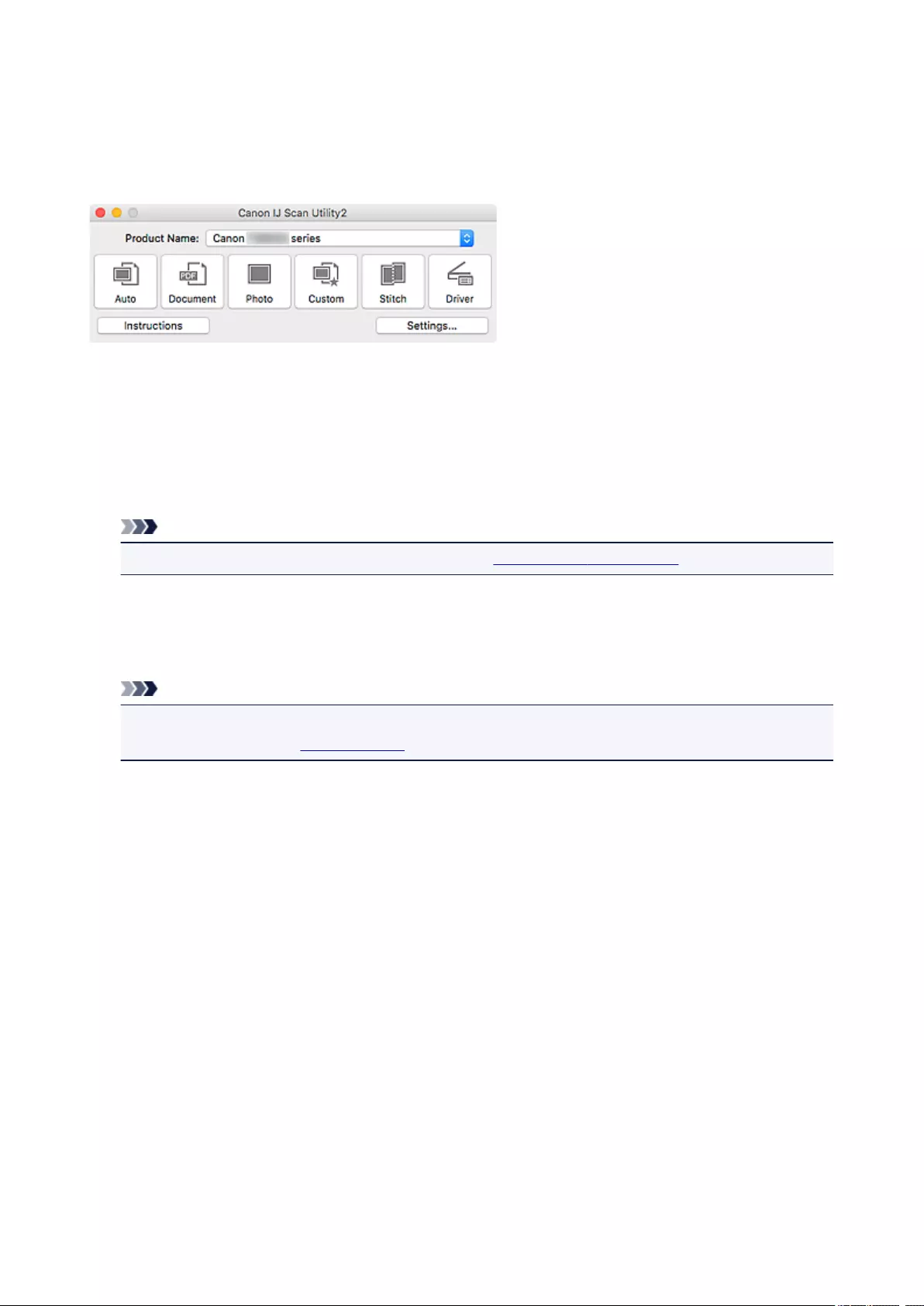
What Is IJ Scan Utility (Scanner Software)?
IJ Scan Utility is an application for scanning documents, photos, and other items.
Access all scanning functions to scan and save directly, from the icons in the IJ Scan Utility main screen.
IJ Scan Utility Features
Multiple Scanning Modes
Auto allows for one click scanning with default settings for various items. Document will sharpen text in
a document or magazine for better readability, and Photo is best suited for scanning photos.
Note
• For details on the IJ Scan Utility main screen, see IJ Scan Utility Main Screen.
Save Scanned Images Automatically
Scanned images are automatically saved to a preset folder. The folder can be changed as needed.
Note
• The default save folder is the Pictures folder.
• To change folder, see Settings Dialog.
Application Integration
Scanned images can be sent to other applications. For example, display scanned images in your
favorite graphics application, attach them to e-mails, or extract text from images.
230

Important
• Some functions are available only when My Image Garden is installed.
Note
• To set the applications to integrate with, see Settings Dialog.
231
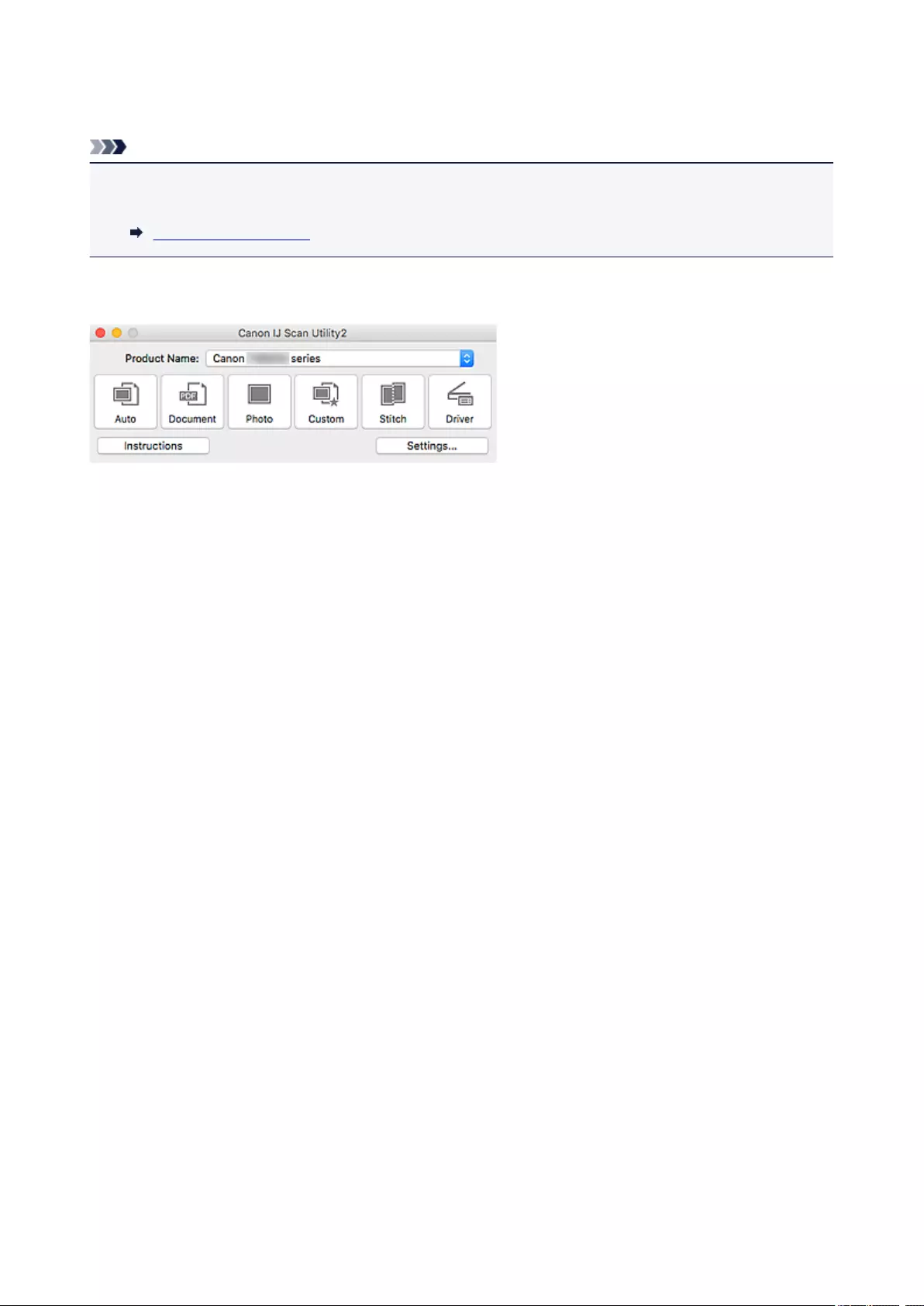
Starting IJ Scan Utility
Note
• If you have more than one scanner or have changed from USB to network connection, set up the
network environment from IJ Scan Utility.
Network Scan Settings
Select Applications from Go menu of Finder, and then double-click Canon Utilities > IJ Scan Utility >
Canon IJ Scan Utility2 icon to start IJ Scan Utility.
232
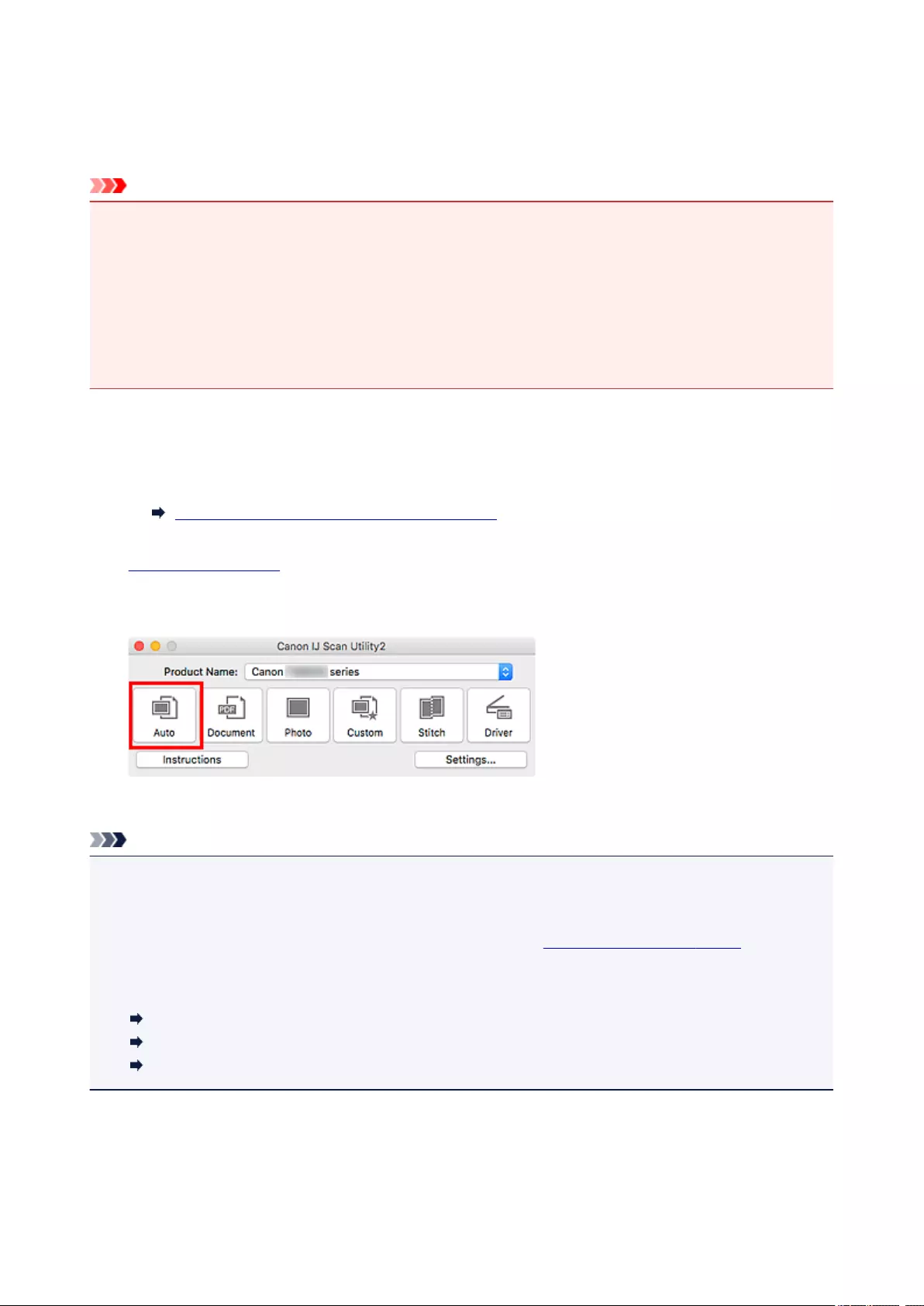
Using Auto Scan Function
Auto Scan allows for automatic detection of the item type.
Important
• The following types of items may not be scanned correctly. In that case, adjust the cropping frames
(selection boxes; scan areas) in the screen displayed by clicking Driver in the IJ Scan Utility main
screen, and then scan again.
• Photos with a whitish background
• Items printed on white paper, hand-written text, business cards, and other unclear items
• Thin items
• Thick items
1. Make sure scanner or printer is turned on.
2. Place items on platen.
Positioning Originals (Scanning from Computer)
3. Start IJ Scan Utility.
4. Click Auto.
Scanning starts.
Note
• To cancel the scan, click Cancel.
• To apply suitable corrections based on the item type, click Settings…, and then select the Apply
recommended image correction checkbox in the Settings (Auto Scan) dialog.
• Scanned images are saved in the folder set for Save in in the Settings (Auto Scan) dialog displayed
by clicking Settings…. In the Settings (Auto Scan) dialog, advanced scan settings can also be made.
• To scan a specific item type, see the following pages.
Scanning Photos
Scanning Documents
Scanning with Favorite Settings
233

IJ Scan Utility Screens
IJ Scan Utility Main Screen
Settings Dialog
Settings (Auto Scan) Dialog
Settings (Document Scan) Dialog
Settings (Photo Scan) Dialog
Settings (Save to PC (Auto)) Dialog
Settings (General Settings) Dialog
234
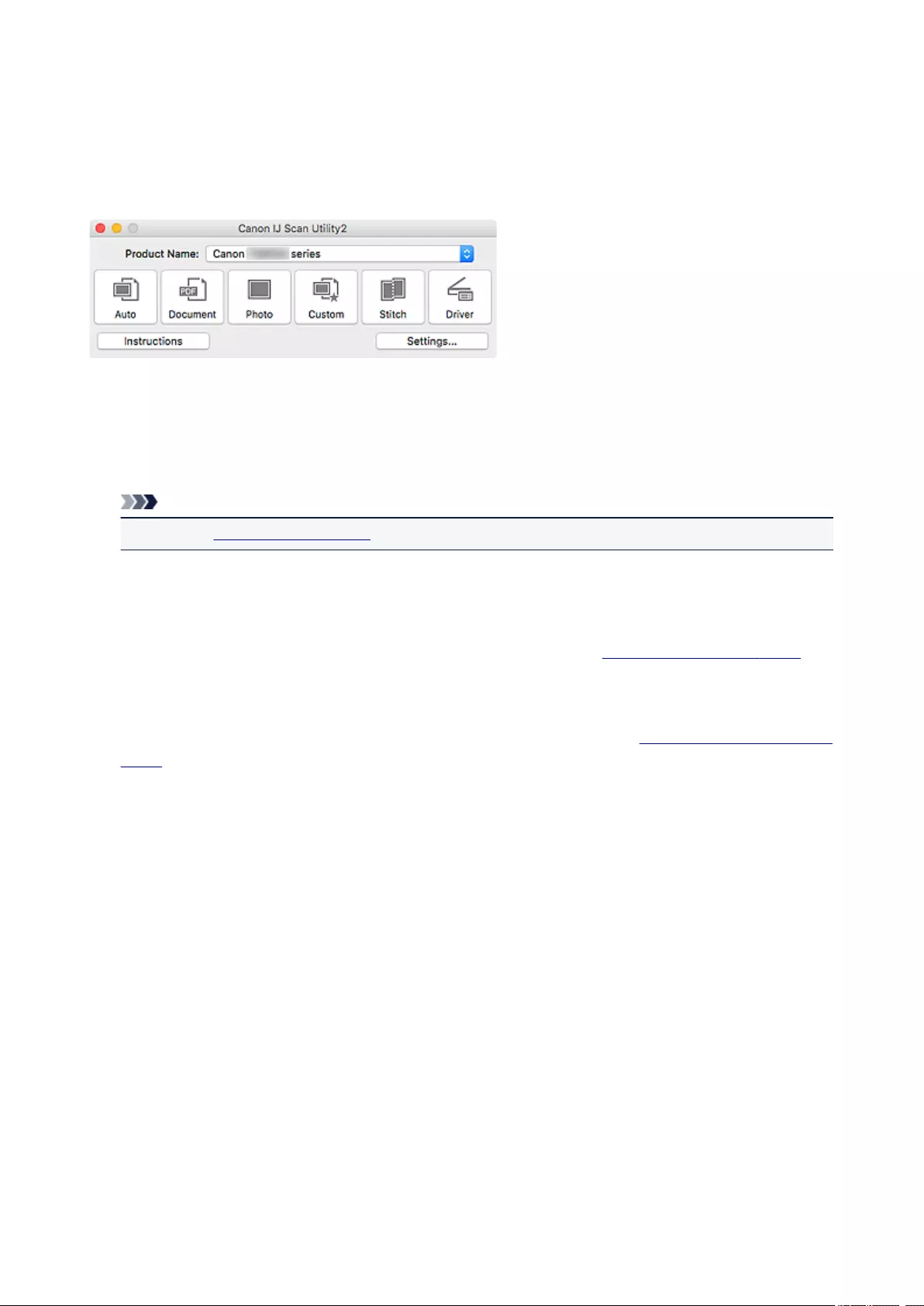
IJ Scan Utility Main Screen
Select Applications from Go menu of Finder, and then double-click Canon Utilities > IJ Scan Utility >
Canon IJ Scan Utility2 icon to start IJ Scan Utility.
You can complete from scanning to saving at one time by simply clicking the corresponding icon.
Product Name
Displays the name of the product that IJ Scan Utility is currently set to use.
If the displayed product is not the one you want to use, select the desired product from the list.
In addition, for network connection, select one with «Network» after the product name.
Note
• Refer to «Network Scan Settings» for how to set up a network environment.
Auto
Detects the item type automatically and saves them to a computer. The data format for saving will also
be set automatically.
Save settings and the response after scanning can be specified in the Settings (Auto Scan) dialog.
Document
Scans items as documents and saves them to a computer.
Scan/save settings and the response after scanning can be specified in the Settings (Document Scan)
dialog.
Photo
Scans items as photos and saves them to a computer.
Scan/save settings and the response after scanning can be specified in the Settings (Photo Scan)
dialog.
Custom
Scans items with your favorite settings and saves the images to a computer. The item type can be
automatically detected.
Scan/save settings and the response after scanning can be specified in the Settings (Custom Scan)
dialog.
Stitch
Displays the Image Stitch window in which you can scan the left and right halves of an item larger than
the platen and combine the scanned images back into one image.
Scan/save settings and the response after scanning can be specified in the Settings (Scan and Stitch)
dialog.
235
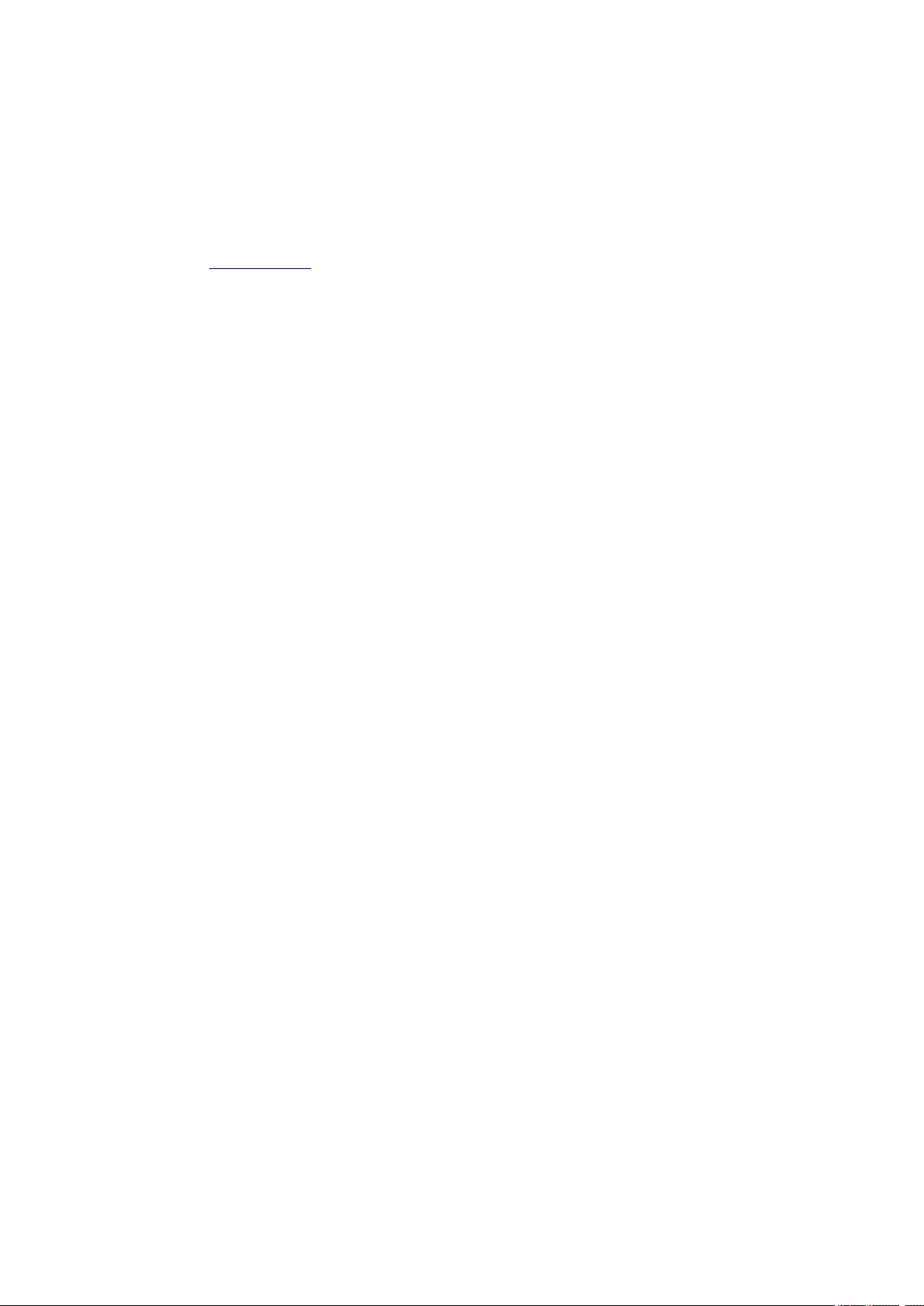
Driver
Allows you to make image corrections and color adjustments when scanning.
Save settings and the response after scanning can be specified in the Settings (Driver) dialog.
Instructions
Opens this guide.
Settings…
Displays the Settings dialog in which you can specify the scan/save settings and the response after
scanning.
236
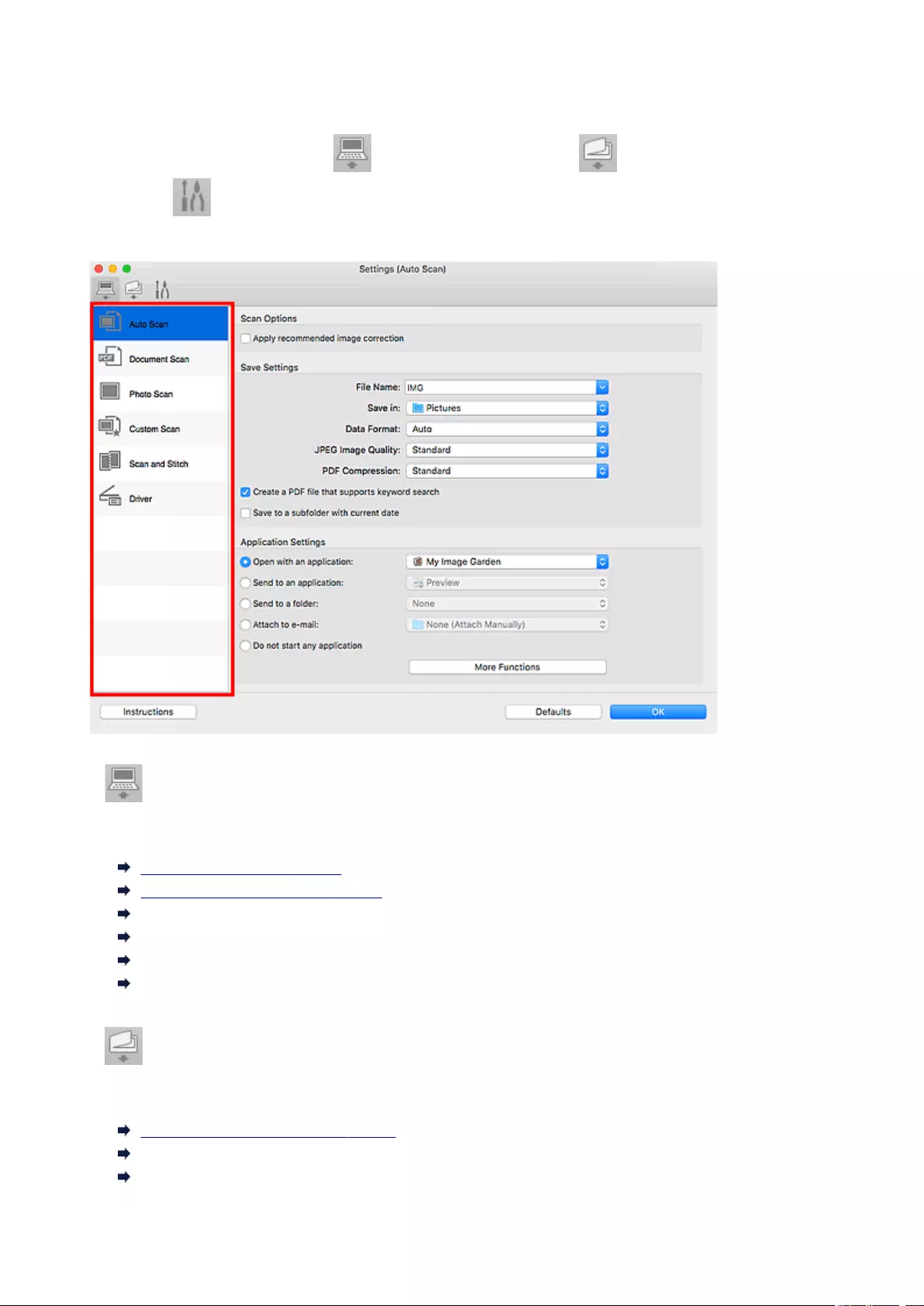
Settings Dialog
The Settings dialog has three tabs: (Scanning from a Computer), (Scanning from the Operation
Panel), and (General Settings). When you click a tab, the options available in the red frame switches;
set the details of each function on each tab as needed.
(Scanning from a Computer) Tab
Set the default actions when scanning from IJ Scan Utility or My Image Garden.
Settings (Auto Scan) Dialog
Settings (Document Scan) Dialog
Settings (Photo Scan) Dialog
Settings (Custom Scan) Dialog
Settings (Scan and Stitch) Dialog
Settings (Driver) Dialog
(Scanning from the Operation Panel) Tab
Set the default actions when scanning from the operation panel.
Settings (Save to PC (Auto)) Dialog
Settings (Save to PC (Document)) Dialog
Settings (Save to PC (Photo)) Dialog
237
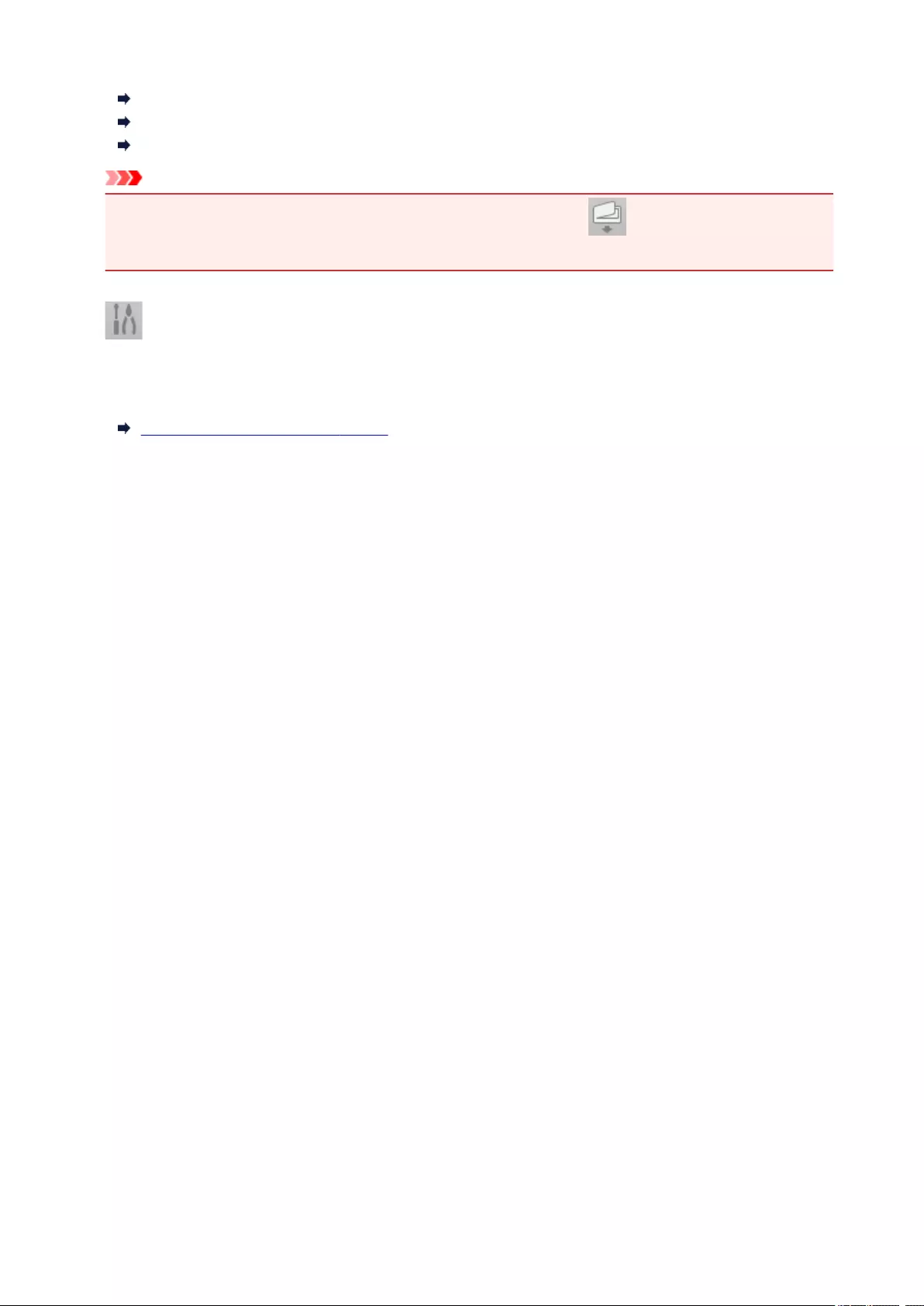
Settings (Attach to E-mail (Auto)) Dialog
Settings (Attach to E-mail (Document)) Dialog
Settings (Attach to E-mail (Photo)) Dialog
Important
• When the Settings dialog is displayed from My Image Garden, the (Scanning from the
Operation Panel) tab does not appear.
(General Settings) Tab
Set the model to use, file size restriction on e-mail attachment, language for detecting text in images, and
the folder in which to save images temporarily.
Settings (General Settings) Dialog
238
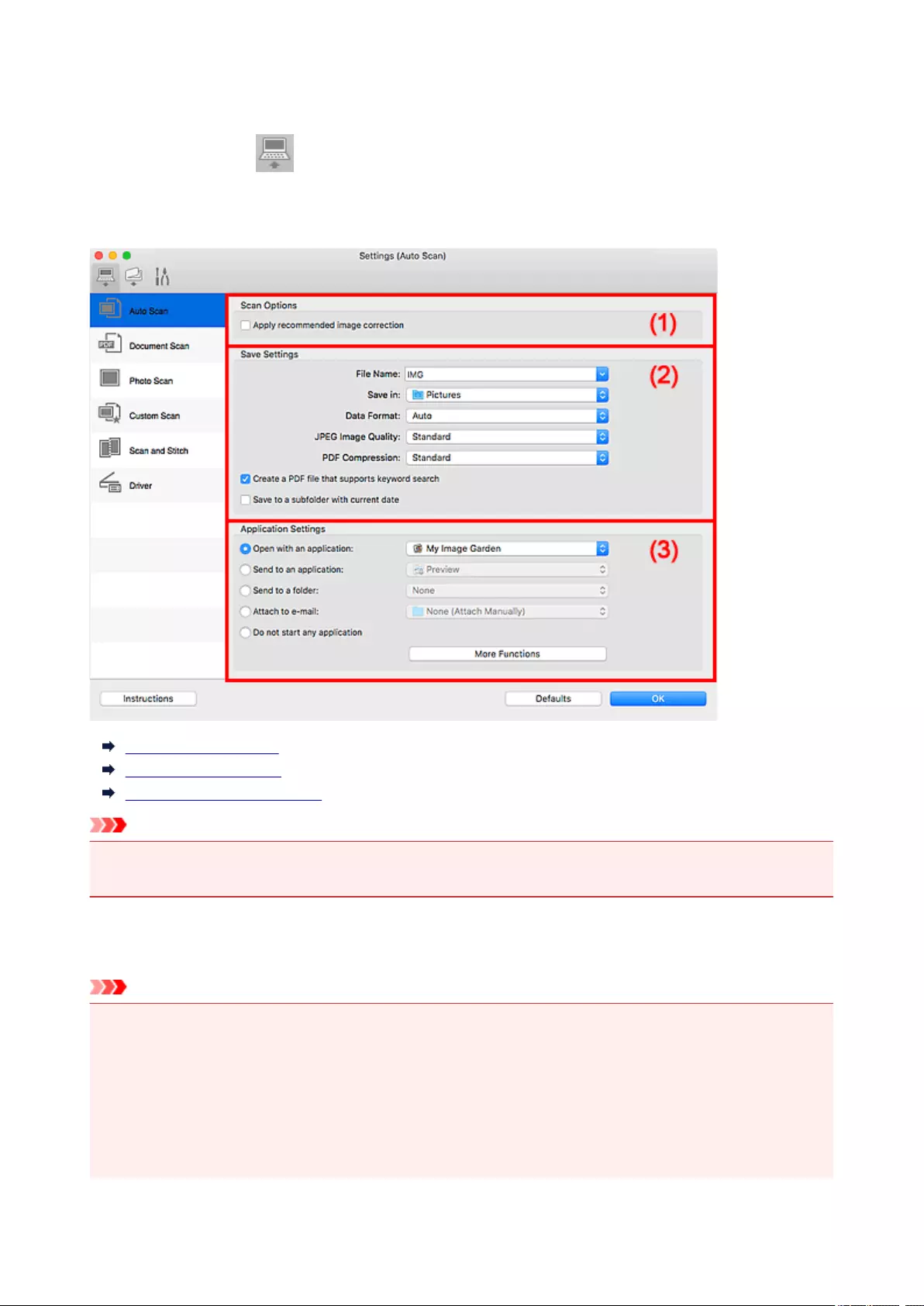
Settings (Auto Scan) Dialog
Click Auto Scan on the (Scanning from a Computer) tab to display the Settings (Auto Scan) dialog.
In the Settings (Auto Scan) dialog, you can make advanced scan settings to scan by automatically
detecting the item type.
(1) Scan Options Area
(2) Save Settings Area
(3) Application Settings Area
Important
• When the Settings dialog is displayed from My Image Garden, the setting items for Application
Settings do not appear.
Supported Items
Photos, postcards, business cards, magazines, newspapers, documents, and BD/DVD/CD.
Important
• To scan the following types of items, specify the item type and size in the Settings (Document Scan)
dialog, Settings (Photo Scan) dialog, or Settings (Custom Scan) dialog, then click Photo,
Document, or Custom in the IJ Scan Utility main screen. You cannot scan correctly with Auto.
• A4 size photos
• Text documents smaller than 2L (5 inches x 7 inches) (127 mm x 178 mm), such as paperback
pages with the spine cut off
• Items printed on thin white paper
239
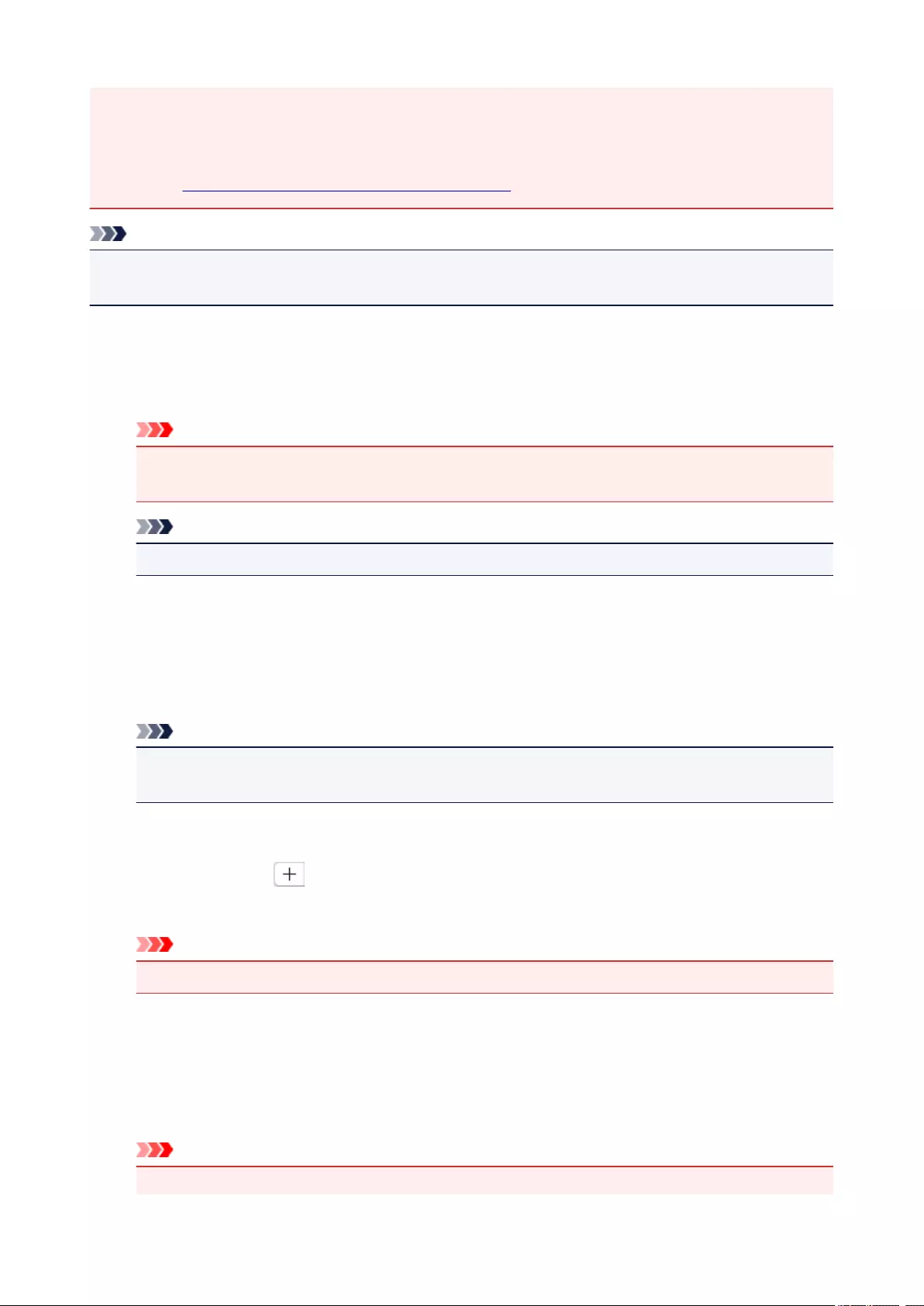
• Long narrow items such as panoramic photos
• Reflective disc labels may not be scanned as expected.
• Place items to be scanned on the platen correctly. Otherwise, items may not be scanned correctly.
Refer to «Positioning Originals (Scanning from Computer)» for how to place items.
Note
• To reduce moire in scans, set Select Source to Magazine in the Settings (Document Scan) dialog or
Settings (Custom Scan) dialog, then click Document or Custom in the IJ Scan Utility main screen.
(1) Scan Options Area
Apply recommended image correction
Applies suitable corrections automatically based on the item type.
Important
• The color tone may differ from the source image due to corrections. In that case, deselect the
checkbox and scan.
Note
• Scanning takes longer than usual when you enable this function.
(2) Save Settings Area
File Name
Enter the file name of the image to be saved. When you save a file, the date and four digits are
appended to the set file name in the «_20XX0101_0001» format.
Note
• When you select the Save to a subfolder with current date checkbox, the date and four digits
are appended to the set file name.
Save in
Displays the folder in which to save the scanned images. To add a folder, select Add… from the pop-
up menu, then click (Plus) in the displayed dialog and specify the destination folder.
The default save folder is the Pictures folder.
Important
• When the Settings dialog is displayed from My Image Garden, this option does not appear.
Data Format
Auto is selected. The following data formats are automatically applied according to the item type
when saving.
• Photos, postcards, BD/DVD/CD, and business cards: JPEG
• Magazines, newspapers, and documents: PDF
Important
• The save format may differ depending on how you place the item.
240
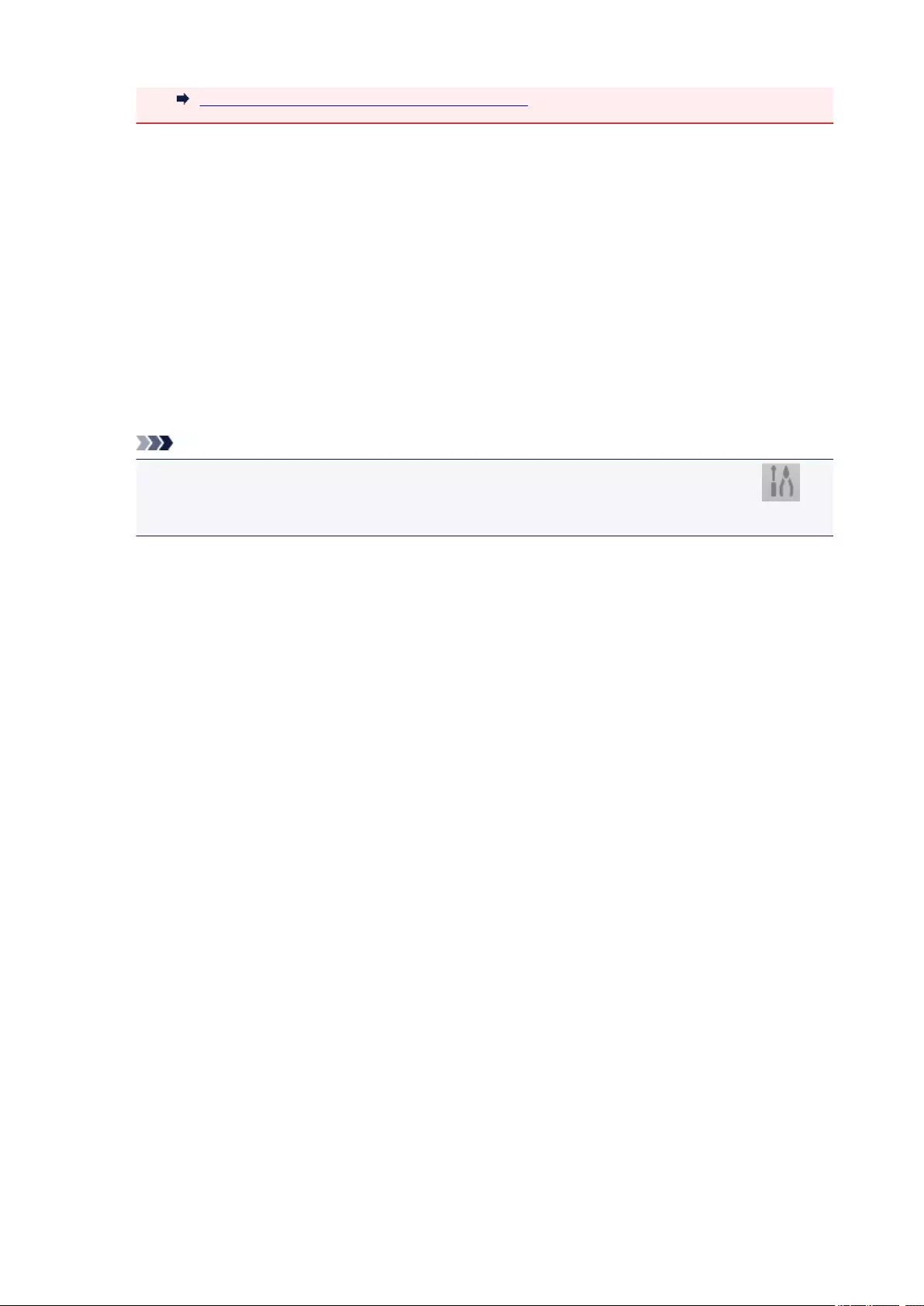
Positioning Originals (Scanning from Computer)
JPEG Image Quality
You can specify the image quality of JPEG files.
PDF Compression
Select the compression type for saving PDF files.
Standard
It is recommended that you normally select this setting.
High
Compresses the file size when saving, allowing you to reduce the load on your network/server.
Create a PDF file that supports keyword search
Select this checkbox to convert text in images into text data and create PDF files that support
keyword search.
Note
• PDF files that are searchable in the language selected in Document Language on the
(General Settings) tab of the Settings dialog are created.
Save to a subfolder with current date
Select this checkbox to create a current date folder in the folder specified in Save in and save
scanned images in it. The folder will be created with a name such as «20XX_01_01»
(Year_Month_Date).
If this checkbox is not selected, files are saved directly in the folder specified in Save in.
(3) Application Settings Area
Open with an application
Select this when you want to enhance or correct the scanned images.
You can specify the application from the pop-up menu.
Send to an application
Select this when you want to use the scanned images as they are in an application that allows you to
browse or organize images.
You can specify the application from the pop-up menu.
Send to a folder
Select this when you also want to save the scanned images to a folder other than the one specified in
Save in.
You can specify the folder from the pop-up menu.
Attach to e-mail
Select this when you want to send e-mails with the scanned images attached.
You can specify the e-mail client you want to start from the pop-up menu.
Do not start any application
Saves to the folder specified in Save in.
241
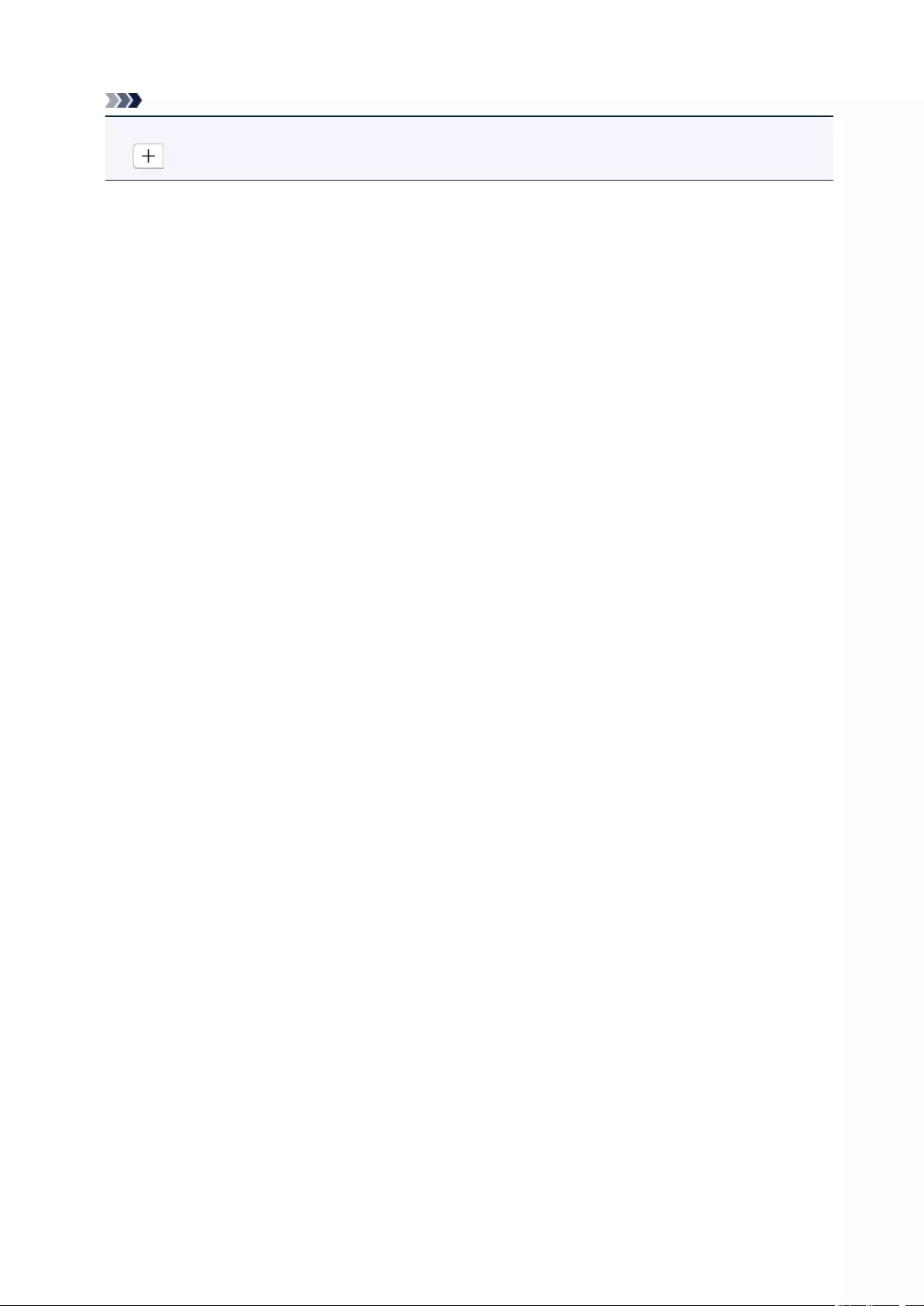
Note
• To add an application or folder to the pop-up menu, select Add… from the pop-up menu, then click
(Plus) in the displayed dialog and specify the application or folder.
Instructions
Opens this guide.
Defaults
You can restore the settings in the displayed screen to the default settings.
242
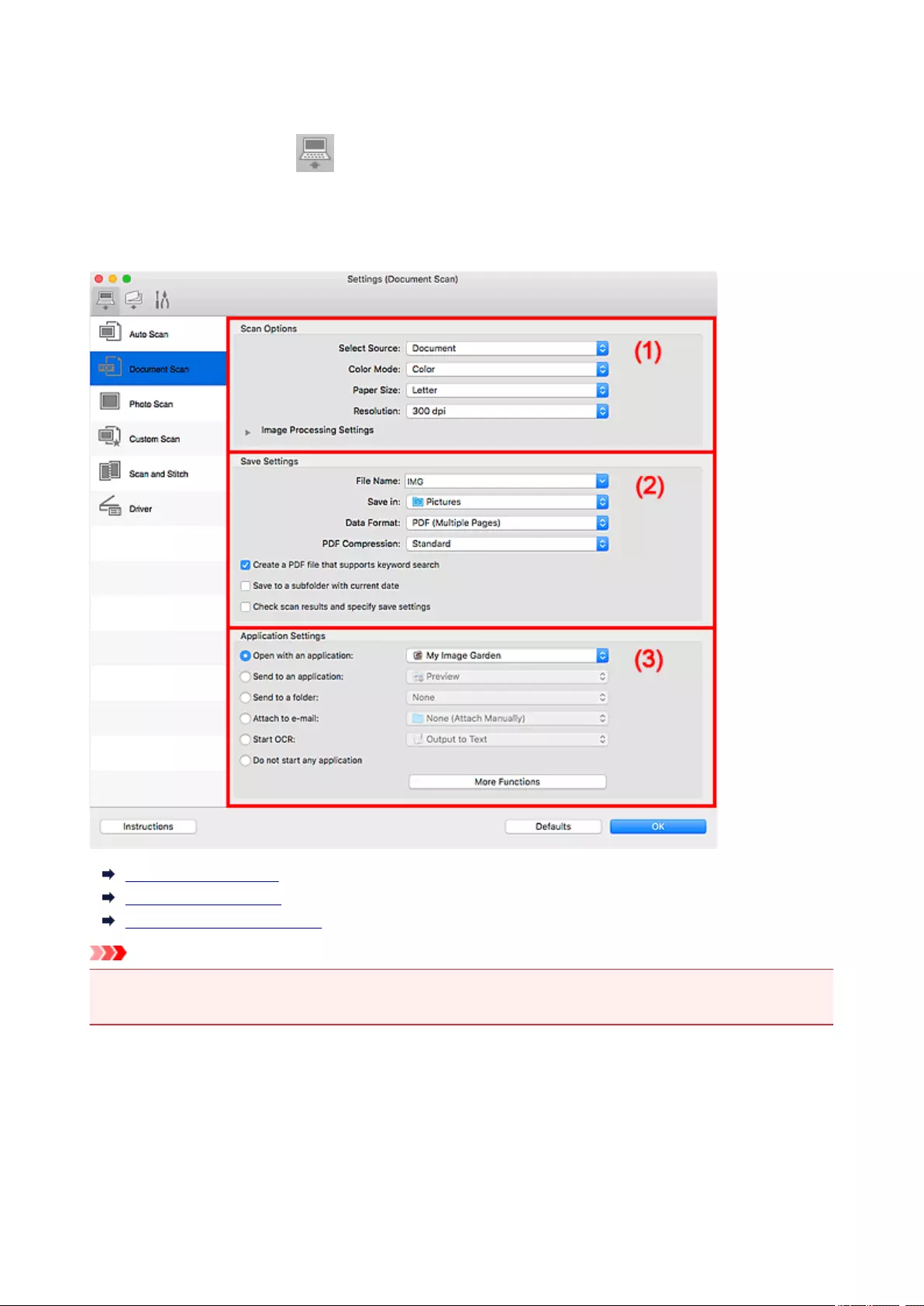
Settings (Document Scan) Dialog
Click Document Scan on the (Scanning from a Computer) tab to display the Settings (Document
Scan) dialog.
In the Settings (Document Scan) dialog, you can make advanced scan settings to scan items as
documents.
(1) Scan Options Area
(2) Save Settings Area
(3) Application Settings Area
Important
• When the Settings dialog is displayed from the Scan screen of My Image Garden, the setting items for
Application Settings do not appear.
(1) Scan Options Area
Select Source
Select the type of item to be scanned.
• Scanning documents: Document
• Scanning magazines: Magazine
243
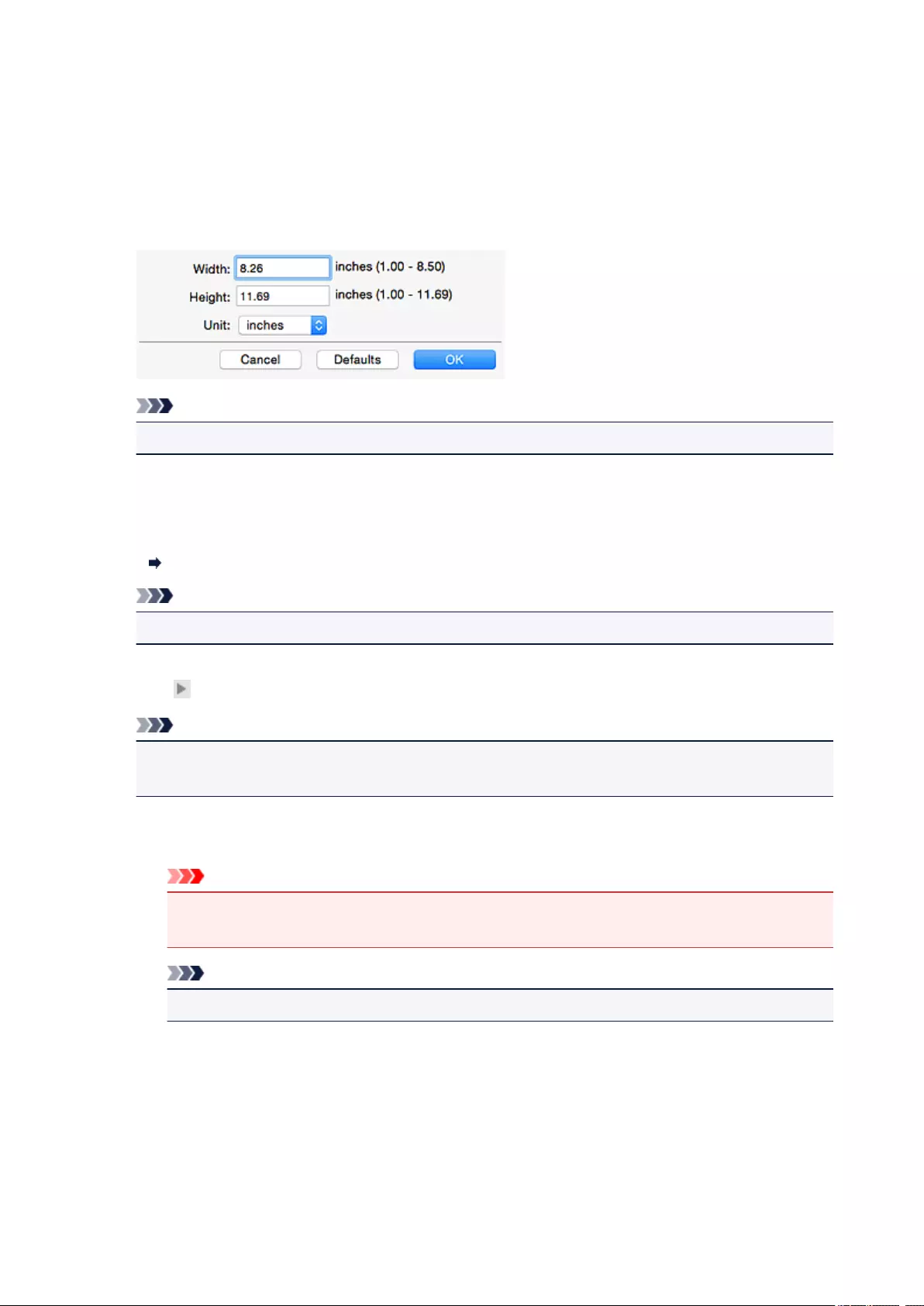
Color Mode
Select the color mode in which to scan the item.
Paper Size
Select the size of the item to be scanned.
When you select Custom, a screen in which you can specify the paper size appears. Select a Unit,
then enter the Width and Height, and then click OK.
Note
• Click Defaults to restore the specified settings to the default settings.
Resolution
Select the resolution of the item to be scanned.
The higher the resolution (value), the more detail in your image.
Resolution
Note
• Only 300 dpi or 400 dpi can be set when Start OCR is selected in Application Settings.
Image Processing Settings
Click (Right Arrow) to set the following.
Note
• When Color Mode is Black and White, only Reduce gutter shadow, Correct slanted text
document, and Detect the orientation of text document and rotate image appear.
Apply Auto Document Fix
Select this checkbox to sharpen text in a document or magazine for better readability.
Important
• The color tone may differ from the source image due to corrections. In that case, deselect
the checkbox and scan.
Note
• Scanning takes longer than usual when you enable this function.
Sharpen outline
Emphasizes the outline of the subjects to sharpen the image.
Reduce show-through
Sharpens text in an item or reduces show-through in newspapers, etc.
Reduce moire
Reduces moire patterns.
244
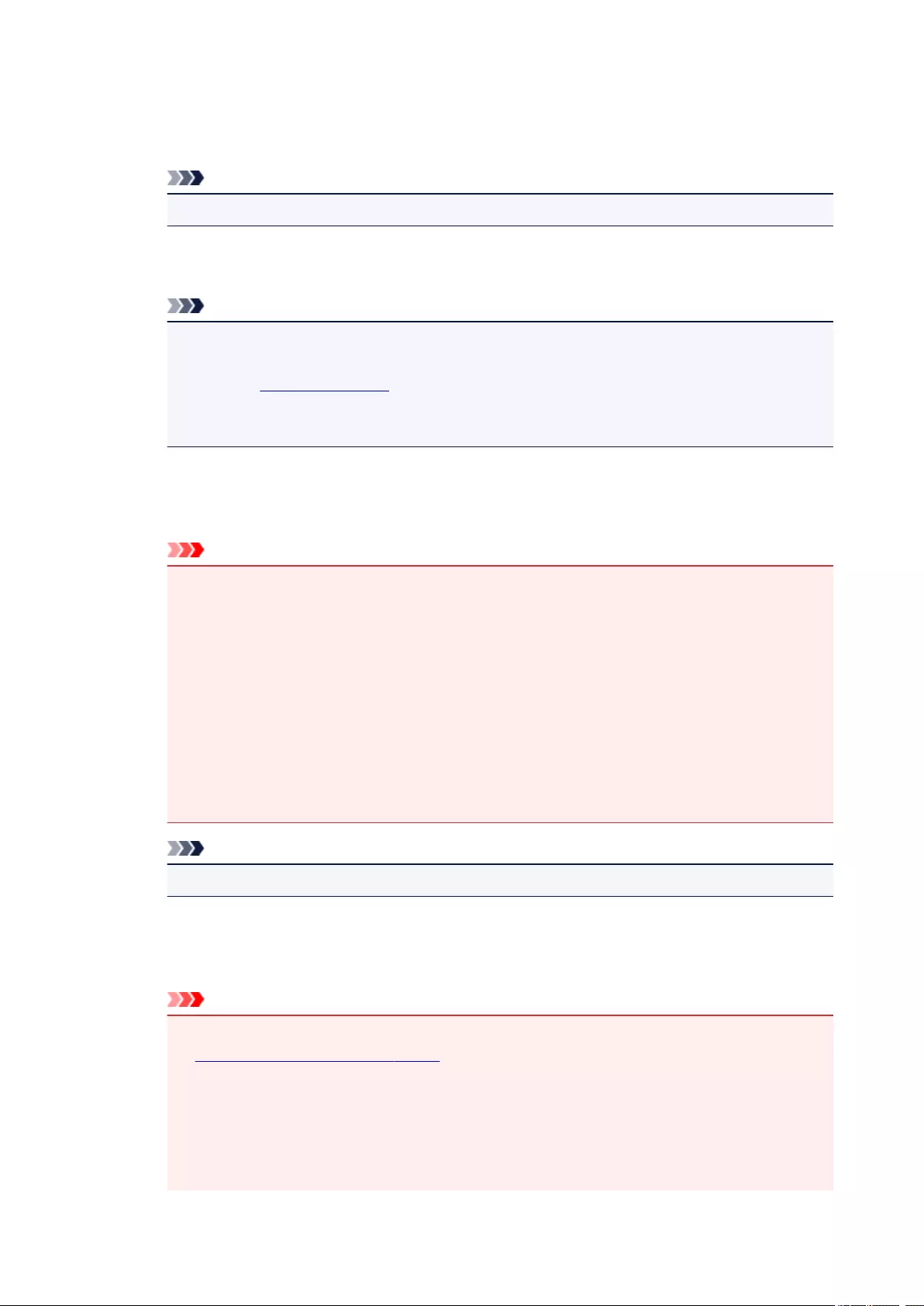
Printed materials are displayed as a collection of fine dots. «Moire» is a phenomenon where
uneven gradation or a stripe pattern appears when such photos or pictures printed with fine dots
are scanned.
Note
• Scanning takes longer than usual when you enable Reduce moire.
Reduce gutter shadow
Reduces gutter shadows that appear between pages when scanning open booklets.
Note
• Click Driver in the IJ Scan Utility main screen and scan to correct gutter shadows when
scanning non-standard size items or specified areas.
Refer to «Gutter Correction» for details.
• When you enable this function, scanning may take longer than usual with network
connection.
Correct slanted text document
Detects the scanned text and corrects the angle (within -0.1 to -10 degrees or +0.1 to +10
degrees) of the document.
Important
• The following types of documents may not be corrected properly since the text cannot be
detected correctly.
• Documents in which the text lines are inclined more than 10 degrees or the angles vary
by line
• Documents containing both vertical and horizontal text
• Documents with extremely large or small fonts
• Documents with small amount of text
• Documents containing figures/images
• Hand-written text
• Documents containing both vertical and horizontal lines (tables)
Note
• Scanning takes longer than usual when you enable Correct slanted text document.
Detect the orientation of text document and rotate image
Automatically rotates the image to the correct orientation by detecting the orientation of text in
the scanned document.
Important
• Only text documents written in the language selected from Document Language in the
Settings (General Settings) dialog are supported.
• The orientation may not be detected for the following types of settings or documents since
the text cannot be detected correctly.
• Resolution is outside the range of 300 dpi to 600 dpi
• Font size is outside the range of 8 points to 48 points
• Documents containing special fonts, effects, italics, or hand-written text
245
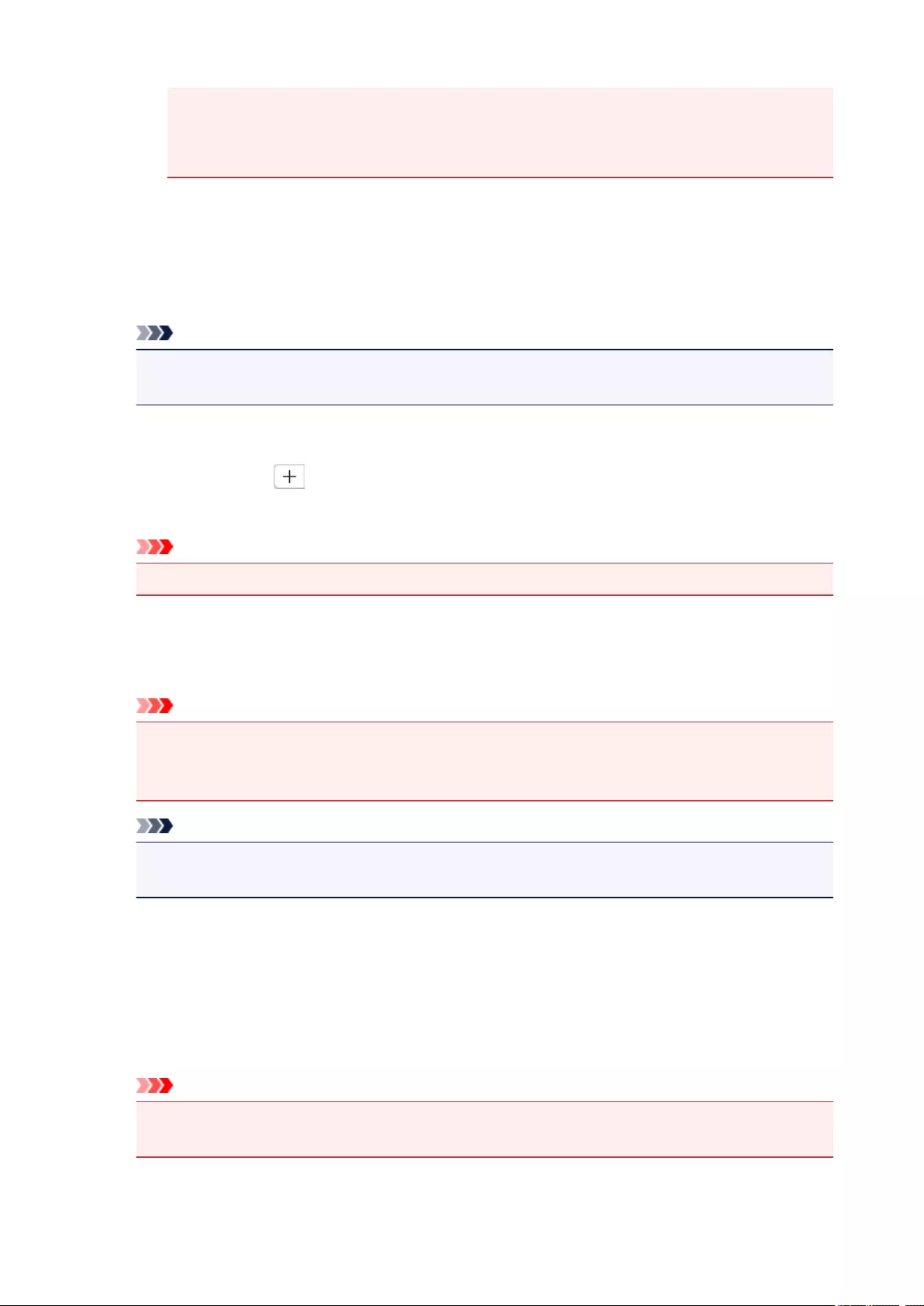
• Documents with patterned backgrounds
In that case, select the Check scan results and specify save settings checkbox, and then
rotate the image in the Save Settings dialog.
(2) Save Settings Area
File Name
Enter the file name of the image to be saved. When you save a file, the date and four digits are
appended to the set file name in the «_20XX0101_0001» format.
Note
• When you select the Save to a subfolder with current date checkbox, the date and four digits
are appended to the set file name.
Save in
Displays the folder in which to save the scanned images. To add a folder, select Add… from the pop-
up menu, then click (Plus) in the displayed dialog and specify the destination folder.
The default save folder is the Pictures folder.
Important
• When the Settings dialog is displayed from My Image Garden, this option does not appear.
Data Format
Select the data format in which to save the scanned images.
You can select JPEG/Exif, TIFF, PNG, PDF, or PDF (Multiple Pages).
Important
• You cannot select JPEG/Exif when Color Mode is Black and White.
• When Start OCR is selected in Application Settings, you cannot select PDF or PDF (Multiple
Pages).
Note
• With network connection, scanning may take longer than usual when you set TIFF or PNG in
Data Format.
PDF Compression
Select the compression type for saving PDF files.
Standard
It is recommended that you normally select this setting.
High
Compresses the file size when saving, allowing you to reduce the load on your network/server.
Important
• This appears only when PDF or PDF (Multiple Pages) is selected in Data Format.
• When Black and White is selected in Color Mode, this option does not appear.
246
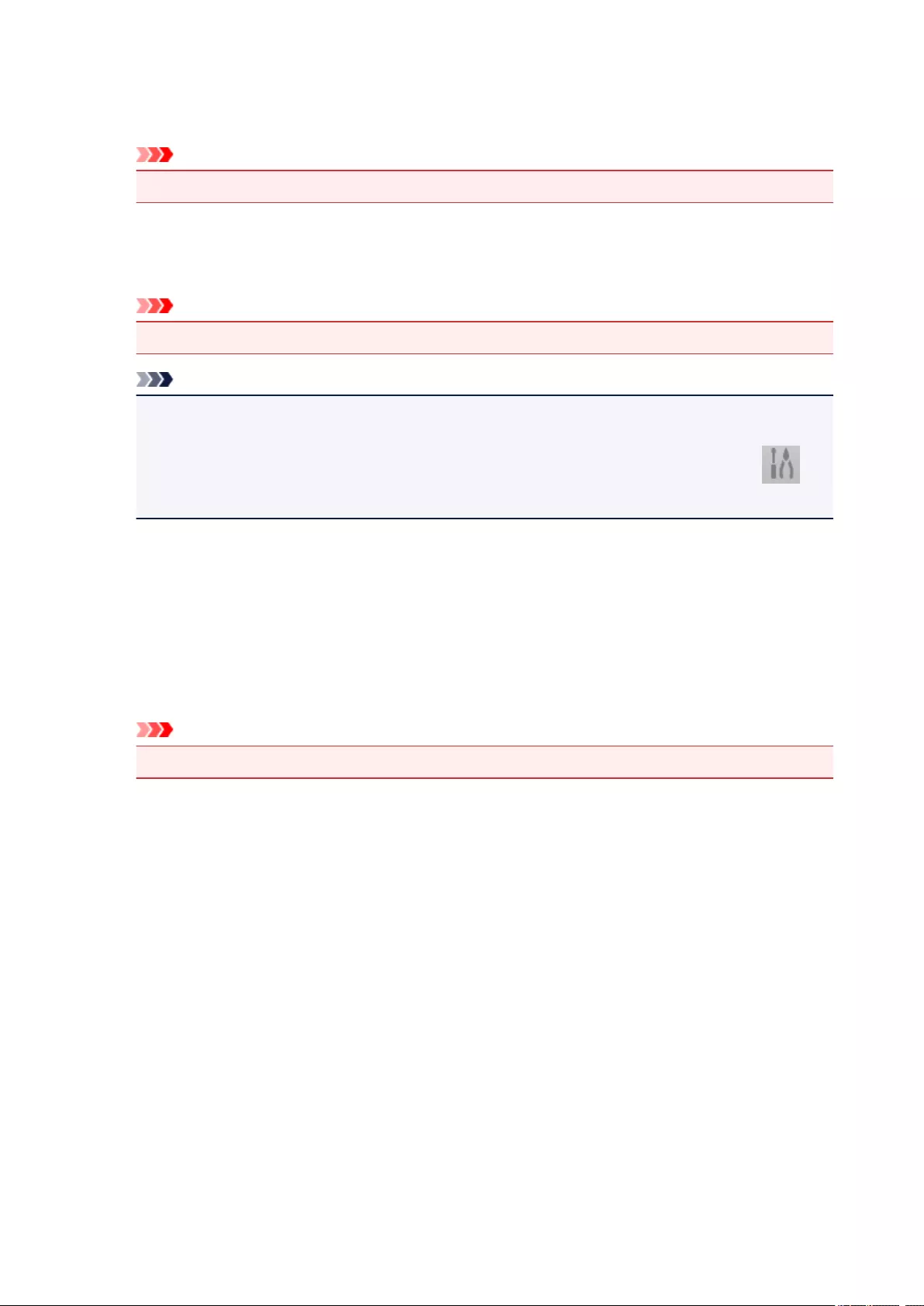
JPEG Image Quality
You can specify the image quality of JPEG files.
Important
• This appears only when JPEG/Exif is selected in Data Format.
Create a PDF file that supports keyword search
Select this checkbox to convert text in images into text data and create PDF files that support
keyword search.
Important
• This appears only when PDF or PDF (Multiple Pages) is selected in Data Format.
Note
• If text cannot be searched correctly, we recommend that you select 300 dpi or higher for
Resolution.
• PDF files that are searchable in the language selected in Document Language on the
(General Settings) tab of the Settings dialog are created.
Save to a subfolder with current date
Select this checkbox to create a current date folder in the folder specified in Save in and save
scanned images in it. The folder will be created with a name such as «20XX_01_01»
(Year_Month_Date).
If this checkbox is not selected, files are saved directly in the folder specified in Save in.
Check scan results and specify save settings
Displays the Save Settings dialog after scanning.
Important
• When the Settings dialog is displayed from My Image Garden, this option does not appear.
(3) Application Settings Area
Open with an application
Select this when you want to enhance or correct the scanned images.
You can specify the application from the pop-up menu.
Send to an application
Select this when you want to use the scanned images as they are in an application that allows you to
browse or organize images.
You can specify the application from the pop-up menu.
Send to a folder
Select this when you also want to save the scanned images to a folder other than the one specified in
Save in.
You can specify the folder from the pop-up menu.
Attach to e-mail
Select this when you want to send e-mails with the scanned images attached.
247
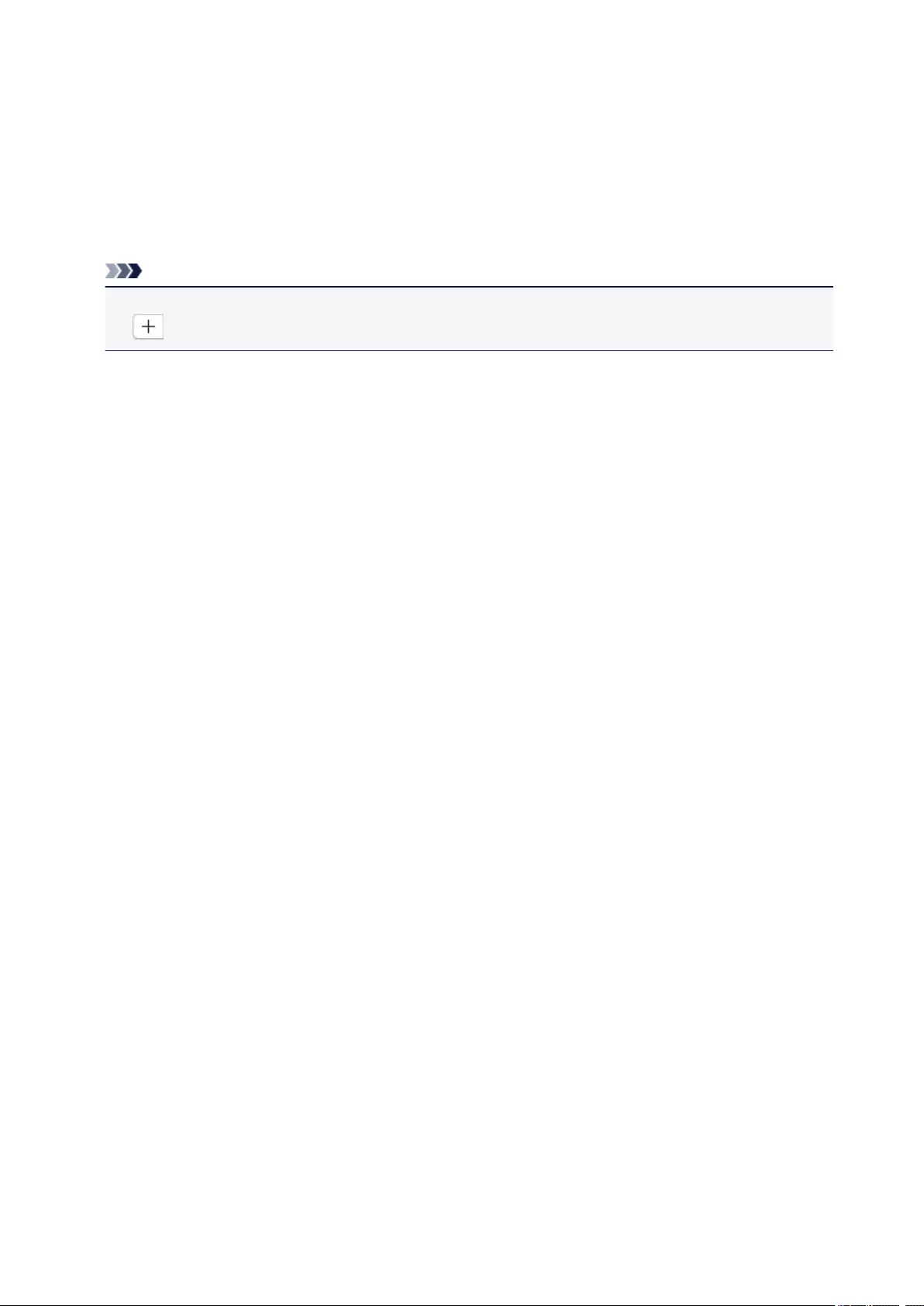
You can specify the e-mail client you want to start from the pop-up menu.
Start OCR
Select this when you want to convert text in the scanned image into text data.
You can specify the application from the pop-up menu.
Do not start any application
Saves to the folder specified in Save in.
Note
• To add an application or folder to the pop-up menu, select Add… from the pop-up menu, then click
(Plus) in the displayed dialog and specify the application or folder.
Instructions
Opens this guide.
Defaults
You can restore the settings in the displayed screen to the default settings.
248
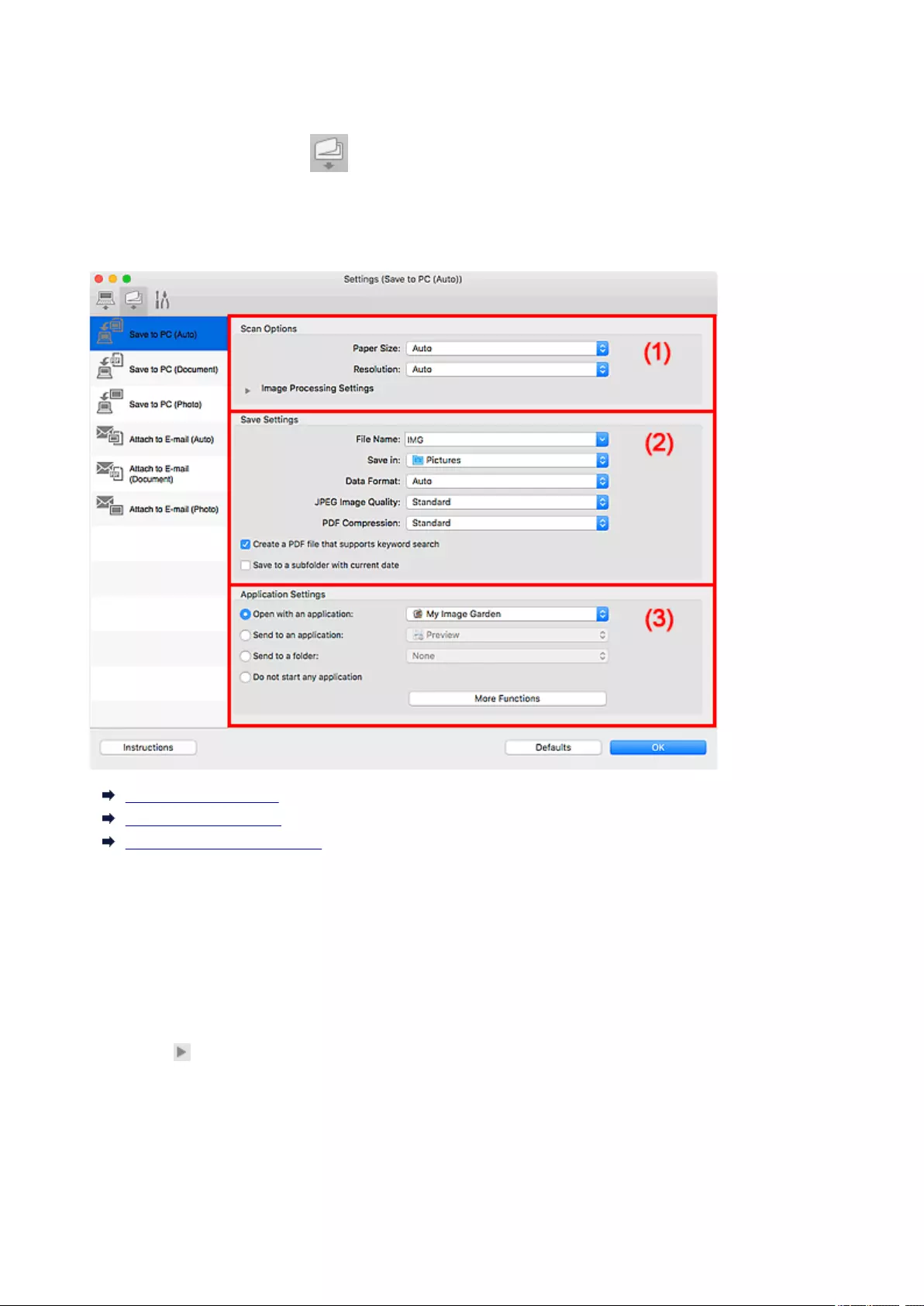
Settings (Save to PC (Auto)) Dialog
Click Save to PC (Auto) on the (Scanning from the Operation Panel) tab to display the Settings
(Save to PC (Auto)) dialog.
In the Settings (Save to PC (Auto)) dialog, you can specify how to respond when saving images to a
computer after scanning them from the operation panel by automatically detecting the item type.
(1) Scan Options Area
(2) Save Settings Area
(3) Application Settings Area
(1) Scan Options Area
Paper Size
Auto is selected.
Resolution
Auto is selected.
Image Processing Settings
Click (Right Arrow) to set the following.
Apply recommended image correction
Applies suitable corrections automatically based on the item type.
249
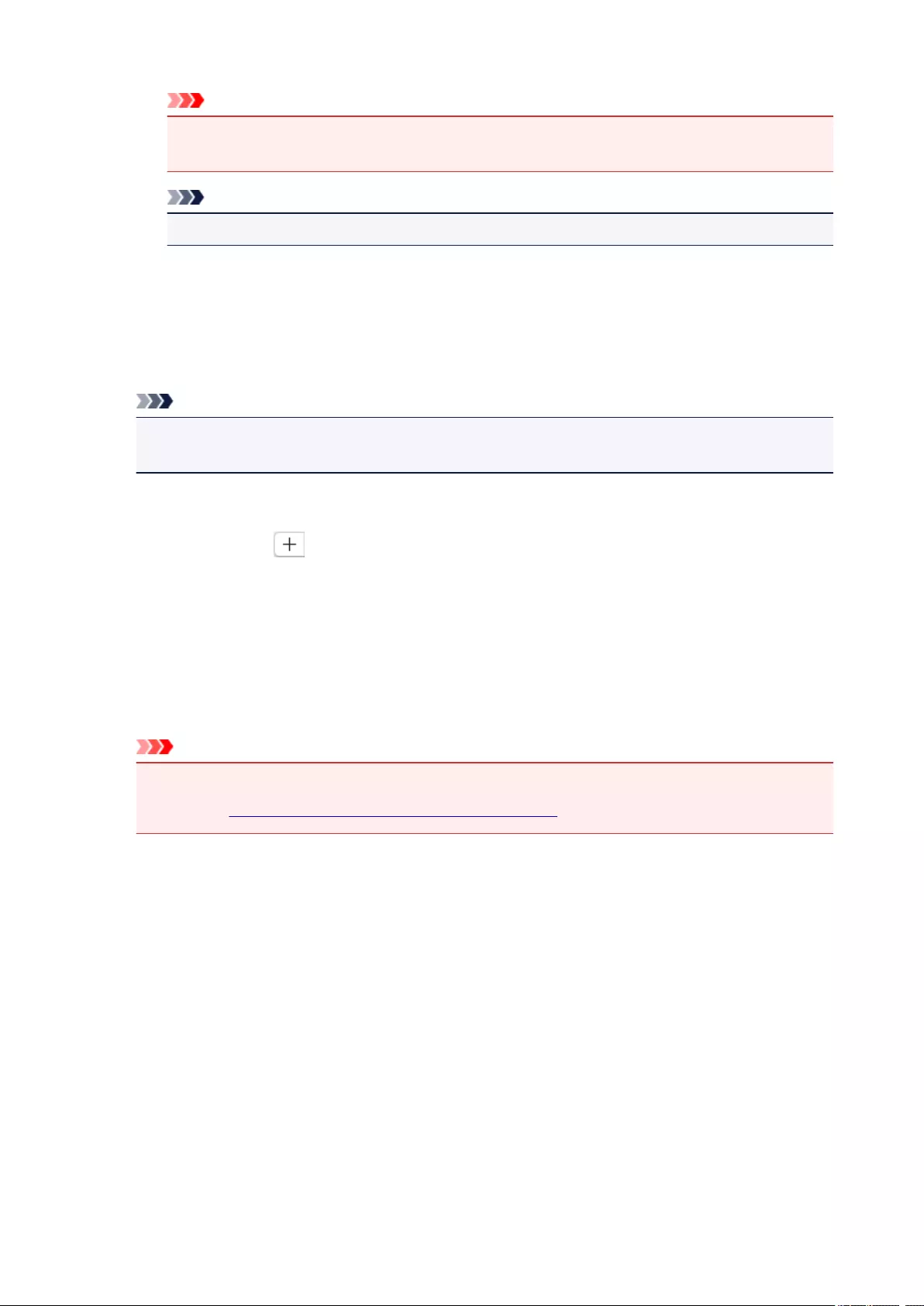
Important
• The color tone may differ from the source image due to corrections. In that case, deselect
the checkbox and scan.
Note
• Scanning takes longer than usual when you enable this function.
(2) Save Settings Area
File Name
Enter the file name of the image to be saved. When you save a file, the date and four digits are
appended to the set file name in the «_20XX0101_0001» format.
Note
• When you select the Save to a subfolder with current date checkbox, the date and four digits
are appended to the set file name.
Save in
Displays the folder in which to save the scanned images. To add a folder, select Add… from the pop-
up menu, then click (Plus) in the displayed dialog and specify the destination folder.
The default save folder is the Pictures folder.
Data Format
Auto is selected. The following data formats are automatically applied according to the item type
when saving.
• Photos, postcards, BD/DVD/CD, and business cards: JPEG
• Magazines, newspapers, and documents: PDF
Important
• The save format may differ depending on how you place the item.
Refer to «Positioning Originals (Scanning from Computer)» for how to place items.
JPEG Image Quality
You can specify the image quality of JPEG files.
PDF Compression
Select the compression type for saving PDF files.
Standard
It is recommended that you normally select this setting.
High
Compresses the file size when saving, allowing you to reduce the load on your network/server.
Create a PDF file that supports keyword search
Select this checkbox to convert text in images into text data and create PDF files that support
keyword search.
250
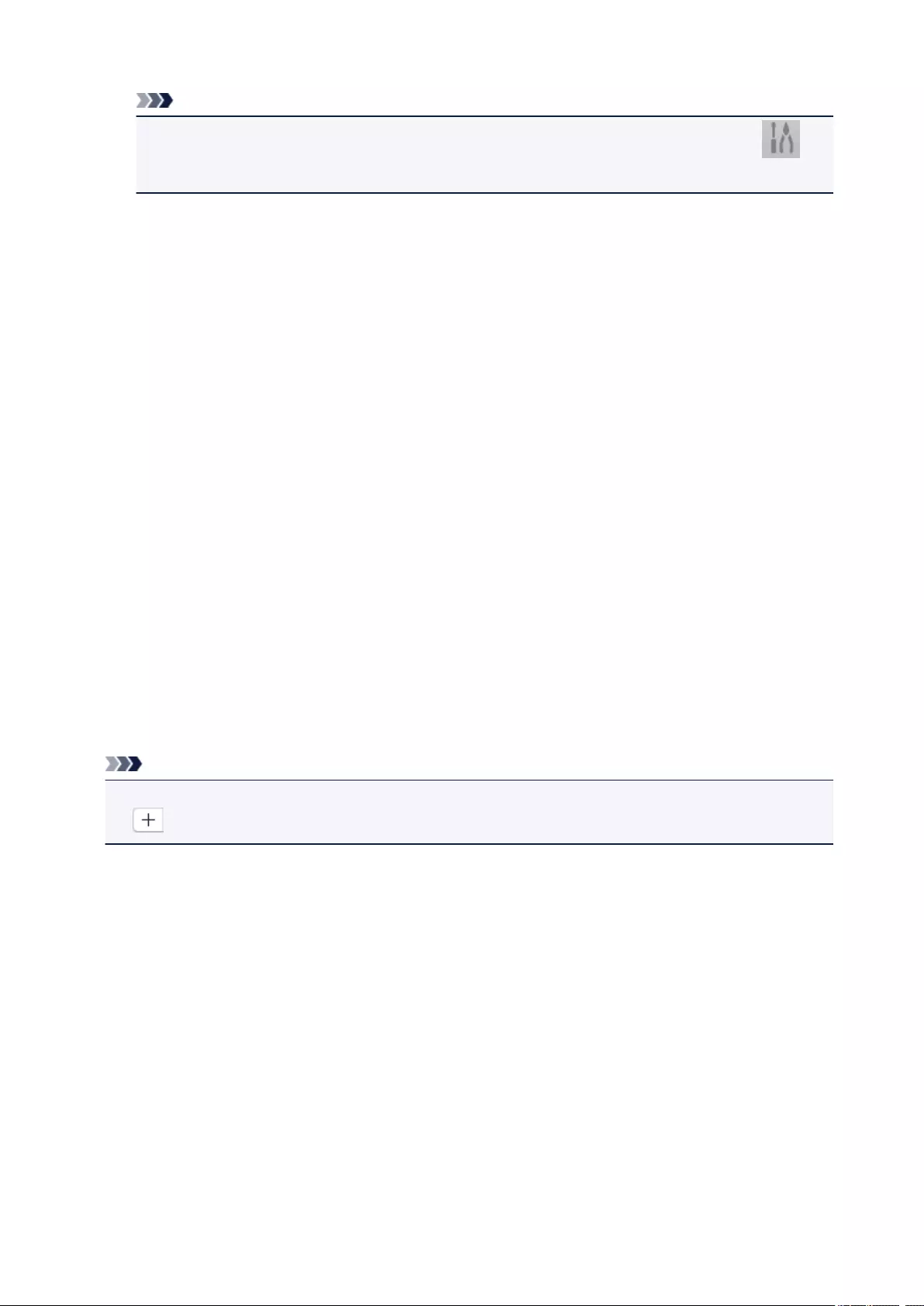
Note
• PDF files that are searchable in the language selected in Document Language on the
(General Settings) tab of the Settings dialog are created.
Save to a subfolder with current date
Select this checkbox to create a current date folder in the folder specified in Save in and save
scanned images in it. The folder will be created with a name such as «20XX_01_01»
(Year_Month_Date).
If this checkbox is not selected, files are saved directly in the folder specified in Save in.
(3) Application Settings Area
Open with an application
Select this when you want to enhance or correct the scanned images.
You can specify the application from the pop-up menu.
Send to an application
Select this when you want to use the scanned images as they are in an application that allows you to
browse or organize images.
You can specify the application from the pop-up menu.
Send to a folder
Select this when you also want to save the scanned images to a folder other than the one specified in
Save in.
You can specify the folder from the pop-up menu.
Do not start any application
Saves to the folder specified in Save in.
Note
• To add an application or folder to the pop-up menu, select Add… from the pop-up menu, then click
(Plus) in the displayed dialog and specify the application or folder.
Instructions
Opens this guide.
Defaults
You can restore the settings in the displayed screen to the default settings.
251
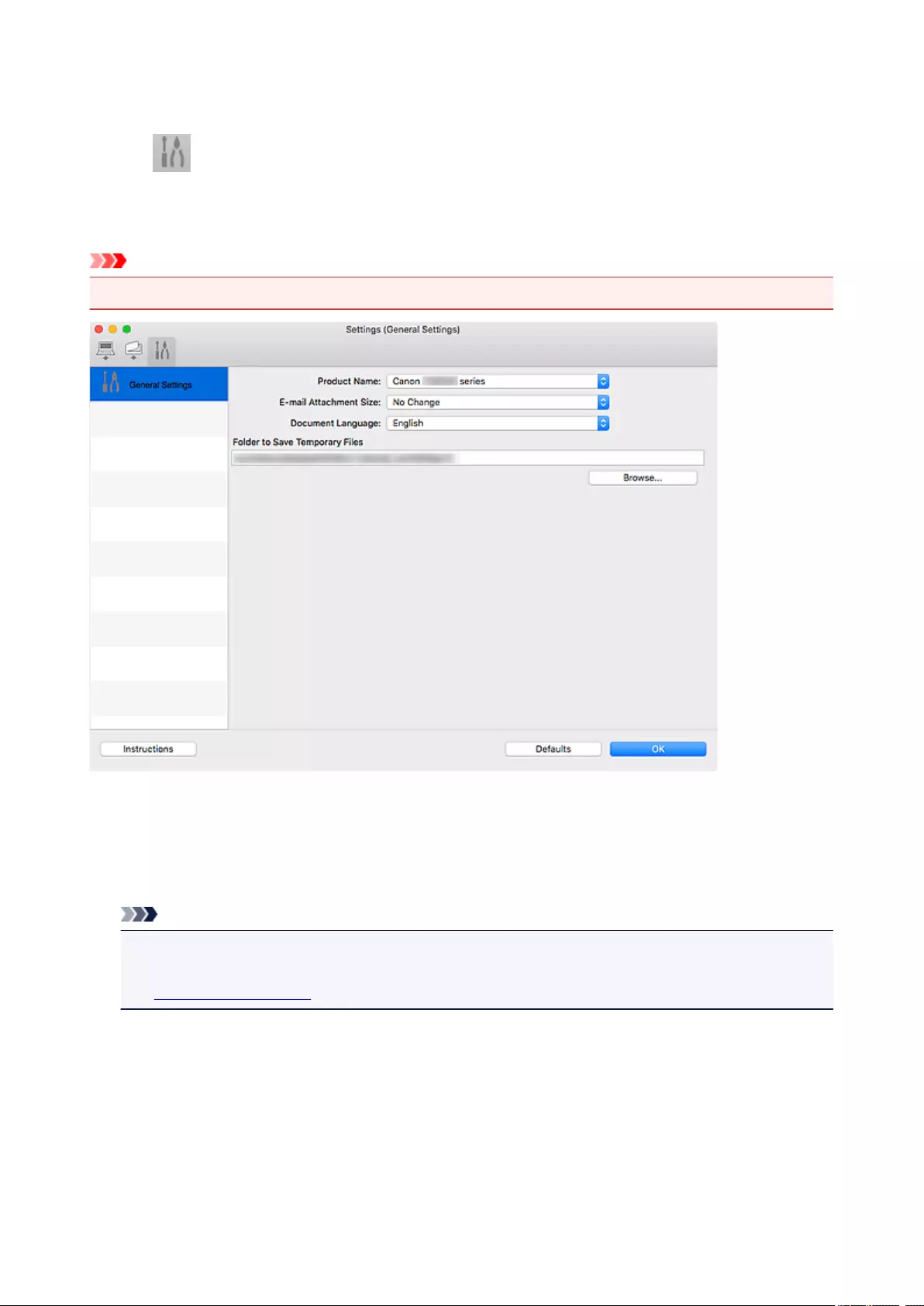
Settings (General Settings) Dialog
Click the (General Settings) tab to display the Settings (General Settings) dialog.
In the Settings (General Settings) dialog, you can set the product to use, file size restriction on e-mail
attachment, language to detect text in images, and folder in which to save images temporarily.
Important
• When the Settings dialog is displayed from My Image Garden, some options may not appear.
Product Name
Displays the name of the product that IJ Scan Utility is currently set to use.
If the displayed product is not the one you want to use, select the desired product from the list.
In addition, for network connection, select one with «Network» after the product name.
Note
• With network connection, Select appears on the right side of the product name. Click Select to
display the network selection screen in which you can change the scanner to use. Refer to
«Network Scan Settings» for the setting procedure.
E-mail Attachment Size
You can restrict the size of scanned images to be attached to an e-mail.
You can select Small (Suitable for 640 x 480 Windows), Medium (Suitable for 800 x 600 Windows),
Large (Suitable for 1024 x 768 Windows), or No Change.
Document Language
You can select the language for detecting text in images and for use with search when a PDF file that
supports keyword search is created.
252
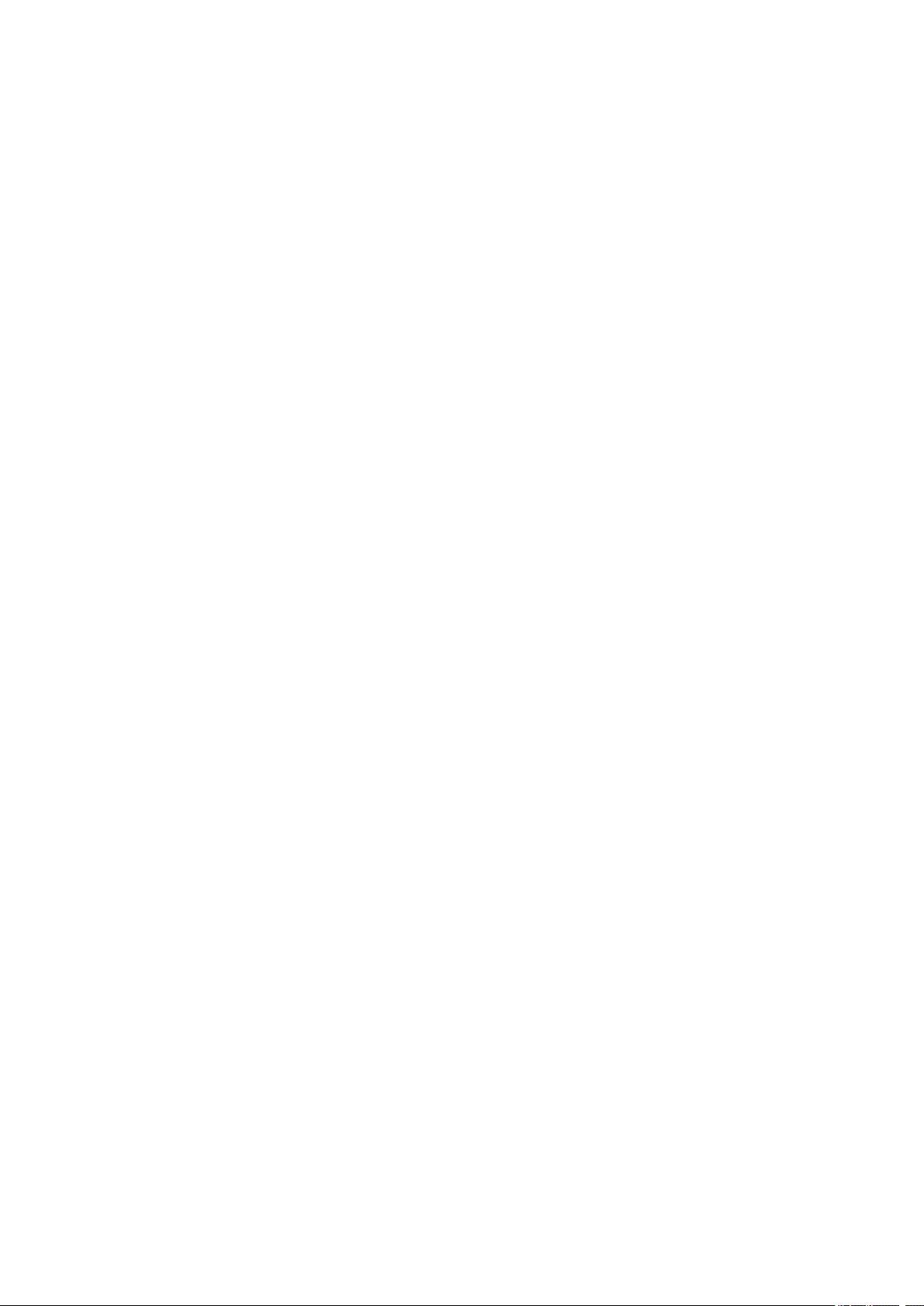
Folder to Save Temporary Files
Displays the folder in which to save images temporarily. Click Browse… to specify the destination
folder.
Instructions
Opens this guide.
Defaults
You can restore the settings in the displayed screen to the default settings.
253
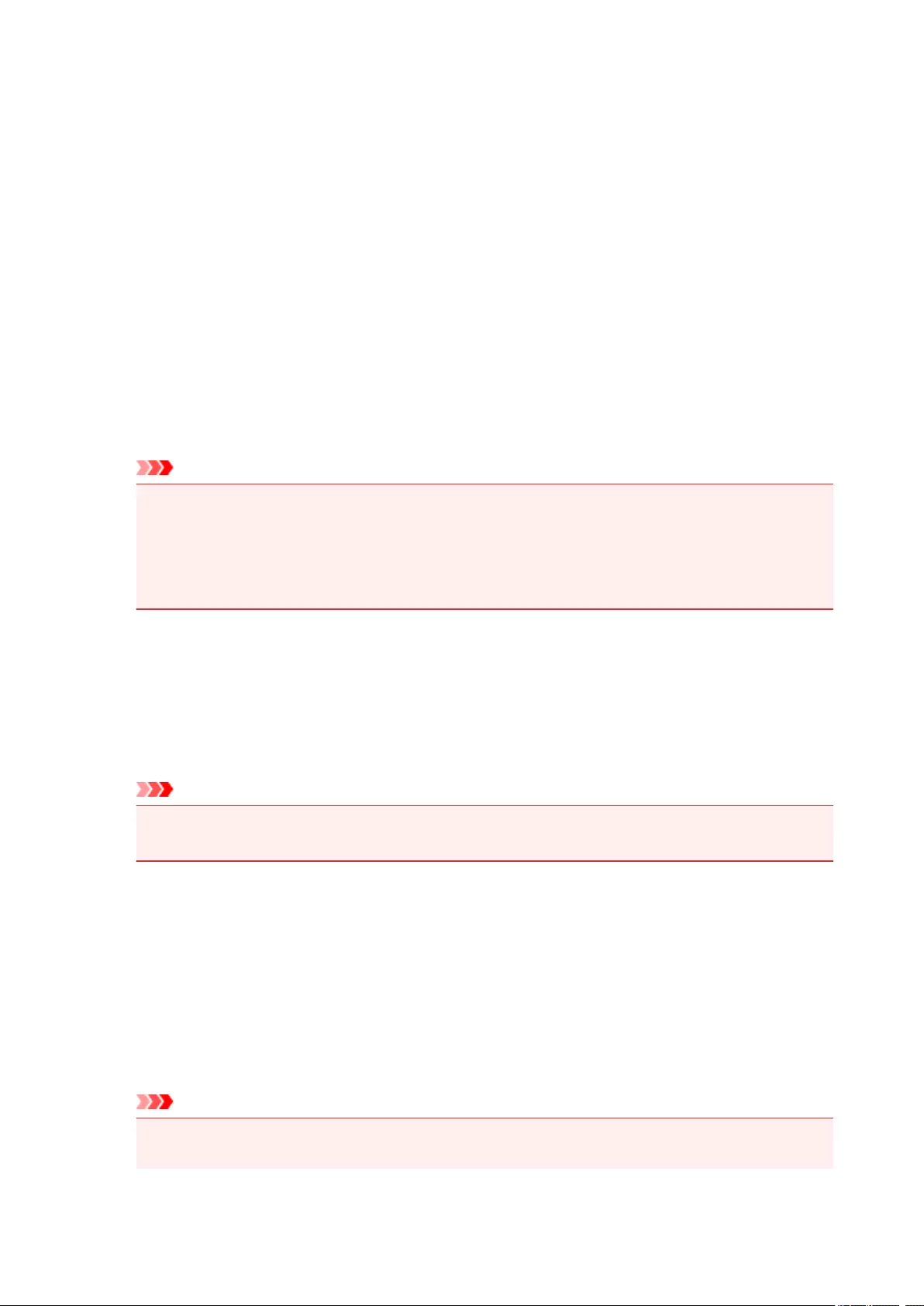
Network Selection Screen
You can select the scanners or printers to be used for scanning or printing over a network from your
computer or the operation panel.
Network Selection Screen
In Product Name in the Settings (General Settings) dialog, select an item with «Network» after the
product name from the list, then click Select that appears to the right of the product name to display the
network selection screen.
Scanners
The Bonjour service names of the scanners or printers that can be used over the network are
displayed.
You can select one scanner or printer per model. Selecting a scanner or printer automatically enables
scanning from the operation panel.
Important
• You cannot use over the network if Bonjour is disabled. Enable Bonjour on your scanner or
printer.
• If you have changed the Bonjour service name after selecting your scanner or printer by Bonjour
service name, reopen the network selection screen and select the new Bonjour service name
from Scanners.
Instructions
Opens this guide.
Scan-from-Operation-Panel Settings
The Scan-from-Operation-Panel Settings screen appears. You can select up to three scanners and
printers in total for scanning from the operation panel. You can scan items using the operation panel
of the selected scanner or printer, and send the scanned images to your computer over a network.
Important
• When using a model with which you cannot scan over a network from the operation panel, that
model does not appear in Scanners and the setting is not available.
Scan-from-Operation-Panel Settings Screen
Click Scan-from-Operation-Panel Settings in the network selection screen to display the Scan-from-
Operation-Panel Settings screen.
Scanners
The Bonjour service names of the scanners or printers that can be used over the network are
displayed.
You can select up to three scanners and printers in total at the same time.
Important
• You cannot use over the network if Bonjour is disabled. Enable Bonjour on your scanner or
printer.
254
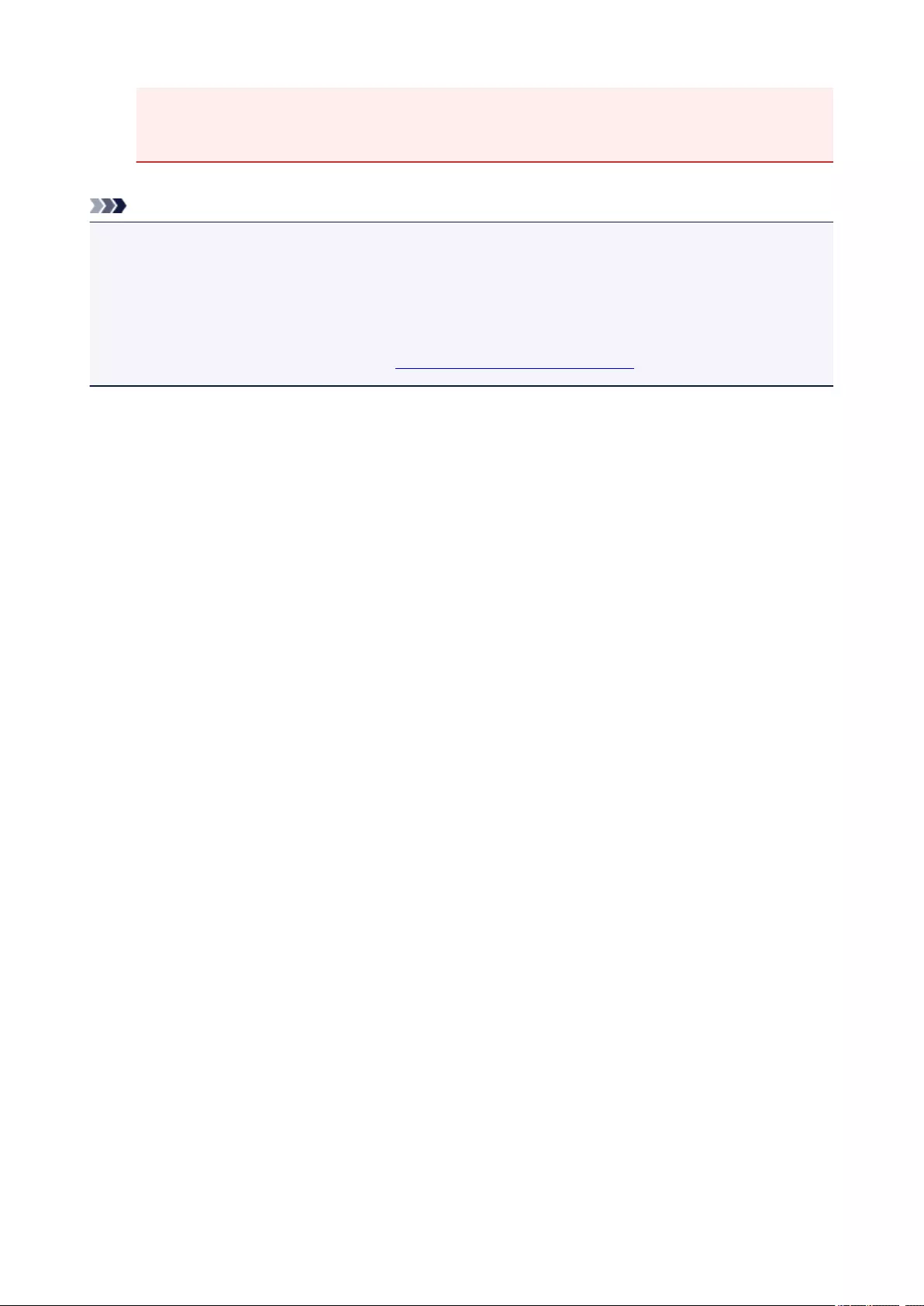
• If you have changed the Bonjour service name after selecting your scanner or printer by Bonjour
service name, reopen the network selection screen and select the new Bonjour service name
from Scanners.
Note
• If the Bonjour service name of your scanner or printer does not appear or cannot be selected, check the
following, click OK to close the screen, then reopen it and try selecting again.
• The scanner driver (ICA (Image Capture Architecture) driver) is installed
• Network settings of your scanner or printer is completed after installing the scanner driver
• Network communication between your scanner or printer and computer is enabled
If the problem is still not solved, see Network Communication Problems.
255
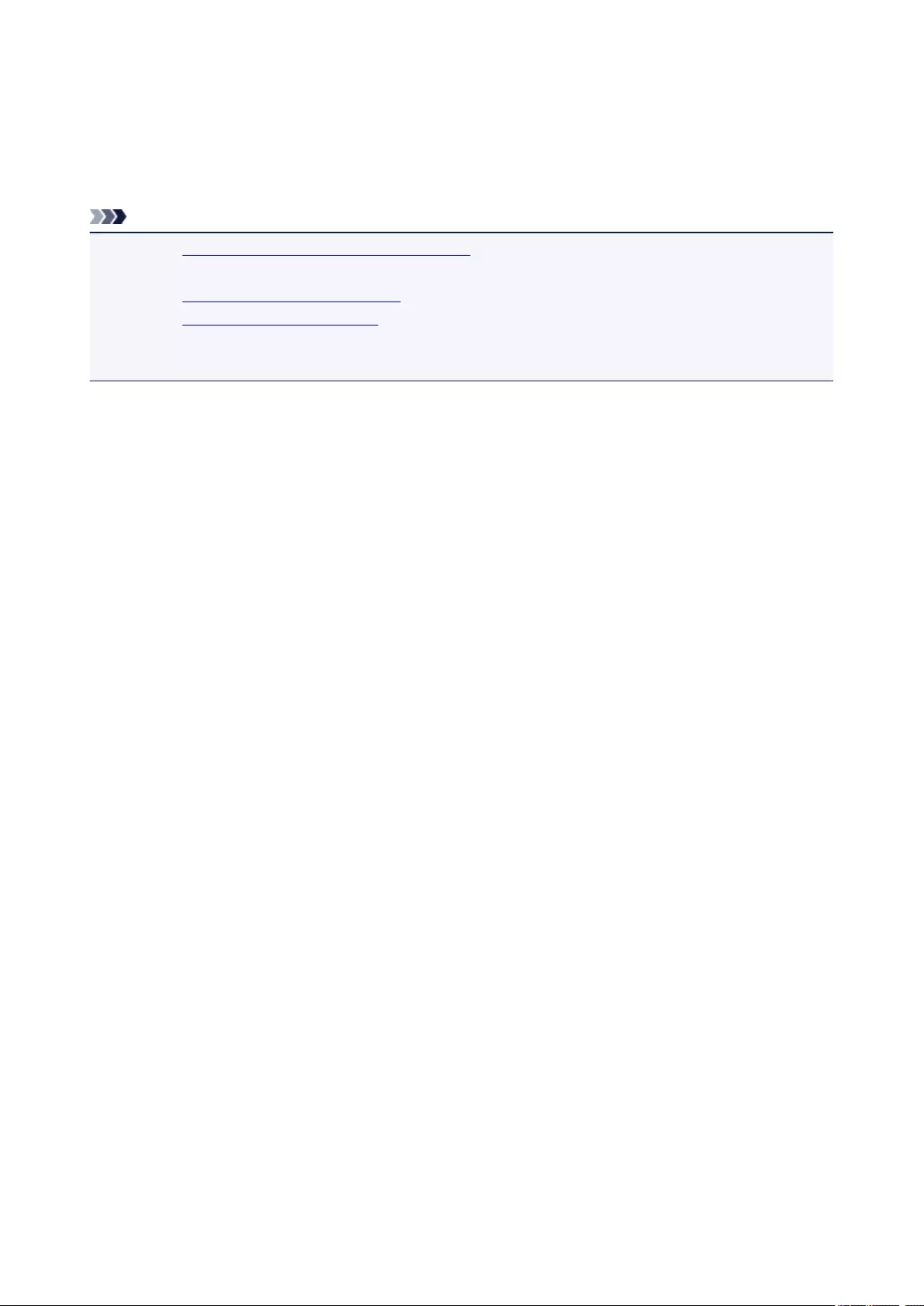
Using Scanner Driver (ICA Driver)
You can scan by starting the scanner driver from various applications.
Refer to Help of Mac OS for how to scan.
Note
• Refer to «Image Corrections and Color Adjustments» for details on the setting procedures for image
correction and color adjustment.
• Refer to «General Notes (Scanner Driver)» for the scanner driver.
• Refer to «Updating the Scanner Driver» for the scanner driver.
• In the Settings (Driver) dialog of IJ Scan Utility, you can also make advanced settings for scanning with
the scanner driver.
256
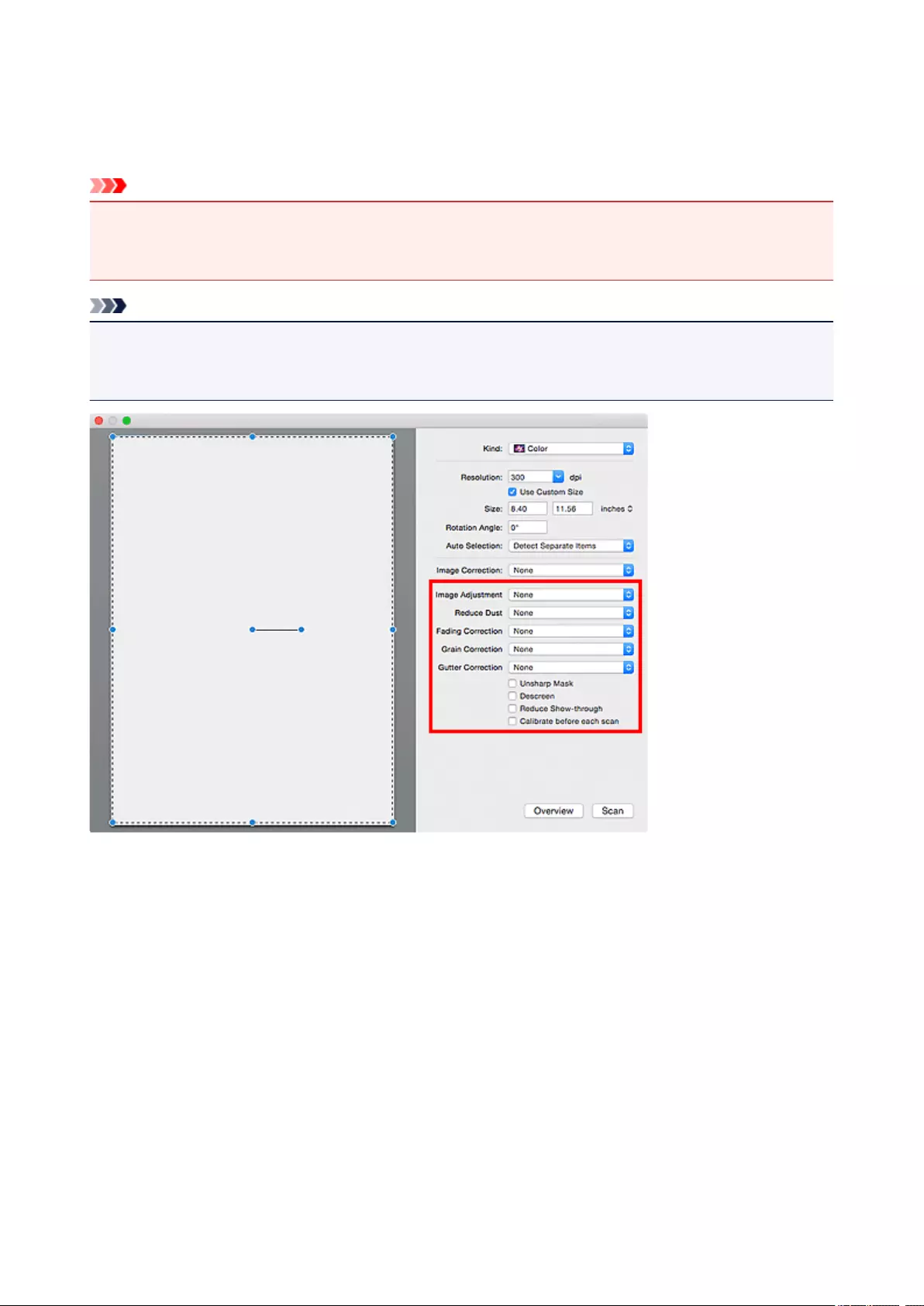
Image Corrections and Color Adjustments
Correct images and adjust colors using the scanner driver (ICA (Image Capture Architecture) driver).
Important
• When image correction or color adjustment is applied to items without moire, dust/scratches, or faded
colors, the color tone may be adversely affected.
• Image correction results are not reflected in the trial scan screen.
Note
• Screens may vary depending on the application.
• Selectable settings depend on Kind settings.
• Scanning may take longer than usual when image correction or color adjustment is applied.
Image Adjustment
When Image Adjustment is set, the brightness of the specified portion of the image is optimized. Images
can be adjusted according to the automatically detected item type or the specified item type. The result
of the adjustment will be reflected in the entire image.
None
Image Adjustment will not be applied.
Auto
Applies Image Adjustment by automatically detecting the item type. It is recommended that you
normally select this setting.
Photo
Applies Image Adjustment suitable for photos.
Magazine
Applies Image Adjustment suitable for magazines.
257
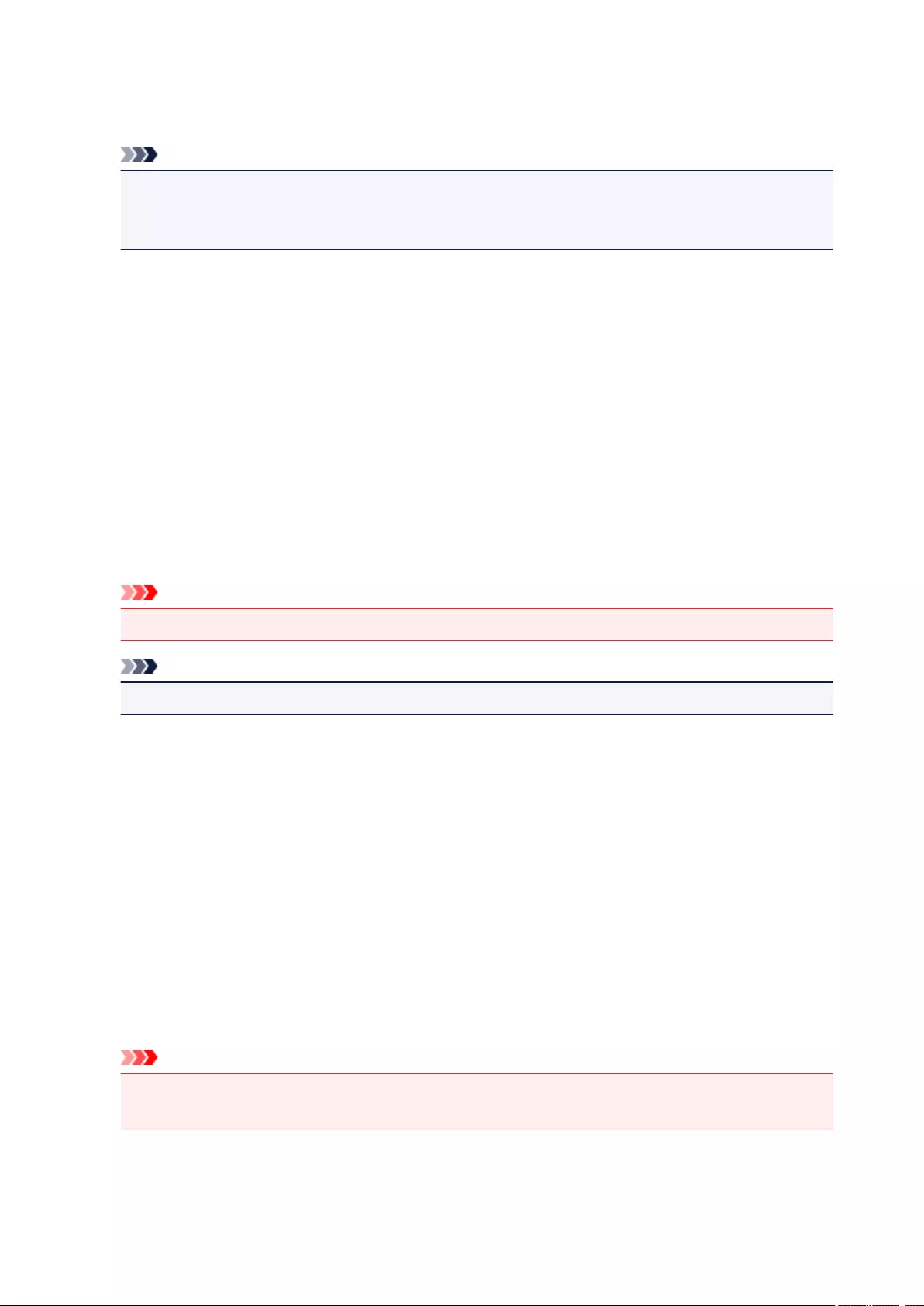
Document
Applies Image Adjustment suitable for text documents.
Note
• If the image is not adjusted properly with Auto, specify the item type.
• The color tone may change from the source image due to the Image Adjustment. In that case, set
Image Adjustment to None.
Reduce Dust
Scanned photos may contain white dots caused by dust or scratches. Use this function to reduce such
noise.
None
Dust and scratches will not be reduced.
Low
Select this to reduce small dust particles and scratches. Large ones may remain.
Medium
It is recommended that you normally select this setting.
High
Select this to reduce large dust particles and scratches; however, evidence of the reduction
process may remain or delicate parts of the image may be removed.
Important
• This function may not be effective for some types of photos.
Note
• It is recommended that you select None when scanning printed materials.
Fading Correction
Use this function to correct photos that have faded with time or have a colorcast. «Colorcast» is a
phenomenon where a specific color affects the entire picture due to the weather or ambient strong
colors.
None
Fading Correction will not be applied.
Low
Select this to correct a small amount of fading and colorcast.
Medium
It is recommended that you normally select this setting.
High
Select this to correct a large amount of fading and colorcast. This can affect the tone of the image.
Important
• Correction may not be applied properly if the scan area is too small.
• Not effective if Color is not selected for Kind.
258
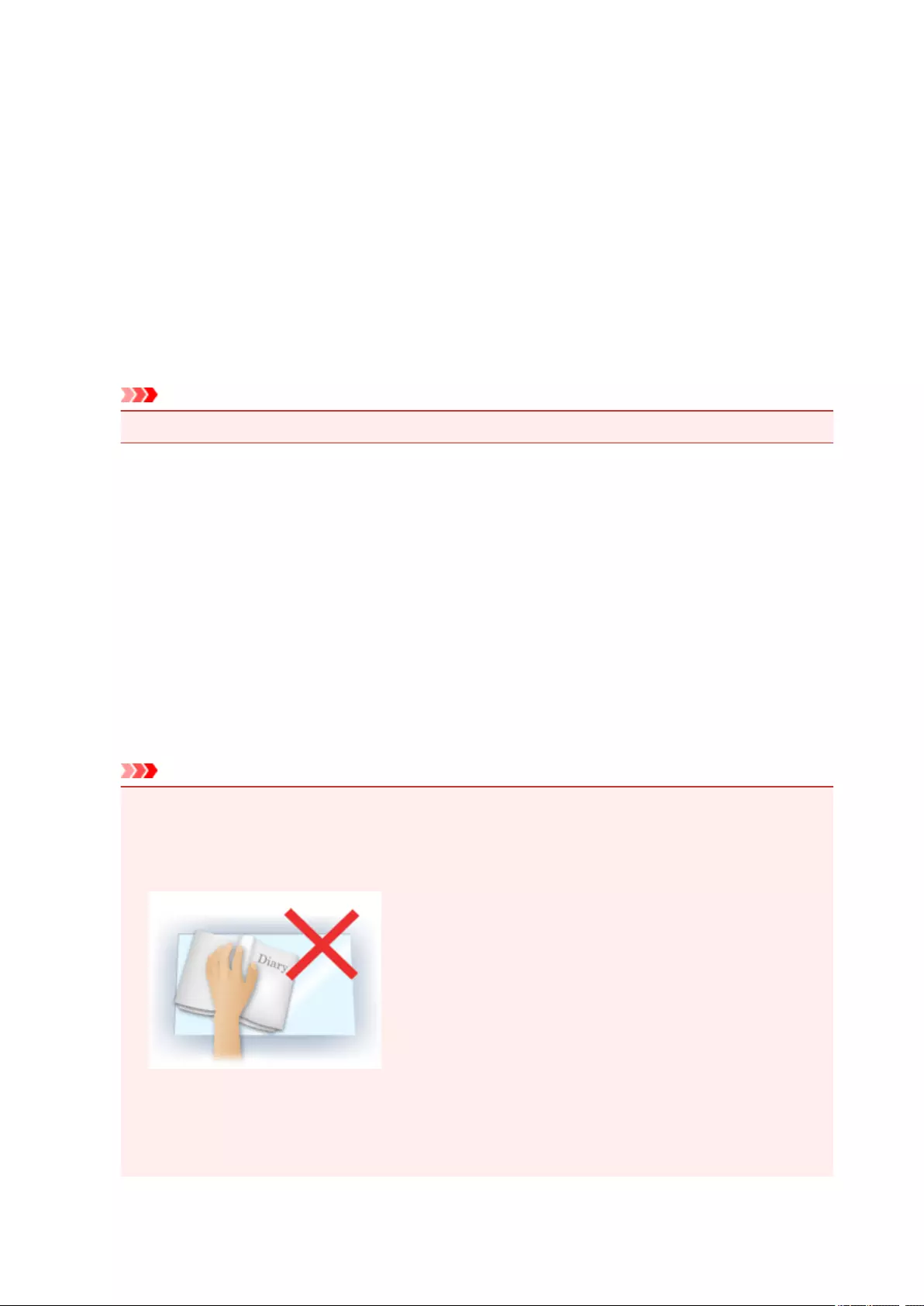
Grain Correction
Use this function to reduce graininess (roughness) in photos taken with high-speed or sensitized film,
etc.
None
Graininess will not be reduced.
Low
Select this when the photo is slightly grainy.
Medium
It is recommended that you normally select this setting.
High
Select this when the photo is very grainy. This can affect the gradation and sharpness of the image.
Important
• Correction may not be applied properly if the scan area is too small.
Gutter Correction
Use this function to correct shadows that appear between pages when scanning open booklets.
Unclear or blurred text/lines caused by curved pages are not corrected.
None
Gutter shadow will not be corrected.
Low
Select this when the effect level is too strong with the medium setting.
Medium
It is recommended that you normally select this setting.
High
Select this when the effect level is too weak with the medium setting.
Important
• Do not place objects that weigh 4.4 lbs (2.0 kg) or more on the platen. In addition, do not press on
the item with a force exceeding 4.4 lbs (2.0 kg). If you press heavily, the scanner may not work
correctly or you might break the glass.
• Align the item with the edge of the platen. If placed slanted, correction will not be applied properly.
• Correction may not be applied properly depending on the item. If the page background is not white,
shadows may not be detected correctly or may not be detected at all.
• While scanning, press down on the spine with the same amount of pressure you used to preview
the scan. If the binding part is not even, correction will not be applied properly.
259
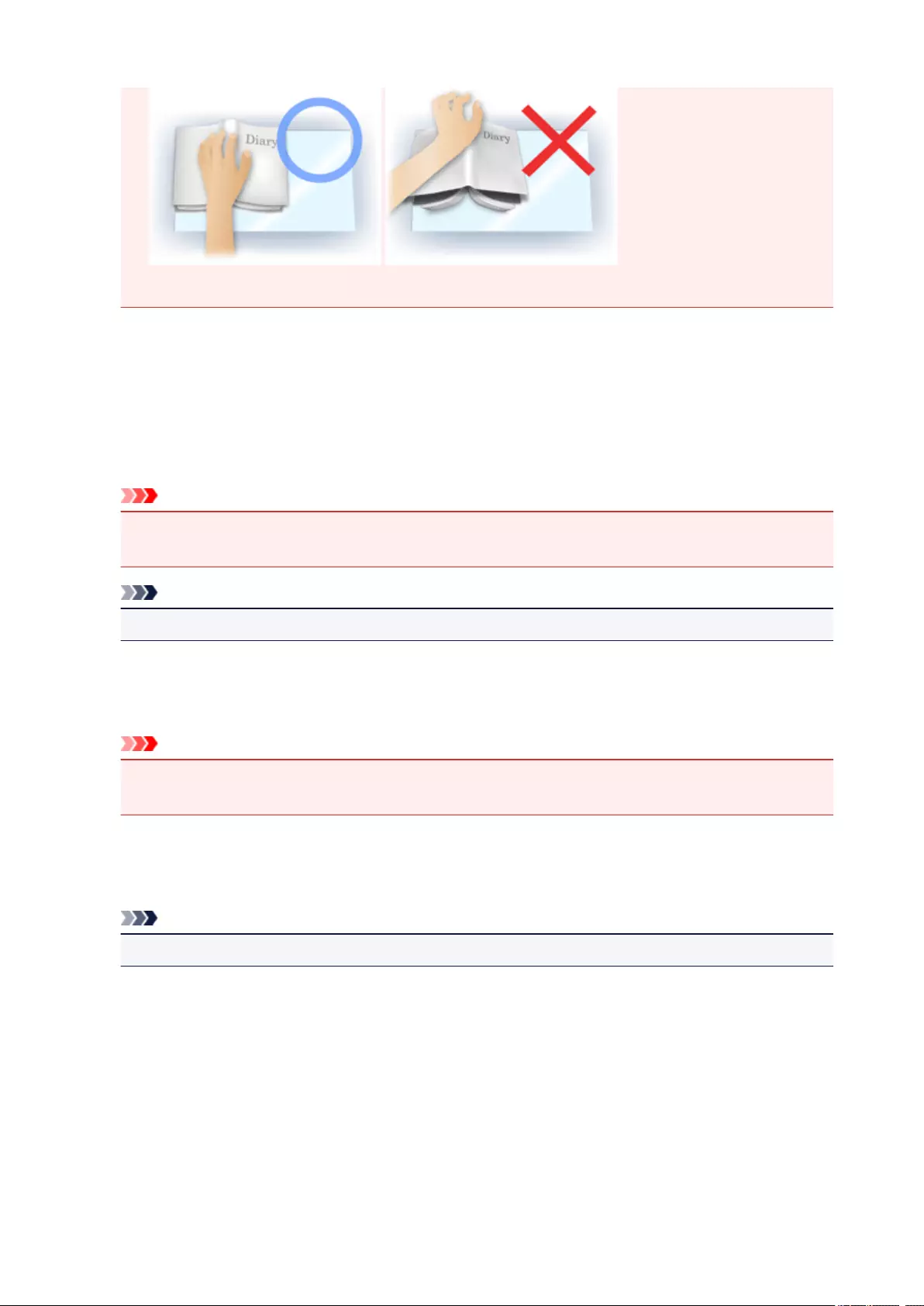
• How to place the item depends on your model and the item to be scanned.
Unsharp Mask
Emphasizes the outline of the subjects to sharpen the image.
Descreen
Reduces moire patterns.
Printed materials are displayed as a collection of fine dots. «Moire» is a phenomenon where uneven
gradation or a stripe pattern appears when such photos or pictures printed with fine dots are scanned.
Important
• When enabling Descreen, disable Unsharp Mask. If Unsharp Mask is enabled, some moire
effects may remain.
Note
• Scanning takes longer than usual when you enable Descreen.
Reduce Show-through
Use this function to reduce show-through in duplex documents or lighten the base color in recycled
paper and other colored paper when scanning documents.
Important
•Reduce Show-through is effective only when Document or Magazine is selected for Image
Adjustment.
Calibrate before each scan
Calibrates the scanner every time before trial scanning and scanning, to reproduce correct color tones
in scanned images.
Note
• Calibration may take time depending on your computer.
260
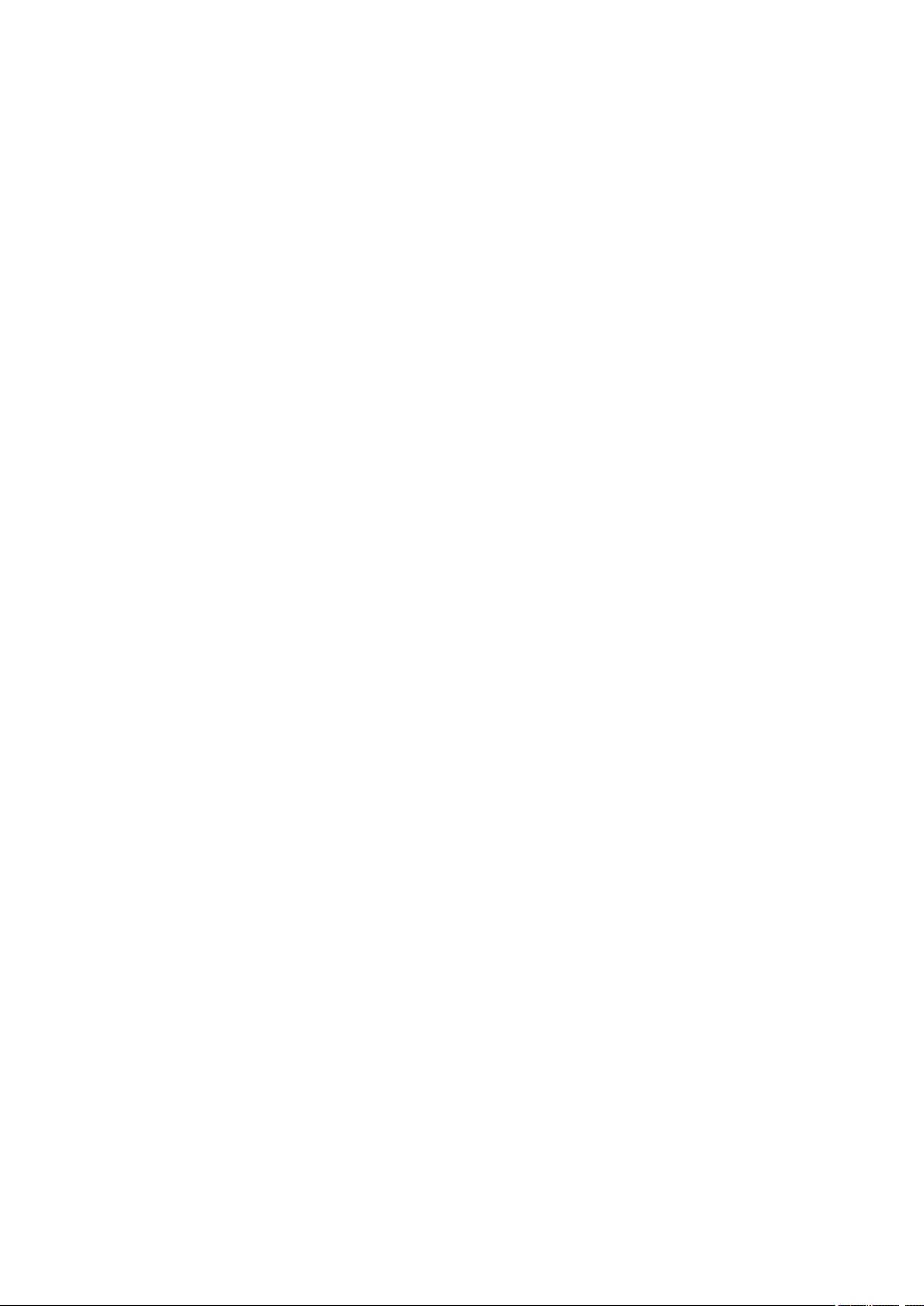
General Notes (Scanner Driver)
The scanner driver (ICA (Image Capture Architecture) driver) is subject to the following restrictions. Keep
these points in mind when using the scanner driver.
Scanner Driver Restrictions
• If the computer is shared among multiple users or when you have logged out and back on, a message
indicating that the scanner driver is in use may appear. In that case, disconnect the USB cable from
the computer, then reconnect it.
• Scanning may fail if the computer has resumed from sleep state with the scanner driver active. In that
case, follow these steps and scan again.
1. Turn off the machine.
2. Exit the scanner driver, then disconnect the USB cable from the computer and reconnect it.
3. Turn on the machine.
• Do not connect two or more scanners or multifunction printers with scanner function to the same
computer simultaneously. If multiple scanning devices are connected, you cannot scan from the
operation panel of the machine and also may experience errors while accessing the devices.
• When using a network compatible model by connecting to a network, the machine cannot be
accessed from multiple computers at the same time.
• When using a network compatible model by connecting to a network, scanning takes longer than
usual.
• Make sure that you have adequate disk space available when scanning large images at high
resolutions. For example, at least 300 MB of free space is required to scan an A4 document at 600
dpi in full-color.
• Do not enter the computer into sleep or hibernate state during scanning.
261

Updating the Scanner Driver
Obtaining the Latest Scanner Driver
Before Installing the Scanner Driver
Installing the Scanner Driver
262
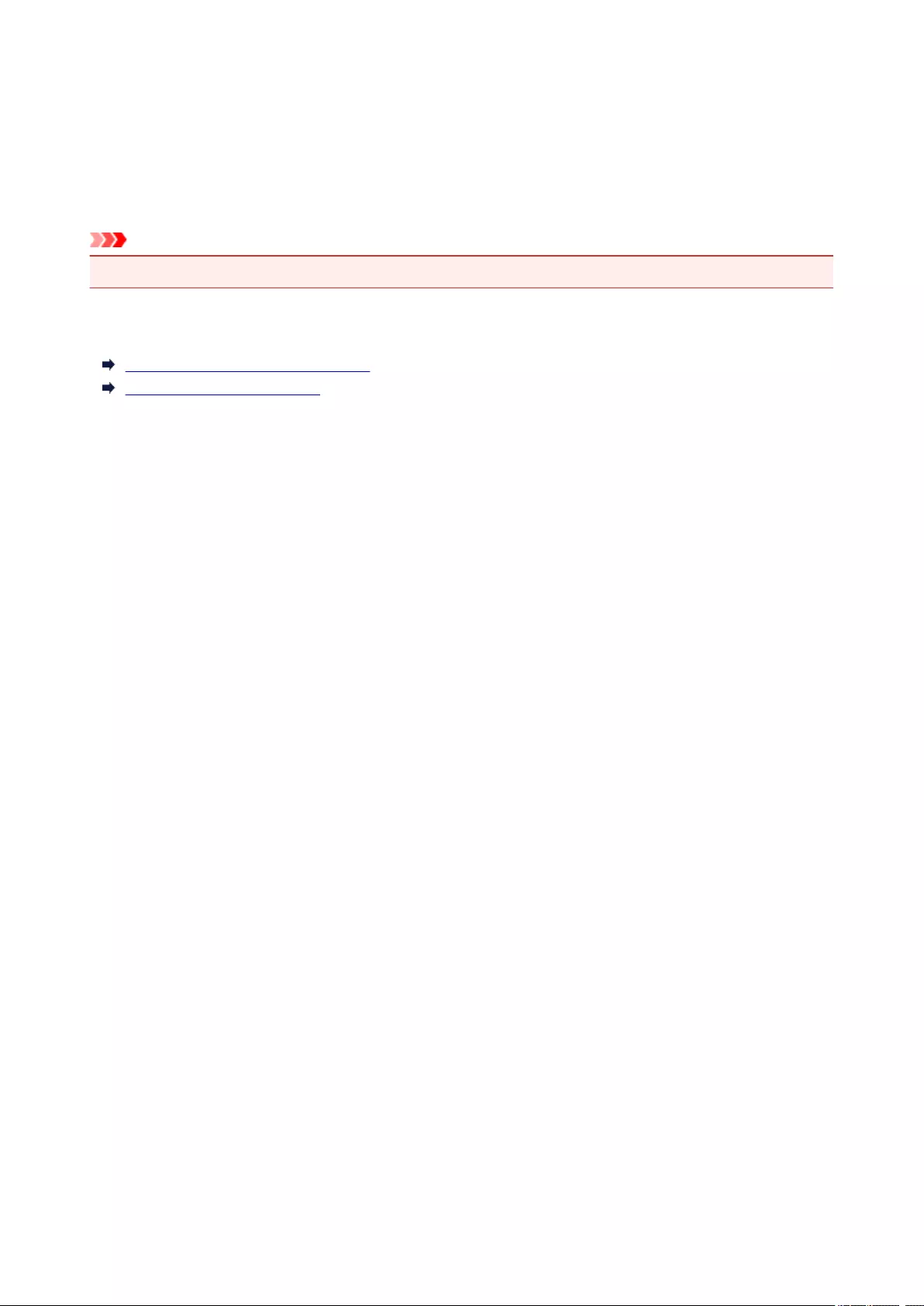
Obtaining the Latest Scanner Driver
Upgrading your current scanner driver (ICA (Image Capture Architecture) driver) to the latest scanner driver
may solve some problems you have experienced.
To obtain the scanner driver, access our website and download the scanner driver for your model.
Important
• Scanner driver can be downloaded for free; however, Internet connection fees apply.
Related Topic
Before Installing the Scanner Driver
Installing the Scanner Driver
263
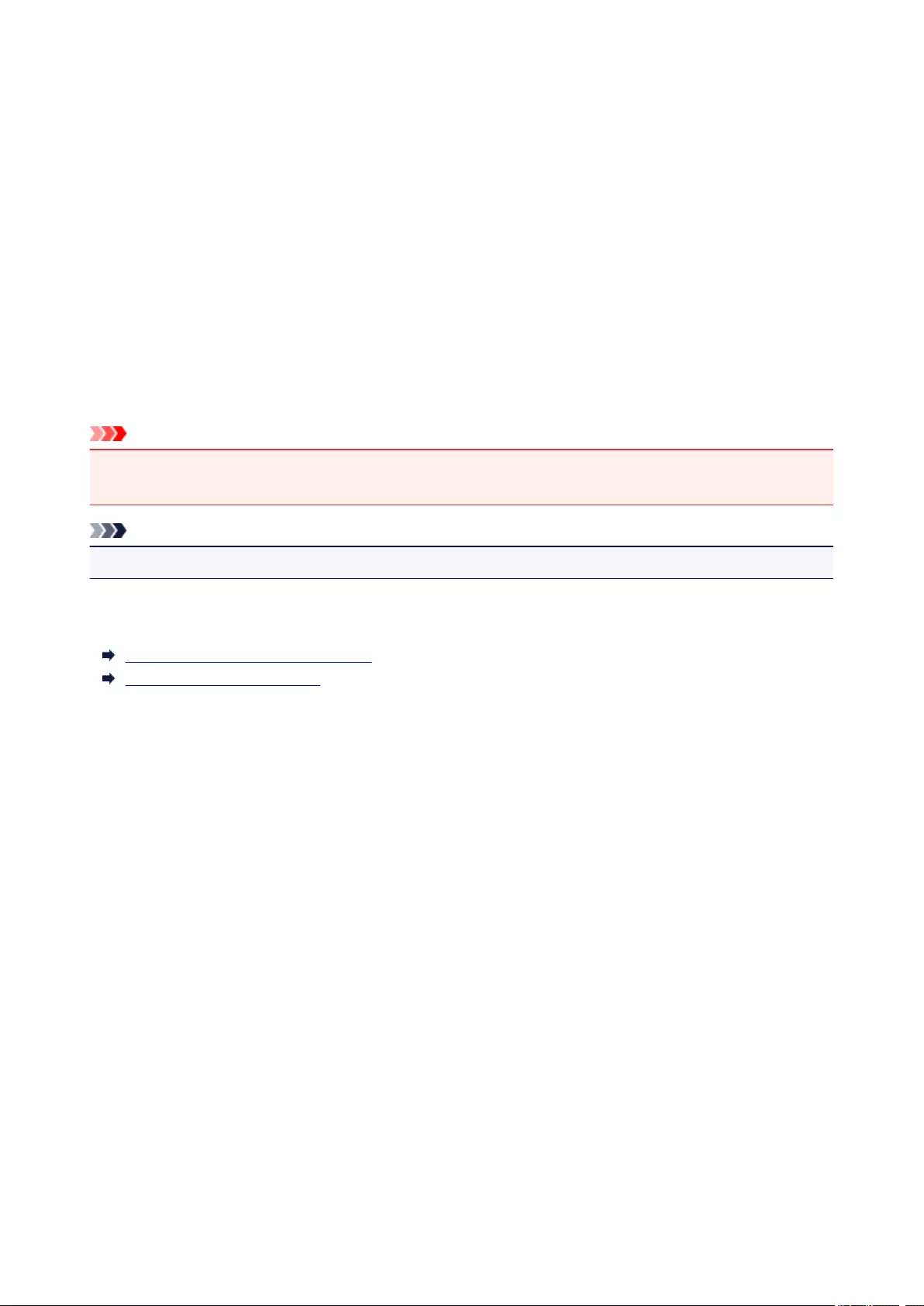
Before Installing the Scanner Driver
Check the following points before installing the scanner driver (ICA (Image Capture Architecture) driver).
Check these also when you cannot install the scanner driver.
Machine Status
• If the machine and computer are connected with a USB cable, disconnect the USB cable from the
computer.
Computer Settings
• Close all running applications.
• Log in as the administrator of the computer. You will be required to enter the name and password of the
user with administrator privileges. If you have multiple user accounts on Mac OS X, log in with the first
administrator account created.
Important
• If you install an older version of the scanner driver after installing a newer one, the scanner driver may
not operate properly. In that case, reinstall the newer scanner driver.
Note
• When installing multiple versions of the scanner driver, install the older scanner driver first.
Related Topic
Obtaining the Latest Scanner Driver
Installing the Scanner Driver
264
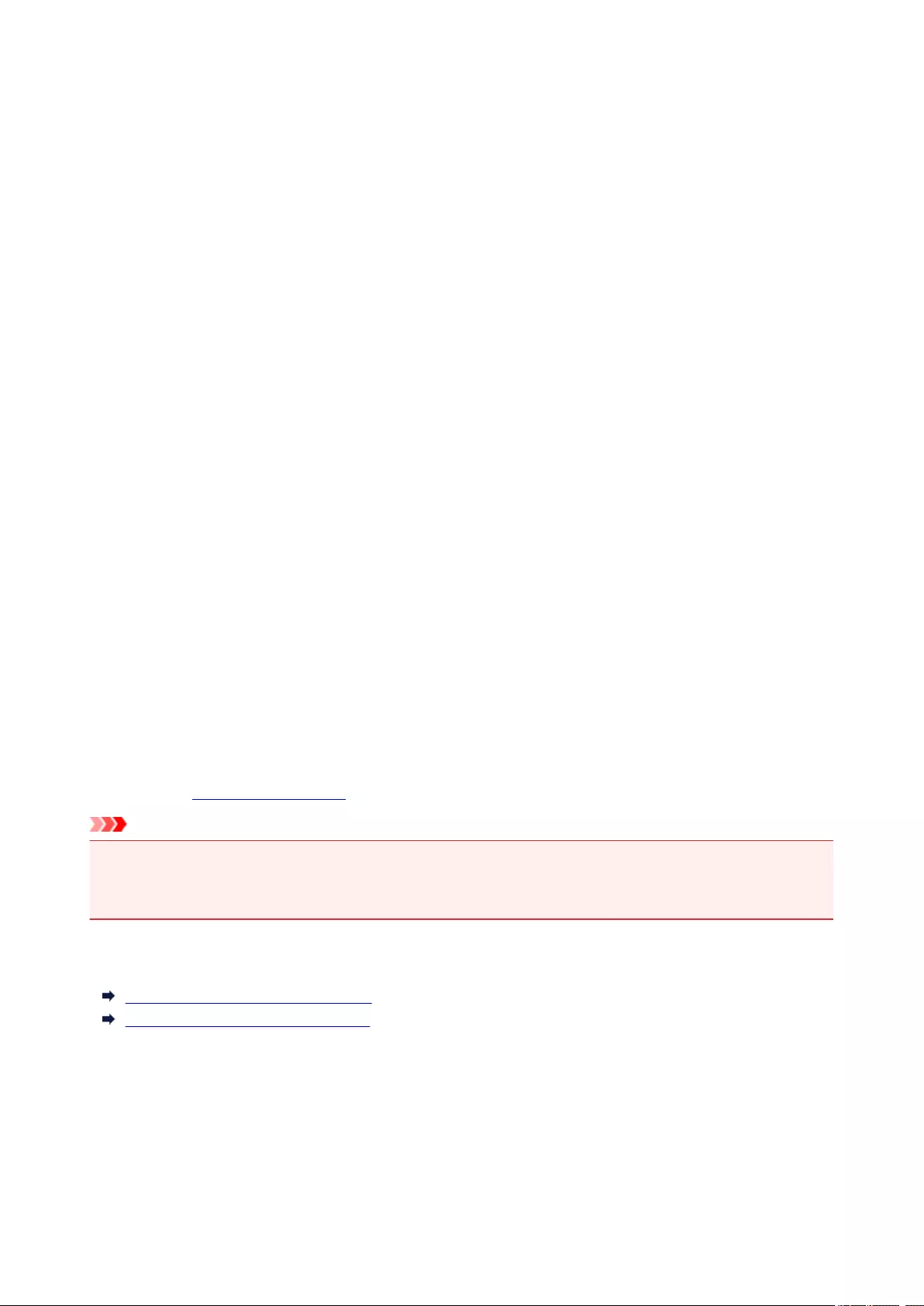
Installing the Scanner Driver
Access our website via the Internet to download the latest scanner driver (ICA (Image Capture Architecture)
driver).
Follow these steps to install the downloaded scanner driver.
1. Mount the disk.
Double-click the downloaded disk image file.
The file is decompressed and the disk is mounted.
2. Start the installer.
Double-click the «.pkg» file in the decompressed disk.
Installation starts.
3. Install the driver.
Follow the prompts to install.
When the license agreement screen appears, read the terms and click Continue. If you do not accept
the license agreement, you cannot install this software.
If an authentication screen appears, enter the administrator’s name and password, then click Install
Software.
4. Complete the installation.
The scanner driver is installed.
Set up the network environment if you have more than one scanner or have a network compatible model
and changed the connection from USB connection to network connection.
Refer to «Network Scan Settings» for the setting procedure.
Important
• Installation may fail if you click Go Back during the process. In that case, select Quit Installer from the
Installer menu to exit the installer, then start over the installation.
• Scanner driver can be downloaded for free; however, Internet connection fees apply.
Related Topic
Obtaining the Latest Scanner Driver
Before Installing the Scanner Driver
265

Scanning Using AirPrint
Using IJ Scan Utility Lite
266
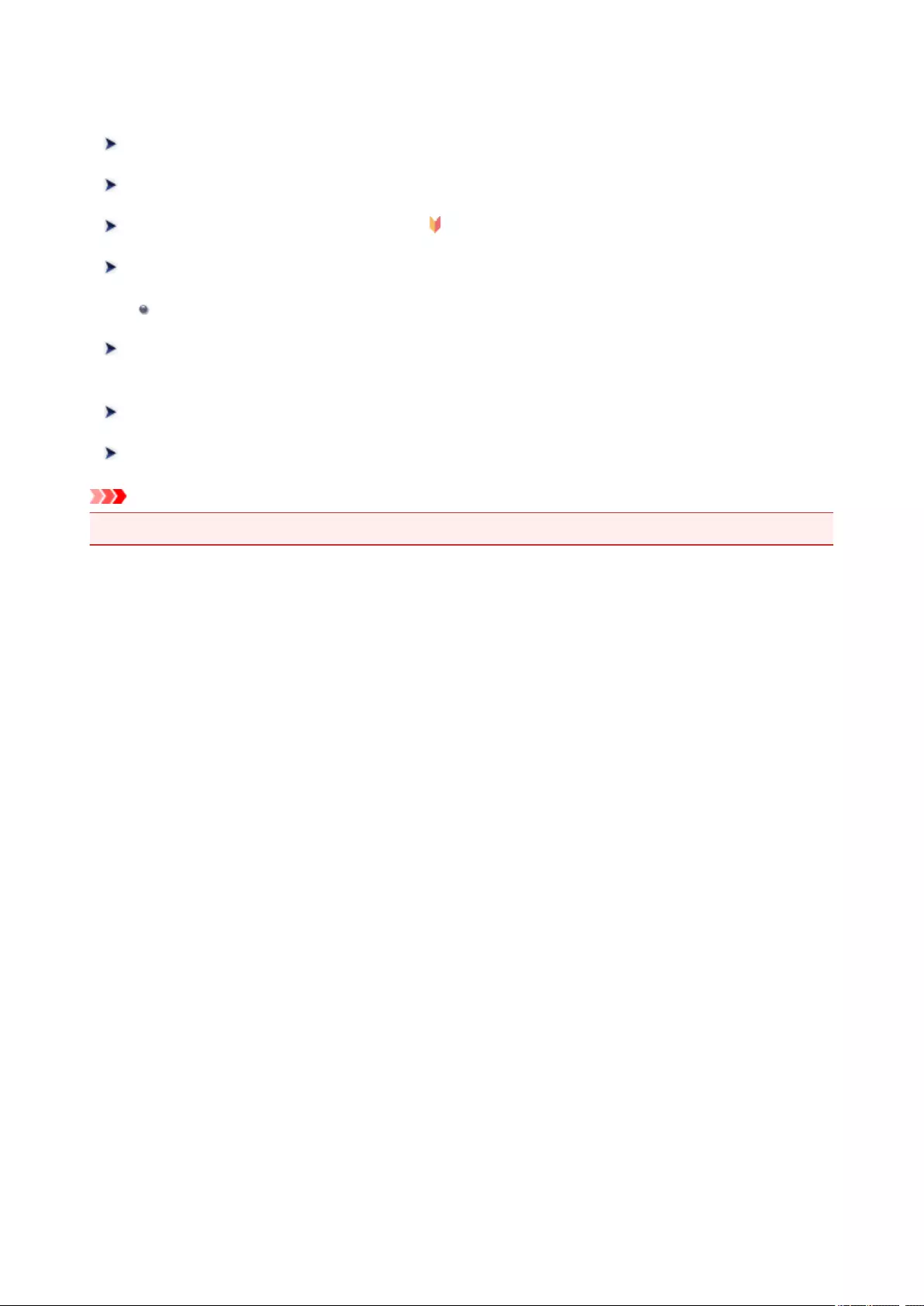
Using IJ Scan Utility Lite
What Is IJ Scan Utility Lite (Scanner Software)?
Starting IJ Scan Utility Lite
Scanning Documents and Photos Basics
Scanning Originals Larger than the Platen (Image Stitch)
Adjusting Cropping Frames in the Image Stitch Window
Scanning Multiple Documents at One Time from the ADF (Auto Document
Feeder)
Saving after Checking Scan Results
IJ Scan Utility Lite Screens
Important
•Available functions and settings vary depending on your scanner or printer.
267
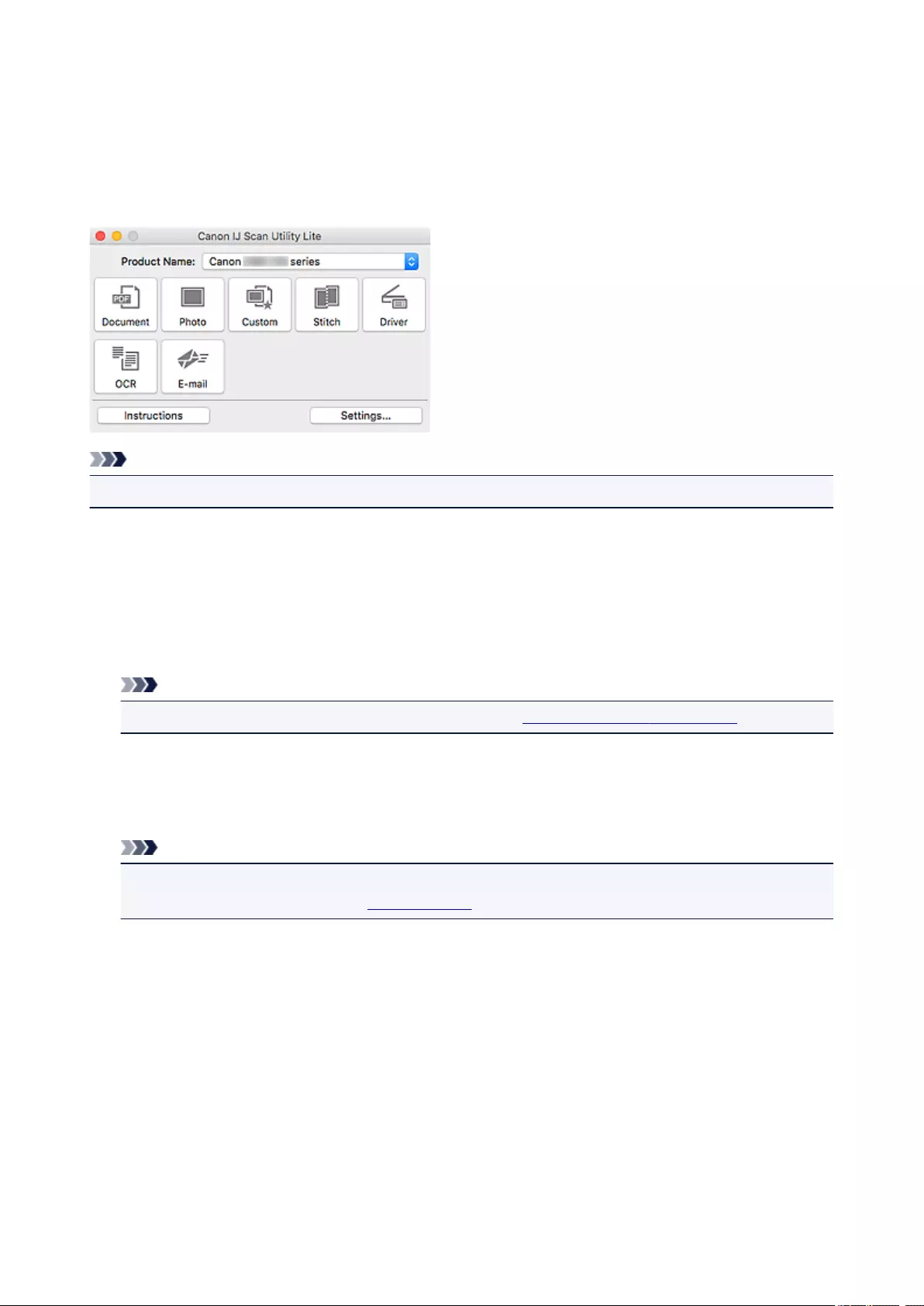
What Is IJ Scan Utility Lite (Scanner Software)?
IJ Scan Utility Lite is an application for scanning documents, photos, and other items.
Access all scanning functions to scan and save directly, from the icons in the IJ Scan Utility Lite main
screen.
Note
• To use more functions, install the scanner driver and IJ Scan Utility from our website and use them.
IJ Scan Utility Lite Features
Multiple Scanning Modes
Scan by simply clicking an icon such as Document to sharpen text in a document for better readability,
or Photo to scan with settings suitable for photos, according to the item type or your purpose.
Note
• For details on the IJ Scan Utility Lite main screen, see IJ Scan Utility Lite Main Screen.
Save Scanned Images Automatically
Scanned images are automatically saved to a preset folder. The folder can be changed as needed.
Note
•The default save folder is the Pictures folder.
•For how to specify a folder, see Settings Dialog.
Application Integration
Utilize scanned images through integration with other applications; display scanned images in your
favorite application, attach them to e-mails, extract text from images, and more.
268

Important
• Some functions are available only when My Image Garden is installed.
Note
• To set the applications to integrate with, see Settings Dialog.
269
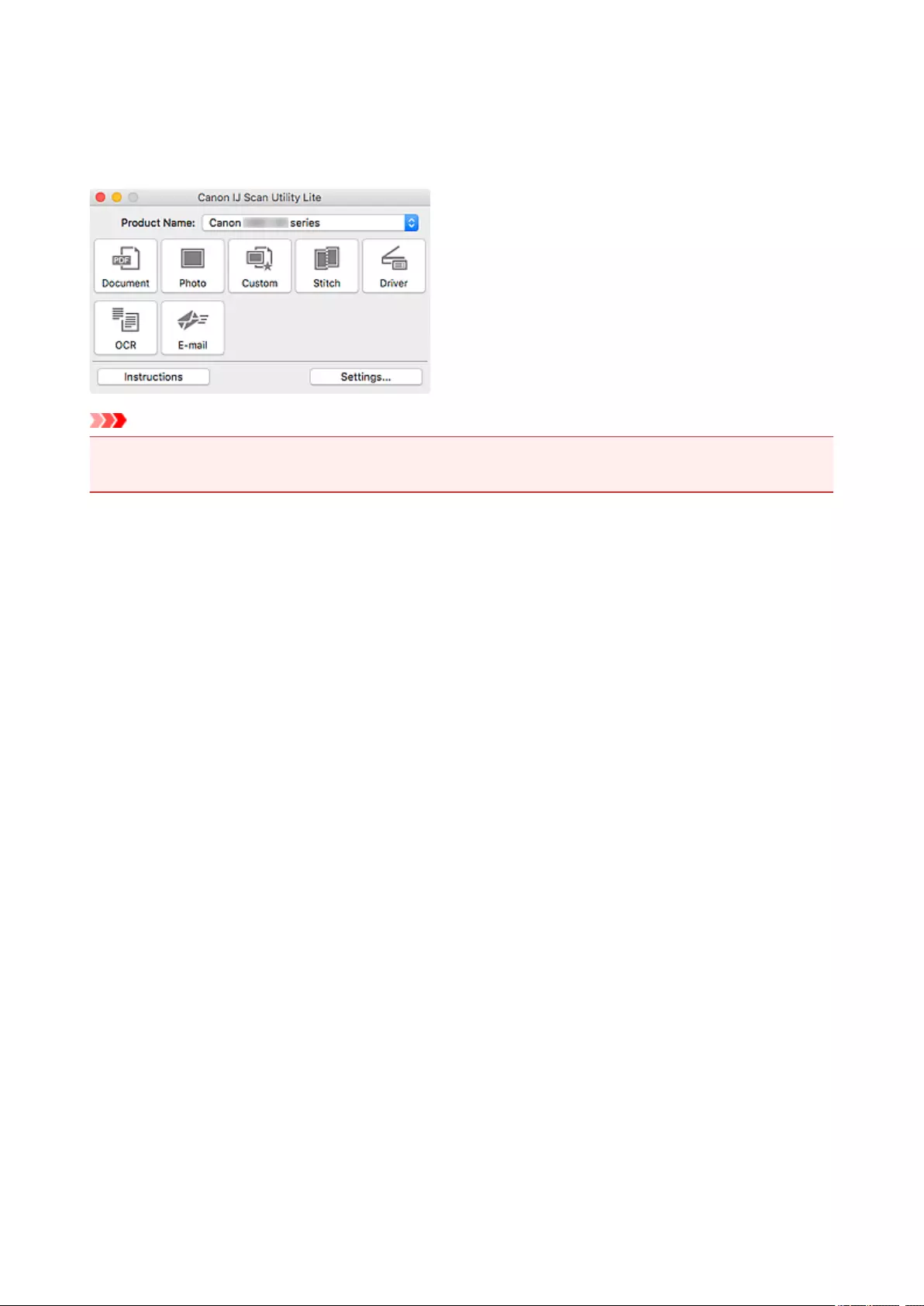
Starting IJ Scan Utility Lite
Select Applications from Go menu of Finder, and then double-click Canon Utilities > IJ Scan Utility >
Canon IJ Scan Utility Lite icon to start IJ Scan Utility Lite.
Important
• If an available scanner or printer is not detected, an error message appears a few moments after
double-clicking the Canon IJ Scan Utility Lite icon.
270
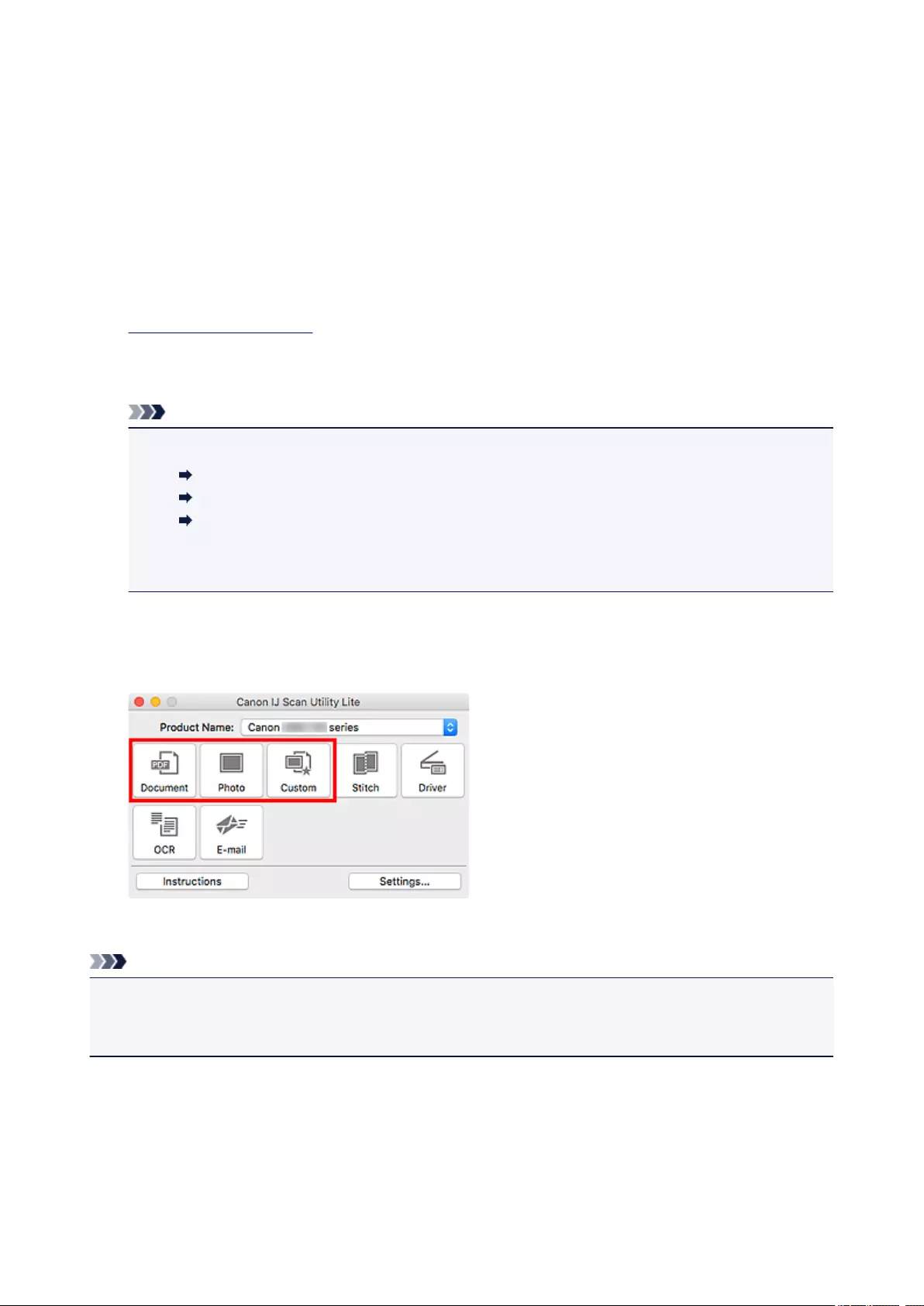
Scanning Documents and Photos
Scan items placed on the platen with settings suitable for documents or photos. In addition, scan with your
favorite settings saved beforehand.
1. Place the item on the platen.
Place the item face-down on the platen and align an upper corner of the item with the corner at the arrow
(alignment mark) of the platen.
2. Start IJ Scan Utility Lite.
3. Click Settings…, then set the item type, resolution, etc. in the Settings dialog as required.
Note
•Refer to the following pages for details on the setting items in the Settings dialog.
Settings (Document Scan) Dialog
Settings (Photo Scan) Dialog
Settings (Custom Scan) Dialog
• Once settings are made in the Settings dialog, the same settings can be used for scanning from
the next time.
When setting is completed, click OK.
4. Click Document, Photo, or Custom.
Scanning starts.
Note
• To cancel the scan, click Cancel.
• Scanned images are saved in the folder set for Save in in the corresponding Settings dialog displayed
by clicking Settings…. In each Settings dialog, you can also make advanced scan settings.
271

IJ Scan Utility Lite Screens
IJ Scan Utility Lite Main Screen
Settings Dialog
Settings (Document Scan) Dialog
Settings (Photo Scan) Dialog
Settings (General Settings) Dialog
272
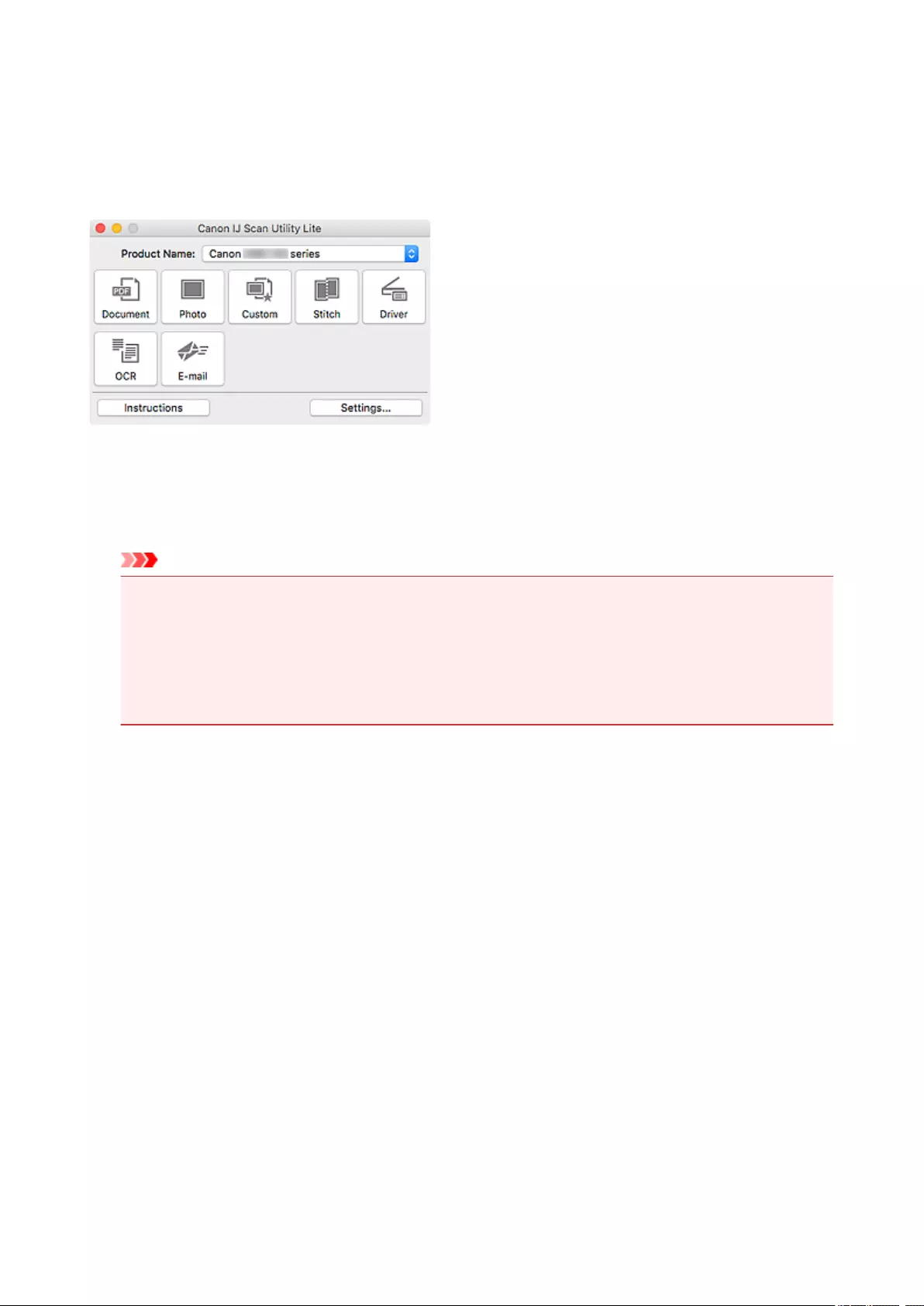
IJ Scan Utility Lite Main Screen
Select Applications from Go menu of Finder, and then double-click Canon Utilities > IJ Scan Utility >
Canon IJ Scan Utility Lite icon to start IJ Scan Utility Lite.
You can complete from scanning to saving at one time by simply clicking the corresponding icon.
Product Name
Displays the name of the Bonjour service that IJ Scan Utility Lite is currently set to use.
If the name of a Bonjour service that is different from the one you want to use is displayed, select the
name of the Bonjour service you want to use.
Important
• You cannot use over the network if Bonjour is disabled. Enable Bonjour on your scanner or printer.
• If the Bonjour service name does not appear or if you have changed the Bonjour service name,
start IJ Scan Utility Lite, restart it after a while, and then select the Bonjour service name from
Product Name.
• If you have installed the ICA (Image Capture Architecture) driver for your scanner or printer and are
using it with USB connection, «USB» appears after the product name.
Document
Scans items as documents and saves them to a computer.
Scan/save settings and the response after scanning can be specified in the Settings (Document Scan)
dialog.
Photo
Scans items as photos and saves them to a computer.
Scan/save settings and the response after scanning can be specified in the Settings (Photo Scan)
dialog.
Custom
Scans items with your favorite settings and saves the images to a computer. The item type can be
automatically detected.
Scan/save settings and the response after scanning can be specified in the Settings (Custom Scan)
dialog.
Stitch
Displays the Image Stitch window in which you can scan the left and right halves of an item larger than
the platen and combine the scanned images back into one image.
273
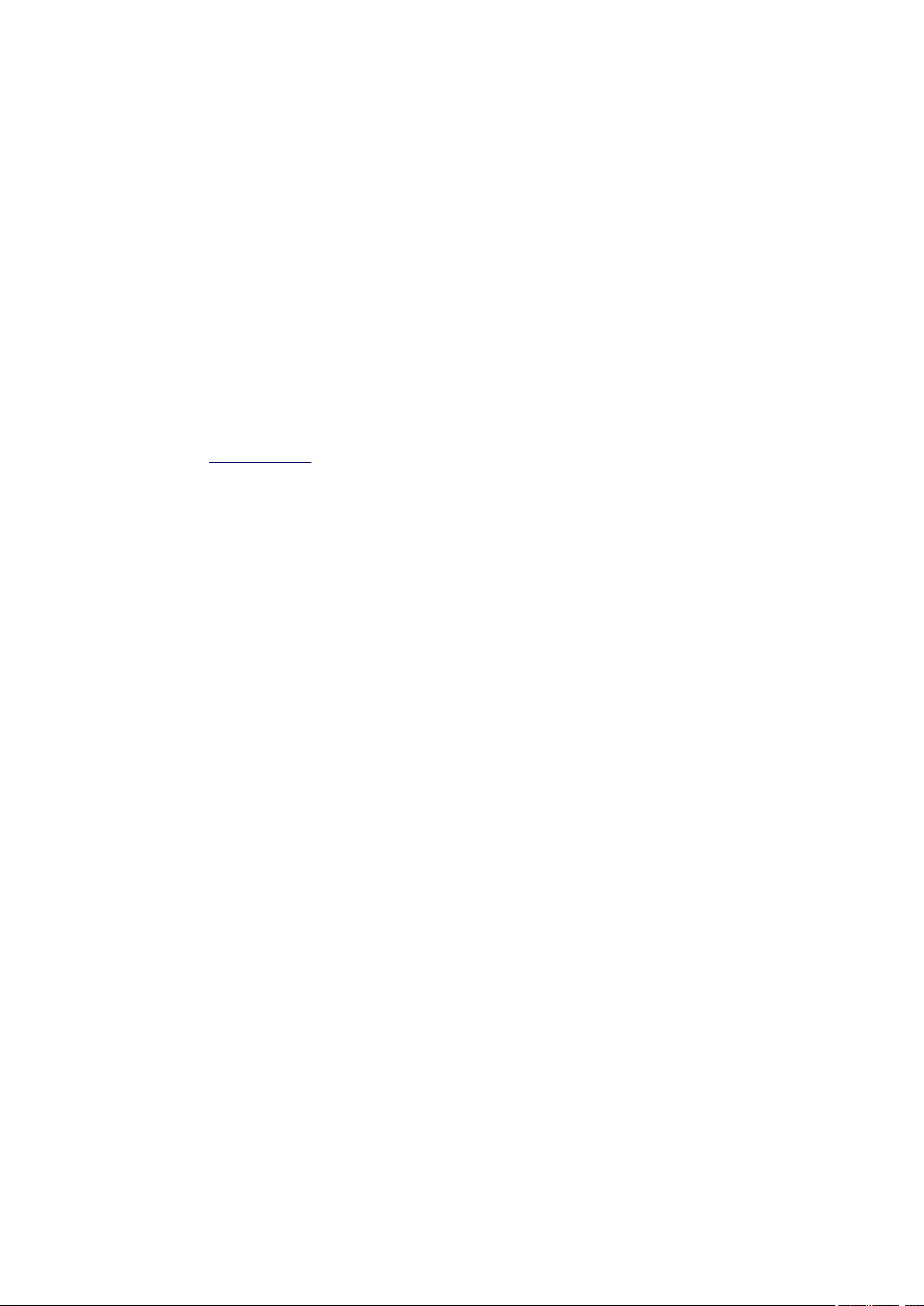
Scan/save settings and the response after scanning can be specified in the Settings (Scan and Stitch)
dialog.
Driver
Allows you to make image corrections and color adjustments when scanning.
Save settings and the response after scanning can be specified in the Settings (Driver) dialog.
OCR
Scan text in scanned magazines and newspapers and display it in a specified application.
You can send scanned images via e-mail.
Scan/save settings and applications can be specified in the Settings (E-mail) dialog.
Instructions
Opens this guide.
Settings…
Displays the Settings dialog in which you can specify the scan/save settings and the response after
scanning.
274
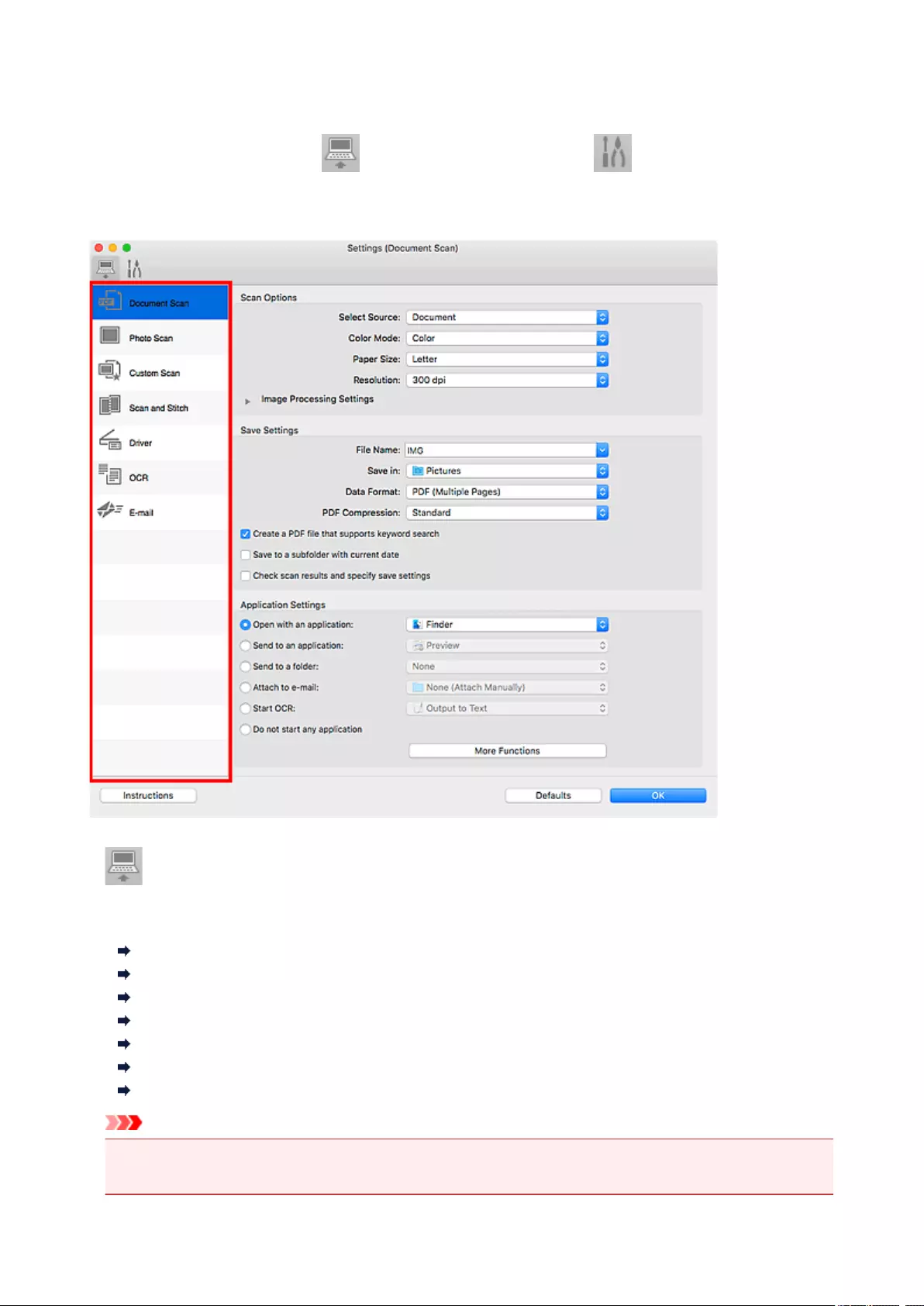
Settings Dialog
The Settings dialog has two tabs: (Scanning from a Computer) and (General Settings). When
you click a tab, the options available in the red frame switches; set the details of each function on each tab
as needed.
(Scanning from a Computer) Tab
Set the default actions when scanning from IJ Scan Utility Lite or My Image Garden.
Settings (Document Scan) Dialog
Settings (Photo Scan) Dialog
Settings (Custom Scan) Dialog
Settings (Scan and Stitch) Dialog
Settings (Driver) Dialog
Settings (OCR) Dialog
Settings (E-mail) Dialog
Important
• When the Settings dialog is displayed from the Scan screen of My Image Garden, the Settings
(OCR) dialog and Settings (E-mail) dialog do not appear.
275
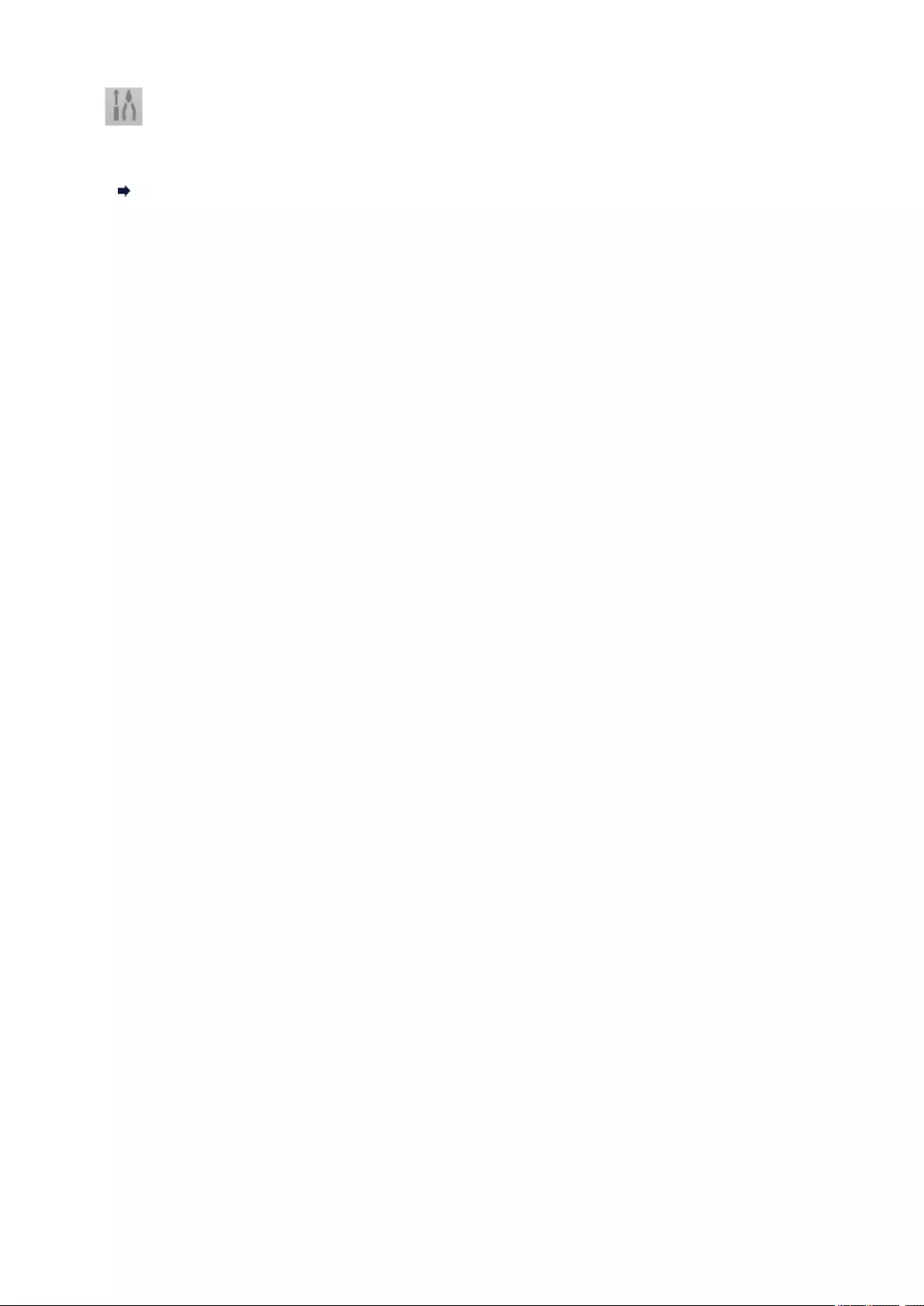
(General Settings) Tab
Set the model to use, file size restriction on e-mail attachment, and language for detecting text in images.
Settings (General Settings) Dialog
276
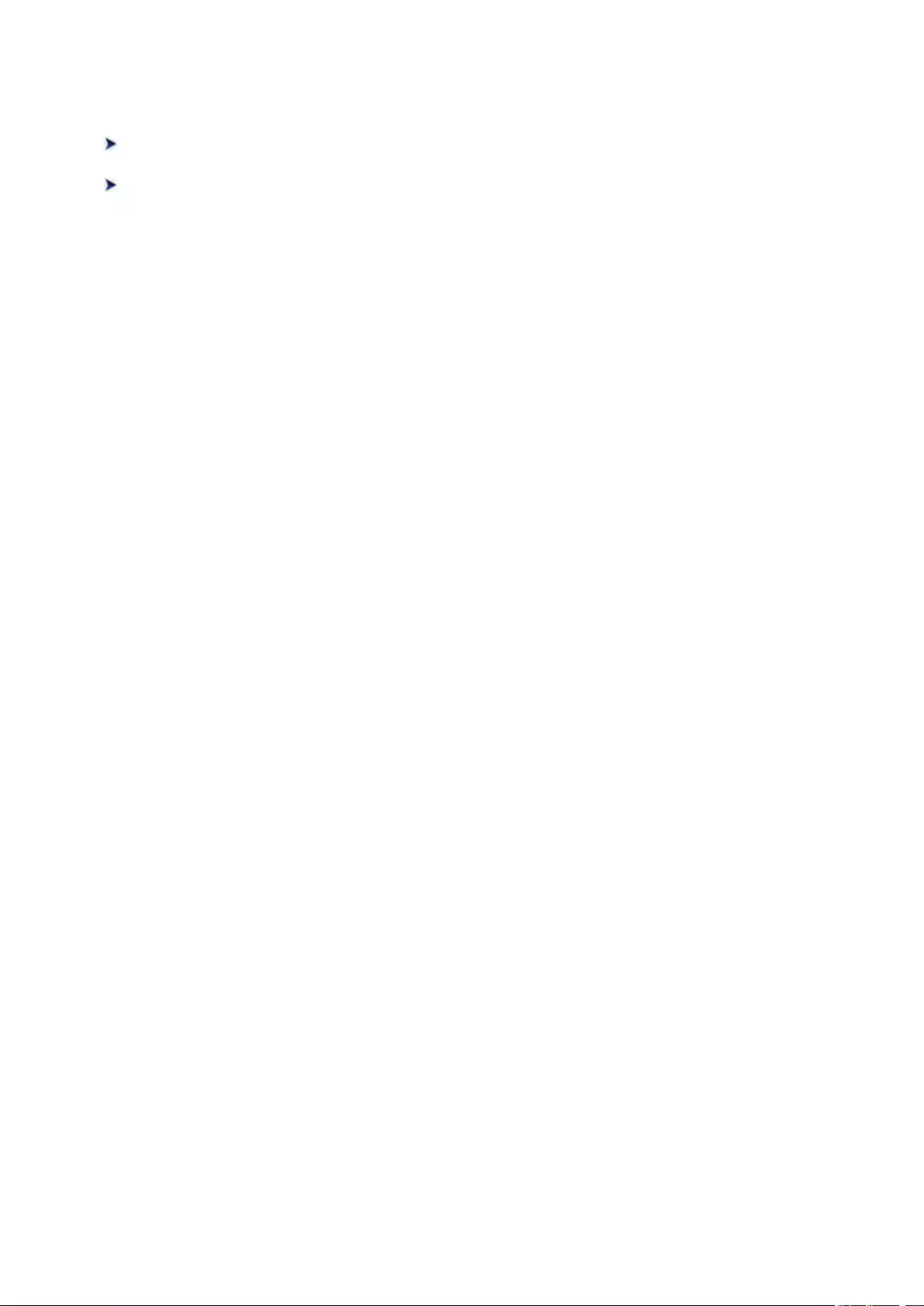
Scanning Tips
Positioning Originals (Scanning from Computer)
Network Scan Settings
277
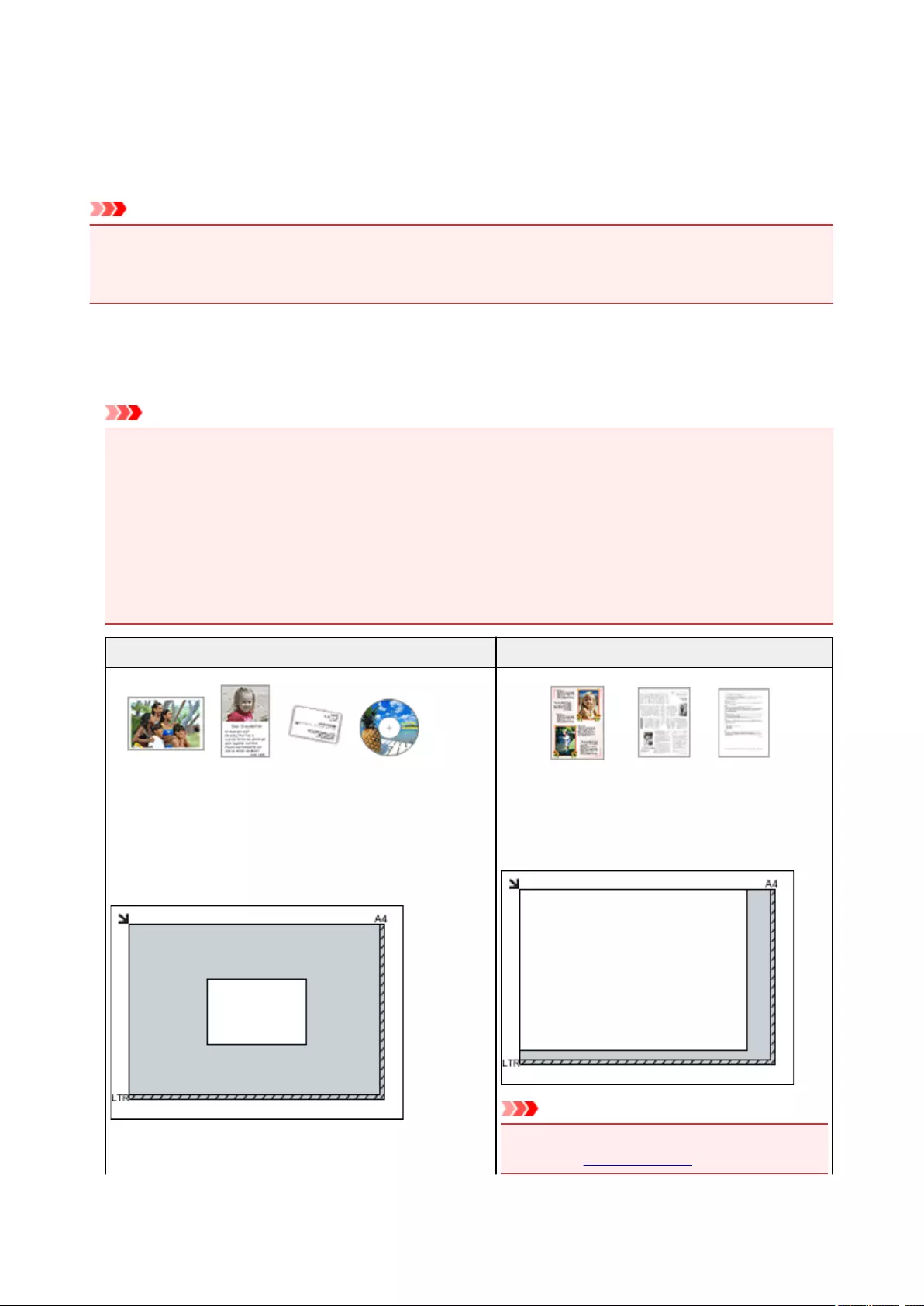
Positioning Originals (Scanning from Computer)
This section describes how to load originals on the platen for scanning. If items are not placed correctly they
may not be scanned correctly.
Important
• Do not place objects on the document cover. When you open the document cover, the objects may fall
into your scanner or printer, resulting in malfunction.
• Close the document cover when scanning.
Placing Items
Place items as described below to scan by detecting the item type and size automatically.
Important
• When scanning by specifying the paper size in IJ Scan Utility or the scanner driver (ICA (Image
Capture Architecture) driver), align an upper corner of the item with the corner at the arrow (alignment
mark) of the platen.
• Photos that have been cut to irregular shapes and items smaller than 1.2 inches (3 cm) square
cannot be cropped accurately when scanning.
• Reflective disc labels may not be scanned as expected.
• If scanned using the scanner driver, the response may differ. In that case, adjust the cropping frame
(selection box) manually.
Photos, Postcards, Business Cards, and BD/DVD/CD Magazines, Newspapers, and Documents
Single item:
Place the item face-down on the platen, with 0.4 inch (1 cm)
or more space between the edges (diagonally striped area) of
the platen and the item. Portions placed on the diagonally
striped area cannot be scanned.
Place the item face-down on the platen and align an
upper corner of the item with the corner at the arrow
(alignment mark) of the platen. Portions placed on
the diagonally striped area cannot be scanned.
Important
• For the portions in which items cannot be scan-
ned, see Loading Originals.
278
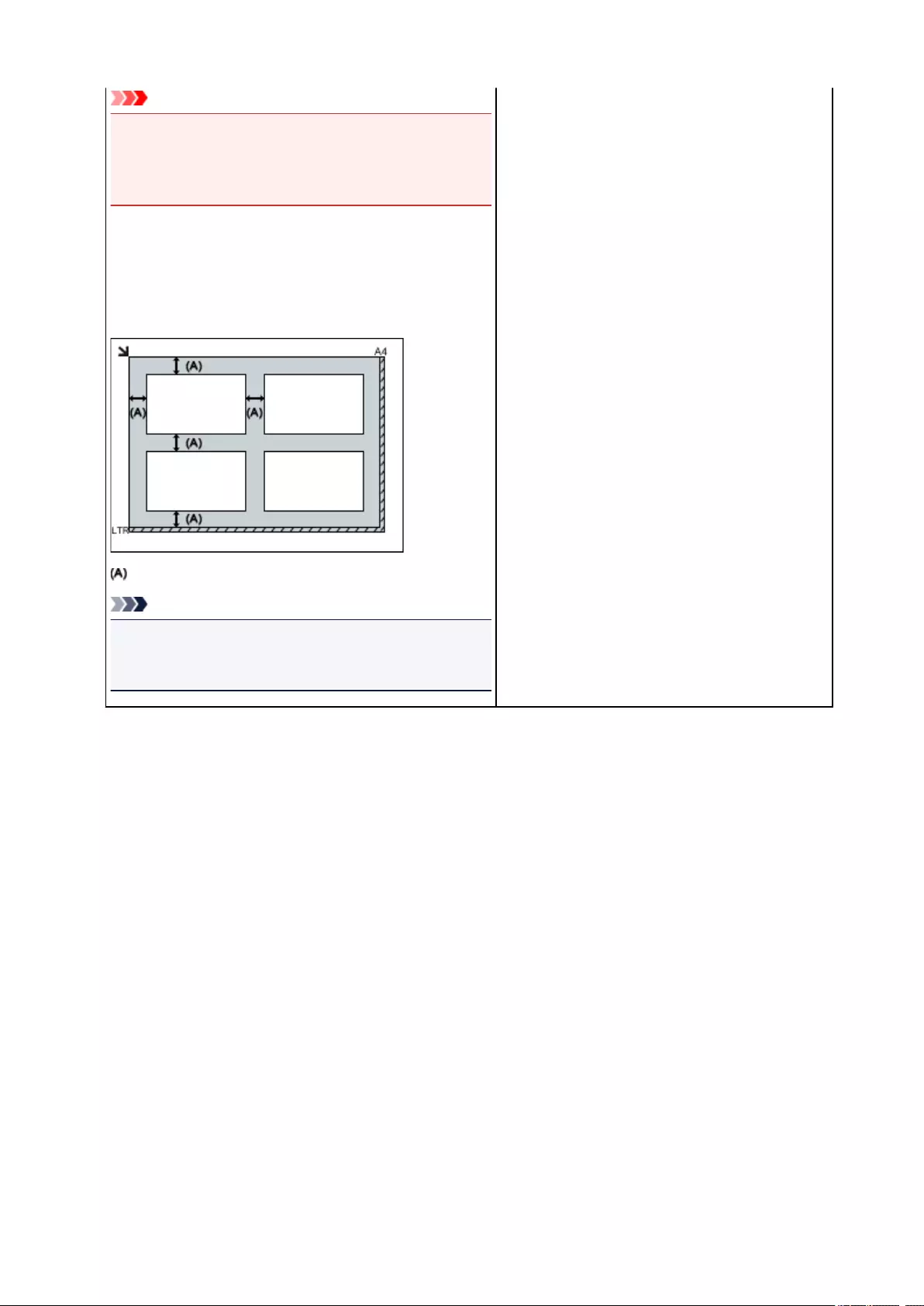
Important
•Large items (such as A4 size photos) that cannot be
placed away from the edges/arrow (alignment mark) of
the platen may be saved as PDF files. To save in a for-
mat other than PDF, scan by specifying the data format.
Multiple items:
Allow 0.4 inch (1 cm) or more space between the edges (di-
agonally striped area) of the platen and items, and between
items. Portions placed on the diagonally striped area cannot
be scanned.
0.4 inch (1 cm) or more
Note
• In IJ Scan Utility, place up to 12 items.
• Positions of slanted items (10 degrees or less) are cor-
rected automatically.
279
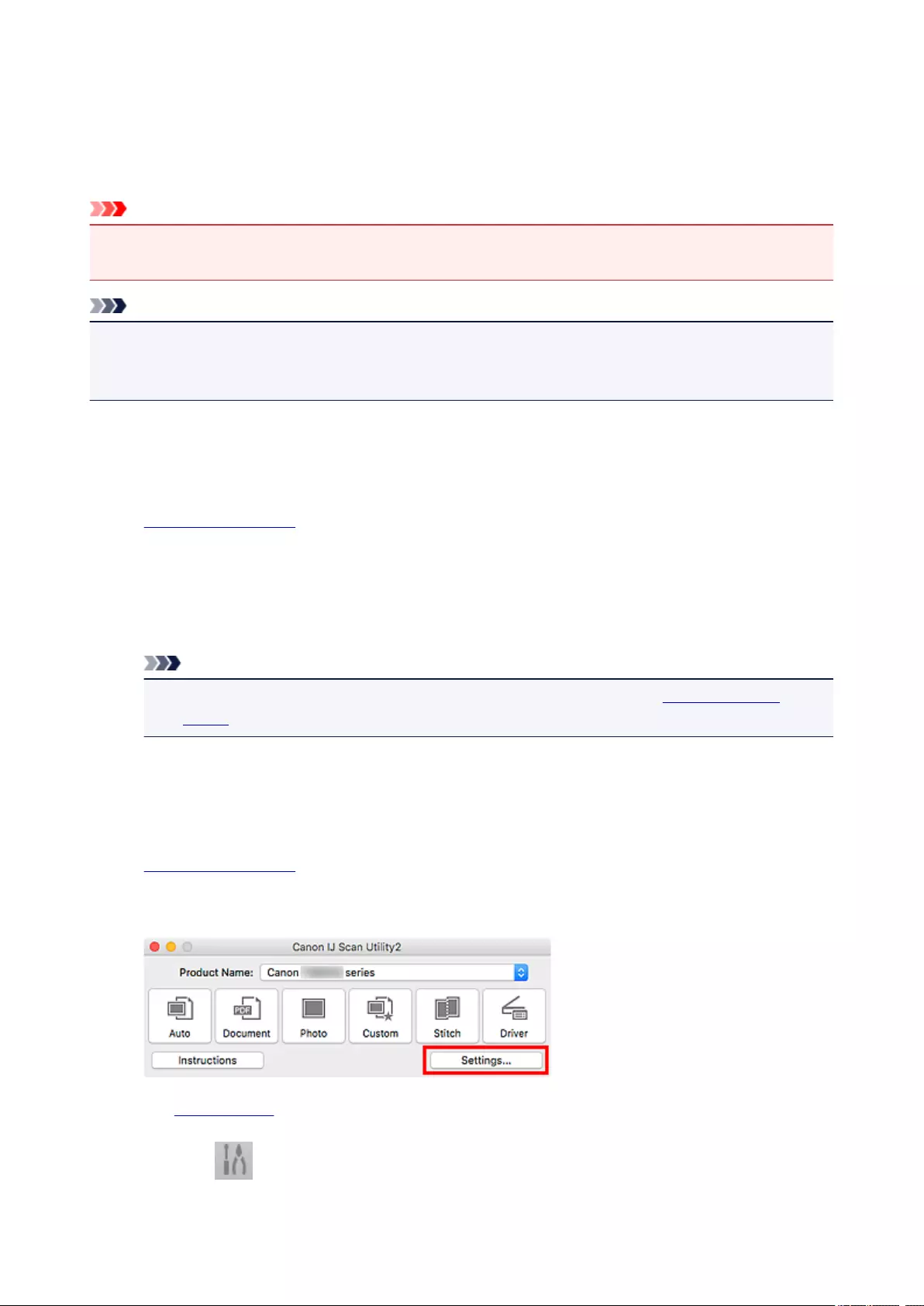
Network Scan Settings
You can connect your scanner or printer to a network to share it among multiple computers or scan images
into a specified computer.
Important
• Multiple users cannot scan at the same time.
• To scan over a network, enable Bonjour on your scanner or printer.
Note
• Complete the network settings of your scanner or printer beforehand by following the instructions on our
website.
• With network connection, scanning takes longer than USB connection.
Setting for Scanning with IJ Scan Utility
In the IJ Scan Utility main screen, select your scanner or printer that is connected to a network.
1. Start IJ Scan Utility.
2. Select «Canon XXX series Network» (where «XXX» is the model name) for Product
Name.
You can scan via a network connection.
Note
• If you cannot scan, check that your scanner or printer is selected in the network selection
screen.
Setting for Scanning from the Operation Panel
You can make the setting for scanning from the operation panel.
1. Start IJ Scan Utility.
2. Click Settings….
The Settings dialog appears.
3. Click the (General Settings) tab.
280
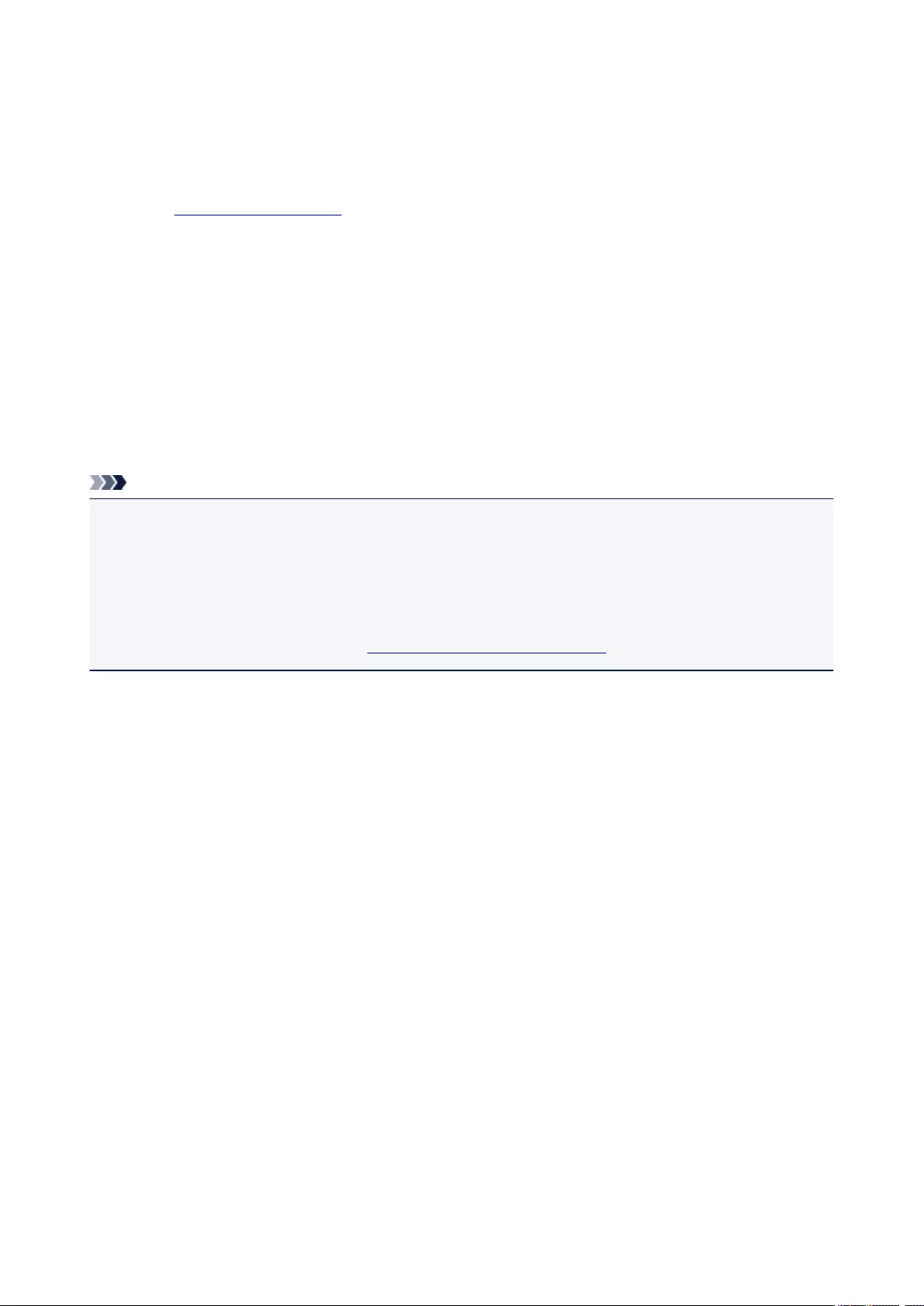
The Settings (General Settings) dialog appears.
4. In Product Name, select an item with «Network» after the product name, then click Select
that appears to its right.
The network selection screen appears.
5. Click Scan-from-Operation-Panel Settings.
The Scan-from-Operation-Panel Settings screen appears.
6. Select your scanner or printer from Scanners and click OK.
7. Return to the network selection screen, then click OK.
The IJ Scan Utility main screen reappears. You can scan from the operation panel.
Note
• If the Bonjour service name of your scanner or printer does not appear or cannot be selected, check the
following, click OK to close the screen, then reopen it and try selecting again.
• The scanner driver (ICA (Image Capture Architecture) driver) is installed
• Network settings of your scanner or printer is completed after installing the scanner driver
• Network communication between your scanner or printer and computer is enabled
If the problem is still not solved, see Network Communication Problems.
281
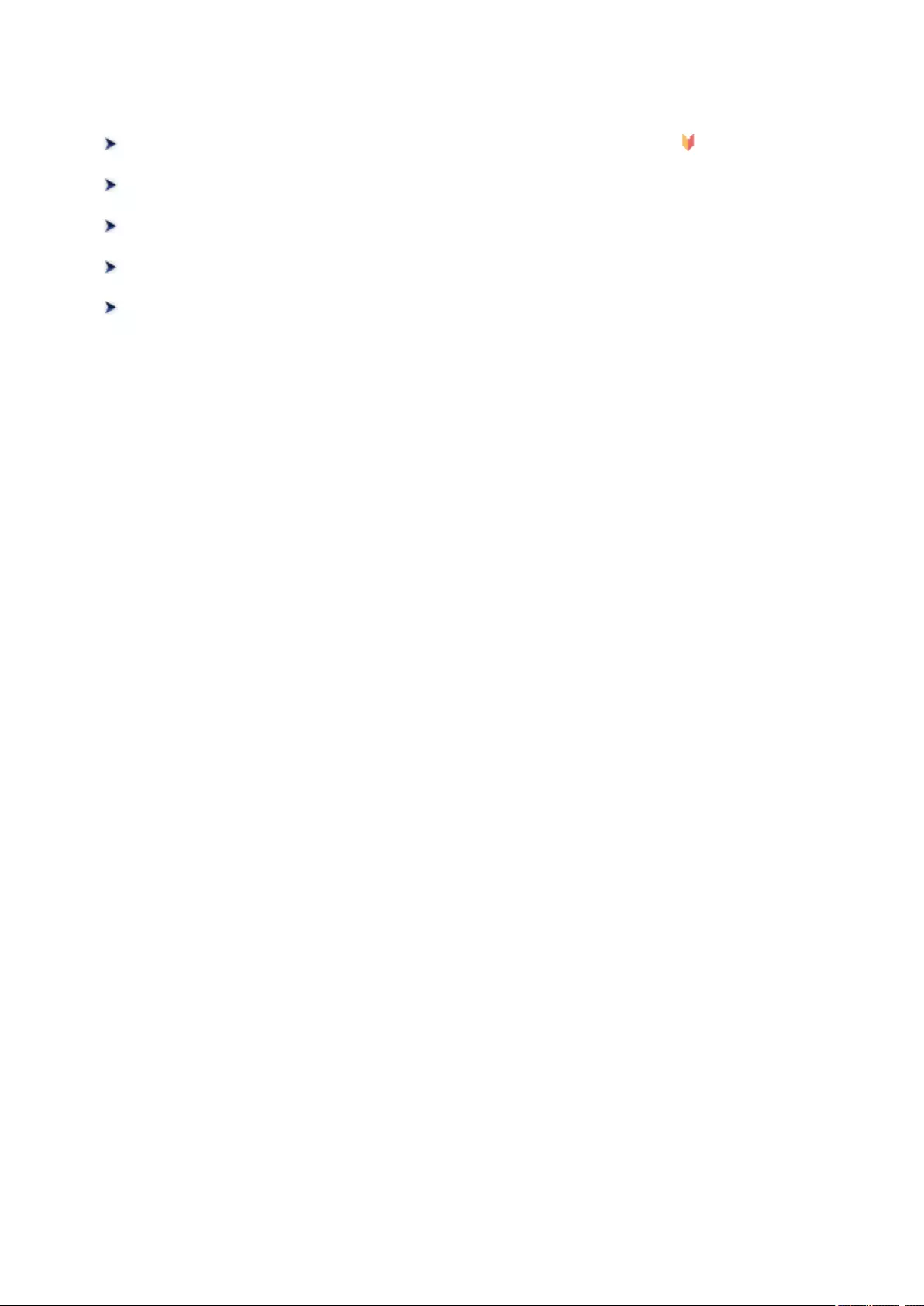
Scanning from Operation Panel
Forwarding Scanned Data to Computer Using Operation Panel Basics
Sending Scanned Data as E-Mail from Computer
Setting Items for Scanning Using Operation Panel
Setting Up Operation Panel with IJ Scan Utility (Windows)
Setting Up Operation Panel with IJ Scan Utility (Mac OS)
282
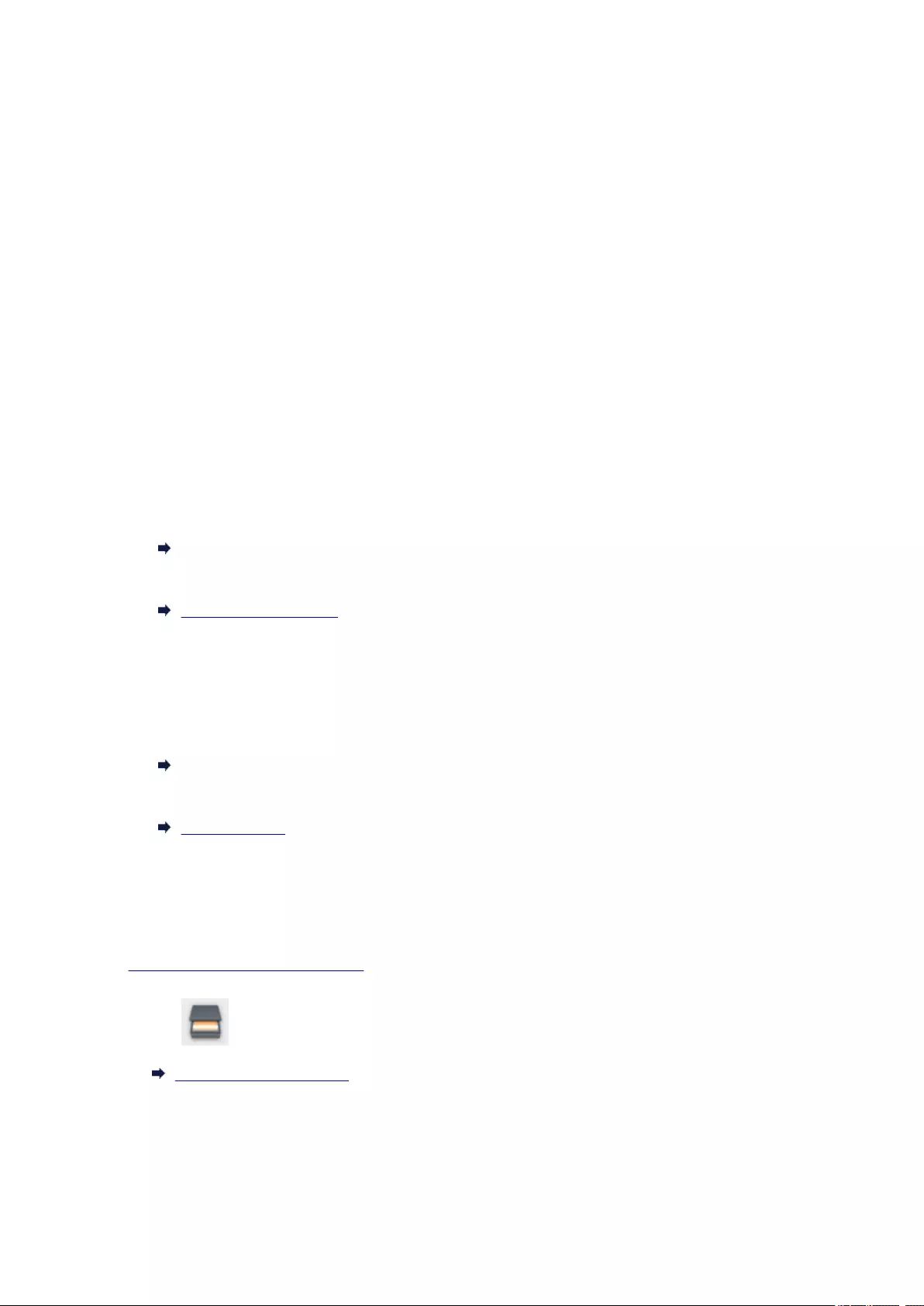
Forwarding Scanned Data to Computer Using Operation Panel
Before forwarding scanned data to the computer, check the following:
•MP Drivers are installed. (Windows)
If MP Drivers are not yet installed, install MP Drivers with the Setup CD-ROM or install them from the
Canon website.
•The scanner driver is installed. (Mac OS)
If the scanner driver is not yet installed, install the scanner driver from the Canon website.
•The printer is connected to a computer correctly.
Make sure the printer is connected to the computer correctly.
Do not plug in or unplug the USB cable while the printer is in operation, or when the computer is in the
sleep or standby mode.
If you perform scanning via a network connection, make sure all the required settings have been
specified.
◦ For Windows:
Network Scan Settings
◦ For Mac OS:
Network Scan Settings
•The destination and the file name are specified in Canon IJ Scan Utility.
You can specify the destination and the file name in Canon IJ Scan Utility. For more on settings of
Canon IJ Scan Utility:
◦ For Windows:
Settings Dialog Box
◦ For Mac OS:
Settings Dialog
For Mac OS X 10.11, starting Canon IJ Scan Utility is required to forward the scanned data to your
computer.
Follow the procedure below to forward scanned data to the computer.
1. Make sure printer is turned on.
2. Select Scan on the HOME screen.
LCD and Operation Panel
The screen for selecting to which you save the data is displayed.
283
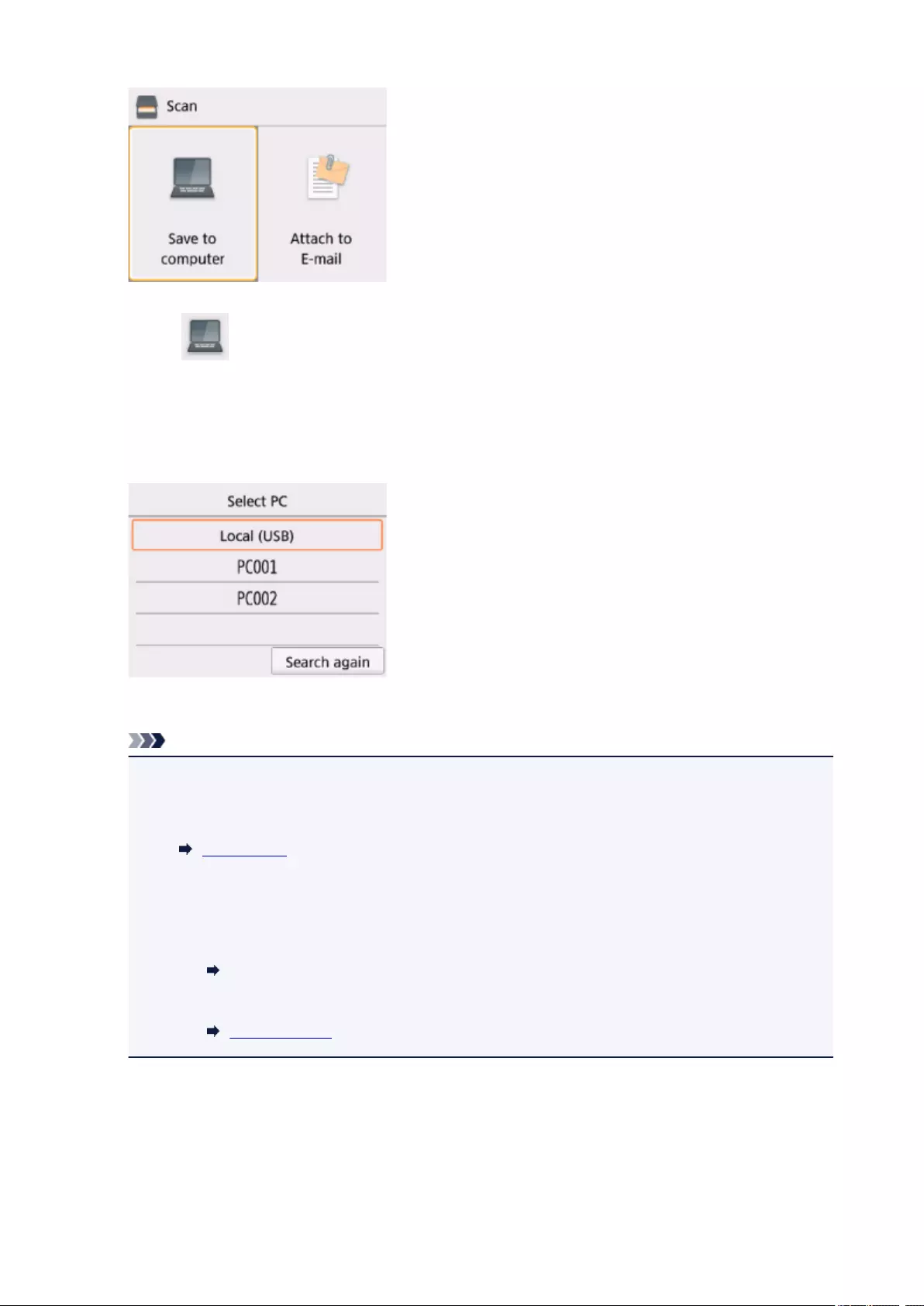
3. Select Save to computer.
4. Select a computer to forward scanned data.
Select Local (USB) for a USB-connected computer, or select the computer to forward the scanned data
for a network-connected computer.
The Scan standby screen is displayed.
Note
• When you forward the scanned data to the computer using WSD (one of the network protocols
supported in Windows), select Enable for WSD scan from this device on WSD setting on
Common settings in LAN settings under Device settings.
WSD setting
If you select Search again, the printer starts searching for the connected computers again.
•The destination and the file name are specified in Canon IJ Scan Utility in advance.
•For Windows:
Settings Dialog Box
•For Mac OS:
Settings Dialog
5. Specify settings as necessary.
284
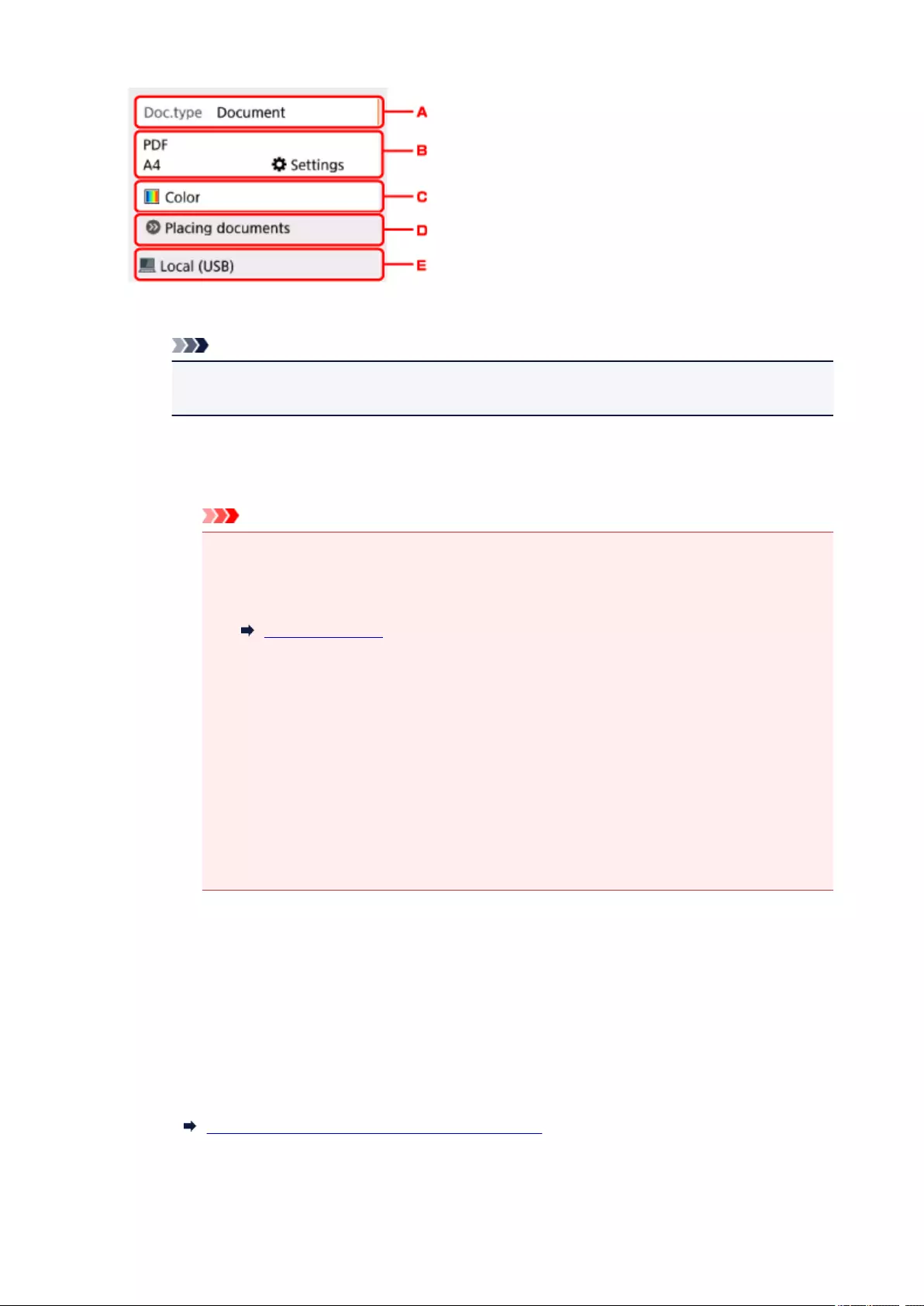
A. Select the document type.
Note
•When you forward the scanned data to the computer searched using WSD, you cannot select
the document type.
Auto scan
The printer detects the type of the originals automatically and the image is forwarded in the
optimized size, resolution and data format.
Important
• Load originals properly according to their type; otherwise, some originals may not be
scanned properly.
For more on loading the original:
Loading Originals
• The following items can be scanned:
Photos, postcards, visiting cards, magazines, newspapers, documents, BD/DVD/CDs
• The following items cannot be scanned properly.
•A4 sized photos
• Documents smaller than 5 inches x 7 inches (127 mm x 178 mm) such as a
paperback with its backbone cut off
• Originals on thin white paper
• Long and narrow originals such as panoramic photographs
Document
Scans the original on the platen glass as a document data applying the settings specified in
Scan settings.
Photo
Scans the original on the platen glass as a photo data applying the settings specified in Scan
settings.
B. Displays Scan settings screen.
For more on the setting items:
Setting Items for Scanning Using Operation Panel
C. Select the color mode.
285
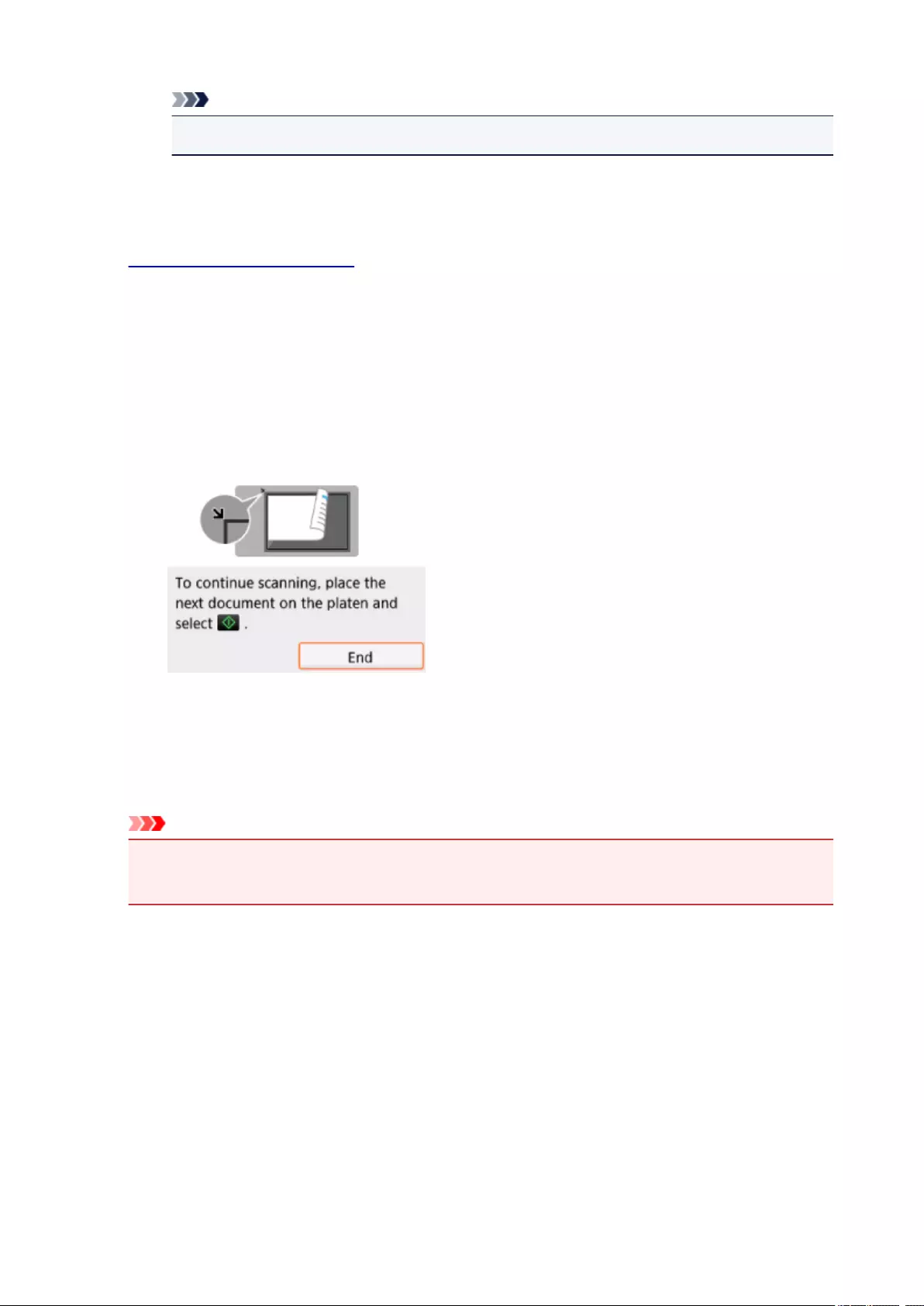
Note
• When you forward the scanned data to the computer using WSD, select Color scan.
D. Displays how to load the original.
E. Displays the screen to select the destination.
6. Load original on platen glass.
7. Press Start button.
•If you select JPEG or TIFF for Format on the scan setting screen:
The printer starts scanning and scanned data is forwarded to the computer.
•When you select PDF or Compact PDF for Format on the scan setting screen:
The confirmation screen asking you if you continue scanning is displayed after scanning is
complete.
If you continue scanning, load the original on the platen glass and start scanning.
If you do not continue scanning, select End. The scanned data is forwarded to the computer.
Scanned data is forwarded to the computer according to the settings specified in Canon IJ Scan Utility.
Remove the original on the platen glass after scanning is complete.
Important
•If the scanning result with Auto scan is not satisfactory, select the document type or size
according to the original in step 5.
If program selection screen appears (Windows):
The program selection screen may be displayed after pressing the Start button. In this case, select
Canon IJ Scan Utility and click OK.
If you want to scan originals with advanced settings, or if you want to edit
or print scanned images:
If you scan originals from a computer using My Image Garden, My Image Garden enables you to edit the
scanned images, such as optimizing or trimming.
286
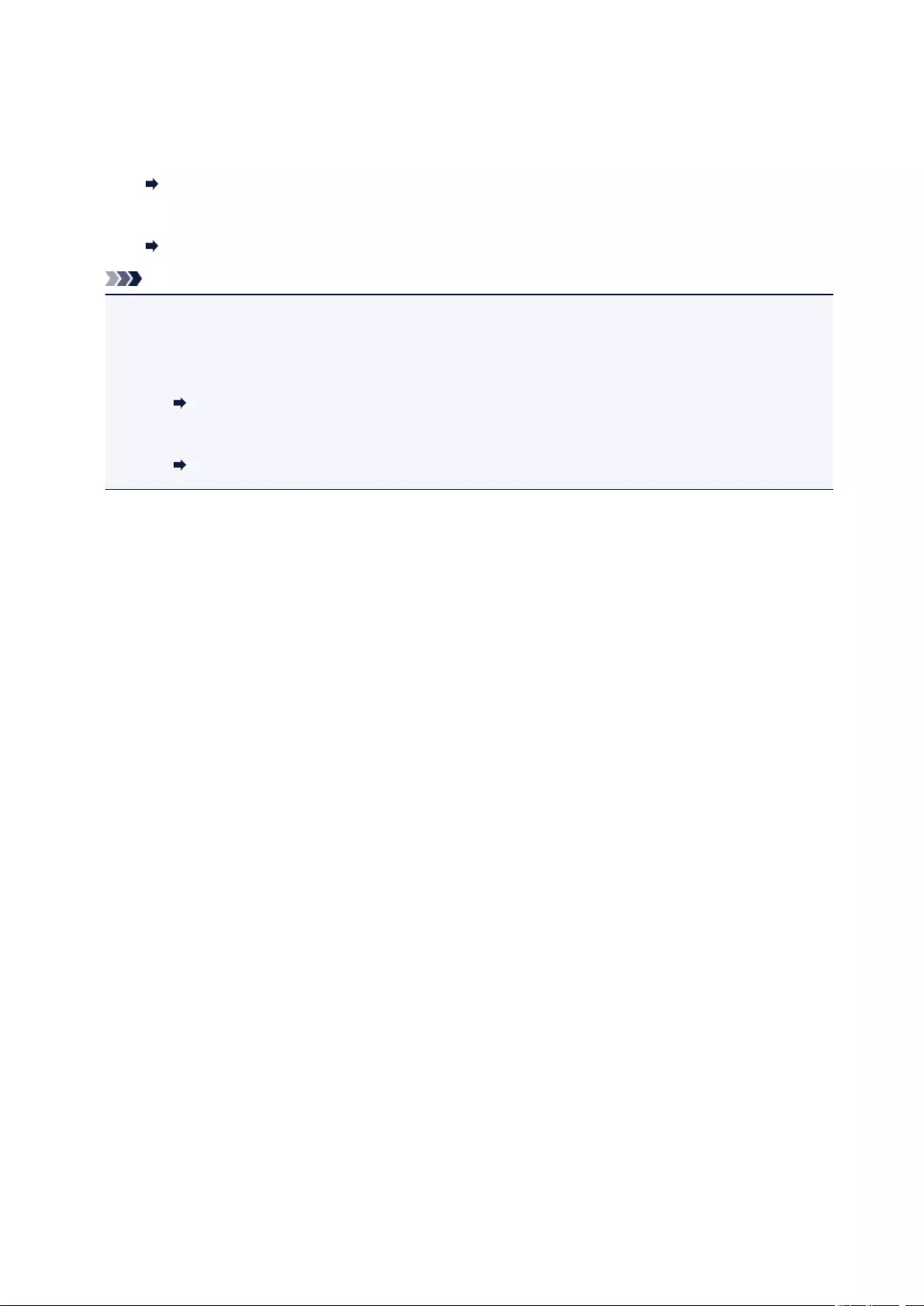
In addition, you can edit or print the scanned images using the compatible application software to make
better use of them.
• For Windows:
Scanning Photos and Documents
• For Mac OS:
Scanning Photos and Documents
Note
• For Windows:
• You can use a WIA-compliant application software to scan originals with this printer.
For details:
Other Scanning Methods
• If you want to convert a scanned document to text:
Extracting Text from Scanned Images (OCR)
287
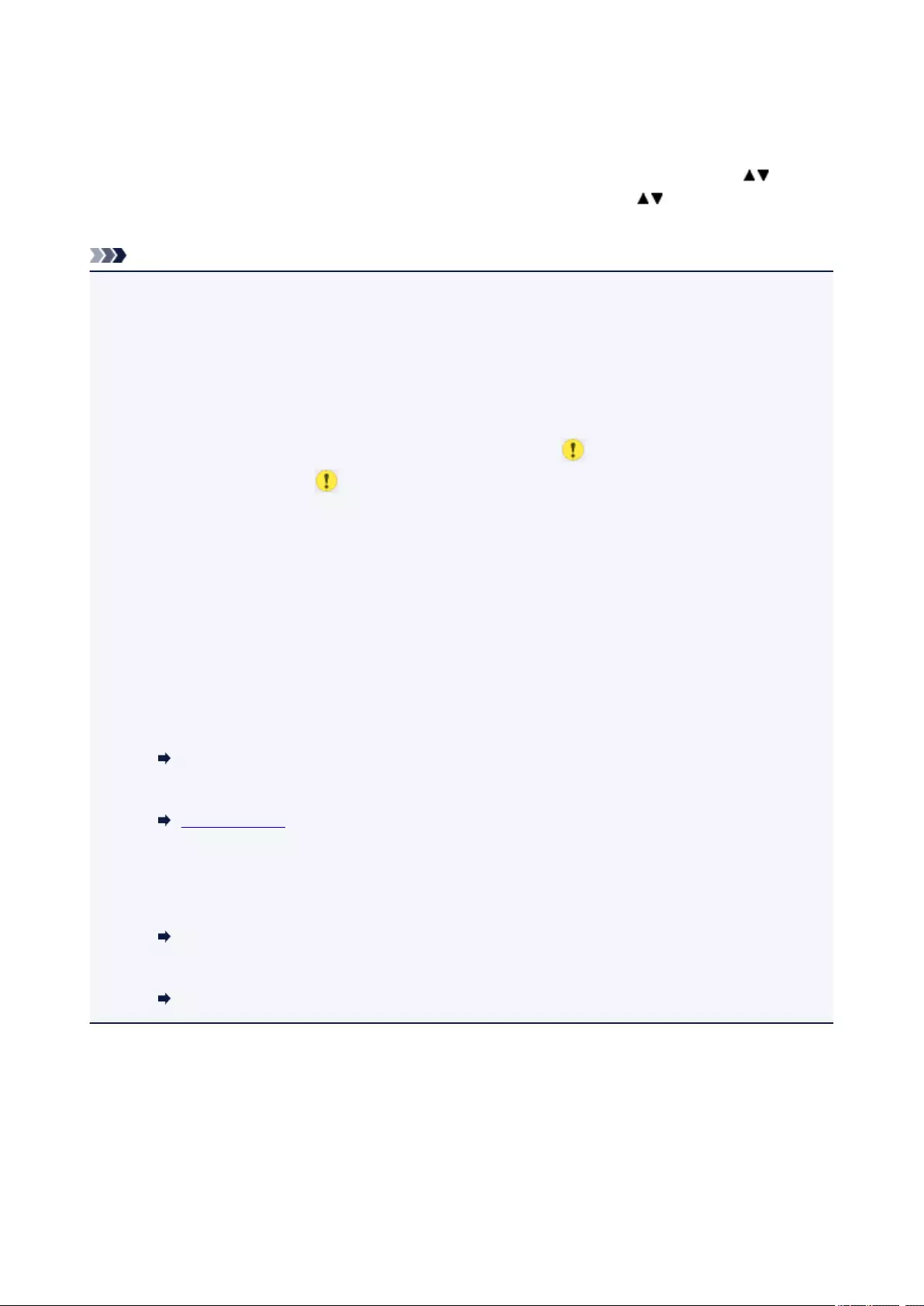
Setting Items for Scanning Using Operation Panel
You can change the scan settings such as the scan size, resolution, or data format.
When the Scan standby screen is displayed, select Settings to select the setting item. Use the button
to select a setting item and press the OK button to display the settings. Use the button to specify the
setting and press the OK button to finalize selection.
Note
• The scan setting cannot be specified under the following conditions:
• When Auto scan is selected for Doc.type to forward the scanned data to the computer
• When you forward the scanned data to the computer using WSD (one of the network protocols
supported in Windows)
• Some settings cannot be specified in combination with the setting of other setting item, the document
type selected for Doc.type, or the scan menu on the screen for selecting to which you save the data. If
the setting which cannot be specified in combination is selected, and Error details are displayed on
the LCD. In this case, select on the upper left on the LCD to check the message and change the
setting.
• The specified scan settings such as the scan size, resolution, and data format are retained even if the
printer is turned off.
• When scanning starts in the scan menu that is not available with the specified setting, The specified
function is not available with current settings. is displayed on the LCD. Change the setting,
following the on-screen instructions.
• When you forward the scanned data to the computer or attach the data to an e-mail, you can specify
the destination and file name using Canon IJ Scan Utility.
• For Windows:
Settings Dialog Box
• For Mac OS:
Settings Dialog
• If you scan originals from the computer, you can scan with advanced settings. For more on scanning
from the computer:
• For Windows:
Scanning Photos and Documents
• For Mac OS:
Scanning Photos and Documents
288
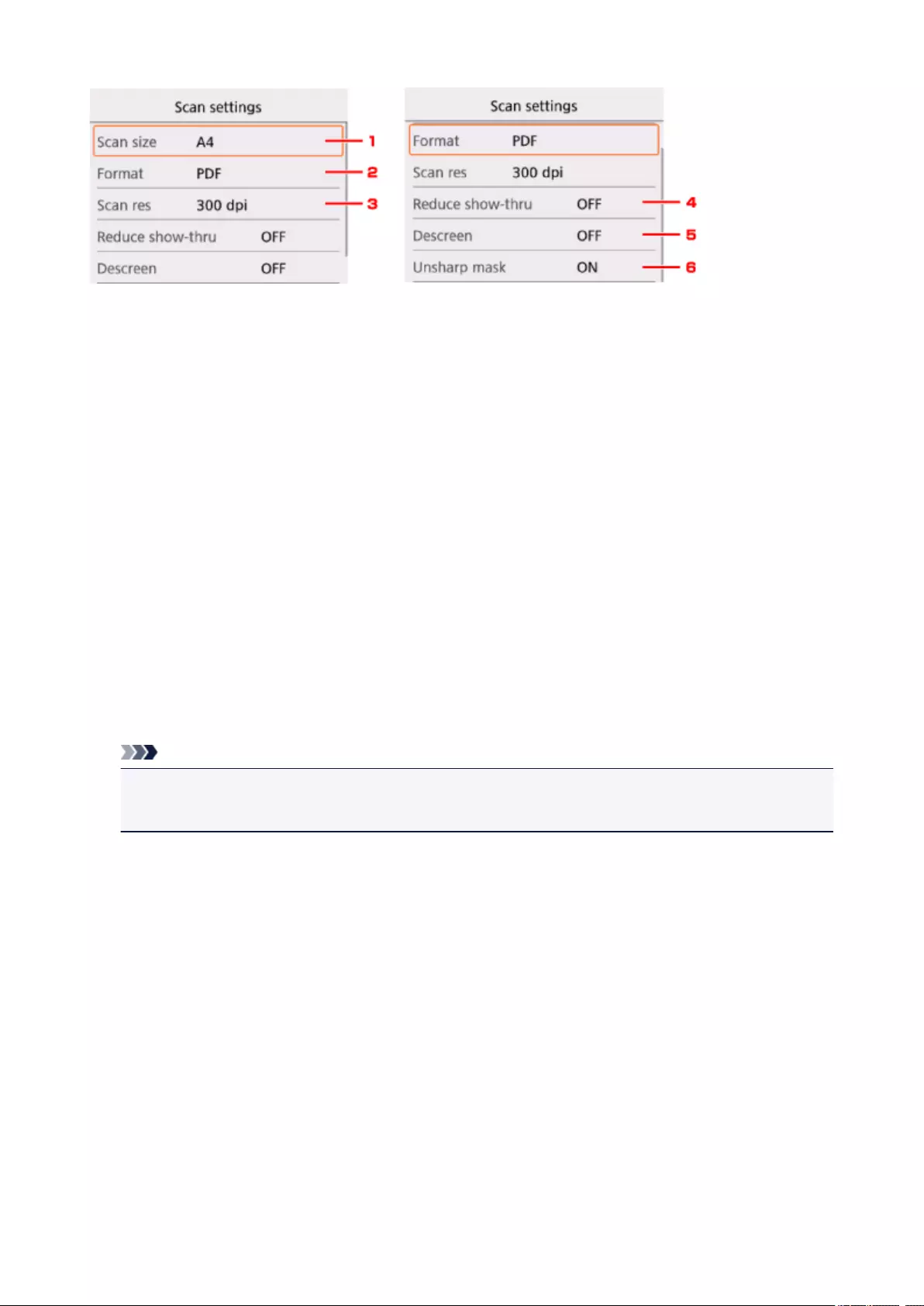
1. Scan size
Select the size of the original.
2. Format
Select the data format of the scanned data.
3. Scan res (Scan resolution)
Select the resolution for scanning.
4. Reduce show-thru (Reducing show-through)
Characters on the back may show through when scanning a thin document such as a newspaper.
Select ON if characters seem to show through on the scanned document.
This setting item is not available when Photo is selected for Doc.type.
5. Descreen
A printout consists of minute dots to make characters or graphs. Interfering with each dot may result in
uneven shades or a striped pattern. Select ON if you notice any uneven shades or a striped pattern on
the scanned image.
This setting item is not available when Photo is selected for Doc.type.
Note
• Even if ON is selected for this setting, some moire effects may remain if Unsharp mask is set to
ON. In that case, select OFF for Unsharp mask.
6. Unsharp mask
The outline of small characters or thin objects such as a hair or leaves on a photo can be accentuated.
Select ON if you want to accentuate the outline of the scanned data.
289
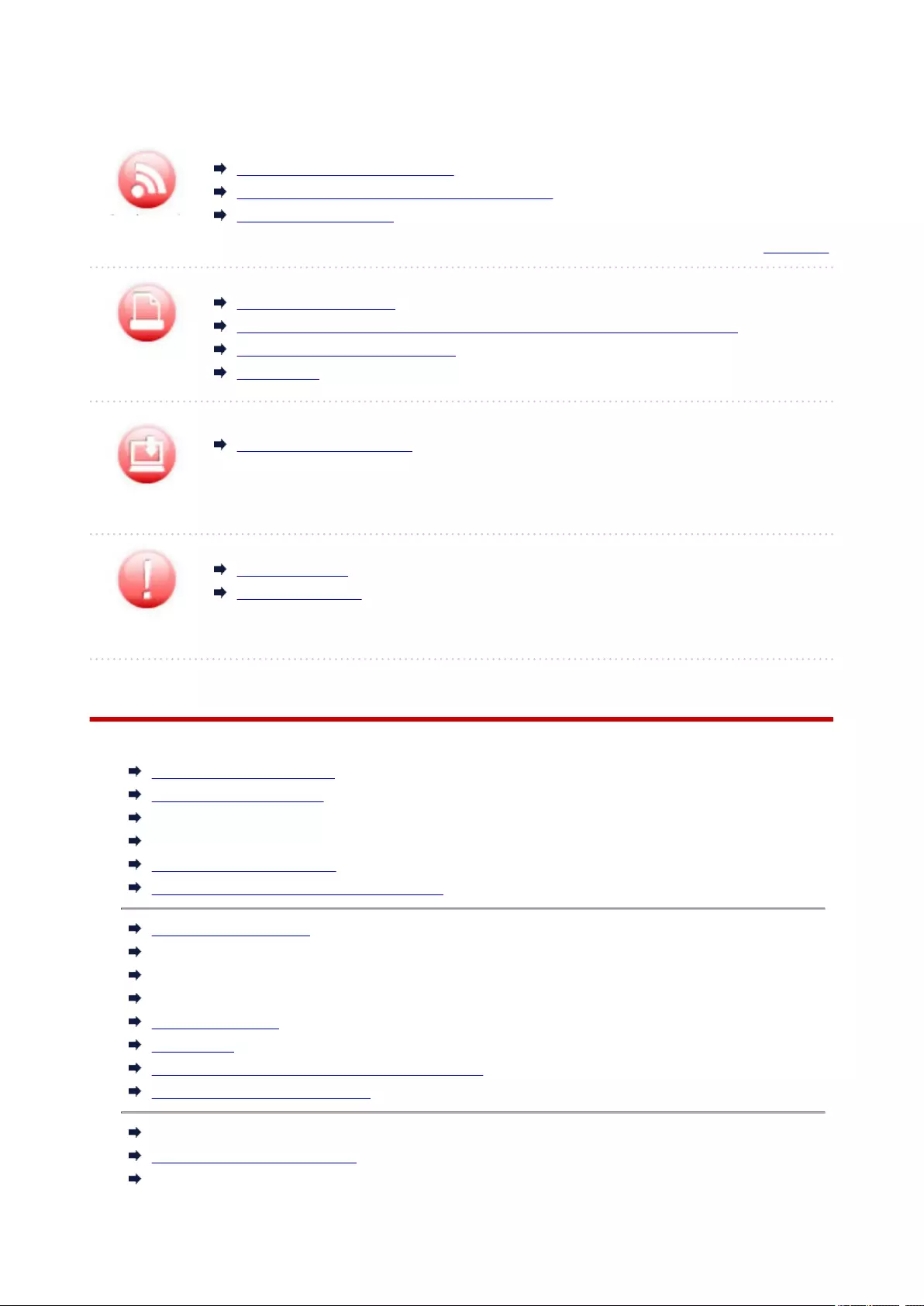
Network
Cannot Find Printer on Network
Cannot Find Printer while Using Wireless LAN
Network Key Unknown
For other questions about network, click here.
Printing Does Not Start
Paper Is Blank/Printing Is Blurry/Colors Are Wrong/White Streaks Appear
Print Results Are Unsatisfactory
Paper Jams
Error
Installation
Cannot Install MP Drivers
An Error Occurs
Message Appears
Frequently Asked Questions
Examples of Problems
Printer Does Not Move
Power Does Not Come On
Power Shuts Off By Itself
LCD Is Off
LCD Shows Wrong Language
USB Connection Problems
Cannot Communicate with Printer via USB
Printing Does Not Start
Copying/Printing Stops
Cannot Print Using AirPrint
Printing Is Slow
No Ink Comes Out
Paper Jams
Paper Does Not Feed Properly/»No Paper» Error
Print Results Are Unsatisfactory
Scanning Problems (Windows)
Scanning Problems (Mac OS)
Scan Results Are Unsatisfactory (Windows)
290
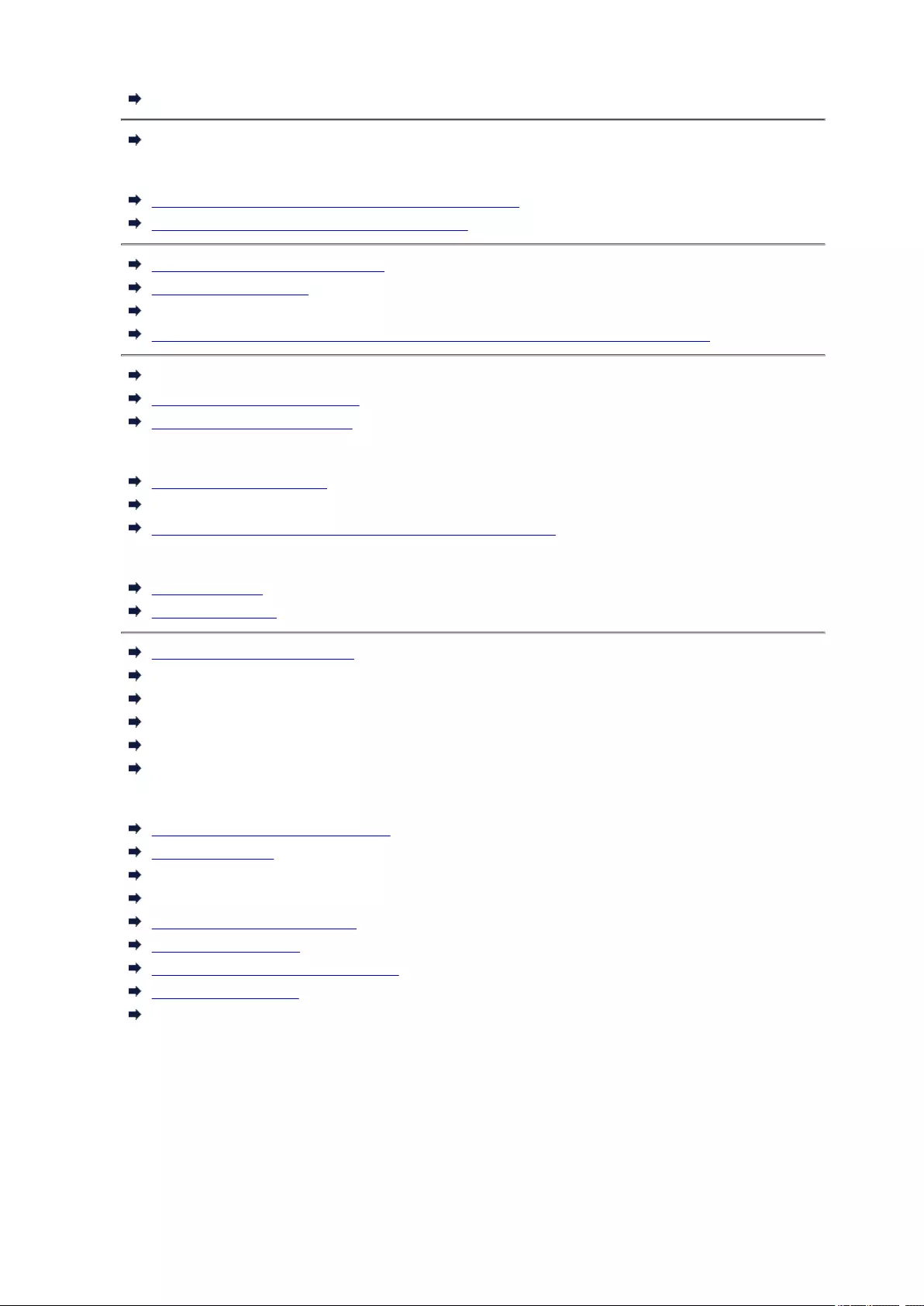
Scan Results Are Unsatisfactory (Mac OS)
Cannot Print/Scan from Smartphone/Tablet
Cannot Set Correctly (Network)
Cannot Find Printer on Check Printer Settings Screen
Cannot Find Printer while Using Wireless LAN
Printer Suddenly Cannot Be Used
Network Key Unknown
Administrator Password Set for Printer Unknown
Printer Cannot Be Used After Replacing Wireless Router or Changing Its Settings
Message Appears on Computer During Setup
Checking Network Information
Restoring to Factory Defaults
Cannot Set Correctly (Installation)
Cannot Install MP Drivers
Easy-WebPrint EX Does Not Start or Easy-WebPrint EX Menu Does Not Appear (Windows)
Updating Printer Driver in Network Environment (Windows)
Error or Message Appears
An Error Occurs
Message Appears
List of Support Code for Error
Error Message Appears on PictBridge (Wireless LAN) Compliant Device
IJ Scan Utility Error Messages (Windows)
ScanGear (Scanner Driver) Error Messages
IJ Scan Utility Error Messages (Mac OS)
Scanner Driver (ICA Driver) Error Messages (Mac OS)
Operation Problems
Network Communication Problems
Printing Problems
Problems while Printing/Scanning from Smartphone/Tablet
Scanning Problems (Windows)
Scanning Problems (Mac OS)
Mechanical Problems
Installation and Download Problems
Errors and Messages
If You Cannot Solve a Problem
291
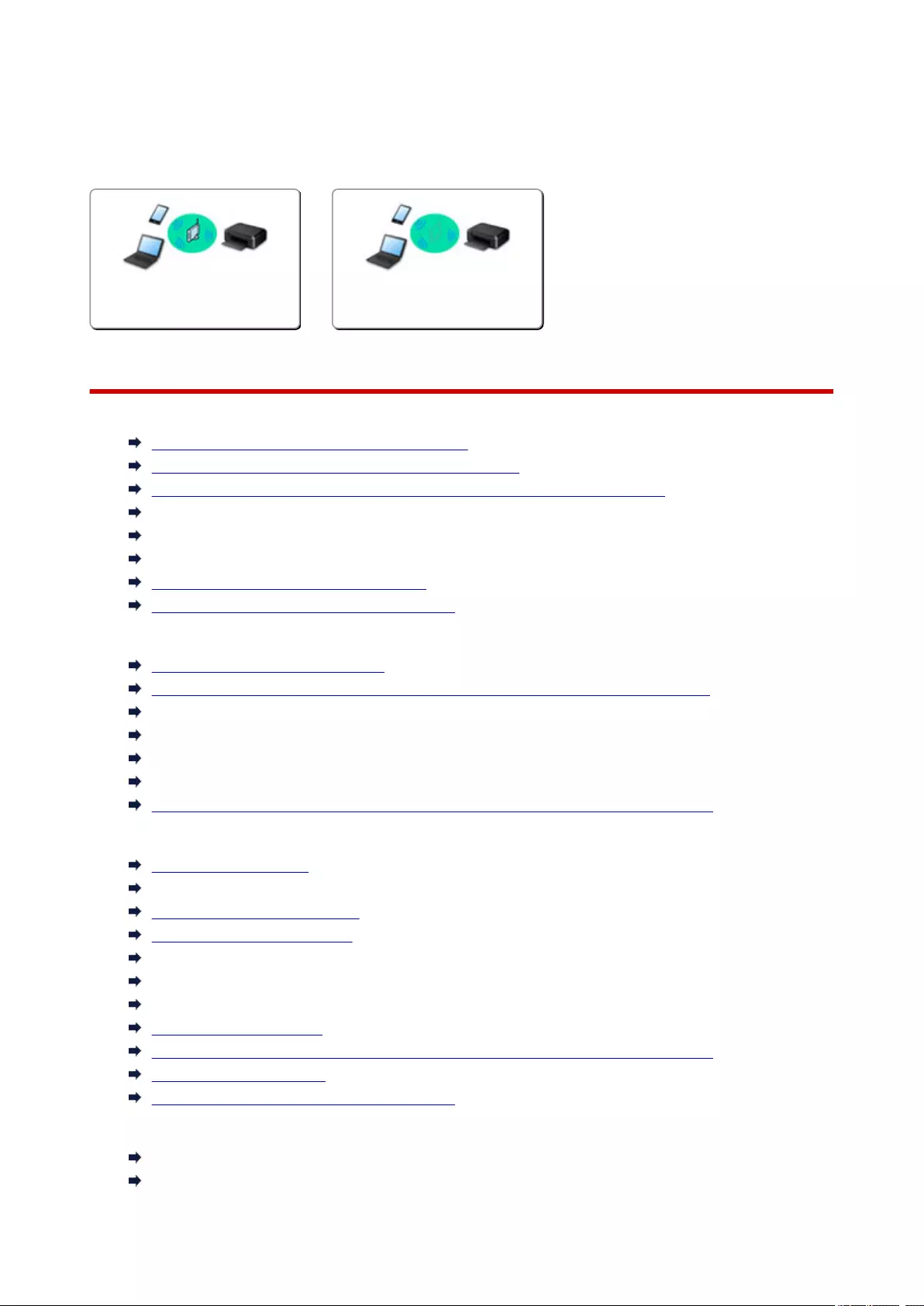
Network Settings and Common Problems
Here are frequently asked questions on network. Select a connection method you are using, or you want to
use.
Wireless LAN
Wireless Direct
Wireless LAN
Cannot Find Printer
Cannot Find Printer while Using Wireless LAN
Cannot Find Printer on Check Printer Settings Screen
Cannot Proceed beyond Printer Connection Screen/Connect Cable Screen
Cannot Find Printer after Searching it on Printer Detection Screen During Setup
Searching Printer by IP Address or Host Name During Setup
Error Occurs During Wireless LAN Setup
Another Printer Found with Same Name
Changing Wireless LAN Connection Method
Cannot Print or Connect
Printer Suddenly Cannot Be Used
Printer Cannot Be Used After Replacing Wireless Router or Changing Its Settings
Cannot Access to Internet on Wireless LAN from Communication Device
Connecting Printer and Wireless Router Using Easy wireless connect
Cannot Connect Smartphone/Tablet to Wireless Router
Error Occurs During Wireless LAN Setup
Connecting to Another Computer via LAN/Changing from USB to LAN Connection
LAN Setting Tips/Changing LAN Settings
Network Key Unknown
Administrator Password Set for Printer Unknown
Checking Network Information
Restoring to Factory Defaults
Checking Wireless Router SSID/Key
Checking Wireless Router SSID for Smartphone/Tablet
Privacy Separator/SSID Separator/Network Separation function
Default Network Settings
Connecting to Another Computer via LAN/Changing from USB to LAN Connection
Printing Network Settings
Changing Wireless LAN Connection Method
Printing/Scanning from Smartphone/Tablet
Connecting Printer and Wireless Router Using Easy wireless connect
Cannot Connect Smartphone/Tablet to Wireless Router
292
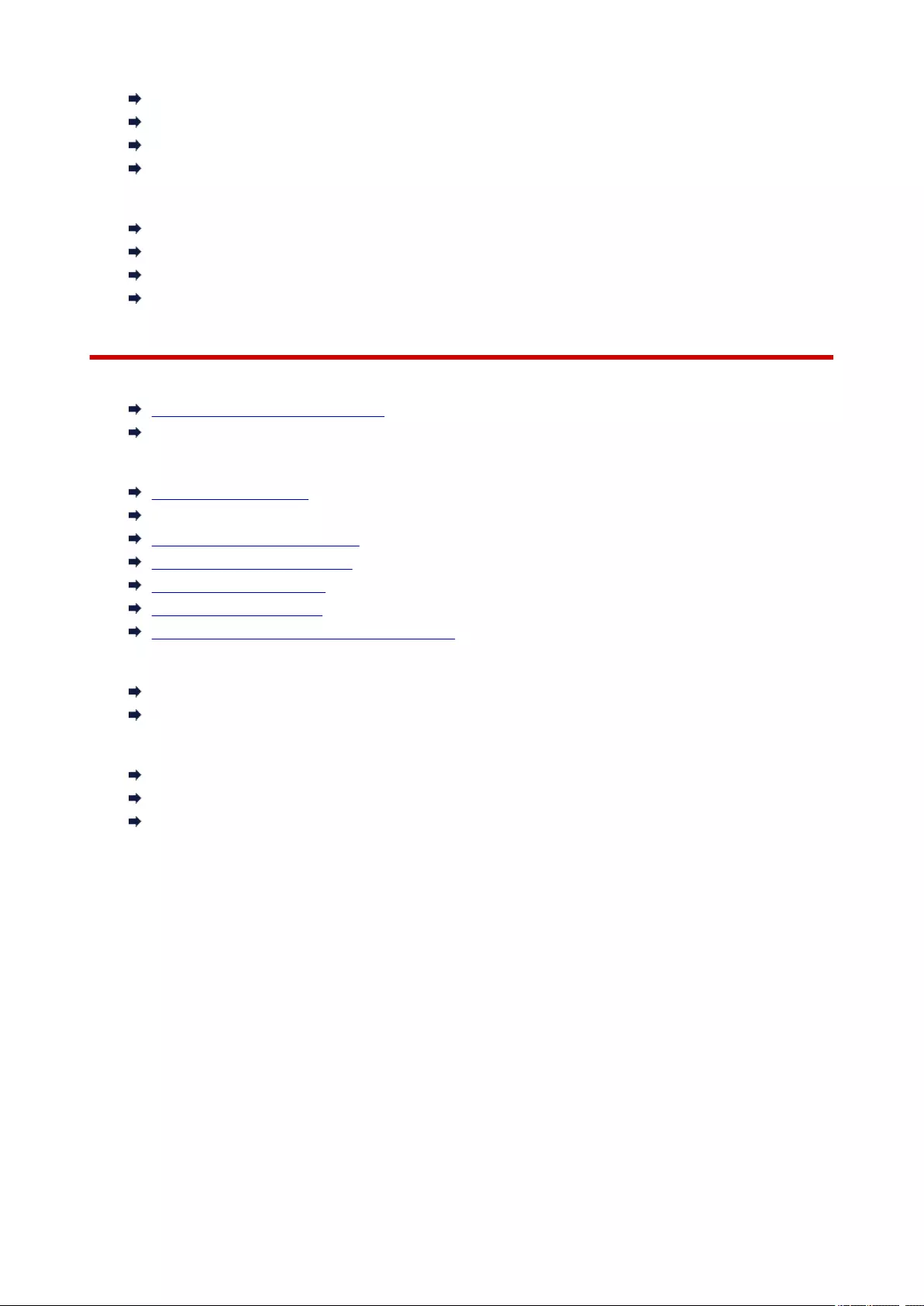
Checking Wireless Router SSID for Smartphone/Tablet
Setting Up Using Smartphone/Tablet
Cannot Print/Scan from Smartphone/Tablet
Downloading Canon PRINT Inkjet/SELPHY
Problems while Using Printer
Message Appears on Computer During Setup
Printing Is Slow
Ink Level Not Shown on Printer Status Monitor (Windows)
Packets Are Sent Constantly (Windows)
Wireless Direct
Cannot Print or Connect
Printer Suddenly Cannot Be Used
Cannot Access to Internet on Wireless LAN from Communication Device
LAN Setting Tips/Changing LAN Settings
Network Key Unknown
Administrator Password Set for Printer Unknown
Checking Network Information
Restoring to Factory Defaults
Printing Network Settings
Default Network Settings
Changing Wireless LAN Connection Method
Printing/Scanning from Smartphone/Tablet
Cannot Print/Scan from Smartphone/Tablet
Downloading Canon PRINT Inkjet/SELPHY
Problems while Using Printer
Message Appears on Computer During Setup
Printing Is Slow
Ink Level Not Shown on Printer Status Monitor (Windows)
293
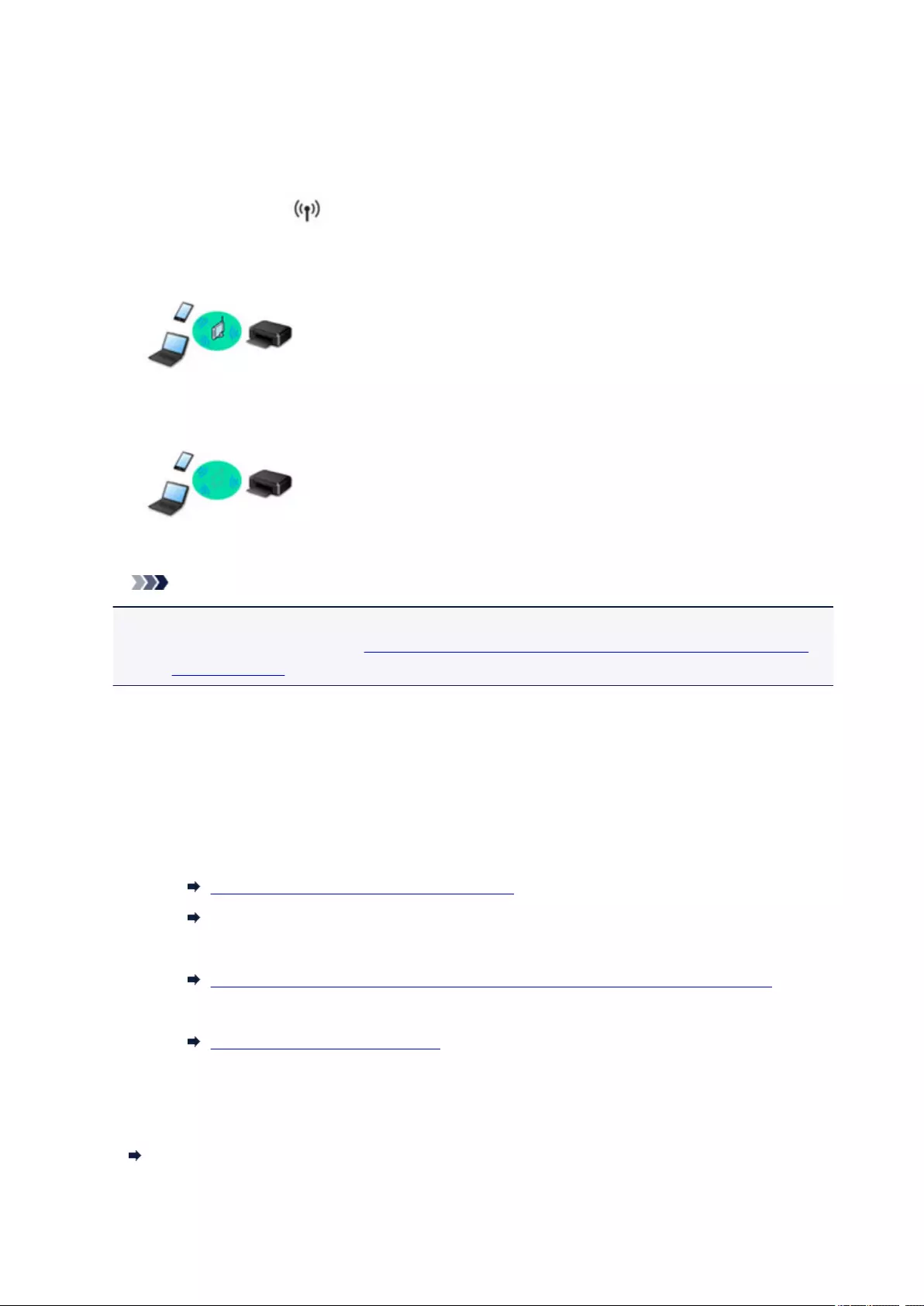
Connecting the Printer to a Network
Available Connection Methods
The following connection methods are available on the printer.
• Wireless Connection
Connect the printer and computer/smartphone/tablet using a wireless router.
If you have a wireless router, we recommend you use one for wireless connection.
• Wireless Direct
Connect the printer and computer/smartphone/tablet without using a wireless router.
For more on connection method, see Available Connection Methods.
Note
• You can connect the printer and computer using a USB cable (USB connection). Prepare a
USB cable. For details, see Connecting to Another Computer via LAN/Changing from USB to
LAN Connection.
Network Connection Settings/Setup
Perform connection setup for the printer and computer/smartphone/tablet.
For more on setup procedure, click here.
Changing Network Settings
See below for changing connection settings for the printer and computer/smartphone/tablet.
• To change network connection method:
Changing Wireless LAN Connection Method
Changing the Connection Mode
• To add computer/smartphone/tablet to the printer:
Connecting to Another Computer via LAN/Changing from USB to LAN Connection
• To use wireless direct temporarily:
Using Printer with Wireless Direct
Application Software for Network (Windows)
For Windows, you can use IJ Network Device Setup Utility to perform network settings. It allows a network/
printer administrator to manage printers on network.
Network Settings (IJ Network Device Setup Utility) (Windows)
294
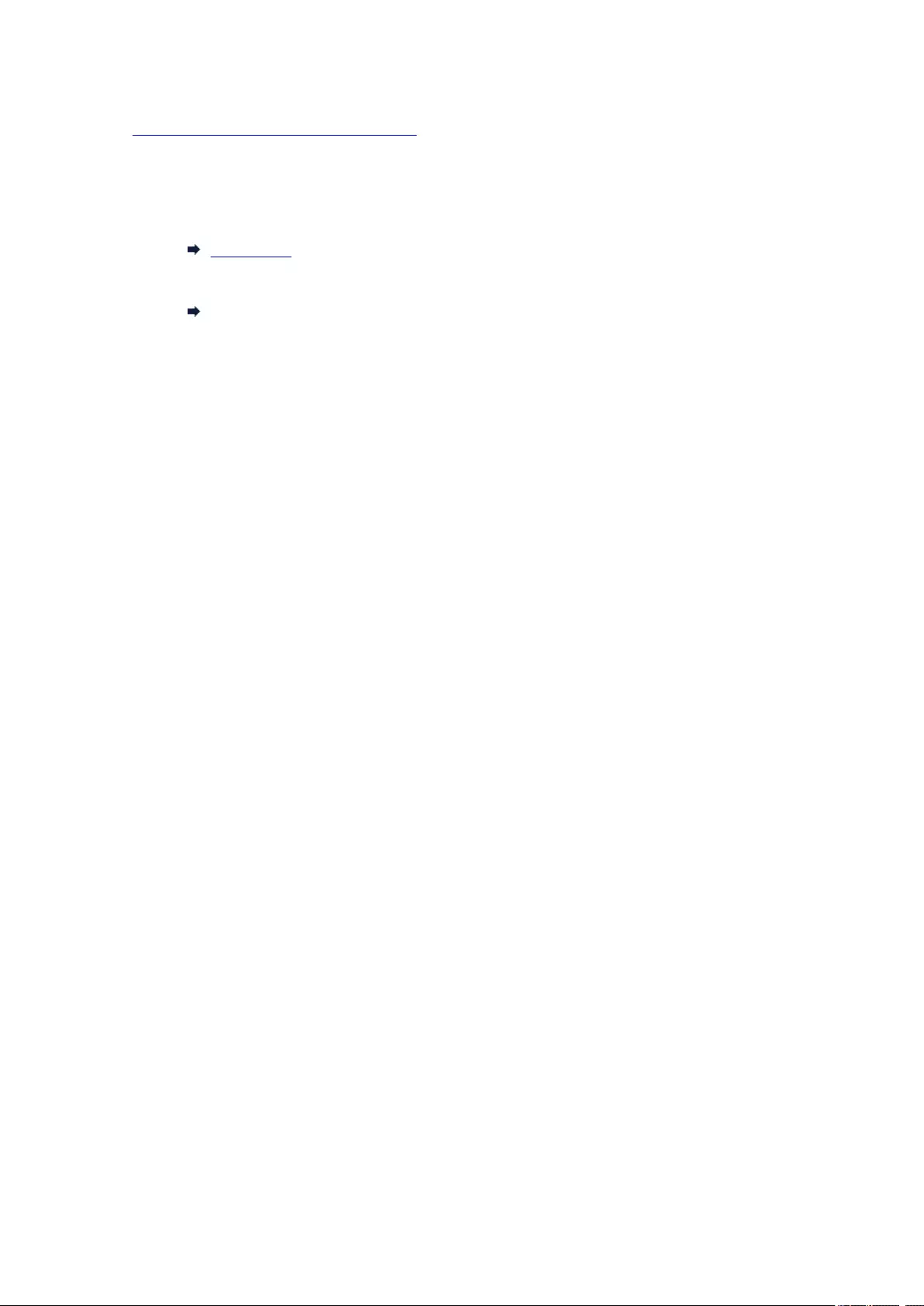
Troubleshooting
See Network Settings and Common Problems for troubleshooting on network connection.
Notice/Restriction
See below for details.
• Restrictions on network settings:
Restrictions
•Notices when printing using web service:
Notice for Web Service Printing
295
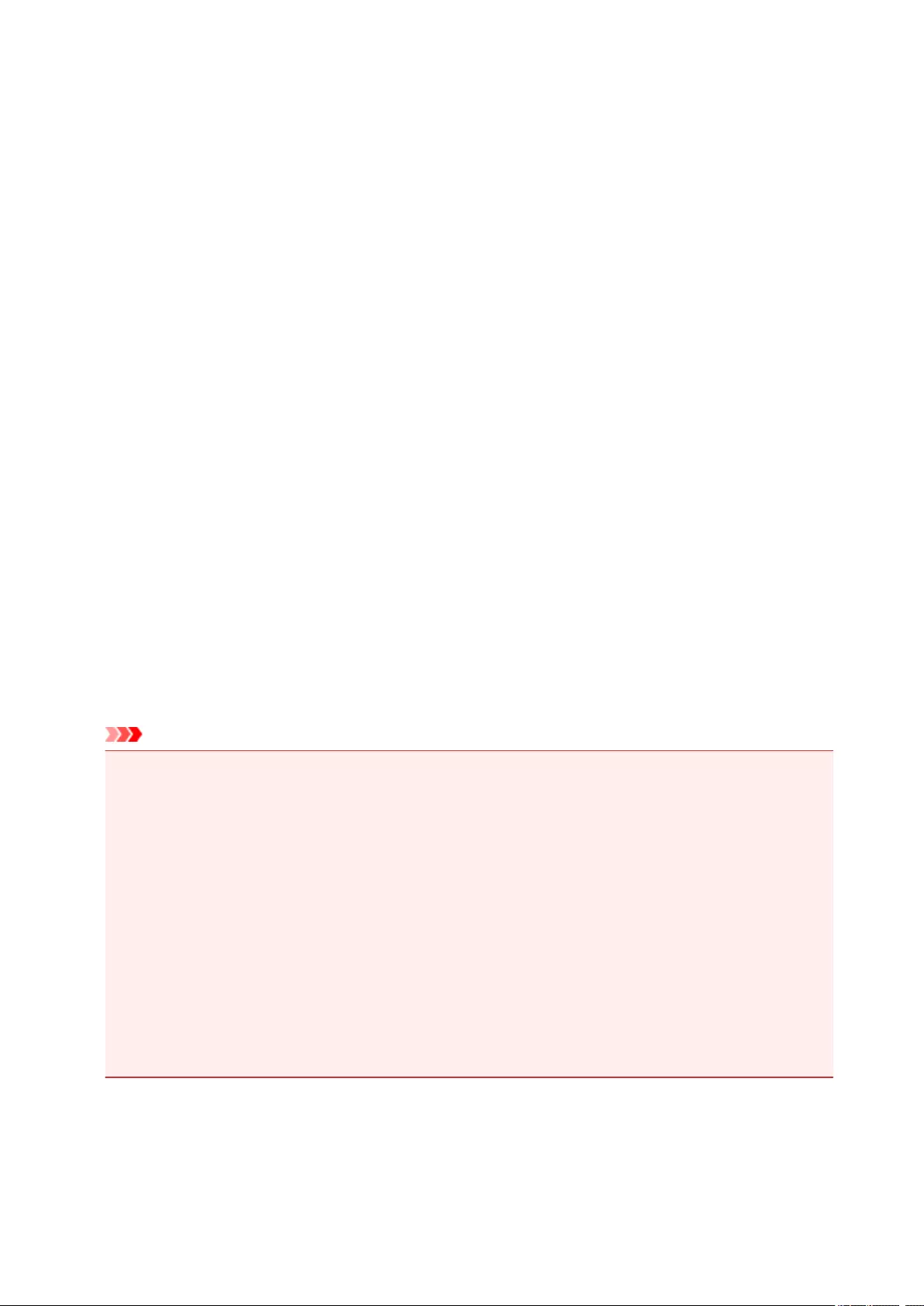
Restrictions
When connecting another device while a device (such as a smartphone) is already connected to the printer,
connect it using the same connection method as the connected device.
If you connect using a different connection method, the connection to the device in use will be disabled.
Connect via wireless router
• Make sure your device and the wireless router are connected. For details on checking these settings,
see the manual supplied with the wireless router or contact its manufacturer.
As for a device already connected to the printer without using a wireless router, reconnect it via a
wireless router.
• Configuration, router functions, setup procedures and security settings of network devices vary
depending on the system environment. For details, see the manual for your network device or contact
its manufacturer.
• This printer does not support IEEE802.11ac, IEEE802.11a, or IEEE802.11n (5 GHz). Check if your
device supports IEEE802.11n (2.4 GHz), IEEE802.11g or IEEE802.11b.
• If your device is set to the «IEEE802.11n only» mode, WEP or TKIP cannot be used as a security
protocol. Change the security protocol for your device to something other than WEP and TKIP or
change the setting to something other than «IEEE802.11n only.»
The connection between your device and the wireless router will be temporarily disabled while the
setting is changed. Do not proceed to the next screen of this guide until setup is complete.
• For office use, consult your network administrator.
• Note that if you connect to a network with no security protection, your personal information could be
disclosed to a third party.
Wireless Direct
Important
• If a device is connected to the Internet via a wireless router, and you then connect it to a printer in
Wireless Direct mode, the existing connection between the device and wireless router will be
disabled. In that case, the connection of the device may switch to a mobile data connection
automatically depending on your device. When you connect to the Internet using a mobile data
connection, charges may apply depending on your contract.
• When you connect a device and the printer using Wireless Direct, the connection information will
be saved to Wi-Fi settings. The device may be connected to the printer automatically even after
disconnecting it or connecting it to another wireless router.
• To prevent automatic connection to the printer in Wireless Direct mode, change the connection
mode after using the printer, or set not to connect automatically in the Wi-Fi settings of the
device.
For details on checking or changing wireless router settings, see the router manual or contact its
manufacturer.
• If you connect a device and the printer using Wireless Direct, Internet connection may become
unavailable depending on your environment. In that case, web services for the printer cannot be used.
296
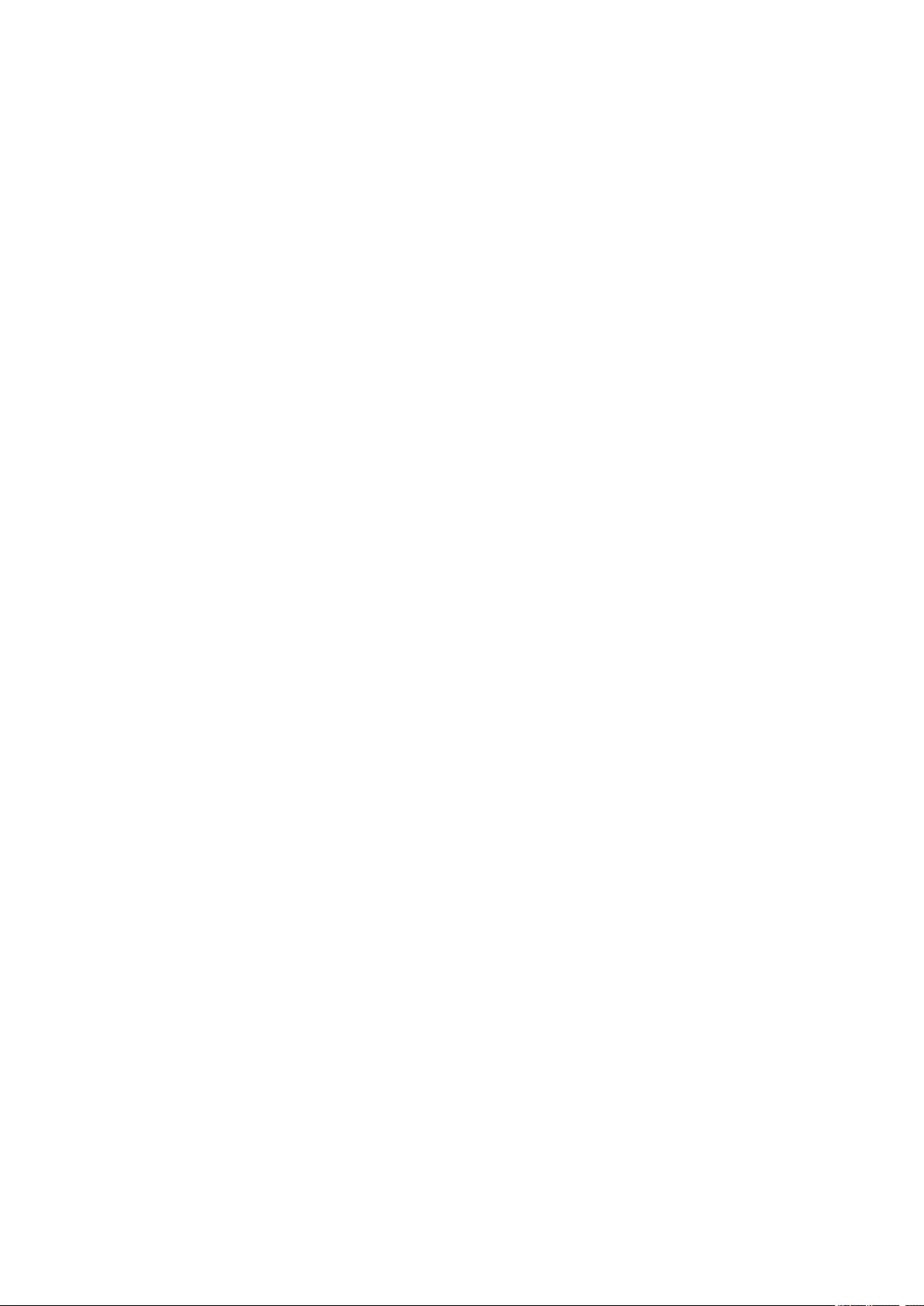
• In Wireless Direct mode, you can connect up to five devices at the same time. If you try to connect a
sixth device while five devices are already connected, an error will appear.
If an error appears, disconnect a device that does not use the printer, then configure settings again.
• Devices connected to the printer using Wireless Direct cannot communicate with each other.
• Firmware updates for the printer are not available while using Wireless Direct.
• When a device has been connected to the printer without using a wireless router and you want to set
it up again using the same connection method, disconnect it first. Disable the connection between the
device and printer in the Wi-Fi setting screen.
297
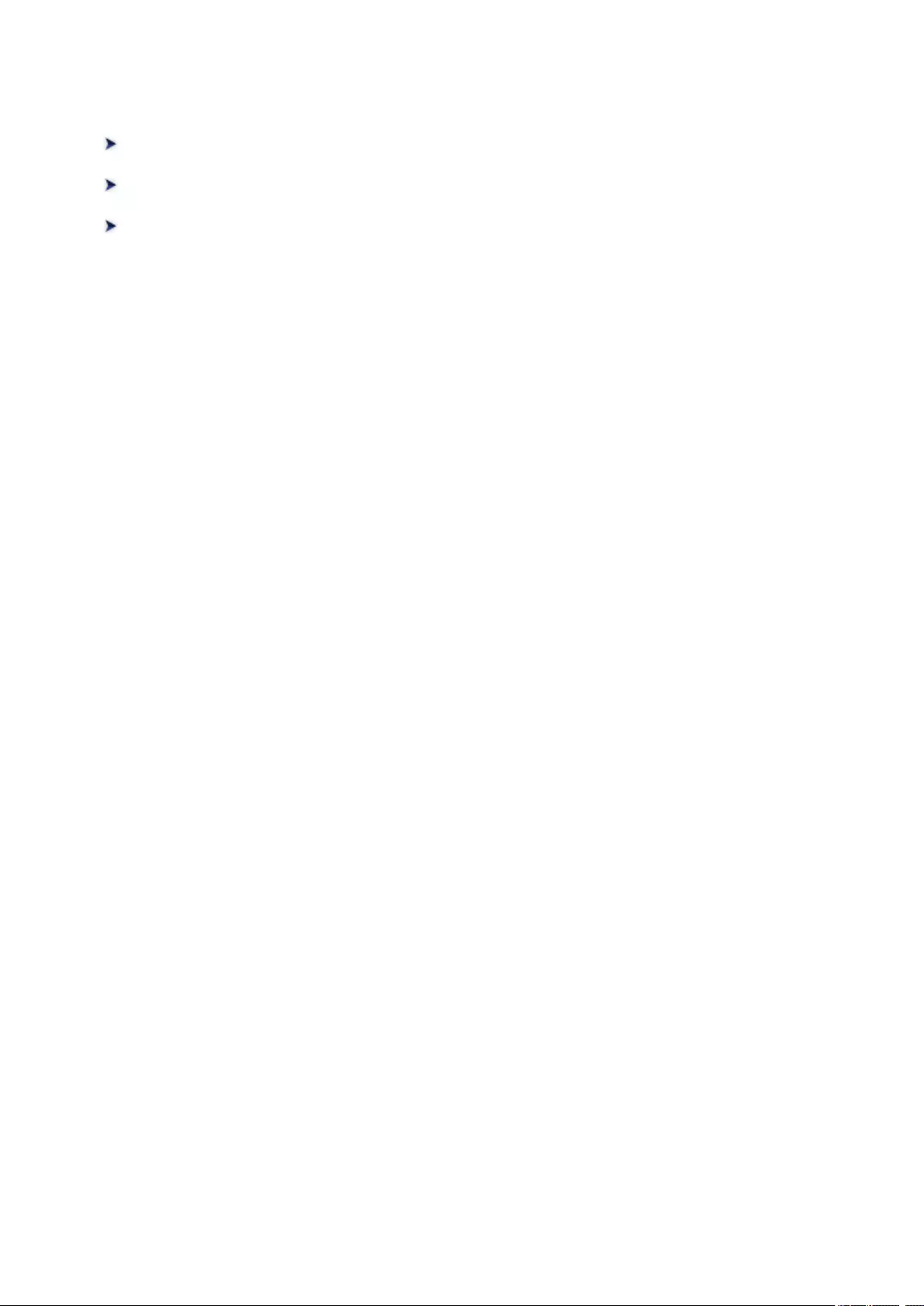
Network Communication Problems
Cannot Find Printer on Network
Network Connection Problems
Other Network Problems
298

Cannot Find Printer on Network
While performing printer setup:
Cannot Find Printer on Check Printer Settings Screen During Setup
(Windows)
Cannot Proceed beyond Printer Connection Screen/Connect Cable Screen
While using printer:
Cannot Find Printer while Using Wireless LAN
299
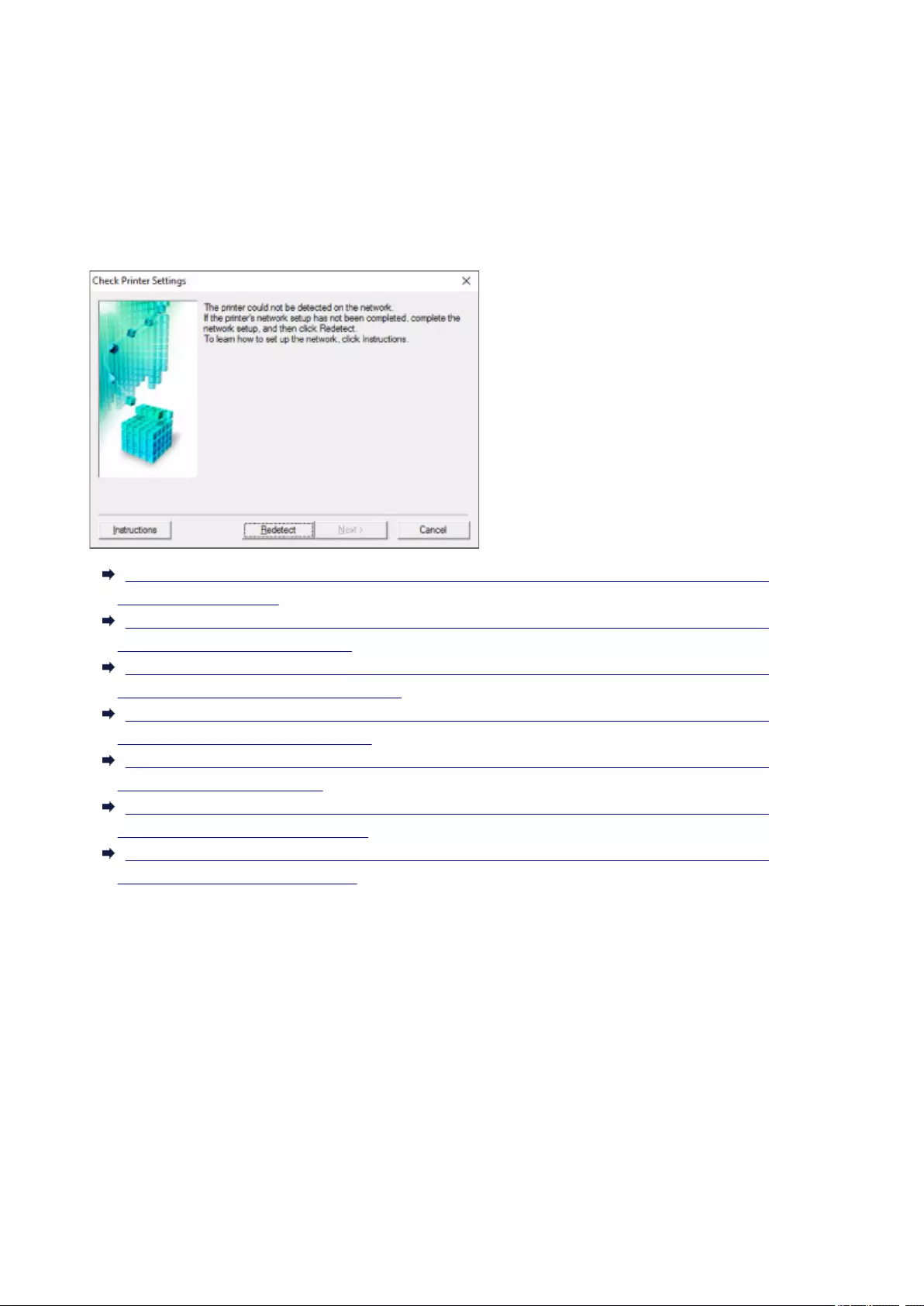
Cannot Find Printer on Check Printer Settings Screen During
Setup (Windows)
If the printer cannot be found and the Check Printer Settings screen appears after searching the printer by
Automatic search on the Search for Printers screen, click Redetect and search for the printer again by
the IP address on the Search for Printers screen.
If the printer has not been found after searching it by the IP address, check network settings.
Cannot Find Printer on Check Printer Settings Screen During Wireless LAN Setup (Windows)-
Checking Power Status
Cannot Find Printer on Check Printer Settings Screen During Wireless LAN Setup (Windows)-
Checking PC Network Connection
Cannot Find Printer on Check Printer Settings Screen During Wireless LAN Setup (Windows)-
Checking Printer’s Wireless LAN Settings
Cannot Find Printer on Check Printer Settings Screen During Wireless LAN Setup (Windows)-
Checking Wireless LAN Environment
Cannot Find Printer on Check Printer Settings Screen During Wireless LAN Setup (Windows)-
Checking Printer’s IP Address
Cannot Find Printer on Check Printer Settings Screen During Wireless LAN Setup (Windows)-
Checking Security Software Settings
Cannot Find Printer on Check Printer Settings Screen During Wireless LAN Setup (Windows)-
Checking Wireless Router Settings
300
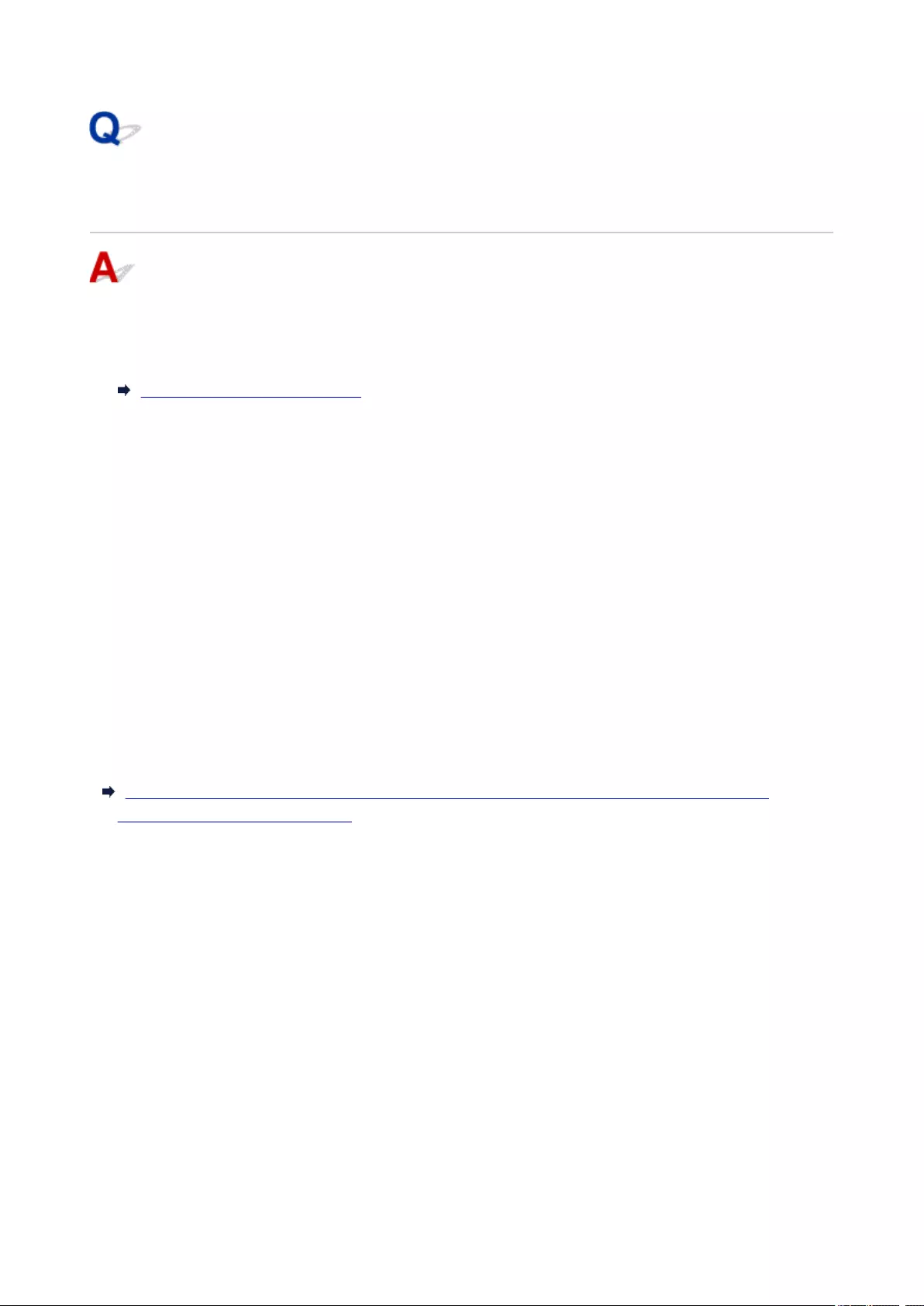
Cannot Find Printer on Check Printer Settings Screen During
Wireless LAN Setup (Windows)-Checking Power Status
Are printer and network device (router, etc.) turned on?
Make sure the printer is turned on.
Confirming that the Power Is On
Make sure network device (router, etc.) is turned on.
If printer or network device is off:
Turn on printer or network device.
It may take a while for the printer and network device to become ready for use once they are turned on.
Wait a while after turning on the printer or network device, and then click Redetect on the Check Printer
Settings screen to redetect the printer.
If the printer is found, follow the instructions on the screen to continue to set up network communication.
If printer and network device are on:
If the network devices are on, turn them off and on again.
If above does not solve the problem:
Cannot Find Printer on Check Printer Settings Screen During Wireless LAN Setup (Windows)-
Checking PC Network Connection
301
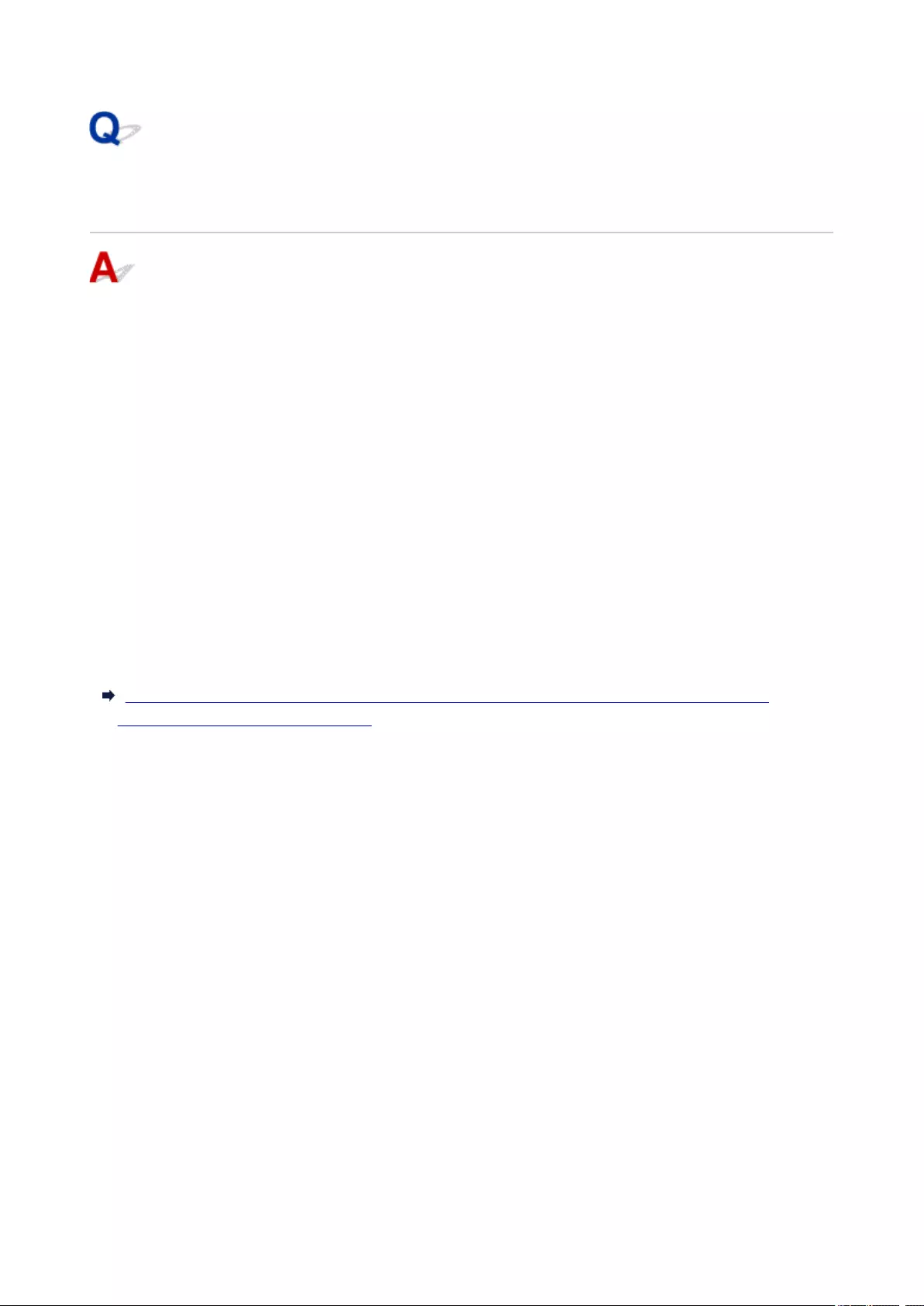
Cannot Find Printer on Check Printer Settings Screen During
Wireless LAN Setup (Windows)-Checking PC Network Connection
Can you view any web pages on your computer?
Make sure the computer and network device (router, etc.) are configured and the computer is connected
to the network.
If you cannot view any web pages:
Click Cancel on the Check Printer Settings screen to cancel to set up the network communication.
After that, configure the computer and network device.
For the procedures, refer to the instruction manuals supplied with the computer and network device, or
contact their manufacturers.
If you can view web pages after configuring the computer and network device, try to set up the network
communication from the beginning.
If above does not solve the problem:
Cannot Find Printer on Check Printer Settings Screen During Wireless LAN Setup (Windows)-
Checking Wireless LAN Environment
302
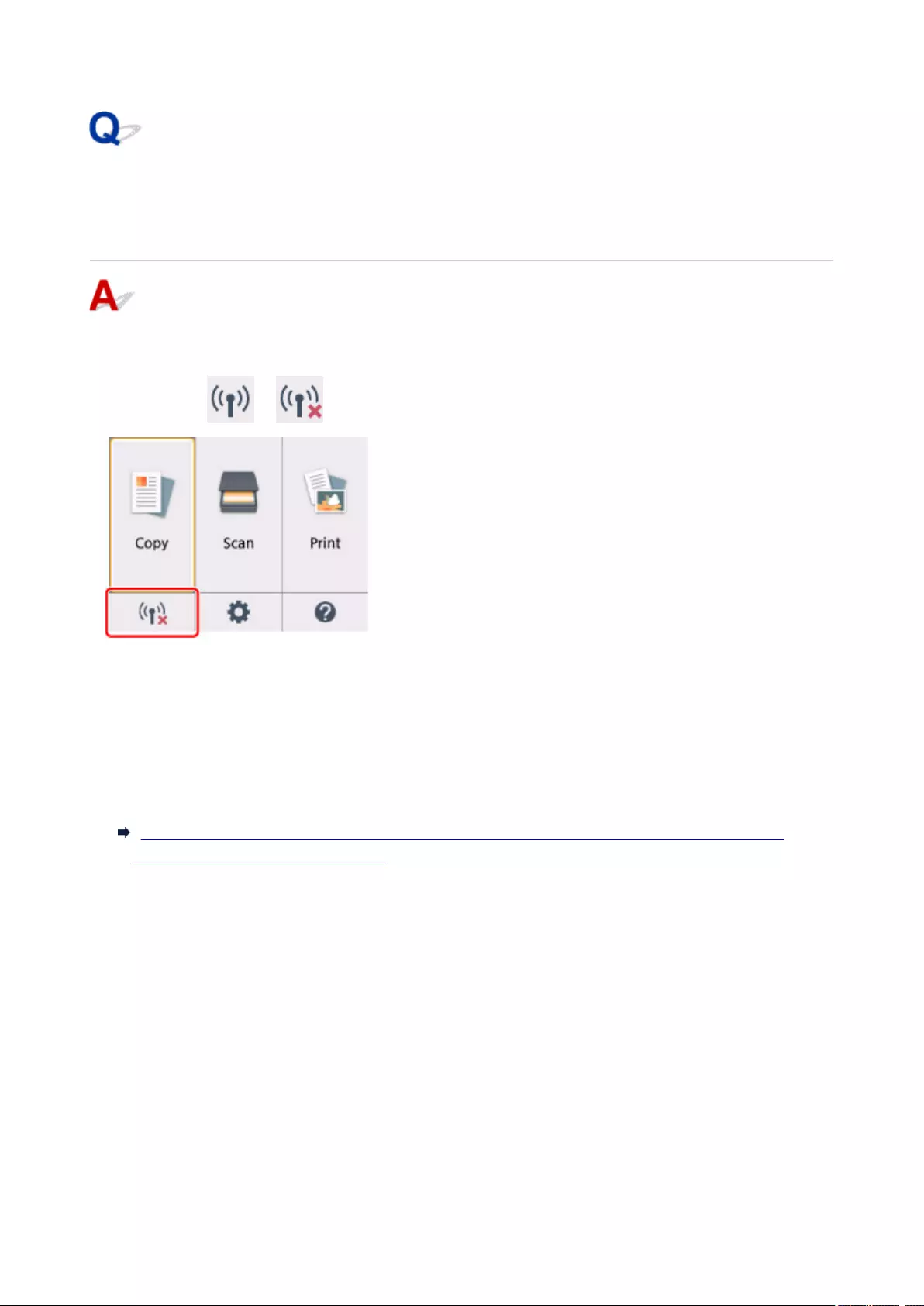
Cannot Find Printer on Check Printer Settings Screen During
Wireless LAN Setup (Windows)-Checking Printer’s Wireless LAN
Settings
Is printer set to allow wireless communication?
Make sure the or icon is displayed on the LCD.
If icon is not displayed:
The printer is not set to allow wireless communication. Click Wireless LAN Setup Information on the
Check Printer Settings screen to check the status and turn on wireless communication on the printer.
If icon is displayed:
Cannot Find Printer on Check Printer Settings Screen During Wireless LAN Setup (Windows)-
Checking Wireless LAN Environment
303
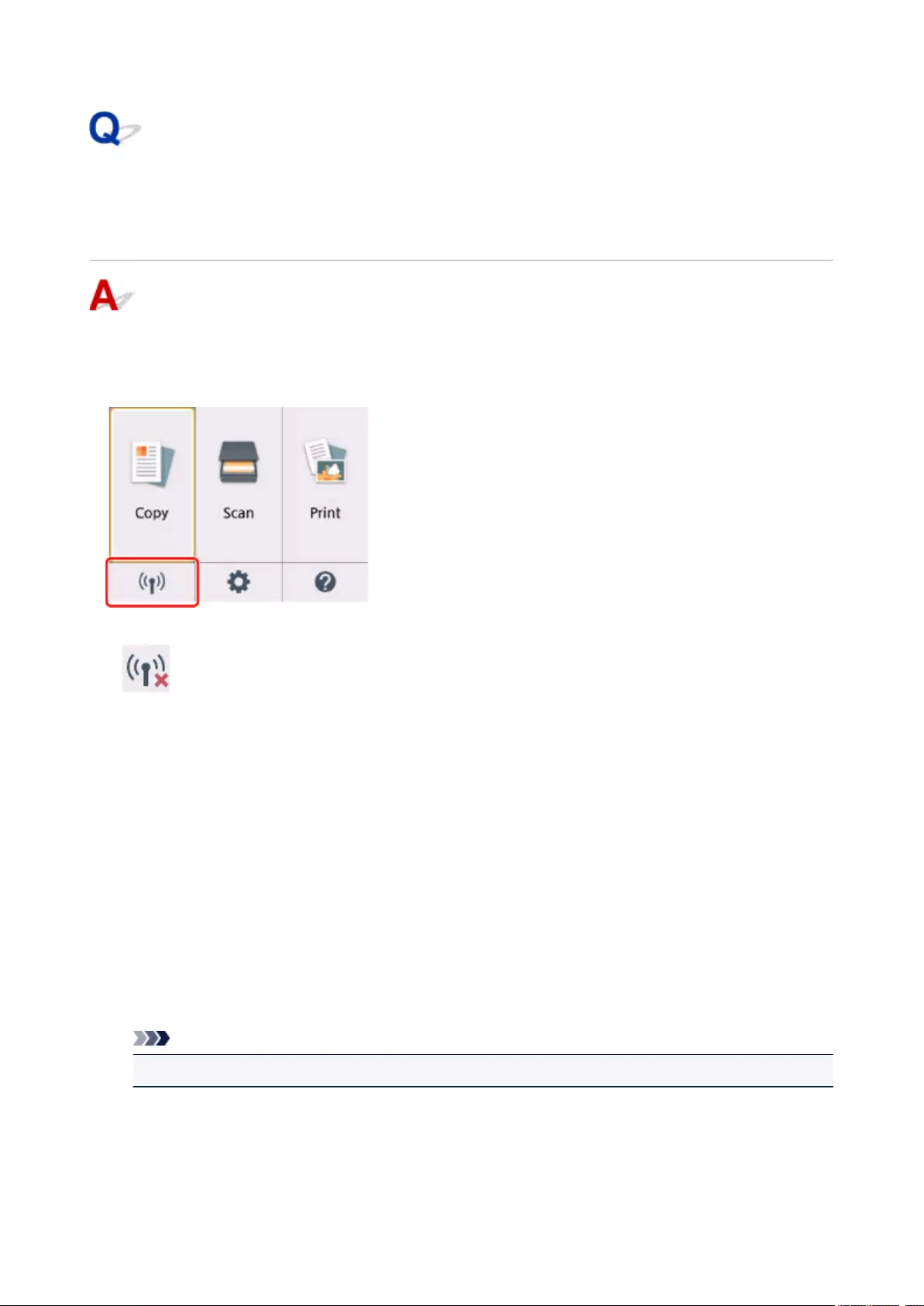
Cannot Find Printer on Check Printer Settings Screen During
Wireless LAN Setup (Windows)-Checking Wireless LAN
Environment
Is printer connected to wireless router?
Use the icon on the LCD to make sure the printer is connected to the wireless router.
If icon is displayed:
• Checking wireless router location
After checking the wireless router setting, make sure the printer is not placed far away from the
wireless router.
The printer can be up to 50 m (164 ft) from the wireless router indoors. Make sure the printer is close
enough to the wireless router to be used.
Place the wireless router and printer where there are no obstacles between them. Wireless
communication between different rooms or floors is generally poor. Wireless communication can be
impeded by building materials containing metal or concrete. If the printer cannot communicate with
the computer over a wireless LAN due to a wall, place the printer and the computer in the same room.
In addition, if a device like a microwave oven that emits radio waves of the same frequency bandwidth
as a wireless router is nearby, it may cause interference. Place the wireless router as far away from
interference sources as possible.
Note
• Though an antenna is attached to most wireless routers, note that some of them have it inside.
• Checking wireless router settings
The printer and wireless router should be connected using 2.4 GHz bandwidth. Make sure the
wireless router for the printer’s destination is configured to use 2.4 GHz bandwidth.
304
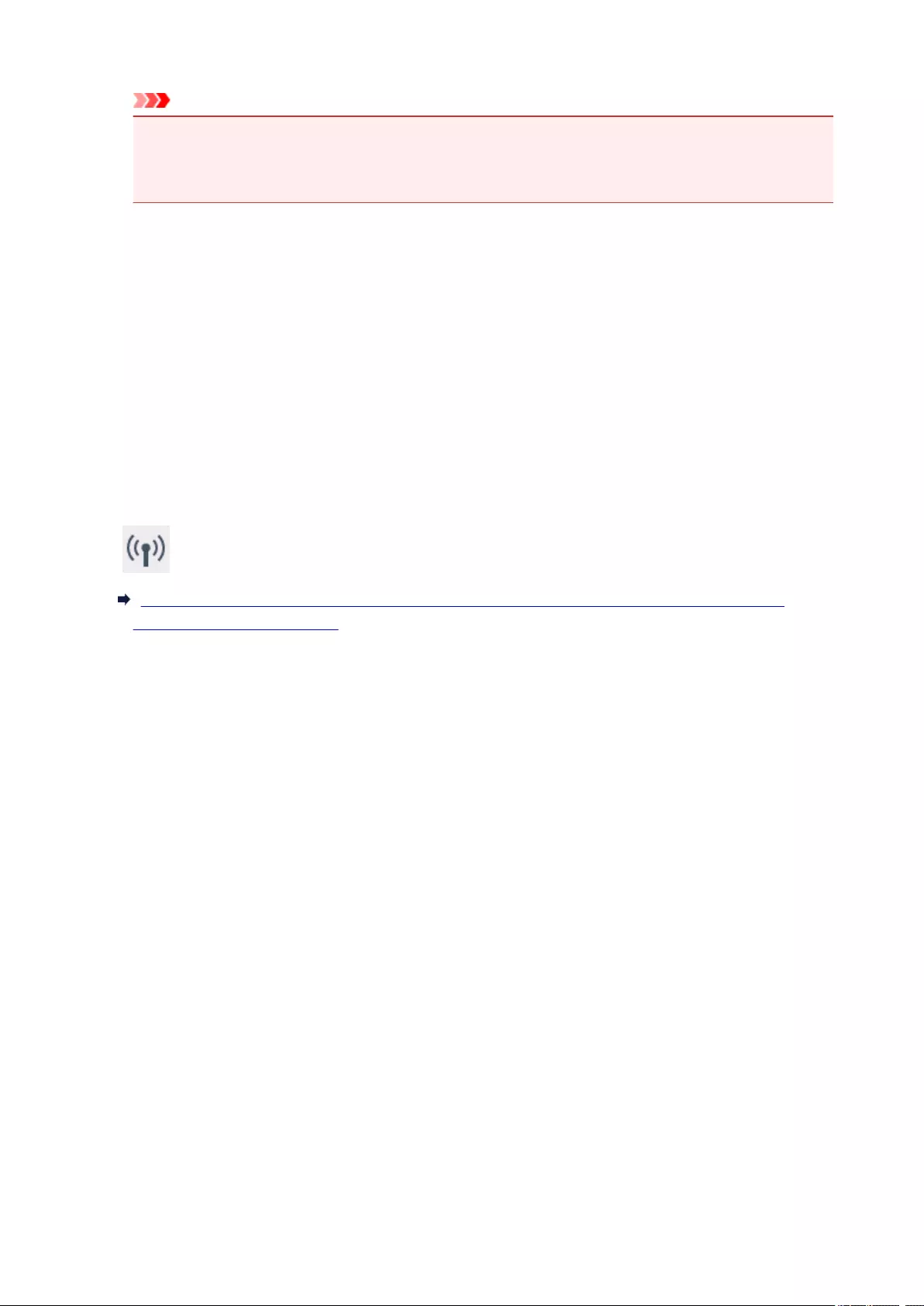
Important
• Depending on the wireless router, note that different SSID is assigned for a bandwidth (2.4 GHz
or 5 GHz) or its usage (for PC or game machine) using alphanumeric characters at the end of
SSID.
Check the SSID of the wireless router for the printer on the LCD.
Select the icon on the lower left, select Yes, and then check SSID.
For more on the wireless router, refer to the instruction manual supplied with the wireless router or
contact its manufacturer.
After taking measures above, click Redetect on the Check Printer Settings screen to redetect the
printer.
If the printer is found, follow the instructions on the screen to continue to set up network communication.
If the printer cannot be detected, the printer is not connected to the wireless router. Connect the printer to
the wireless router.
After connecting the printer to the wireless router, set up the network communication from the beginning.
If icon is displayed:
Cannot Find Printer on Check Printer Settings Screen During Wireless LAN Setup (Windows)-
Checking Printer’s IP Address
305
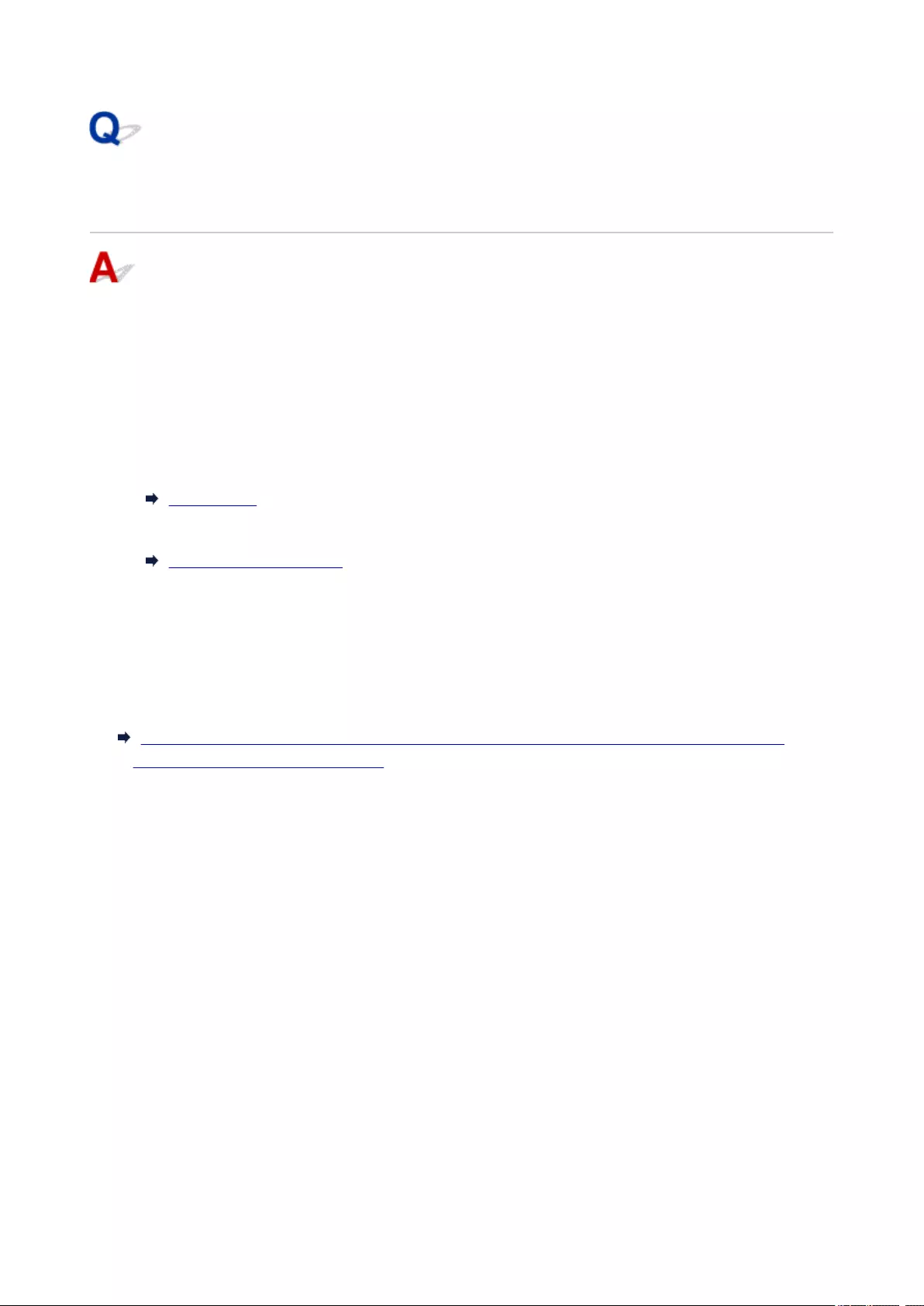
Cannot Find Printer on Check Printer Settings Screen During
Wireless LAN Setup (Windows)-Checking Printer’s IP Address
Is printer’s IP address specified correctly?
If printer’s IP address is not specified correctly, the printer may not be found. Make sure whether printer’s
IP address is not used for another device.
To check the printer’s IP address, print out the network settings information or use the operation panel to
display it.
• Display on the LCD.
LAN settings
• Print the network settings.
Printing Network Settings
If the IP address is not specified correctly:
See If an error screen appears: and specify the IP address.
If the IP address is specified correctly:
Cannot Find Printer on Check Printer Settings Screen During Wireless LAN Setup (Windows)-
Checking Security Software Settings
306
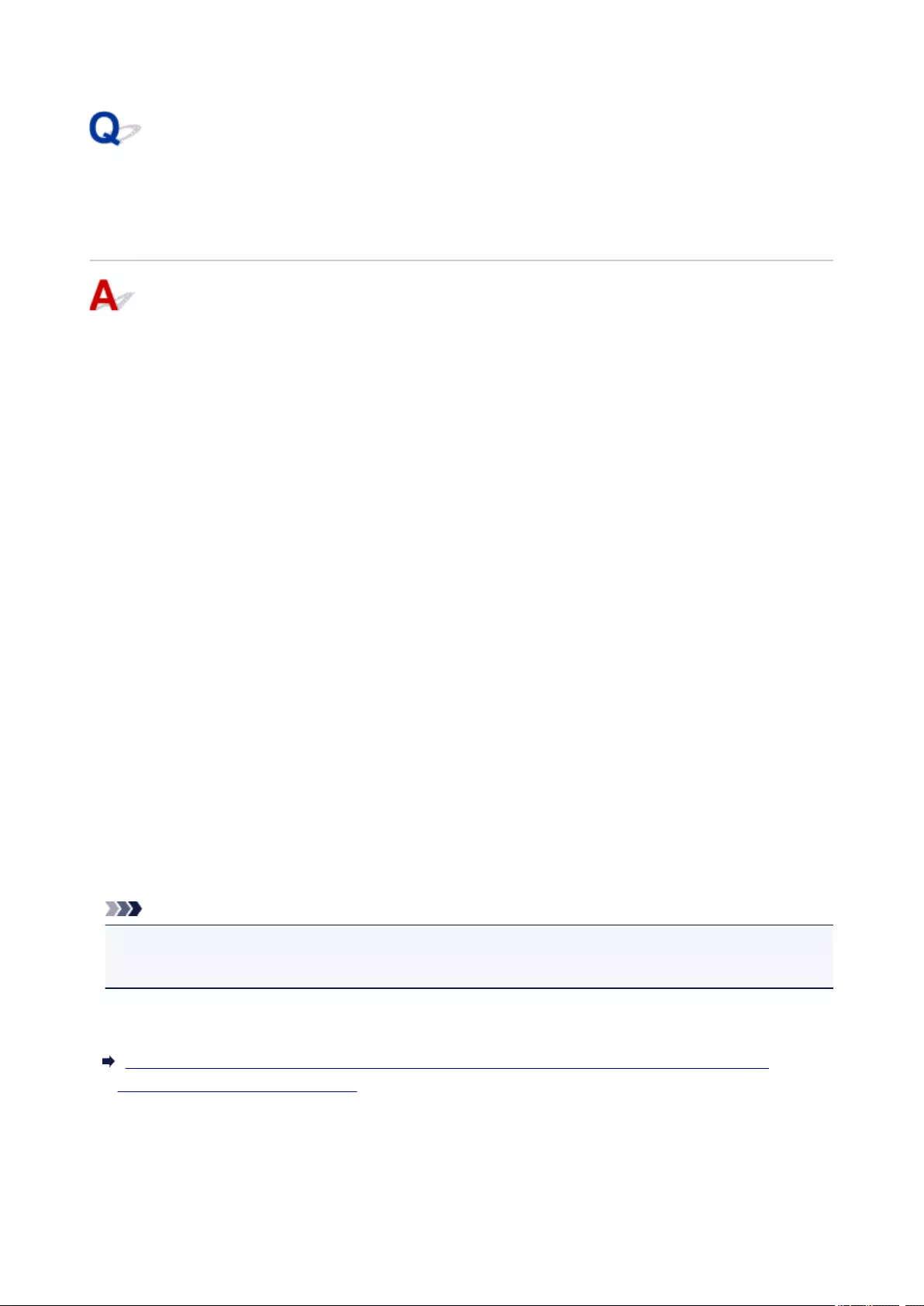
Cannot Find Printer on Check Printer Settings Screen During
Wireless LAN Setup (Windows)-Checking Security Software
Settings
Disable block in firewall function temporarily.
The firewall of your security software or operation system for computer may limit communication between
the printer and your computer. Check the firewall setting of your security software or operation system or
the message shown on your computer and disable block temporarily.
If firewall interferes with setup:
•If message appears:
If a message appears warning that Canon software is attempting to access the network, set the
security software to allow access.
After allowing the software to access, click Redetect on the Check Printer Settings screen to
redetect the printer.
If the printer is found, follow the instructions on the screen to continue to set up network
communication.
•If no message appears:
Cancel the setup, and then set the security software to allow Canon software to access the network.
The file Setup.exe or Setup64.exe in the win > Driver > DrvSetup folder on the Setup CD-ROM
After setting the security software, redo the network communication setup from the beginning.
After setup is completed, enable firewall.
Note
• For more on firewall settings of your operating system or security software, see instruction manual or
contact its manufacturer.
If above does not solve the problem:
Cannot Find Printer on Check Printer Settings Screen During Wireless LAN Setup (Windows)-
Checking Wireless Router Settings
307
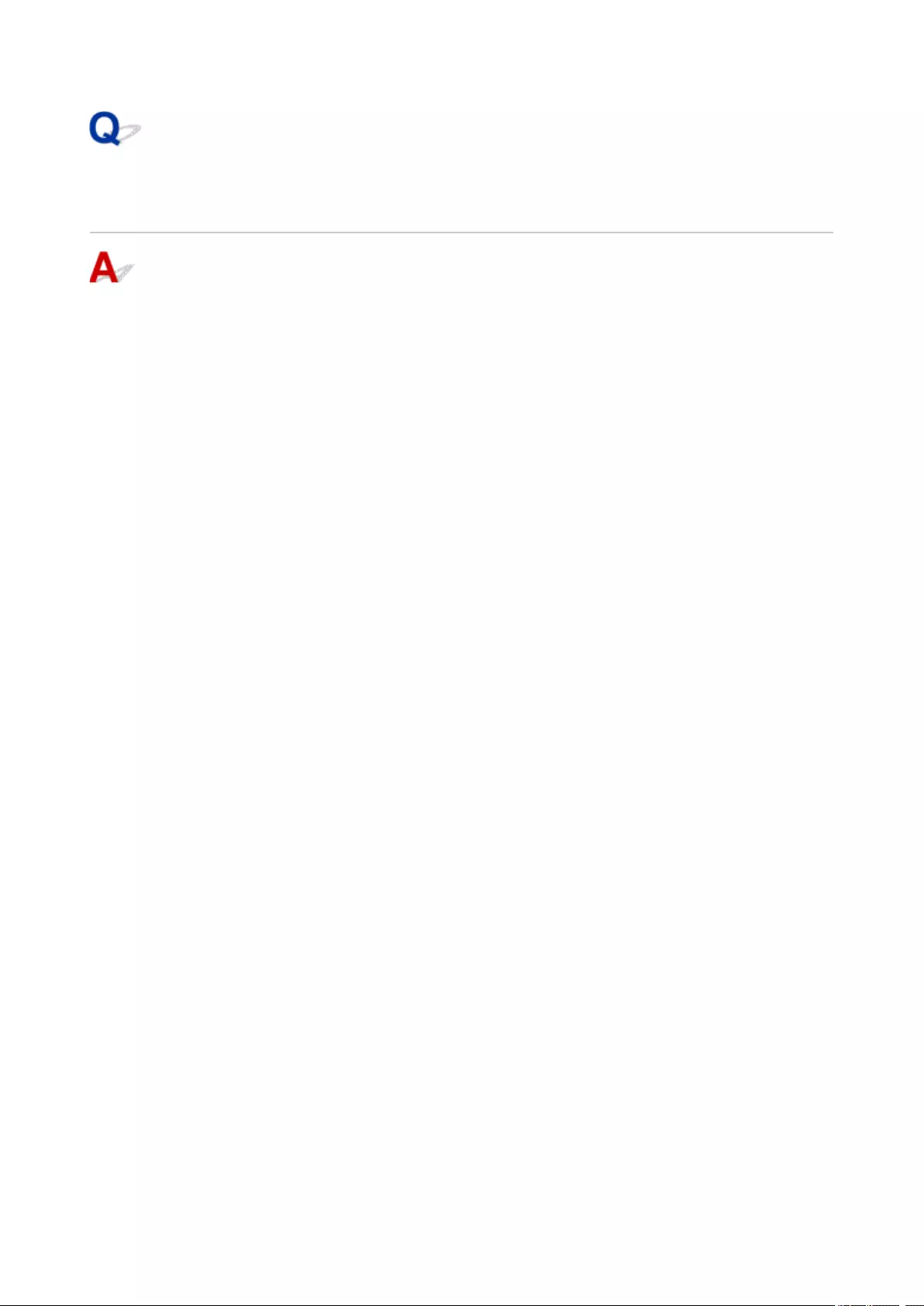
Cannot Find Printer on Check Printer Settings Screen During
Wireless LAN Setup (Windows)-Checking Wireless Router Settings
Check wireless router settings.
Check wireless router network connection settings, such as IP address filtering, MAC address filtering,
encryption key, and DHCP function.
Make sure the same radio channel is assigned to the wireless router and the printer.
To check the settings of the wireless router, see the instruction manual supplied with the wireless router or
contact the manufacturer.
After checking the wireless router settings, click Redetect on the Check Printer Settings screen to
redetect the printer.
If the printer is found, follow the instructions on the screen to continue to set up network communication.
308
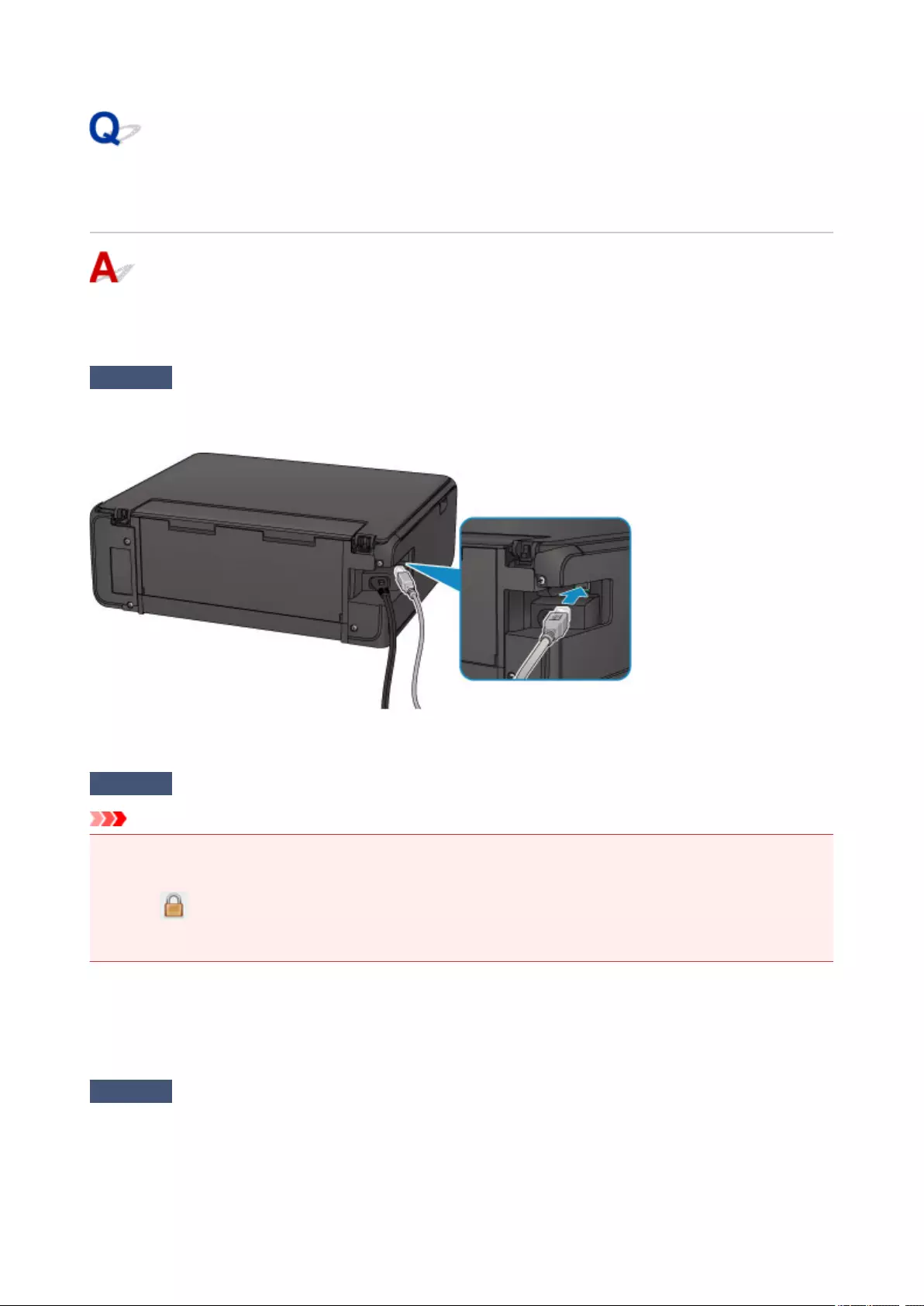
Cannot Proceed beyond Printer Connection Screen/Connect Cable
Screen
If you cannot proceed beyond the Printer Connection screen or the Connect Cable screen, check the
following.
Check1 Make sure USB cable is securely plugged in to printer and computer.
Connect the printer and the computer using a USB cable as the illustration below. The USB port is located at the
back of the printer.
Check the items below only if you cannot proceed beyond the Printer Connection screen.
Check2 Follow procedure below to connect printer and computer again.
Important
•For Mac OS, make sure the lock icon is on the lower left of the Printers & Scanners screen (Print & Scan
screen in Mac OS X v10.8).
If the icon (locked) is displayed, click the icon to unlock. (The administrator name and the password
are necessary to unlock.)
1. Turn off printer.
2. Unplug USB cable from printer and computer and connect it again.
3. Turn on printer.
Check3 If you cannot resolve problem, follow procedure below to reinstall MP Drivers.
•For Windows:
1. Click Cancel.
309
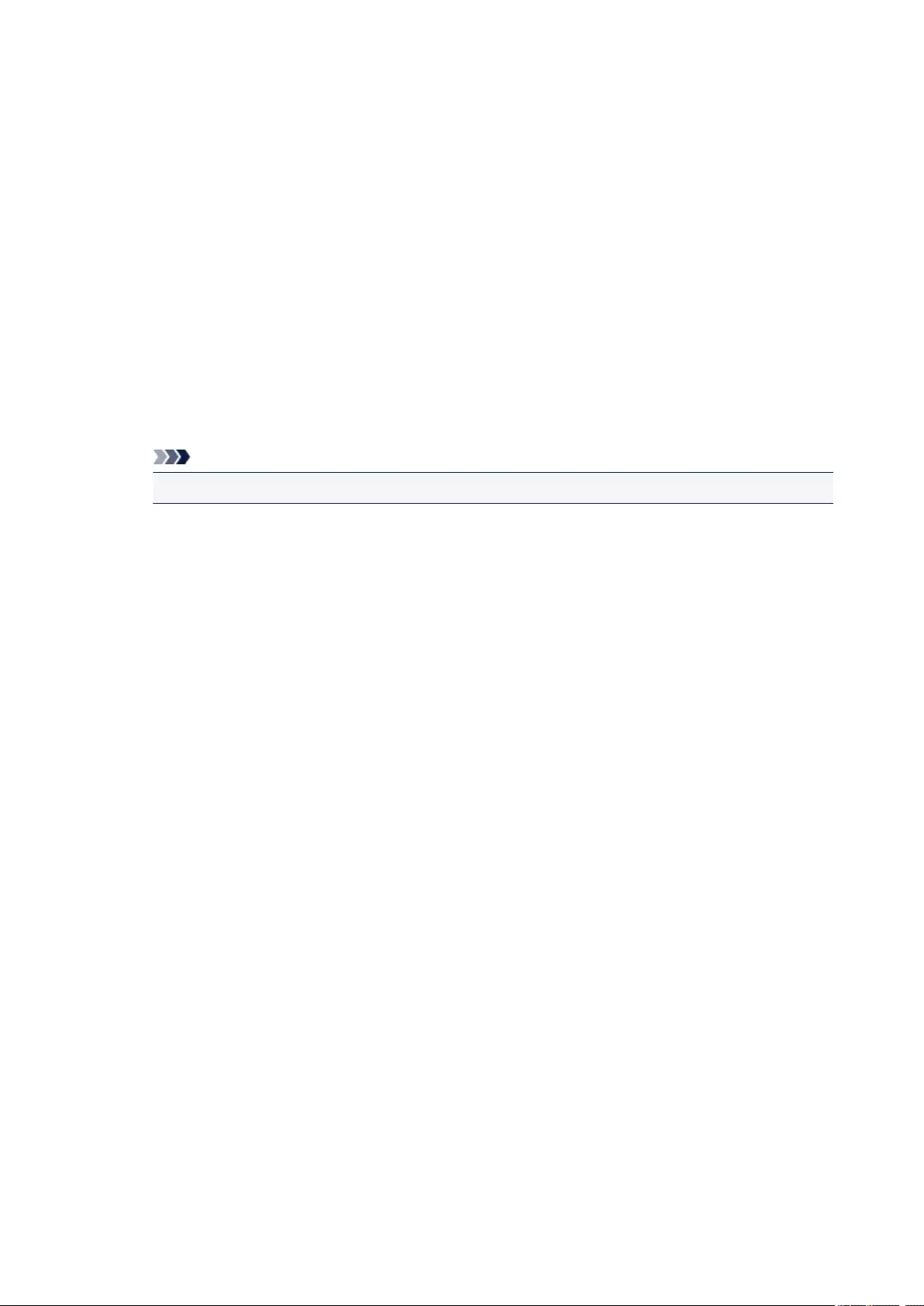
◦ If the Installation Failure screen appears:
1. Click Start Over.
2. Click Exit on Start Setup screen and finish setup.
◦ If the Connection failed. screen appears:
1. Click Next.
2. Click Next on displayed screen.
3. Click Back to Top on Select Printer screen.
4. Click Exit on Start Setup screen and finish setup.
3. Turn off printer.
4. Restart computer.
5. Make sure you have no application software running.
6. Redo setup according to instructions on Canon website.
Note
•You can use the Setup CD-ROM to redo setup.
•For Mac OS:
1. Click Next.
◦If the Installation Failure screen appears, click Exit on displayed screen and finish setup.
◦If the Connection failed. screen appears:
1. Click Next.
2. Click Next on displayed screen.
3. Click Back to Top on Select Printer screen.
4. Click Exit on Start Setup screen and finish setup.
3. Turn off printer.
4. Restart computer.
5. Make sure you have no application software running.
6. Redo setup according to instructions on Canon website.
310
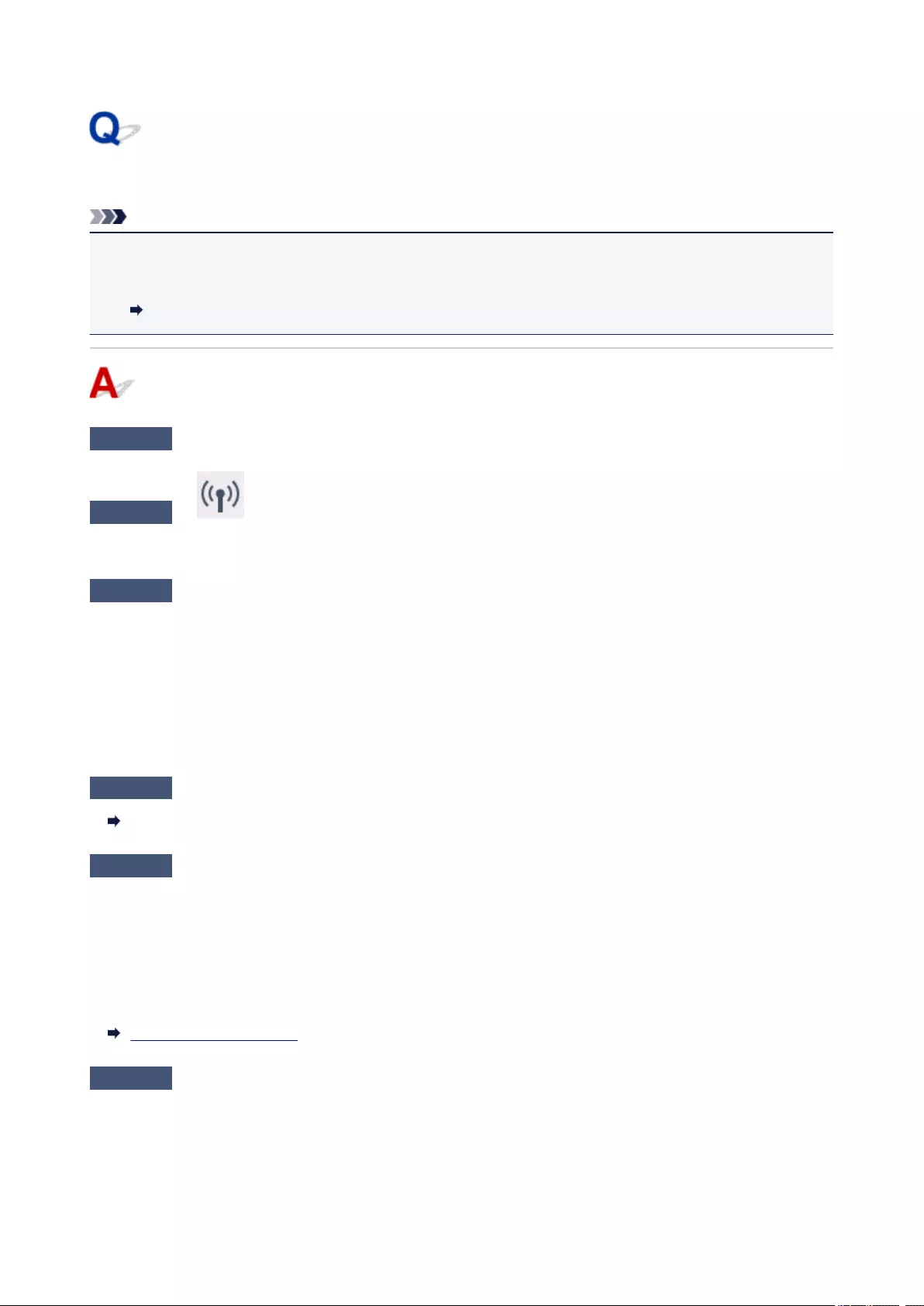
Cannot Find Printer while Using Wireless LAN
Note
• This section describes the troubleshooting when using the computer.
For the troubleshooting when using the smartphone or the tablet:
Cannot Print/Scan from Smartphone/Tablet
Check1 Make sure the printer is turned on.
Check2 Is icon displayed on the LCD?
If the icon is not displayed, select Active on WLAN active/inactive in Wireless LAN under LAN settings.
Check3 Make sure printer setup is complete.
If it is not, perform setup.
•For Windows:
Use the Setup CD-ROM or follow the instructions on the Canon website.
•For Mac OS:
Follow the instructions on the Canon website.
Check4 If you can use IJ Network Device Setup Utility, look for printer again. (Windows)
IJ Network Device Setup Utility Screen
Check5 Make sure printer and wireless router network settings match.
Make sure the network settings of the printer (e.g. wireless router name, SSID, network key, etc.) are identical
with those of the wireless router.
To check the settings of the wireless router, refer to the instruction manual provided with it or contact its
manufacturer.
To check the current network settings of the printer, print out the network setting information.
Printing Network Settings
Check6 Make sure the printer is not placed too far away from the wireless router.
Place the wireless router and printer where there are no obstacles between them. Wireless communication
between different rooms or floors is generally poor. Wireless communication can be impeded by building
materials containing metal or concrete. If the printer cannot communicate with the computer over a wireless LAN
due to a wall, place the printer and the computer in the same room.
311
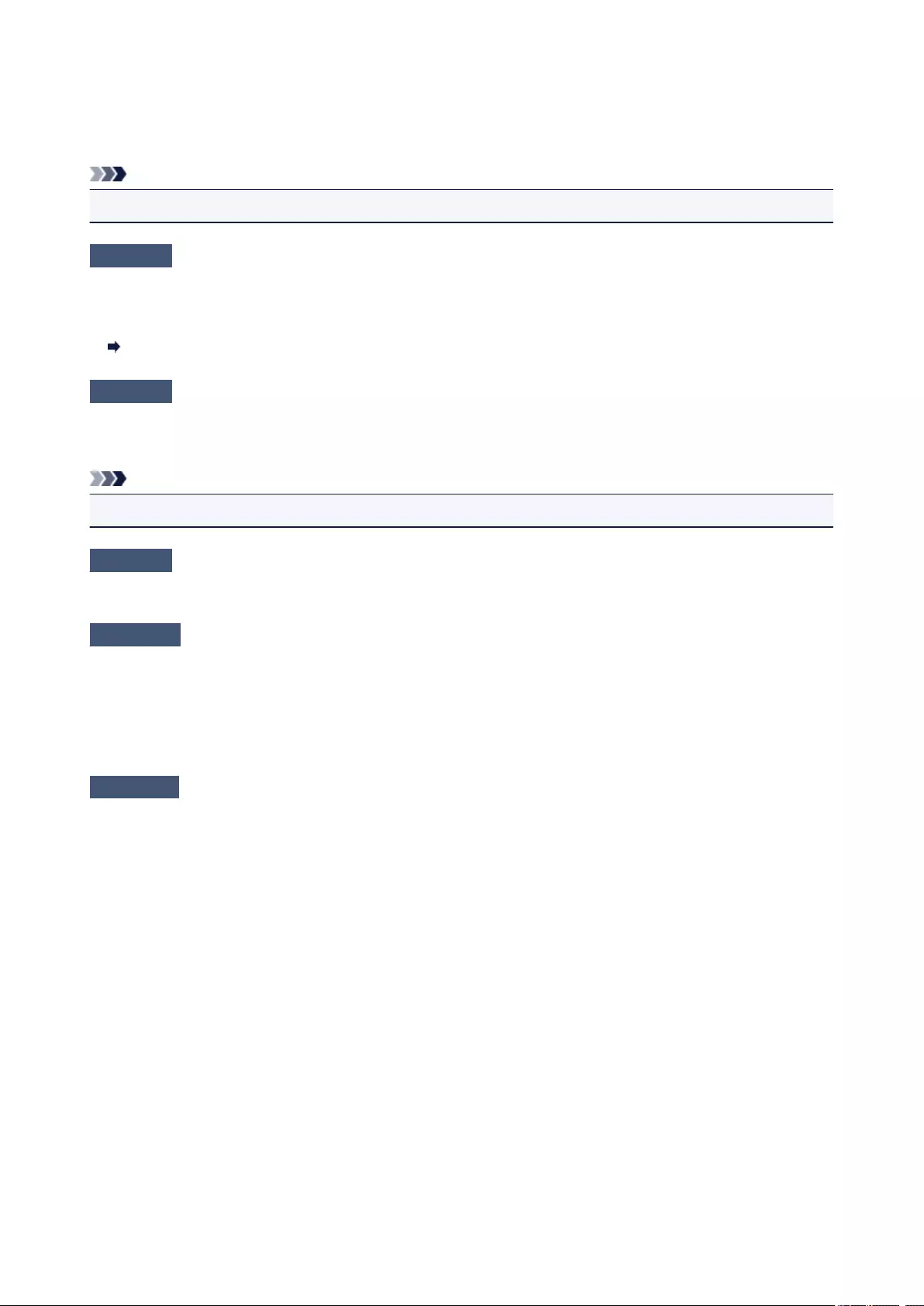
In addition, if a device like a microwave oven that emits radio waves of the same frequency bandwidth as a
wireless router is nearby, it may cause interference. Place the wireless router as far away from interference
sources as possible.
Note
• Though an antenna is attached to most wireless routers, note that some of them have it inside.
Check7 Make sure wireless signal is strong. Monitor signal status and move printer and
wireless router as necessary.
To check the signal strength:
Checking Wireless Network Status
Check8 Make sure the computer is connected to the wireless router.
For more on how to check the computer settings or connection status, see your computer instruction manual or
contact its manufacturer.
Note
•If you use the smartphone/tablet, make sure that its Wi-Fi setting is enabled.
Check9 Make sure Enable bidirectional support is selected in the Ports sheet of the
properties dialog box of the printer driver. (Windows)
Check10 Make sure security software’s firewall is off.
If your security software’s firewall is on, a message may appear warning you that Canon software is attempting
to access the network. If this warning message appears, set security software to always allow access.
If you are using any programs that switch between network environments, check their settings. Some programs
use a firewall by default.
Check11 If printer is connected to an AirPort Base Station via LAN, use alphanumeric
characters for network identifier (SSID). (Mac OS)
If the problem is not resolved, redo setup.
• For Windows:
Use the Setup CD-ROM or follow the instructions on the Canon website.
• For Mac OS:
Follow the instructions on the Canon website.
312
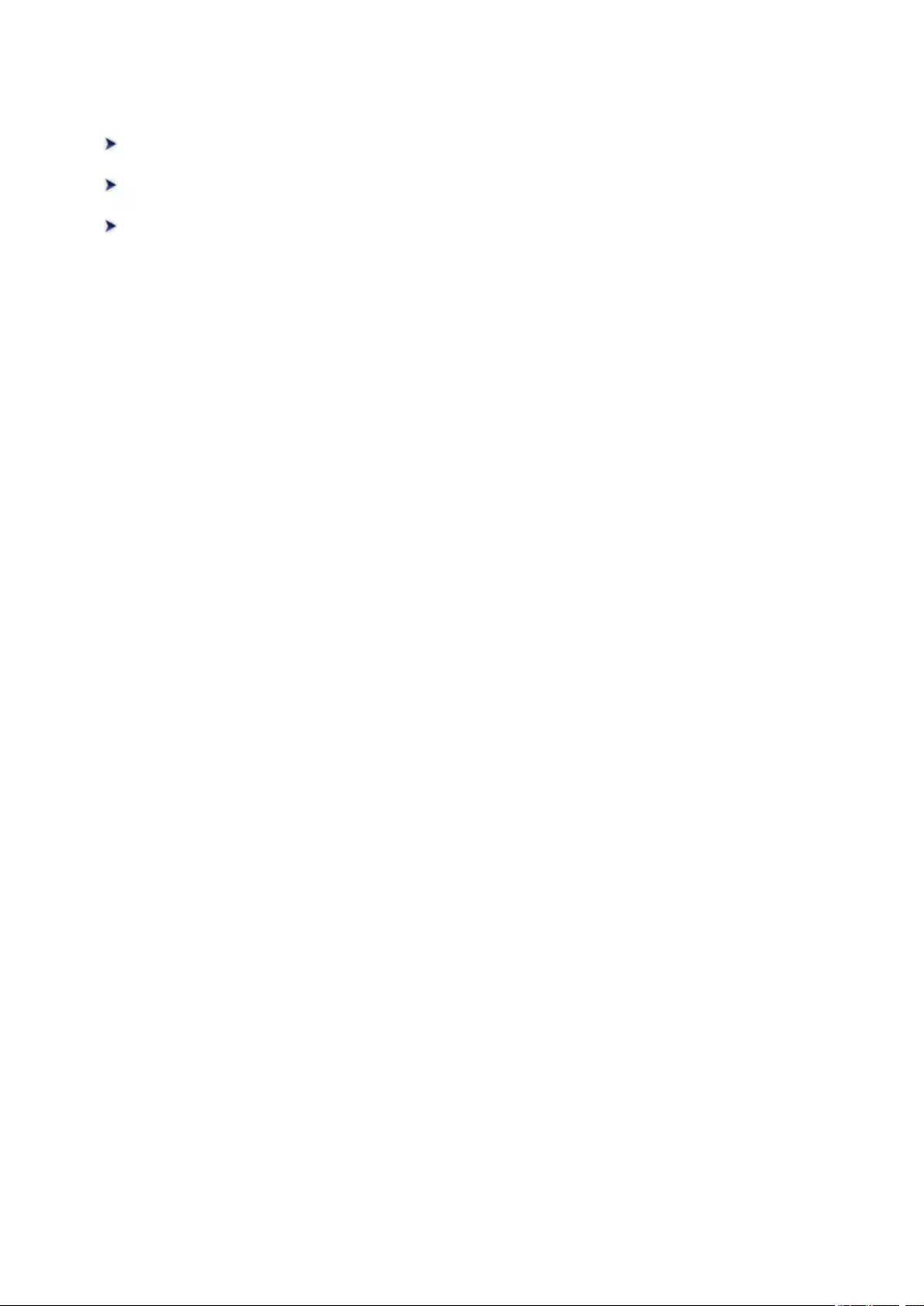
Network Connection Problems
Printer Suddenly Cannot Be Used
Network Key Unknown
Printer Cannot Be Used After Replacing Wireless Router or Changing Its
Settings
313
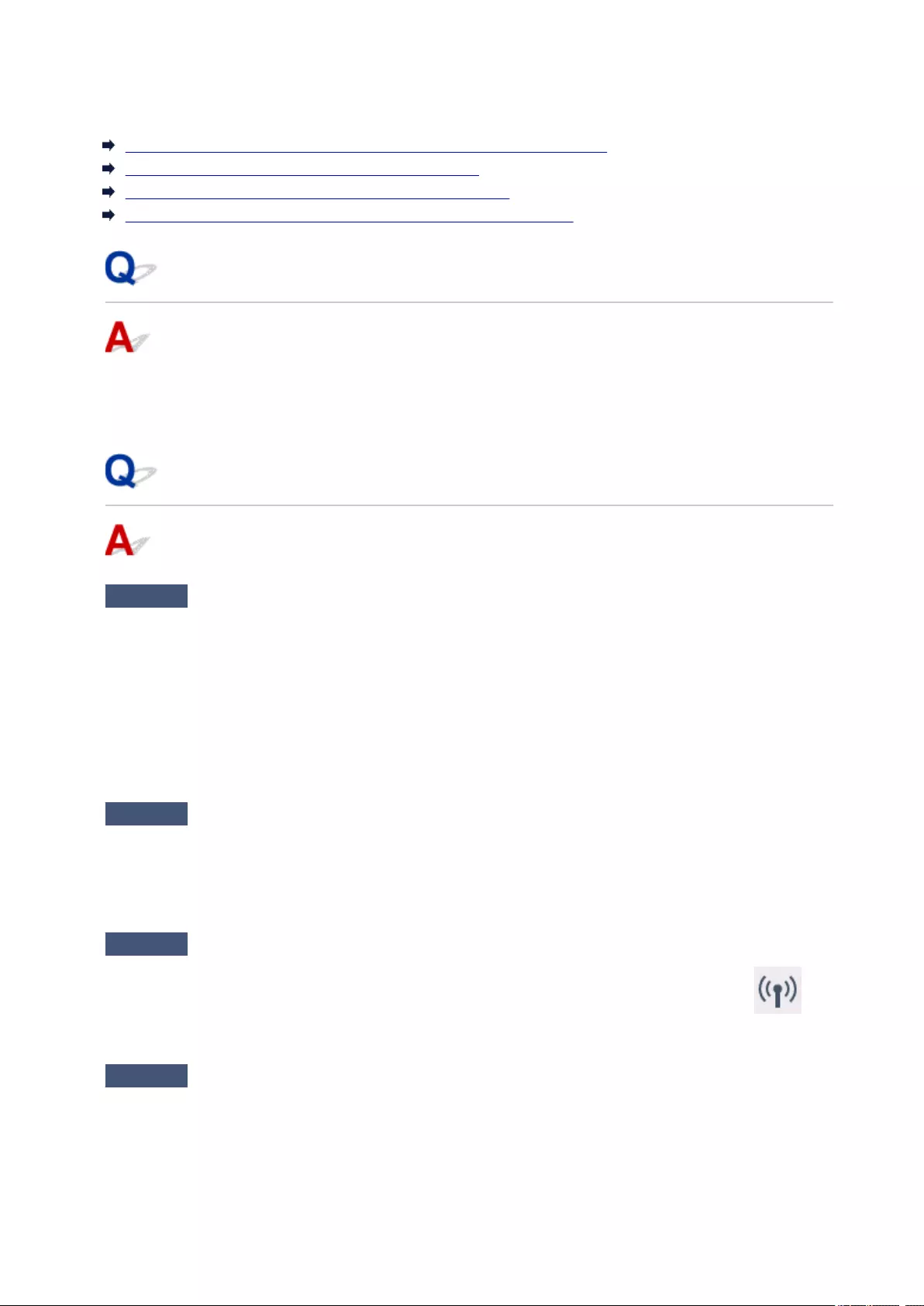
Printer Suddenly Cannot Be Used
Cannot Communicate with Printer Following Network Settings Change
Cannot Communicate with Printer via Wireless LAN
Cannot Communicate with Printer Using Wireless Direct
Cannot Print or Scan from a Computer Connected to the Network
Cannot Communicate with Printer Following Network Settings Change
It may take a while for the computer to obtain an IP address, or you may need to restart your computer.
Make sure the computer has obtained a valid IP address, and try again to find the printer.
Cannot Communicate with Printer via Wireless LAN
Check1 Check the power status of printer, network devices (e.g. wireless router), and
smartphone/tablet.
Turn on the printer or devices.
If the power is already turned on, turn it off and on again.
It may be necessary to resolve wireless router problems (e.g. update interval of a key, problems of DHCP
update interval, energy saving mode, etc.) or to update the wireless router firmware.
For details, contact the manufacturer of your wireless router.
Check2 Can you view any web pages on your computer?
Make sure your computer is connected to the wireless router properly.
For more on checking computer settings or connection status, see the instruction manual supplied with the
wireless router or contact the manufacturer.
Check3 Is the printer connected to the wireless router?
Check the connection status between the printer and wireless router by the icon on the LCD. If the is
not displayed, wireless LAN is disabled, enable wireless LAN.
Check4 Make sure the printer and wireless router network settings match.
Make sure the network settings of the printer (e.g. wireless router name, SSID, network key, etc.) are identical
with those of the wireless router.
314
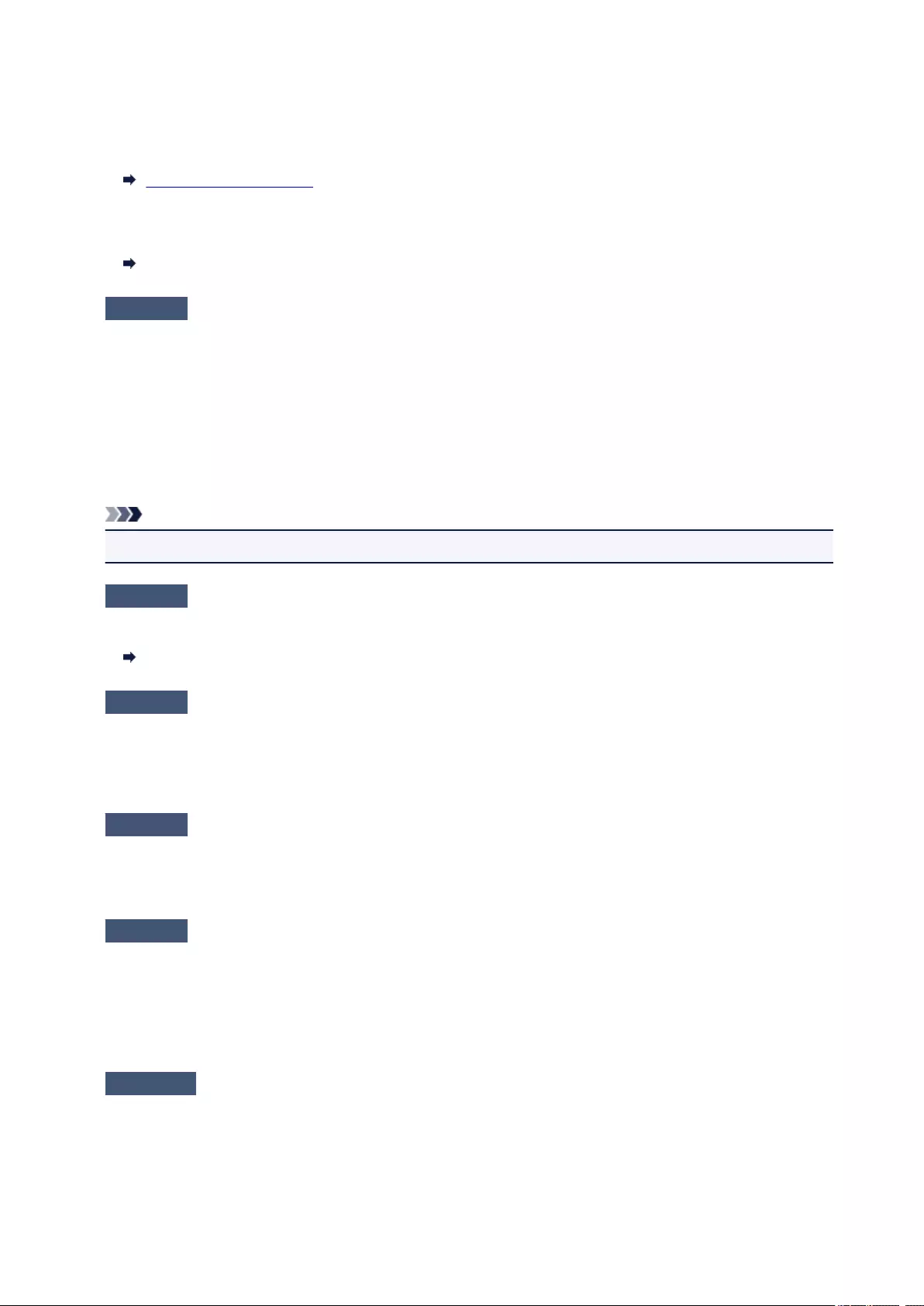
To check the settings of the wireless router, refer to the instruction manual provided with it or contact its
manufacturer.
To check the current network settings of the printer, print out the network setting information.
Printing Network Settings
If the printer network settings do not match with those of the wireless router, change the network settings of
the printer to match with those of the wireless router.
Network Settings (IJ Network Device Setup Utility) (Windows)
Check5 Make sure the printer is not placed too far away from the wireless router.
Place the wireless router and printer where there are no obstacles between them. Wireless communication
between different rooms or floors is generally poor. Wireless communication can be impeded by building
materials containing metal or concrete. If the printer cannot communicate with the computer over a wireless
LAN due to a wall, place the printer and the computer in the same room.
In addition, if a device like a microwave oven that emits radio waves of the same frequency bandwidth as a
wireless router is nearby, it may cause interference. Place the wireless router as far away from interference
sources as possible.
Note
•Though an antenna is attached to most wireless routers, note that some of them have it inside.
Check6 Make sure wireless signal is strong. Monitor signal status and move printer
and wireless router as necessary. (Windows)
Checking Wireless Network Status
Check7 Make sure you are using a valid channel.
Usable wireless channels may be limited depending on wireless network device used by your computer. See
the instruction manual provided with your computer or wireless network device to check usable wireless
channels.
Check8 Make sure channel set on wireless router is a usable channel as confirmed in
Check 7.
If it is not, change the channel set on the wireless router.
Check9 Make sure security software’s firewall is off.
If your security software’s firewall is on, a message may appear warning you that Canon software is attempting
to access the network. If this warning message appears, set security software to always allow access.
If you are using any programs that switch between network environments, check their settings. Some
programs use a firewall by default.
Check10 If printer is connected to an AirPort Base Station via LAN, use alphanumeric
characters for network identifier (SSID). (Mac OS)
If the problem is not resolved, redo setup.
315
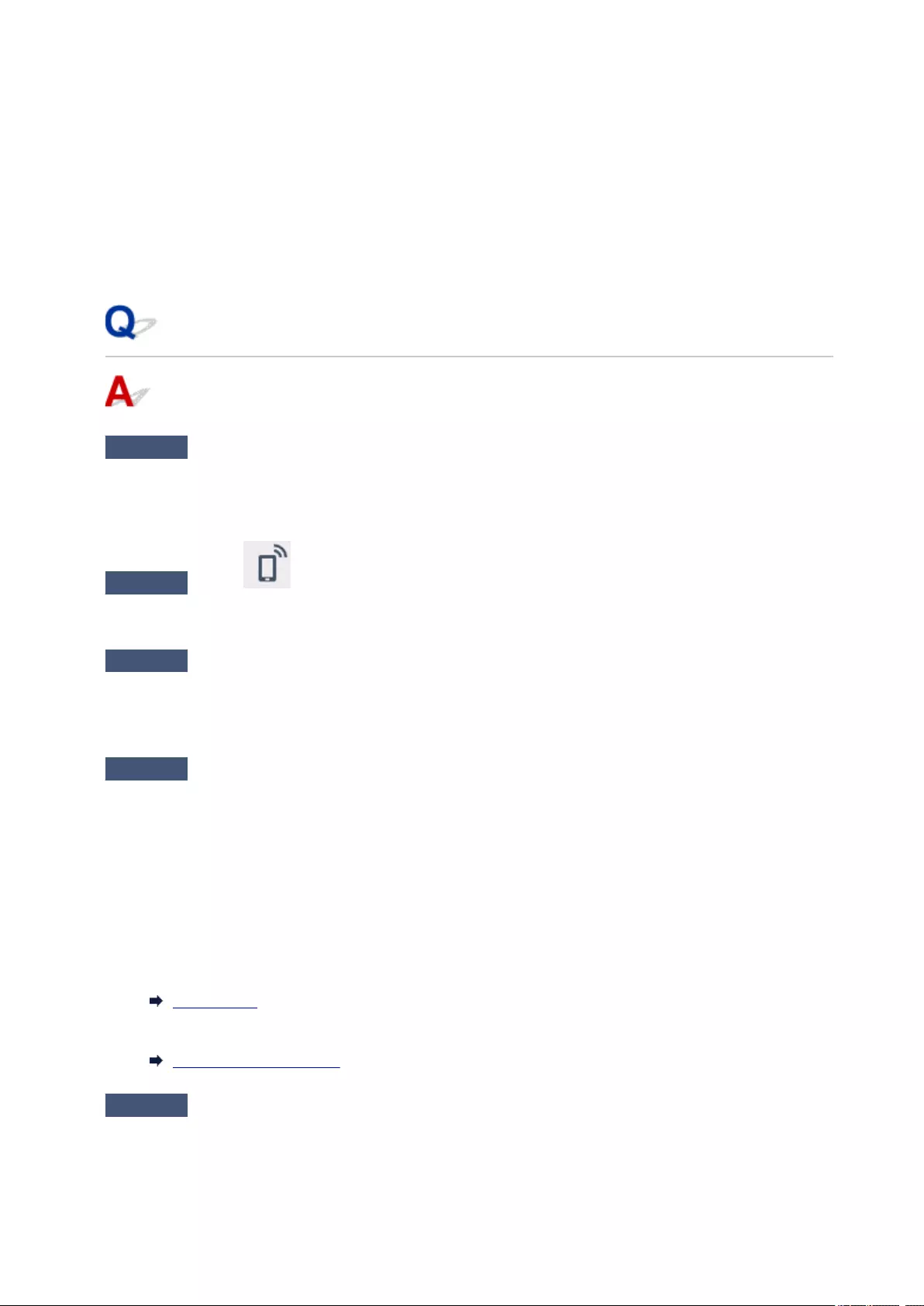
• For Windows:
Use the Setup CD-ROM or follow the instructions on the Canon website.
• For Mac OS:
Follow the instructions on the Canon website.
•Positioning:
Make sure there are no obstacles between the wireless router and the printer.
Cannot Communicate with Printer Using Wireless Direct
Check1 Check the power status of printer and other devices (smartphone or tablet).
Turn on the printer or devices.
If the power is already turned on, turn it off and on again.
Check2 Is the icon displayed on the LCD?
If the icon is not displayed, Wireless Direct is disabled, enable Wireless Direct.
Check3 Check the settings of your device (smartphone/tablet).
Make sure wireless LAN is enabled on your device.
For details, refer to your device’s instruction manual.
Check4 Make sure printer is selected as connection for device (e.g. smartphone or
tablet).
Select the identifier for wireless direct (SSID) specified for the printer as the connection destination for devices.
Check the destination on your device.
For details, refer to your device’s instruction manual or visit the manufacturer’s website.
To check the identifier for wireless direct (SSID) specified for the printer, display it using the operation panel of
the printer or print out the network setting information of the printer.
•Display on the LCD.
LAN settings
• Print the network settings.
Printing Network Settings
Check5 Have you entered the proper password specified for the wireless direct?
To check the password specified for the printer, display it using the operation panel of the printer or print out
the network setting information of the printer.
316
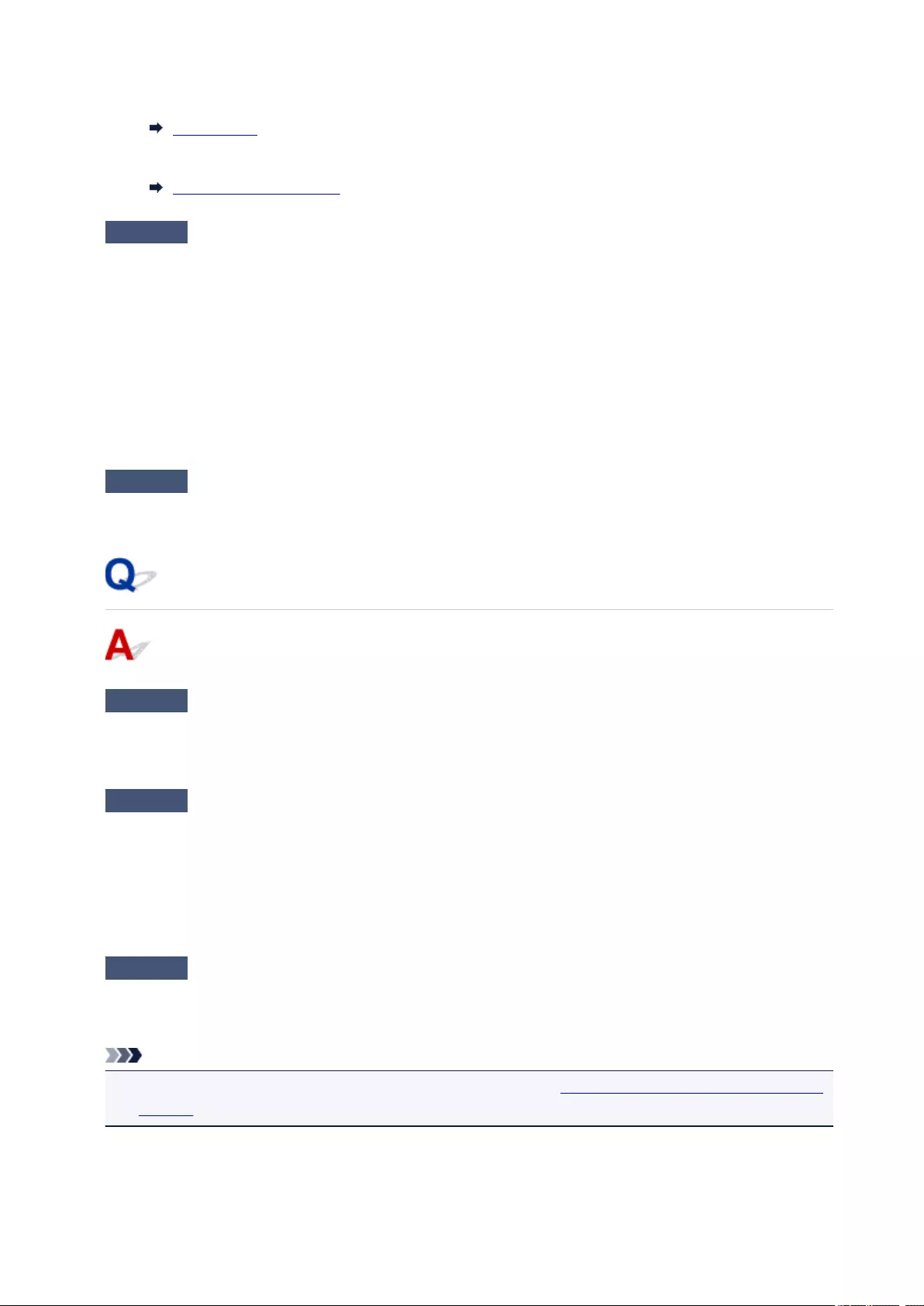
• Display on the LCD.
LAN settings
• Print the network settings.
Printing Network Settings
Check6 Make sure the printer is not placed too far away from the device.
Place the device and printer where there are no obstacles between them. Wireless communication between
different rooms or floors is generally poor. Wireless communication can be impeded by building materials
containing metal or concrete. If the printer cannot communicate with the computer over a wireless LAN due to
a wall, place the printer and the computer in the same room.
In addition, if a device like a microwave oven that emits radio waves of the same frequency bandwidth as a
wireless router is nearby, it may cause interference. Place the wireless router as far away from interference
sources as possible.
Place devices a suitable distance from the printer.
Check7 Make sure 5 devices are already connected.
Wireless Direct does not allow more than 5 devices to be connected.
Cannot Print or Scan from a Computer Connected to the Network
Check1 Make sure the computer is connected to the wireless router.
For more on how to check the computer settings or connection status, see your computer instruction manual
or contact its manufacturer.
Check2 If MP Drivers are not installed, install them.
•For Windows:
Install the MP Drivers using the Setup CD-ROM or install them from the Canon website.
• For Mac OS:
Install the MP Drivers from the Canon website.
Check3 Make sure wireless router does not restrict which computers can access it.
For more on connecting to and setting up your wireless router, see the wireless router instruction manual or
contact its manufacturer.
Note
•To check the MAC address or IP address of your computer, see Checking Computer IP Address or MAC
Address.
317
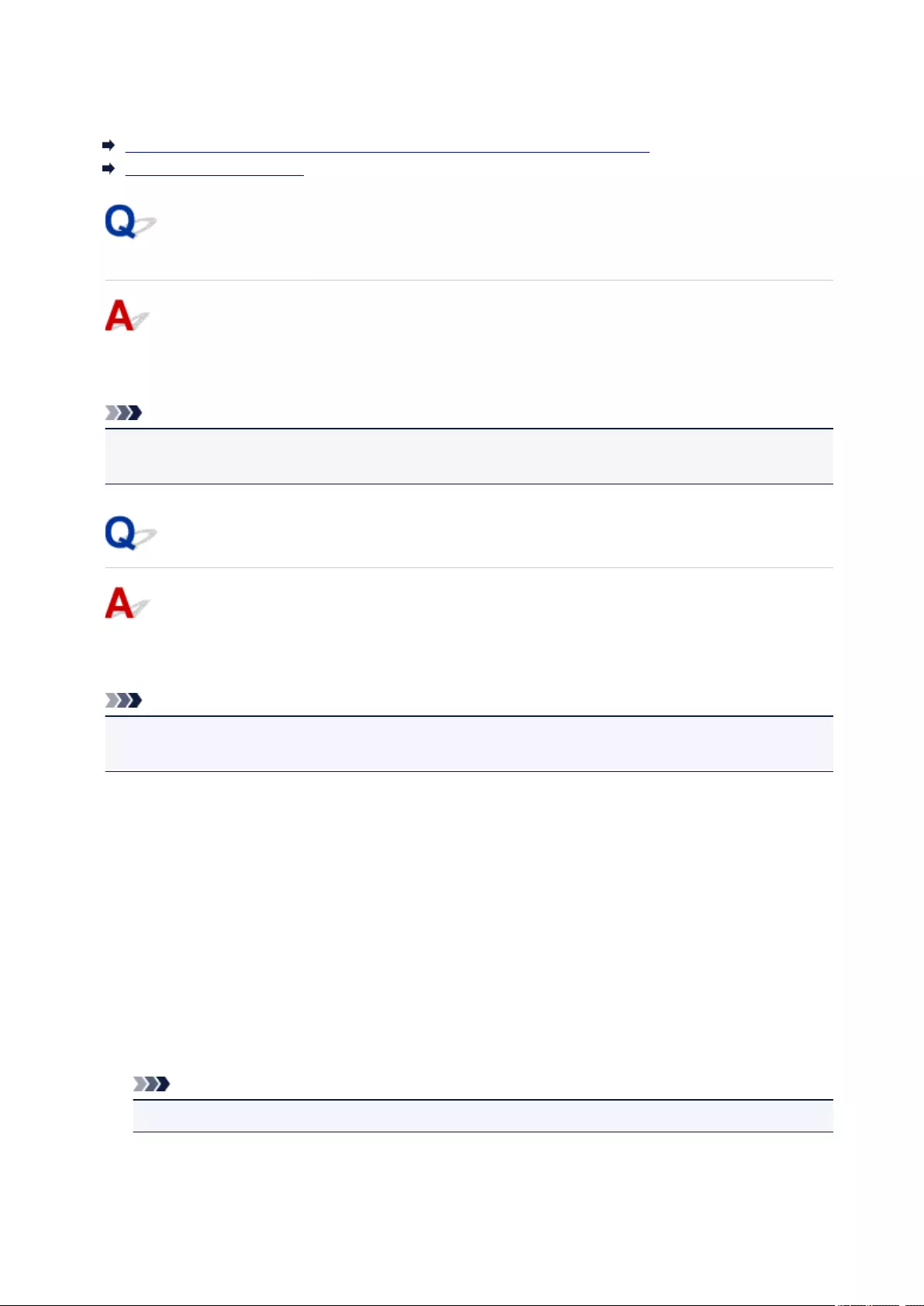
Network Key Unknown
WPA/WPA2 or WEP Key Set for Wireless Router Unknown, Cannot Connect
Setting an Encryption Key
WPA/WPA2 or WEP Key Set for Wireless Router Unknown, Cannot
Connect
For more on setting up a wireless router, see the instruction manual provided with the wireless router or
contact its manufacturer. Make sure your computer can communicate with the wireless router.
Note
• For Windows, set up the printer to match the wireless router settings using IJ Network Device Setup
Utility.
Setting an Encryption Key
For more on setting up a wireless router, see the instruction manual provided with the wireless router or
contact its manufacturer. Make sure your computer can communicate with the wireless router.
Note
• For Windows, set up the printer to match the wireless router settings using IJ Network Device Setup
Utility.
Selecting WPA, WPA2, or WPA/WPA2 is recommended for security reason. If your wireless router is
compatible with WPA/WPA2, you can also use WPA2 or WPA.
•Using WPA/WPA2
The authentication method, passphrase, and dynamic encryption type must be the same for the
wireless router, the printer, and your computer.
Enter the passphrase configured on the wireless router (a sequence of between 8 and 63
alphanumeric characters, or a 64-character hexadecimal number).
Either TKIP (basic encryption) or AES (secure encryption) is selected automatically as the dynamic
encryption method.
For details, see If WPA/WPA2 Details Screen Appears.
Note
• This printer supports WPA/WPA2-PSK (WPA/WPA2-Personal) and WPA2-PSK (WPA2-Personal).
318
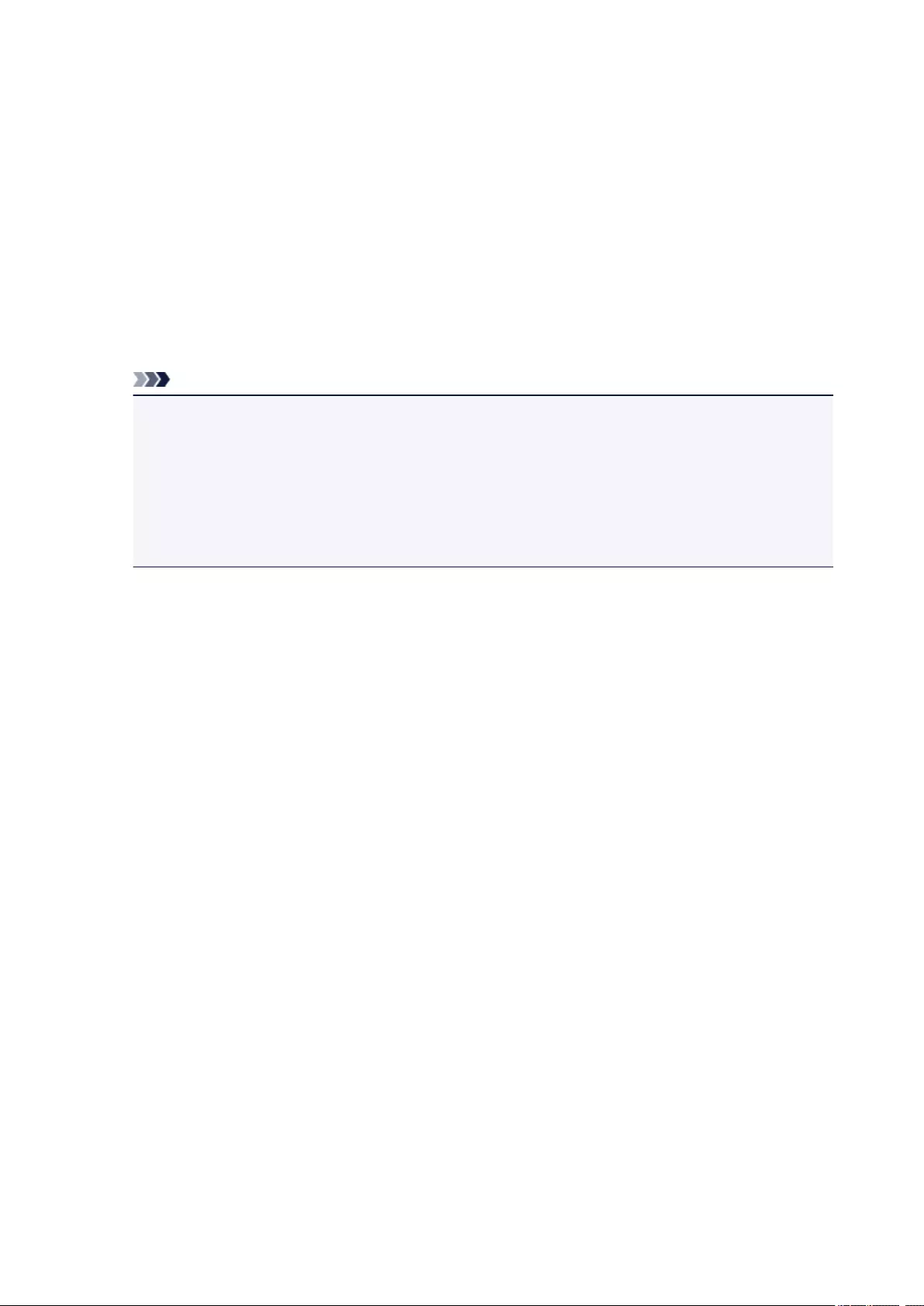
•Using WEP
The key length, key format, key to use (one of 1 to 4), and authentication method must be the same
for the wireless router, the printer, and your computer.
To communicate with a wireless router that uses automatically generated WEP keys, you must set the
printer to use the key generated by the wireless router, entering it in hexadecimal format.
◦ For Windows:
When the WEP Details screen appears after you click Search… on the Network Settings
(Wireless LAN) screen in IJ Network Device Setup Utility, follow the on-screen instructions to set
the WEP key length, format, and the number.
For details, see If WEP Details Screen Appears.
Note
• If the printer is connected to an AirPort Base Station via LAN:
If the printer is connected to an AirPort Base Station via a LAN, check the settings in Wireless
Security of AirPort Utility.
• Select 64 bit if WEP 40 bit is selected for key length in AirPort Base Station.
• Select 1 for Key ID. Otherwise, computer will not be able to communicate with printer via the
wireless router.
319
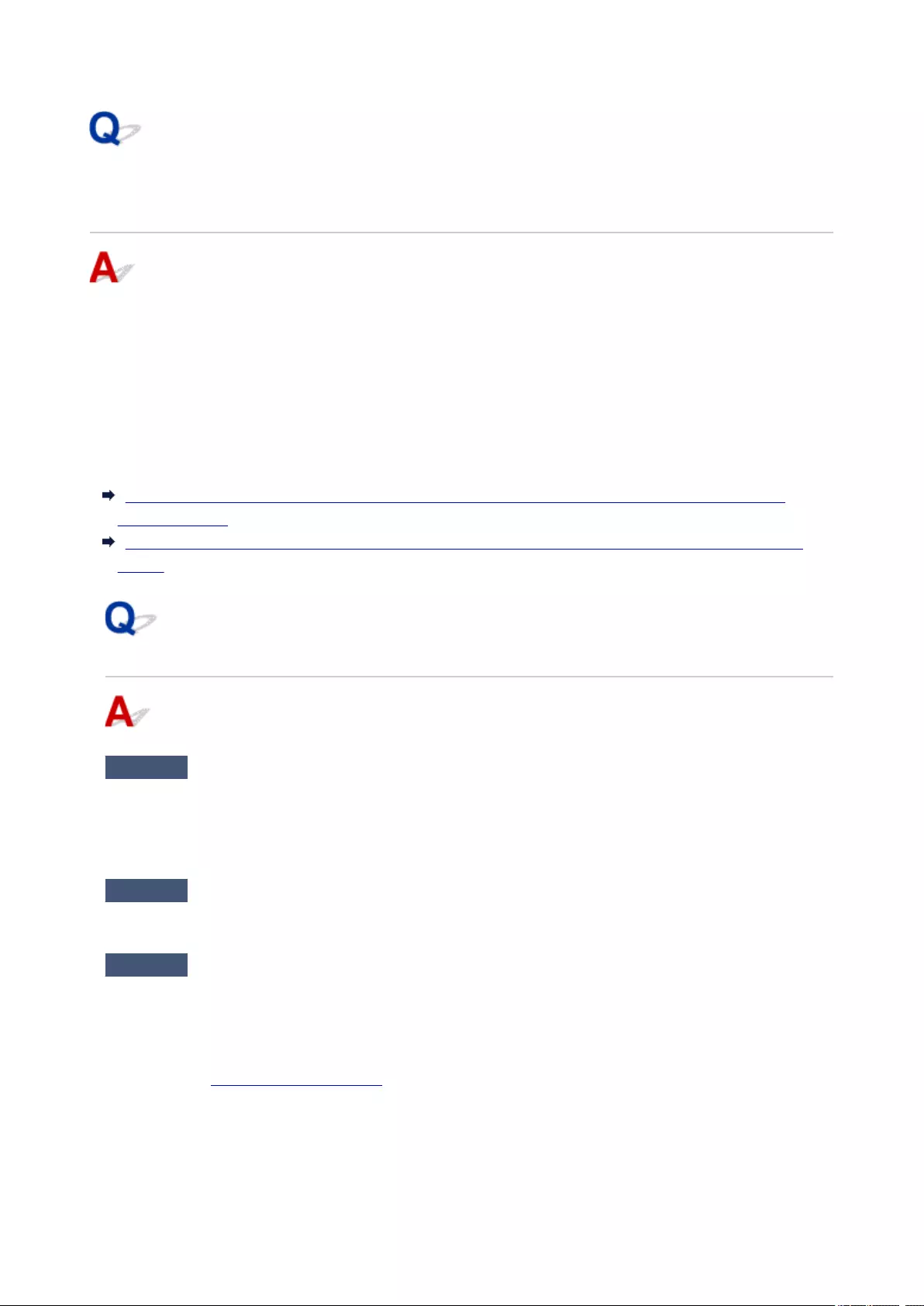
Printer Cannot Be Used After Replacing Wireless Router or
Changing Its Settings
When you replace a wireless router, redo the network setup for the printer.
• For Windows:
Use the Setup CD-ROM or follow the instructions on the Canon website.
• For Mac OS:
Follow the instructions on the Canon website.
If this does not solve the problem, see below.
Cannot Communicate with Printer After Enabling MAC/IP Address Filtering or Encryption Key on
Wireless Router
With Encryption On, Cannot Communicate with Printer After Changing Encryption Type at Wireless
Router
Cannot Communicate with Printer After Enabling MAC/IP Address
Filtering or Encryption Key on Wireless Router
Check1 Check wireless router setting.
To check the wireless router setting, see the instruction manual provided with the wireless router or contact its
manufacturer. Make sure the computer and the wireless router can communicate with each other under this
setting.
Check2 If filtering MAC addresses or IP addresses at wireless router, check that MAC
addresses or IP addresses for computer, network device, and printer are registered.
Check3 If using WPA/WPA2 or WEP key, make sure encryption key for computer,
network device, and printer matches key set for wireless router.
Not only the WEP key itself, but also the key length, key format, the key ID to use, and the authentication
method must be the same for the printer, the wireless router, and the computer.
For details, see Setting an Encryption Key.
320
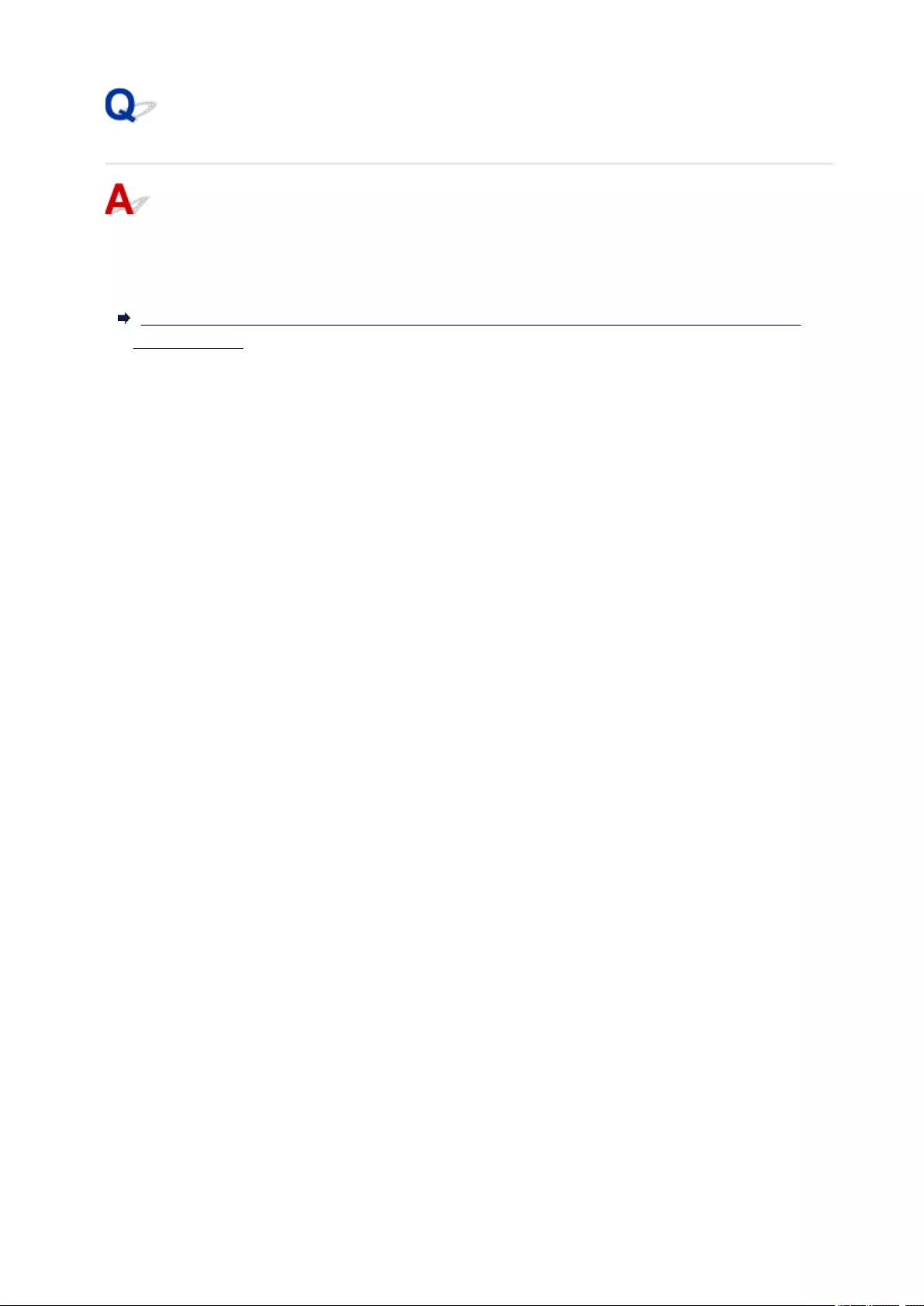
With Encryption On, Cannot Communicate with Printer After
Changing Encryption Type at Wireless Router
If you change the encryption type for the printer and it subsequently cannot communicate with the
computer, make sure the encryption type for the computer and the wireless router matches the type set
for the printer.
Cannot Communicate with Printer After Enabling MAC/IP Address Filtering or Encryption Key on
Wireless Router
321

Other Network Problems
Checking Network Information
Restoring to Factory Defaults
Message Appears on Computer During Setup
Packets Are Sent Constantly (Windows)
322
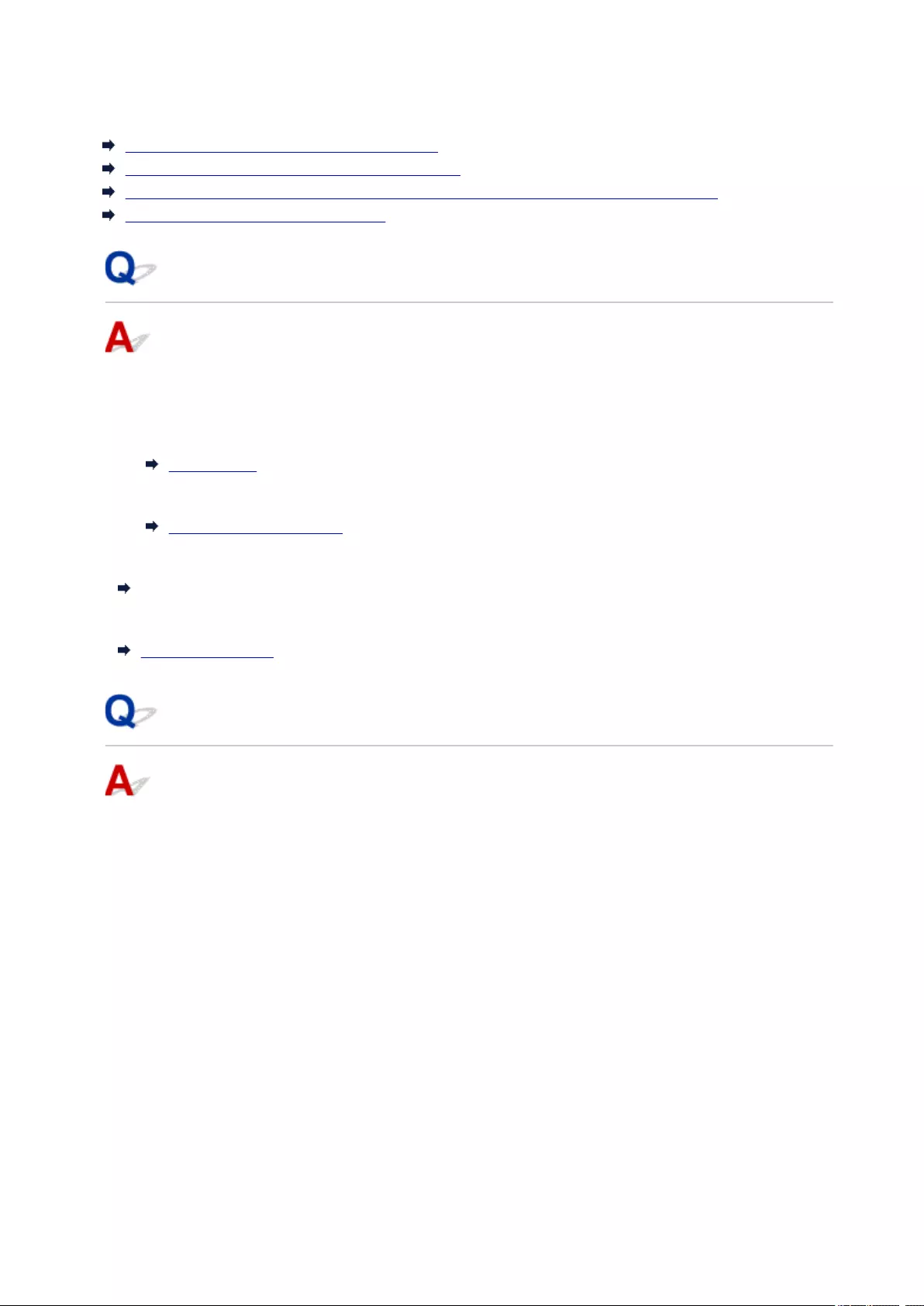
Checking Network Information
Checking Printer IP Address or MAC Address
Checking Computer IP Address or MAC Address
Checking Communication Between the Computer, the Printer, and the Wireless Router
Checking Network Setting Information
Checking Printer IP Address or MAC Address
To check the printer’s IP Address or MAC address, print out the network settings information or use the
operation panel to display it.
• Display on the LCD.
LAN settings
• Print the network settings.
Printing Network Settings
For Windows, you can check the network setting information on the computer screen.
IJ Network Device Setup Utility Screen
You can display the printer’s MAC address on the LCD.
System information
Checking Computer IP Address or MAC Address
To check the IP Address or MAC address of your computer, follow the instructions below.
• For Windows:
1. Select Command Prompt as shown below.
In Windows 10, right-click Start button and select Command Prompt.
In Windows 8.1 or Windows 8, select Command Prompt from the Start screen. If Command
Prompt is not displayed on the Start screen, select the Search charm and search for
«Command Prompt«.
In Windows 7 or Windows Vista, click Start > All Programs > Accessories > Command
Prompt.
2. Enter «ipconfig/all» and press Enter.
The IP address and MAC address of your computer appear. If your computer is not connected to
a network, the IP address does not appear.
• For Mac OS:
323
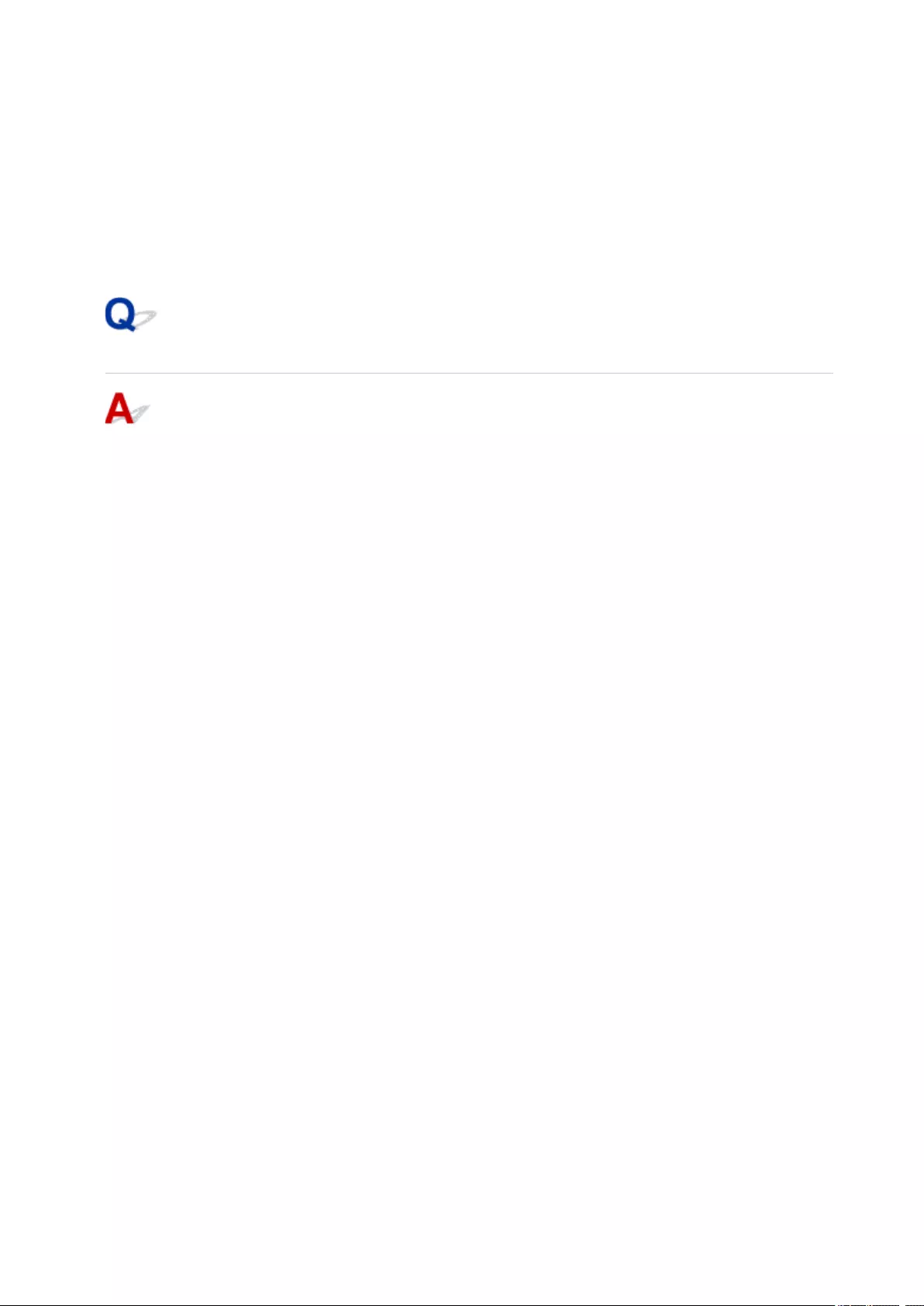
1. Select System Preferences from Apple menu, and then click Network.
2. Make sure network interface used by computer is selected, and then click Advanced.
Make sure Wi-Fi is selected as network interface.
3. Check the IP address or MAC address.
Click TCP/IP to check the IP address.
Click Hardware to check the MAC address.
Checking Communication Between the Computer, the Printer, and the
Wireless Router
Perform a ping test to check if communication is taking place.
• For Windows:
1. Select Command Prompt as shown below.
In Windows 10, right-click Start button and select Command Prompt.
In Windows 8.1 or Windows 8, select Command Prompt from the Start screen. If Command
Prompt is not displayed on the Start screen, select the Search charm and search for
«Command Prompt«.
In Windows 7 or Windows Vista, click Start > All Programs > Accessories > Command
Prompt.
2. Type the ping command and press Enter.
The ping command is as follows: ping XXX.XXX.XXX.XXX
«XXX.XXX.XXX.XXX» is the IP address of the target device.
If communication is taking place, a message like the one shown below appears.
Reply from XXX.XXX.XXX.XXX: bytes=32 time=10ms TTL=255
If Request timed out appears, communication is not taking place.
• For Mac OS:
1. Start Network Utility as shown below.
In Mac OS X v10.11, Mac OS X v10.10 or Mac OS X v10.9, select Computer from Go menu of
Finder, double-click Macintosh HD > System > Library > CoreServices > Applications >
Network Utility.
In Mac OS X v10.8, open Utilities folder in Applications folder, then double-click Network
Utility.
2. Click Ping.
3. Make sure Send only XX pings (XX are numbers) is selected.
4. Enter IP address of target printer or target wireless router in Enter the network address to ping.
5. Click Ping.
324
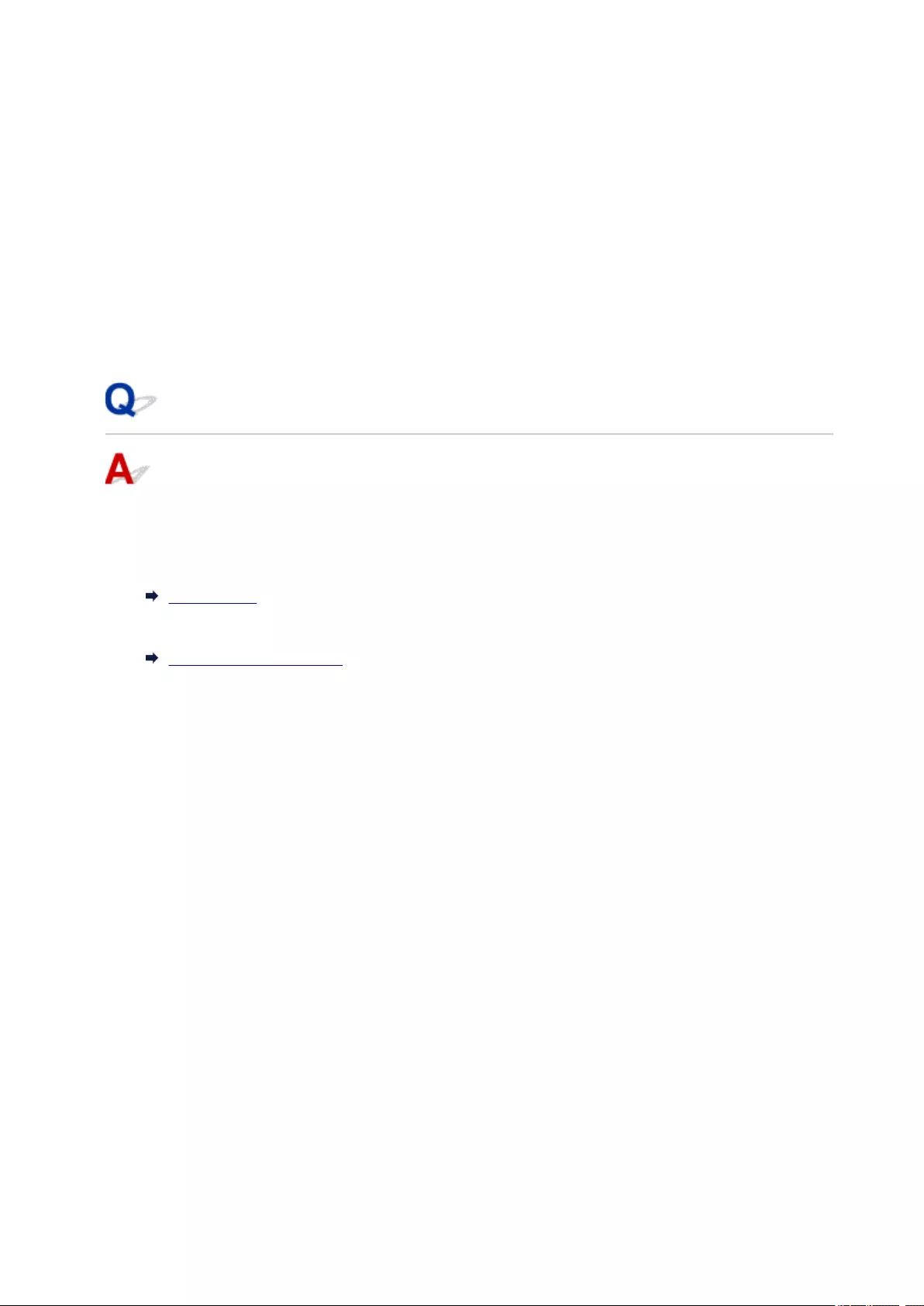
«XXX.XXX.XXX.XXX» is the IP address of the target device.
A message such as the following appears.
64 bytes from XXX.XXX.XXX.XXX: icmp_seq=0 ttl=64 time=3.394 ms
64 bytes from XXX.XXX.XXX.XXX: icmp_seq=1 ttl=64 time=1.786 ms
64 bytes from XXX.XXX.XXX.XXX: icmp_seq=2 ttl=64 time=1.739 ms
— XXX.XXX.XXX.XXX ping statistics —
3 packets transmitted, 3 packets received, 0% packet loss
If packet loss is 100%, communication is not taking place. Otherwise, computer is communicating
with target device.
Checking Network Setting Information
To check the printer’s network settings information, print out the network settings information or use the
operation panel to display it.
• Display on the LCD.
LAN settings
• Print the network settings.
Printing Network Settings
325
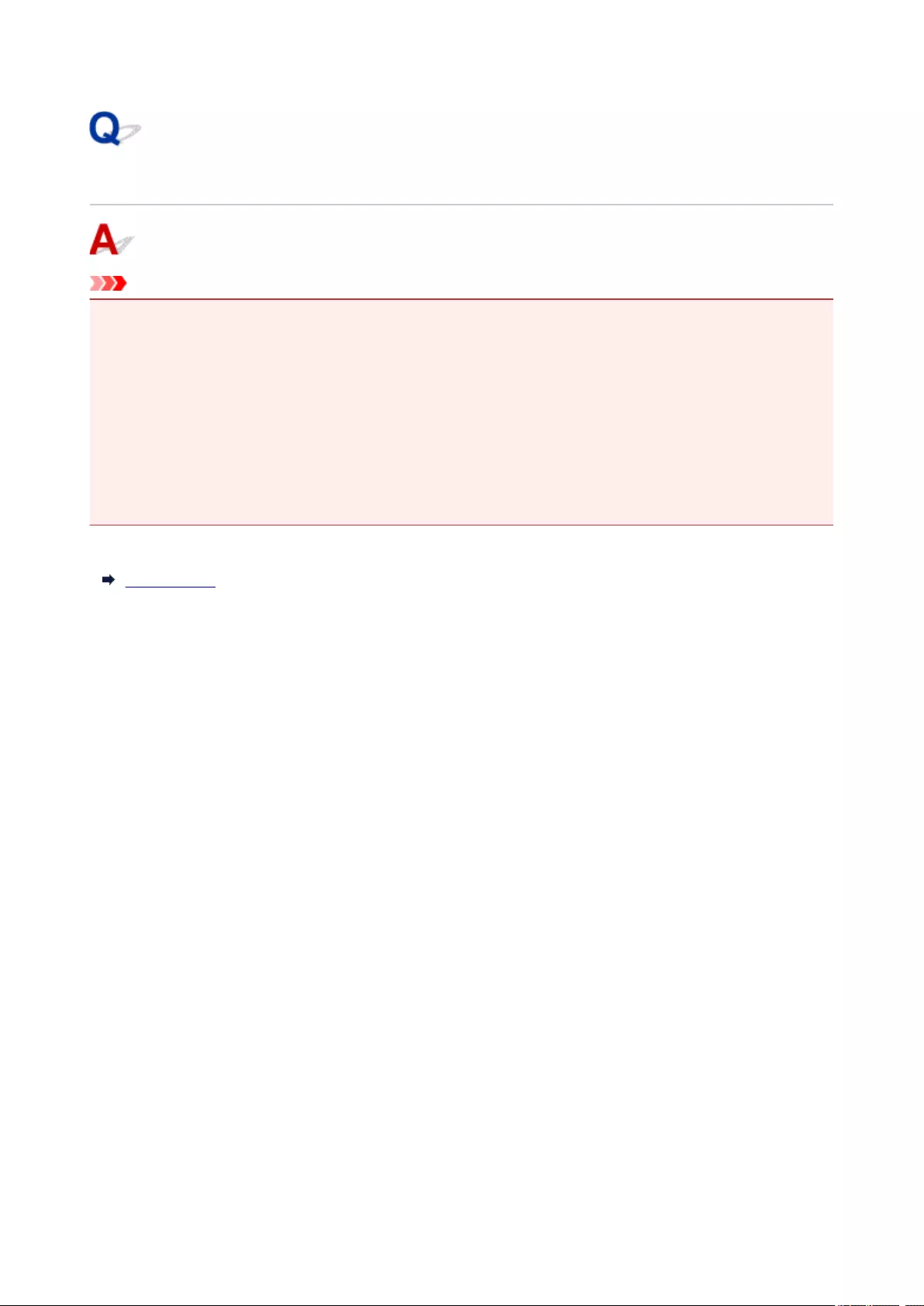
Restoring to Factory Defaults
Important
• For Windows:
Initialization erases all network settings on the printer, making printing or scanning operation from a
computer over a network impossible. To use the printer over a network again after restoring it to the
factory defaults, use the Setup CD-ROM or follow the instructions on the Canon website to redo setup.
• For Mac OS:
Initialization erases all network settings on the printer, making printing or scanning operation from a
computer over a network impossible. To use the printer over a network again after restoring it to the
factory defaults, follow the instructions on the Canon website to redo setup.
Initialize the network setting using the printer’s operation panel.
Reset setting
326

Printing Problems
Printing Does Not Start
No Ink Comes Out
Print Results Are Unsatisfactory
Paper Does Not Feed Properly/»No Paper» Error
327
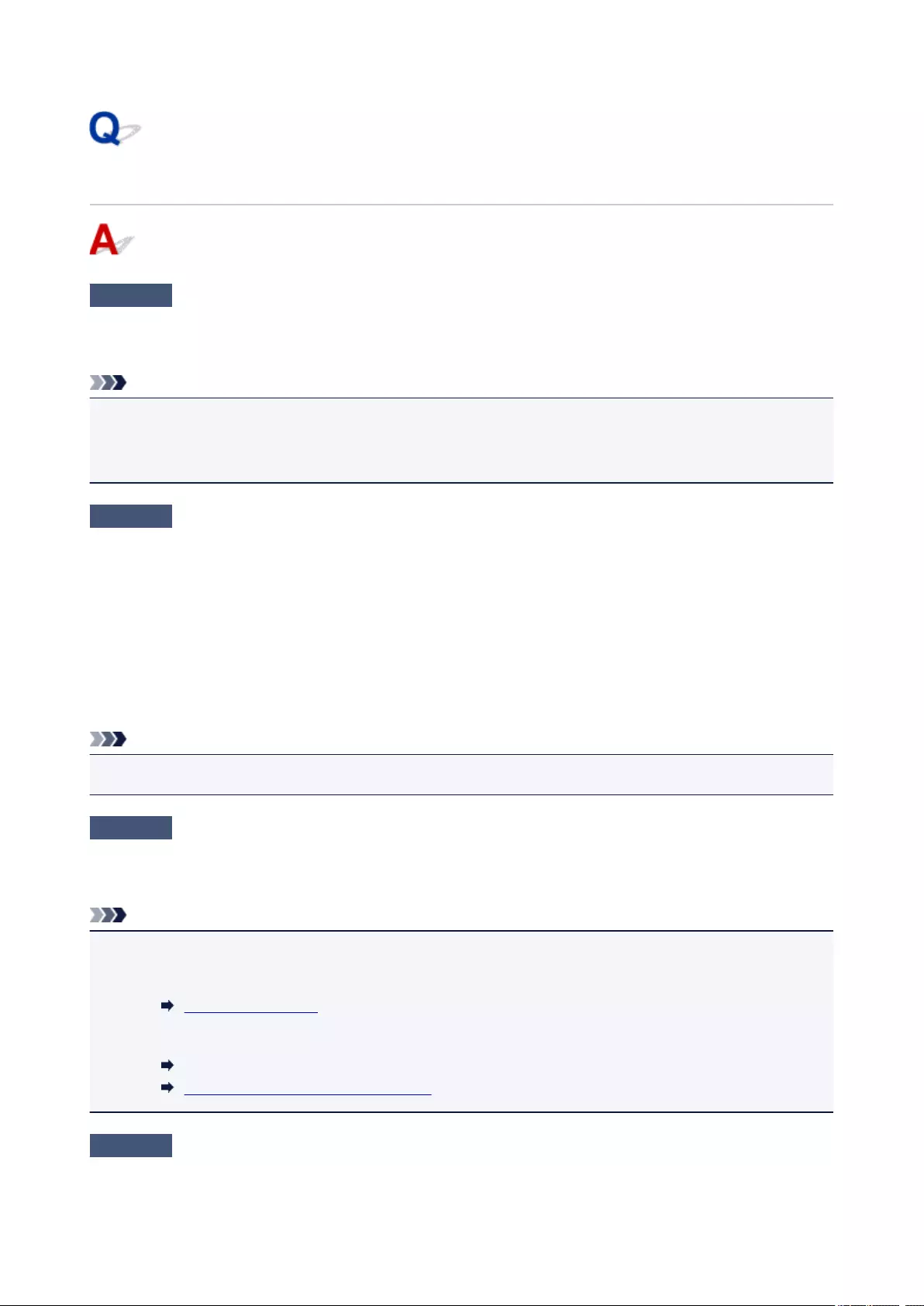
Printing Does Not Start
Check1 Make sure printer is securely plugged in and press ON button to turn it on.
The POWER lamp flashes while the printer is initializing. Wait until the POWER lamp stops flashing and remains
lit.
Note
•If you are printing large data such as photos or other graphics, printing may take longer to start. The
POWER lamp flashes while the computer is processing data and sending it to the printer. Wait until printing
starts.
Check2 Make sure printer is properly connected to computer.
If you are using a USB cable, make sure it is securely connected to both the printer and the computer. When the
USB cable is securely plugged in, check the following:
•If you are using a relay device such as a USB hub, disconnect it, connect the printer directly to the
computer, and retry the printing. If printing starts normally, there is a problem with the relay device. Contact
the vendor of the relay device.
•There could also be a problem with the USB cable. Replace the USB cable and retry the printing.
If you use the printer over a LAN, make sure the printer is correctly set up for network use.
Note
•For Windows: If you can use IJ Network Device Setup Utility, check the network connection status.
Check3 Make sure paper settings match information set for rear tray.
If the paper settings do not match the information set for the rear tray, an error message appears on the LCD.
Follow the instructions on the LCD to solve the problem.
Note
• You can select whether the message which prevents misprinting is displayed.
• To change the message view setting when printing or copying using the printer’s operation panel:
Device user settings
• To change the message view setting when printing using the printer driver:
Changing the Printer Operation Mode (Windows)
Changing the Printer Operation Mode (Mac OS)
Check4 If printing from a computer, delete unnecessary print jobs.
•For Windows:
328
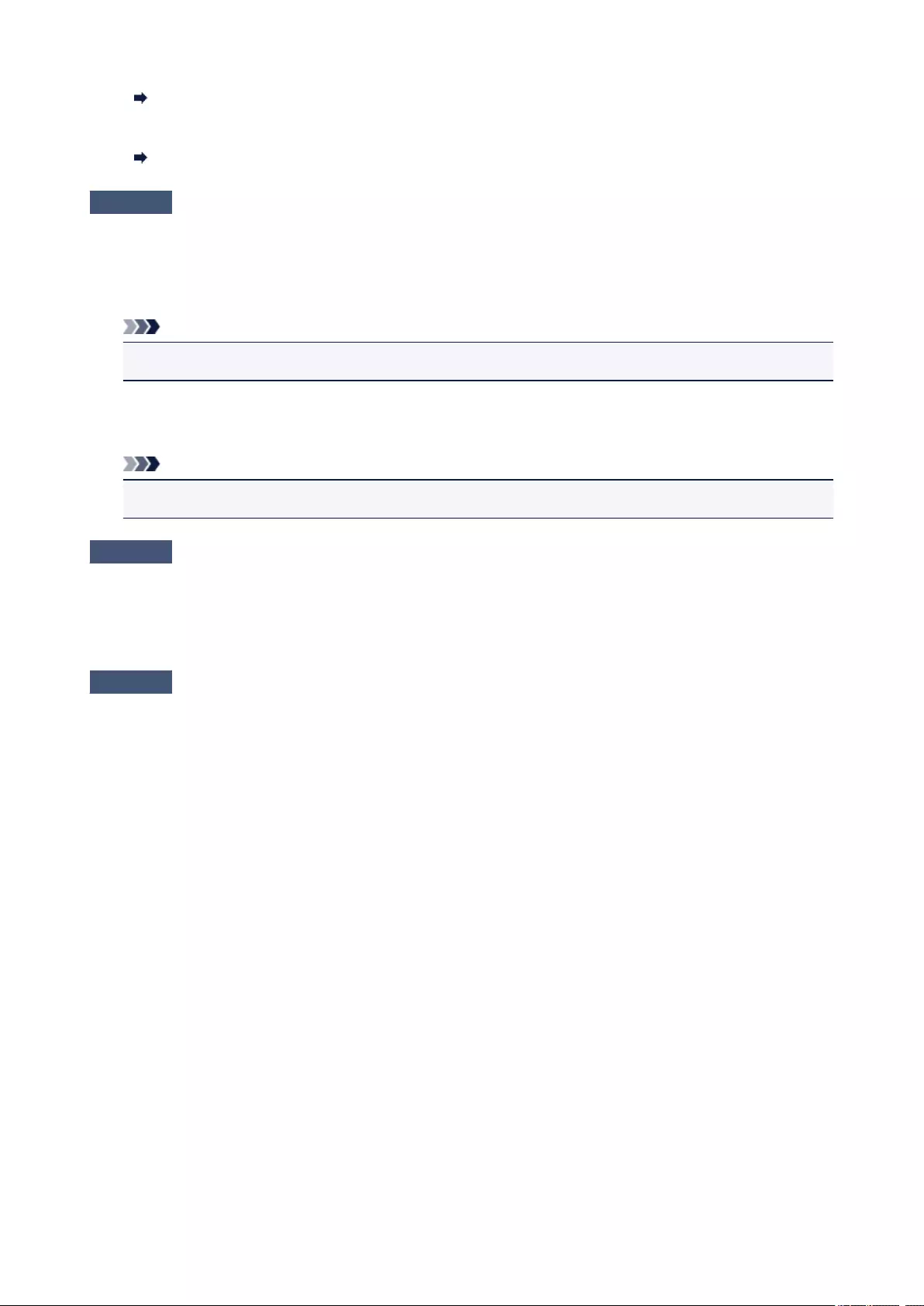
Deleting the Undesired Print Job
• For Mac OS:
Deleting the Undesired Print Job
Check5 Is your printer’s printer driver is selected when printing?
The printer will not print properly if you are using a printer driver for a different printer.
•For Windows:
Make sure «Canon XXX series» (where «XXX» is your printer’s name) is selected in the Print dialog box.
Note
•To make the printer the one selected by default, select Set as Default Printer.
• For Mac OS:
Make sure your printer’s name is selected in Printer in the Print dialog.
Note
•To make the printer the one selected by default, select the printer for Default printer.
Check6 Is print data extremely large? (Windows)
Click Print Options on Page Setup sheet of the printer driver. Then set Prevention of Print Data Loss to On in
the dialog that appears.
* This may reduce print quality.
Check7 If printing from your computer, restart computer.
329
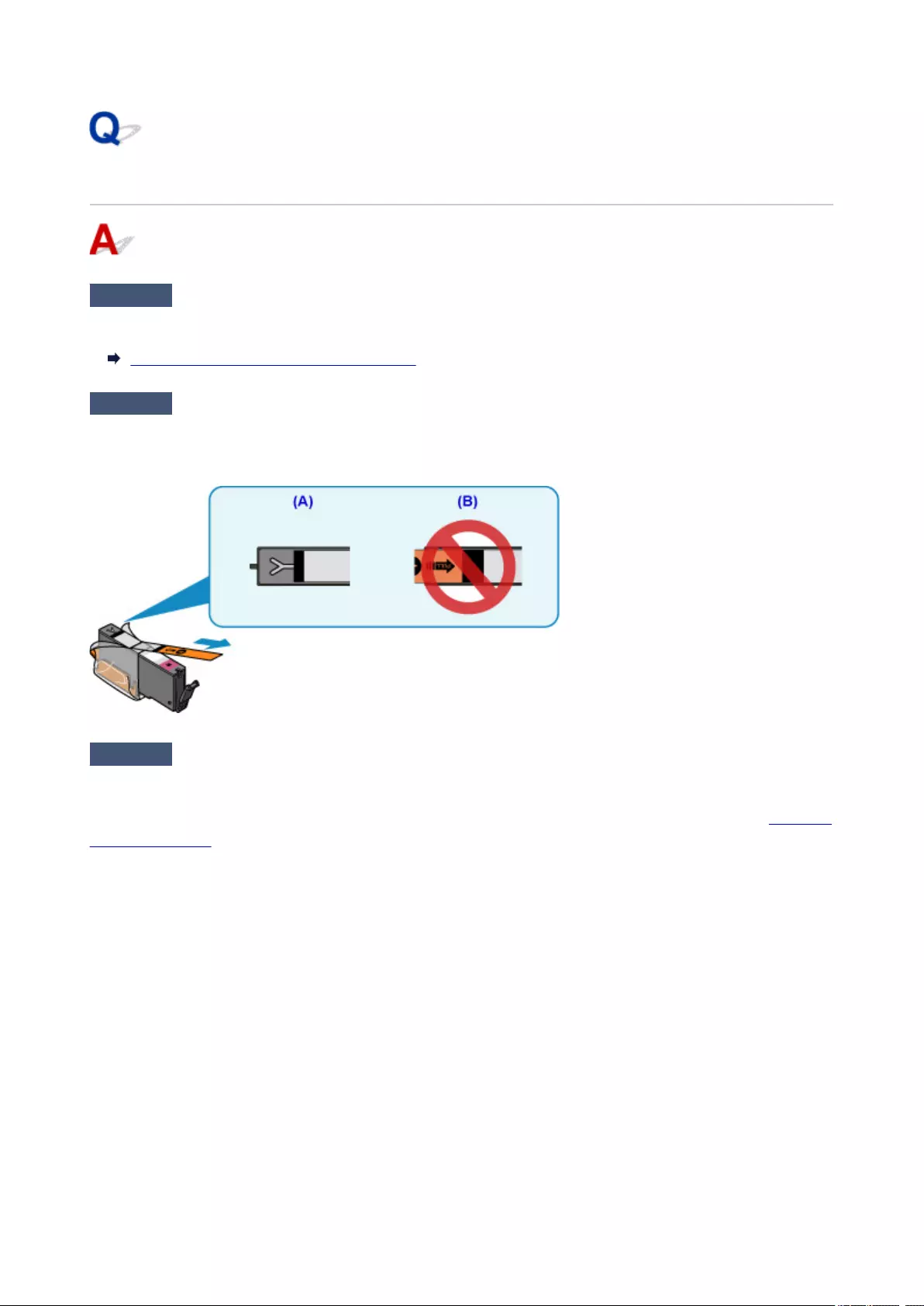
No Ink Comes Out
Check1 Has ink run out?
Open the scanning unit / cover and check the ink lamp.
Checking the Ink Status with the Ink Lamps
Check2 Is orange tape or protective film still on ink tank?
Make sure all the protective film is peeled off to expose the Y-shaped air hole, as shown below (A).
If the orange tape remains on the ink tank (B), peel it off.
Check3 Are the print head nozzles clogged?
Print the nozzle check pattern to determine whether the ink ejects properly from the print head nozzles.
For details on printing the nozzle check pattern, print head cleaning, and print head deep cleaning, see If Printing
Is Faint or Uneven.
•If nozzle check pattern is not printed correctly:
Check if the ink tank for the problem color is empty.
If the ink tank is not empty, perform print head cleaning and try printing the nozzle check pattern again.
• If problem is not resolved after performing print head cleaning twice:
Perform print head deep cleaning.
If the problem is not resolved after performing print head deep cleaning, turn off the printer and perform
print head deep cleaning again 24 hours later.
• If problem is not resolved after performing print head deep cleaning twice:
If print head deep cleaning does not resolve the problem, the print head may be damaged. Contact your
nearest Canon service center to request a repair.
330
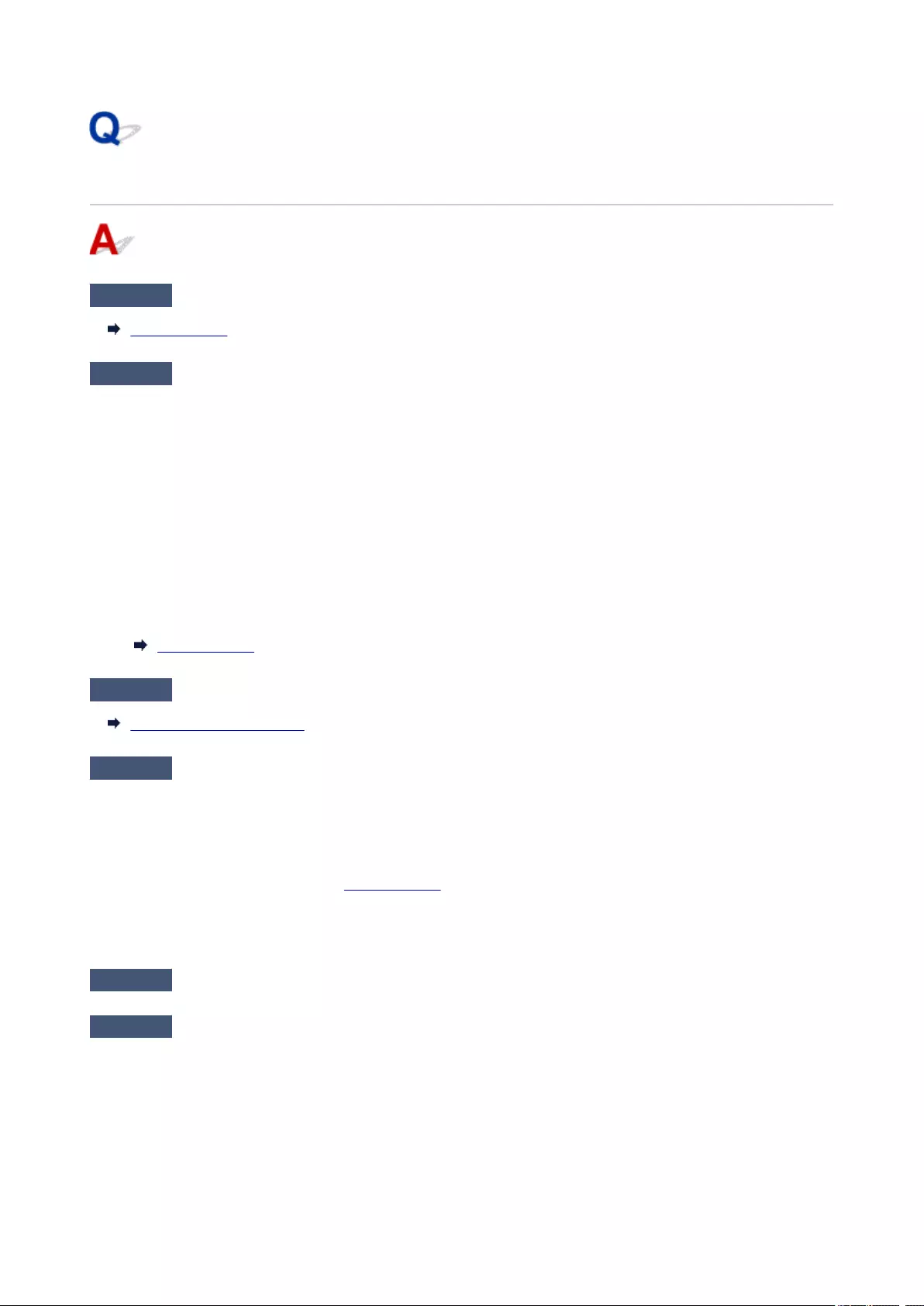
Paper Does Not Feed Properly/»No Paper» Error
Check1 Make sure paper is loaded.
Loading Paper
Check2 When loading paper, consider the following.
•When loading two or more sheets of paper, align the edges of the sheets before loading the paper.
•When loading two or more sheets of paper, make sure the paper stack does not exceed the paper load
limit.
However, paper may not feed correctly at the maximum capacity, depending on the type of paper or
environmental conditions (very high or low temperature and humidity). In such cases, reduce the amount of
paper you load at a time to less than half of the paper load limit.
•Always load the paper in portrait orientation, regardless of the printing orientation.
•When you load the paper on the rear tray, place the print side facing UP and align the right and left paper
guides with the paper stack.
Loading Paper
Check3 Is paper too thick or curled?
Unsupported Media Types
Check4 When loading postcards or envelopes, consider the following:
•If a postcard is curled, it may not feed properly even though the paper stack does not exceed the paper load
limit.
Load Japanese postcards with their postcode column downward on the rear tray.
•When printing on envelopes, see Loading Paper, and prepare the envelopes before printing.
Once you have prepared the envelopes, load them in portrait orientation. If the envelopes are placed in
landscape orientation, they will not feed properly.
Check5 Make sure media type and paper size settings match with loaded paper.
Check6 Make sure that there are not any foreign objects in the rear tray.
331
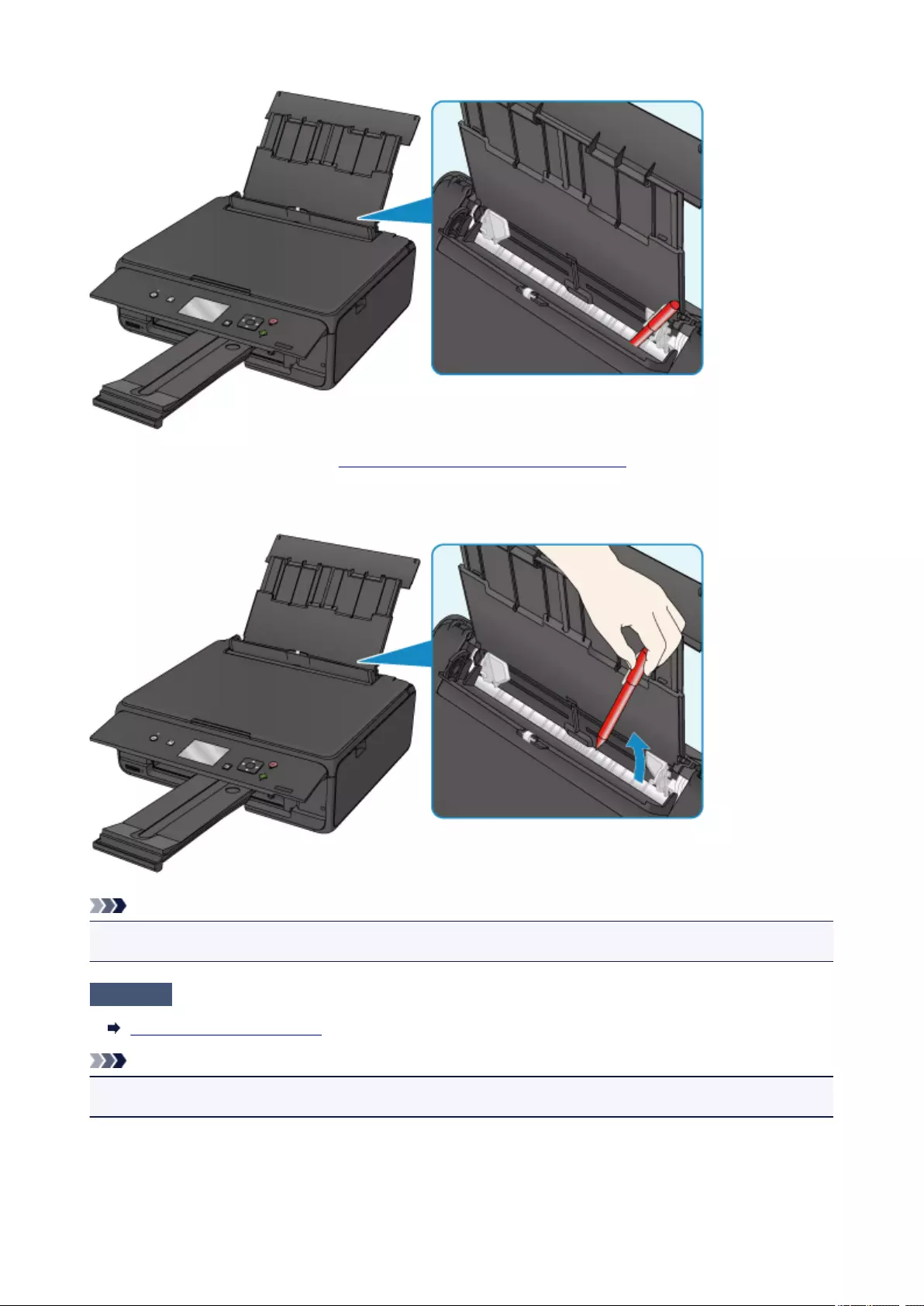
If the paper tears in the rear tray, see List of Support Code for Error (Paper Jams) to remove it.
If there are any foreign objects in the rear tray, be sure to turn off the printer, unplug it from the power supply,
then remove the foreign object.
Note
•If the feed slot cover is opened, close it slowly.
Check7 Clean paper feed roller.
Cleaning Paper Feed Rollers
Note
• Cleaning the paper feed roller abrades it, so do this only when necessary.
If the measures above do not solve the problem, contact your nearest Canon service center to request a
repair.
332
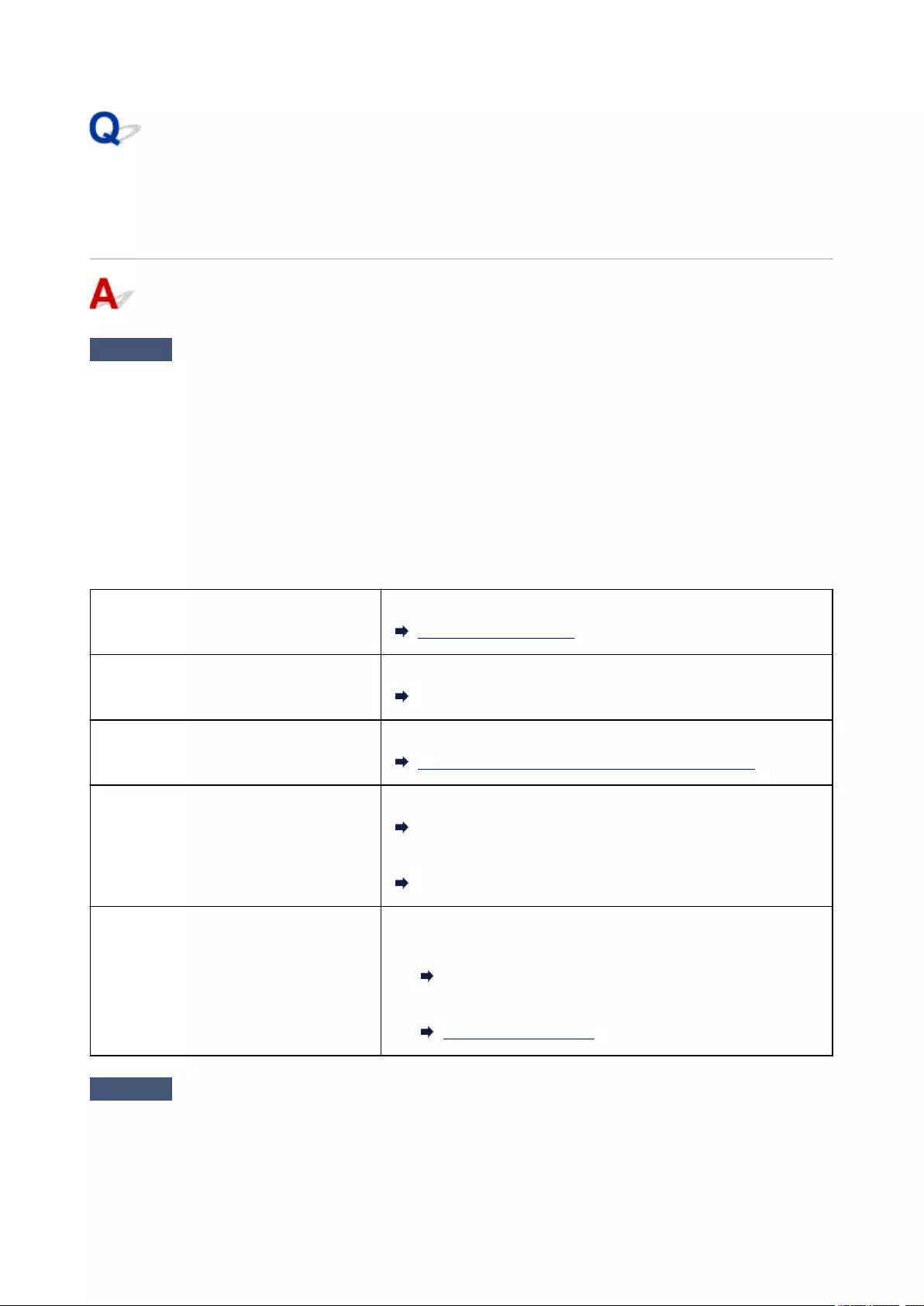
Print Results Are Unsatisfactory
If the print results are unsatisfactory due to white streaks, misaligned lines, or uneven colors, check the
paper and print quality settings first.
Check1 Do page size and media type settings match size and type of loaded paper?
If these settings do not match, it is not possible to obtain the proper result.
If you are printing a photograph or an illustration, an incorrect paper type setting may reduce the quality of the
printout color.
Also, if you print with an incorrect paper type setting, the printed surface may be scratched.
In borderless printing, uneven coloring may occur depending on the combination of the paper type setting and
the loaded paper.
The method for checking the paper and print quality settings differs depending on what you are using your printer
for.
Copying Check the settings using the operation panel.
Setting Items for Copying
Copying a photo Check the settings using the operation panel.
Copying Photos
Printing from memory card Check the settings using the operation panel.
Setting Items for Photo Printing Using Operation Panel
Printing from a PictBridge (Wireless LAN)
compliant device
Check the settings on your PictBridge (Wireless LAN) compliant device.
PictBridge (Wireless LAN) Print Settings
Check the settings using the operation panel.
PictBridge print settings
Printing from your computer Check the settings using the printer driver.
• For Windows:
Printing with Easy Setup
• For Mac OS:
Printing with Easy Setup
Check2 Make sure appropriate print quality is selected (see table above).
Select a print quality suited to the paper and to what you are printing. If you notice blurs or uneven colors,
increase the print quality setting and retry the printing.
333
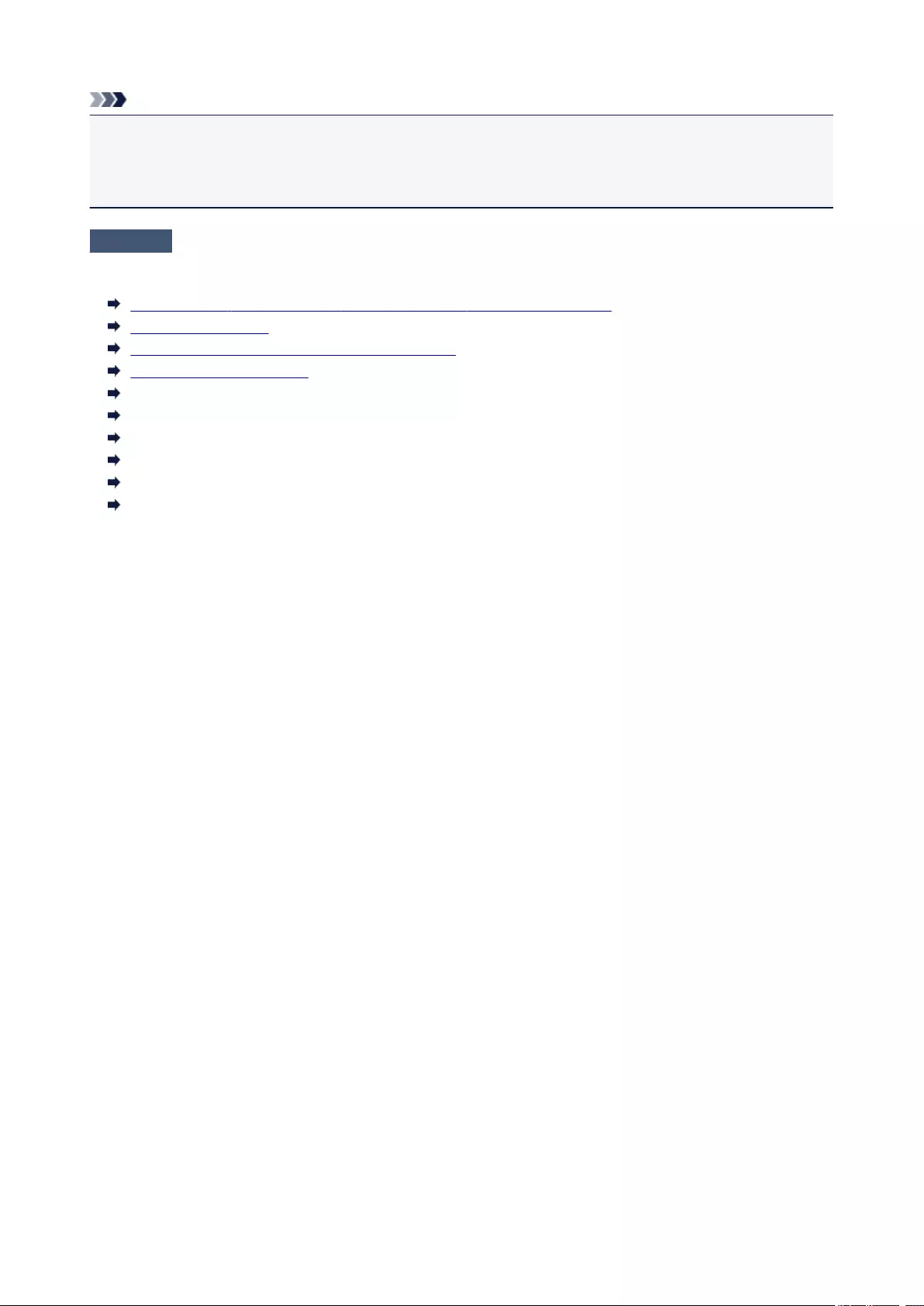
Note
•When printing from a PictBridge (Wireless LAN) compliant device, set the print quality setting using the
operation panel.
This setting cannot be made on the PictBridge (Wireless LAN) compliant device.
Check3 If problem is not resolved, check other causes.
See also the sections below:
Paper Is Blank/Printing Is Blurry/Colors Are Wrong/White Streaks Appear
Lines Are Misaligned
Paper Is Smudged / Printed Surface Is Scratched
Vertical Line Next to Image
Cannot Complete Printing
Lines Incomplete or Missing (Windows)
Images Incomplete or Missing (Windows)
Ink Blots / Paper Curl
Back of Paper Is Smudged
Uneven or Streaked Colors
334
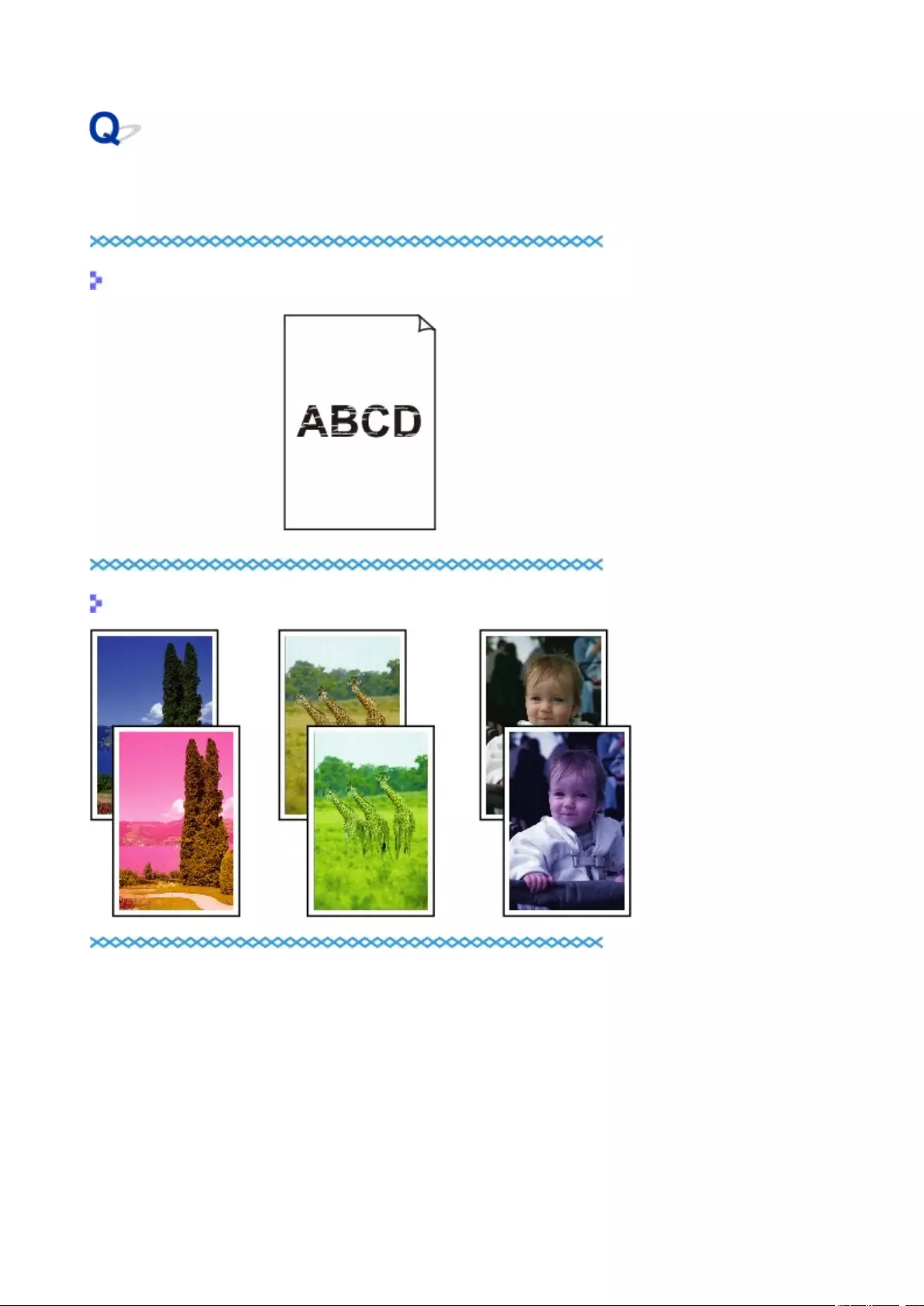
Paper Is Blank/Printing Is Blurry/Colors Are Wrong/White Streaks
Appear
Printing Is Blurry
Colors Are Wrong
335
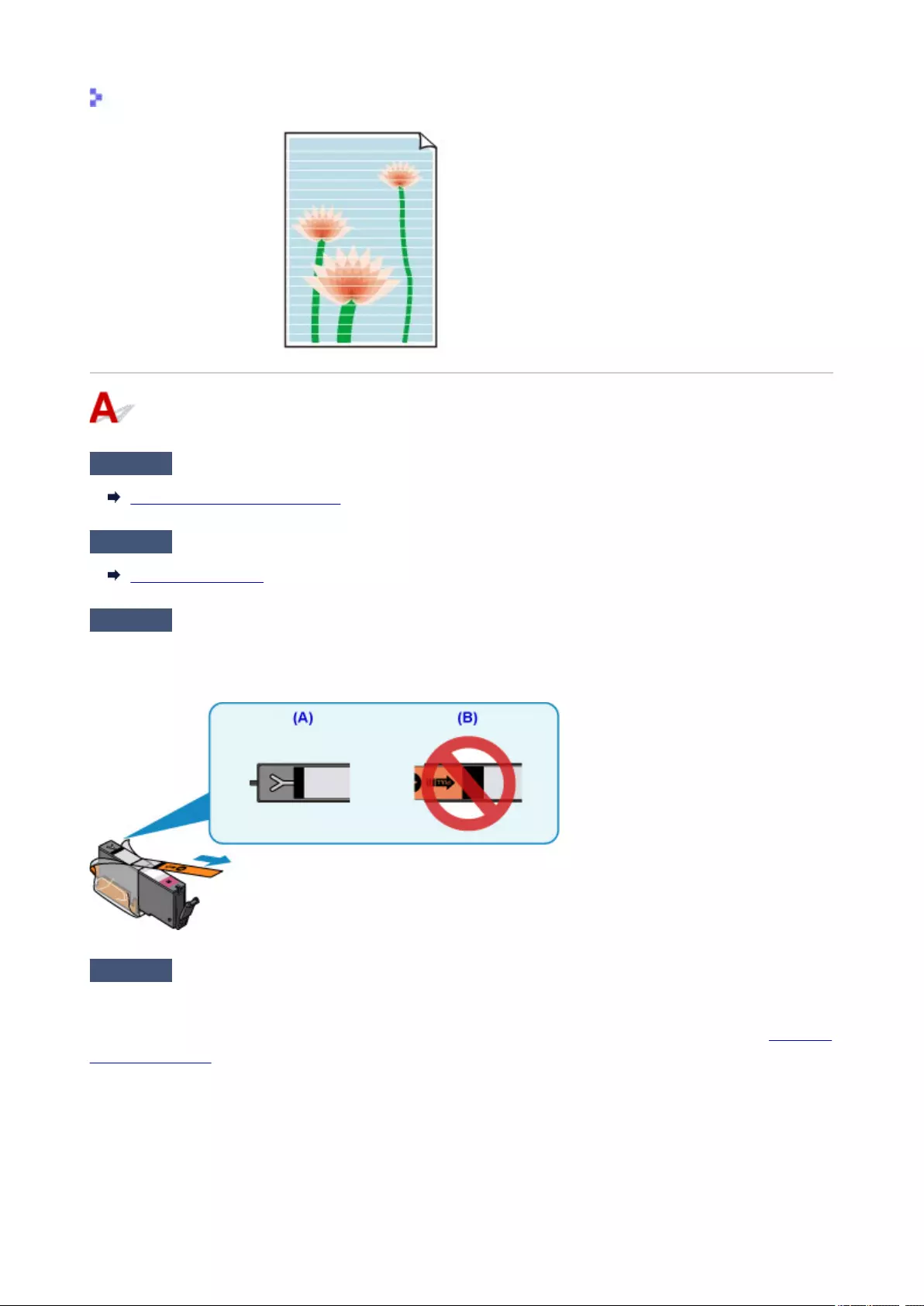
White Streaks Appear
Check1 Check paper and print quality settings.
Print Results Are Unsatisfactory
Check2 Check status of ink tanks. Replace ink tank if ink has run out.
Replacing Ink Tanks
Check3 Is orange tape or protective film still on ink tank?
Make sure all the protective film is peeled off to expose the Y-shaped air hole, as shown below (A).
If the orange tape remains on the ink tank (B), peel it off.
Check4 Are the print head nozzles clogged?
Print the nozzle check pattern to determine whether the ink ejects properly from the print head nozzles.
For details on printing the nozzle check pattern, print head cleaning, and print head deep cleaning, see If Printing
Is Faint or Uneven.
• If nozzle check pattern is not printed correctly:
Check if the ink tank for the problem color is empty.
If the ink tank is not empty, perform print head cleaning and try printing the nozzle check pattern again.
•If problem is not resolved after performing print head cleaning twice:
336
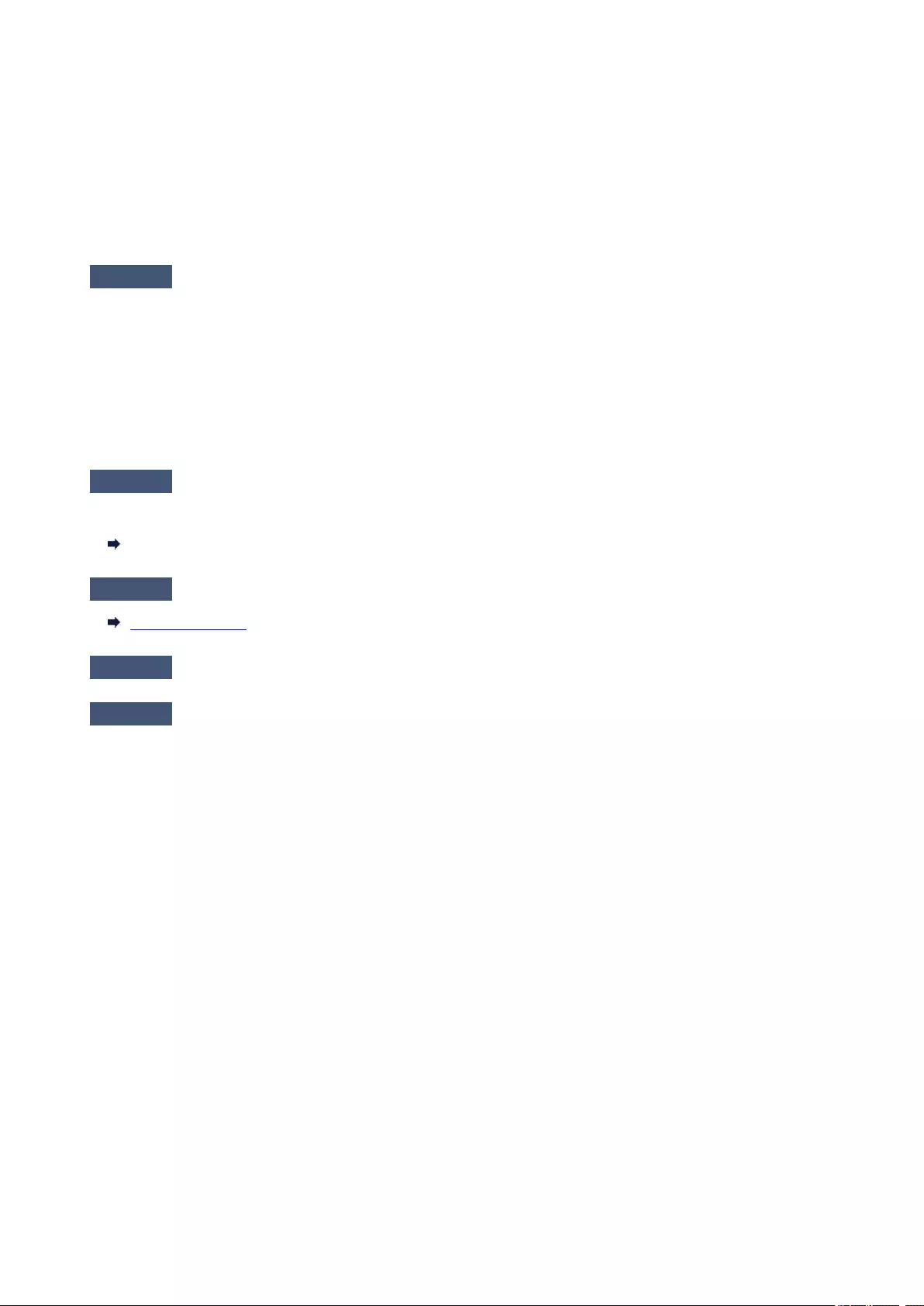
Perform print head deep cleaning.
If the problem is not resolved after performing print head deep cleaning, turn off the printer and perform
print head deep cleaning again 24 hours later.
• If problem is not resolved after performing print head deep cleaning twice:
If print head deep cleaning does not resolve the problem, the print head may be damaged. Contact your
nearest Canon service center to request a repair.
Check5 When using paper with one printable surface, make sure paper is loaded with
printable side facing up.
Printing on the wrong side of such paper may cause unclear prints or prints with reduced quality.
Load paper with the printable side facing up.
Refer to the instruction manual supplied with the paper for detailed information on the printable side.
•When copying, see also the sections below:
Check6 Is platen glass dirty?
Clean the platen glass.
Cleaning the Platen Glass and Document Cover
Check7 Make sure original is properly loaded on platen glass.
Loading Originals
Check8 Is original loaded with side to be copied facing down on platen glass?
Check9 Did you copy a printout done by this printer?
If you use a printout done by this printer as the original, print quality may be reduced depending on the condition
of the original.
Print from the printer directly, or reprint from the computer if you can reprint from it.
337
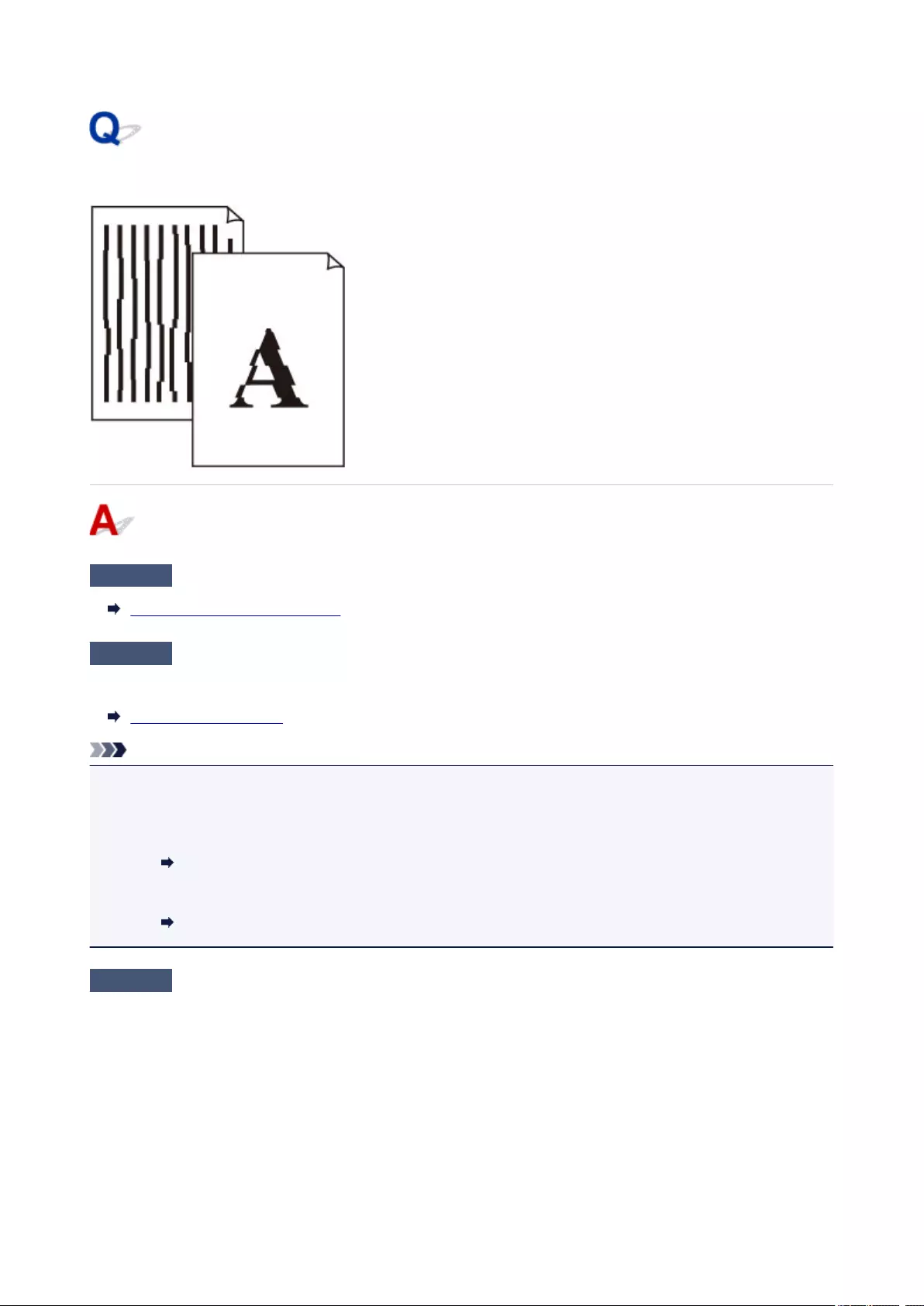
Lines Are Misaligned
Check1 Check paper and print quality settings.
Print Results Are Unsatisfactory
Check2 Perform print head alignment.
If printed lines are misaligned or print results are otherwise unsatisfactory, adjust the print head position.
Aligning the Print Head
Note
•If the problem is not resolved after performing the print head alignment, perform print head alignment
manually from your computer.
•For Windows:
Aligning the Print Head Position
• For Mac OS:
Aligning the Print Head Position
Check3 Increase print quality and try printing again.
Increasing the print quality using the operation panel or the printer driver may improve the print result.
338
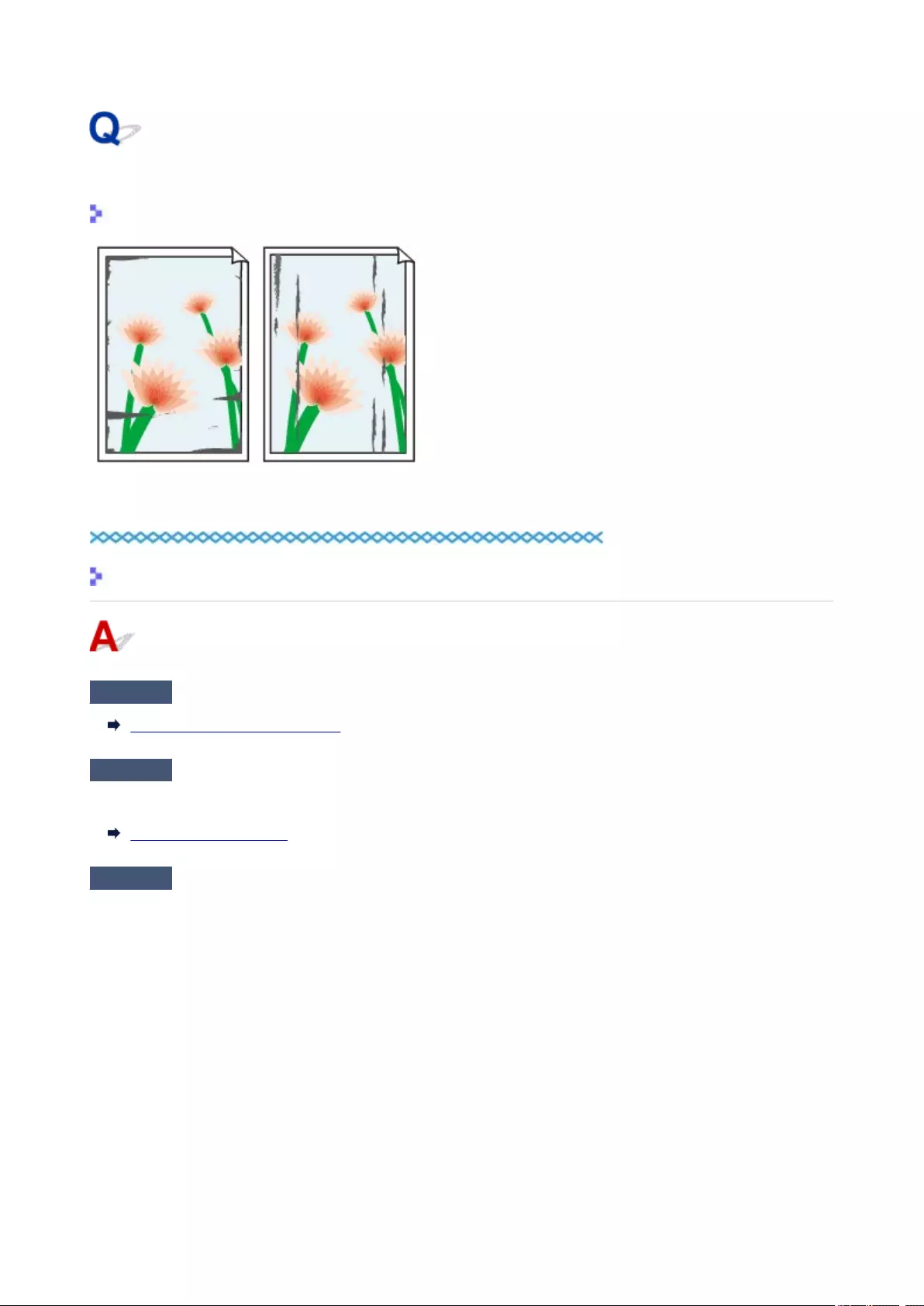
Paper Is Smudged / Printed Surface Is Scratched
Paper Is Smudged
Smudged Edges Smudged Surface
Printed Surface Is Scratched
Check1 Check paper and print quality settings.
Print Results Are Unsatisfactory
Check2 Check paper type.
Make sure you are using the right paper for what you are printing.
Supported Media Types
Check3 Correct curl before loading paper.
When using Photo Paper Plus Semi-gloss, even if the sheet is curled, load one sheet at a time as it is. Rolling
this paper in the opposite direction to flatten it may crack the paper surface and reduce the print quality.
We recommend putting unused paper back into the package and storing it flat.
• Plain Paper
Turn the paper over and reload it to print on the other side.
• Other Paper
If the paper corners curl more than 0.1 inch / 3 mm (A) in height, the paper may smudge or may not feed
properly. Follow the instructions below to correct the paper curl.
339
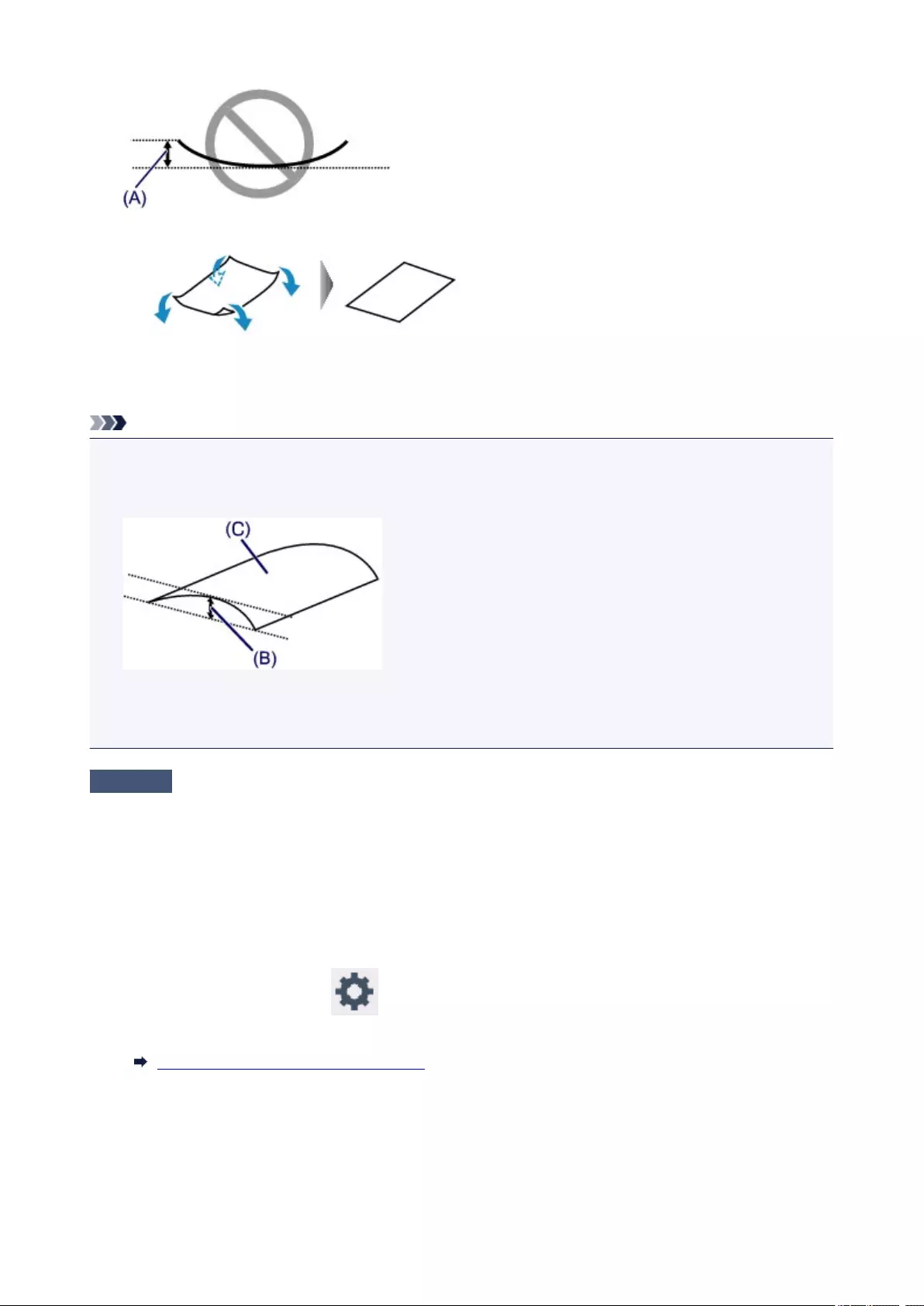
1. Roll up paper in opposite direction to paper curl as shown below.
2. Check that paper is now flat.
We recommend printing curl-corrected paper one sheet at a time.
Note
• Depending on paper type, the paper may smudge or may not feed properly even if it is not curled inward.
Follow the instructions below to curl the paper outward up to 0.1 inch / 3 mm (B) in height before printing.
This may improve the print result.
(C) Print side
We recommend feeding paper that has been curled outward one sheet at a time.
Check4 Set printer to prevent paper abrasion.
Adjusting the setting to prevent paper abrasion will widen the clearance between the print head and the paper. If
you notice abrasion even with the media type set correctly to match the paper, set the printer to prevent paper
abrasion using the operation panel or the computer.
This may reduce the print speed.
* Once you have finished printing, undo this setting. Otherwise, it will apply to subsequent print jobs.
• From operation panel
Press the HOME button, select , Settings, Device settings, and Print settings, and then set
Prevent paper abrasion to ON.
Changing Settings from Operation Panel
• From computer
◦ For Windows:
Open the printer driver setup window, select Custom Settings in Maintenance sheet, select Prevent
paper abrasion check box, and then click OK.
340
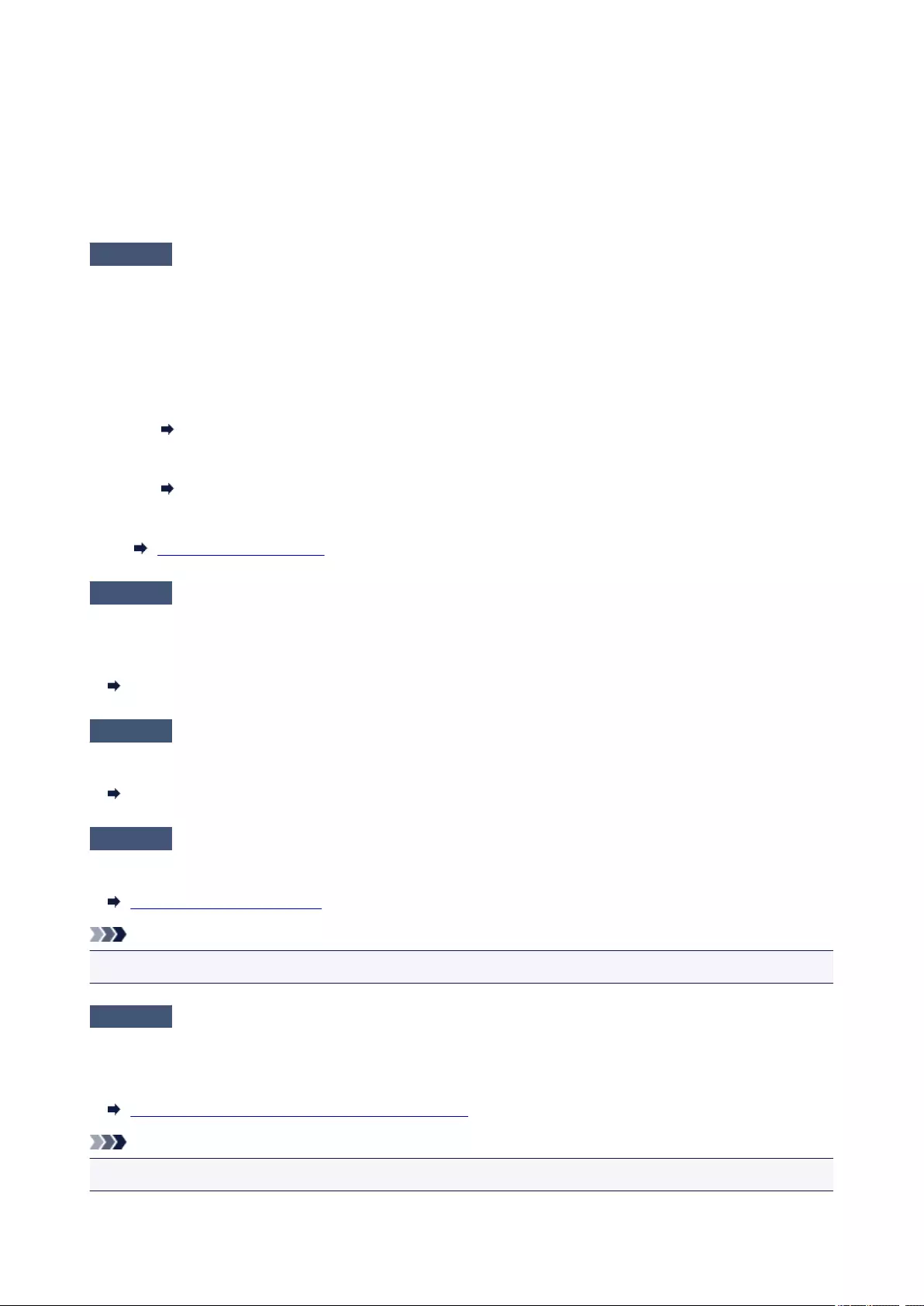
To open the printer driver setup window, see How to Open the Printer Driver Setup Window.
◦ For Mac OS:
In the Canon IJ Printer Utility2, select Custom Settings in the pop-up menu, select Prevent paper
abrasion check box, and then click Apply.
To open the Canon IJ Printer Utility2, see Opening the Canon IJ Printer Utility2.
Check5 If intensity is set high, reduce intensity setting and try printing again.
If you are printing with a high intensity setting on plain paper, the paper may absorb too much ink and become
wavy, causing paper abrasion.
•Printing from your computer
Check the intensity setting in the printer driver.
◦For Windows:
Adjusting Intensity
◦For Mac OS:
Adjusting Intensity
•Copying
Setting Items for Copying
Check6 Do not print outside recommended printing area.
If you print outside the recommended printing area of your paper, ink may stain the lower edge of the paper.
Resize the document using application software.
Print Area
Check7 Is platen glass dirty?
Clean the platen glass.
Cleaning the Platen Glass and Document Cover
Check8 Is paper feed roller dirty?
Clean the paper feed roller.
Cleaning Paper Feed Rollers
Note
•Cleaning the paper feed roller abrades it, so do this only when necessary.
Check9 Is inside of printer dirty?
During duplex printing, ink may stain the inside of the printer, smudging the printout.
Perform the bottom plate cleaning to clean the inside of the printer.
Cleaning Inside the Printer (Bottom Plate Cleaning)
Note
• To prevent staining inside the printer, be sure to set the correct paper size.
341
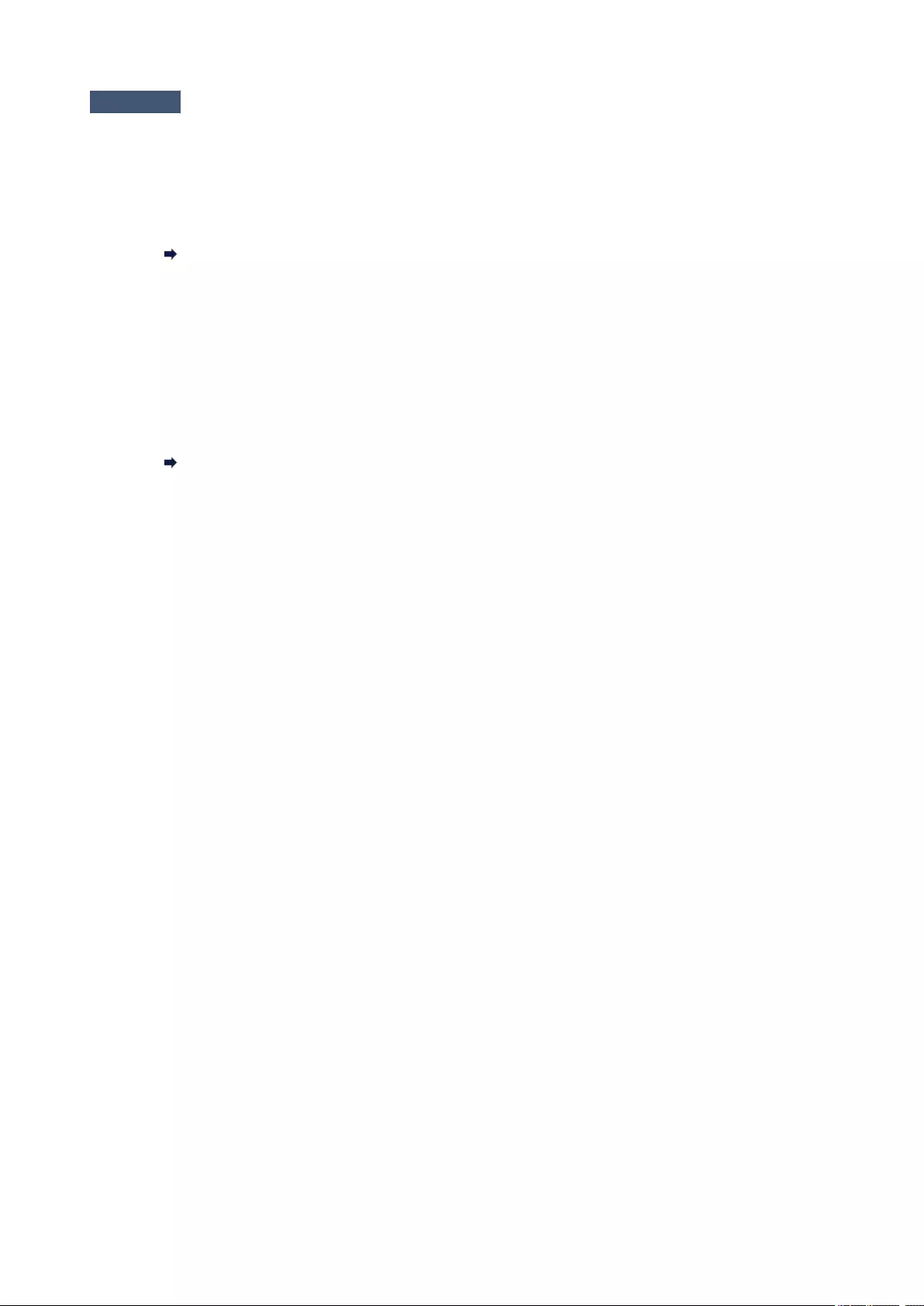
Check10 Set longer ink drying time.
This allows the printed surface to dry, preventing smudges and scratches.
• For Windows:
1. Make sure printer is turned on.
2. Open printer driver setup window.
How to Open the Printer Driver Setup Window
3. Click Maintenance tab and Custom Settings.
4. Drag Ink Drying Wait Time slide bar to set wait time and click OK.
5. Check message and click OK.
•For Mac OS:
1. Make sure printer is turned on.
2. Open Canon IJ Printer Utility2.
Opening the Canon IJ Printer Utility2
3. Select Custom Settings in pop-up menu.
4. Drag Ink Drying Wait Time: slide bar to set wait time and click Apply.
5. Check message and click OK.
342
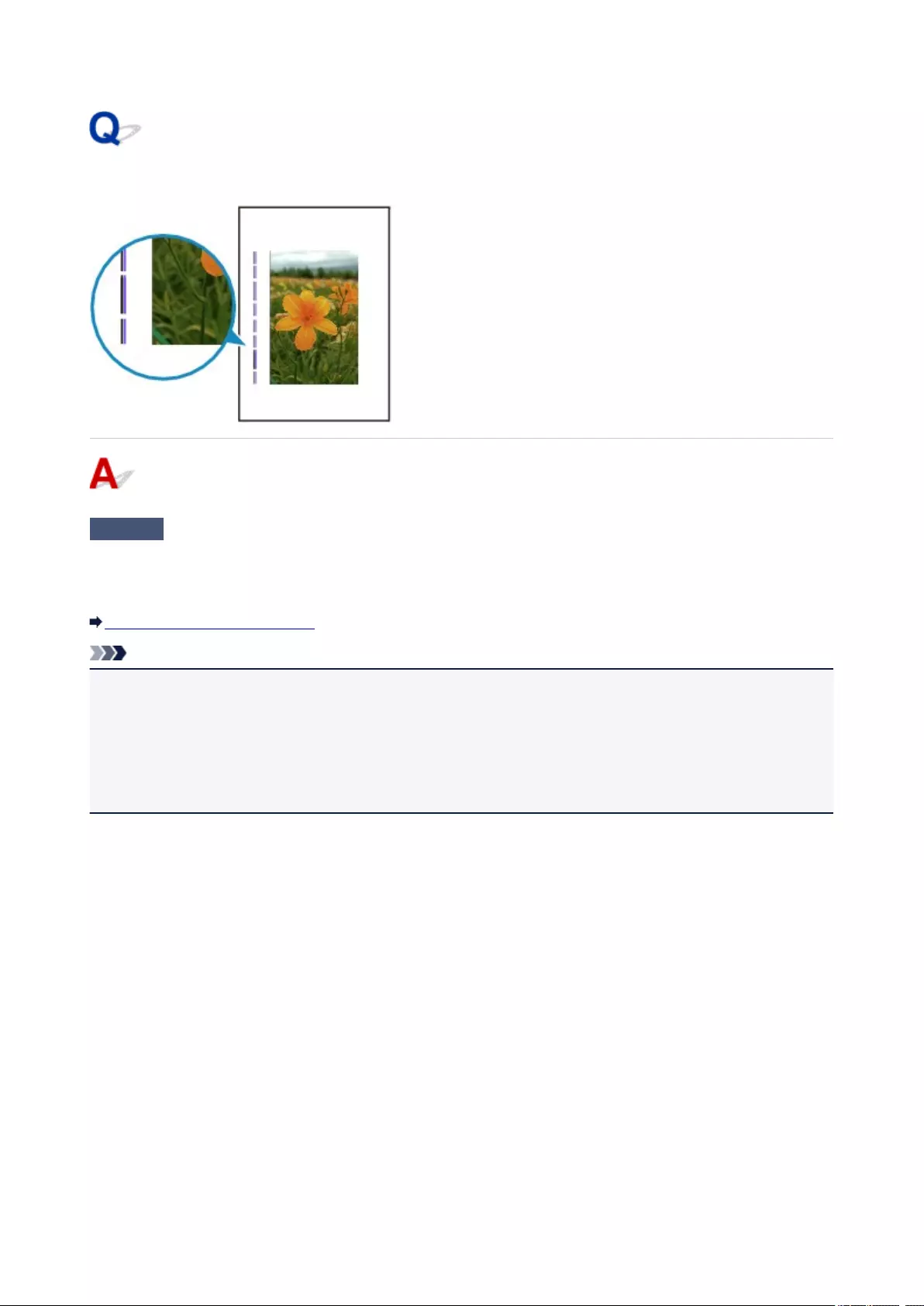
Vertical Line Next to Image
Check Is loaded paper size correct?
If the loaded paper is larger than the size you specified, a vertical line may appear in the margin.
Set the paper size to match the loaded paper.
Print Results Are Unsatisfactory
Note
•The direction of the vertical line pattern may vary depending on the image data or the print setting.
•This printer performs automatic cleaning when necessary to keep printouts clean. A small amount of ink is
ejected for cleaning.
Although the ink is normally ejected onto the ink absorber at the outer edge of the paper, it may get onto
the paper if the loaded paper is larger than the set size.
343

Scanning Problems (Mac OS)
Scanning Problems
IJ Scan Utility Error Messages
IJ Scan Utility Lite Error Messages
Scanner Driver (ICA Driver) Error Messages
344

Scanning Problems
Scanner Does Not Work
Scanner Driver Does Not Start
345
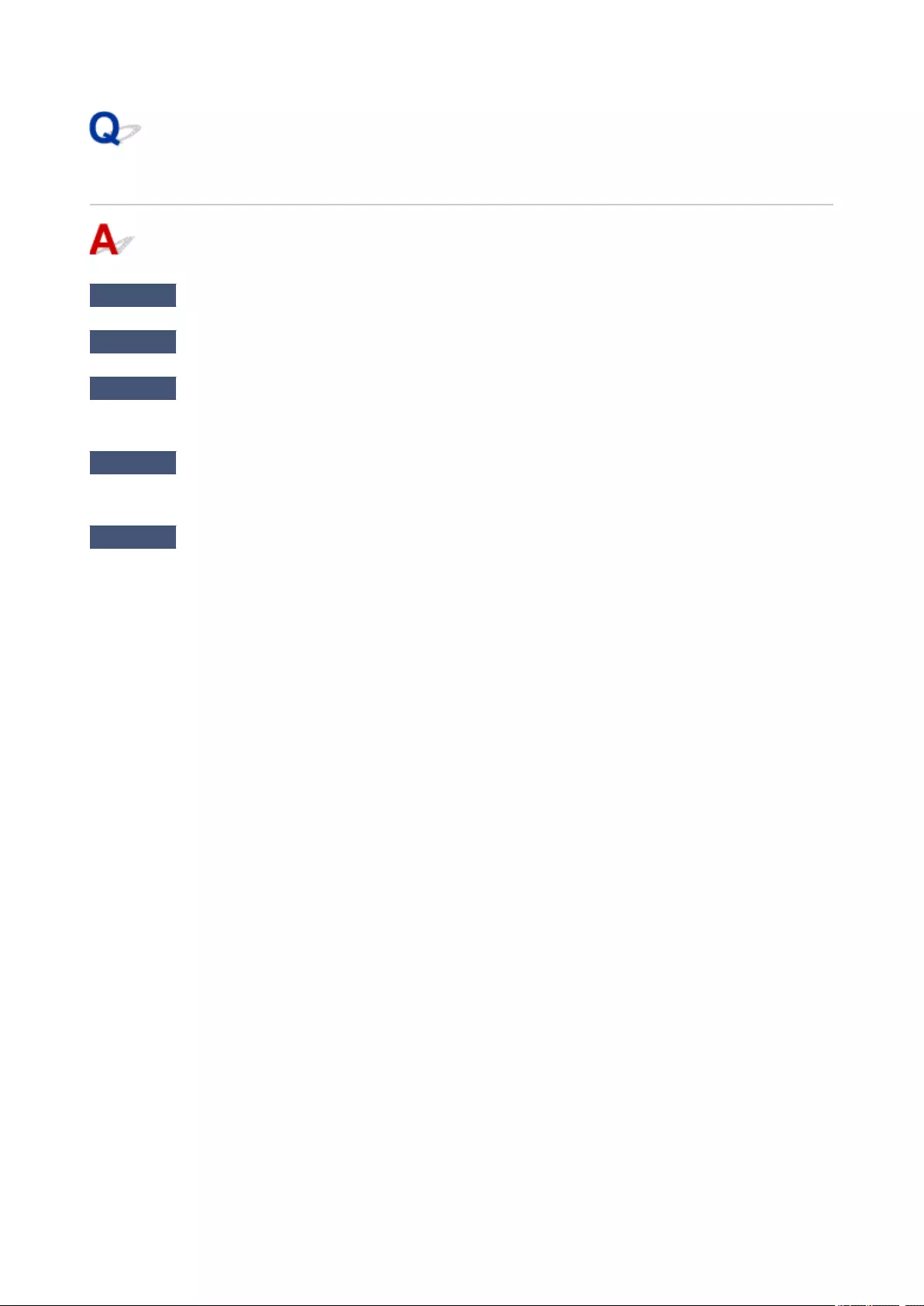
Scanner Does Not Work
Check 1 Make sure that your scanner or printer is turned on.
Check 2 Connect the USB cable to a different USB port on the computer.
Check 3 If the USB cable is connected to a USB hub, remove it from the USB hub and
connect it to a USB port on the computer.
Check 4 With network connection, check the connection status and reconnect as
needed.
Check 5 Restart the computer.
346
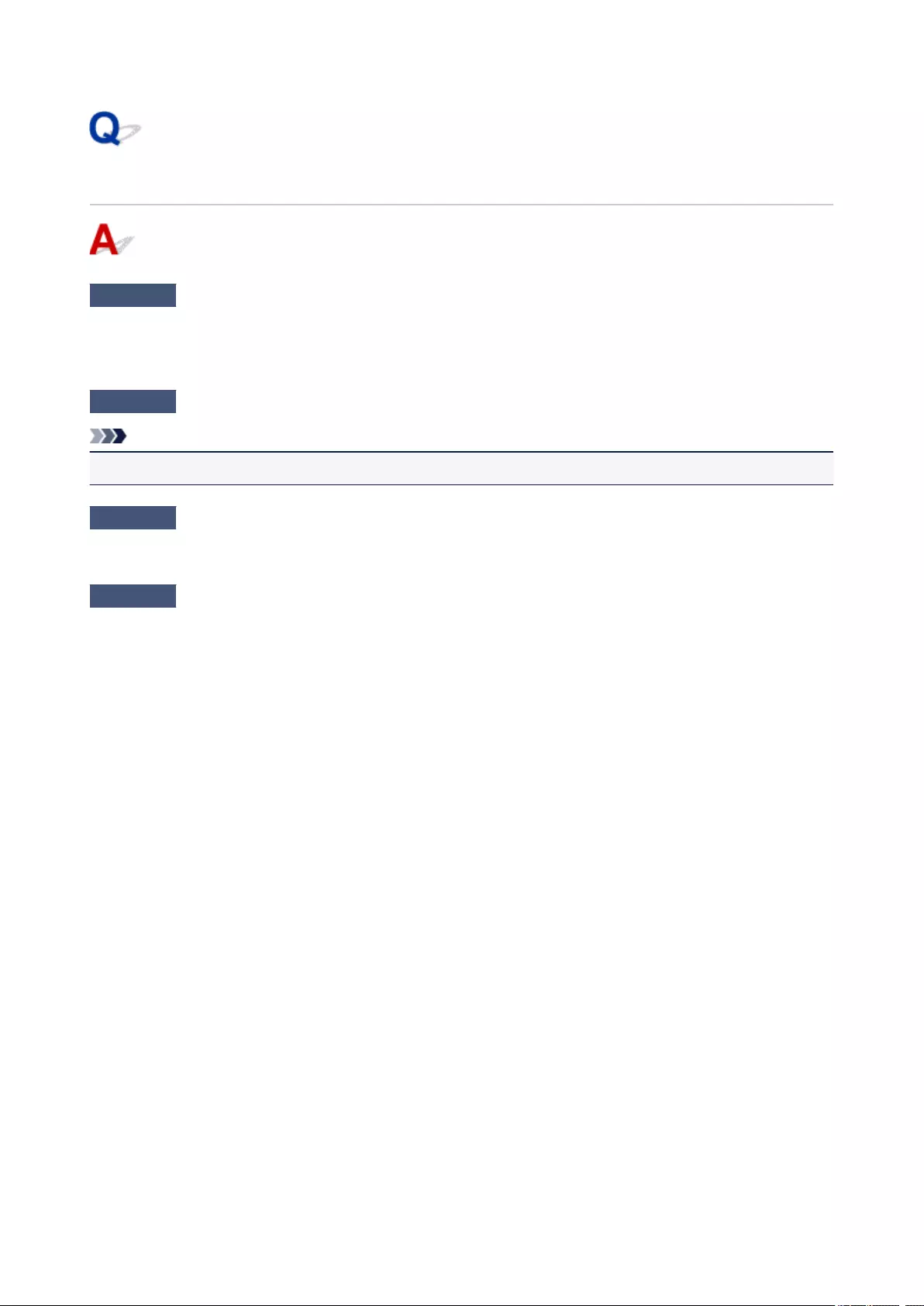
Scanner Driver Does Not Start
Check 1 Make sure the scanner driver (ICA (Image Capture Architecture) driver) is
installed.
If not installed, install the scanner driver from our website.
Check 2 Select your scanner or printer on the application’s menu.
Note
•The operation may differ depending on the application.
Check 3 Make sure that the application supports the ICA driver.
You cannot start the scanner driver from applications not supporting the ICA driver.
Check 4 Scan and save images with IJ Scan Utility and open the files in your
application.
347
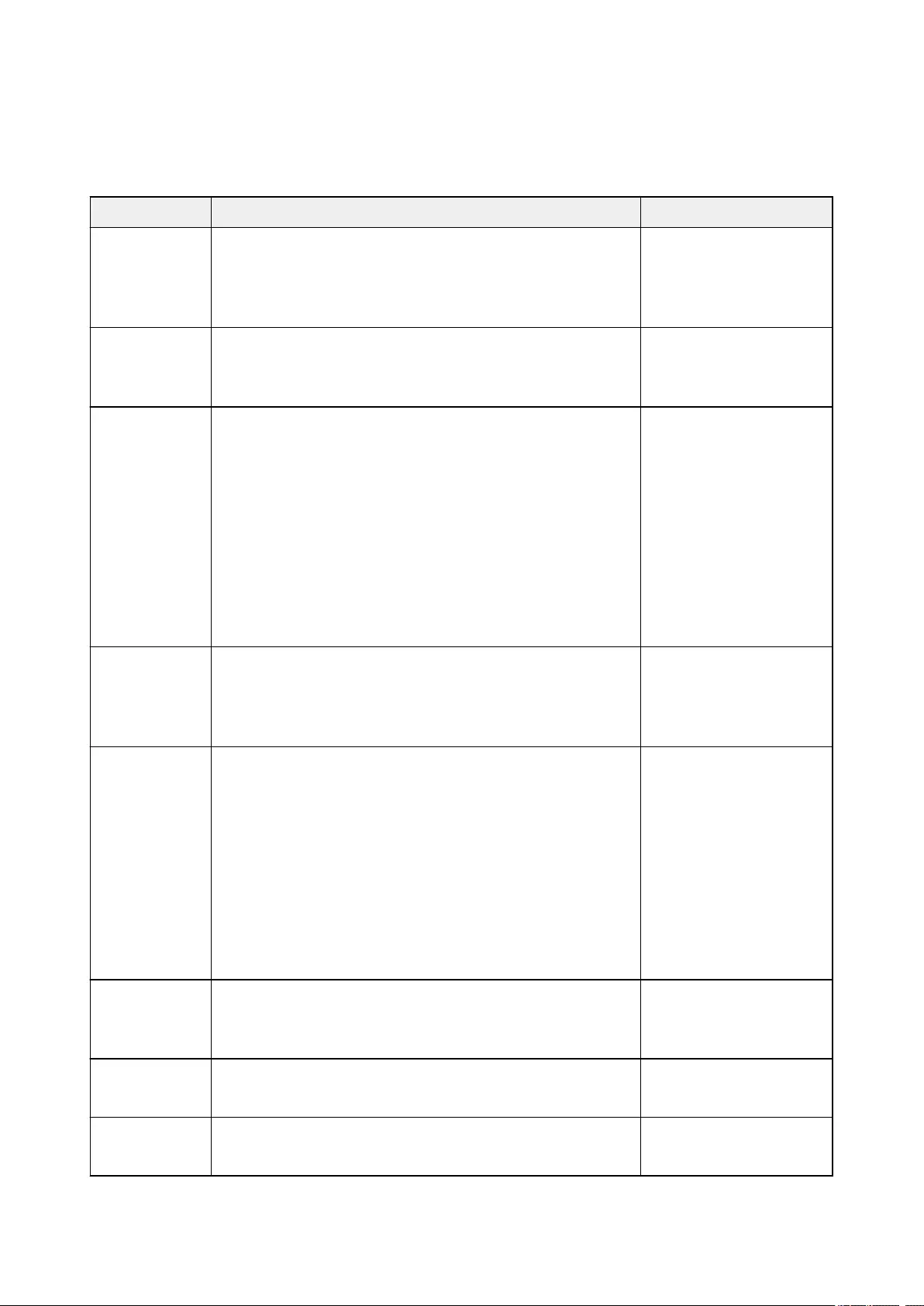
IJ Scan Utility Lite Error Messages
If an error message for IJ Scan Utility Lite appears, check the error code and follow the corresponding
solution.
Error Code Error Message Solution
152 There is not enough memory. Exit other applications to increase
available memory.
• The memory required to
start IJ Scan Utility Lite
cannot be obtained; exit
other applications.
153 The image you attempted to scan is in a size that cannot be opened
in the specified application. Change the settings so that the image
size is reduced.
• Reduce the resolution or
output size and scan
again.
157 Cannot communicate with scanner for these reasons:
— Scanner is turned off.
— (If using Wired LAN connection) It is disconnected from Wired
LAN.
— (If using wireless LAN connection) Signal strength is poor due to
obstructions.
— Network connection is prohibited by security software.
— Different scanner on the network is selected.
Check the above and try scanning again.
If you still cannot communicate, restart the computer.
• With network connection,
check the connection
status and reconnect as
needed. If the same error
message still appears,
restart the computer.
201 A required file is missing or corrupted, or settings are incorrect.
Try the installation again.
• Reinstall the scanner
driver from our website.
• Reinstall IJ Scan Utility
Lite from our website.
202 An internal error has occurred. Take the following measures.
— Check the scanner status.
— Restart the scanner.
— Restart the computer, then try again.
— Reinstall the scanner driver.
• An internal error has oc-
curred. Take the follow-
ing measures.
◦ Check the scanner
status.
◦ Restart the scanner.
◦ Restart the comput-
er, then try again.
◦ Reinstall the scanner
driver.
231 Cannot complete the scan. The disk space is insufficient. • Delete unnecessary files
on the hard disk and
scan again.
232 Cannot complete the scan. The disk space is insufficient. • Cancel the write protec-
tion on the disk.
234 This scan function is not supported by the selected model. Select a
different scan function.
• Select a different scan
function.
348
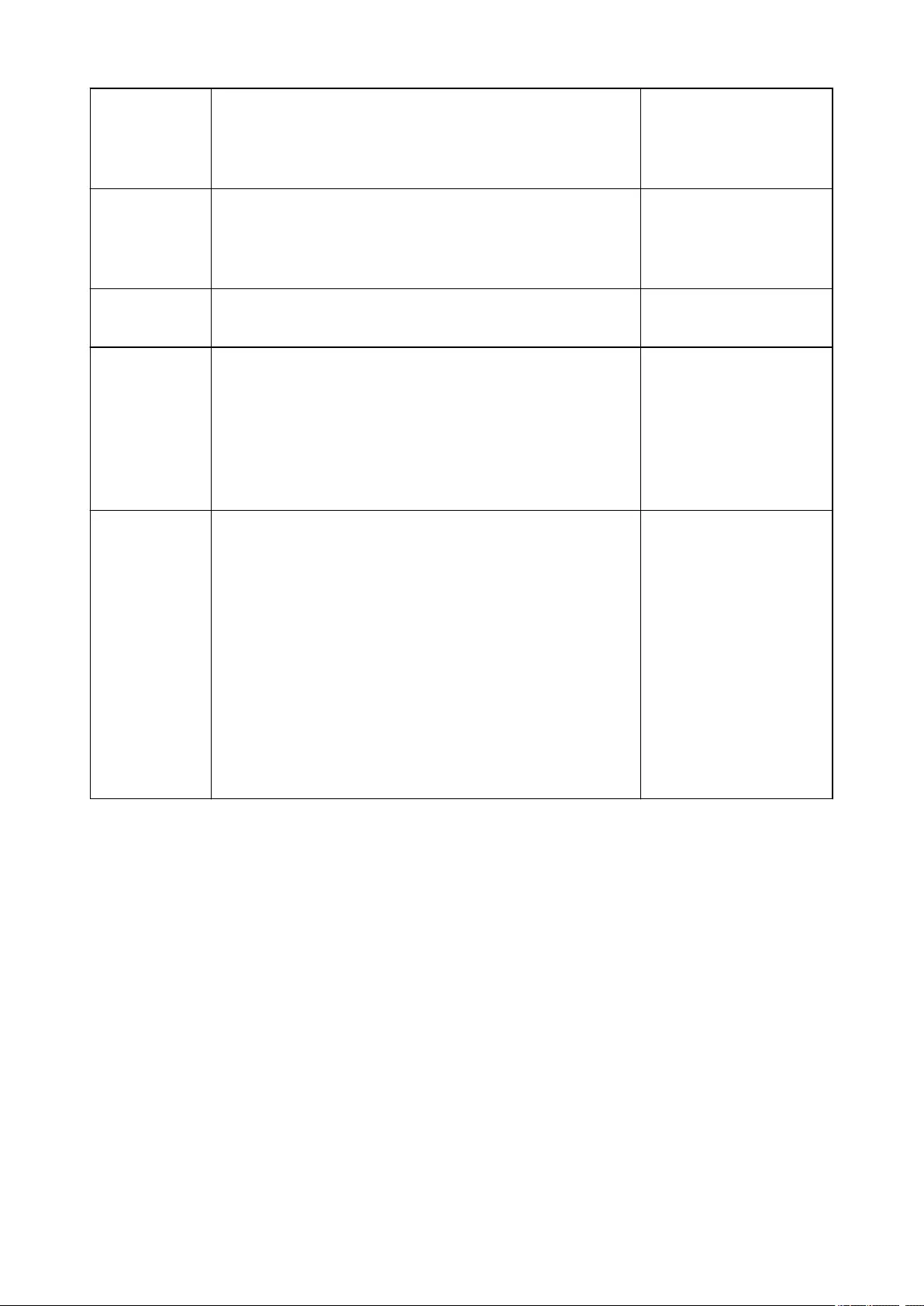
242 Cannot write file. • Check the access per-
mission on the folder in
Save in in the corre-
sponding Settings dialog.
243 Cannot read file. • Check the access per-
mission on the folder in
Save in in the corre-
sponding Settings dialog.
244 You do not have the required privileges to access the specified fold-
er.
• Grant access permission
to the specified folder.
245 Text could not be detected. Make sure that the following conditions
do not apply.
— The Document Language setting does not match the document
language.
— There is no text in the document.
— Text that is not supported for detection is scanned.
• Make sure the Docu-
ment Language in the
Settings (General Set-
tings) dialog matches
the document language.
• Make sure there is text in
the document.
— Cannot communicate with scanner for these reasons:
— Scanner is turned off.
— (If using Wired LAN connection) It is disconnected from Wired
LAN.
— (If using wireless LAN connection) Signal strength is poor due to
obstructions.
— (If using USB connection) USB cable is disconnected.
— Other software or another user is using the scanner.
Please check and try again.
• Make sure that your
scanner or printer is
turned on.
• With network connection,
check the connection
status and reconnect as
needed.
• With USB connection,
check the connection of
the USB cable and re-
connect as required.
• Close the other applica-
tion.
349
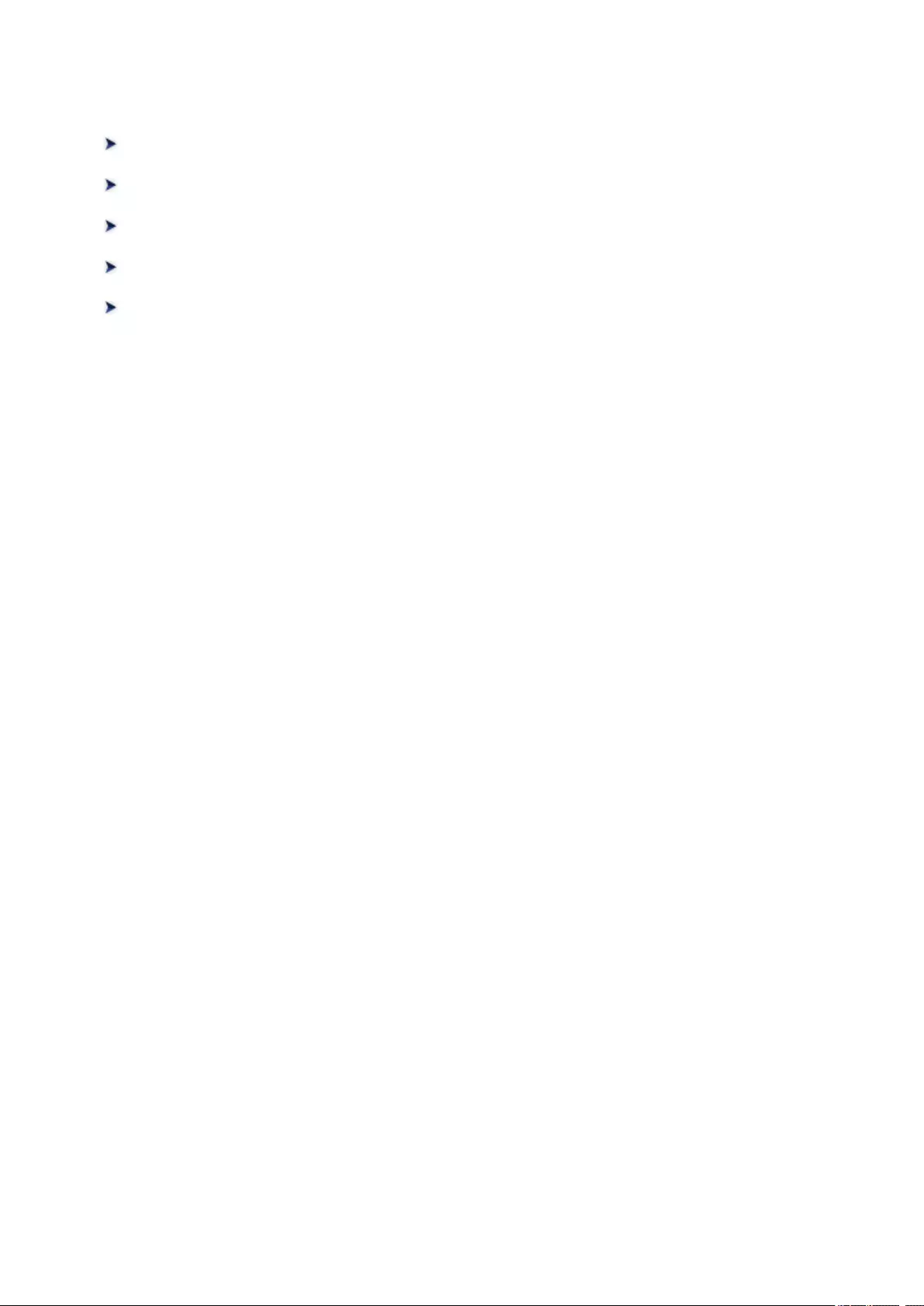
Mechanical Problems
Power Does Not Come On
Power Shuts Off By Itself
USB Connection Problems
Cannot Communicate with Printer via USB
LCD Shows Wrong Language
350
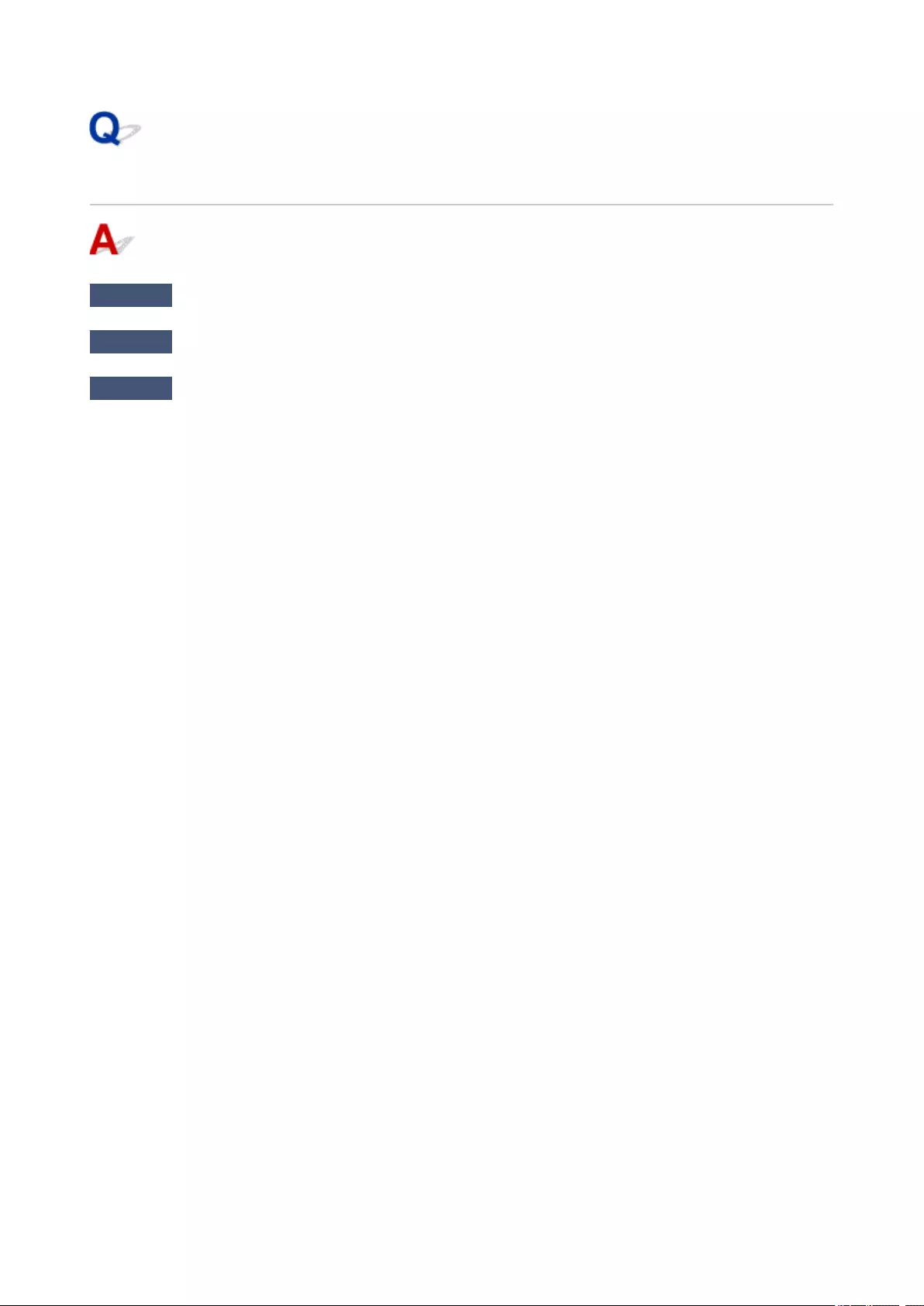
Power Does Not Come On
Check1 Press ON button.
Check2 Make sure power plug is securely connected to printer, and then turn it back on.
Check3 Unplug printer, leave it for at least 2 minutes, and then plug it back in and turn it
on again.
If this does not solve the problem, contact your nearest Canon service center to request a repair.
351
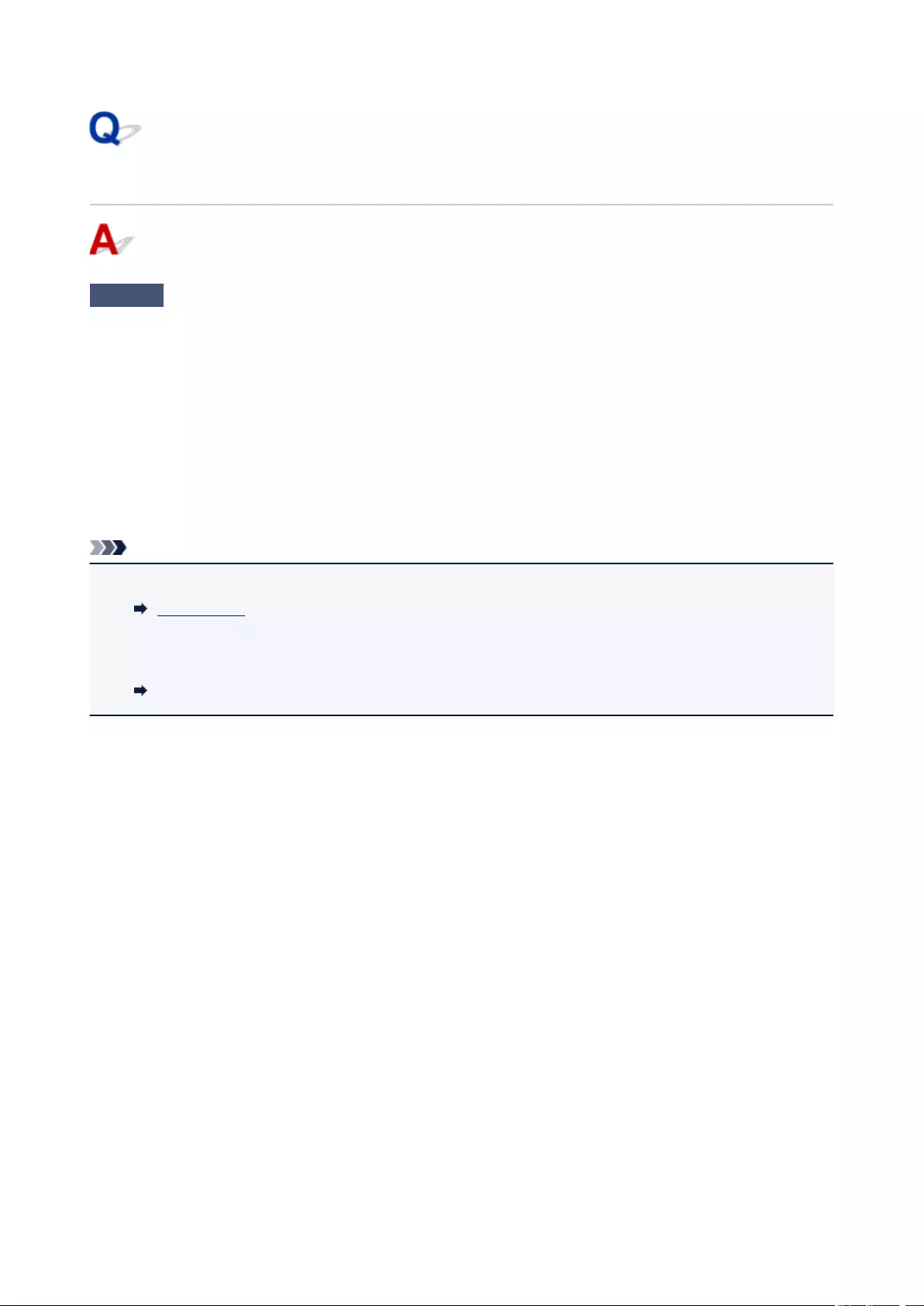
Power Shuts Off By Itself
Check If printer is set to turn off automatically after a certain time, disable this setting.
If you have set the printer to turn off automatically after a specified time, the power will shut off by itself once that
time has elapsed.
•If you are using a Windows and if you do not want the printer to turn off automatically:
Open the printer driver setup window and in Auto Power in Maintenance sheet, select Disable for Auto
Power Off.
•If you are using a Mac OS and if you do not want the printer to turn off automatically:
Open Canon IJ Printer Utility2, select Power Settings in the pop-up menu, and then select Disable for
Auto Power Off on Auto Power.
Note
•You can also enable the printer to turn on/off automatically from the operation panel.
ECO settings
•If you are using a Windows, you can also enable the printer to turn on/off automatically from ScanGear
(scanner driver).
Scanner Tab
352
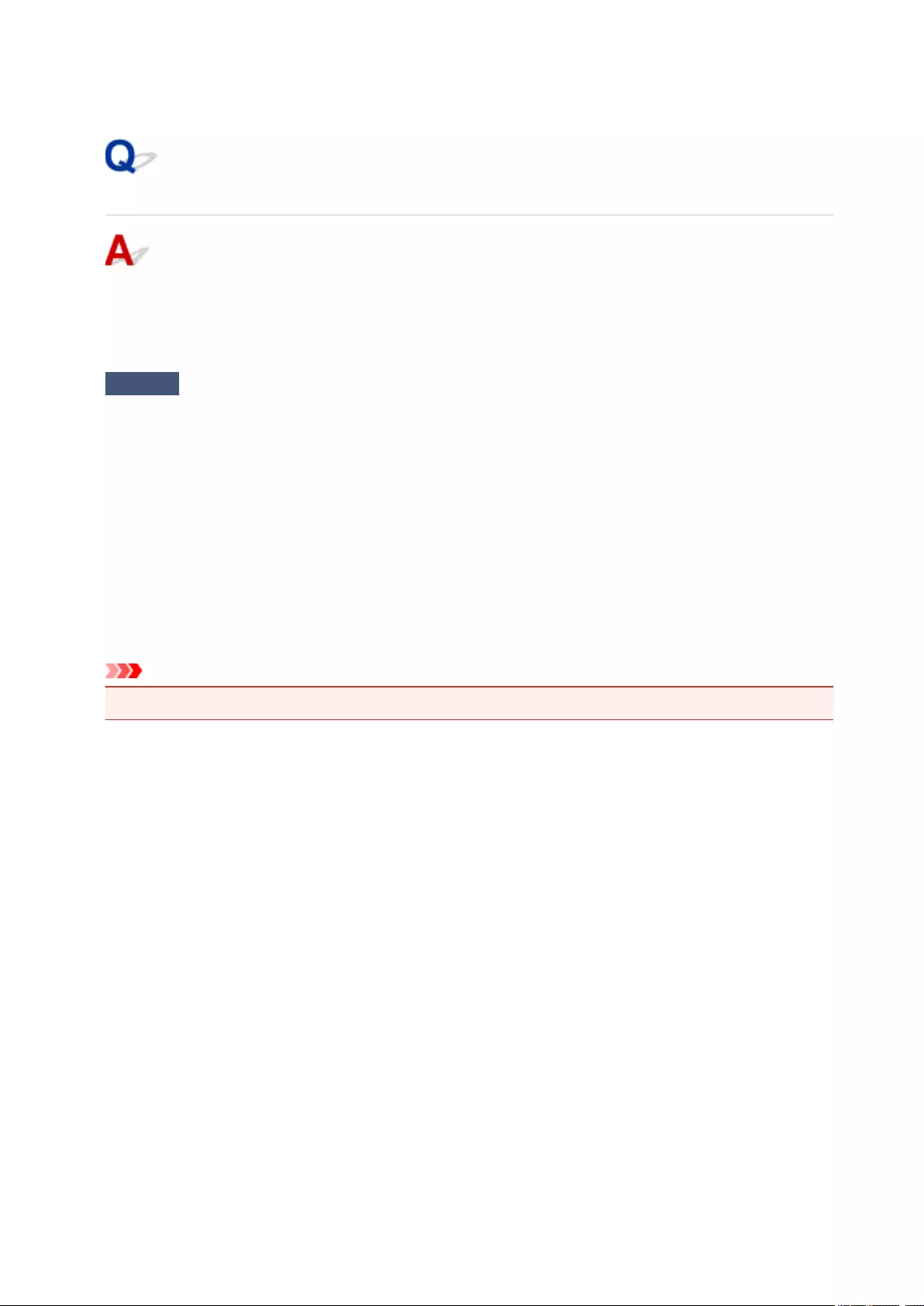
USB Connection Problems
Printing or Scanning Is Slow/Hi-Speed USB Connection Does Not
Work/»This device can perform faster» Message Appears (Windows)
If your system environment does not support Hi-Speed USB, the printer operates at the slower speed of
USB 1.1. In this case, the printer works properly but printing or scanning speed may slow down due to the
communication speed.
Check Check following to make sure your system environment supports Hi-Speed
USB connection.
• Does the USB port on your computer support Hi-Speed USB connection?
• Does the USB cable or the USB hub support Hi-Speed USB connection?
Be sure to use a certified Hi-Speed USB cable. We recommend that the USB cable be no longer than 10
feet / 3 meters or so.
•Does the operating system of your computer support Hi-Speed USB connection?
Install the latest update for your computer.
•Is the Hi-Speed USB driver working properly?
If necessary, obtain and install the latest version of the Hi-Speed USB driver for your computer.
Important
•For more information, contact the manufacturer of your computer, USB cable, or USB hub.
353
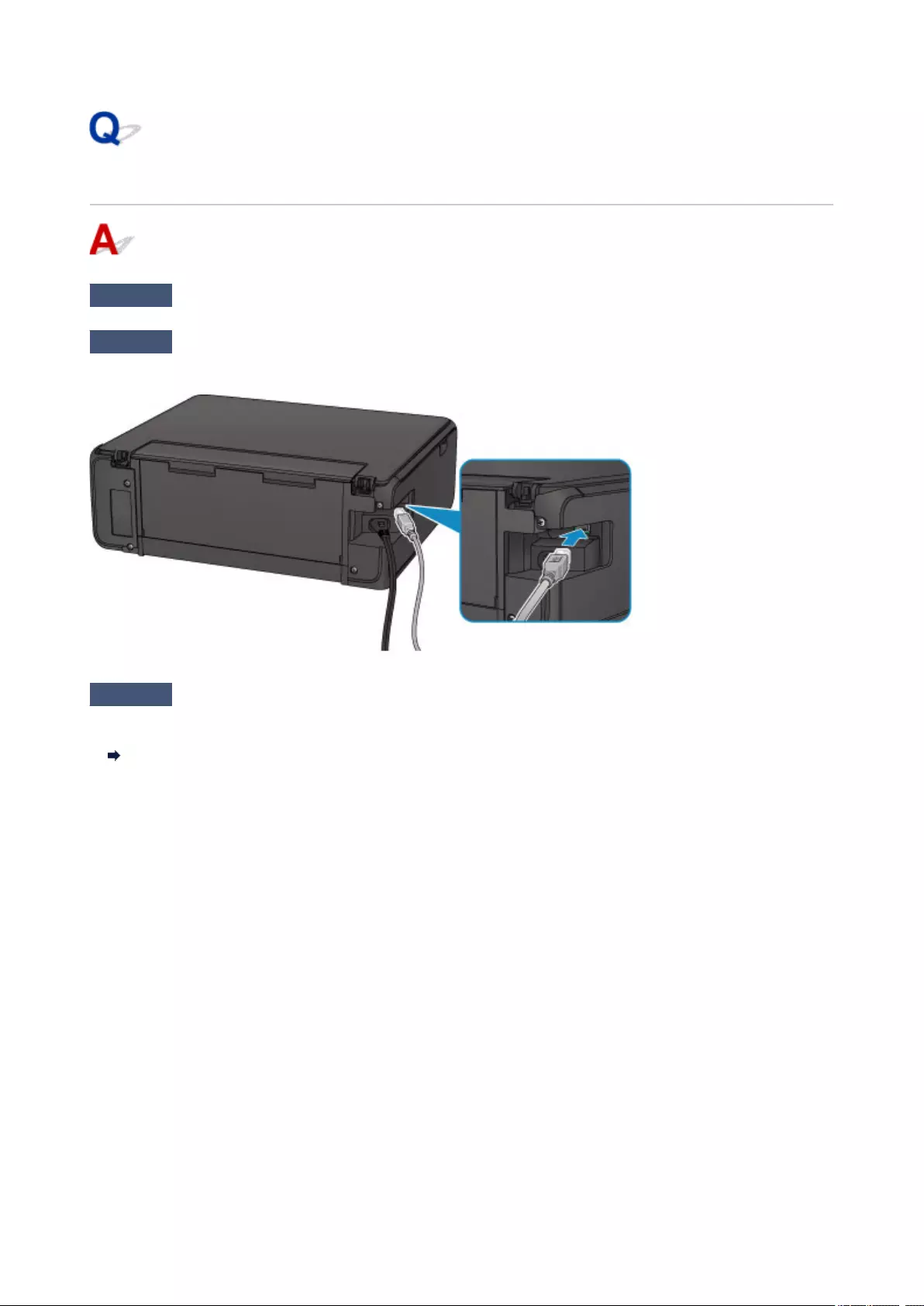
Cannot Communicate with Printer via USB
Check1 Make sure printer is turned on.
Check2 Connect USB cable properly.
As the illustration below, the USB port is at the back of the printer.
Check3 Make sure Enable bidirectional support is selected in Ports sheet of
properties dialog box of printer driver. (Windows)
How to Open the Printer Driver Setup Window
354

Installation and Download Problems
Cannot Install MP Drivers
Easy-WebPrint EX Does Not Start or Easy-WebPrint EX Menu Does Not Appear
(Windows)
355
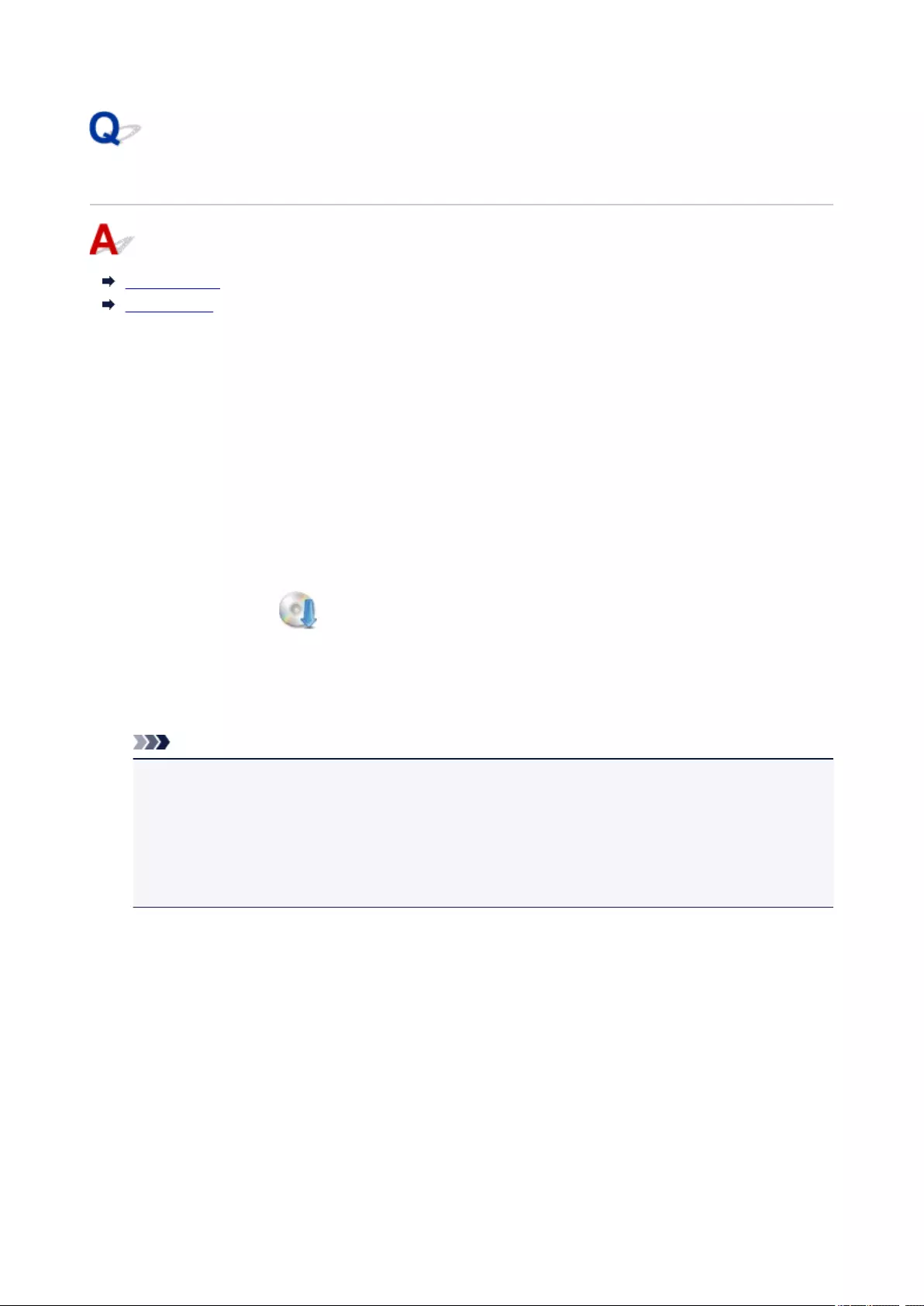
Cannot Install MP Drivers
For Windows:
For Mac OS:
For Windows:
•If installation does not start when you insert Setup CD-ROM:
Follow the instructions below to start the installation.
1. Make the following settings.
◦ In Windows 10, click Start button > File Explorer, and then click This PC from list on left.
◦ In Windows 8.1 or Windows 8, select Explorer icon in Taskbar on Desktop, and then select
This PC (Computer for Windows 
◦ In Windows 7 or Windows Vista, click Start, and then click Computer.
2. Double-click the CD-ROM icon in the window that appears.
If the contents of the CD-ROM appear, double-click MSETUP4.EXE.
If you cannot install the MP Drivers with the Setup CD-ROM, install them from the Canon
website.
Note
• If the CD-ROM icon does not appear, try the following:
• Remove the CD-ROM from your computer and reinsert it.
• Restart your computer.
If the icon still does not appear, try a different disc and see if it appears. If it does, there is a
problem with the Setup CD-ROM. Contact your nearest Canon service center to request a repair.
356
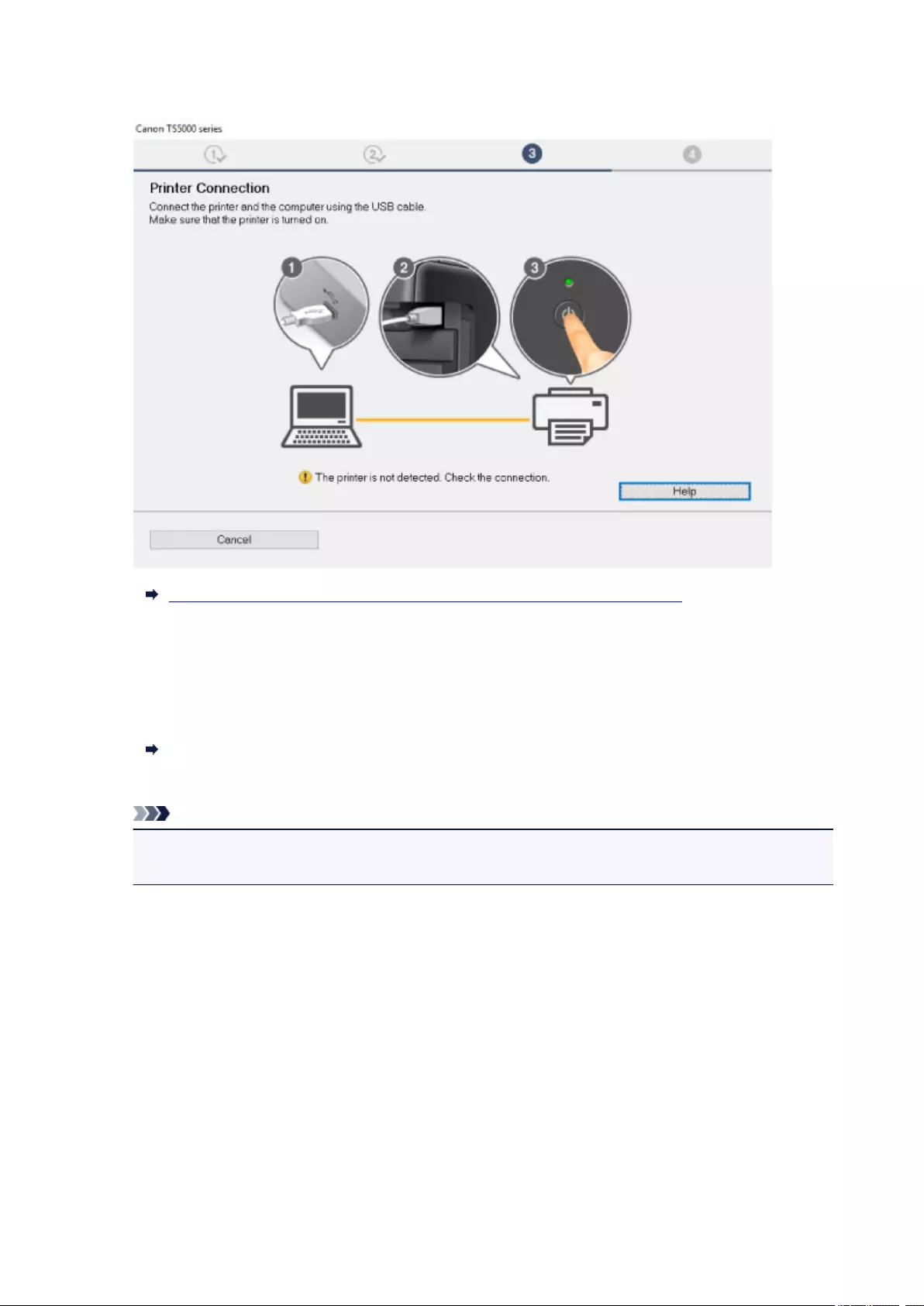
•If you cannot get past the Printer Connection screen:
Cannot Proceed beyond Printer Connection Screen/Connect Cable Screen
•Other cases:
Reinstall the MP Drivers.
If the MP Drivers were not installed correctly, uninstall the MP Drivers, restart your computer, and then
reinstall the MP Drivers.
Deleting the Unnecessary MP Drivers
Reinstall the MP Drivers with the Setup CD-ROM or install them from the Canon website.
Note
• If the installer was stopped due to a Windows error, Windows operation may be unstable, and
you may not be able to install the drivers. Restart your computer and then reinstall the drivers.
For Mac OS:
Download the driver from the support page of Canon website and reinstall it.
357
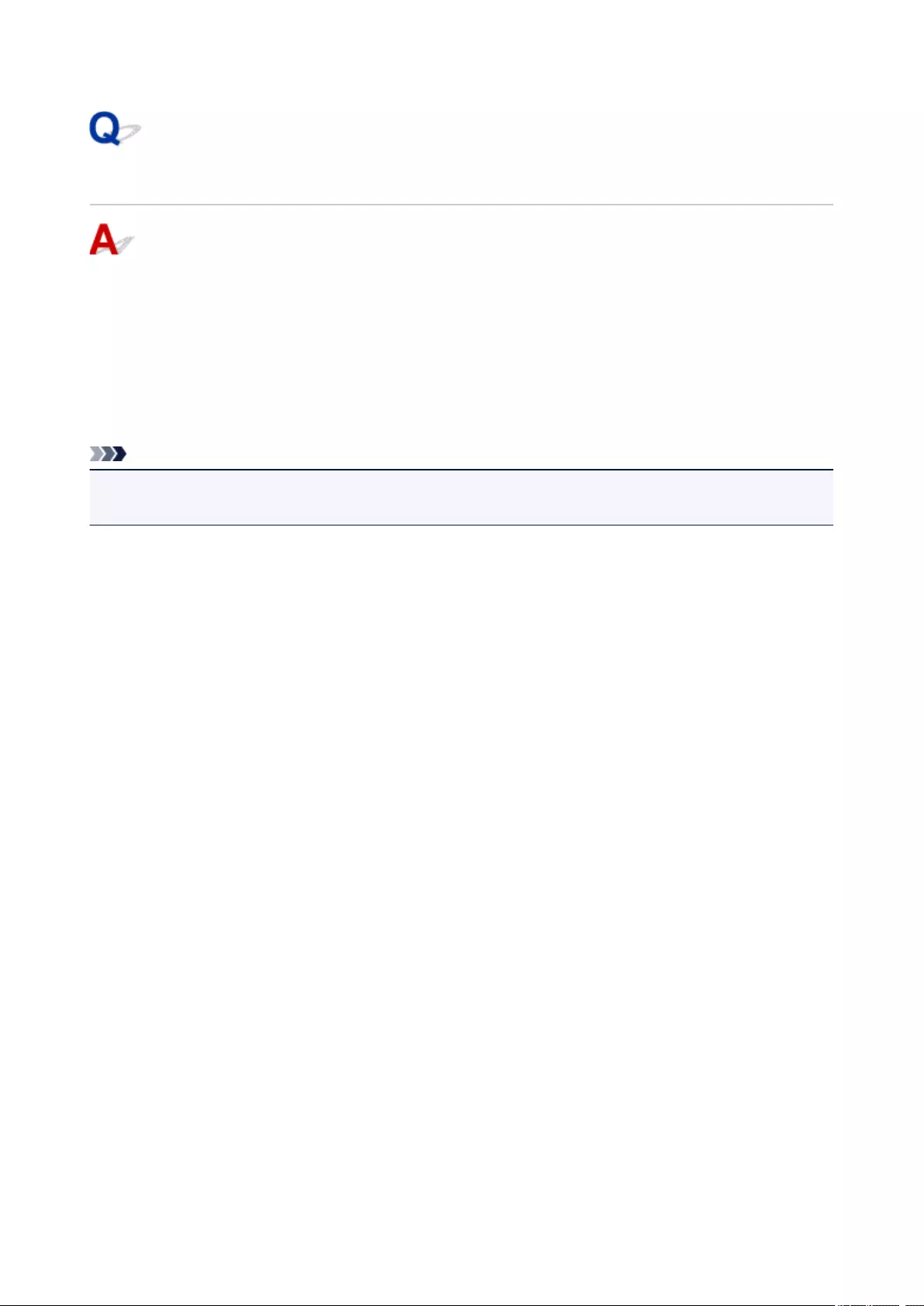
Updating MP Drivers in Network Environment (Windows)
Download the latest MP Drivers.
The latest MP Drivers for your model are available for download on the Canon website.
Uninstall the existing MP Drivers and follow the installation instructions to install the latest MP Drivers that
you downloaded. In the connection method selection screen, select Use the printer with wireless LAN
connection. The printer is detected automatically in the network.
Make sure the printer was found, and install the MP Drivers following the on-screen instructions.
Note
• The network settings on the printer are not affected, so the printer can be used on the network without
redoing settings.
358

Errors and Messages
An Error Occurs
Message Appears
359
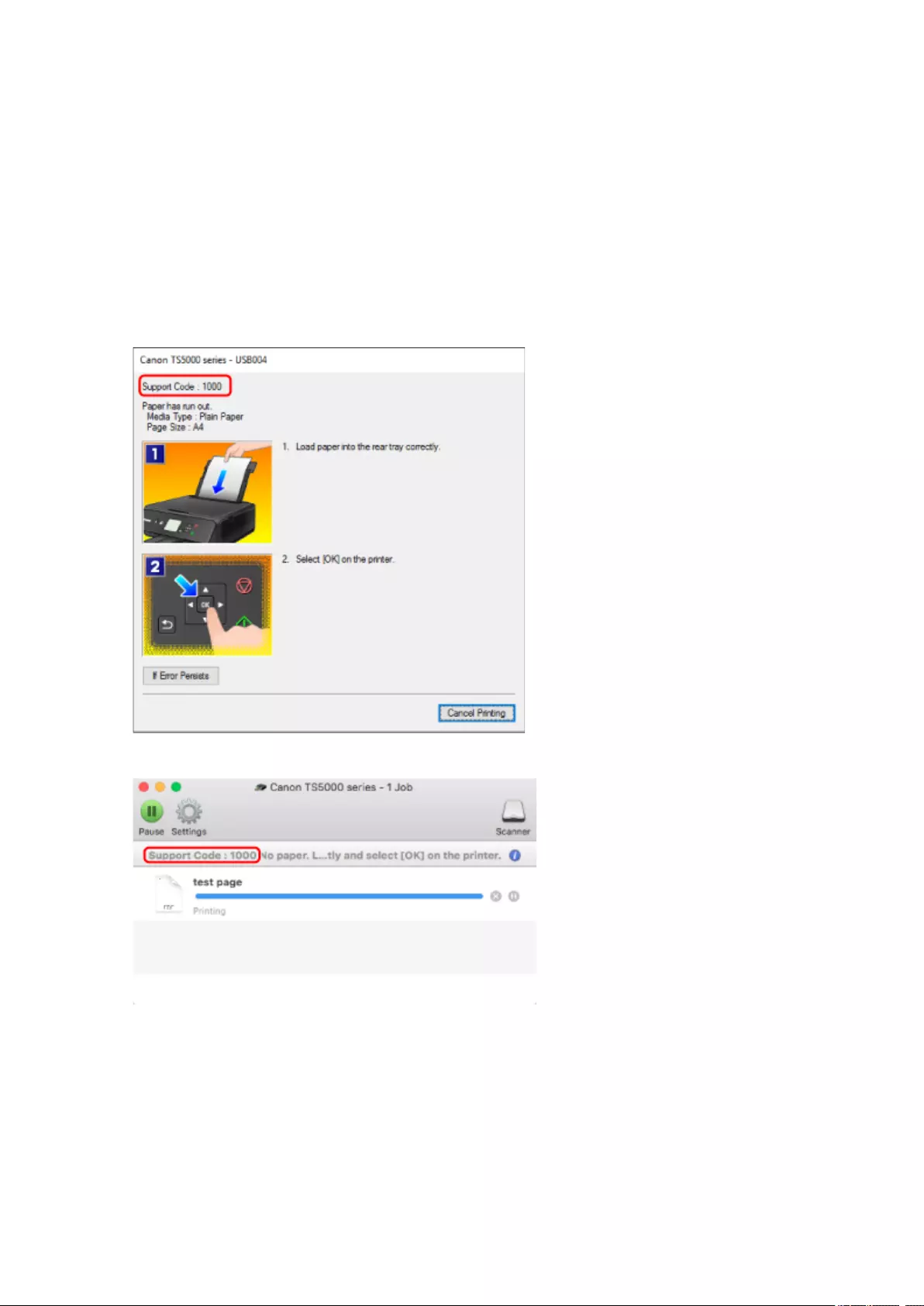
An Error Occurs
If an error occurs in printing, for example if the paper runs out or jams, a troubleshooting message appears
automatically. Take the appropriate action described in the message.
When an error occurs, a message is displayed on the computer screen or the LCD. Depending on the error,
a Support Code (error number) is displayed on the computer screen or the LCD.
When a Support Code and a message are displayed on the computer
screen:
• For Windows:
• For Mac OS:
* The screen differs depending on the OS you are using.
360

When a Support Code and a message are displayed on the LCD:
For details on how to resolve errors, see List of Support Code for Error.
Note
• For details on how to resolve errors without Support Codes, see Message Appears.
361
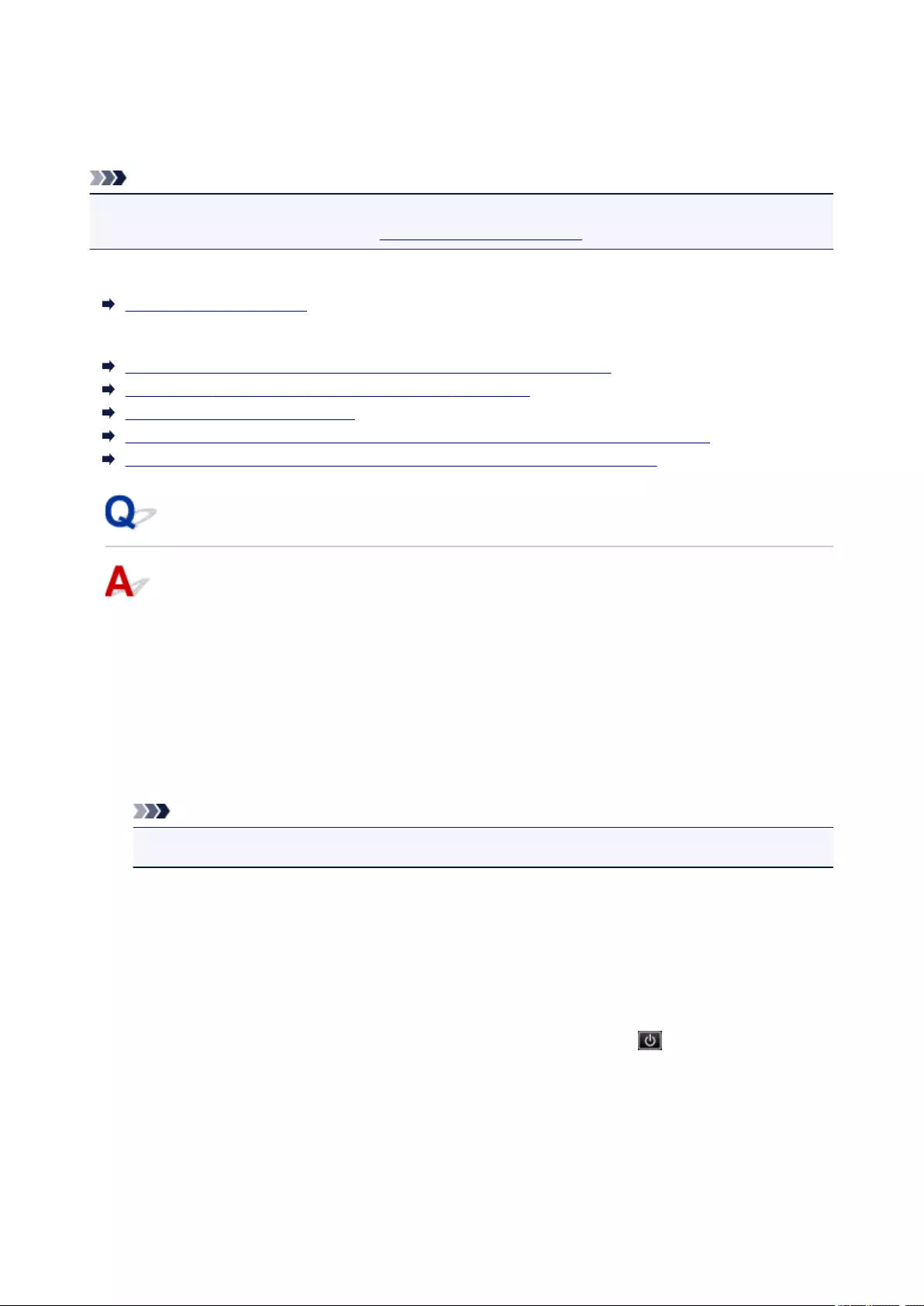
Message Appears
This section describes some of the errors and messages that may appear.
Note
• A support code (error number) is displayed on the computer or on the LCD for some errors. For details
on errors that have support code, see List of Support Code for Error.
If a message appears on the LCD, see below.
Message Appears on LCD
If a message appears on the computer, see below.
Error Regarding Power Cord Being Unplugged Is Displayed (Windows)
Writing Error/Output Error/Communication Error (Windows)
Other Error Messages (Windows)
Inkjet Printer/Scanner/Fax Extended Survey Program Screen Is Displayed (Windows)
Inkjet Printer/Scanner/Fax Extended Survey Program Icon Appears (Mac OS)
Message Appears on LCD
Check the message and take an appropriate action.
•Data of supported types are not saved.
◦ There is no image data saved on the memory card that can be read by this printer.
◦ The printer may not recognize the file if the file name or folder path contain certain characters.
Use only alphanumeric characters.
◦ Photo data edited or processed on a computer must be printed from the computer.
Note
• When a photo which has been processed on a computer is selected, «?» is displayed on the LCD.
•The card is currently writable from PC. Set to [Not writable from PC].
The card slot is set to Writable from USB PC.
You cannot print from the memory card when the card slot is set to Writable from USB PC. After
writing on the memory card, select Not writable from PC in Read/write attribute under Device user
settings.
•Power was not turned off correctly the last time. Press the button when
turning power off.
The printer may have been unplugged while the power was still on.
Select OK on the LCD.
362
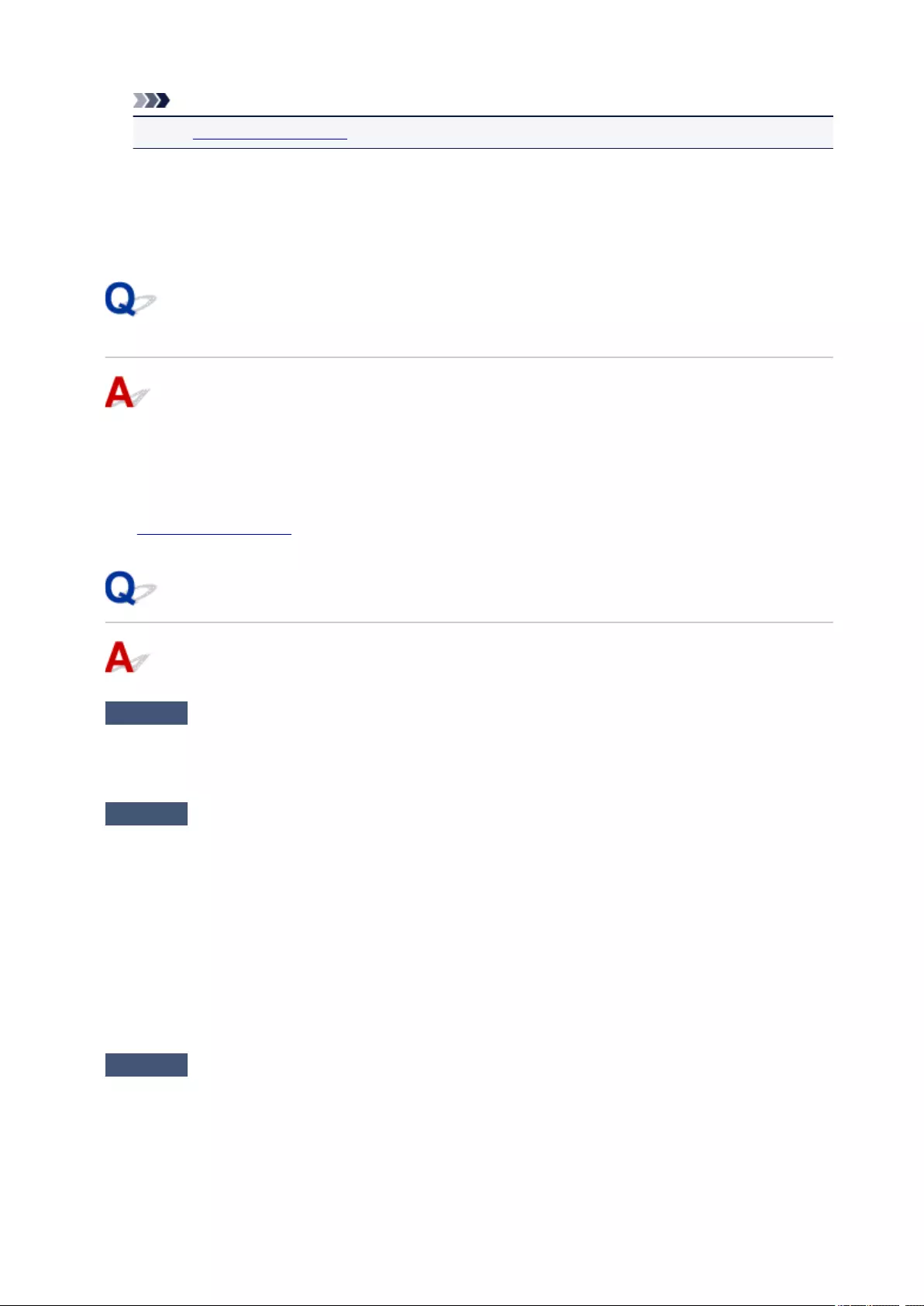
Note
• See Unplugging the Printer to unplug the printer correctly.
•Cannot connect to the server. Please wait a while and try again.
The printer cannot connect to the server due to a communication error.
Select OK on the LCD and try again after a while.
Error Regarding Power Cord Being Unplugged Is Displayed
(Windows)
The printer may have been unplugged while it was on.
Check the error message that appears on the computer and click OK.
The printer starts printing.
See Unplugging the Printer for unplugging the power cord.
Writing Error/Output Error/Communication Error (Windows)
Check1 If POWER lamp is off, make sure printer is plugged in and turn it on.
The POWER lamp flashes while the printer is initializing. Wait until the POWER lamp stops flashing and
remains lit.
Check2 Make sure printer is properly connected to computer.
If you are using a USB cable, make sure it is securely connected to both the printer and the computer. When
the USB cable is securely plugged in, check the following:
• If you are using a relay device such as a USB hub, disconnect it, connect the printer directly to the
computer, and retry the printing. If printing starts normally, there is a problem with the relay device.
Contact the vendor of the relay device.
• There could also be a problem with the USB cable. Replace the USB cable and retry the printing.
If you use the printer over a LAN, make sure the printer is connected to the network with a LAN cable or is
correctly set up for network use.
Check3 Make sure MP Drivers are installed correctly.
Uninstall the MP Drivers following the procedure described in Deleting the Unnecessary MP Drivers and
reinstall them from the Setup CD-ROM or the Canon website.
363
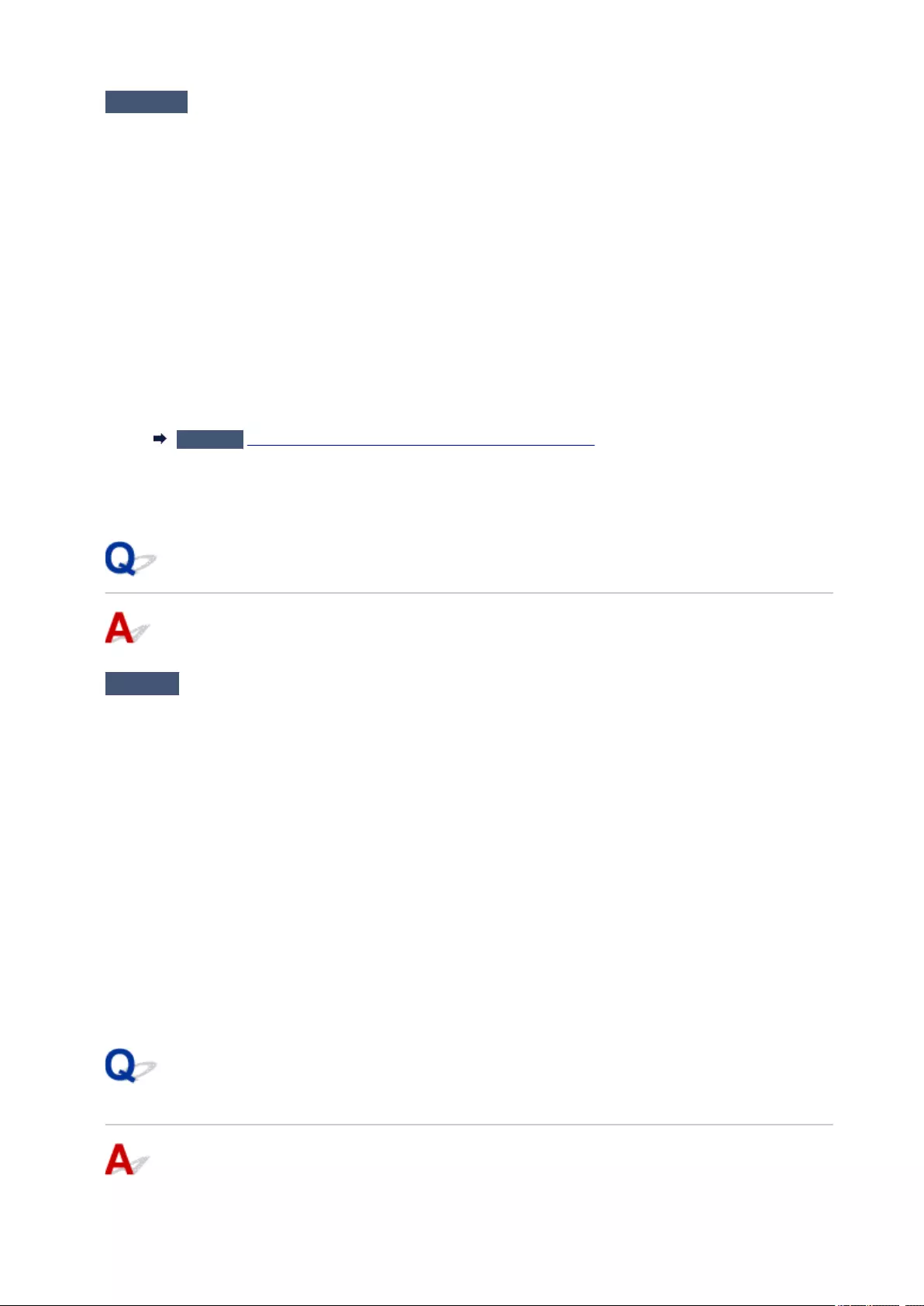
Check4 When printer is connected to your computer with a USB cable, check device
status from your computer.
Follow the procedure below to check the device status.
1. Open the Device Manager on your computer as shown below.
If the User Account Control screen appears, follow the on-screen instructions.
•In Windows 10, right-click Start button and select Device Manager.
•In Windows 8.1 or Windows 8, select Control Panel from Settings charm on Desktop > Hardware
and Sound > Device Manager.
• In Windows 7 or Windows Vista, click Control Panel, Hardware and Sound, and Device Manager.
2. Double-click Universal Serial Bus controllers and USB Printing Support.
If the USB Printing Support Properties screen does not appear, make sure the printer is correctly
connected to the computer.
Check2 Make sure printer is properly connected to computer.
3. Click General tab and check for a device problem.
If a device error is shown, see Windows Help to resolve it.
Other Error Messages (Windows)
Check If an error message appears outside printer status monitor, check the
following:
•«Could not spool successfully due to insufficient disk space«
Delete any unnecessary files to increase the amount of free space on the disk.
•«Could not spool successfully due to insufficient memory«
Close other applications to increase the available memory.
If you still cannot print, restart your computer and retry the printing.
• «Printer driver could not be found«
Uninstall the MP Drivers following the procedure described in Deleting the Unnecessary MP Drivers and
reinstall them from the Setup CD-ROM or the Canon website.
• «Could not print Application name — File name»
Try printing again once the current job is complete.
Inkjet Printer/Scanner/Fax Extended Survey Program Screen Is
Displayed (Windows)
364
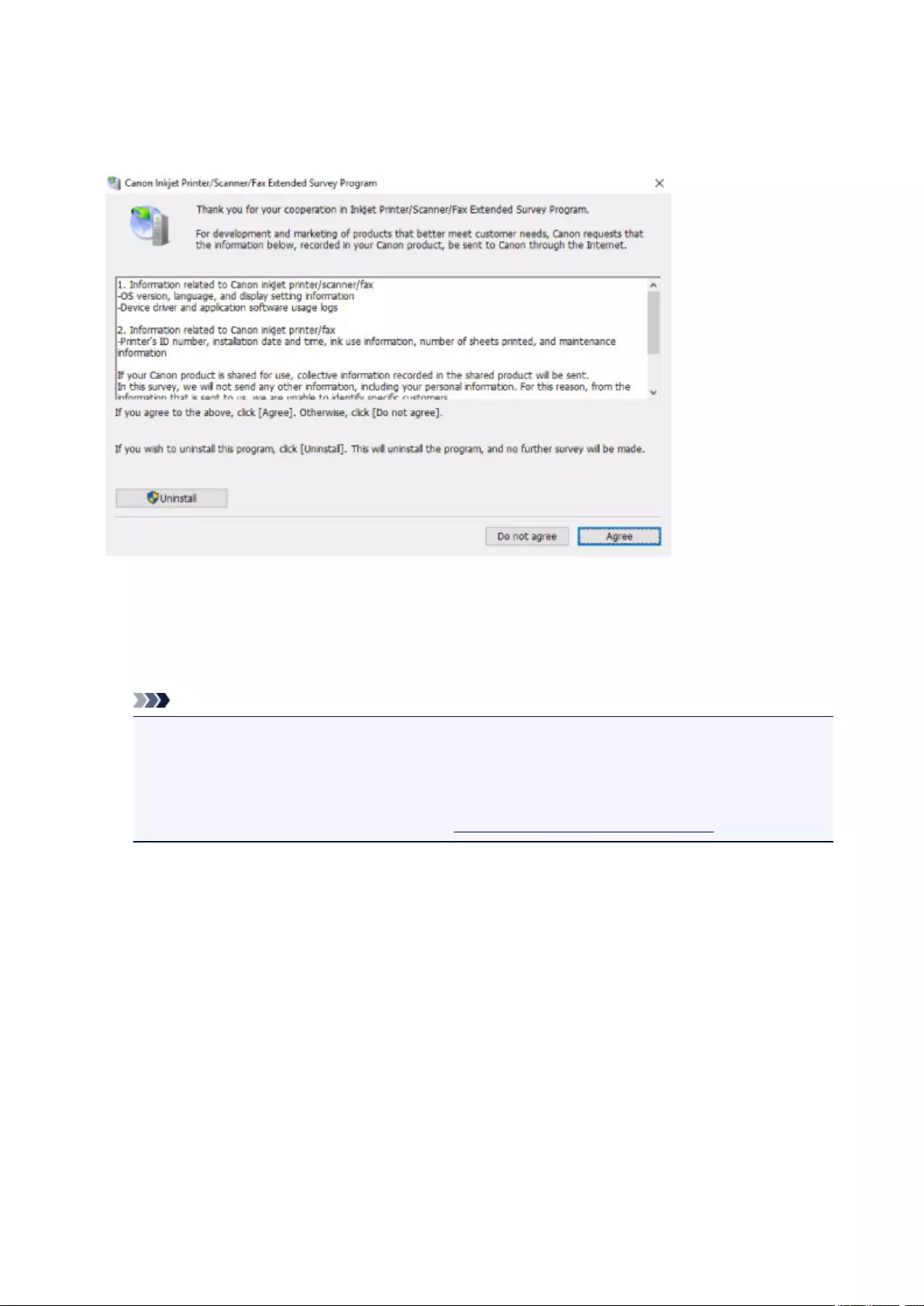
If the Inkjet Printer/Scanner/Fax Extended Survey Program is installed, a screen appears asking for
permission to send the printer and application usage information every month for about ten years.
Read the information on the screen and follow the instructions below.
•If you agree to participate in survey program:
Click Agree and follow the on-screen instructions. The printer usage information is sent via the
Internet. Once you have completed the procedure, the information is subsequently sent automatically
and the confirmation screen does not reappear.
Note
• When the information is being sent, a warning such as an Internet security message may appear.
Make sure the program name is «IJPLMUI.exe» and allow it.
• If you clear Send automatically from the next time check box, the information will not be sent
automatically from next time and a confirmation screen will appear at the time of the next survey.
To send the information automatically, see Changing confirmation screen setting:.
•If you do not agree to participate in survey program:
Click Do not agree. The confirmation screen closes and the survey is skipped. The confirmation
screen will reappear one month later.
•To uninstall Inkjet Printer/Scanner/Fax Extended Survey Program:
To uninstall the Inkjet Printer/Scanner/Fax Extended Survey Program, click Uninstall and follow the
on-screen instructions.
•Changing confirmation screen setting:
1. Make the following settings.
◦ In Windows 10, right-click Start button and select Programs and Features.
◦ In Windows 8.1 or Windows 8, select Control Panel from Settings charm on Desktop >
Programs > Programs and Features.
365
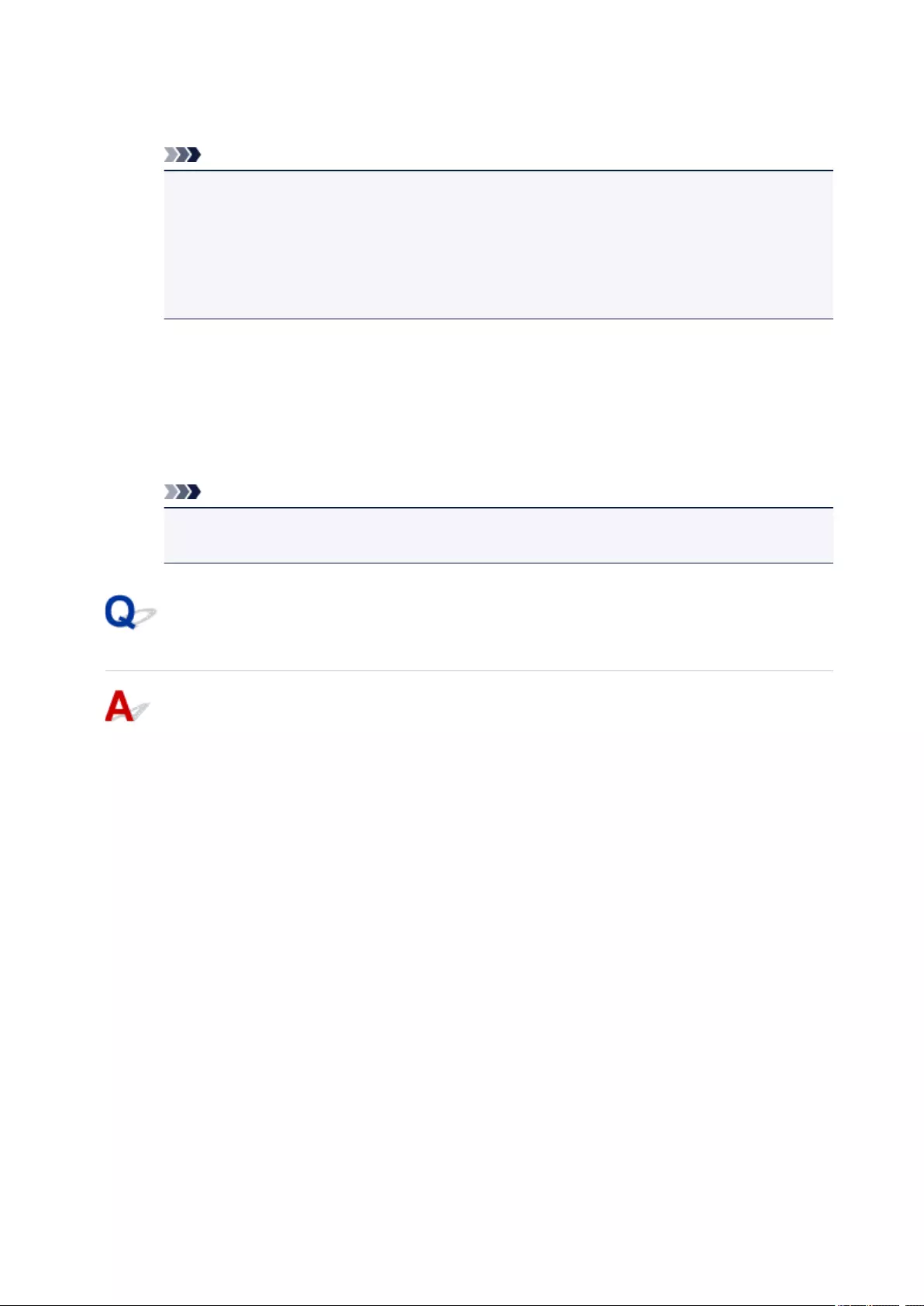
◦ In Windows 7, or Windows Vista, select Start menu > Control Panel > Programs >
Programs and Features.
Note
• A confirmation/warning dialog box may appear when installing, uninstalling or starting up
software.
This dialog box appears when administrative rights are required to perform a task.
If you are logged in on an account with administrator privileges, follow the on-screen
instructions.
2. Select Canon Inkjet Printer/Scanner/Fax Extended Survey Program.
3. Select Change.
If you select Yes after you have followed the on-screen instructions, the confirmation screen will
appear at the time of the next survey.
If you select No, the information will be sent automatically.
Note
• If you select Uninstall, the Inkjet Printer/Scanner/Fax Extended Survey Program is
uninstalled. Follow the on-screen instructions.
Inkjet Printer/Scanner/Fax Extended Survey Program Icon Appears
(Mac OS)
If the Inkjet Printer/Scanner/Fax Extended Survey Program is installed, the printer and application
software usage information is sent every month for about ten years. The Inkjet Printer/Scanner/Fax
Extended Survey Program icon appears in the Dock when it is time to send the printer usage
information.
Click the icon, read the information that appears, and then follow the instructions below.
366
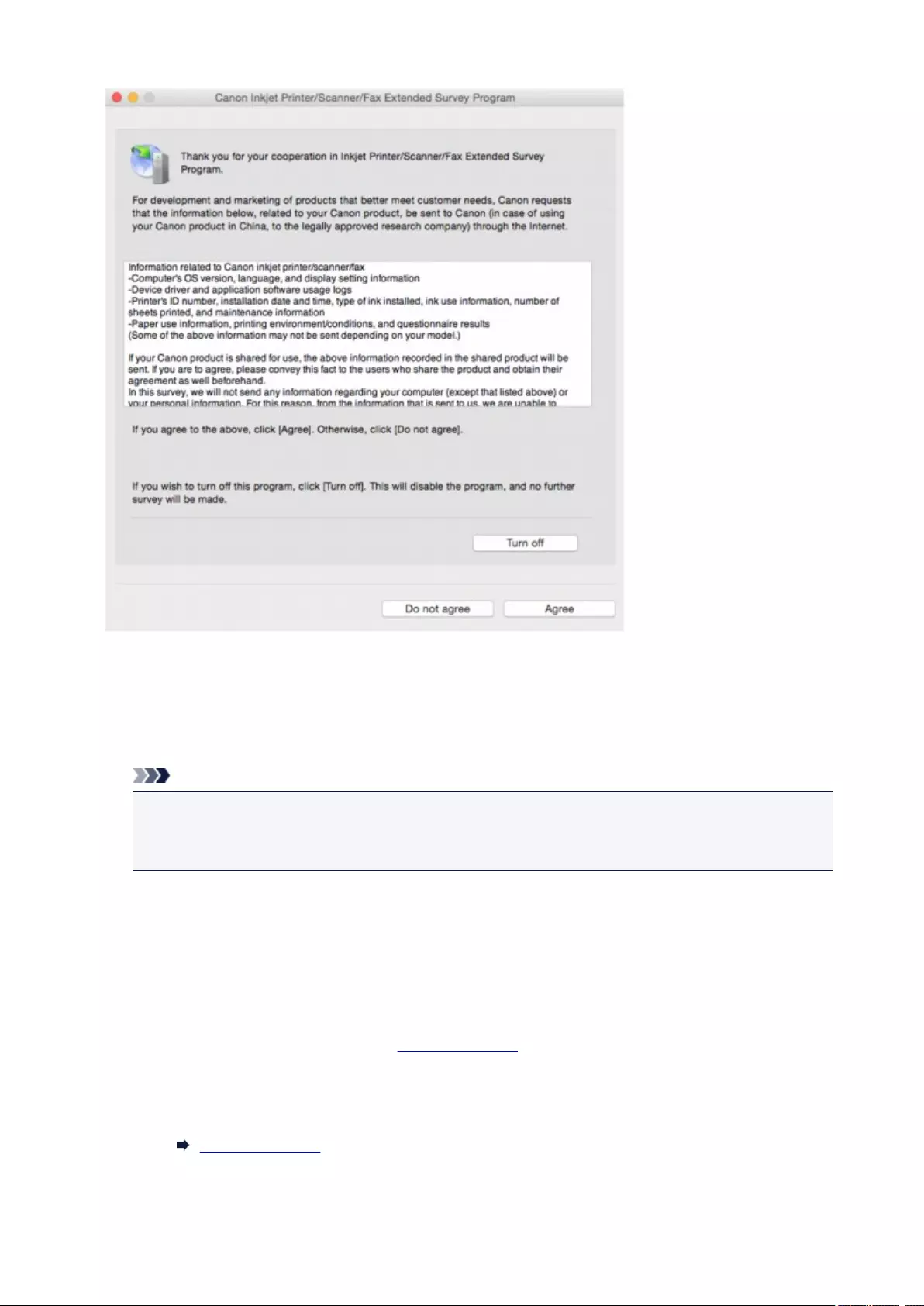
•If you agree to participate in survey program:
Click Agree and follow the on-screen instructions. The printer usage information is sent via the
Internet. Once you have completed the procedure, the information is subsequently sent automatically
and the confirmation screen does not reappear.
Note
• If you clear Send automatically from the next time check box, the information will not be sent
automatically the next time and the Inkjet Printer/Scanner/Fax Extended Survey Program icon
will appear in the dock at the time of the next survey.
•If you do not agree to participate in survey program:
Click Do not agree. The confirmation screen closes and the survey is skipped. The confirmation
screen will reappear one month later.
•To stop sending information:
Click Turn off. This stops the Inkjet Printer/Scanner/Fax Extended Survey Program, and information
is not sent. To resume the survey, see Changing setting:.
•To uninstall Inkjet Printer/Scanner/Fax Extended Survey Program:
1. Stop Inkjet Printer/Scanner/Fax Extended Survey Program.
Changing setting:
367
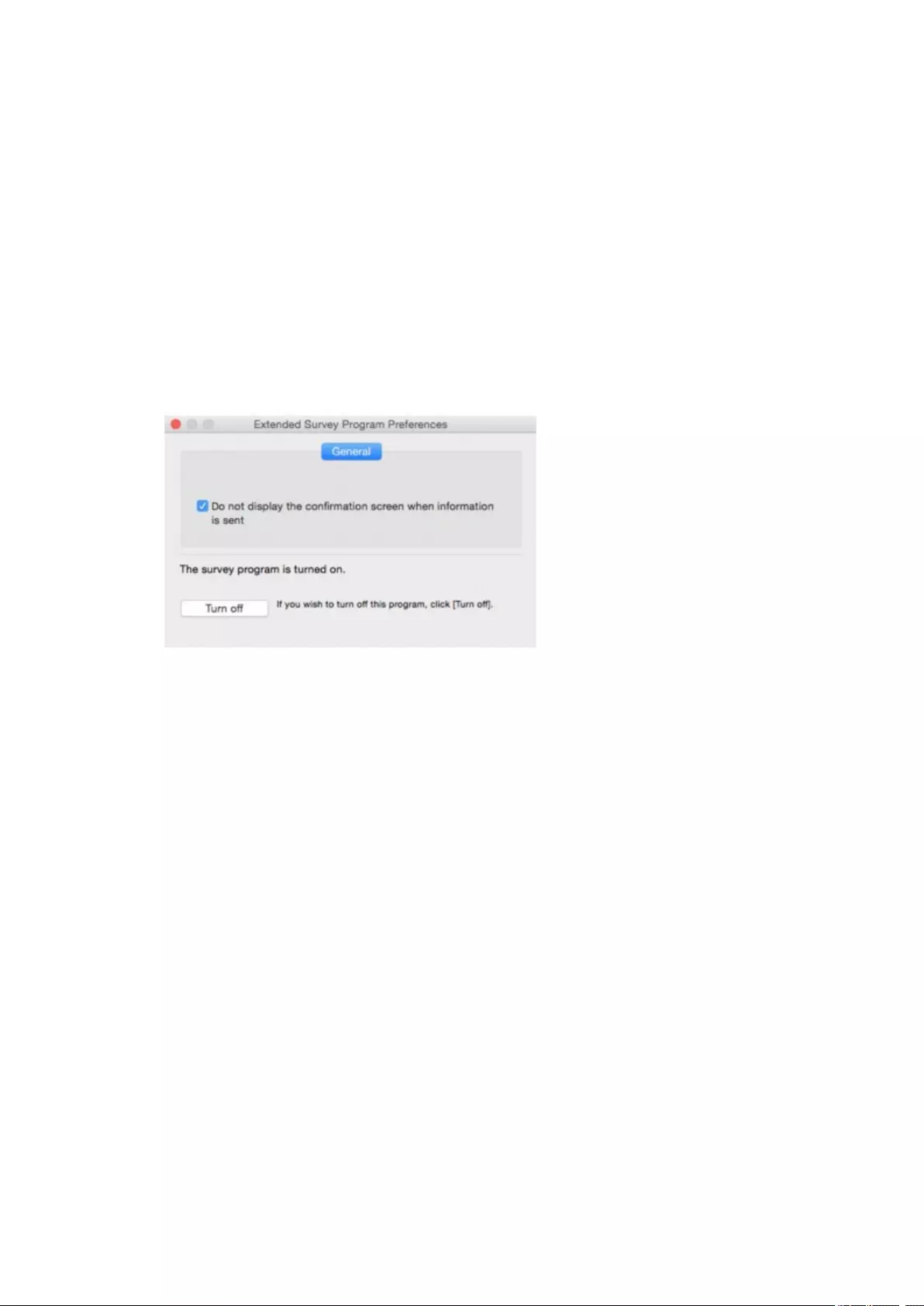
2. Select Applications from Go menu of Finder, double-click Canon Utilities folder and Inkjet
Extended Survey Program folder.
3. Move Canon Inkjet Printer/Scanner/Fax Extended Survey Program.app file to Trash.
4. Restart computer.
Empty Trash and restart your computer.
•Changing setting:
To display the confirmation screen every time the printer usage information is sent or to resume
surveying, follow the procedure below.
1. Select Applications from Go menu of Finder, double-click Canon Utilities folder and Inkjet
Extended Survey Program folder.
2. Double-click Canon Inkjet Printer/Scanner/Fax Extended Survey Program icon.
◦Do not display the confirmation screen when information is sent:
If the check box is selected, the information will be sent automatically.
If the check box is not selected, Inkjet Printer/Scanner/Fax Extended Survey Program
icon will appear in the Dock at the time of the next survey. Click the icon and follow the on-
screen instructions.
◦Turn off/Turn on button:
Click the Turn off button to stop the Inkjet Printer/Scanner/Fax Extended Survey Program.
Click the Turn on button to restart the Inkjet Printer/Scanner/Fax Extended Survey Program.
368
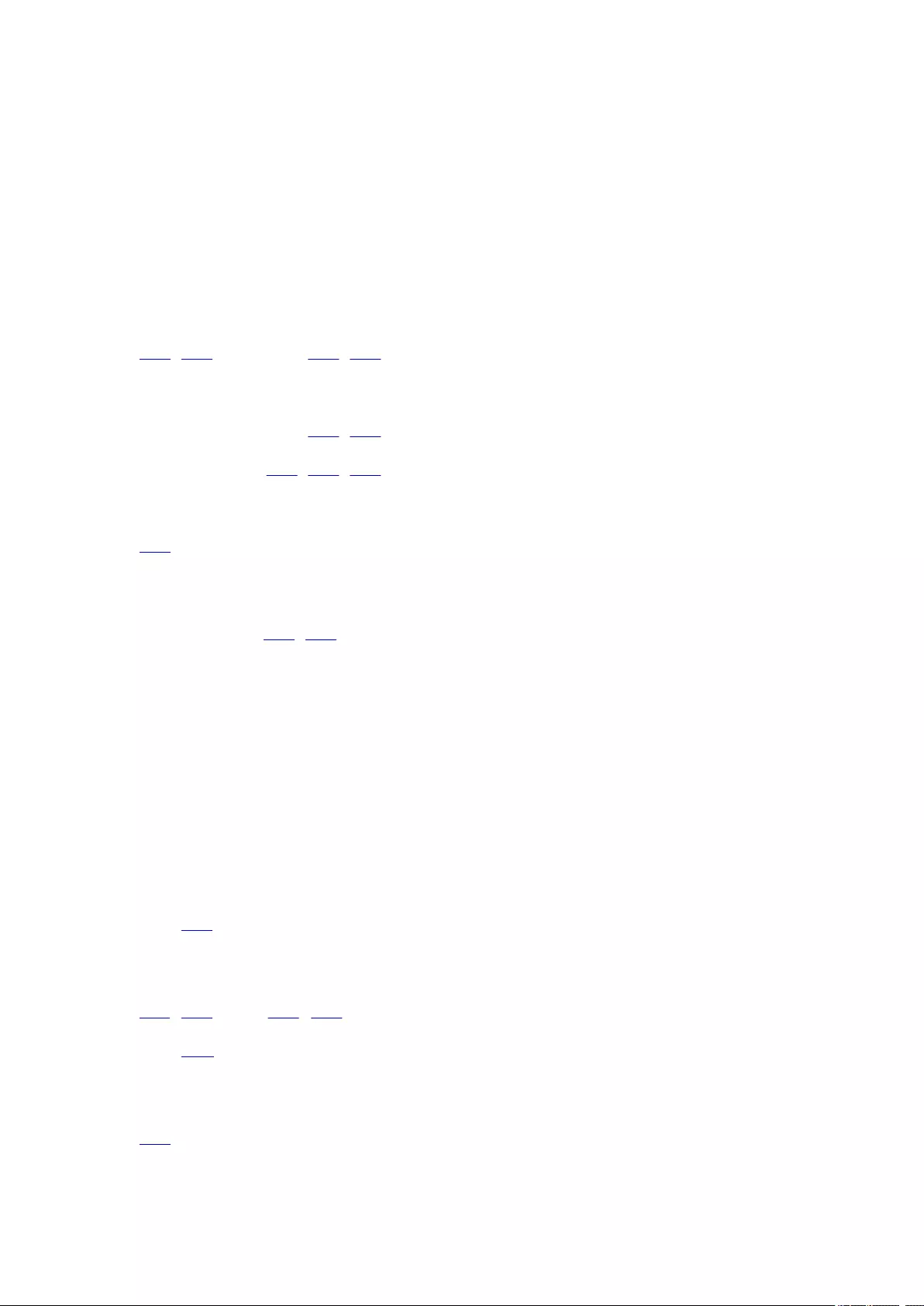
List of Support Code for Error
Support code appears on the LCD and your computer screen when errors occur.
A «support code» is an error number, and appears along with an error message.
When an error occurs, check the support code displayed on the LCD and computer screen and take the
appropriate action in response.
Support Code Appears on LCD and Computer Screen
•1000 to 1ZZZ
1000 1200 1240 1270 1300 1401
1403 1405 140B 1410 1411 1412
1413 1414 1551 1552 1600 1660
1680 1681 1684 1688 1689 1700
1701 1710 1711 1730 1731 1750
1890
•2000 to 2ZZZ
2114 2123 2700 2900 2901
•3000 to 3ZZZ
3402 3403 3405 3407 3408 3410
3411 3412 3413 3438 3439 3440
3441 3442 3443 3444 3445 3446
3447
•4000 to 4ZZZ
4100 4103
•5000 to 5ZZZ
5011 5012 5050 5100 5200 5400
5700 5B00 5B01 5B10 5B11 5C02
•6000 to 6ZZZ
6000 6001 6004 6500 6502 6800
369

6801 6900 6901 6902 6910 6911
6930 6931 6932 6933 6934 6935
6936 6937 6938 6940 6941 6942
6943 6944 6945 6946 6A80 6A81
6A82
•A000 to ZZZZ
B202 B203 B204 B205 C000
For paper jam support codes, see also List of Support Code for Error (Paper Jams).
370
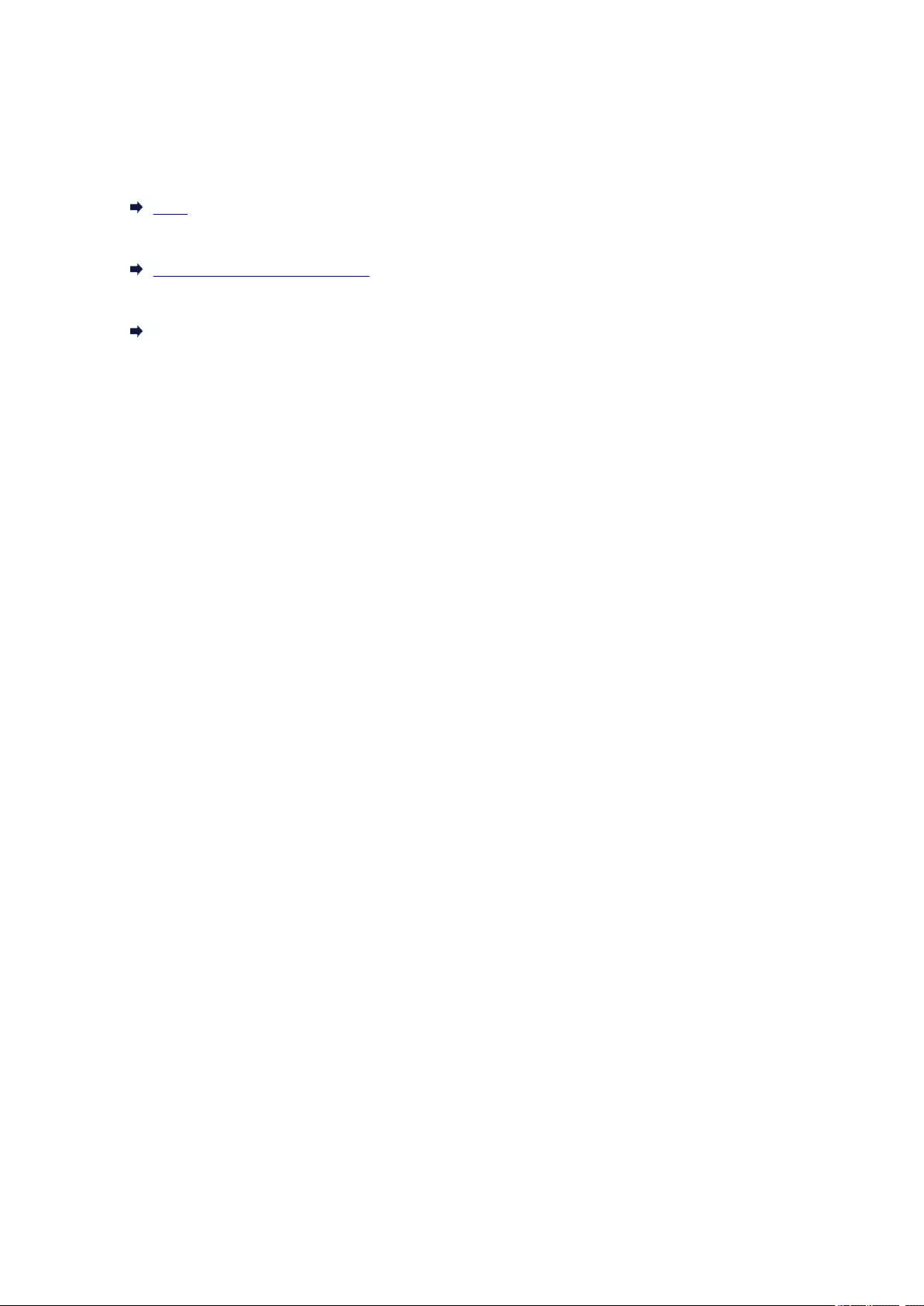
List of Support Code for Error (Paper Jams)
If paper jams, remove it following the appropriate procedure as shown below.
• If you can see the jammed paper at the paper output slot or the rear tray:
1300
• If you cannot see the jammed paper at the paper output slot or the rear tray:
Paper Is Jammed inside Printer
• Cases other than above:
Other Cases
371
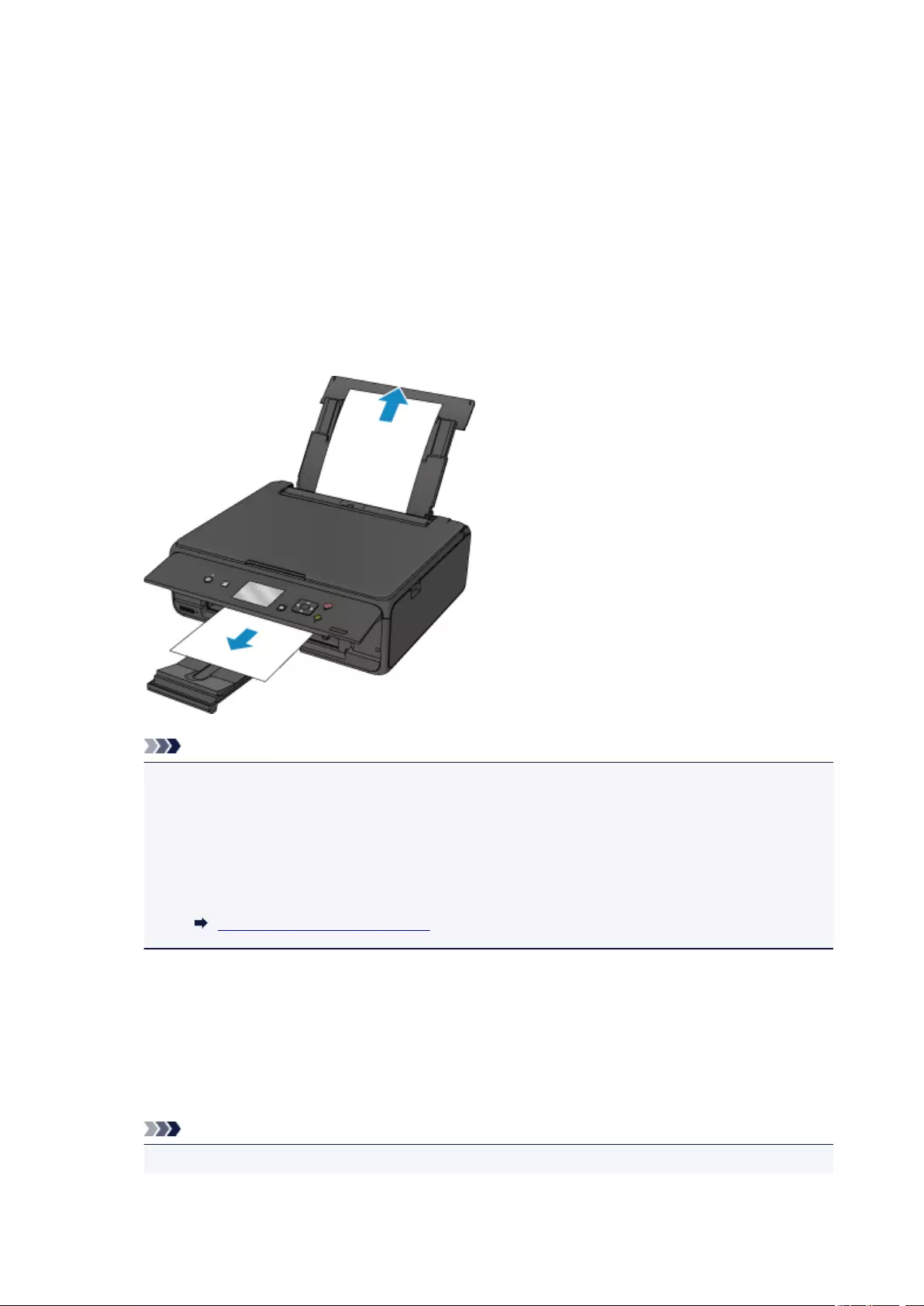
1300
Cause
Paper is jammed in paper output slot or in rear tray.
What to Do
Remove the jammed paper following the instructions below.
1. Slowly pull out paper, either from paper output slot or from rear tray, whichever is easier.
Hold the paper with both hands, and pull it out slowly so as not to tear it.
Note
• If you cannot pull out the paper, turn the printer back on without pulling forcibly. The paper may
be ejected automatically.
•If paper becomes jammed during printing and you need to turn off the printer to remove it, press
the Stop button to stop the printing before you turn off the printer.
• If the paper tears and you cannot remove the jammed paper from the paper output slot or the
rear tray, remove the paper from inside the printer.
Paper Is Jammed inside Printer
2. Reload paper and select OK on LCD.
The printer resumes printing. Reprint the page you were printing if it was not printed properly due to
the paper jam.
If you turned off the printer in step 1, the print data that was sent to the printer is erased. Redo the
printing.
Note
•When reloading the paper, make sure you are using suitable paper and loading it correctly.
372
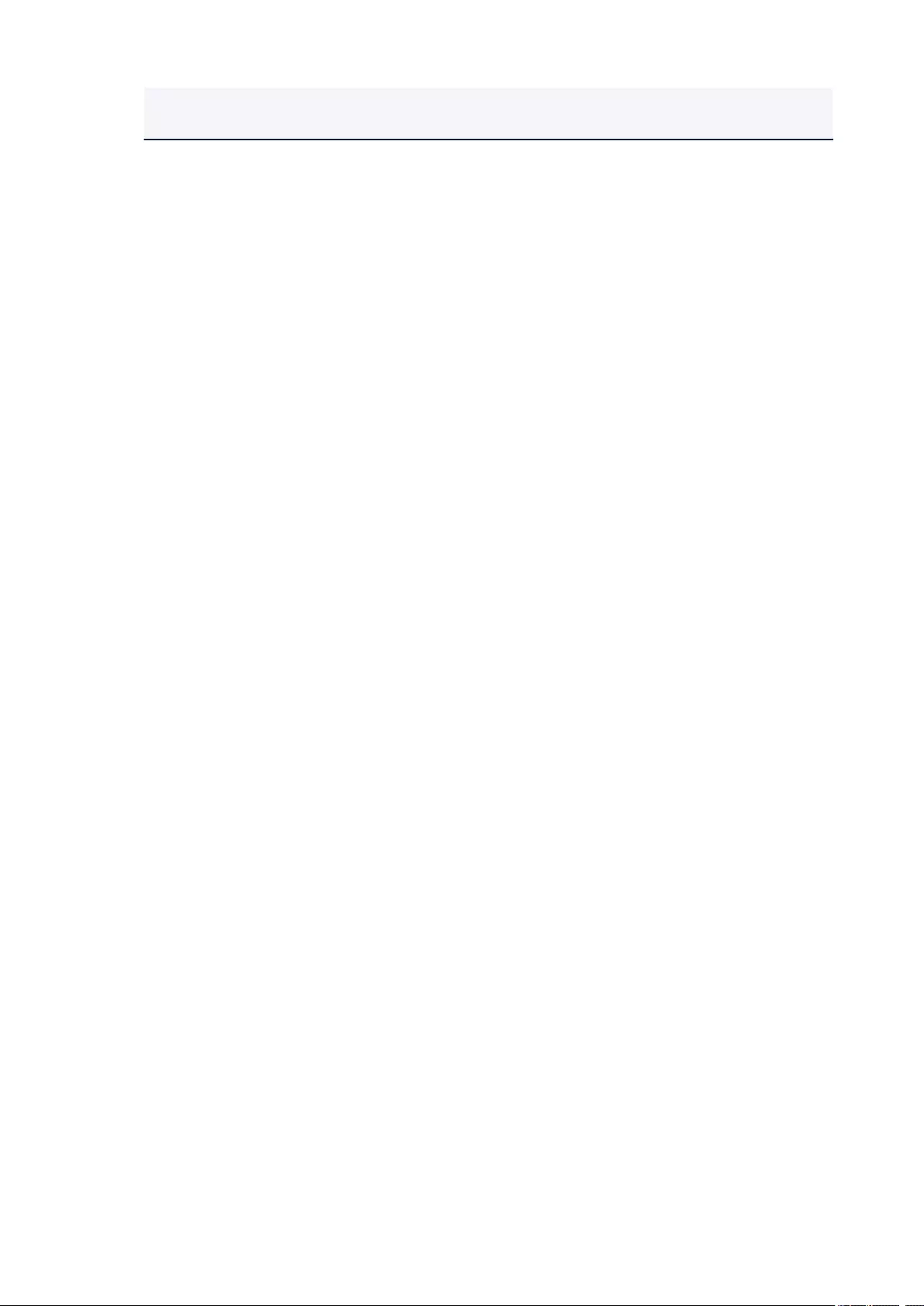
• We recommend using paper sizes other than A5 to print documents with photos or graphics. A5
paper may curl and jam as it leaves the printer.
If the measures above do not solve the problem, contact your nearest Canon service center to request a
repair.
373
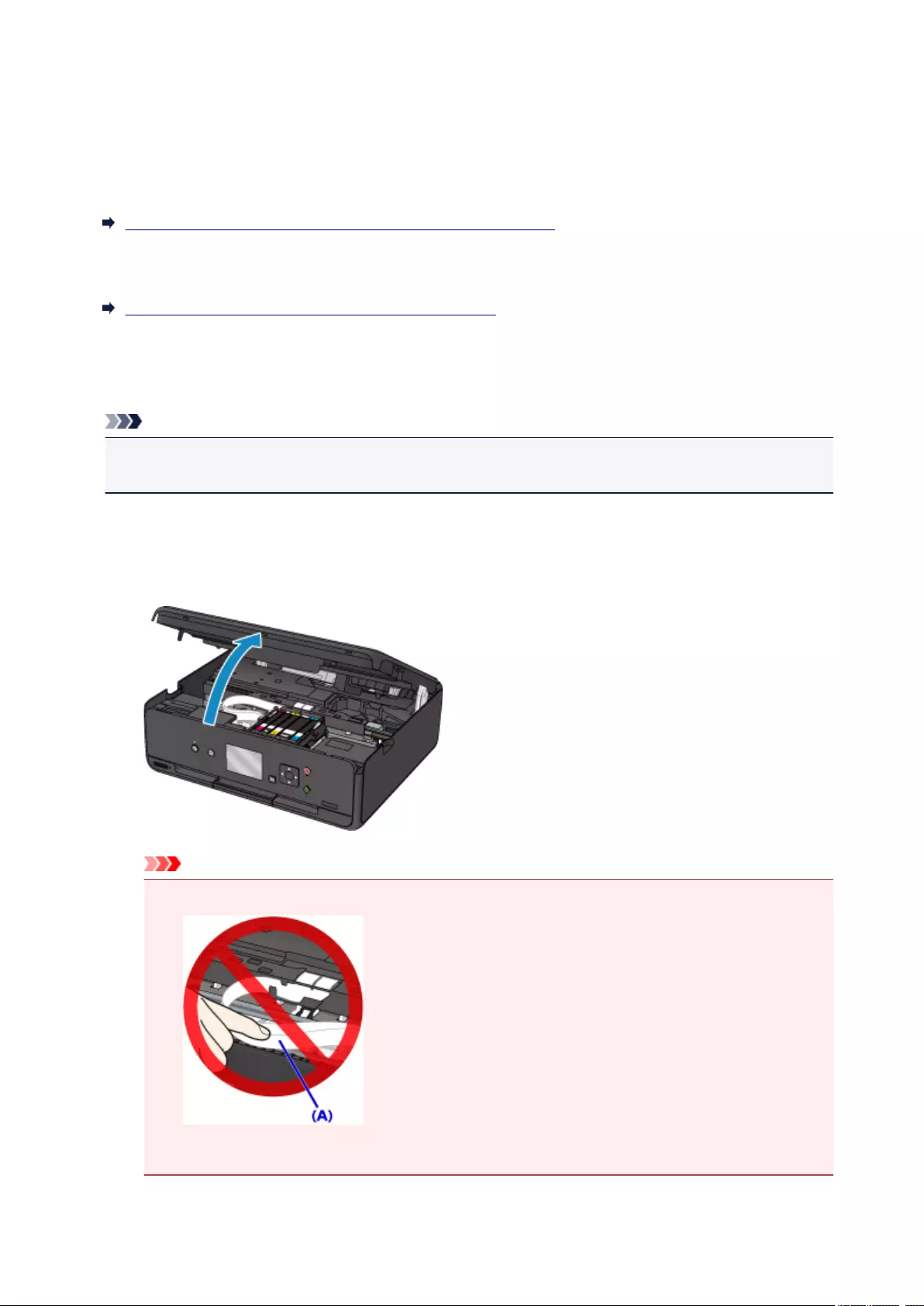
Paper Is Jammed inside Printer
If the jammed paper tears and you cannot remove the paper either from the paper output slot or from the
rear tray, or if the jammed paper remains inside the printer, first remove paper from inside of the scanning
unit / cover.
Removing Jammed Paper from Inside of Scanning unit / Cover
If you cannot remove the paper from inside of the scanning unit / cover, remove paper from the bottom side
of the printer.
Removing Jammed Paper from Bottom Side of Printer
Removing Jammed Paper from Inside of Scanning unit / Cover
Remove the paper following the instructions below.
Note
• If paper becomes jammed during printing and you need to turn off the printer to remove it, press the
Stop button to stop the printing before you turn off the printer.
1. Turn off printer and unplug it.
2. Open scanning unit / cover.
Important
•Do not touch white belt (A).
If you soil or scratch this part by touching it with paper or your hand, it could damage the printer.
374

3. Check if jammed paper is under print head holder.
If the jammed paper is under the print head holder, move the print head holder to the far right or left,
whichever makes it easier to remove the paper.
When moving the print head holder, hold the top of the print head holder and slide it slowly to the far
right or left.
4. Hold jammed paper firmly in both hands.
If the paper is rolled up, pull out it.
5. Slowly pull out paper, so as not to tear it.
Pull out the paper at an angle of about 45 degrees.
375
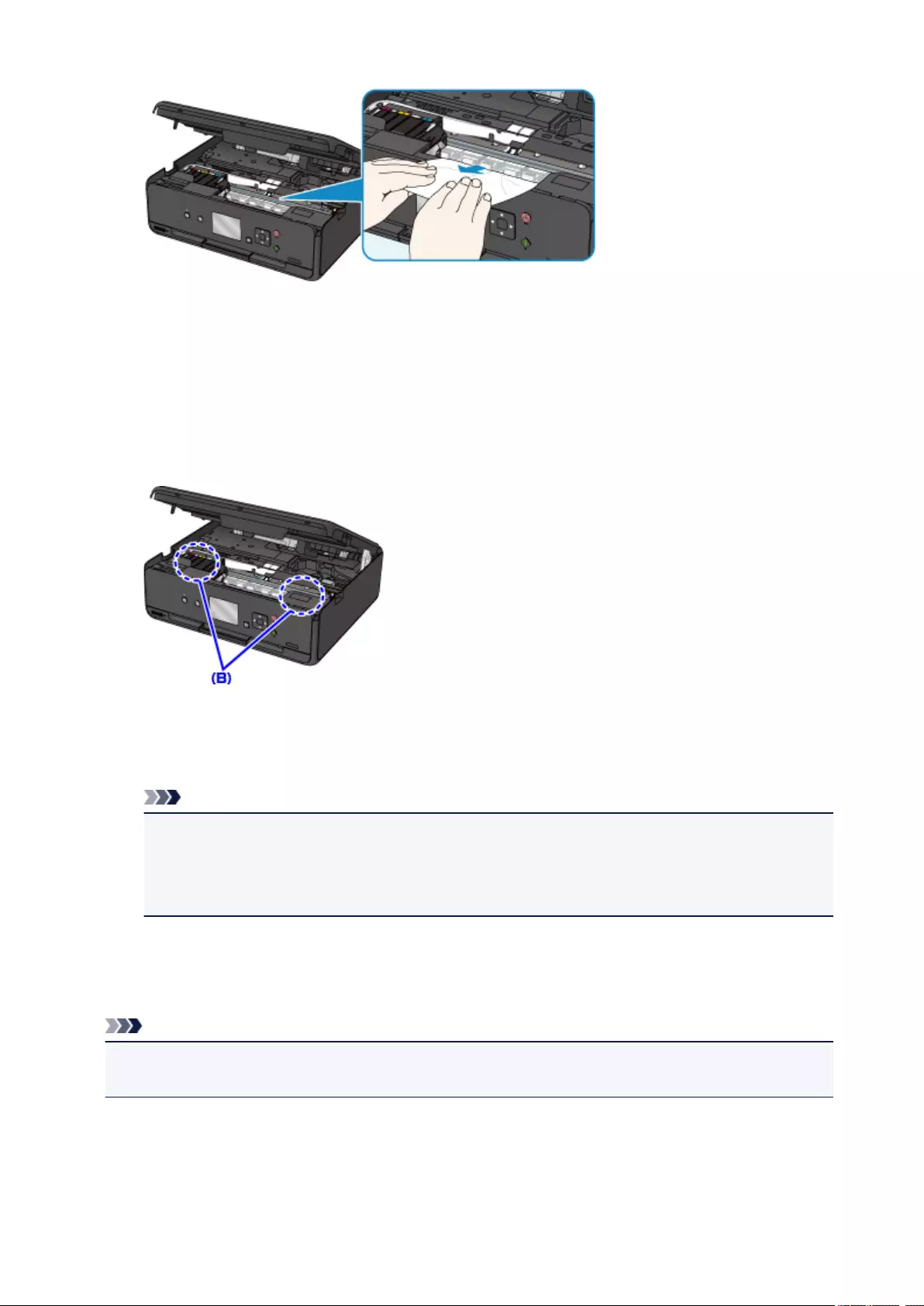
6. Make sure all jammed paper is removed.
If the paper tears when you pull out it, a bit of paper may remain in the printer. Check the following and
remove any remaining paper.
•Any paper left under the print head holder?
•Any small bits of paper left in the printer?
•Any paper left in the left and right empty spaces (B) in the printer?
7. Close scanning unit / cover firmly.
All jobs in the print queue are canceled. Redo the printing.
Note
• When reloading the paper, make sure you are using suitable paper and loading it correctly. If a
paper jam message appears on the LCD or on your computer screen when you resume printing
after removing all the jammed paper, there may be some paper still inside the printer. Check the
printer again for any remaining bits of paper.
Removing Jammed Paper from Bottom Side of Printer
Remove the paper following the instructions below.
Note
• If paper becomes jammed during printing and you need to turn off the printer to remove it, press the
Stop button to stop the printing before you turn off the printer.
1. Turn off printer and unplug it.
376
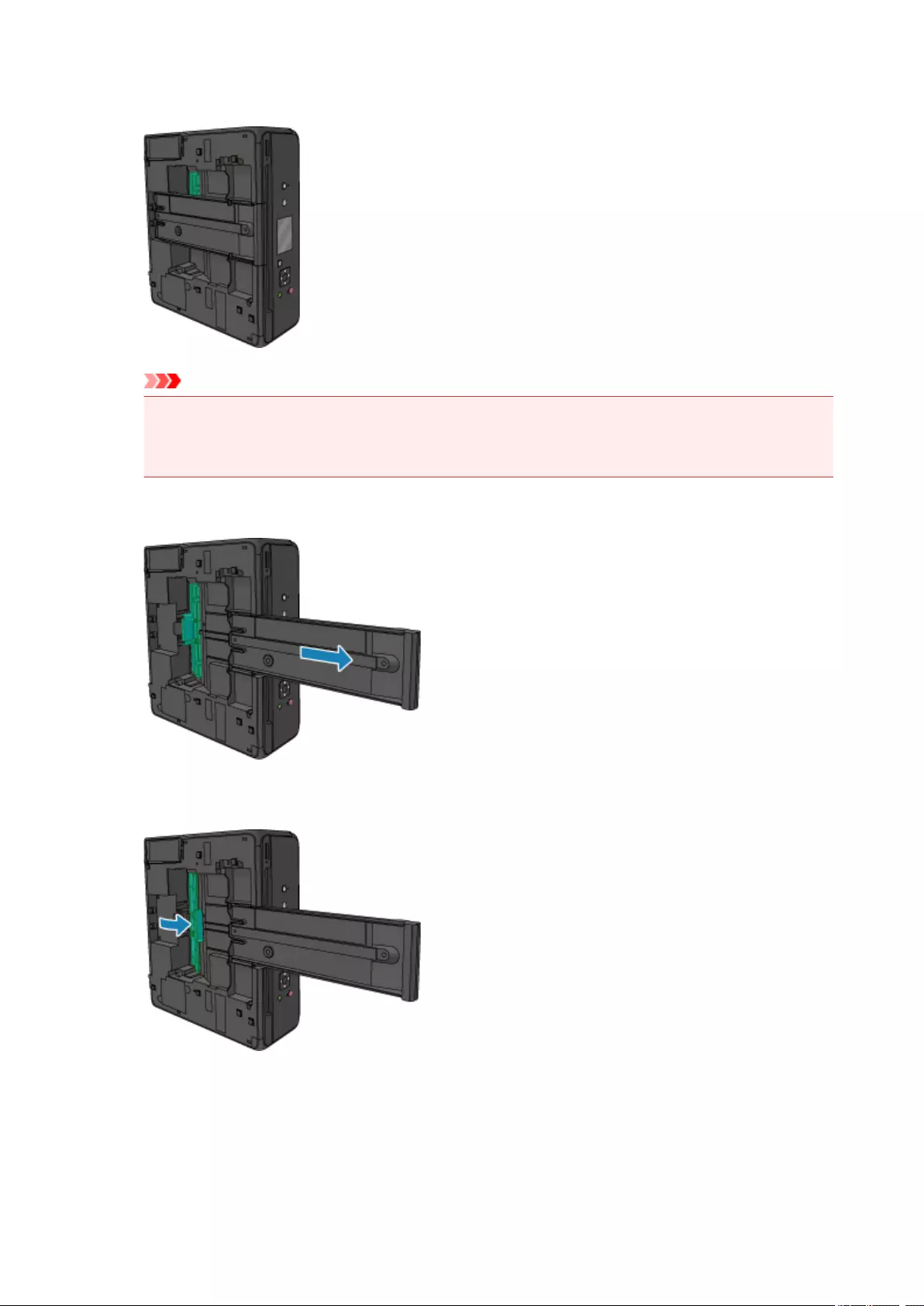
2. Stand printer up on its right side.
Important
•Make sure the document cover is closed before you stand the printer up on its side.
•Stand the printer on a wide and flat surface such as a desk.
•Hold the printer securely with both hands to stand it up, being careful not to hit anything.
3. Pull out paper output tray.
4. Open bottom cover.
5. Hold jammed paper firmly in both hands.
377
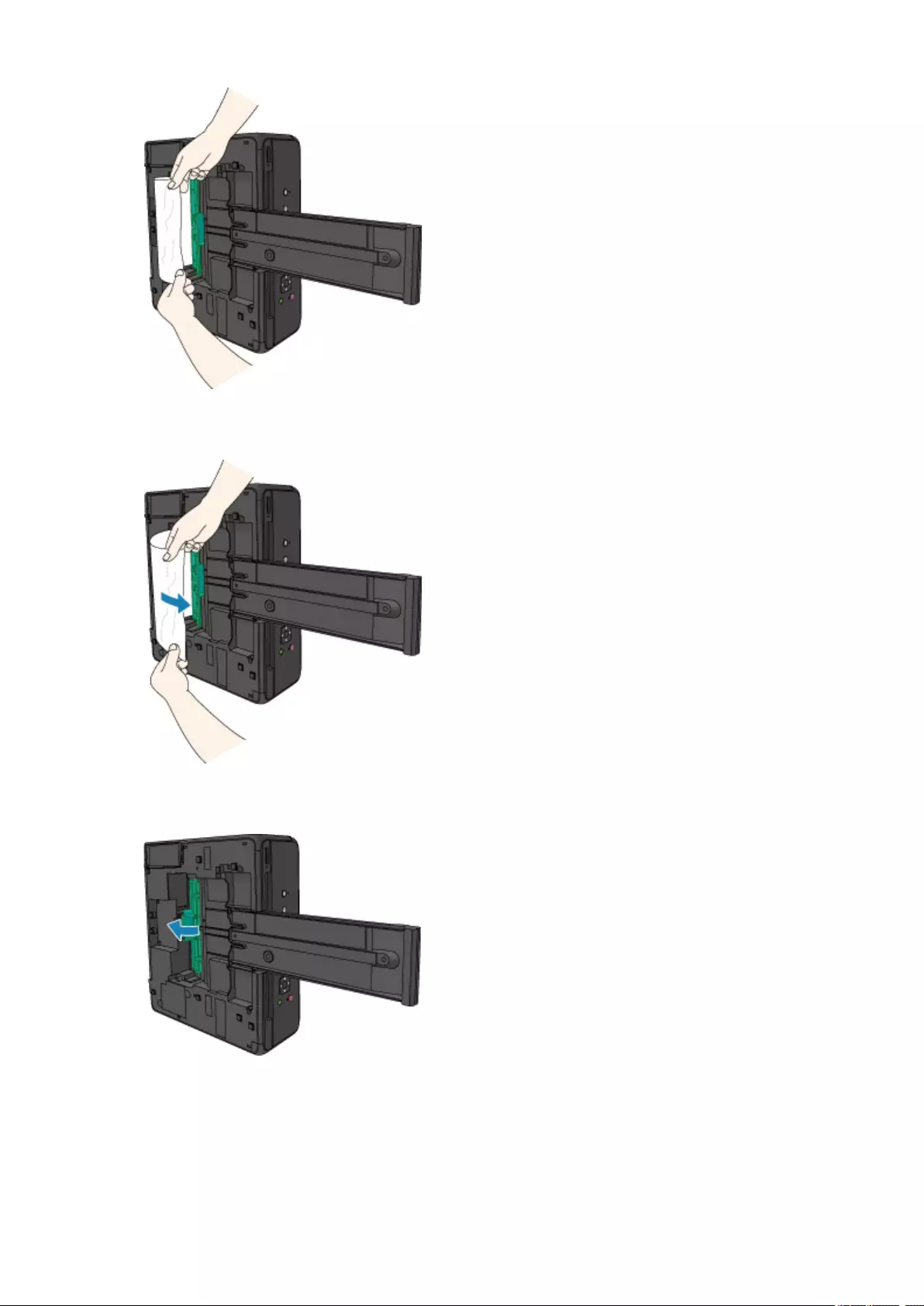
6. Slowly pull out paper, so as not to tear it.
7. Close bottom cover.
8. Retract paper output tray.
378
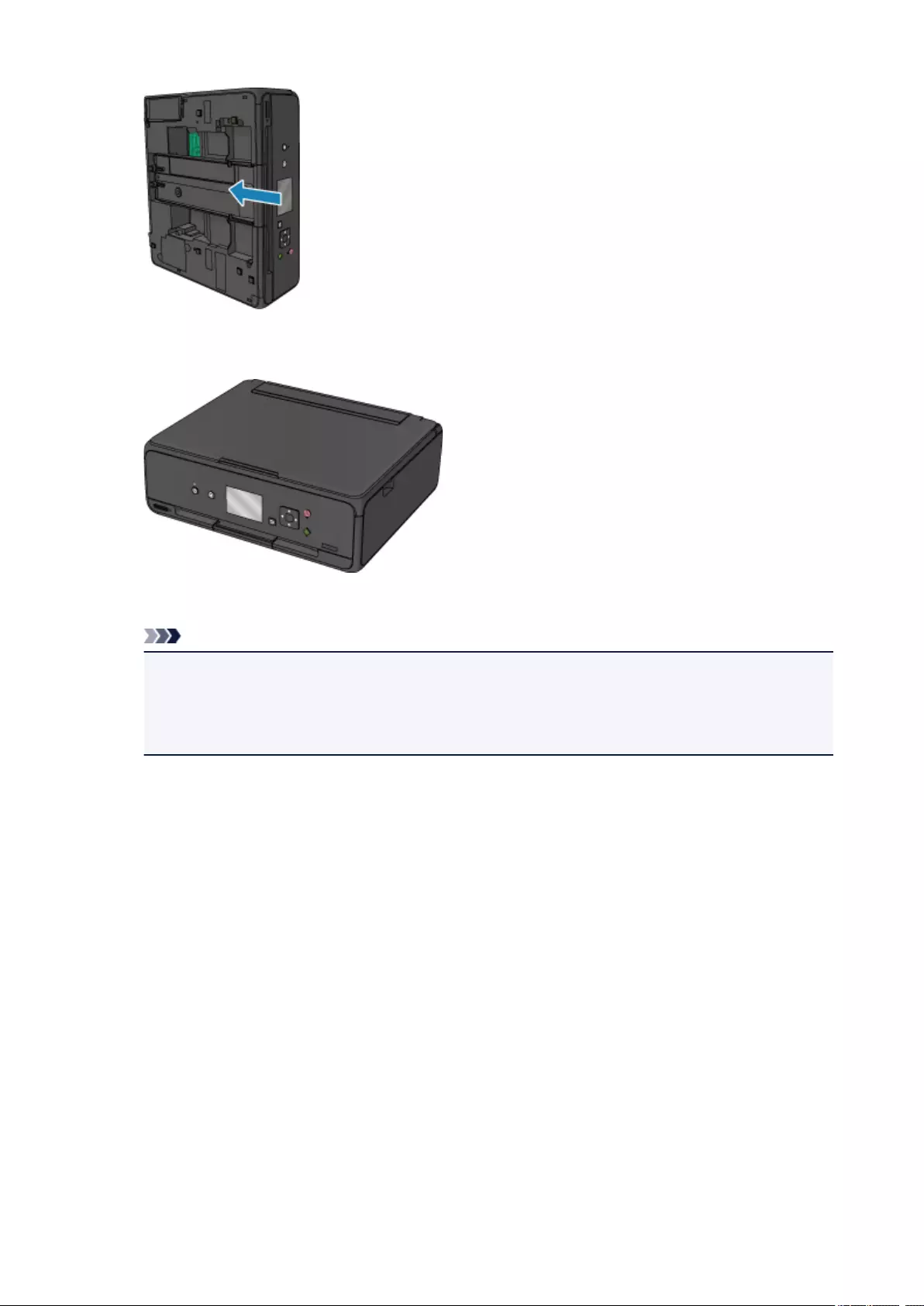
9. Return printer to its original position.
All jobs in the print queue are canceled. Redo the printing.
Note
•When reloading the paper, make sure you are using suitable paper and loading it correctly. If a
paper jam message appears on the LCD or on your computer screen when you resume printing
after removing all the jammed paper, there may be some paper still inside the printer. Check the
printer again for any remaining bits of paper.
If the measures above do not solve the problem, contact your nearest Canon service center to request a
repair.
379
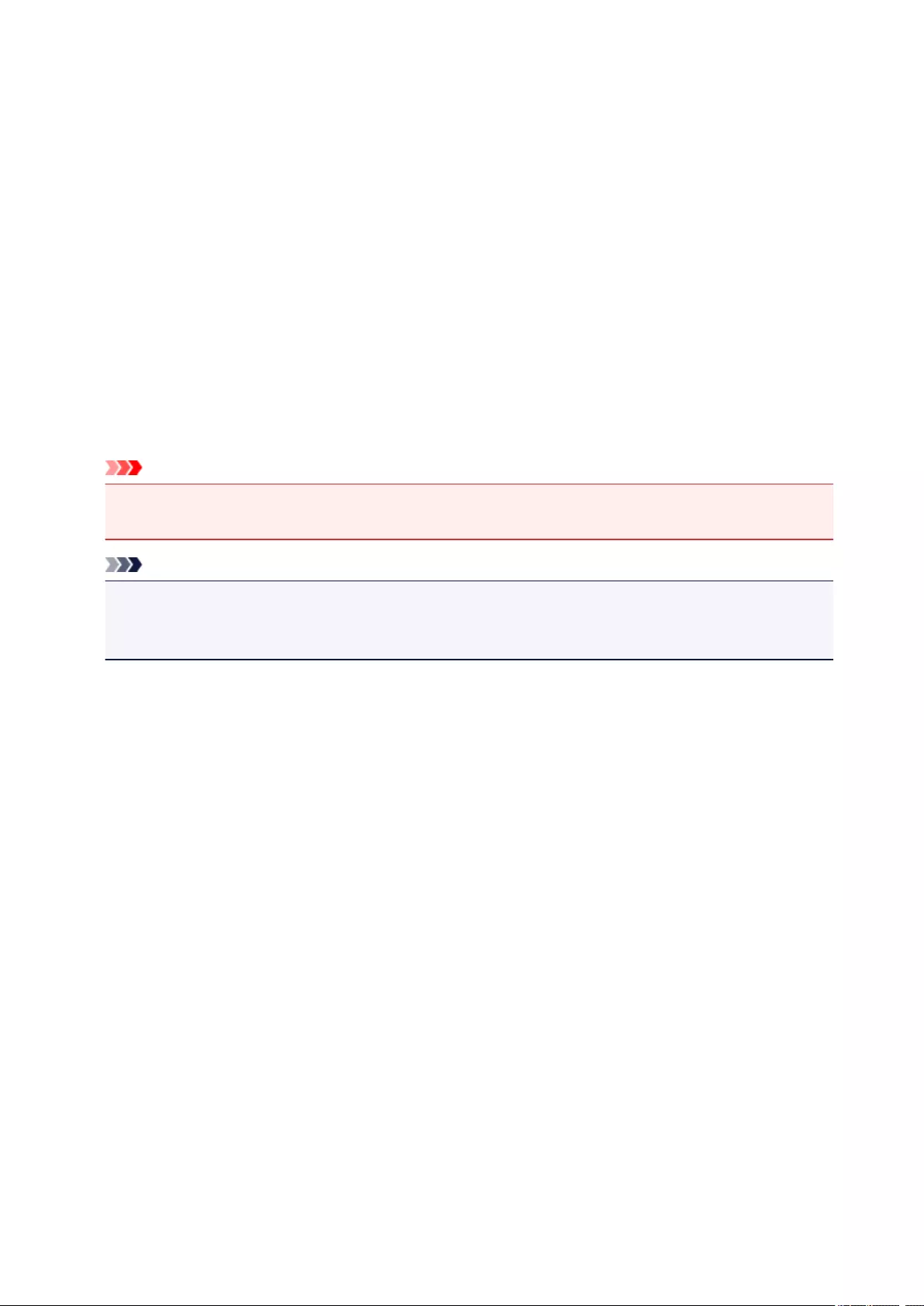
1000
Cause
Possible causes include the following.
• There is no paper in the rear tray.
• Paper is not loaded in the rear tray properly.
What to Do
Take the corresponding actions below.
• Load paper in the rear tray.
• Align the paper guides with the both edges of the paper when you load paper in the rear tray.
• Set paper information for the paper in the rear tray.
After carrying out the above measures, select OK on the LCD.
Important
• Be sure to close the feed slot cover after loading paper in the rear tray. If the feed slot cover is open,
paper cannot be fed.
Note
• After loading paper in the rear tray, the screen for setting rear tray paper information appears. Set
paper information for the paper in the rear tray.
• To cancel printing, press the printer’s Stop button.
380
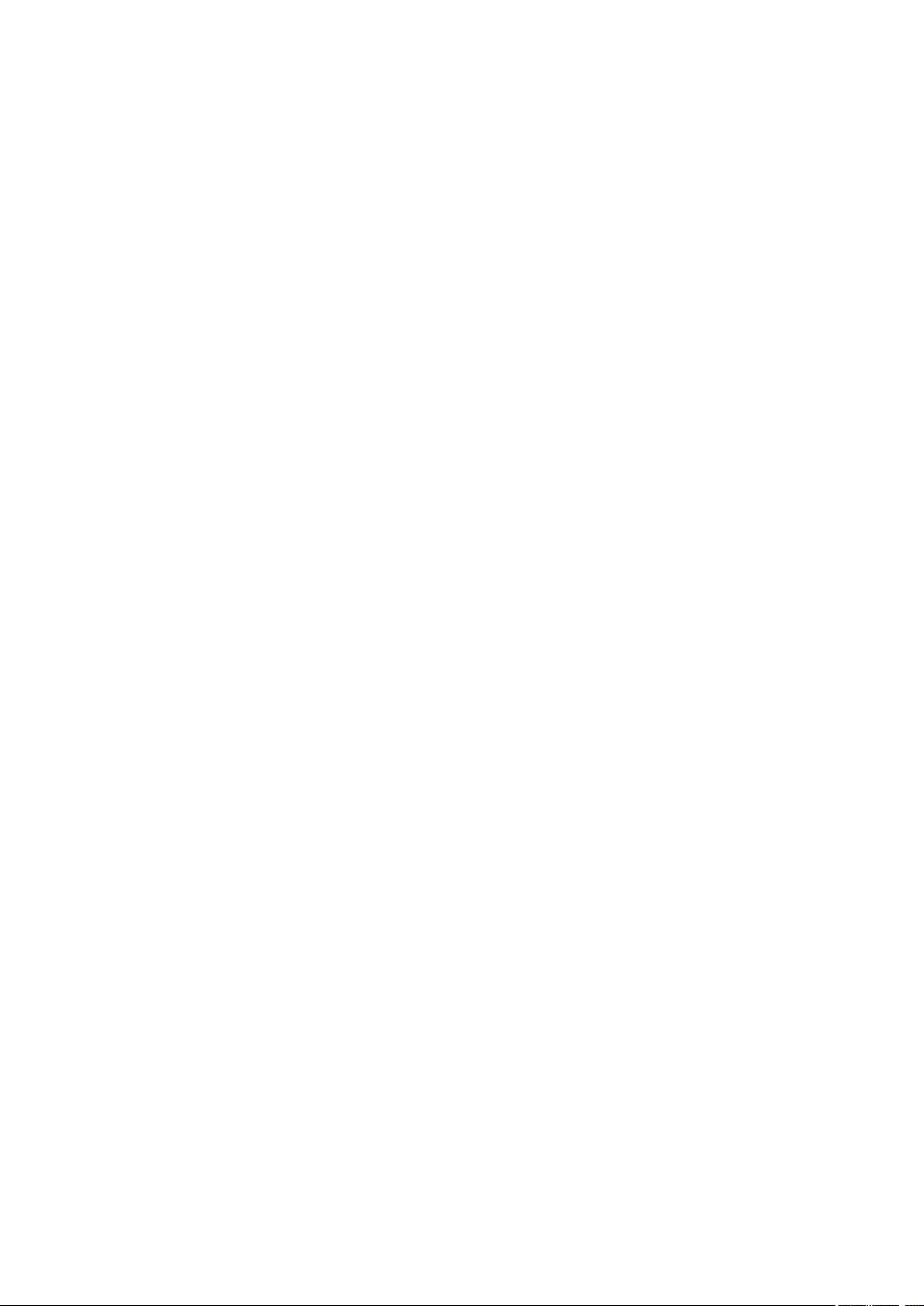
1200
Cause
Scanning unit/cover is open.
What to Do
Close the scanning unit / cover and wait for a while.
Do not close it while you are replacing an ink tank.
381
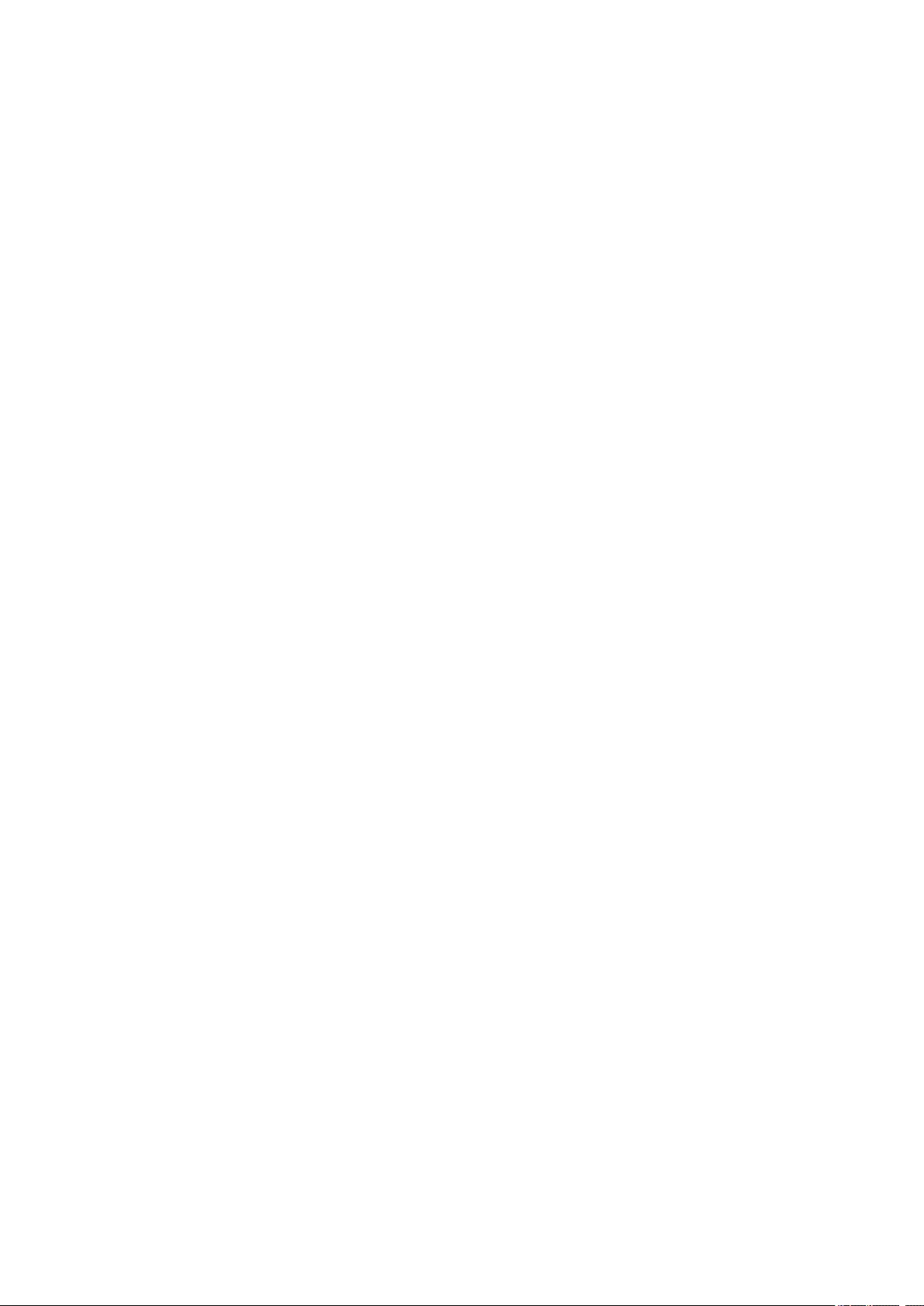
1401
Cause
Print head may be damaged.
What to Do
Contact your nearest Canon service center to request a repair.
382
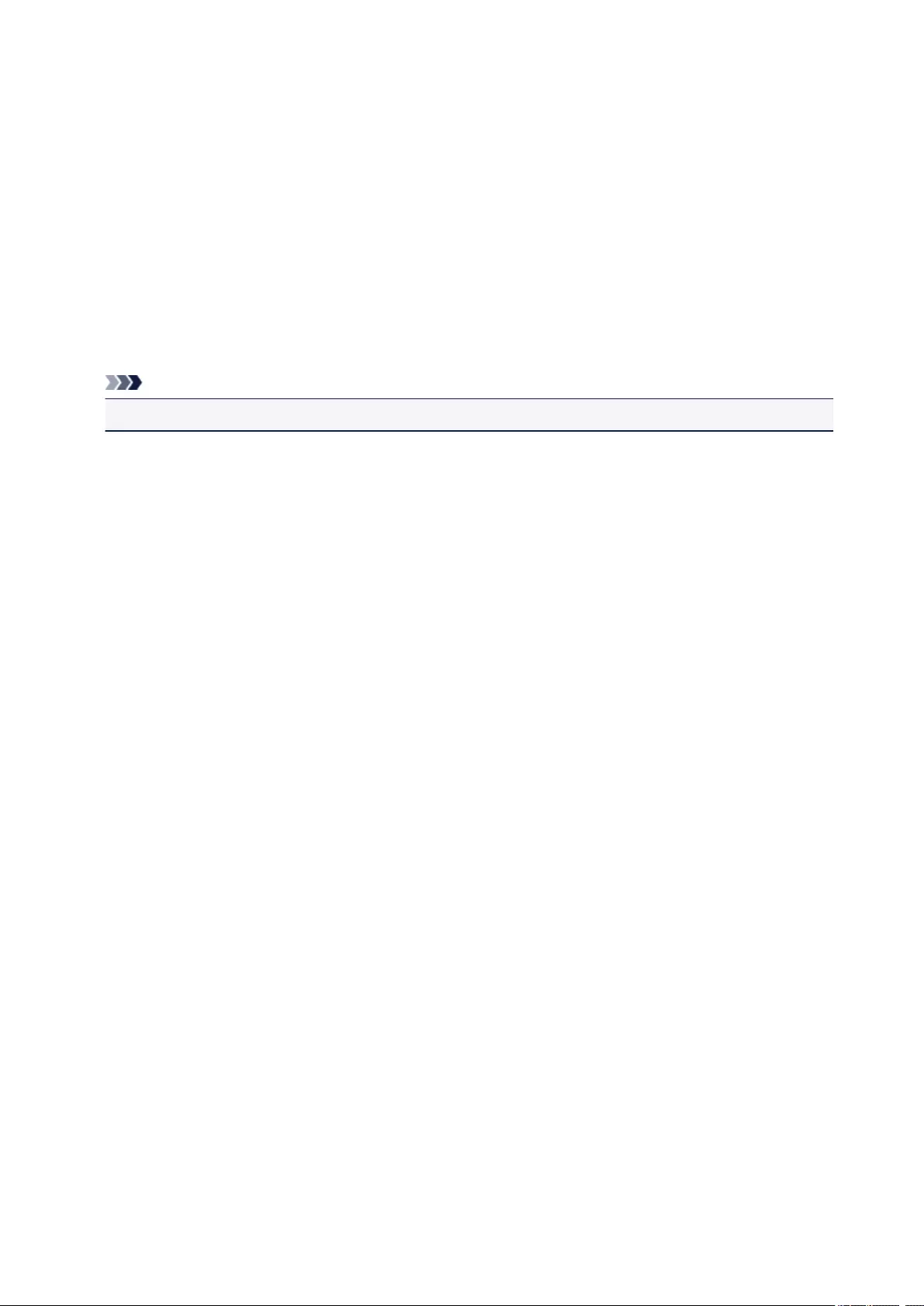
1600
Cause
If the lamp on the ink tank is flashing, ink may have run out.
What to Do
Replacing the ink tank is recommended.
If printing is in progress and you want to continue printing, press the printer’s OK button with the ink tank
installed. Then printing can continue. Replacing the ink tank is recommended after the printing. The
printer may be damaged if printing is continued under the ink out condition.
Note
• If multiple ink lamps are flashing, check the status of each ink tank.
383
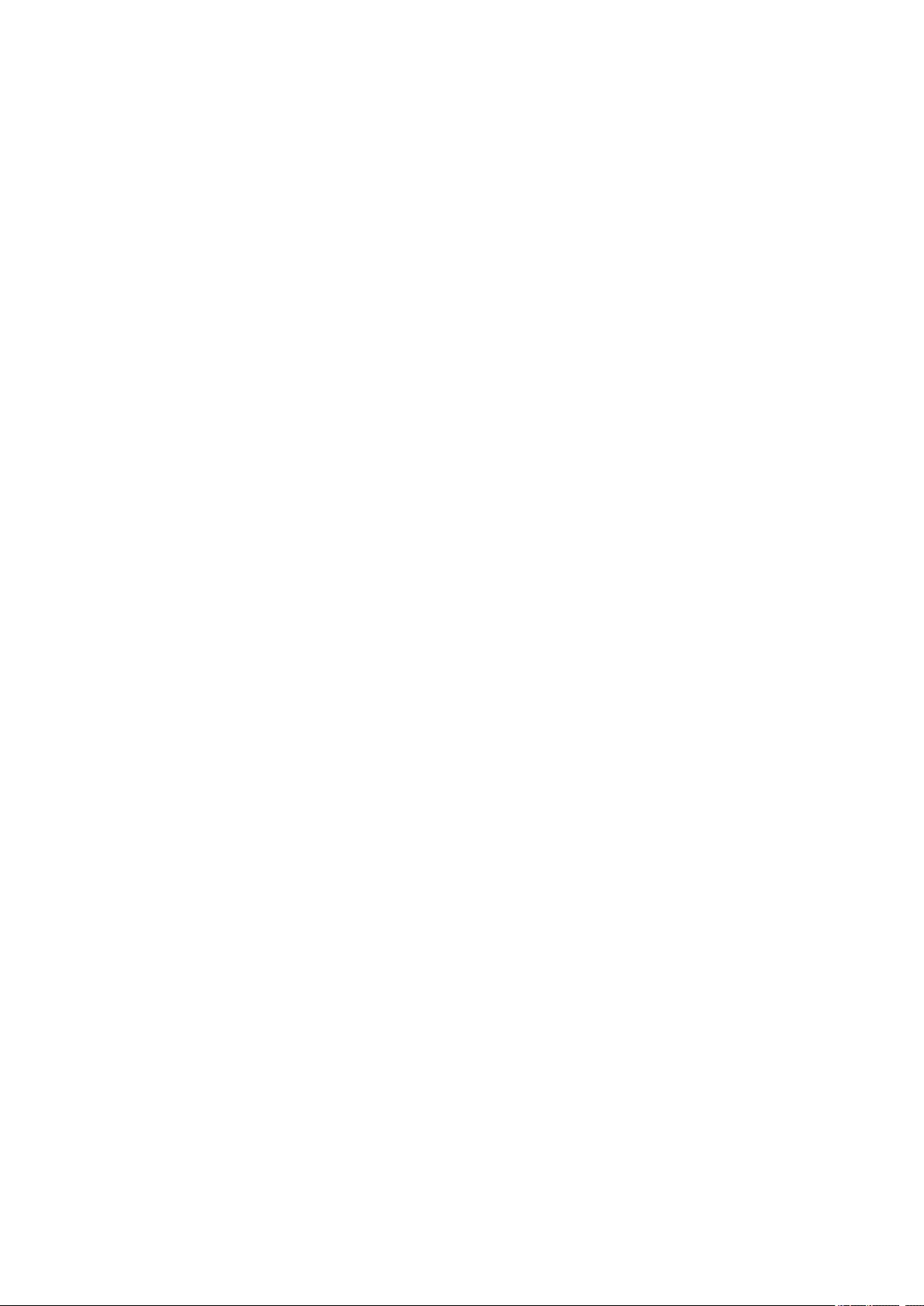
1660
Cause
An ink tank is not installed.
What to Do
Install the ink tank.
384
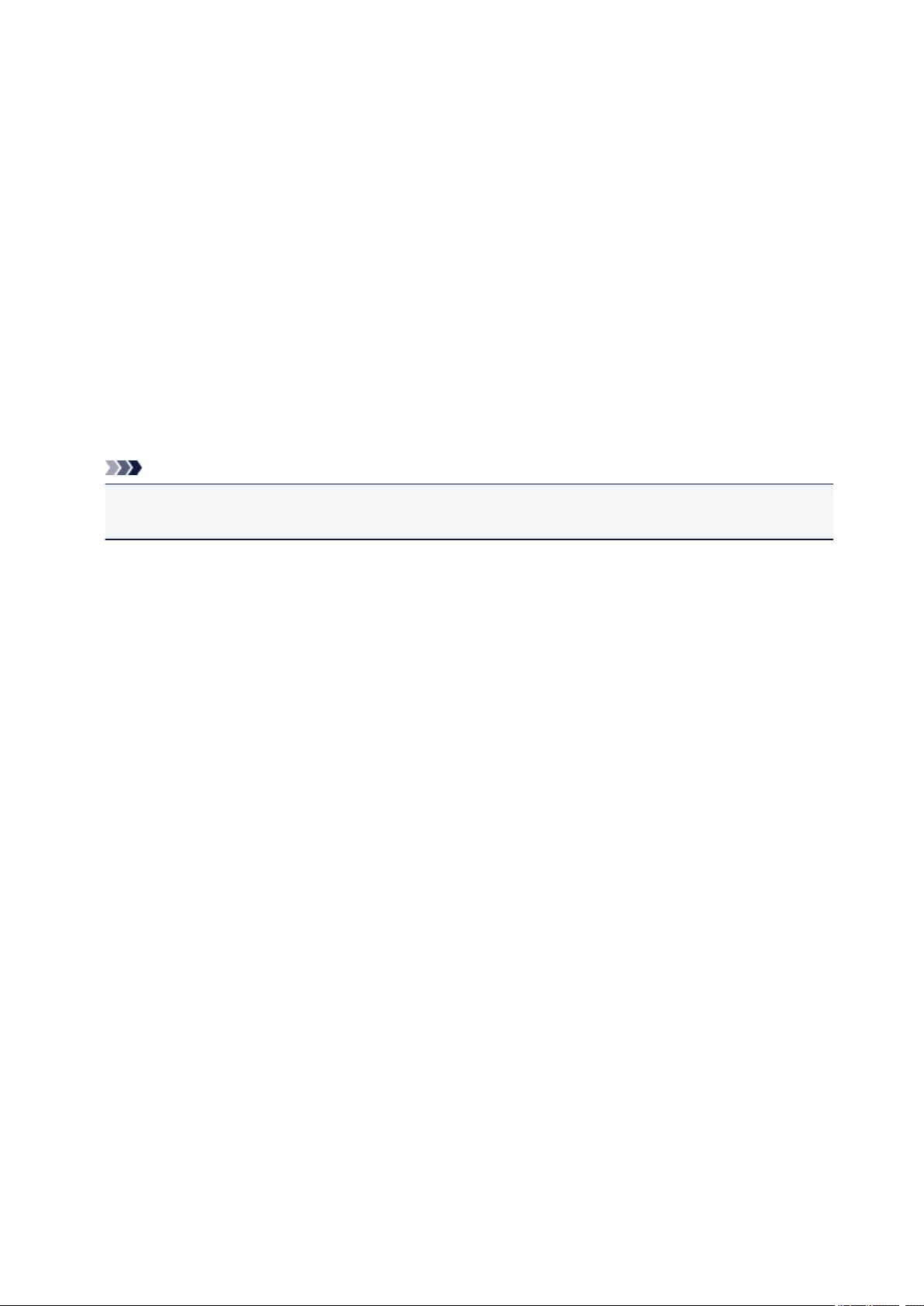
1688
Cause
The ink has run out. (The lamp on the ink tank flashes.)
What to Do
Replace the ink tank and close the scanning unit (cover).
Printing under the current condition may damage the printer.
If you want to continue printing in this condition, you need to disable the function for detecting the
remaining ink level. Press and hold the printer’s Stop button for at least 5 seconds, and then release it.
With this operation, disabling the function for detecting the remaining ink level is memorized. Please be
advised that Canon shall not be liable for any malfunction or trouble which may be caused by continuation
of printing under the ink out condition.
Note
• If the function for detecting the remaining ink level is disabled, the ink tank in gray is displayed on the
LCD when checking the current estimated ink level.
385
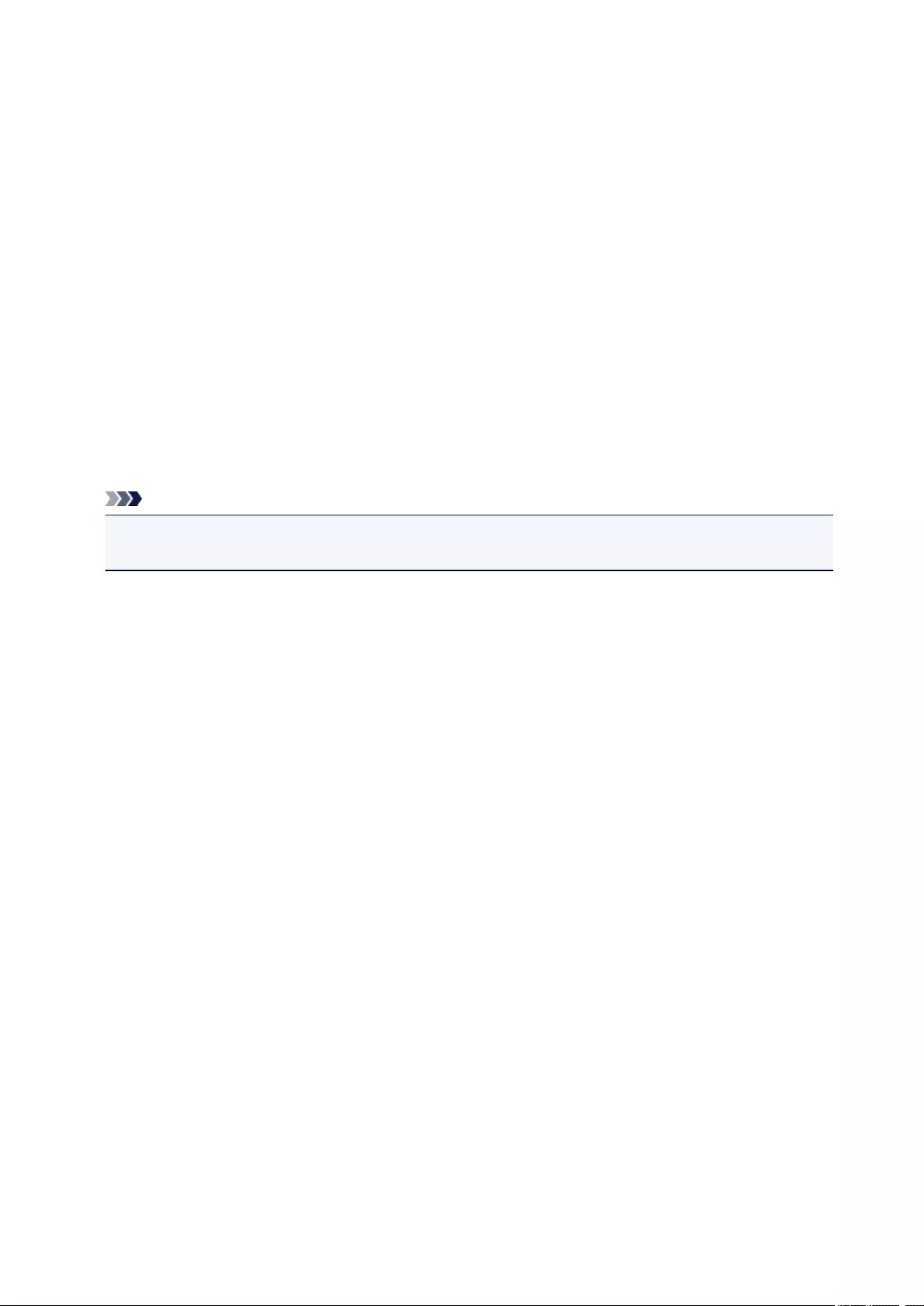
1689
Cause
Printer detected ink out condition (The lamp on the ink tank flashes).
What to Do
Replace the ink tank and close the scanning unit (cover).
An ink tank that was once empty is installed.
Printing under the ink out condition may damage the printer.
If you want to continue printing, you need to disable the function for detecting the remaining ink level. To
disable this function, press and hold the printer’s Stop button for at least 5 seconds, and then release it.
With this operation, disabling the function for detecting the remaining ink level is memorized. Please be
advised that Canon shall not be liable for any malfunction or trouble caused by continuation of printing
under the ink out condition or by using refilled ink tanks.
Note
• If the function for detecting the remaining ink level is disabled, the ink tank in gray is displayed on the
LCD when checking the current estimated ink level.
386
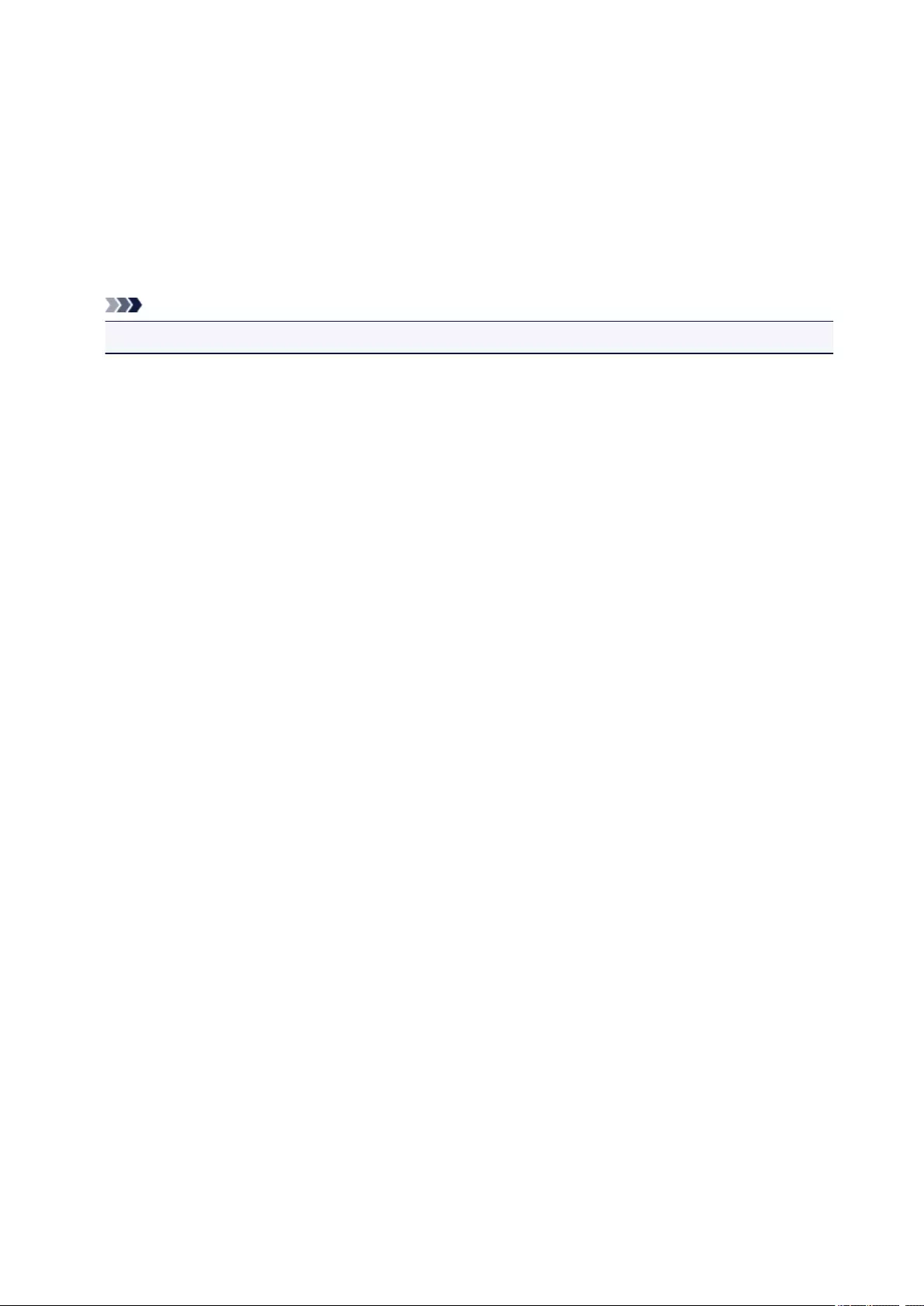
1700
Cause
Ink absorber is almost full.
What to Do
Select OK on the LCD to continue printing. Contact your nearest Canon service center to request a repair.
Note
• In the case of warnings or errors caused by remaining ink levels, the printer cannot print or scan.
387

1890
Cause
Tape for securing print head holder during transportation may still be attached.
What to Do
Open the scanning unit / cover and make sure the tape for securing the print head holder during
transportation has been removed.
If the tape is still there, remove it and close the scanning unit / cover.
If this does not solve the problem, contact your nearest Canon service center to request a repair.
388
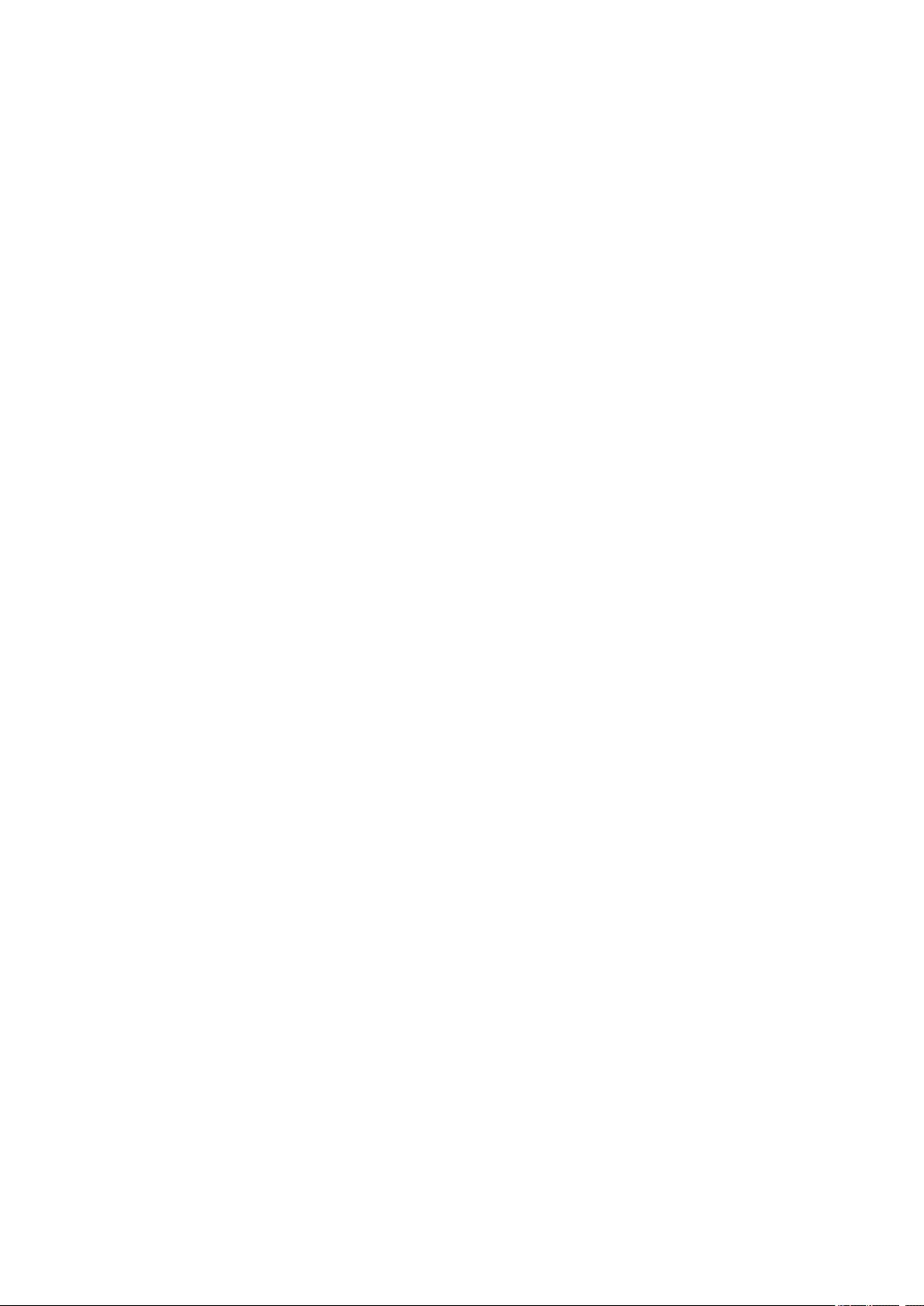
2900
Cause
Scanning print head alignment sheet failed.
What to Do
Select OK on the LCD and follow the instructions below.
• Make sure the print head alignment sheet is set in the correct position and orientation on the platen
glass.
• Make sure the platen glass and the print head alignment sheet are not dirty.
• Make sure the loaded paper is correct.
For automatic print head alignment, load A4 or Letter-sized plain paper.
• Make sure the print head nozzle is not clogged.
Check the print head condition by printing the nozzle check pattern.
After carrying out the above actions, try manual print head alignment.
389
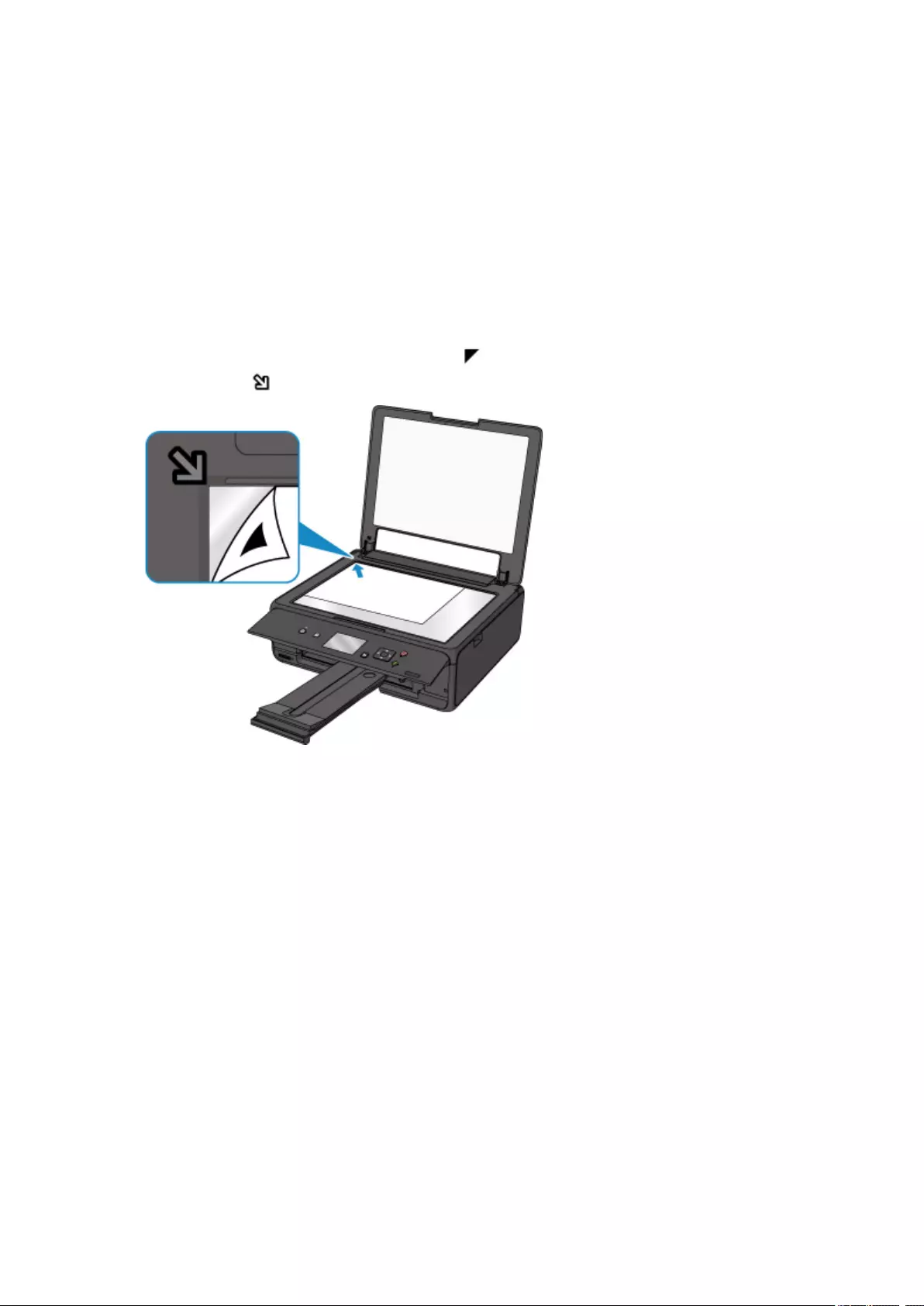
2901
Cause
Print head alignment pattern has been printed and printer is waiting to scan sheet.
What to Do
Scan the printed alignment pattern.
1. Load print head alignment sheet on platen glass.
Place the printed side down and align the mark in the upper left corner of the sheet with the
alignment mark .
2. Slowly close document cover and select OK on LCD.
The printer starts scanning the print head alignment sheet, and automatically adjusts the print head
position.
390
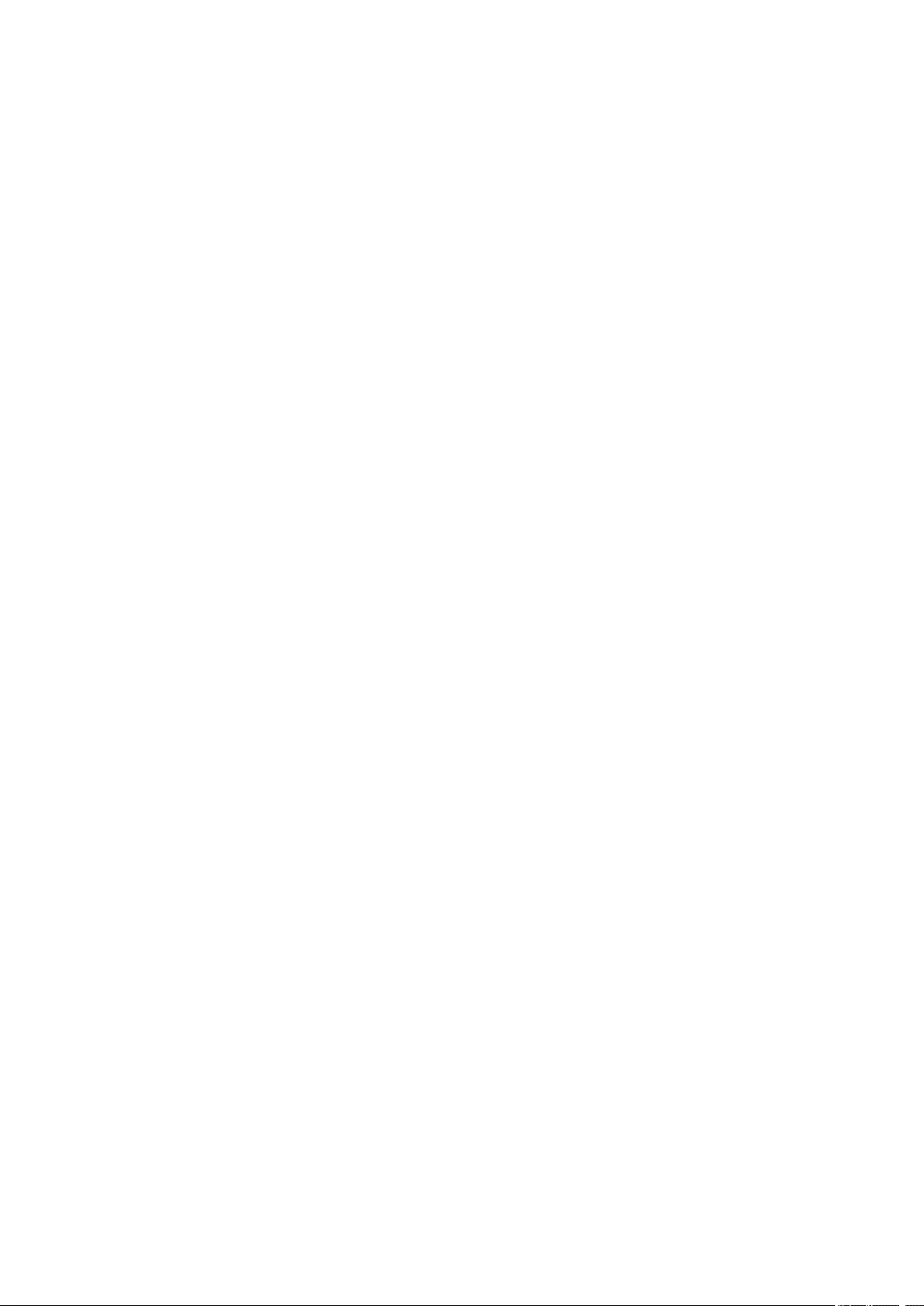
4103
Cause
Cannot perform printing with current print settings.
What to Do
Press the printer’s Stop button to cancel printing.
Then change the print settings and retry printing.
391
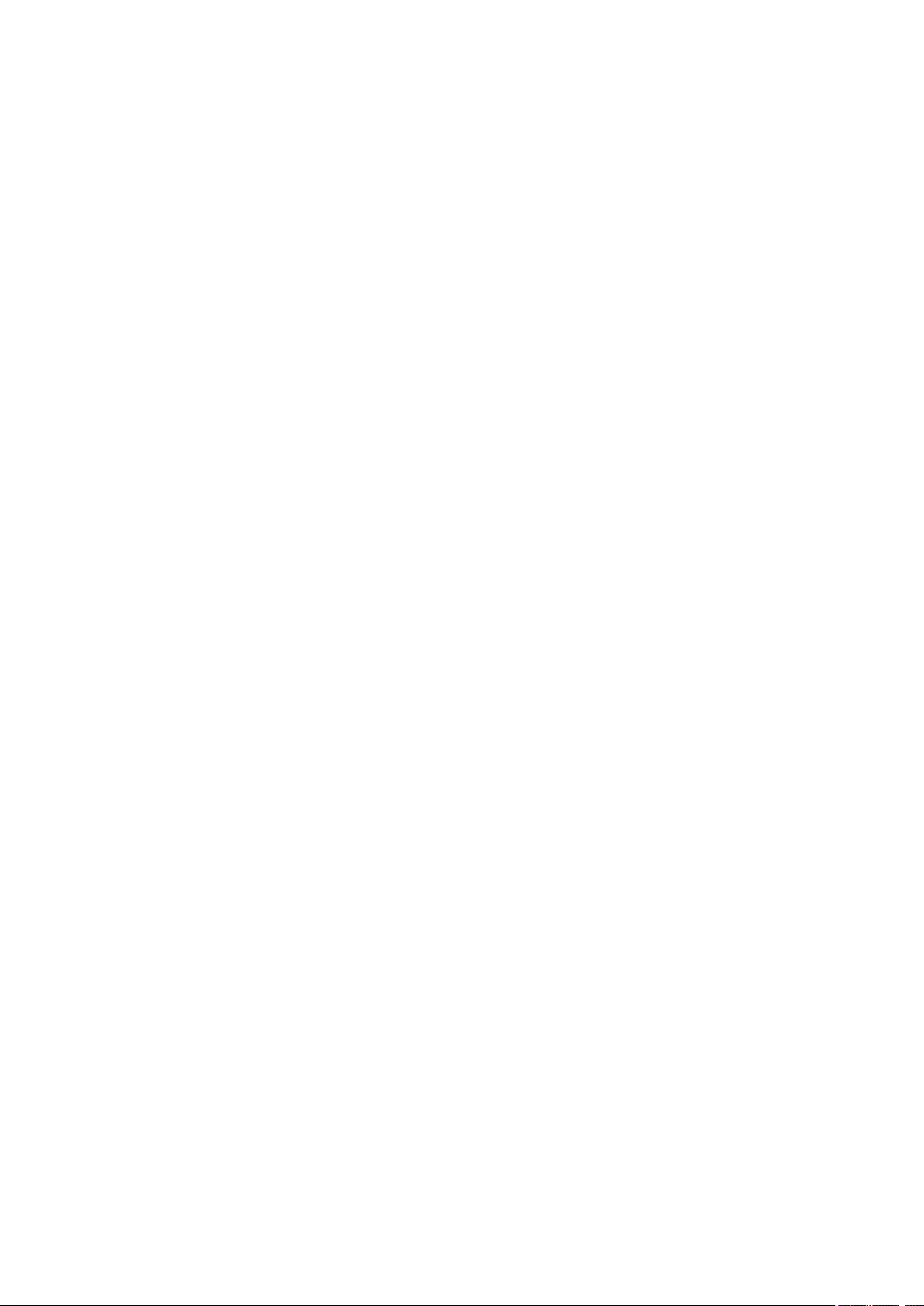
5011
Cause
Printer error has occurred.
What to Do
Turn off printer and unplug it.
Plug in the printer again and turn it back on.
If this does not solve the problem, contact your nearest Canon service center to request a repair.
392
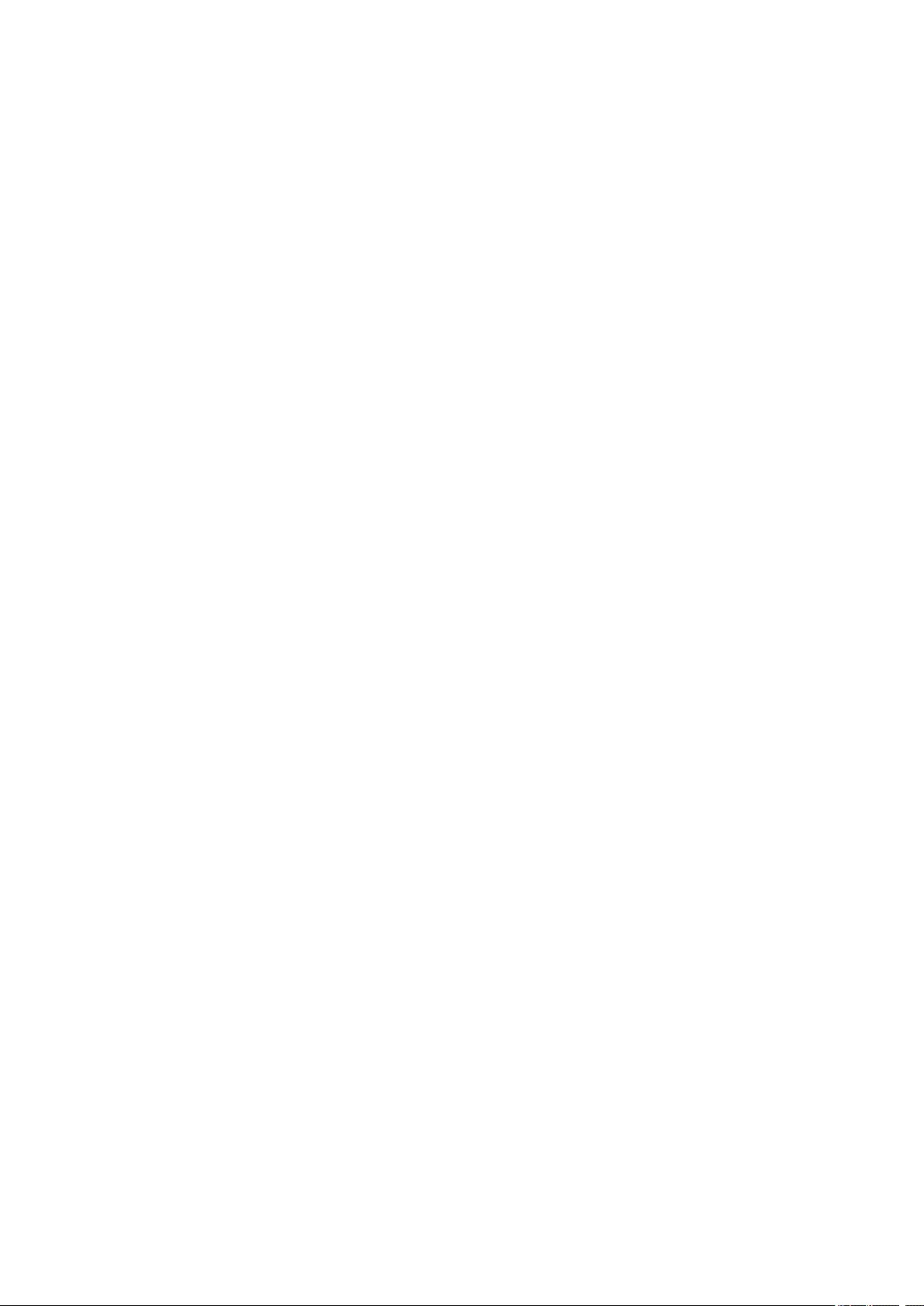
5012
Cause
Printer error has occurred.
What to Do
Turn off printer and unplug it.
Plug in the printer again and turn it back on.
If this does not solve the problem, contact your nearest Canon service center to request a repair.
393
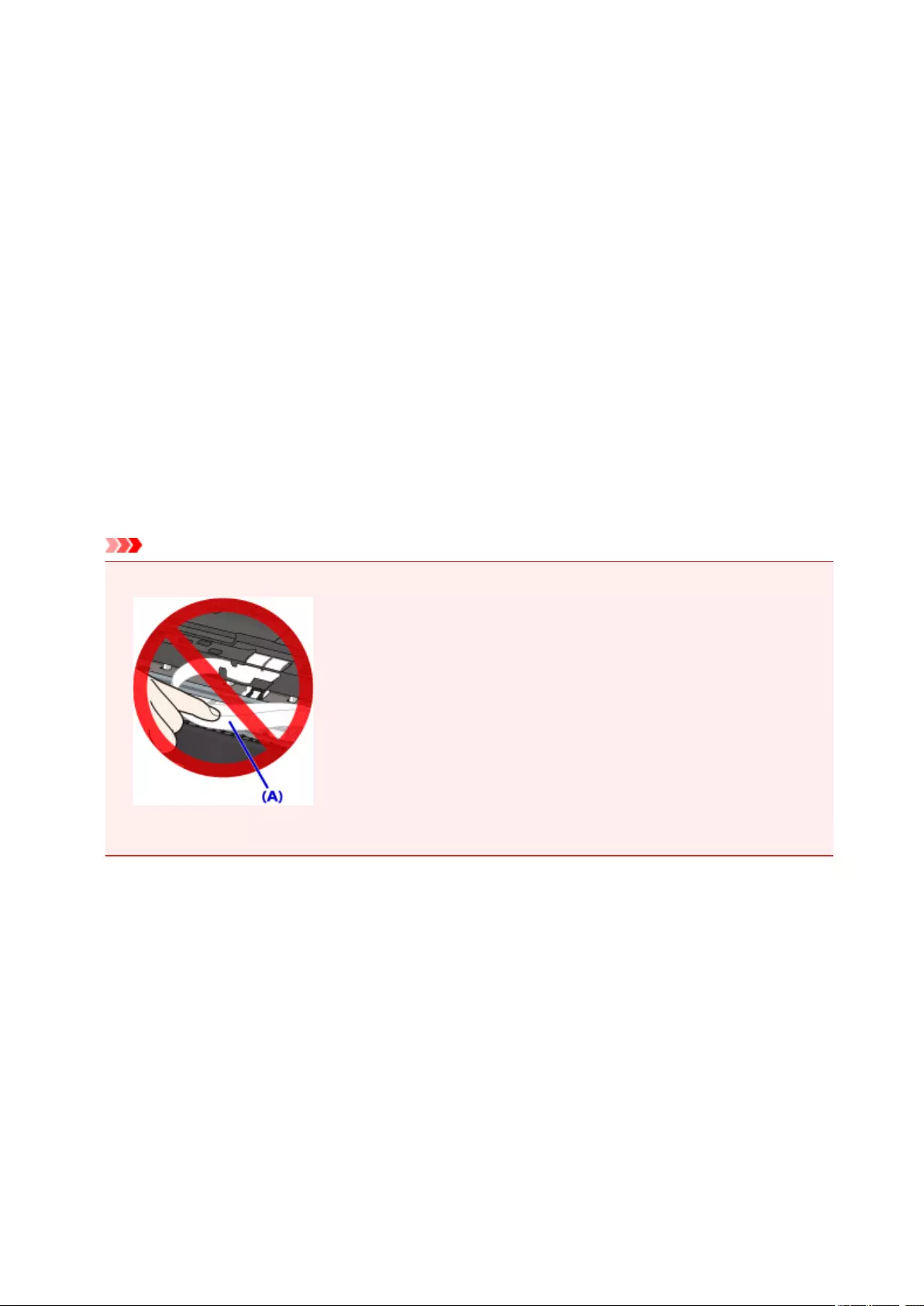
5100
Cause
Printer error has occurred.
What to Do
Cancel printing and turn off the printer.
Check the following:
• Make sure print head holder motion is not impeded by tapes for securing the print head holder during
transportation, jammed paper, etc.
Remove any impediment.
• Make sure the ink tanks are properly installed.
Press ink tanks until they click into place.
Turn the printer back on.
If this does not solve the problem, contact your nearest Canon service center to request a repair.
Important
• When clearing an impediment to print head holder motion, be careful not to touch white belt (A).
If you soil or scratch this part by touching it with paper or your hand, it could damage the printer.
394
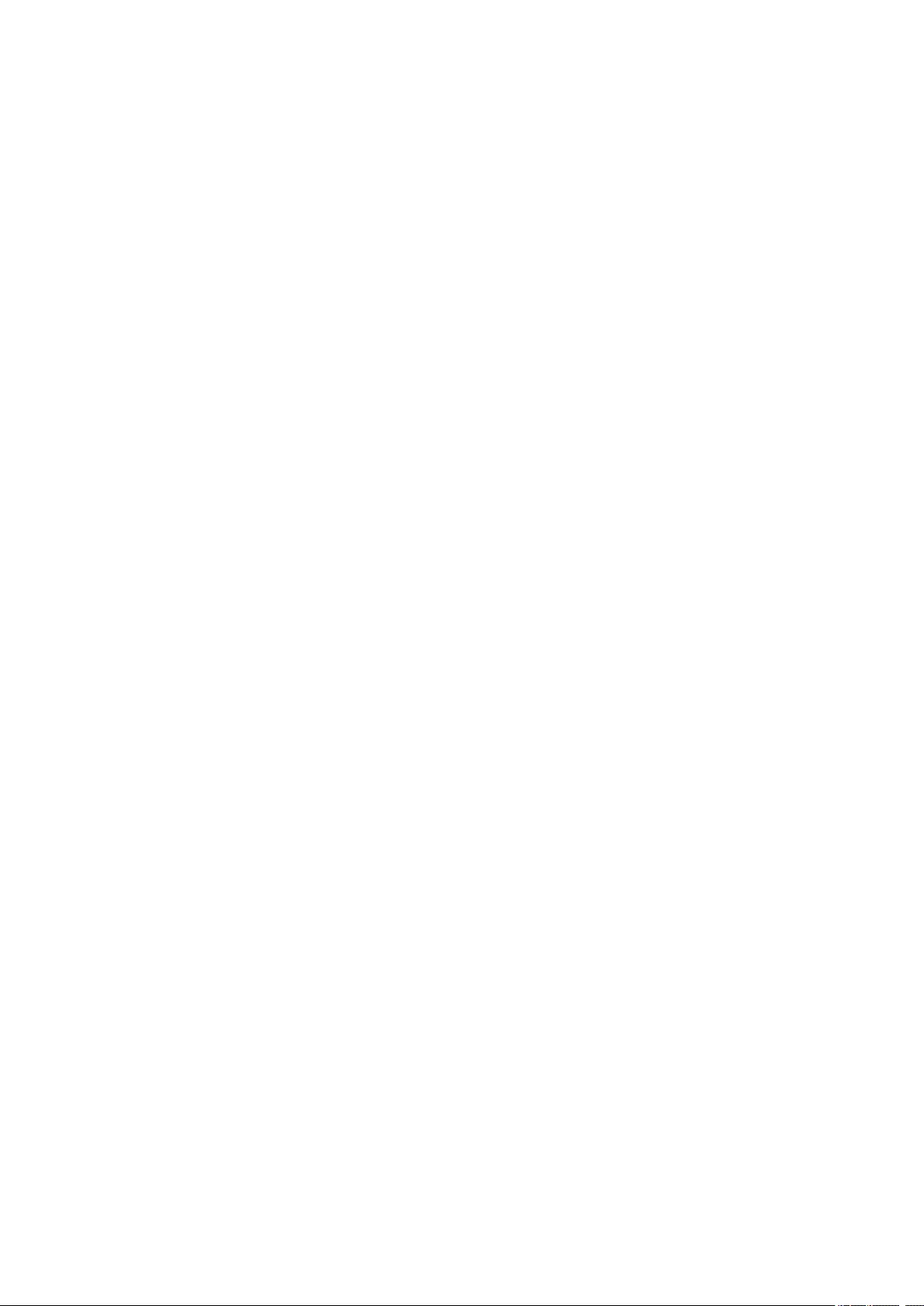
5200
Cause
Printer error has occurred.
What to Do
Turn off printer and unplug it.
Plug in the printer again and turn it back on.
If this does not solve the problem, contact your nearest Canon service center to request a repair.
395
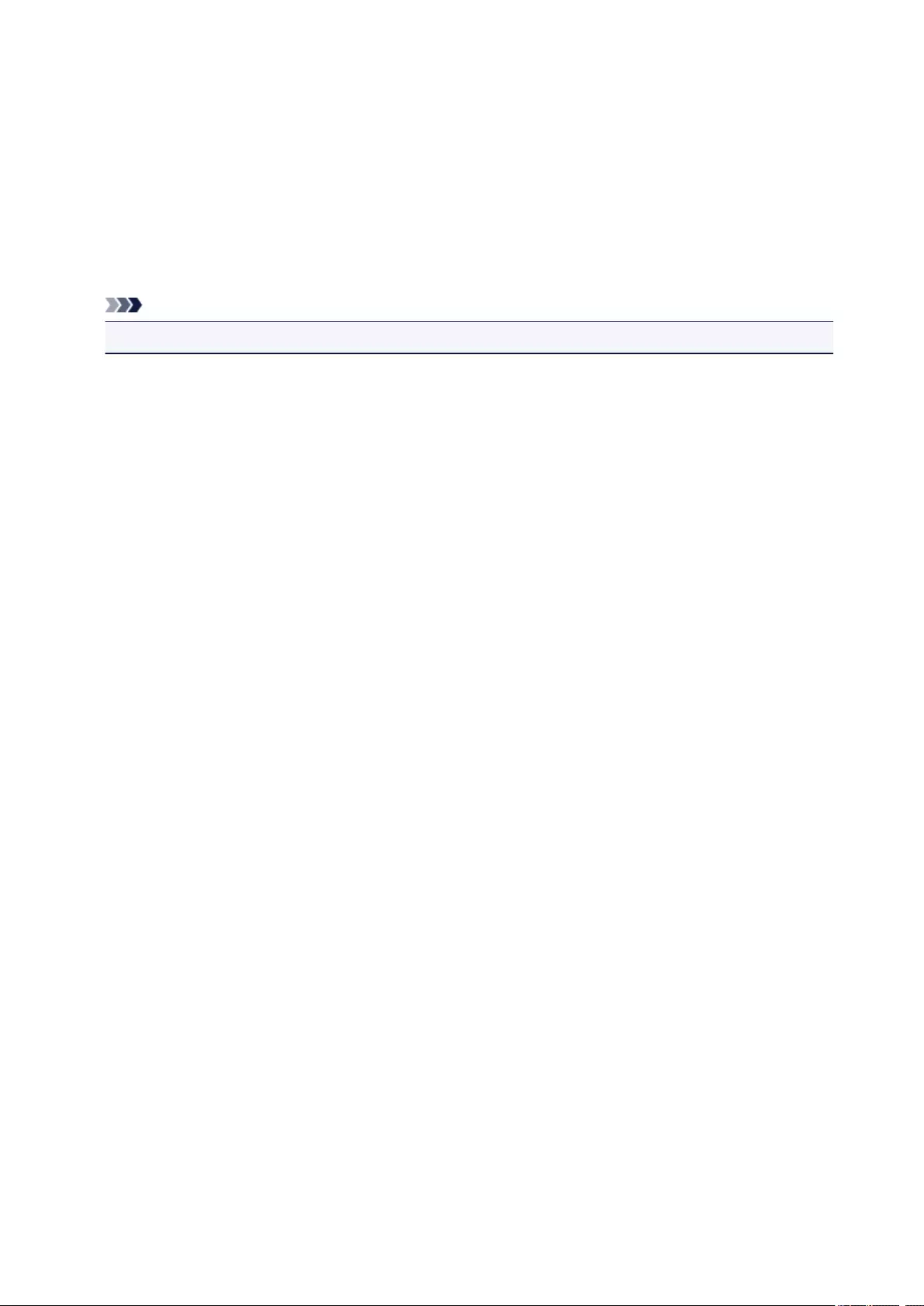
5B00
Cause
Printer error has occurred.
What to Do
Contact your nearest Canon service center to request a repair.
Note
• In the case of warnings or errors caused by remaining ink levels, the printer cannot print or scan.
396
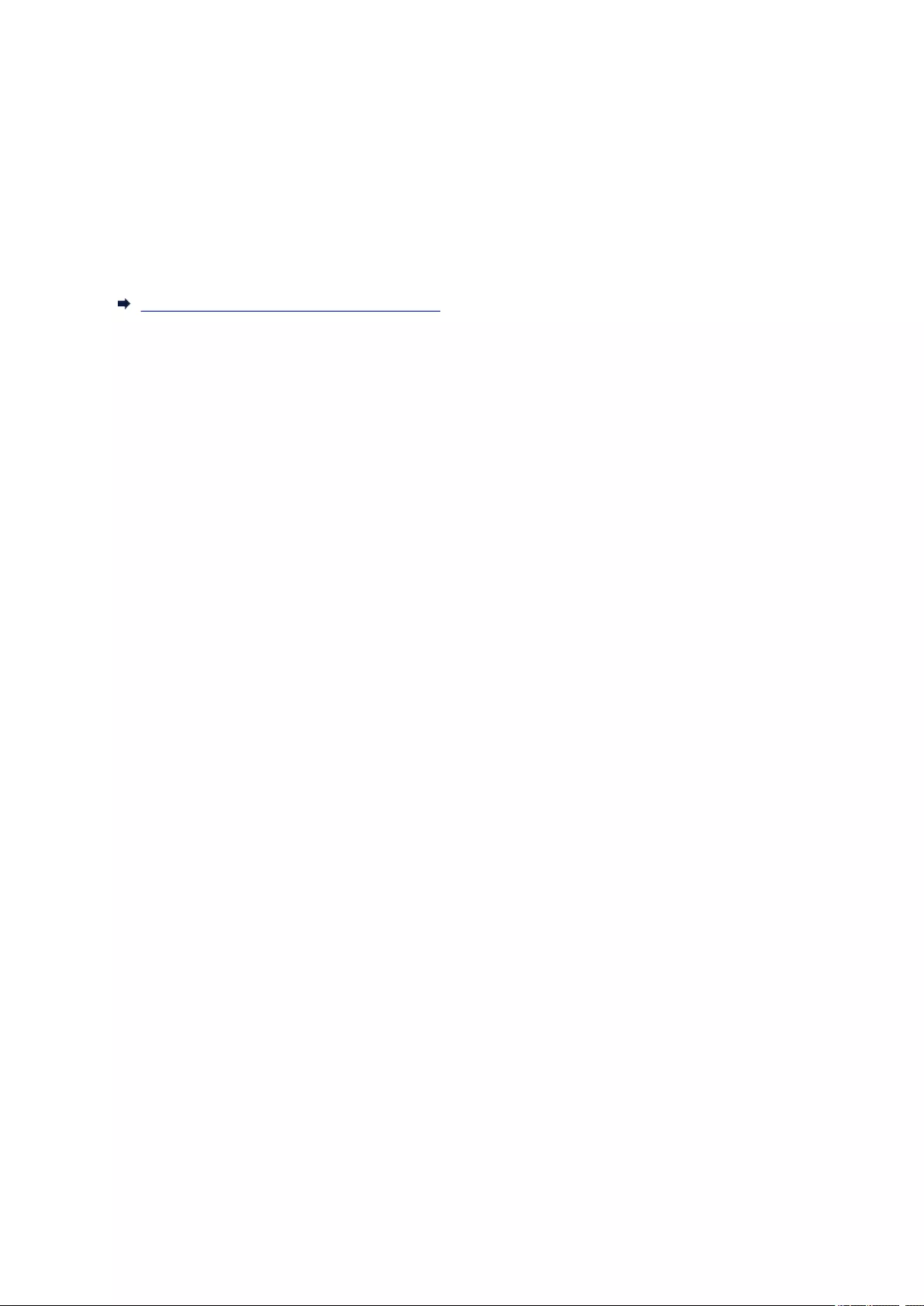
6000
Cause
Printer error has occurred.
What to Do
If the paper is jammed, remove it depending on the jammed location and cause.
List of Support Code for Error (Paper Jams)
Turn off printer and unplug it.
Plug in the printer again and turn it back on.
If this does not solve the problem, contact your nearest Canon service center to request a repair.
397
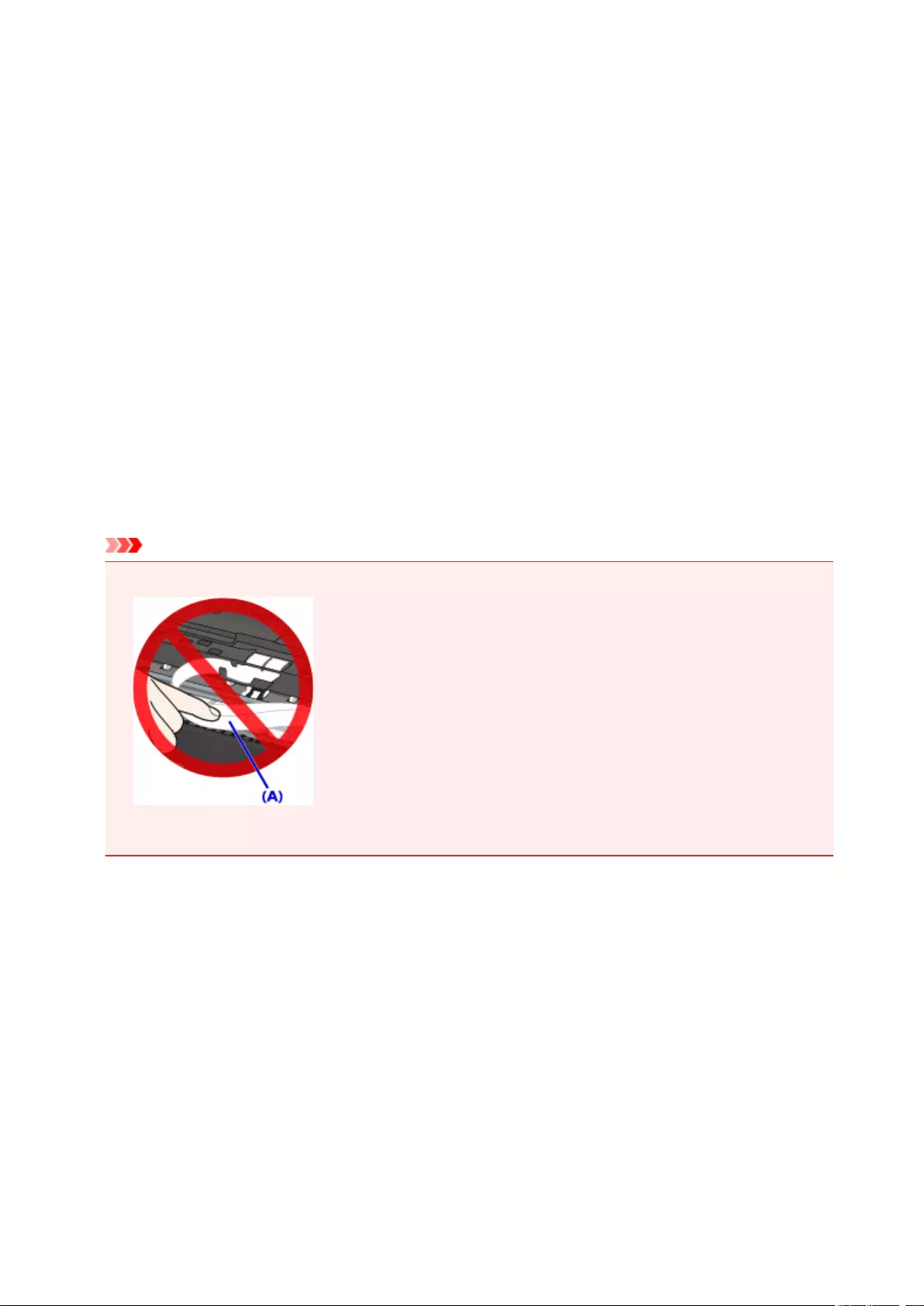
C000
Cause
Printer error has occurred.
What to Do
Cancel printing and turn off the printer.
Check the following:
• Make sure print head holder motion is not impeded by tapes for securing the print head holder during
transportation, jammed paper, etc.
Remove any impediment.
• Make sure the ink tanks are properly installed.
Press ink tanks until they click into place.
Turn the printer back on.
If this does not solve the problem, contact your nearest Canon service center to request a repair.
Important
• When clearing an impediment to print head holder motion, be careful not to touch white belt (A).
If you soil or scratch this part by touching it with paper or your hand, it could damage the printer.
398
Код: 92014
Извините, товара сейчас нет в наличии
Бесплатная доставка
по Красноярску
Извините, товара сейчас нет в наличии
Новости интернет-магазина «Лаукар»:
Дополнительная информация в категории МФУ:
В интернет-магазине бытовой техники «Лаукар» Вы можете скачать инструкцию к товару МФУ Canon Pixma TS5040 совершенно бесплатно.
Все инструкции, представленные на сайте интернет-магазина бытовой техники «Лаукар», предоставляются производителем товара.
Перед началом использования товара рекомендуем Вам ознакомиться с инструкцией по применению.
Для того чтобы скачать инструкцию, Вам необходимо нажать на ссылку «скачать инструкцию», расположенную ниже, а в случае, если ссылки нет,
Вы можете попробовать обратиться к данной странице позднее,
возможно специалисты интернет-магазина бытовой техники «Лаукар» еще не успели загрузить для скачивания инструкцию к товару:
МФУ Canon Pixma TS5040.

Фирма-производитель оставляет за собой право на внесение изменений в конструкцию, дизайн и комплектацию товара: МФУ Canon Pixma TS5040. Пожалуйста, сверяйте информацию о товаре с информацией на
официальном сайте компании производителя.
Просмотр
Доступно к просмотру 407 страниц. Рекомендуем вам скачать файл инструкции, поскольку онлайн просмотр документа может сильно отличаться от оригинала.
-
TS5000 series Онлайн-руководство Обзор Печать Копирование Сканирование Часто задаваемые вопросы Русский (Russian)
-
Содержание Использование данного онлайн-руководства. . . . . . . . . . . . . . . . . . . . . . . . . . 9 Товарные знаки и лицензии. . . . . . . . . . . . . . . . . . . . . . . . . . . . . . . . . . . . . . . 10 Основные операции. . . . . . . . . . . . . . . . . . . . . . . . . . . . . . . . . . . . . . . . . . . . . . 19 Печать фотографий с компьютера. . . . . . . . . . . . . . . . . . . . . . . . . . . . . . . . . . . . . . . . . 20 Копирование. . . . . . . . . . . . . . . . . . . . . . . . . . . . . . . . . . . . . . . . . . . . . . . . . . . . . . . . . . . 25 Печать фотографий. . . . . . . . . . . . . . . . . . . . . . . . . . . . . . . . . . . . . . . . . . . . . . . . . . . . . 29 Обращение с бумагой, оригиналами, чернильными контейнерами, картой памяти и т. д.. . . . . . . . . . . . . . . . . . . . . . . . . . . . . . . . . . . . . . . . . . . . . . . . . . . 33 Загрузка бумаги. . . . . . . . . . . . . . . . . . . . . . . . . . . . . . . . . . . . . . . . . . . . . . . . . . . . . . . . . 34 Загрузка обычной бумаги или фотобумаги. . . . . . . . . . . . . . . . . . . . . . . . . . . . . . . . . . . . . . . . . . . . . 35 Загрузка конвертов. . . . . . . . . . . . . . . . . . . . . . . . . . . . . . . . . . . . . . . . . . . . . . . . . . . . . . . . . . . . . . . . 40 Загрузка оригиналов. . . . . . . . . . . . . . . . . . . . . . . . . . . . . . . . . . . . . . . . . . . . . . . . . . . . . 44 Загрузка оригиналов на Стекло рабочей поверхности. . . . . . . . . . . . . . . . . . . . . . . . . . . . . . . . . . . . 45 Загрузка, исходя из использования. . . . . . . . . . . . . . . . . . . . . . . . . . . . . . . . . . . . . . . . . . . . . . . . . . . 47 Поддерживаемые оригиналы. . . . . . . . . . . . . . . . . . . . . . . . . . . . . . . . . . . . . . . . . . . . . . . . . . . . . . . . 50 Закрепление/отсоединение крышки сканера. . . . . . . . . . . . . . . . . . . . . . . . . . . . . . . . . . . . . . . . . . . . 51 Вставка карты памяти. . . . . . . . . . . . . . . . . . . . . . . . . . . . . . . . . . . . . . . . . . . . . . . . . . . . 53 Перед вставкой карты памяти. . . . . . . . . . . . . . . . . . . . . . . . . . . . . . . . . . . . . . . . . . . . . . . . . . . . . . . . 54 Вставка карты памяти. . . . . . . . . . . . . . . . . . . . . . . . . . . . . . . . . . . . . . . . . . . . . . . . . . . . . . . . . . . . . . 56 Извлечение карты памяти. . . . . . . . . . . . . . . . . . . . . . . . . . . . . . . . . . . . . . . . . . . . . . . . . . . . . . . . . . . 58 Замена чернильных контейнеров. . . . . . . . . . . . . . . . . . . . . . . . . . . . . . . . . . . . . . . . . . 59 Замена чернильных контейнеров. . . . . . . . . . . . . . . . . . . . . . . . . . . . . . . . . . . . . . . . . . . . . . . . . . . . . 60 Проверка состояния чернил на ЖК-дисплее. . . . . . . . . . . . . . . . . . . . . . . . . . . . . . . . . . . . . . . . . . . . 66 Проверка уровня чернил по Индикаторам чернильниц. . . . . . . . . . . . . . . . . . . . . . . . . . . . . . . . . . . 67 Обслуживание. . . . . . . . . . . . . . . . . . . . . . . . . . . . . . . . . . . . . . . . . . . . . . . . . . 69 Если печать стала бледной или неравномерной. . . . . . . . . . . . . . . . . . . . . . . . . . . . . . 70 Процедура обслуживания. . . . . . . . . . . . . . . . . . . . . . . . . . . . . . . . . . . . . . . . . . . . . . . . . . . . . . . . . . . 71 Печать образца для проверки сопел. . . . . . . . . . . . . . . . . . . . . . . . . . . . . . . . . . . . . . . . . . . . . . . . . . 74 Оценка образца для проверки сопел. . . . . . . . . . . . . . . . . . . . . . . . . . . . . . . . . . . . . . . . . . . . . . . . . . 76 Очистка печатающей головки. . . . . . . . . . . . . . . . . . . . . . . . . . . . . . . . . . . . . . . . . . . . . . . . . . . . . . . . 78 Глубокая очистка печатающих головок. . . . . . . . . . . . . . . . . . . . . . . . . . . . . . . . . . . . . . . . . . . . . . . . 80
-
Выравнивание печатающей головки. . . . . . . . . . . . . . . . . . . . . . . . . . . . . . . . . . . . . . . . . . . . . . . . . . . 82 Проверка состояния чернил с компьютера. . . . . . . . . . . . . . . . . . . . . . . . . . . . . . . . . . . . . . . . . . . . . 86 Очистка. . . . . . . . . . . . . . . . . . . . . . . . . . . . . . . . . . . . . . . . . . . . . . . . . . . . . . . . . . . . . . . 87 Очистка подающих роликов. . . . . . . . . . . . . . . . . . . . . . . . . . . . . . . . . . . . . . . . . . . . . . . . . . . . . . . . . 88 Очистка внутренних компонентов принтера (очистка поддона). . . . . . . . . . . . . . . . . . . . . . . . . . . . . 90 Обзор. . . . . . . . . . . . . . . . . . . . . . . . . . . . . . . . . . . . . . . . . . . . . . . . . . . . . . . . . 92 Безопасность. . . . . . . . . . . . . . . . . . . . . . . . . . . . . . . . . . . . . . . . . . . . . . . . . . . . . . . . . . . 94 Меры предосторожности. . . . . . . . . . . . . . . . . . . . . . . . . . . . . . . . . . . . . . . . . . . . . . . . . . . . . . . . . . . . 95 Нормативная информация. . . . . . . . . . . . . . . . . . . . . . . . . . . . . . . . . . . . . . . . . . . . . . . . . . . . . . . . . . 97 WEEE (EU&EEA). . . . . . . . . . . . . . . . . . . . . . . . . . . . . . . . . . . . . . . . . . . . . . . . . . . . . . . . . . . . . . . . . . 98 Основные компоненты и их использование. . . . . . . . . . . . . . . . . . . . . . . . . . . . . . . . . . 99 Основные компоненты. . . . . . . . . . . . . . . . . . . . . . . . . . . . . . . . . . . . . . . . . . . . . . . . . . . . . . . . . . . . . 100 Вид спереди. . . . . . . . . . . . . . . . . . . . . . . . . . . . . . . . . . . . . . . . . . . . . . . . . . . . . . . . . . . . . . . . . 101 Вид сзади. . . . . . . . . . . . . . . . . . . . . . . . . . . . . . . . . . . . . . . . . . . . . . . . . . . . . . . . . . . . . . . . . . . 103 Вид внутренних частей. . . . . . . . . . . . . . . . . . . . . . . . . . . . . . . . . . . . . . . . . . . . . . . . . . . . . . . . 104 Панель управления. . . . . . . . . . . . . . . . . . . . . . . . . . . . . . . . . . . . . . . . . . . . . . . . . . . . . . . . . . . 105 Электропитание. . . . . . . . . . . . . . . . . . . . . . . . . . . . . . . . . . . . . . . . . . . . . . . . . . . . . . . . . . . . . . . . . . 106 Проверка включения питания. . . . . . . . . . . . . . . . . . . . . . . . . . . . . . . . . . . . . . . . . . . . . . . . . . . 107 Включение и выключение Принтера. . . . . . . . . . . . . . . . . . . . . . . . . . . . . . . . . . . . . . . . . . . . . 108 Проверка штепселя и кабеля питания. . . . . . . . . . . . . . . . . . . . . . . . . . . . . . . . . . . . . . . . . . . . 110 Отключение принтера. . . . . . . . . . . . . . . . . . . . . . . . . . . . . . . . . . . . . . . . . . . . . . . . . . . . . . . . . 111 ЖК-дисплей и панель управления. . . . . . . . . . . . . . . . . . . . . . . . . . . . . . . . . . . . . . . . . . . . . . . . . . . 112 Изменение параметров. . . . . . . . . . . . . . . . . . . . . . . . . . . . . . . . . . . . . . . . . . . . . . . . . 114 Изменение параметров принтера с компьютера (Mac OS). . . . . . . . . . . . . . . . . . . . . . . . . . . . . . . . 115 Регистрация измененной конфигурации печати. . . . . . . . . . . . . . . . . . . . . . . . . . . . . . . . . . . . 116 Управление питанием Принтера. . . . . . . . . . . . . . . . . . . . . . . . . . . . . . . . . . . . . . . . . . . . . . . . . 118 Изменение режима работы Принтера. . . . . . . . . . . . . . . . . . . . . . . . . . . . . . . . . . . . . . . . . . . . 120 Изменение параметров с помощью панели управления. . . . . . . . . . . . . . . . . . . . . . . . . . . . . . . . . 122 Изменение параметров с помощью панели управления. . . . . . . . . . . . . . . . . . . . . . . . . . . . . 123 Настройка элементов на панели управления. . . . . . . . . . . . . . . . . . . . . . . . . . . . . . . . . . . . . . 125 Парам.печати. . . . . . . . . . . . . . . . . . . . . . . . . . . . . . . . . . . . . . . . . . . . . . . . . . . . . . . . . . . . . . . . 126 Настройки сети. . . . . . . . . . . . . . . . . . . . . . . . . . . . . . . . . . . . . . . . . . . . . . . . . . . . . . . . . . . . . . . 128 Польз. параметры устройства. . . . . . . . . . . . . . . . . . . . . . . . . . . . . . . . . . . . . . . . . . . . . . . . . . . 133 Выбор языка. . . . . . . . . . . . . . . . . . . . . . . . . . . . . . . . . . . . . . . . . . . . . . . . . . . . . . . . . . . . . . . . . 135
- 1
- 2
- 3
- 4
- 407
