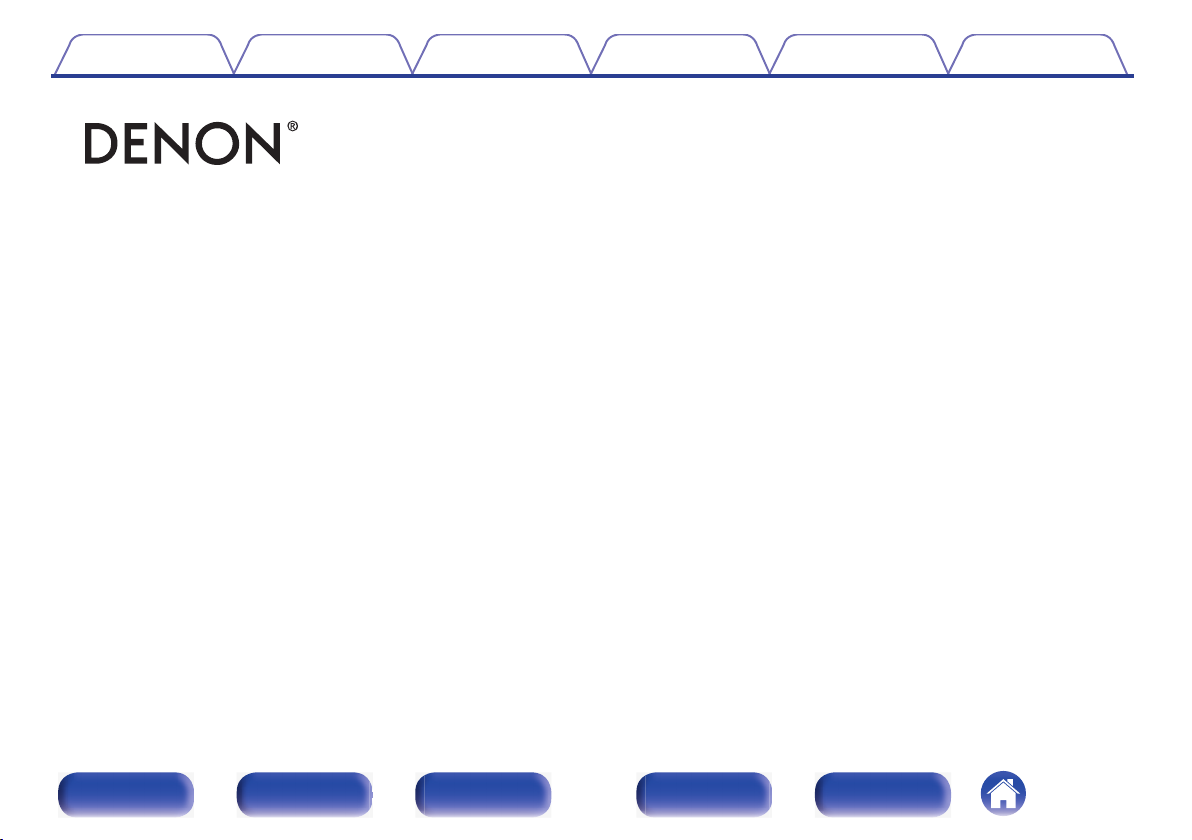
Contents Connections Playback Settings Tips Appendix
.
AVR-X1600H
INTEGRATED NETWORK AV RECEIVER
Owner’s Manual
Front panel Display Rear panel Remote Index
1
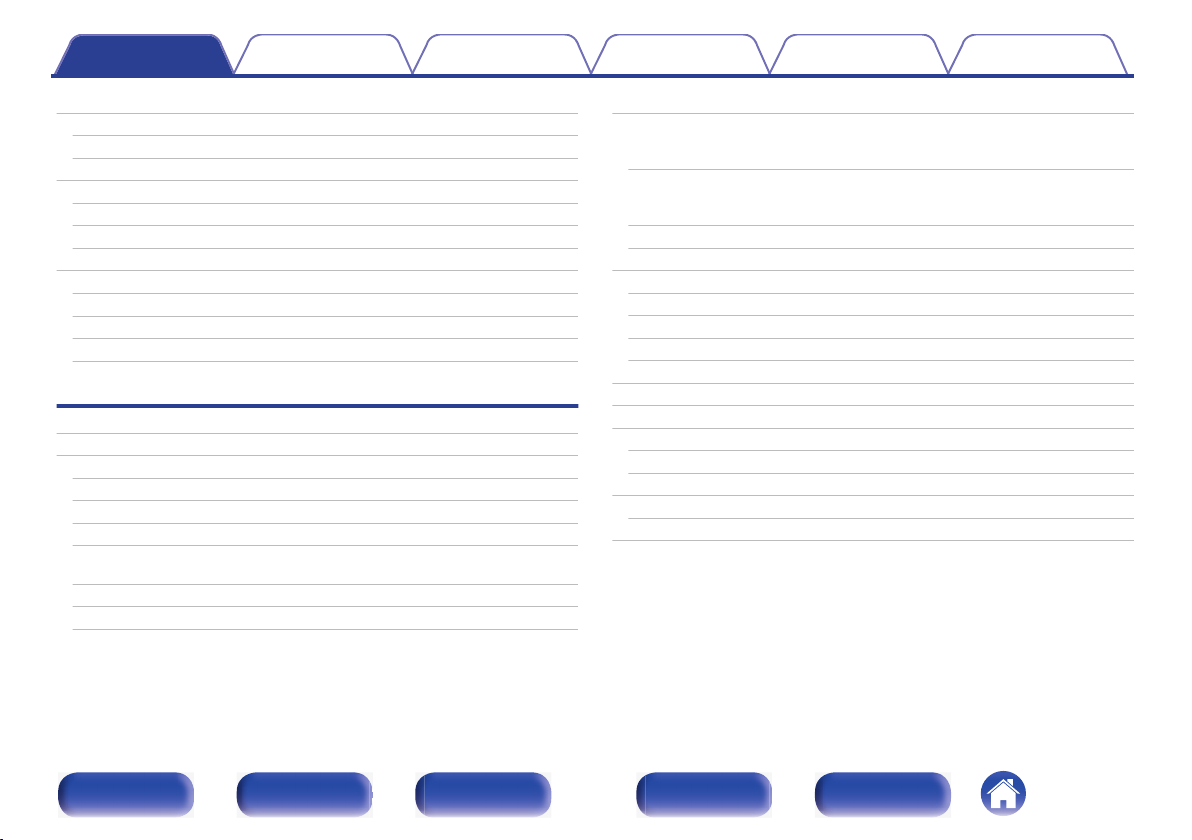
Contents Connections Playback Settings Tips Appendix
Accessories
Inserting the batteries
Operating range of the remote control unit
Features
High quality sound
High performance
Easy operation
Part names and functions
Front panel
Display
Rear panel
Remote control unit
Connections
Speaker installation
Connecting speakers
Before connecting speakers
Speaker configuration and “Amp Assign” settings
Connecting 5.1-channel speakers
Connecting 7.1-channel speakers
Connecting 5.1-channel speakers: Bi-amp connection of front
speaker
Connecting 5.1-channel speakers: Second pair of front speaker
Connecting multi-zone speakers
8
Connecting a TV
Connection 1 : TV equipped with an HDMI connector and
9
compatible with the ARC (Audio Return Channel) / eARC
9
10
10
11
14
15
15
18
20
23
27
34
34
38
39
40
46
47
48
(Enhanced Audio Return Channel)
Connection 2 : TV equipped with an HDMI connector and
incompatible with the ARC (Audio Return Channel) / eARC
(Enhanced Audio Return Channel)
Connection 3 : TV equipped without an HDMI connector
Connecting a playback device
Connecting a set-top box (Satellite tuner/cable TV)
Connecting a DVD player or Blu-ray Disc player
Connecting a video camcorder or game console
Connecting a turntable
Connecting a USB memory device to the USB port
Connecting FM/AM antennas
Connecting to a home network (LAN)
Wired LAN
Wireless LAN
Connecting an external control device
REMOTE CONTROL jacks
Connecting the power cord
49
50
52
53
54
55
56
57
58
59
60
62
62
63
64
64
65
Front panel Display Rear panel Remote Index
2
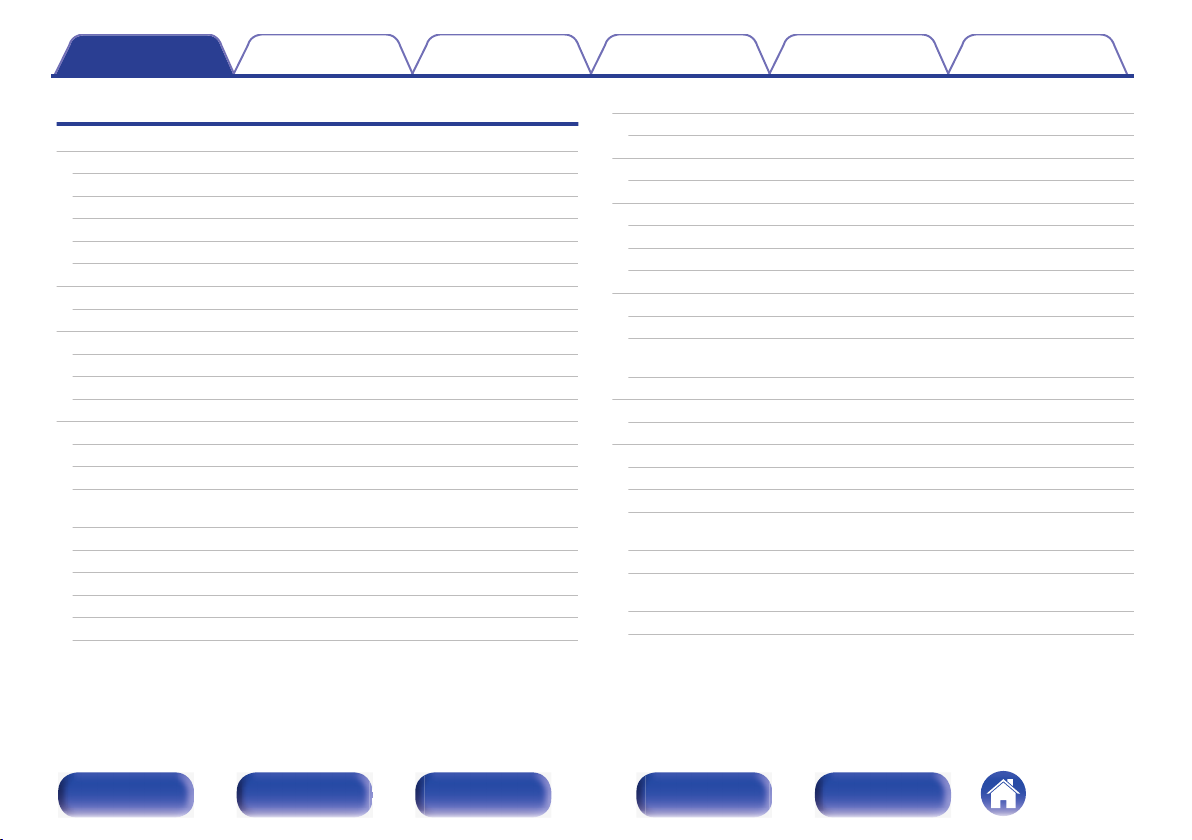
Contents Connections Playback Settings Tips Appendix
Playback
Basic operation
Turning the power on
Selecting the input source
Adjusting the volume
Turning off the sound temporarily (Muting)
Playback a DVD player/Blu-ray Disc player
Playing a USB memory device
Playing files stored on USB memory devices
Listening to music on a Bluetooth device
Playing music from Bluetooth device
Pairing with other Bluetooth devices
Reconnecting to this unit from a Bluetooth device
Listening to FM/AM broadcasts
Listening to FM/AM broadcasts
Tuning in by entering the frequency (Direct Tune)
Changing the tune mode (Tune Mode)
Tuning in to stations and presetting them automatically (Auto
Preset)
Presetting the current broadcast station (Preset Memory)
Listening to preset stations
Specify a name for the preset broadcast station (Preset Name)
Skipping preset broadcast stations (Preset Skip)
Cancelling Preset Skip
Listening to Internet Radio
67
67
67
68
68
68
69
70
73
74
75
76
77
78
79
80
80
81
81
82
83
84
Listening to Internet Radio
Playing back files stored on a PC or NAS
Playing back files stored on a PC or NAS
Getting the HEOS App
HEOS Account
Playing from streaming music services
Listening to the same music in multiple rooms
AirPlay function
Playing songs from your iPhone, iPod touch or iPad
Playing iTunes music with this unit
Play a song from your iPhone, iPod touch or iPad on multiple
synced devices (AirPlay 2)
Spotify Connect function
Playing Spotify music with this unit
Convenience functions
Adding to HEOS Favorites
Playing back HEOS Favorites
Deleting a HEOS Favorites
Adjusting the volume of each channel to match the input source
(Ch Level Adjust)
Adjusting the tone (Tone)
Displaying your desired video during audio playback (Video
Select)
Playing the same music in all zones (All Zone Stereo)
85
86
87
88
91
92
93
96
100
101
101
102
103
103
104
105
105
106
107
108
109
110
Front panel Display Rear panel Remote Index
3
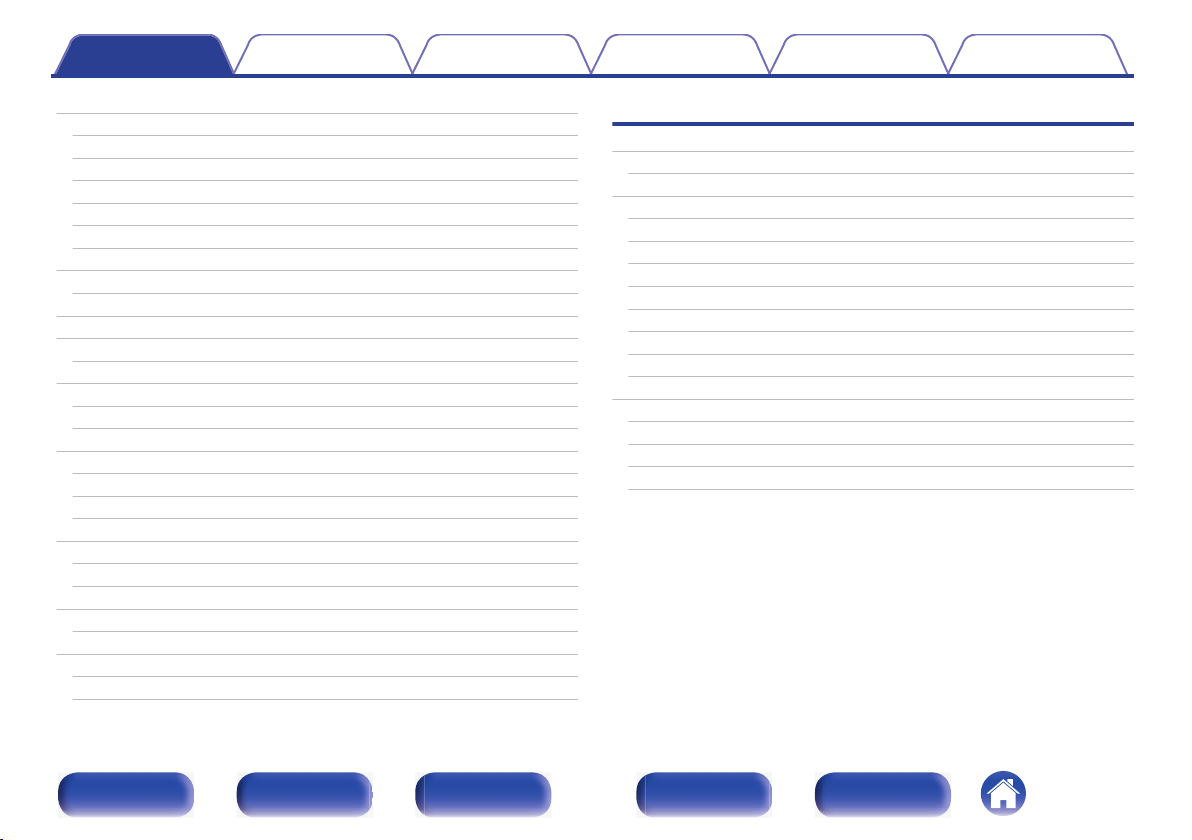
Contents Connections Playback Settings Tips Appendix
Selecting a sound mode
Selecting a sound mode
Direct playback
Pure Direct playback
Auto surround playback
Description of sound mode types
Sound mode that can be selected for each input signal
HDMI Control function
Setting procedure
Smart Menu function
Sleep timer function
Using the sleep timer
Quick select plus function
Calling up the settings
Changing the settings
Panel lock function
Disabling all key button operations
Disabling all button operations except VOLUME
Canceling the Panel lock function
Remote lock function
Disabling the sensor function of the remote control unit
Enabling the remote sensor function
Web control function
Controlling the unit from a web control
Playback in ZONE2 (Another room)
Connecting ZONE2
Playback in ZONE2
111
112
113
114
114
115
119
123
123
124
126
127
128
129
130
131
131
131
132
133
133
133
134
134
136
136
138
Settings
Menu map
Menu operations
Audio
Center Level
Subwoofer Level
Surr.Parameter
Restorer
Audio Delay
Volume
Audyssey
Manual EQ
Video
HDMI Setup
On Screen Disp.
4K Signal Format
TV Format
®
140
144
145
145
145
146
150
151
152
153
155
158
158
163
164
165
Front panel Display Rear panel Remote Index
4
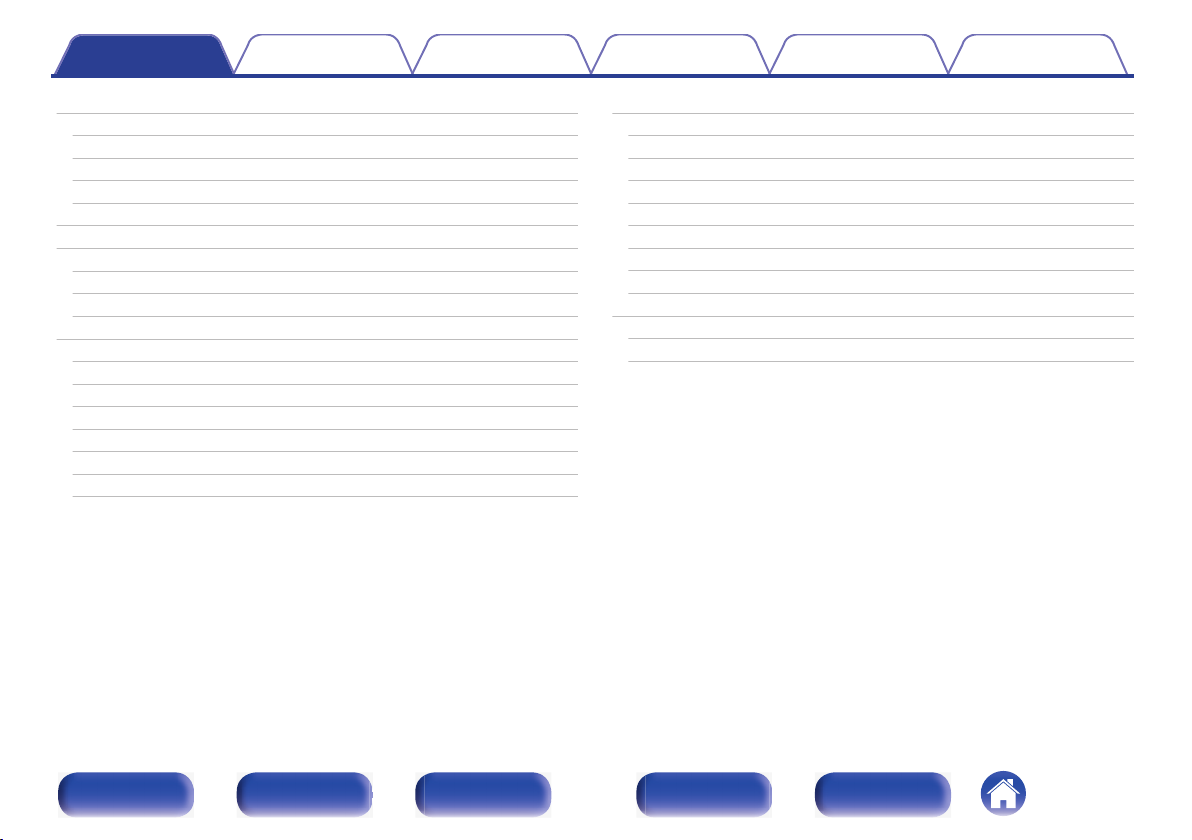
Contents Connections Playback Settings Tips Appendix
Inputs
Input Assign
Source Rename
Hide Sources
Source Level
Speakers
Audyssey® Setup
Procedure for speaker settings (Audyssey® Setup)
Error messages
Retrieving Audyssey® Setup settings
Manual Setup
Amp Assign
Speaker Config.
Distances
Levels
Crossovers
Bass
Front Speaker
166
166
169
169
169
170
170
172
178
179
180
180
181
186
187
188
189
190
Network
Information
Connection
Wi-Fi Setup
Settings
Network Control
Friendly Name
Diagnostics
AirPlay
HEOS Account
You have not signed in
You have already signed in
191
191
191
192
193
195
195
196
196
197
197
197
Front panel Display Rear panel Remote Index
5

Contents Connections Playback Settings Tips Appendix
General
Language
ECO
ZONE2 Setup
Zone Rename
Quick Sel.Names
Front Display
Firmware
Information
Usage Data
Save & Load
Setup Lock
Reset
Limiting the operating zone with the remote control
198
198
198
202
203
203
203
204
207
208
209
209
210
211
Tips
Tips
Troubleshooting
Power does not turn on / Power is turned off
Operations cannot be performed through the remote control unit
Display on this unit shows nothing
No sound comes out
Desired sound does not come out
Sound is interrupted or noise occurs
No video is shown on the TV
The menu screen is not displayed on the TV
The color of the menu screen and operations content displayed
on the television is different from normal
AirPlay cannot be played back
USB memory devices cannot be played back
Bluetooth cannot be played back
The Internet radio cannot be played back
Music files on PC or NAS cannot be played back
Various online services cannot be played
The HDMI Control function does not work
Cannot connect to a wireless LAN network
Update/upgrade error messages
Resetting factory settings
Resetting network settings
213
215
216
217
217
218
219
222
223
224
224
225
226
227
228
229
230
230
231
232
233
234
Front panel Display Rear panel Remote Index
6
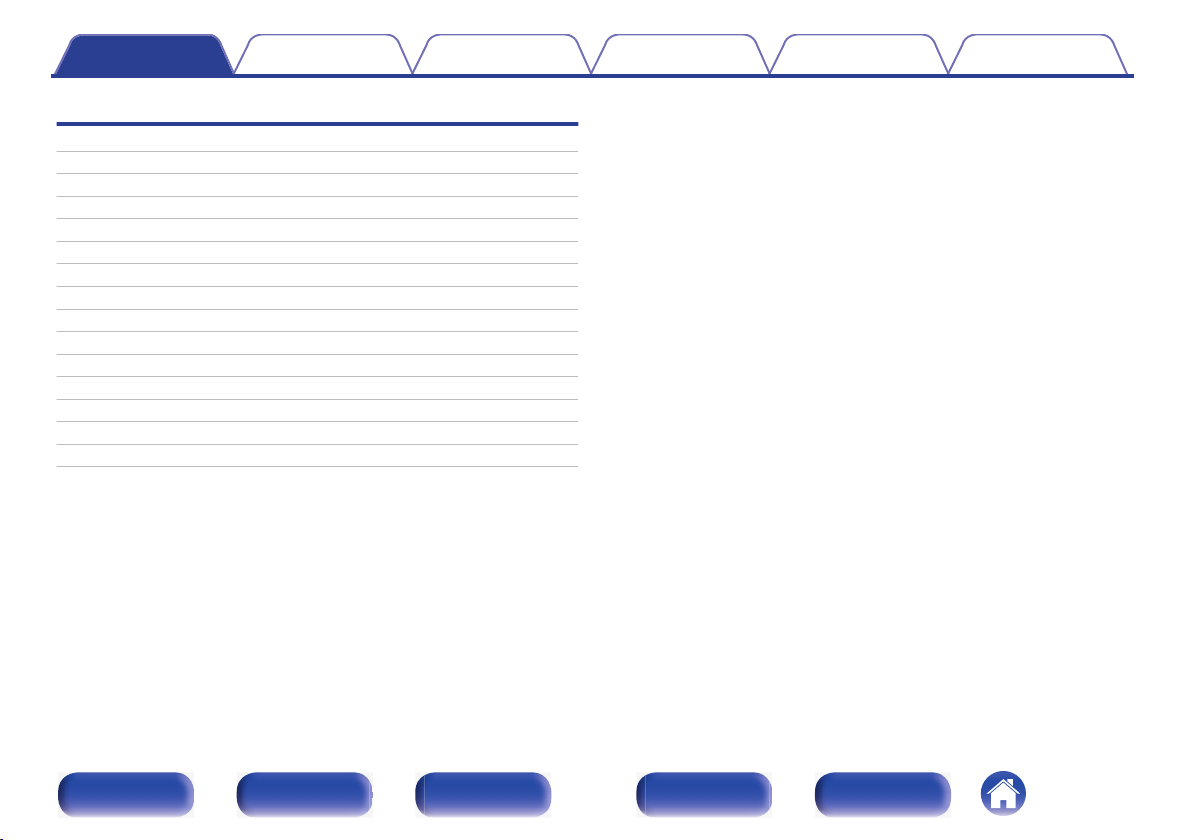
Contents Connections Playback Settings Tips Appendix
Appendix
About HDMI
Playing back a USB memory devices
Playing back a Bluetooth device
Playing back a file saved on a PC or NAS
Playing back Internet Radio
Personal memory plus function
Last function memory
Sound modes and channel output
Sound modes and surround parameters
Types of input signals, and corresponding sound modes
Explanation of terms
Trademark information
Specifications
Index
License
235
238
239
240
241
241
241
242
244
247
250
259
261
266
269
Front panel Display Rear panel Remote Index
7
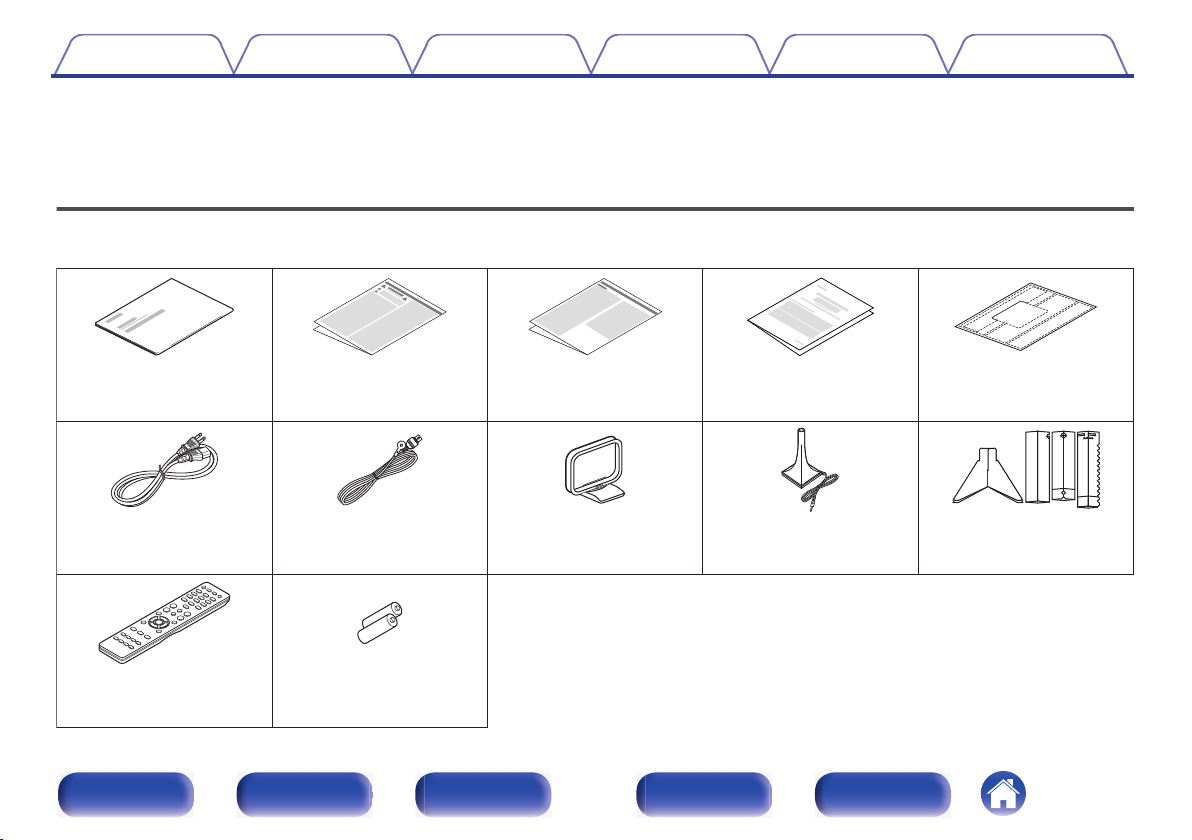
Quick Start Guide Safety Instructions
Notes on radio
Warranty
(for North America
model only)
Cable labels
Power cord FM indoor antenna
AM loop antenna
Sound calibration
microphone stand
R03/AAA batteries
Sound calibration
microphone
Remote control unit
(RC-1227)
Contents Connections Playback Settings Tips Appendix
Thank you for purchasing this Denon product.
To ensure proper operation, please read this owner’s manual carefully before using the product.
After reading this manual, be sure to keep it for future reference.
Accessories
Check that the following parts are supplied with the product.
.
Front panel Display Rear panel Remote Index
8
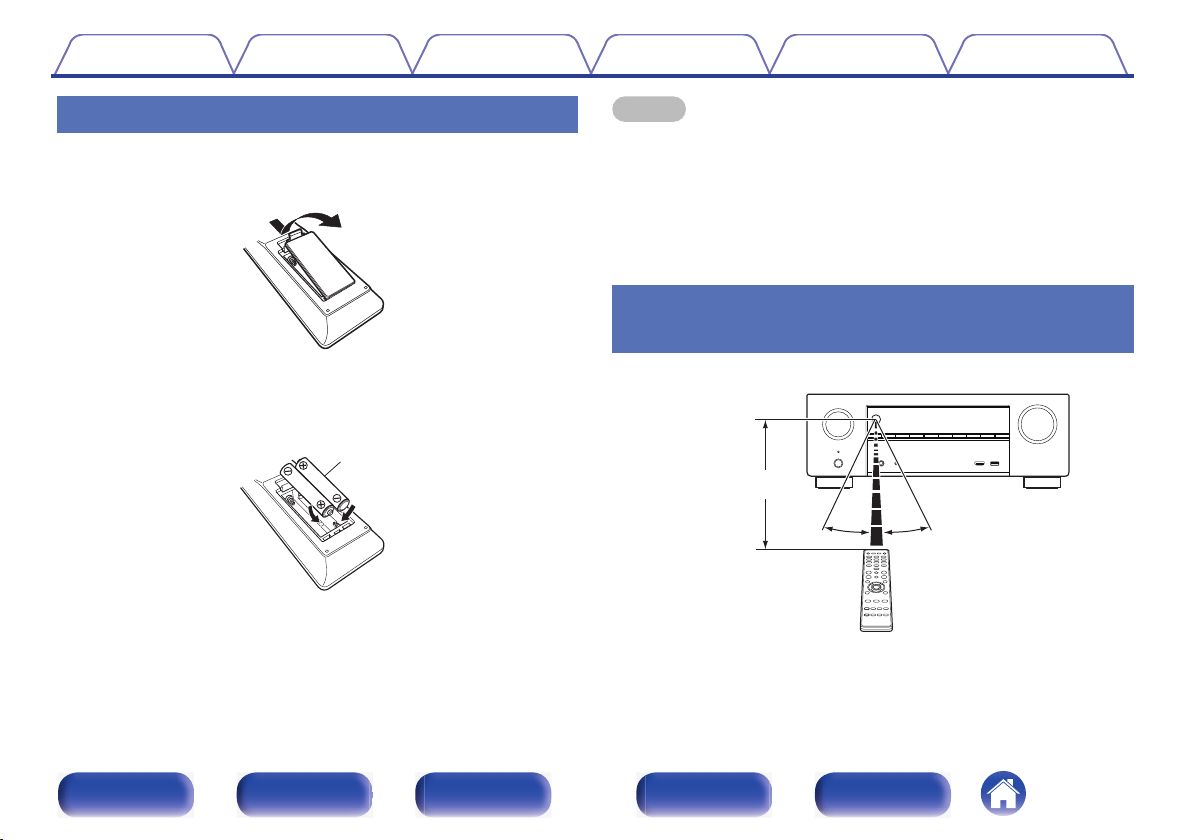
Approx. 23 ft/7 m
30° 30°
Contents
Connections Playback Settings Tips Appendix
Inserting the batteries
Remove the rear lid in the direction of the arrow and
1
remove it.
Insert two batteries correctly into the battery
2
compartment as indicated.
Put the rear cover back on.
3
NOTE
To prevent damage or leakage of battery fluid:
0
Do not use a new battery together with an old one.
0
Do not use two different types of batteries.
0
Remove the batteries from the remote control unit if it will not be in use for long
0
periods.
If the battery fluid should leak, carefully wipe the fluid off the inside of the battery
0
compartment and insert new batteries.
Operating range of the remote control
unit
.
.
Point the remote control unit at the remote sensor when operating it.
.
Front panel Display Rear panel Remote Index
9
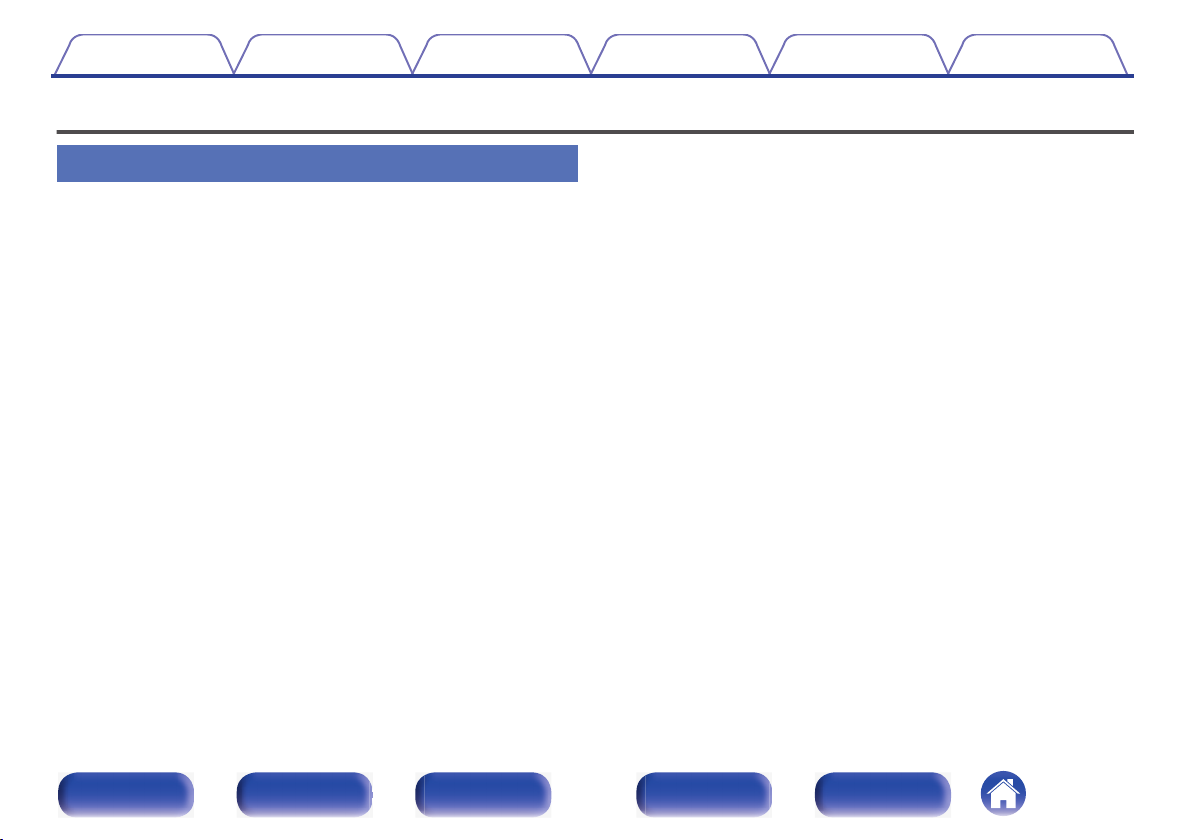
Contents Connections Playback Settings Tips Appendix
Features
DTS:X (v p. 254)
High quality sound
With discrete circuit technology, the power amplifier provides
0
identical quality for all 7-channels (120 Watts x 7-channels)
For optimum realism and stunning dynamic range, the power amplifier
section features discrete power devices (not integrated circuitry).
By using high current, high power discrete power devices, the amplifier
is able to easily drive high quality speakers.
Dolby Atmos (v p. 250)
0
This unit is equipped with a decoder that supports Dolby Atmos audio
format. The placement or movement of sound is accurately reproduced
by the addition of overhead speakers, enabling you to experience an
incredibly natural and realistic surround sound field.
0
Speaker Virtualizer z (v p. 148)
Speaker Virtualizer enables you to access a more immersive
entertainment experience from traditional channel based speaker
layouts through digital signal processing including Dolby Atmos height
virtualization and surround virtualization.
Speaker Virtualizer is not for use when both height speakers and surround
0
speakers are connected.
Height Virtualization may be applied when surround speakers are connected.
0
This feature will be supported via firmware update.
z
0
This unit is equipped with the DTS:X decoder technology. DTS:X brings
the home theater experience to new heights with its immersive object
based audio technology which removes the bounds of channels. The
flexibility of objects allows for sound to be scaled large or small and
moved around the room with greater accuracy than ever before leading
to a richer immersive audio experience.
DTS Virtual:X (v p. 254)
0
DTS Virtual:X technology features DTS’s proprietary virtual height and
virtual surround processing to deliver an immersive sound experience
from any type of input source (stereo to 7.1.4 channel) and speaker
configuration.
DTS Virtual:X is not for use when Height speakers are connected.
0
Front panel Display Rear panel Remote Index
10
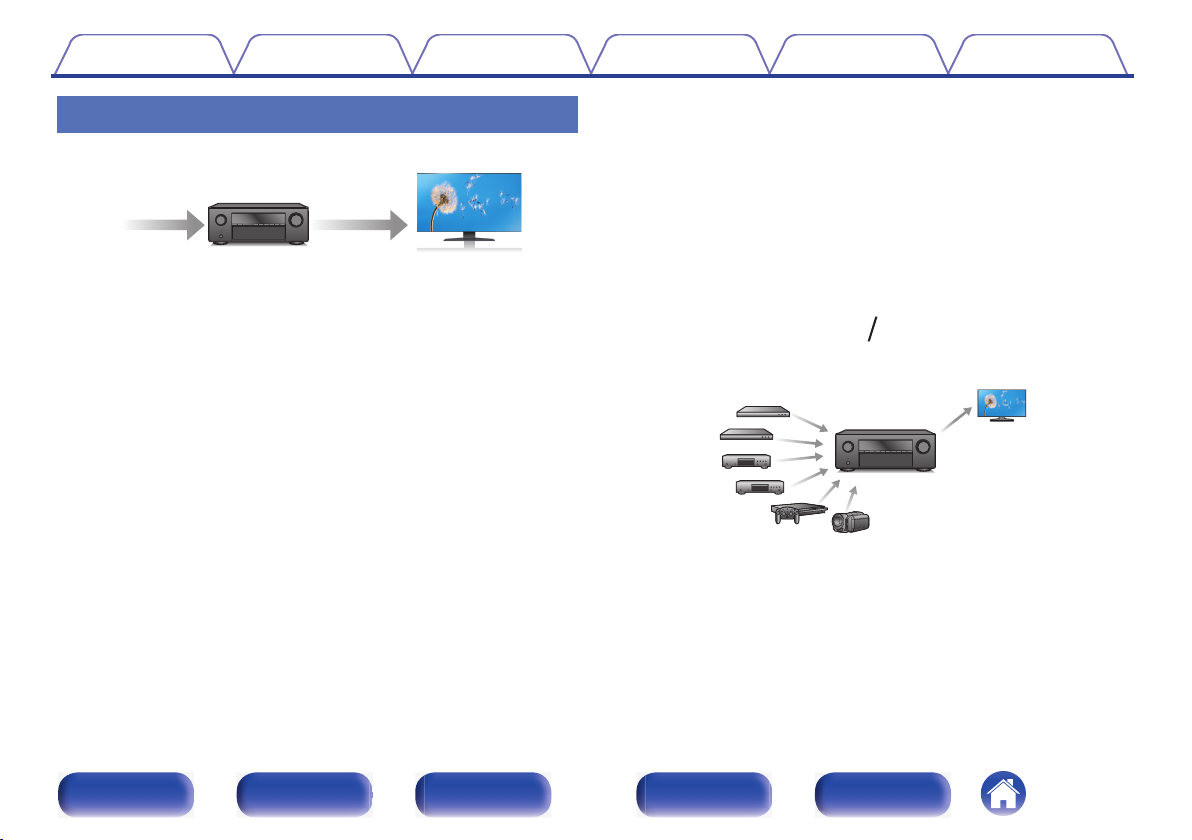
4K 60p
4:4:4
4K 60p
4:4:4
Contents
Connections Playback Settings Tips Appendix
High performance
4K 60Hz input/output supported
0
.
When 4K Ultra HD (High Definition) is used, an input/output speed of 60
frames per second (60p) is achieved for video signals. When connected
to 4K Ultra HD and 60p video signal input compatible TV, you can enjoy
the sense of realism only available from high-definition images, even
when viewing fast-moving video.
This unit also supports image processing for 4K 60p, 4:4:4 and 24-bit
videos. By processing the video at the original resolution, this unit lets
you enjoy flawless, high-definition picture quality.
This unit also supports HDR (High Dynamic Range) and BT.2020 wide
color gamut.
HDCP 2.3
0
This unit is compatible with HDCP 2.3 copyright protection standard.
eARC (Enhanced Audio Return Channel) function compatibility
0
The eARC function is compatible with conventional ARC functioncompatible audio formats in addition to multichannel linear PCM, Dolby
TrueHD, Dolby Atmos, DTS-HD Master Audio, DTS:X and other audio
formats a conventional ARC function cannot transmit.
Additionally, connecting to an eARC function-compatible television
enables enjoyment of higher-quality surround playback of the audio
content played from your television.
HDMI connections enable connection to various digital AV
0
devices (6 inputs, 1 output)
.
This unit is equipped with 6 HDMI inputs and 1 HDMI output enabling
connection to various HDMI compatible devices such as Blu-ray Disc
players, game consoles and HD video camcorders.
Front panel Display Rear panel Remote Index
11

Contents
0
The device is equipped with a AirPlay® function in addition to
Connections Playback Settings Tips Appendix
network functions such as Internet radio etc. (v p. 100)
.
You can enjoy a wide variety of content, including listening to Internet
Radio, playing audio files stored on your PC.
This unit also supports Apple AirPlay which lets you stream your music
library from an iPhone®, iPad®, iPod touch® or iTunes®.
0
Supports AirPlay 2® wireless audio
Sync multiple AirPlay 2 compatible devices/speakers for simultaneous
playback.
This unit supports AirPlay 2 and requires iOS 11.4 or later.
Playback of DSD and FLAC files via USB and networks
0
This unit supports the playback of high resolution audio formats such as
DSD (5.6 MHz) and FLAC 192 kHz files. It provides high quality
playback of high resolution files.
Wireless connection with Bluetooth devices can be carried out
0
easily (v p. 73)
.
You can enjoy music simply by connecting wirelessly with your
smartphone, tablet, PC, etc.
Front panel Display Rear panel Remote Index
12
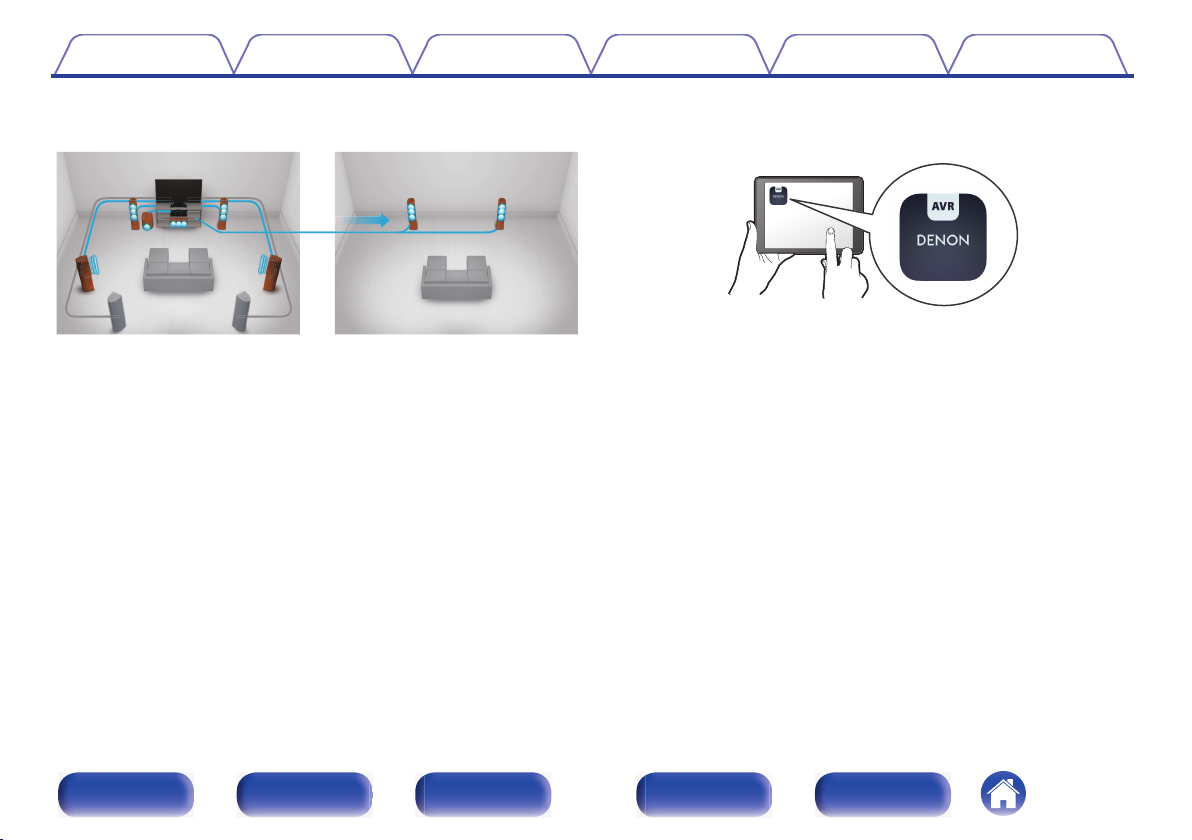
Contents
Connections Playback Settings Tips Appendix
Multi-Room audio (v p. 110)
0
.
You can select and play back the respective inputs in MAIN ZONE and
ZONE2.
In addition, when the All Zone Stereo function is used, the music being
played back in MAIN ZONE can be enjoyed in all the zones at the same
time. This is useful when you want to let the BGM propagate throughout
the whole house.
Energy-saving design
0
This unit is equipped with an ECO Mode function that allows you to
enjoy music and movies while reducing the power consumption during
use, and also an auto-standby function that automatically turns off the
power supply when the unit is not in use. This helps reduce
unnecessary power use.
0
Compatible with the “Denon 2016 AVR Remote” Appz for
performing basic operations of the unit with an iPad, iPhone or
Android™ devices (Google, Amazon Kindle Fire)
.
Along with many new features, the graphics and user interface have
been completely overhauled. The new app gives you full control of this
unit as well as access to its setup menu for detailed adjustments from
your phones or tablets. “Denon 2016 AVR Remote” App also gives you
quick access to the receiver’s status display, option menus, Denon Bluray Disc player control, and online owner’s manual for your
convenience.
Download the appropriate “Denon 2016 AVR Remote” App for your iOS or
z
Android devices. This unit needs to be connected to the same LAN or Wi-Fi
(wireless LAN) network that the iPad, iPhone or Android™ is connected to.
Front panel Display Rear panel Remote Index
13
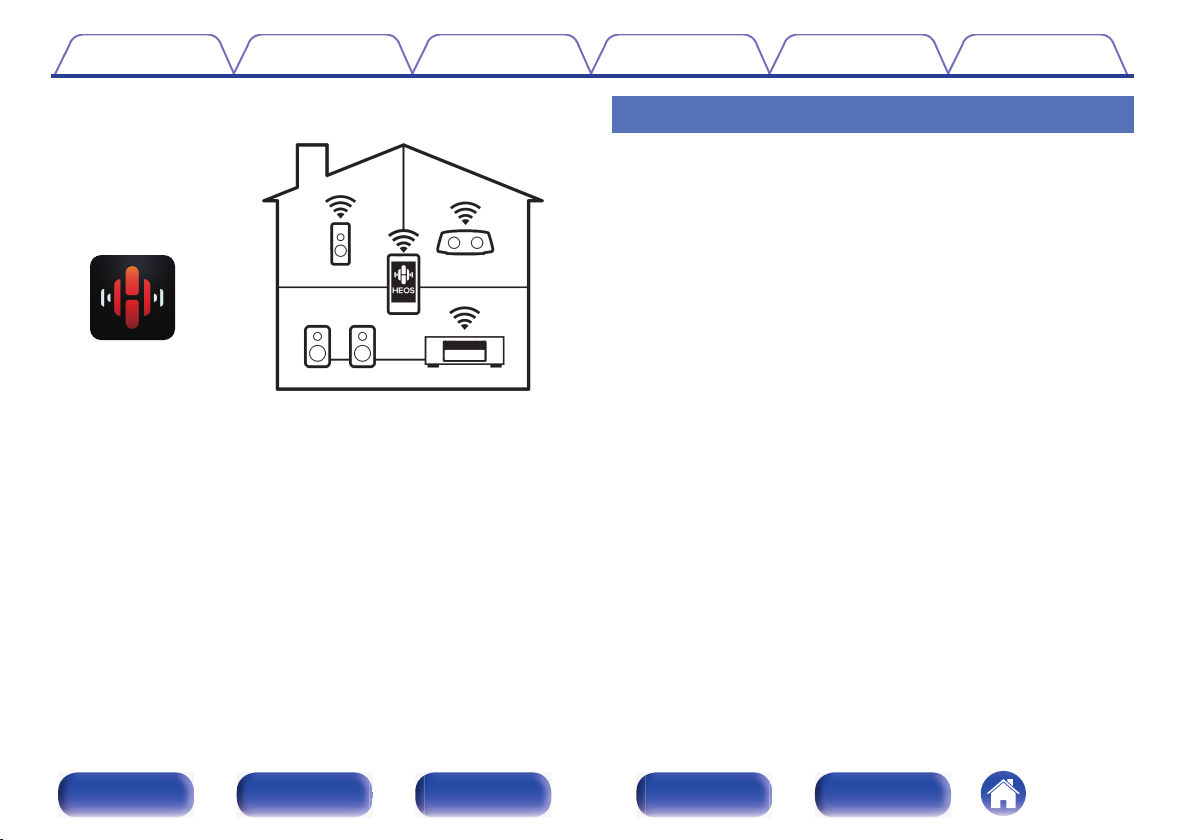
Contents Connections Playback Settings Tips Appendix
HEOS provides streaming music from your favorite online music
0
sources
.
HEOS wireless multi-room sound system that enables you to enjoy your
favorite music anywhere and everywhere around your home. By utilizing
your existing home network and the HEOS App (available for iOS,
Android and Amazon devices), you can explore, browse, and play
music from your own music library or from many online streaming music
services.
When multiple HEOS devices are connected to the same network,
HEOS devices can be grouped to play back the same music on all
devices simultaneously, or different music can be played on each
separate HEOS device.
Easy operation
“Setup Assistant” provides easy-to-follow setup instructions
0
First select the language when prompted. Then simply follow the
instructions displayed on the TV screen to set up the speakers, network,
etc.
Easy to use Graphical User Interface
0
This unit is equipped with a Graphical User Interface for improved
operability.
Front panel Display Rear panel Remote Index
14
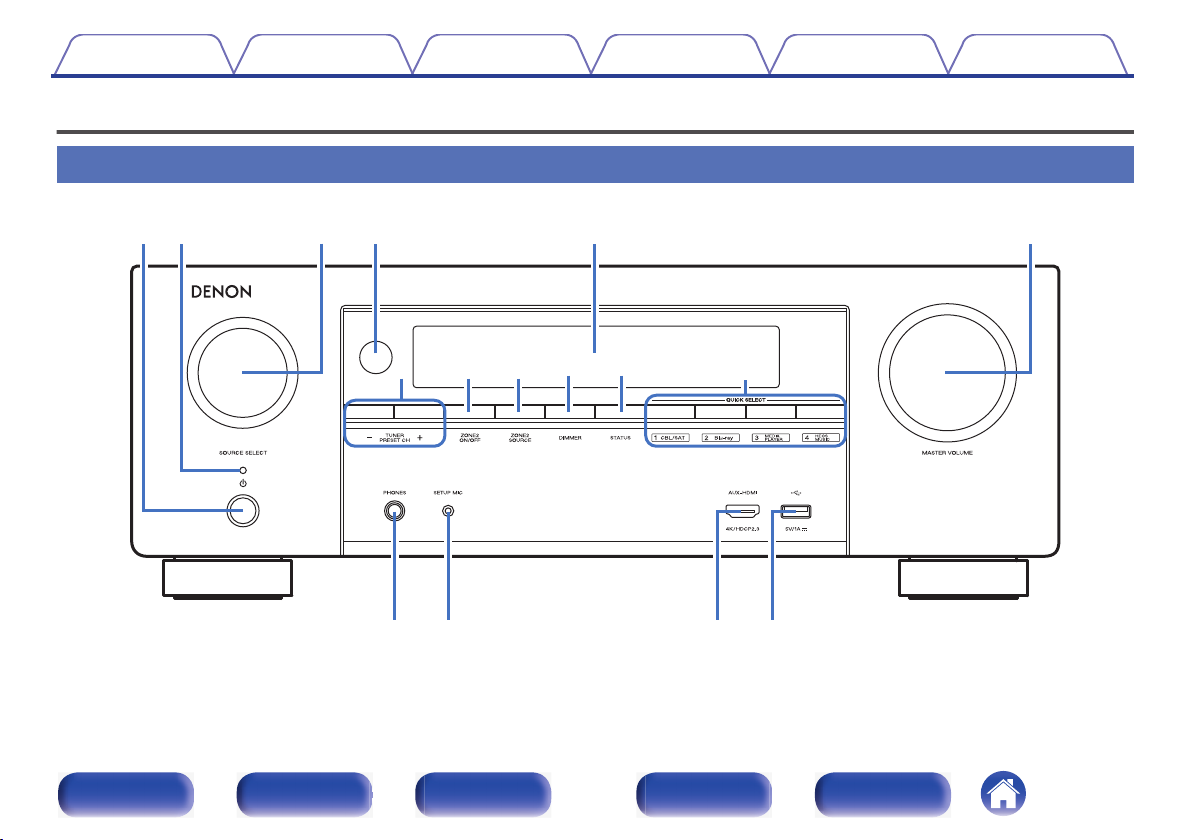
Contents
Connections Playback Settings Tips Appendix
Part names and functions
Front panel
.
For details, see the next page.
Front panel Display Rear panel Remote Index
15
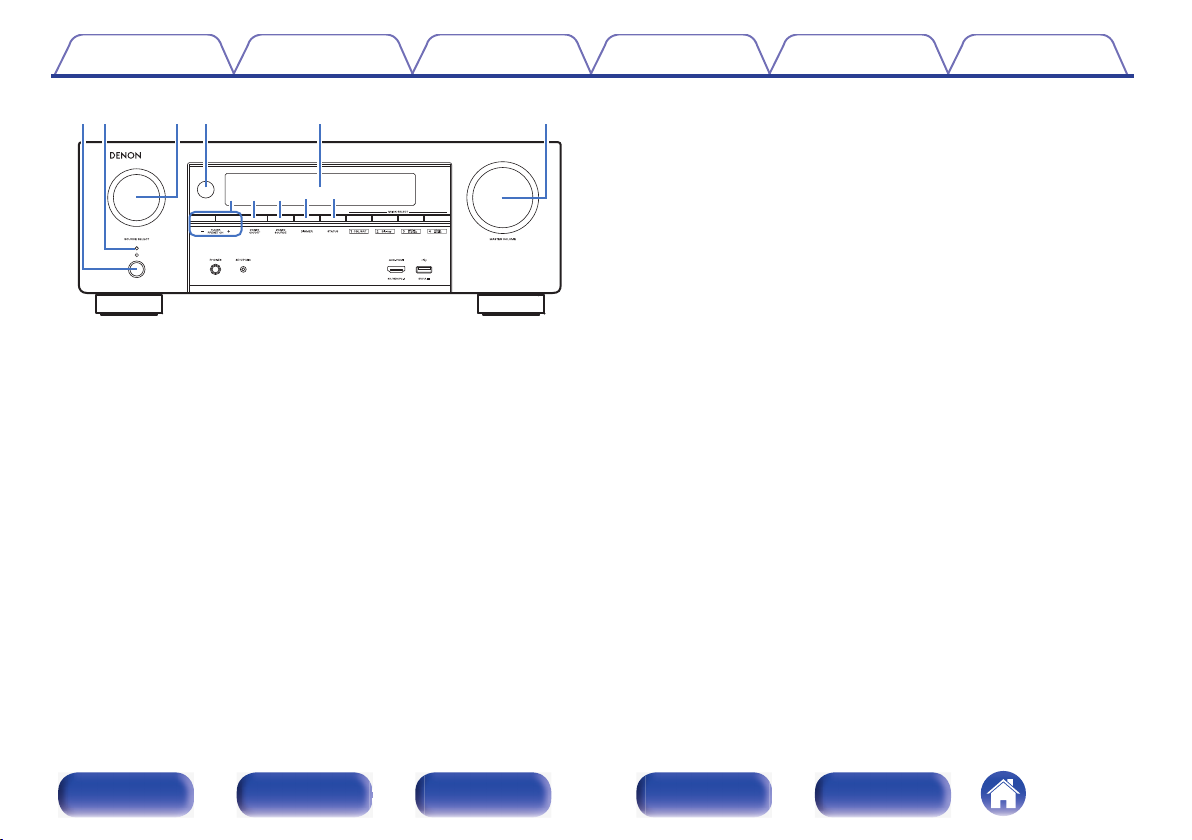
Contents
.
Power operation button (X)
A
Connections Playback Settings Tips Appendix
Used to turn the power of the MAIN ZONE (room where this unit is
located) on/off (standby). (v p. 67)
Power indicator
B
This is lit as follows according to the power status:
White: Power on
0
Off: Normal standby
0
Red:
0
0
When “HDMI PassThrough” is set to “On” (v p. 159)
0
When “HDMI Control” is set to “On” (v p. 160)
0
When “Network Control” is set to “Always On” (v p. 195)
SOURCE SELECT knob
C
This selects the input source. (v p. 67)
Remote control sensor
D
This receives signals from the remote control unit. (v p. 9)
Display
E
This displays various pieces of information. (v p. 18)
MASTER VOLUME knob
F
This adjusts the volume level. (v p. 68)
Tuner preset channel buttons
G
(TUNER PRESET CH +, –)
These select preset broadcast stations. (v p. 81)
ZONE2 ON/OFF button
H
This turns the power of ZONE2 (another room) on/off. (v p. 138)
ZONE2 SOURCE button
I
This selects the input source for ZONE2. (v p. 138)
DIMMER button
J
Each press of this switches the brightness of the display. (v p. 203)
STATUS button
K
Each press of this switches the status information that is shown on the
display.
Front panel Display Rear panel Remote Index
16
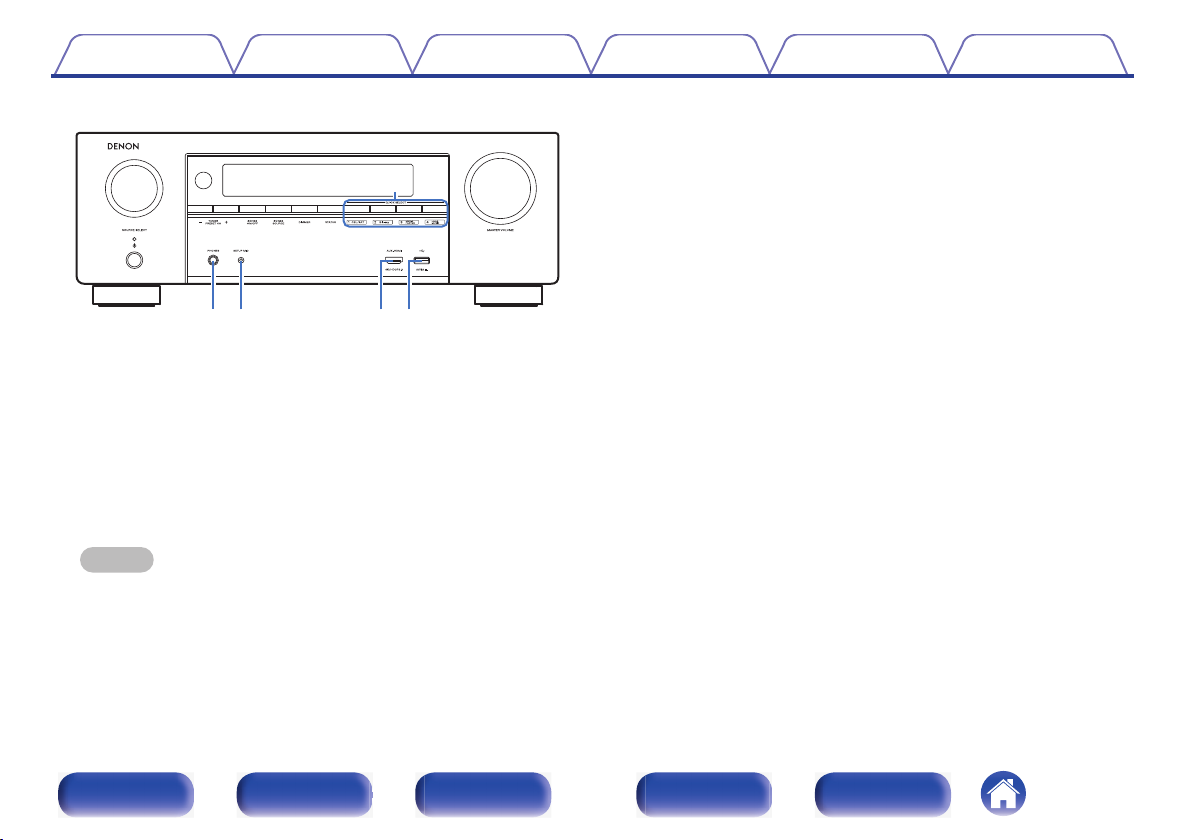
Contents Connections Playback Settings Tips Appendix
SETUP MIC jack
N
This is used to connect the supplied Sound calibration microphone.
(v p. 173)
AUX-HDMI connector
O
This is used to connect HDMI output compatible devices such as video
camcorders and game consoles. (v p. 57)
P
USB port (T)
This is used to connect USB storages (such as USB memory devices).
(v p. 59)
.
QUICK SELECT buttons
L
With a single press of any of these buttons, you can call up various
settings you’ve registered to each button such as the input source,
volume level and sound mode settings. (v p. 128)
Headphones jack (PHONES)
M
This is used to connect headphones.
When the headphones are plugged into this jack, audio will no longer
be output from the connected speakers or from the SUBWOOFER
connectors.
NOTE
To prevent hearing loss, do not raise the volume level excessively when using
0
headphones.
Front panel Display Rear panel Remote Index
17
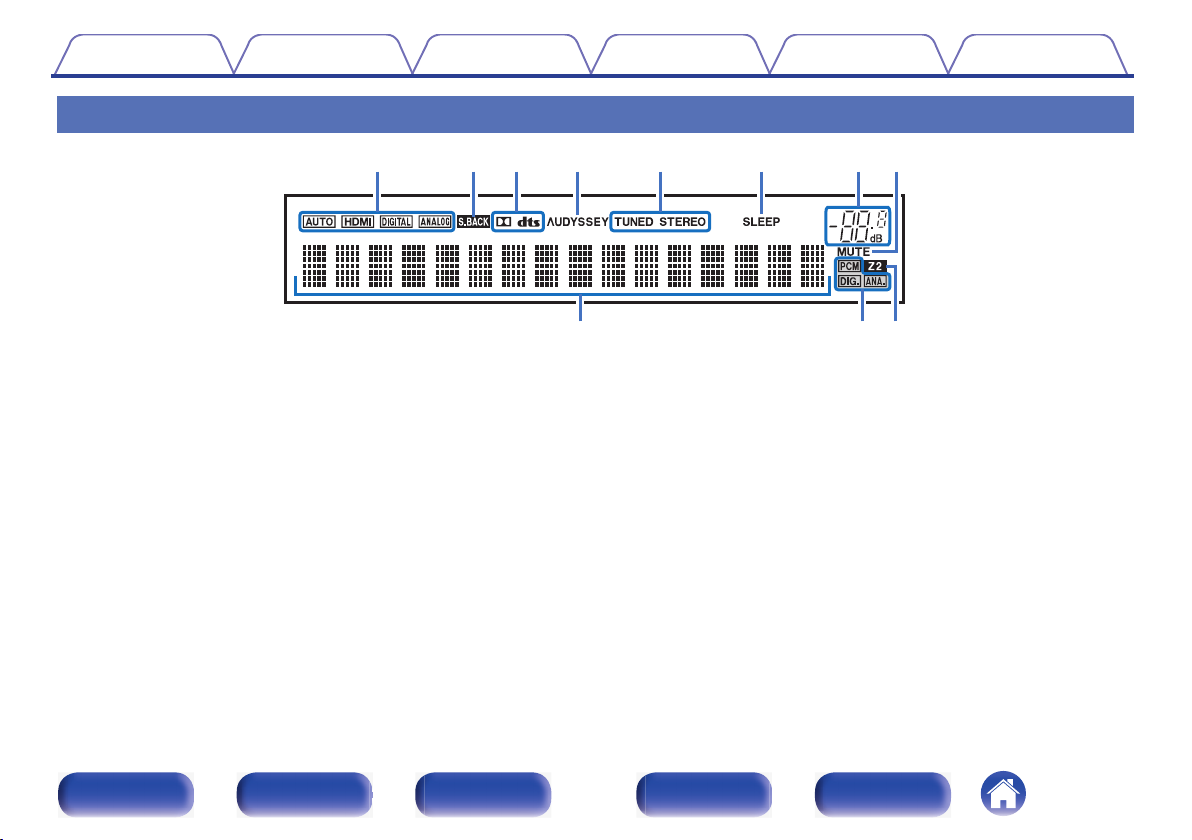
Contents Connections Playback Settings Tips Appendix
Display
.
Input mode indicators
A
These light according to the audio input mode settings of each input
source. (v p. 168)
Surround back indicator
B
This lights when audio signals are being output from the surround back
speakers. (v p. 183)
Decoder indicators
C
These light when Dolby or DTS signals are input or when the Dolby or
DTS decoder is running.
D
Audyssey® indicator
This lights when “MultEQ® XT”, “Dynamic EQ” or “Dynamic Volume”
has been set up. (v p. 153)
Tuner reception mode indicators
E
These light up according to the reception conditions when the input
source is set to “Tuner”.
TUNED: Lights up when the broadcast is properly tuned in.
STEREO: Lights up when receiving FM stereo broadcasts.
Sleep timer indicator
F
This lights when the sleep mode is selected. (v p. 126)
Front panel Display Rear panel Remote Index
18
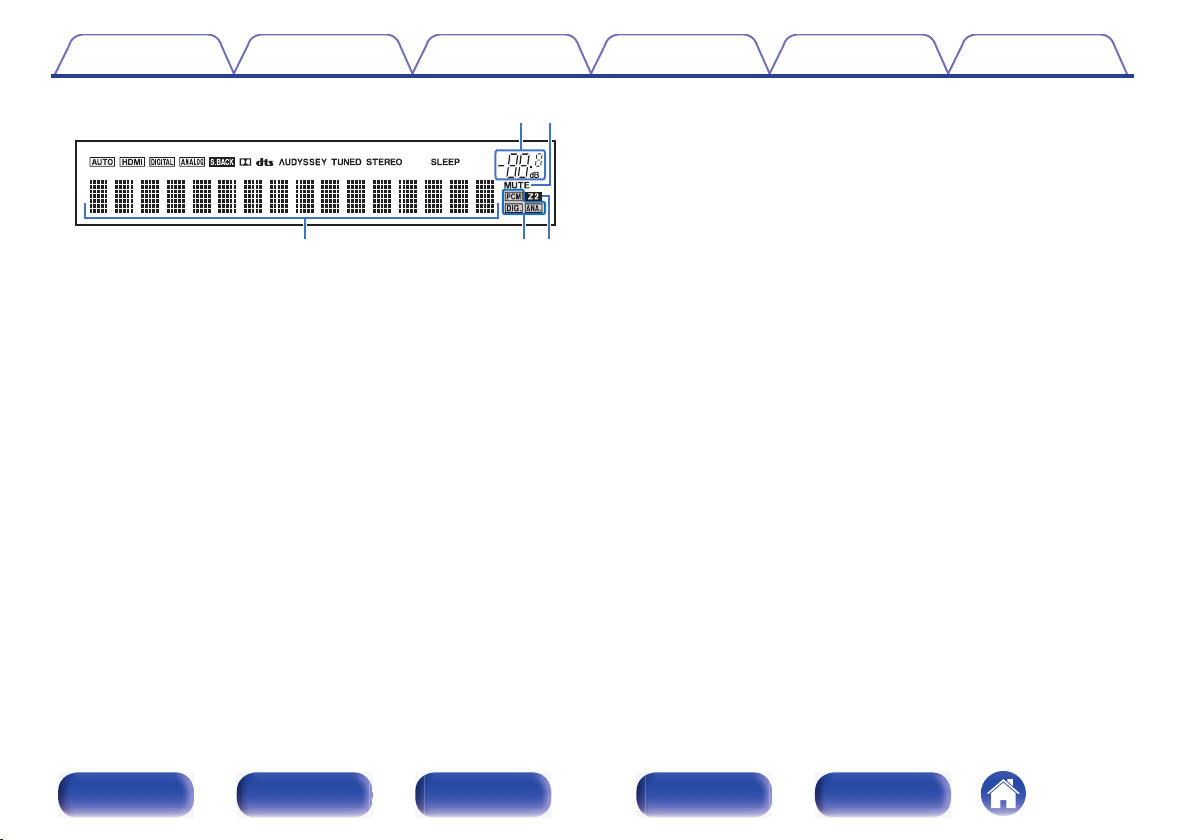
Contents Connections Playback Settings Tips Appendix
.
Volume indicator
G
MUTE indicator
H
This blinks while the sound is muted. (v p. 68)
Information display
I
The input source name, sound mode, setting values and other
information are displayed here.
Input signal indicators
J
The respective indicator will light corresponding to the input signal.
(v p. 168)
ZONE2 indicator
K
This lights up when ZONE2 (another room) power is turned on.
(v p. 138)
Front panel Display Rear panel Remote Index
19
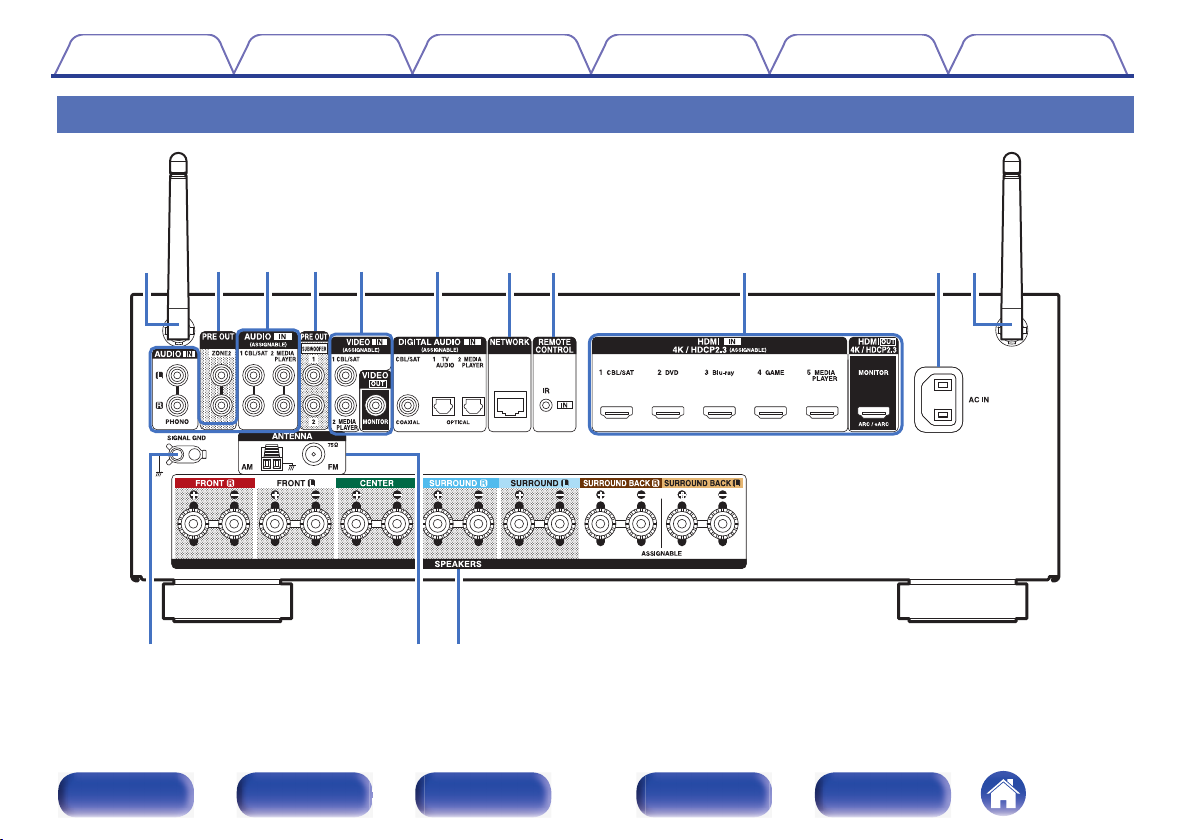
Contents
Connections Playback Settings Tips Appendix
Rear panel
.
For details, see the next page.
Front panel Display Rear panel Remote Index
20
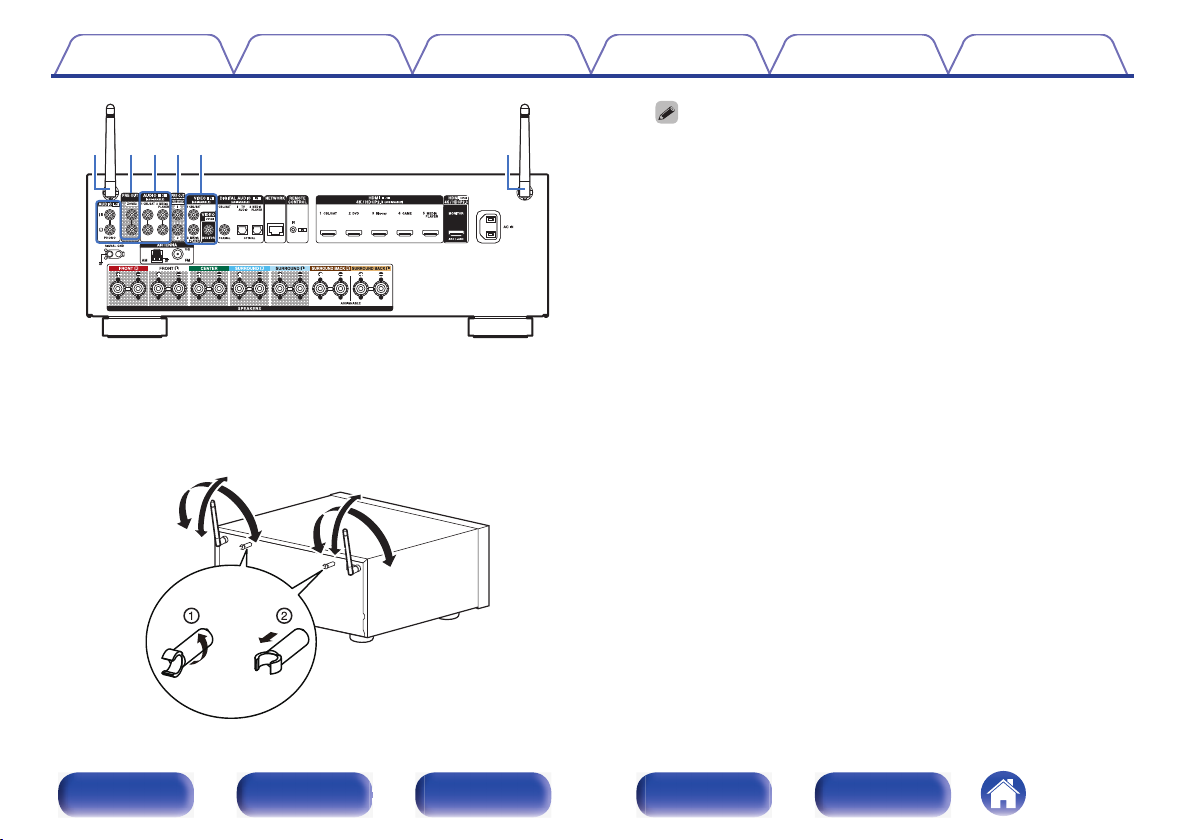
Contents
.
Rod antennas for Bluetooth/wireless LAN
A
Connections Playback Settings Tips Appendix
Stand this antenna upright when connecting to a network via wireless
LAN, or when connecting to a handheld device via Bluetooth.
(v p. 63)
The antenna clip can be removed from the rear panel.
0
Rotate the antenna clip 90 degrees to the left.
A
Pull the antenna clip out towards yourself.
B
The antenna clip is needed when transporting this unit. Keep it in a
0
safe place.
Attach the antenna clip by following the steps for removing it in
0
reverse.
PRE OUT connectors
B
Used to connect a subwoofer with built-in amplifier or power amplifier
for ZONE2.
“Connecting the subwoofer” (v p. 35)
0
“Connection 2 : Connection using an external amplifier
0
(ZONE2)” (v p. 137)
Analog audio connectors (AUDIO)
C
Used to connect devices equipped with analog audio connectors.
“Connecting a set-top box (Satellite tuner/cable TV)” (v p. 55)
0
“Connecting a DVD player or Blu-ray Disc player” (v p. 56)
0
“Connecting a turntable” (v p. 58)
0
Video connectors (VIDEO)
D
Used to connect devices equipped with video connectors.
“Connection 3 : TV equipped without an HDMI
0
connector” (v p. 53)
“Connecting a set-top box (Satellite tuner/cable TV)” (v p. 55)
0
.
Front panel Display Rear panel Remote Index
21
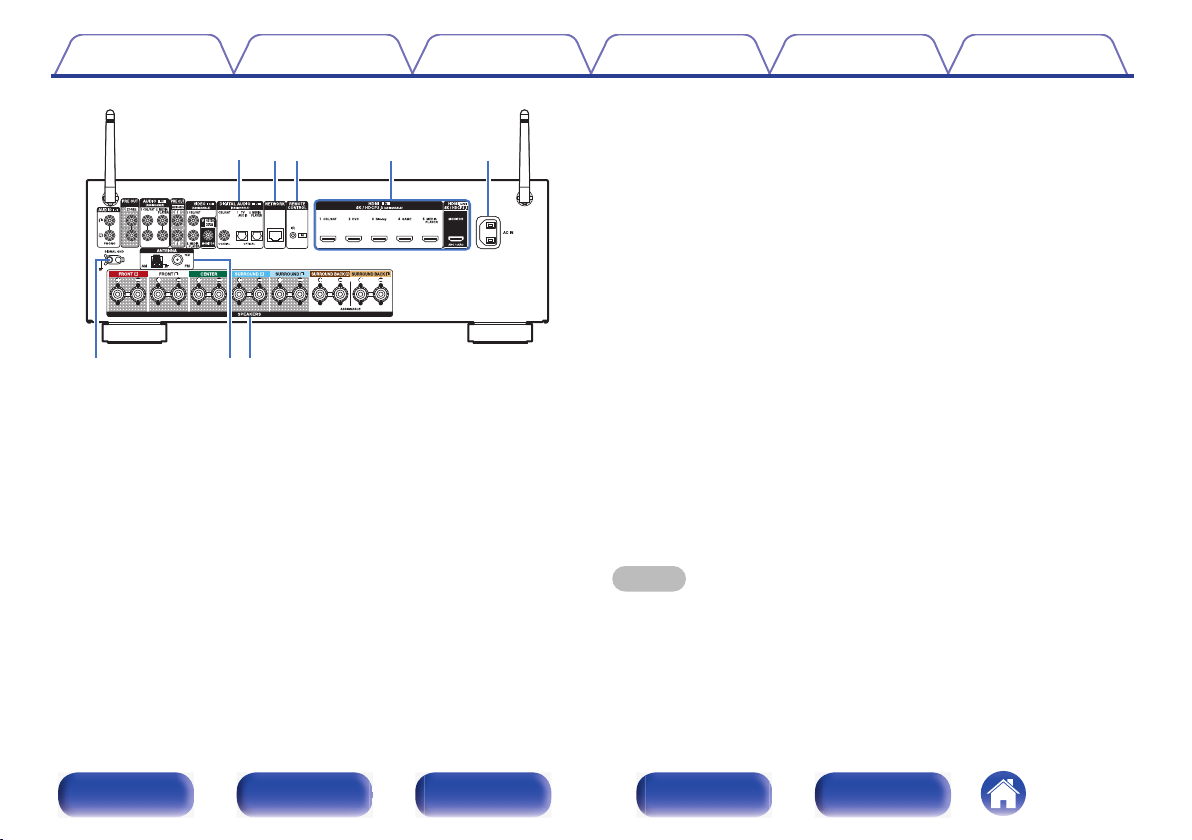
Contents Connections Playback Settings Tips Appendix
REMOTE CONTROL jack
G
Used to connect infrared receivers/transmitters in order to operate this
unit and external devices from a different room. (v p. 64)
HDMI connectors
H
Used to connect devices equipped with HDMI connectors.
“Connection 1 : TV equipped with an HDMI connector and
0
compatible with the ARC (Audio Return Channel) / eARC (Enhanced
Audio Return Channel)” (v p. 50)
“Connection 2 : TV equipped with an HDMI connector and
0
incompatible with the ARC (Audio Return Channel) / eARC
(Enhanced Audio Return Channel)” (v p. 52)
“Connecting a set-top box (Satellite tuner/cable TV)” (v p. 55)
0
“Connecting a DVD player or Blu-ray Disc player” (v p. 56)
.
Digital audio connectors (DIGITAL AUDIO)
E
Used to connect devices equipped with digital audio connectors.
“Connection 2 : TV equipped with an HDMI connector and
0
incompatible with the ARC (Audio Return Channel) / eARC
(Enhanced Audio Return Channel)” (v p. 52)
“Connection 3 : TV equipped without an HDMI
0
connector” (v p. 53)
“Connecting a set-top box (Satellite tuner/cable TV)” (v p. 55)
0
NETWORK connector
F
Used to connect to a LAN cable when connecting to a wired LAN
network. (v p. 62)
0
AC inlet (AC IN)
I
Used to connect the power cord. (v p. 65)
SIGNAL GND terminal
J
Used to connect a ground wire for the turntable. (v p. 58)
FM/AM antenna terminals (ANTENNA)
K
Used to connect FM antennas and AM loop antennas. (v p. 60)
Speaker terminals (SPEAKERS)
L
Used to connect speakers. (v p. 34)
NOTE
Do not touch the inner pins of the connectors on the rear panel. Electrostatic
0
discharge may cause permanent damage to the unit.
Front panel Display Rear panel Remote Index
22
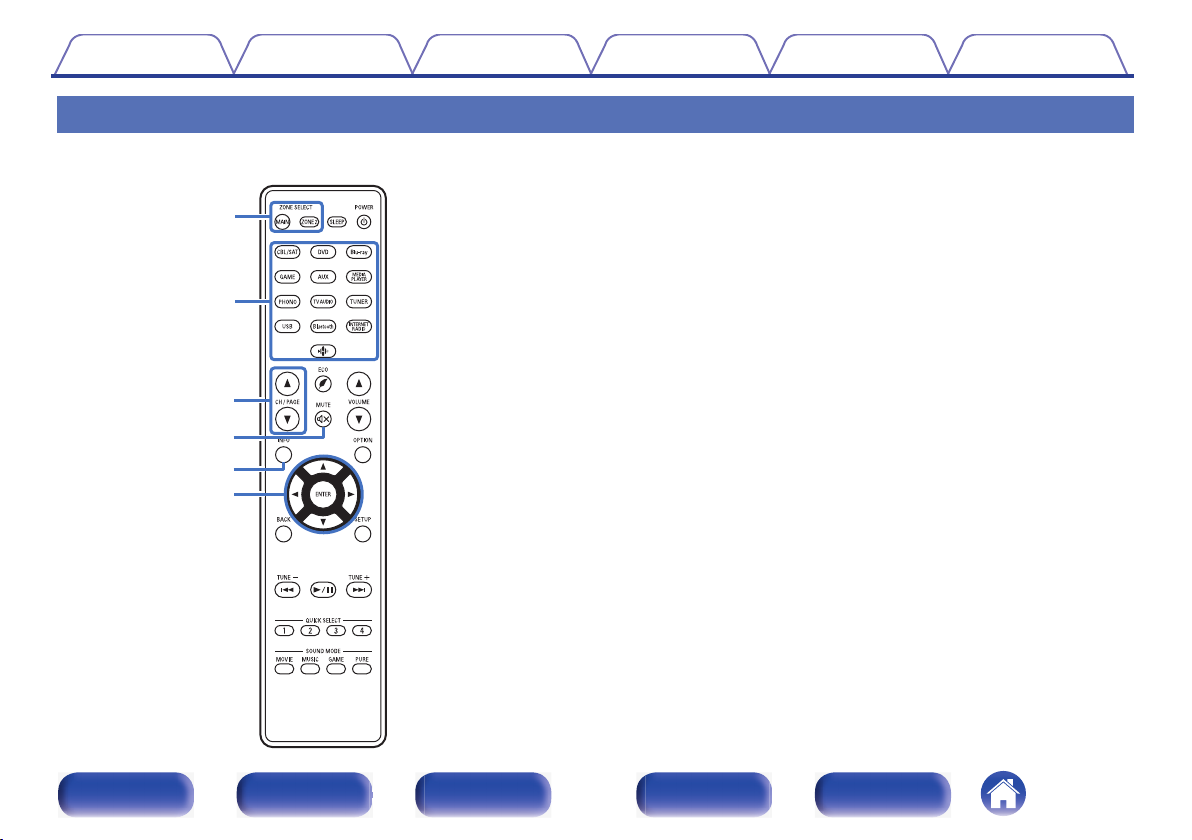
Contents
Connections Playback Settings Tips Appendix
Remote control unit
ZONE SELECT buttons
A
These switch the zone (MAIN ZONE, ZONE2) that is operated through
the remote control unit.
“Playback in ZONE2” (v p. 138)
0
“Menu operations” (v p. 144)
0
Input source select buttons
B
These selects the input source.
“Selecting the input source” (v p. 67)
0
“Playback in ZONE2” (v p. 138)
0
Channel/page search buttons (CH/PAGE df)
C
These select radio stations registered to presets or switch pages.
(v p. 81)
MUTE button (:)
D
This mutes the output audio.
“Turning off the sound temporarily (Muting)” (v p. 68)
0
“Turning off the sound temporarily (Muting) (ZONE2)” (v p. 139)
0
Information button (INFO)
E
This displays the status information on the TV screen. (v p. 208)
Cursor buttons (uio p)
F
These select items.
Front panel Display Rear panel Remote Index
23
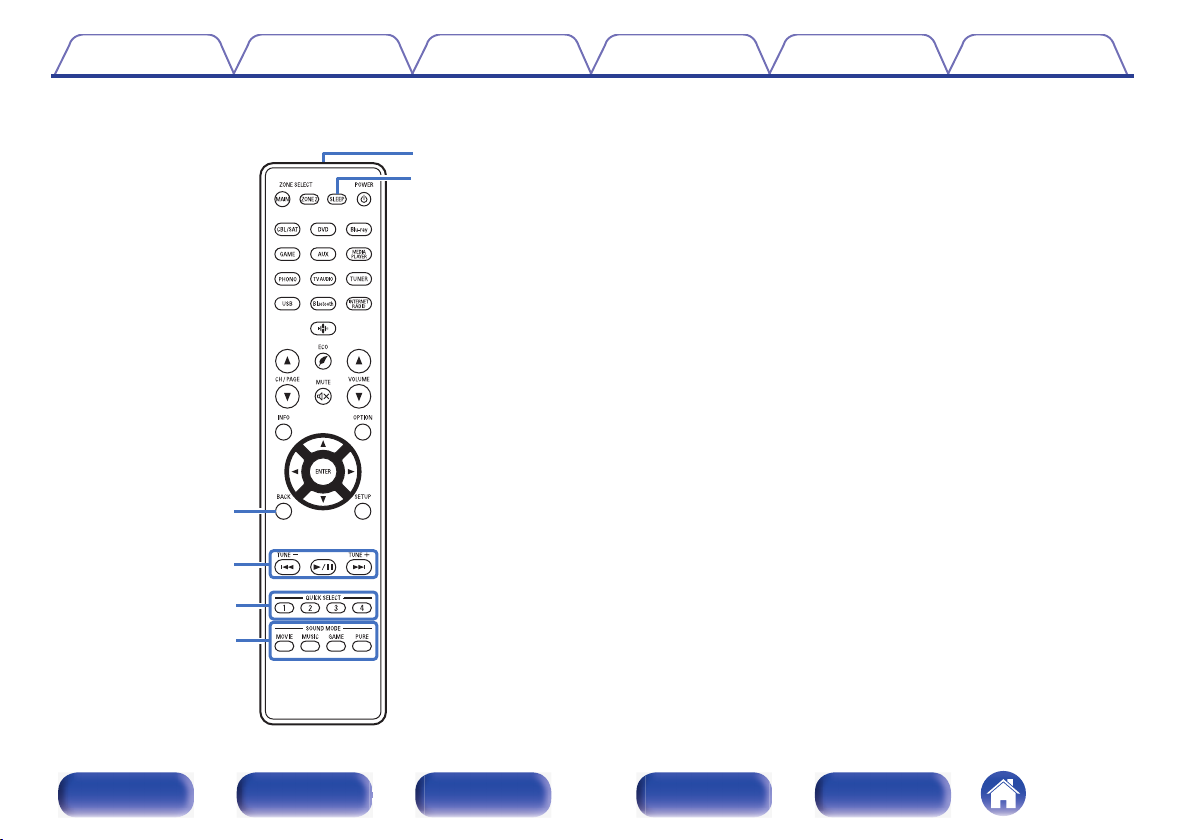
Contents
Connections Playback Settings Tips Appendix
BACK button
G
This returns to the previous screen.
System buttons
H
These perform playback related operations.
Tuning up / Tuning down buttons (TUNE +, –)
These select either FM broadcast or AM broadcast. (v p. 78)
QUICK SELECT buttons (1 – 4)
I
These call up settings registered to each button, such as input source,
volume level and sound mode settings. (v p. 128)
SOUND MODE buttons
J
These select the sound mode. (v p. 111)
Remote control signal transmitter
K
This transmits signals from the remote control unit. (v p. 9)
SLEEP button
L
This sets the sleep timer. (v p. 126)
Front panel Display Rear panel Remote Index
24
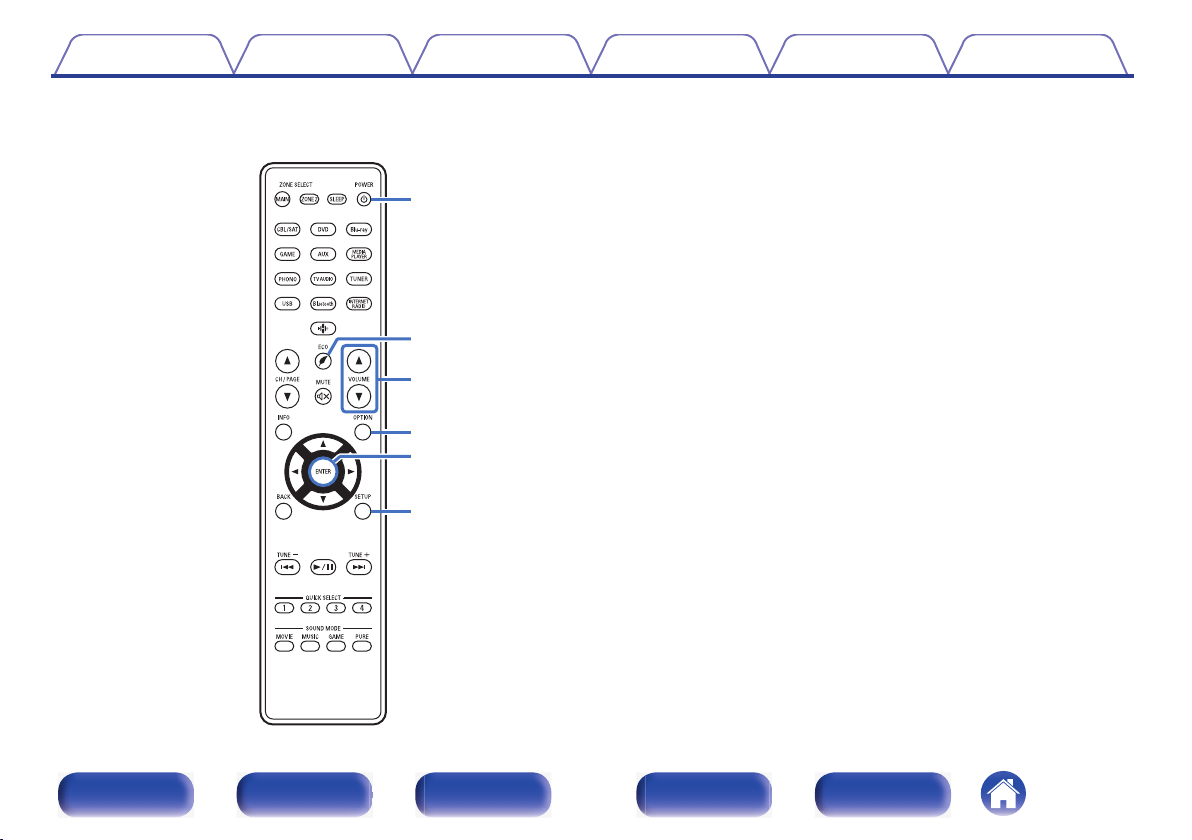
Contents
Connections Playback Settings Tips Appendix
POWER button (X)
M
This turns the power on/off.
“Turning the power on” (v p. 67)
0
“Playback in ZONE2” (v p. 138)
0
N
ECO Mode button (G)
This switches to ECO Mode. (v p. 198)
VOLUME buttons (df)
O
These adjusts the volume level.
“Adjusting the volume” (v p. 68)
0
“Adjusting the volume (ZONE2)” (v p. 139)
0
OPTION button
P
This displays the option menu on the TV screen.
ENTER button
Q
This determines the selection.
SETUP button
R
This displays the menu on the TV screen. (v p. 144)
Front panel Display Rear panel Remote Index
25
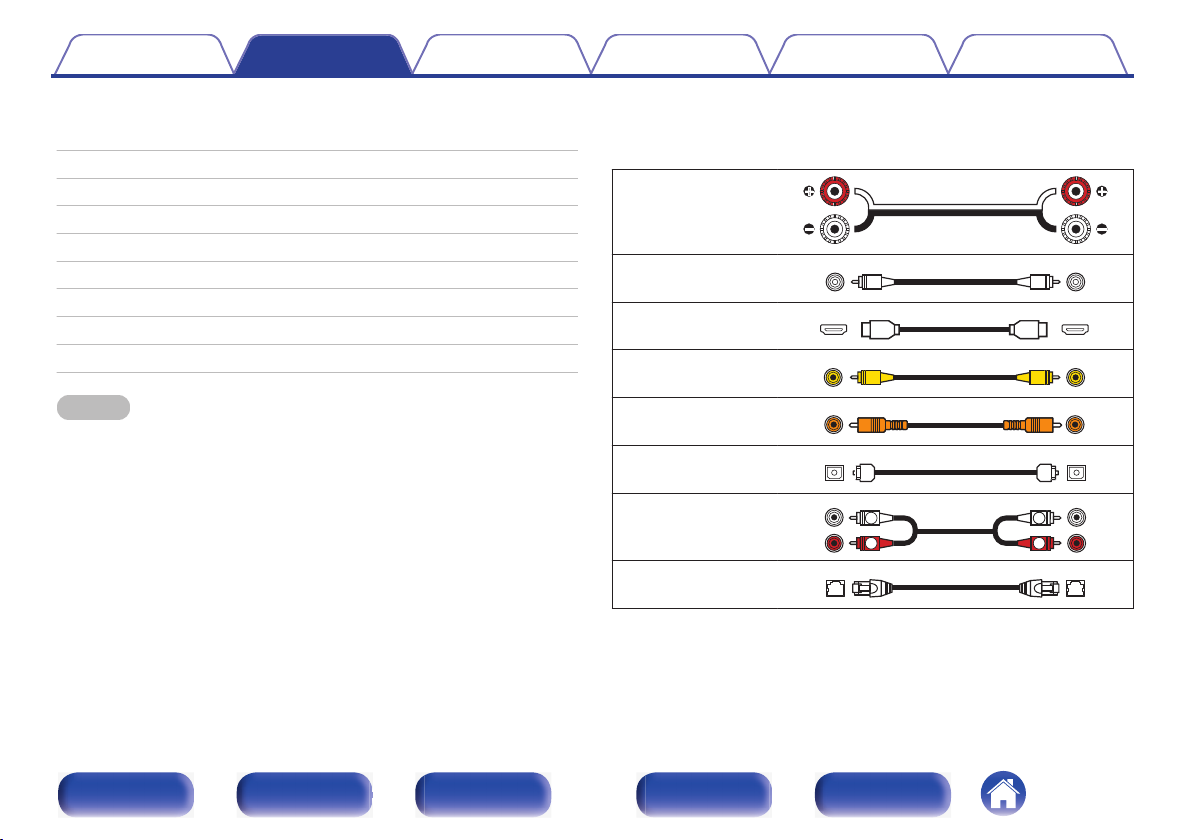
Contents Connections Playback Settings Tips Appendix
o
Contents
Speaker installation 27
Connecting speakers 34
Connecting a TV 49
Connecting a playback device 54
Connecting a USB memory device to the USB port 59
Connecting FM/AM antennas 60
Connecting to a home network (LAN) 62
Connecting an external control device 64
Connecting the power cord 65
NOTE
Do not plug in the power cord until all connections have been completed.
0
However, when the “Setup Assistant” is running, follow the instructions in the
“Setup Assistant” (page 8 in the separate “Quick Start Guide”) screen for making
connections. (During “Setup Assistant” operation, the input/output connectors do
not conduct current.)
Do not bundle power cords together with connection cables. Doing so can result in
0
noise.
o
Cables used for connections
Provide necessary cables according to the devices you want to
connect.
Speaker cable
.
Subwoofer cable
HDMI cable
Video cable
Coaxial digital cable
Optical cable
.
.
.
.
.
Audio cable
.
LAN cable
.
Front panel Display Rear panel Remote Index
26
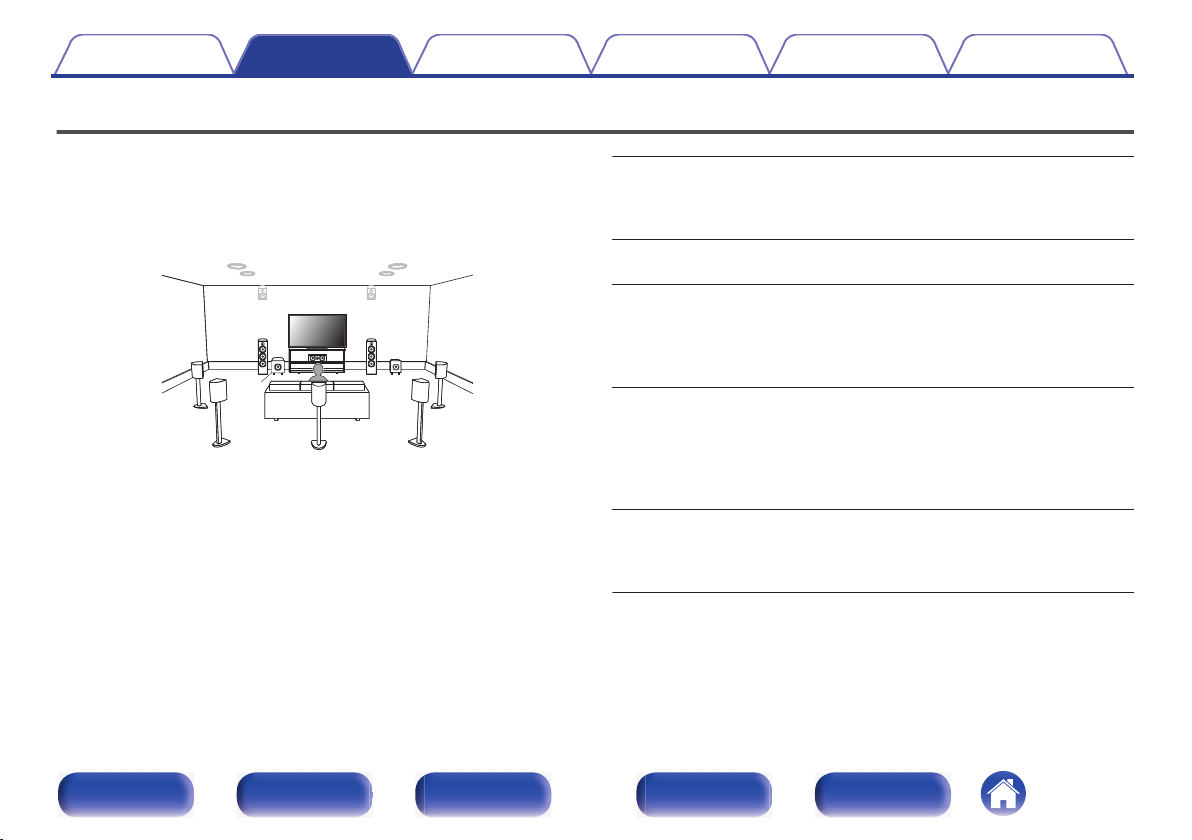
C
FL FR
SBL
SBR
SB
SW1
SW2
SL SR
Contents Connections Playback Settings Tips Appendix
Speaker installation
Determine the speaker system depending on the number of speakers you
are using and install each speaker and subwoofer in the room.
Speaker installation is explained using this example of a typical
installation.
FL/FR
(Front speaker left/
right):
C
(Center speaker):
SL/SR
(Surround speaker left/
right):
SBL/SBR
.
(Surround back
speaker left/right):
SW 1/2
(Subwoofer):
Front panel Display Rear panel Remote Index
27
Place the FRONT left and right speakers an
equal distance from the main listening position.
The distance between each speaker and your TV
should also be the same.
Place the CENTER speaker in between the front
speakers and above or below your TV.
Place the SURROUND left and right speakers an
equal distance to the left and right sides of the
main listening position. If you don’t have
surround back speakers, move the surround
speakers slightly behind your listening position.
Place the SURROUND BACK left and right
speakers an equal distance from the main
listening position and directly behind the main
listening position. When using a single surround
back speaker (SB), place it directly behind the
listening position.
Place the SUBWOOFER at a convenient location
near the front speakers. If you have two
subwoofers, place them asymmetrically across
the front of your room.

Contents Connections Playback Settings Tips Appendix
FHL/FHR
(Front height speaker
left/right):
TFL/TFR
(Top front speaker
left/right):
TML/TMR
(Top middle speaker
.
left/right):
Place the FRONT HEIGHT left and right speakers
directly above the front speakers. Mount them as
close to the ceiling as possible and aim them
towards the main listening position.
Mount the TOP FRONT left and right speakers on
the ceiling slightly in front of your main listening
position and aligned with the left and right front
speakers.
Mount the TOP MIDDLE left and right speakers
directly above the main listening position and
aligned with the left and right front speakers.
Front panel Display Rear panel Remote Index
28
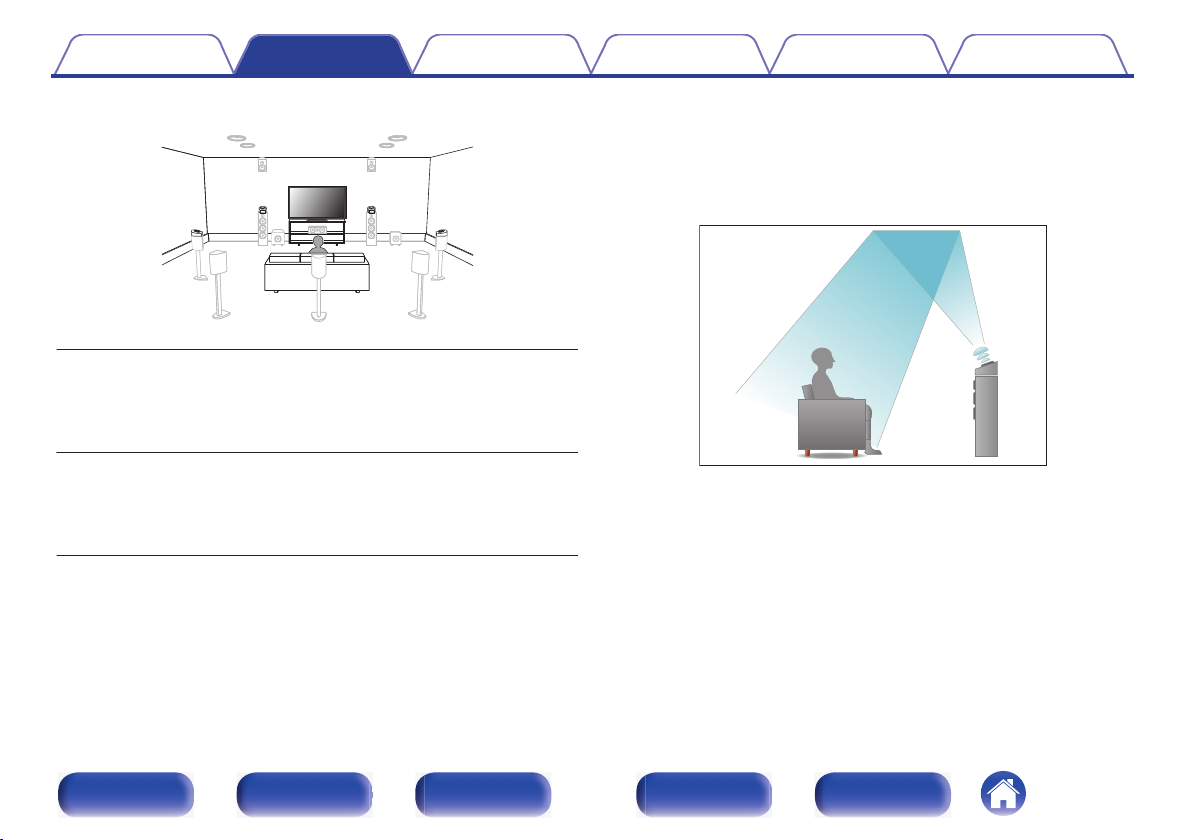
Contents
.
Connections Playback Settings Tips Appendix
About Dolby Atmos Enabled speakers
Dolby Atmos Enabled speakers reflect the sound off the ceiling to allow
the sound to come from over your head by using a special upwardpointing speaker that is placed on the floor.
You can enjoy the Dolby Atmos 3D sound even in an environment where
speakers cannot be installed on the ceiling.
FDL/FDR
(Front Dolby speaker
left/right):
on the front speaker. For a Dolby Atmos Enabled
integrated with a front speaker, place the Dolby
Atmos Enabled speaker instead of the front
speaker.
Place the FRONT Dolby Atmos Enabled speaker
.
SDL/SDR
(Surround Dolby
speaker left/right):
Place the SURROUND Dolby Atmos Enabled
speaker on the surround speaker. For a Dolby
Atmos Enabled speaker integrated with a surround
speaker, place the Dolby Atmos Enabled speaker
instead of the surround speaker.
Front panel Display Rear panel Remote Index
29
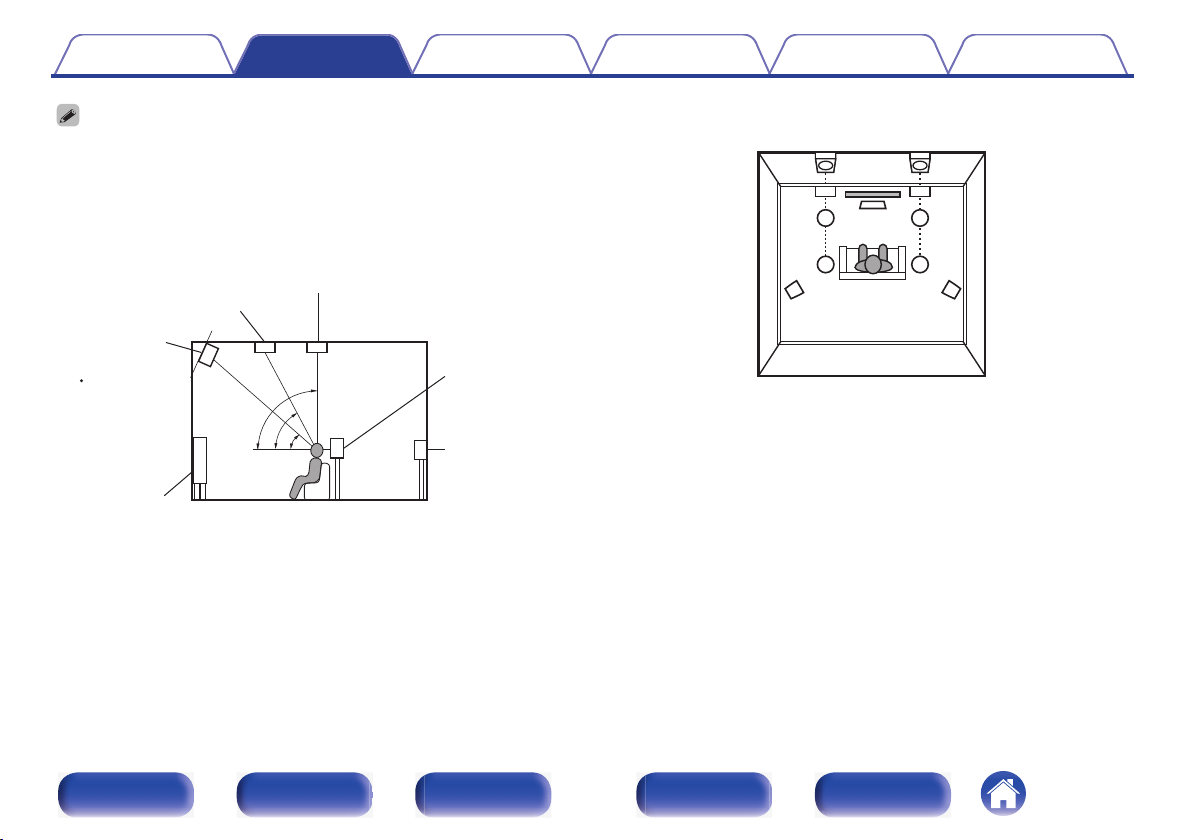
z
1
z2
z3
Front height
speaker
z1: 30° – 45° z2: 30° – 55°
z3: 65° – 100°
GViewed from the sideH
Top middle speaker
Top front speaker
Front speaker
Surround
speaker
Surround
back
speaker
Point slightly
downwards
SL
FHL
TML
TFL
FL
SR
FHR
TMR
TFR
FR
C
Height speakers layout
GViewed from the topH
Contents
This unit is compatible with Dolby Atmos and DTS:X which offers an even wider
0
and deeper surround sensation.
The “Sp.Virtualizer” must be set to “On” for Dolby Atmos playback with 5.1-channel
0
speaker configurations or less. (v p. 148)
DTS:X can be selected regardless of the speaker configuration.
0
Use the illustration below as a guide for how high each speaker should be
0
installed. The height does not need to be exactly the same.
Connections Playback Settings Tips Appendix
.
.
Front panel Display Rear panel Remote Index
30
Loading…
Table of Contents
- PRODUCT INFORMATION
- DENON AVR-X1600H
- 7.2CH 4K ULTRA HD AV RECEIVER WITH 3D AUDIO AND HEOS®BUILT-IN
- UPGRADE TO HIGH-POWER HOME THEATER
- HIGHLIGHTS
- YOUR BENEFITS
- DENON 100+ YEAR “LEGACY OF FIRSTS” IN AUDIO TECHNOLOGY
- Advanced HDMI Video Section with eARC support
- All Zone TV Audio
- Easy Setup Experience
- Amazon Alexa Voice Control
- Google Assistant Voice Control
- Apple AirPlay 2 Built-in
- Built-in Bluetooth®, Wi-Fi and AirPlay 2 Capability
- HEOS Built-in Multi-Room Streaming
- Custom Install Ready
- Remote Monitoring Capability
- High-Resolution Audio Support
- 100+ Years of Firsts in Audio Technology
- Technical Information
- Ports
- Read User Manual Online (PDF format)
- Download This Manual (PDF format)
PRODUCT INFORMATION
DENON AVR-X1600H
7.2CH 4K ULTRA HD AV RECEIVER WITH 3D AUDIO AND HEOS®BUILT-IN
UPGRADE TO HIGH-POWER HOME THEATER
Denon AVR-X1600H 7.2CH 4K Ultra HD AV receiver with 80W per channel, HDMI (6in
/ 1out with eARC). Supports 3D audio formats Dolby Atmos®, Dolby Atmos Height
Virtualization Technology, DTS:X™ and DTS Virtual:X®.
HIGHLIGHTS
7.2 channel AV receiver with 80W power per channel
Dolby Atmos®, Dolby Atmos Height Virtualization Technology, DTS:X and DTS
Virtual: X
6 HDMI inputs with full HDCP 2.3 support, 1 HDMI output
4K/60 Hz, Dolby Vision, HDR10, HLG, 4:4:4 color resolution and BT.2020
Award-winning Denon Setup Assistant and graphical user interface
Amazon Alexa, Google Assistant and Apple Siri voice control
HEOS Built-in wireless multi-room music streaming technology
Smart TV connectivity
Enhanced Audio Return Channel (eARC)
Game Mode
YOUR BENEFITS
Seven powerful amplifiers provide the classic and dynamic Denon sound
experience
Enjoy an immersive, three-dimensional audio experience up to 5.2.2
Connect up to six media devices and output to one display
Provides the greatest video quality with exceptional brightness, contrast and
color
Easy and intuitive out-of-box setup experience
Use your voice to control the AVR-X1600H and wireless music services hands-
free
Listen from any room of your home for a connected, whole-home audio experience
Control the Denon AVR-X1600H with your TV remote via HDMI CEC
Supports the latest 3D audio formats such as Dolby Atmos and DTS:X from your
TV audio signal via HDMI
Supports Auto Low Latency Mode (ALLM) for lag-free gaming
DENON 100+ YEAR “LEGACY OF FIRSTS” IN AUDIO TECHNOLOGY
www.denon.com
Powerful 7-Channel Amplifier with the Latest Home Cinema Specs
Featuring discrete amplifiers on all channels, the AVR-X1600H delivers high-
power performance at 80W per channel (8 ohms, 20Hz-20kHz, .08%, 2 ch driven).
Low impedance drivers provide operational stability for a wide range of
speakers for balanced, tonal sound. The AVR-X1600H supports three-dimensional
sound formats Dolby Atmos®, Dolby Atmos Height Virtualization Technology,
DTS:X and DTS Virtual:X, plus an HDMI section with HDCP 2.3 support and
advanced video processing with 4K upscaling for HDMI sources.
Dolby Atmos, Dolby Atmos Height Virtualization Technology, DTS:X and DTS
Virtual:X
Immerse yourself in multi-dimensional audio with Dolby Atmos®, Dolby Atmos
Height Virtualization Technology, DTS:X and DTS Virtual:X. Set up a 5.2.2
Dolby Atmos surround system using Dolby Atmos elevation speakers, or dedicated
overhead speakers, for the ultimate home theater experience. DTS:X gives your
movies, games and music a realism unmatched by traditional 5.1 surround sound.
Dolby Atmos Height Virtualization Technology and DTS Virtual:X provide
immersive audio without height channels, creating virtual height effects in a
7.2, 5.2 or 2.2 speaker arrangement.
Advanced HDMI Video Section with eARC support
Enjoy your favorite movies, shows and games with the best picture quality
available. The AVR-X1600H features 6 HDMI inputs and 1 output that support 4K
Ultra HD 60Hz video, 4:4:4 Pure Color sub sampling, Dolby Vision, High Dynamic
Range (HDR10), Hybrid Log-Gamma (HLG), eARC, 3D and BT.2020 pass-through
support for exceptional color, clarity and contrast. HDCP 2.3 processing is
available on all HDMI ports, letting you enjoy copy-protected content
uninhibited. The eARC — enhanced Audio Return Channel — supports 3D audio
transmission directly from the TV to your AV receiver.
All Zone TV Audio
Play the audio from your TV to all zones. Supports both analog and digital
audio connections.
Easy Setup Experience
The included AVR-X1600H Quick Start Guide provides simple, clear instructions
for how to get started. Once you connect your TV to the AVR-X1600H via HDMI,
the exclusive Denon Setup Assistant appears on your TV screen to walk you
through setup, step by step. A row of color-coded speaker connections is laid
out horizontally, making organizing and connecting speaker wires simple.
Amazon Alexa Voice Control
Control the AVR-X1600H hands-free with Amazon Alexa and your voice. Adjust the
volume, skip to the next track, switch inputs for your different media players
and more — “Just Ask.” Download the HEOS Home Entertainment Skill to enable
Amazon Alexa voice commands for your AVR-X1600H, HEOS devices and other select
Denon products.
Google Assistant Voice Control
Start music in the HEOS app, then ask your Google Assistant to control volume,
play, pause, skip tracks and more.
Apple AirPlay 2 Built-in
Use AirPlay 2 to stream Apple music wirelessly to the AV receiver, or group
with other AirPlay compatible speakers to fill your home with music.
Built-in Bluetooth®, Wi-Fi and AirPlay 2 Capability
The heart of your wireless network. For Bluetooth, Wi-Fi and AirPlay 2
wireless streaming connectivity, the Denon AVR-X1600H is equipped with an
advanced dual antenna transceiver system for robust streaming even in
congested urban environments. Enjoy listening to your favorite audio content
wirelessly from your smart devices.
HEOS Built-in Multi-Room Streaming
Enjoy your favorite music in any room of your home wirelessly with HEOS Built-
in technology. Play the same song in every room or select a different song for
each connected room — the choice is yours. Also works with Amazon Alexa,
Google Assistant and Apple Siri, providing cutting-edge voice control and
incredible sound for all of your home entertainment.
Custom Install Ready
The Denon AVR-X1600H features external control and IP control capabilities for
easy customization and compatibility with third-party integration solutions.
It offers IP control capability for major third-party control devices, as well
as Control4 SDPP (Simple Device Detection Protocol) certification for seamless
integration with Control4 home automation equipment.
Remote Monitoring Capability
In today’s custom install environment, it’s critical for integrators to
provide quick, reliable assistance and service to their clients, even after
the install is complete. To support this effort, the Denon IN-Command series
AVR-X1600H AV receiver features “ihiji Invision”, “Domotz Pro” and “OvrC”
remote monitoring and management interface and service compatibility. These
programs allow custom integrators to monitor the status of connected products
and troubleshoot remotely from the office or on the go, radically reducing the
time it takes to address the issue.
High-Resolution Audio Support
Enjoy superb audio fidelity with your favorite high-resolution audio tracks.
The AVR-X1600H with AKM 32-bit D/A converters features high-resolution audio
decoding with multiple lossless file types, including ALAC, FLAC and WAV at up
to 24-bit/196-kHz. It is also compatible with 2.8/5.6-MHz DSD files (DSD is
the audio coding format of SACD). Play them from memory devices, or over
network sources. The AVR-X1600H also supports other file types such as MP3 and
WMA.
100+ Years of Firsts in Audio Technology
Founded in 1910, Denon has a deep heritage of “firsts” in audio technology —
from Japan’s first audio electronics manufacturer, to producing the world’s
first commercial CD player and Dolby Atmos-enabled AV receiver. This focused
investment in audio R&D ensures you get the latest technology and highest
quality with every listening experience.
Technical Information
Number of Power Amps
7
Power Output
145W per Channel(6 ohms, 1 kHz, THD 1%, 1 ch)
120W per Channel(6 ohms, 1 kHz, 0.7%, 2 ch)
80W per Channel(8 ohms, 20 Hz – 20 kHz, 0.08%, 2 ch)
Speaker Impedance
4 – 16 Ω / ohms
Preamplifier Section
Input Sensitivity/Impedance 200 mV / 47kΩ/kohms
Frequency Response 10 Hz – 100 kHz — +1, –3 dB (Direct
Mode)
S/N Ratio 98 dB (IHF–A Weighted, Direct
Mode)
FM Section
Tuning Frequency Range 87.5 MHz – 108 MHz
AM Section
Tuning Frequency Range 520 kHz – 1611 kHz
General
Power Supply AC 120 V, 60 Hz
Power Consumption 430W (Standby 0.1W, CEC Standby 0.5W)
Power Consumption No-Sound 29W (ECO Mode On) 39W (ECO Mode Off)
Dimensions (W x H x D) 17.1 x 6 x 13.3 in
Weight 19.0lbs
UPC
AVRX1600HBKE3 883795004848 Black
Ports
IN
HDMI (Front 1) x 6
Composite (Video) x 2
Phono x 1
Analog Audio x 2
Digital Optical x 2
USB (Front) x 1
OUT
HDMI Monitor (eARC) x 1
Component (Video) x 1
Audio Pre-out (SW) 2 ch
Zone 2 (Pre-out and Speaker Assignable) x 1
Phones x 1
OTHER
Ethernet x 1
Microphone Port x 1
FM/AM Tuner Antenna x 1
The Bluetooth® word mark and logos are registered trademarks owned by
Bluetooth SIG, Inc. and any use of such marks by D&M Holdings Inc. is under
license. Dolby, Dolby Atmos, and the double-D symbol are trademarks of Dolby
Laboratories. • DTS, the Symbol, DTS in combination with the Symbol, DTS:X,
and the DTS:X logo are registered trademarks or trademarks of DTS, Inc. in the
United States and/or other countries. • The Spotify software is subject to
third party licenses found here: www.spotify.com/connect/third-party-licenses
• Other trademarks and trade names are those of their respective owners.
Denon is a trademark or registered trademark of D&M Holdings, Inc.
- All specs can be subject to change
Denon
1 Viper Way
Vista, CA 92081
www.denon.com
Denon AVR-X1600H 7.2CH 4K Ultra HD AV Receiver User Manual – Optimized
PDF
Denon AVR-X1600H 7.2CH 4K Ultra HD AV Receiver User Manual – Original
PDF
Read User Manual Online (PDF format)
Read User Manual Online (PDF format) >>
Download This Manual (PDF format)
Download this manual >>
Denon AVR-X1600H (2019) AVR-X1600H Specification
The Denon AVR-X1600H (2019) is a mid-range 7.2 channel AV receiver designed to deliver premium audio and video performance for home theater enthusiasts. It supports Dolby Atmos, DTS:X, and DTS Virtual:X, offering immersive 3D surround sound experiences. With 80 watts per channel (8 ohms, 20 Hz — 20 kHz, 0.08% THD, 2 channels driven), it ensures a powerful and clear audio output suitable for medium-sized rooms. The AVR-X1600H is equipped with six HDMI inputs and one output, all supporting HDCP 2.3, 4K Ultra HD 60Hz video, 4:4:4 Pure Color sub-sampling, HDR10, HLG, and BT.2020 pass-through, ensuring compatibility with the latest video formats. It also supports eARC (enhanced Audio Return Channel) for high-quality audio transmission from TV apps.
For connectivity, the receiver offers dual subwoofer outputs, composite and component video inputs, optical and coaxial digital audio inputs, and a phono input for vinyl enthusiasts. Wireless connectivity includes built-in Bluetooth and Wi-Fi, alongside Apple AirPlay 2 support, allowing seamless streaming from compatible devices. The AVR-X1600H is HEOS multi-room enabled, facilitating streaming from popular music services and integration with other HEOS devices. It supports voice control through Amazon Alexa, Google Assistant, and Apple Siri, enhancing user convenience. The receiver includes Audyssey MultEQ XT for acoustic measurement and optimization, ensuring tailored sound calibration for any room setup. The Denon AVR Remote App provides intuitive control over the receiver’s functions. Overall, the Denon AVR-X1600H is a versatile and capable AV receiver, offering a comprehensive feature set to satisfy both audiophiles and home theater aficionados.
Denon AVR-X1600H (2019) AVR-X1600H F.A.Q.
To perform a factory reset on your Denon AVR-X1600H, turn off the unit. Then, press and hold the «Tuner Preset CH+» and «Tuner Preset CH-» buttons on the front panel while turning the unit back on. Hold the buttons until «Initialized» appears on the display.
To connect your AVR-X1600H to a Wi-Fi network, use the Setup Assistant when you first power on the device. Select «Network» and follow the on-screen instructions to connect to your Wi-Fi. Alternatively, you can use the «Denon AVR Remote» app on your mobile device for setup.
Ensure all cables are properly connected and the correct input source is selected. Check the speaker connections and settings in the receiver’s menu. Make sure the «Mute» function is not activated and the volume is turned up.
To update the firmware on your AVR-X1600H, press «Setup» on the remote, navigate to «General» > «Firmware» > «Check for Update», and follow the on-screen instructions. Ensure your receiver is connected to the internet.
Yes, the AVR-X1600H can be controlled using the «Denon AVR Remote» app available for iOS and Android. Connect your smartphone to the same network as the receiver and control various functions through the app.
To set up Bluetooth, press the «Bluetooth» button on the remote or select «Bluetooth» from the source list. Enable Bluetooth on your mobile device and select «Denon AVR-X1600H» from the list of available devices.
Keep the AVR-X1600H in a well-ventilated area to prevent overheating. Regularly clean the unit with a soft, dry cloth. Avoid using chemical cleaners. Check and tighten cable connections periodically.
Use the Audyssey MultEQ setup to automatically calibrate your speakers. Manually adjust sound modes and equalizer settings to suit your preferences. Ensure speaker placement is optimal for your room.
Check for overheating issues by ensuring adequate ventilation around the unit. Verify speaker impedance settings and connections. If the problem persists, it may require professional servicing.
Connect external devices using HDMI, optical, or analog inputs on the back of the receiver. Use the «Setup» menu to assign the inputs to specific source names for easier access.
Report abuse
Libble takes abuse of its services very seriously. We’re committed to dealing with such abuse according to the laws in your country of residence. When you submit a report, we’ll investigate it and take the appropriate action. We’ll get back to you only if we require additional details or have more information to share.
Product:
Get your user manual by e-mail
Enter your email address to receive the manual of Denon AVR-X1600H in the language / languages: English as an attachment in your email.
The manual is 12,54 mb in size.
You will receive the manual in your email within minutes. If you have not received an email, then probably have entered the wrong email address or your mailbox is too full. In addition, it may be that your ISP may have a maximum size for emails to receive.
The manual is sent by email. Check your email
If you have not received an email with the manual within fifteen minutes, it may be that you have a entered a wrong email address or that your ISP has set a maximum size to receive email that is smaller than the size of the manual.
