Руководства пользователя
- Руководства пользователя
- Декларация соответствия
Версия E10276
91.95 KB
2015/03/31
HDMI insert (English)
Версия T8085
3.9 MB
2013/12/04
Z87_Series User’s Manual(Traditional Chinese)
Версия C8085
3.87 MB
2013/12/04
Z87_Series User’s Manual (Simplified Chinese)
Версия E8085
2.94 MB
2013/07/26
Z87-PRO User’s Manual (English)
Версия —
2.09 MB
2013/07/23
LGA1150 CPU installation Manual
Версия J8085
2.55 MB
2013/07/08
Z87_Series User’s Manual (Japanese)
Версия J8335
8.23 MB
2013/07/04
Z87-PRO User’s Manual (Japanese)
Версия —
8.6 MB
2013/07/02
AI_Suite3 User’s Manual
Версия G7832
12.35 MB
2013/07/01
Z87-PRO user’s manual(German)
Версия E8489
8.87 MB
2013/06/25
Z87-PRO User’s Manual (English)
Версия F7832
12.12 MB
2013/06/14
Z87-PRO user’s manual(French)
Версия E7832
8.86 MB
2013/06/04
Z87-PRO User’s Manual (English)
Версия C7832
13.73 MB
2013/06/04
Z87-PRO User’s Manual (Simplified Chinese)
Версия T7832
13.62 MB
2013/06/03
Z87-PRO User’s Manual(Traditional Chinese)
Версия J7832
8.07 MB
2013/06/03
Z87-PRO User’s Manual (Japanese)
На этой странице вы можете совершенно бесплатно скачать Инструкция по эксплуатации ASUS Z87-PRO.
У документа PDF Инструкция по эксплуатации 6 страниц, а его размер составляет 2.09 Mb.
Читать онлайн Материнские платы ASUS Z87-PRO Инструкция по эксплуатации
Google Ads:
Скачать файл PDF «ASUS Z87-PRO Инструкция по эксплуатации» (2.09 Mb)
Популярность:
3819 просмотры
Подсчет страниц:
6 страницы
Тип файла:
Размер файла:
2.09 Mb
Google Ads:
Google Ads:
Прочие инструкции ASUS Z87-PRO
Прочие инструкции ASUS Материнские платы
Прочие инструкции ASUS
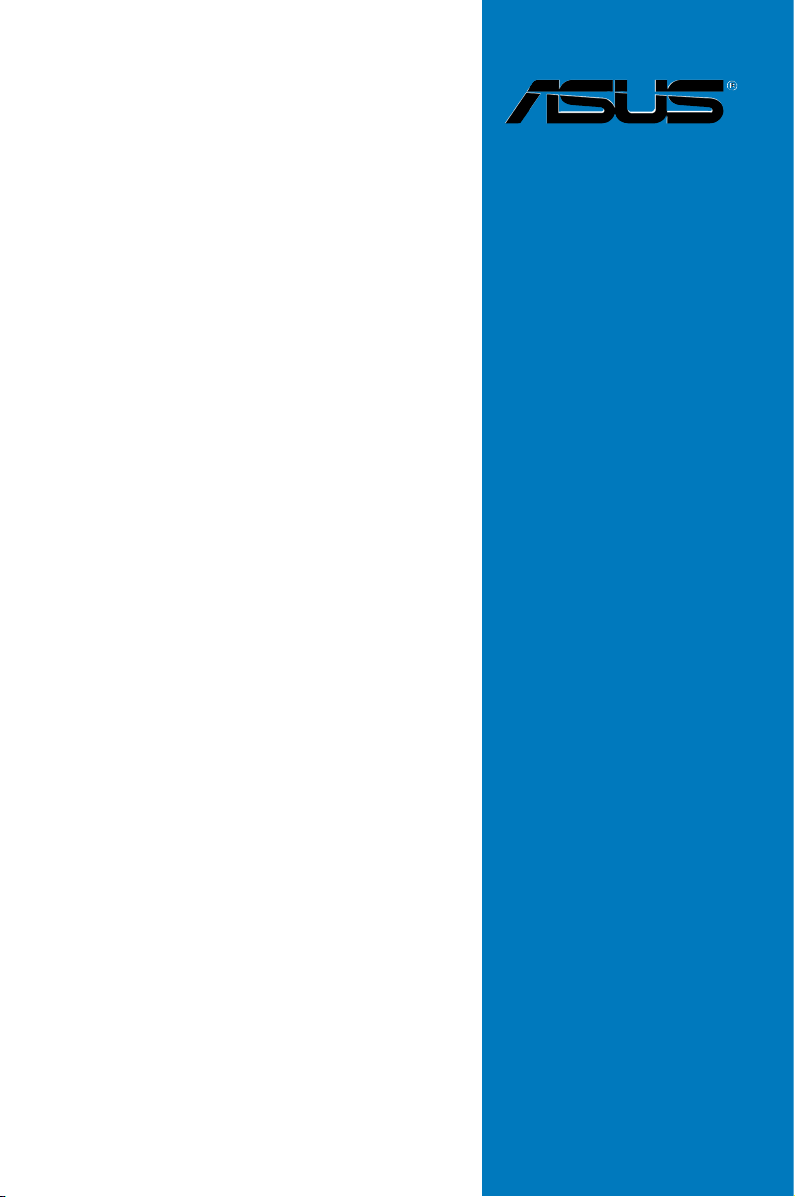
Z87-PRO
Motherboard

E8489
Revised Edition V2
June 2013
Copyright© 2013 ASUSTeK COMPUTER INC. All Rights Reserved.
No part of this manual, including the products and software described in it, may be reproduced,
transmitted, transcribed, stored in a retrieval system, or translated into any language in any form or by any
means, except documentation kept by the purchaser for backup purposes, without the express written
permission of ASUSTeK COMPUTER INC. (“ASUS”).
Product warranty or service will not be extended if: (1) the product is repaired, modied or altered, unless
such repair, modication of alteration is authorized in writing by ASUS; or (2) the serial number of the
product is defaced or missing.
ASUS PROVIDES THIS MANUAL “AS IS” WITHOUT WARRANTY OF ANY KIND, EITHER EXPRESS
OR IMPLIED, INCLUDING BUT NOT LIMITED TO THE IMPLIED WARRANTIES OR CONDITIONS OF
MERCHANTABILITY OR FITNESS FOR A PARTICULAR PURPOSE. IN NO EVENT SHALL ASUS, ITS
DIRECTORS, OFFICERS, EMPLOYEES OR AGENTS BE LIABLE FOR ANY INDIRECT, SPECIAL,
INCIDENTAL, OR CONSEQUENTIAL DAMAGES (INCLUDING DAMAGES FOR LOSS OF PROFITS,
LOSS OF BUSINESS, LOSS OF USE OR DATA, INTERRUPTION OF BUSINESS AND THE LIKE),
EVEN IF ASUS HAS BEEN ADVISED OF THE POSSIBILITY OF SUCH DAMAGES ARISING FROM ANY
DEFECT OR ERROR IN THIS MANUAL OR PRODUCT.
SPECIFICATIONS AND INFORMATION CONTAINED IN THIS MANUAL ARE FURNISHED FOR
INFORMATIONAL USE ONLY, AND ARE SUBJECT TO CHANGE AT ANY TIME WITHOUT NOTICE,
AND SHOULD NOT BE CONSTRUED AS A COMMITMENT BY ASUS. ASUS ASSUMES NO
RESPONSIBILITY OR LIABILITY FOR ANY ERRORS OR INACCURACIES THAT MAY APPEAR IN THIS
MANUAL, INCLUDING THE PRODUCTS AND SOFTWARE DESCRIBED IN IT.
Products and corporate names appearing in this manual may or may not be registered trademarks or
copyrights of their respective companies, and are used only for identication or explanation and to the
owners’ benet, without intent to infringe.
Offer to Provide Source Code of Certain Software
This product contains copyrighted software that is licensed under the General Public License (“GPL”),
under the Lesser General Public License Version (“LGPL”) and/or other Free Open Source Software
Licenses. Such software in this product is distributed without any warranty to the extent permitted by the
applicable law. Copies of these licenses are included in this product.
Where the applicable license entitles you to the source code of such software and/or other additional data,
you may obtain it for a period of three years after our last shipment of the product, either
(1) for free by downloading it from http://support.asus.com/download
or
(2) for the cost of reproduction and shipment, which is dependent on the preferred carrier and the location
where you want to have it shipped to, by sending a request to:
ASUSTeK Computer Inc.
Legal Compliance Dept.
15 Li Te Rd.,
Beitou, Taipei 112
Taiwan
In your request please provide the name, model number and version, as stated in the About Box of the
product for which you wish to obtain the corresponding source code and your contact details so that we
can coordinate the terms and cost of shipment with you.
The source code will be distributed WITHOUT ANY WARRANTY and licensed under the same license as
the corresponding binary/object code.
This offer is valid to anyone in receipt of this information.
ASUSTeK is eager to duly provide complete source code as required under various Free Open Source
Software licenses. If however you encounter any problems in obtaining the full corresponding source
code we would be much obliged if you give us a notication to the email address gpl@asus.com, stating
the product and describing the problem (please DO NOT send large attachments such as source code
archives, etc. to this email address).
ii
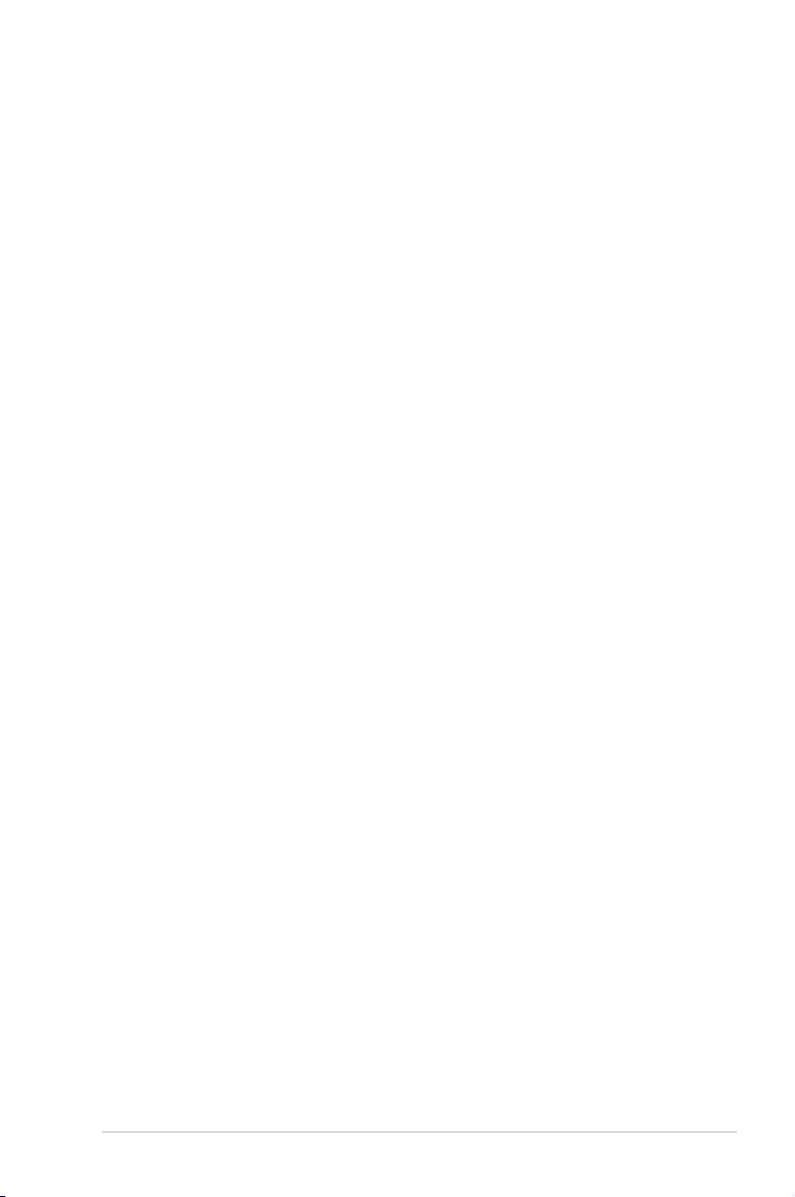
Contents
Safety information ………………………………………………………………………………………… vi
About this guide ………………………………………………………………………………………….. vii
Z87-PRO specications summary …………………………………………………………………. ix
Package contents ……………………………………………………………………………………….. xiv
Installation tools and components ……………………………………………………………….. xv
Chapter 1: Product Introduction
1.1 Special features………………………………………………………………………………1-1
1.1.1 Product highlights………………………………………………………………1-1
1.1.2 Dual Intelligent Processors 4 with 4-Way Optimization …………… 1-2
1.1.3 ASUS Exclusive Features ………………………………………………….. 1-3
1.1.4 ASUS Quiet Thermal Solution …………………………………………….. 1-4
1.1.5 ASUS EZ DIY …………………………………………………………………… 1-4
1.1.6 Other special features ……………………………………………………….. 1-5
1.2 Motherboard overview ……………………………………………………………………. 1-6
1.2.1 Before you proceed …………………………………………………………… 1-6
1.2.2 Motherboard layout …………………………………………………………… 1-7
1.2.3 Central Processing Unit (CPU) ……………………………………………1-9
1.2.4 System memory ……………………………………………………………… 1-10
1.2.5 Expansion slots ………………………………………………………………. 1-23
1.2.6 Onboard buttons and switches…………………………………………..1-25
1.2.7 Jumper ………………………………………………………………………….. 1-30
1.2.8 Onboard LEDs ………………………………………………………………..1-31
1.2.9 Internal connectors…………………………………………………………..1-38
Chapter 2: Basic installation
2.1 Building your PC system…………………………………………………………………2-1
2.1.1 Motherboard installation …………………………………………………….. 2-1
2.1.2 CPU installation…………………………………………………………………2-3
2.1.3 CPU heatsink and fan assembly installation …………………………. 2-4
2.1.4 DIMM installation……………………………………………………………….2-6
2.1.5 ATX Power connection ………………………………………………………. 2-7
2.1.6 SATA device connection …………………………………………………….. 2-8
2.1.7 Front I/O Connectors………………………………………………………….2-9
2.1.8 Expansion Card installation……………………………………………….2-10
2.1.9 Wi-Fi antenna installation …………………………………………………. 2-11
2.2 BIOS update utility ……………………………………………………………………….. 2-12
2.3 Motherboard rear and audio connections ………………………………………2-14
2.3.1 Rear I/O connection ………………………………………………………… 2-14
iii

2.3.2 Audio I/O connections ……………………………………………………… 2-16
2.4 Starting up for the rst time ………………………………………………………….. 2-18
2.5 Turning off the computer ………………………………………………………………. 2-19
Chapter 3: BIOS setup
3.1 Knowing BIOS ………………………………………………………………………………..3-1
3.2 BIOS setup program ……………………………………………………………………….3-2
3.2.1 EZ Mode…………………………………………………………………………..3-3
3.2.2 Advanced Mode ……………………………………………………………….. 3-4
3.3 My Favorites …………………………………………………………………………………..3-6
3.4 Main menu ……………………………………………………………………………………..3-7
3.5 Ai Tweaker menu ……………………………………………………………………………. 3-9
3.6 Advanced menu ……………………………………………………………………………3-24
3.6.1 CPU Conguration ………………………………………………………….. 3-25
3.6.2 PCH Conguration ………………………………………………………….. 3-28
3.6.3 SATA Conguration …………………………………………………………. 3-29
3.6.4 System Agent Conguration………………………………………………3-31
3.6.5 USB Conguration …………………………………………………………..3-33
3.6.6 Platform Misc Conguration ……………………………………………… 3-34
3.6.7 Onboard Devices Conguration ………………………………………… 3-35
3.6.8 APM ………………………………………………………………………………3-37
3.6.9 Network Stack ………………………………………………………………… 3-38
3.7 Monitor menu ……………………………………………………………………………….3-39
3.8 Boot menu ……………………………………………………………………………………3-42
3.9 Tools menu ………………………………………………………………………………….. 3-48
3.9.1 ASUS EZ Flash 2 Utility …………………………………………………… 3-48
3.9.2 ASUS O.C. Prole …………………………………………………………… 3-48
3.9.3 ASUS SPD Information ……………………………………………………. 3-49
3.10 Exit menu …………………………………………………………………………………….. 3-50
3.11 Updating BIOS ……………………………………………………………………………… 3-51
3.11.1 EZ Update ……………………………………………………………………… 3-51
3.11.2 ASUS EZ Flash 2 ……………………………………………………………. 3-52
3.11.3 ASUS CrashFree BIOS 3 …………………………………………………. 3-53
3.11.4 ASUS BIOS Updater ……………………………………………………….. 3-54
Chapter 4: Software support
4.1 Installing an operating system ………………………………………………………..4-1
4.2 Support DVD information ……………………………………………………………….. 4-1
4.2.1 Running the support DVD ………………………………………………….. 4-1
iv
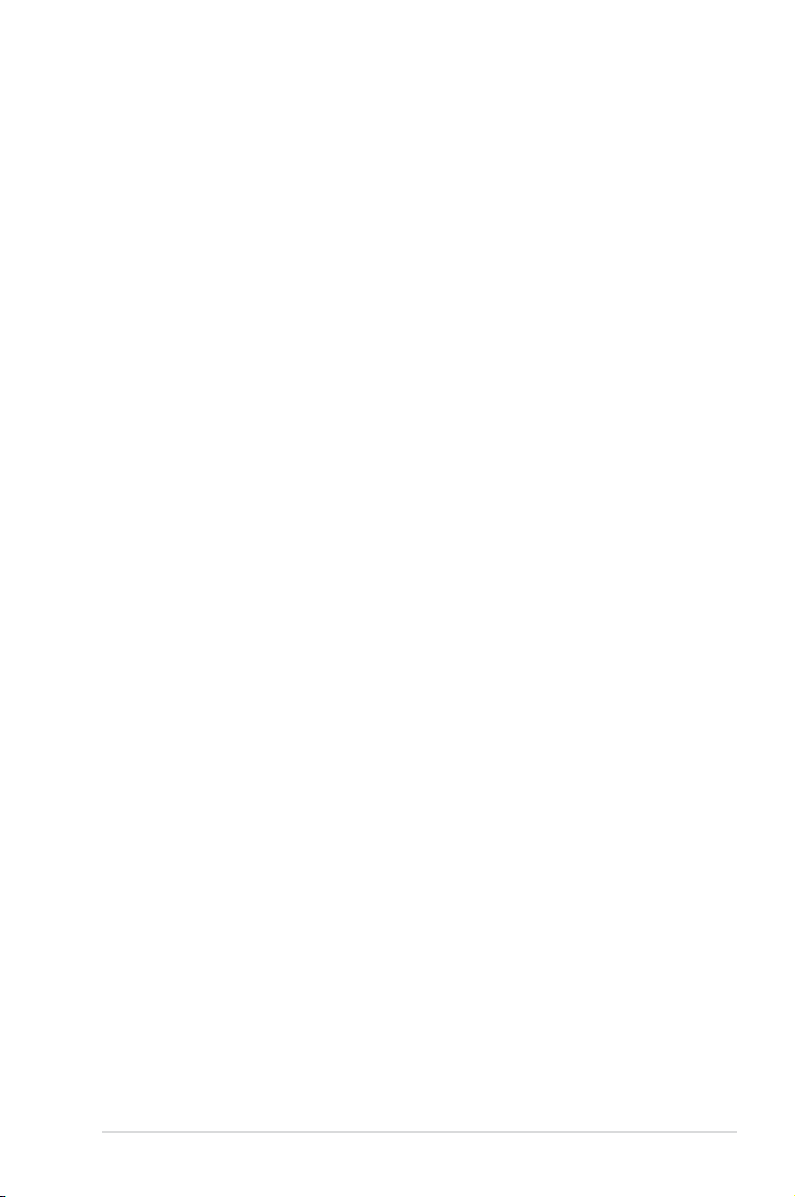
4.2.2 Obtaining the software manuals…………………………………………..4-2
4.3 Software information ………………………………………………………………………4-3
4.3.1 AI Suite 3………………………………………………………………………….4-3
4.3.2 USB 3.0 Boost…………………………………………………………………..4-5
4.3.3 USB BIOS Flashback Wizard………………………………………………4-6
4.3.4 Ai Charger+ ………………………………………………………………………4-8
4.3.5 EZ Update ……………………………………………………………………….. 4-9
4.3.6 Network iControl………………………………………………………………4-10
4.3.7 USB Charger+ ………………………………………………………………… 4-11
4.3.8 System Information …………………………………………………………. 4-12
4.3.9 Audio congurations…………………………………………………………4-13
Chapter 5: RAID support
5.1 RAID congurations ……………………………………………………………………….5-1
5.1.1 RAID denitions ………………………………………………………………..5-1
5.1.2 Installing Serial ATA hard disks ……………………………………………5-2
5.1.3 Setting the RAID item in BIOS ……………………………………………. 5-2
5.1.4 Intel® Rapid Storage Technology Option ROM utility ………………5-3
5.2 Creating a RAID driver disk……………………………………………………………..5-7
5.2.1 Creating a RAID driver disk without entering the OS ……………… 5-7
5.2.2 Creating a RAID driver disk in Windows® ……………………………… 5-8
5.2.3 Installing the RAID driver during Windows® OS installation …….. 5-8
Appendices
Notices …………………………………………………………………………………………………….. A-1
ASUS contact information ………………………………………………………………………….. A-5
v
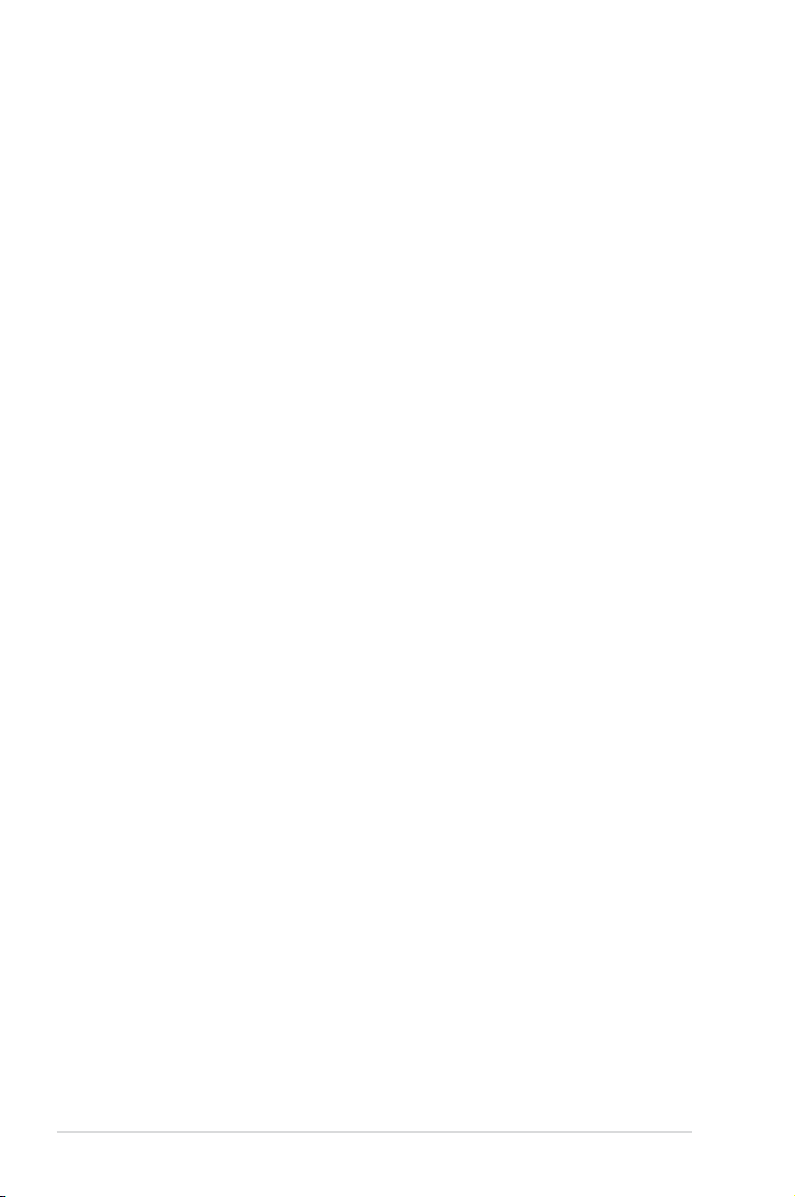
Safety information
Electrical safety
To prevent electrical shock hazard, disconnect the power cable from the electrical outlet
•
before relocating the system.
When adding or removing devices to or from the system, ensure that the power cables
•
for the devices are unplugged before the signal cables are connected. If possible,
disconnect all power cables from the existing system before you add a device.
Before connecting or removing signal cables from the motherboard, ensure that all
•
power cables are unplugged.
Seek professional assistance before using an adapter or extension cord. These devices
•
could interrupt the grounding circuit.
Ensure that your power supply is set to the correct voltage in your area. If you are not
•
sure about the voltage of the electrical outlet you are using, contact your local power
company.
If the power supply is broken, do not try to x it by yourself. Contact a qualied service
•
technician or your retailer.
Operation safety
Before installing the motherboard and adding devices on it, carefully read all the manuals
•
that came with the package.
Before using the product, ensure all cables are correctly connected and the power
•
cables are not damaged. If you detect any damage, contact your dealer immediately.
To avoid short circuits, keep paper clips, screws, and staples away from connectors,
•
slots, sockets and circuitry.
Avoid dust, humidity, and temperature extremes. Do not place the product in any area
•
where it may become wet.
Place the product on a stable surface.
•
If you encounter technical problems with the product, contact a qualied service
•
technician or your retailer.
vi
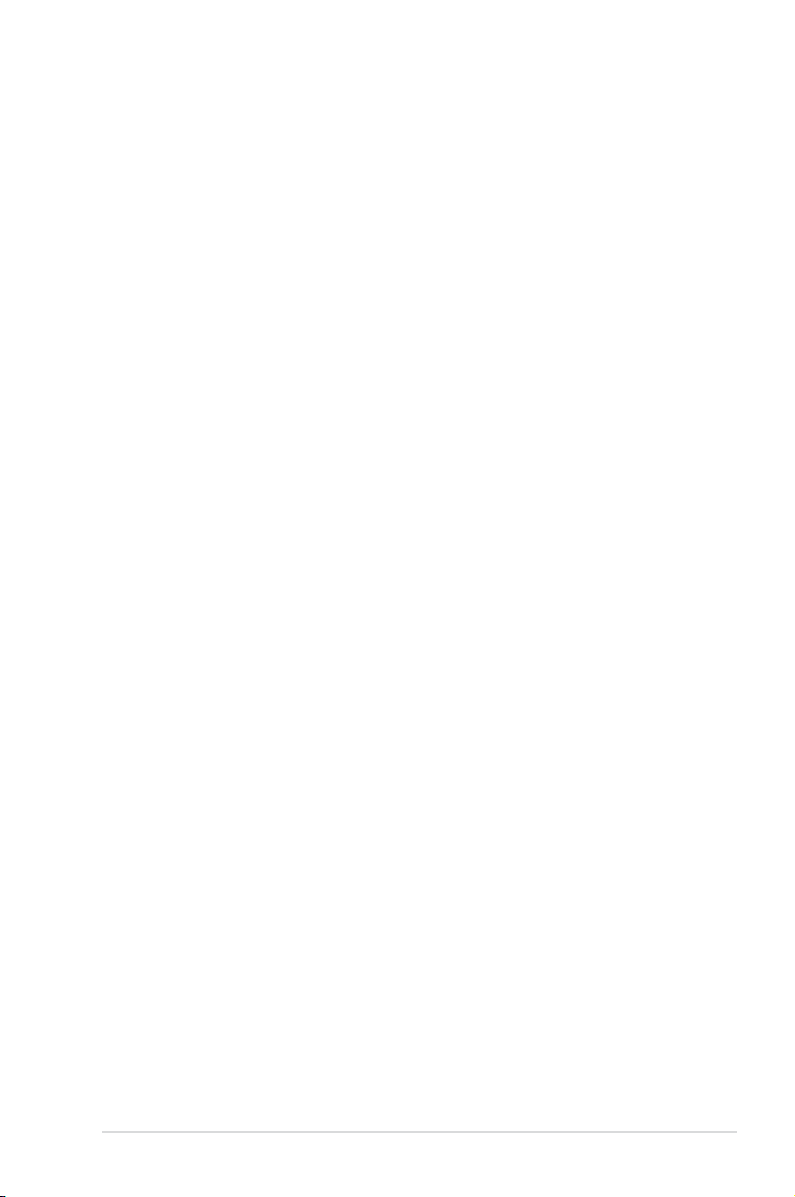
About this guide
This user guide contains the information you need when installing and conguring the
motherboard.
How this guide is organized
This guide contains the following parts:
• Chapter 1: Product introduction
This chapter describes the features of the motherboard and the new technology it
supports. It includes description of the switches, jumpers, and connectors on the
motherboard.
• Chapter 2: Basic installation
This chapter lists the hardware setup procedures that you have to perform when
installing system components.
• Chapter 3: BIOS setup
This chapter tells how to change system settings through the BIOS Setup menus.
Detailed descriptions of the BIOS parameters are also provided.
• Chapter 4: Software support
This chapter describes the contents of the support DVD that comes with the
motherboard package and the software.
• Chapter 5: RAID support
This chapter describes the RAID congurations.
Where to nd more information
Refer to the following sources for additional information and for product and software
updates.
1. ASUS websites
The ASUS website provides updated information on ASUS hardware and software
products. Refer to the ASUS contact information.
2. Optional documentation
Your product package may include optional documentation, such as warranty yers,
that may have been added by your dealer. These documents are not part of the
standard package.
vii
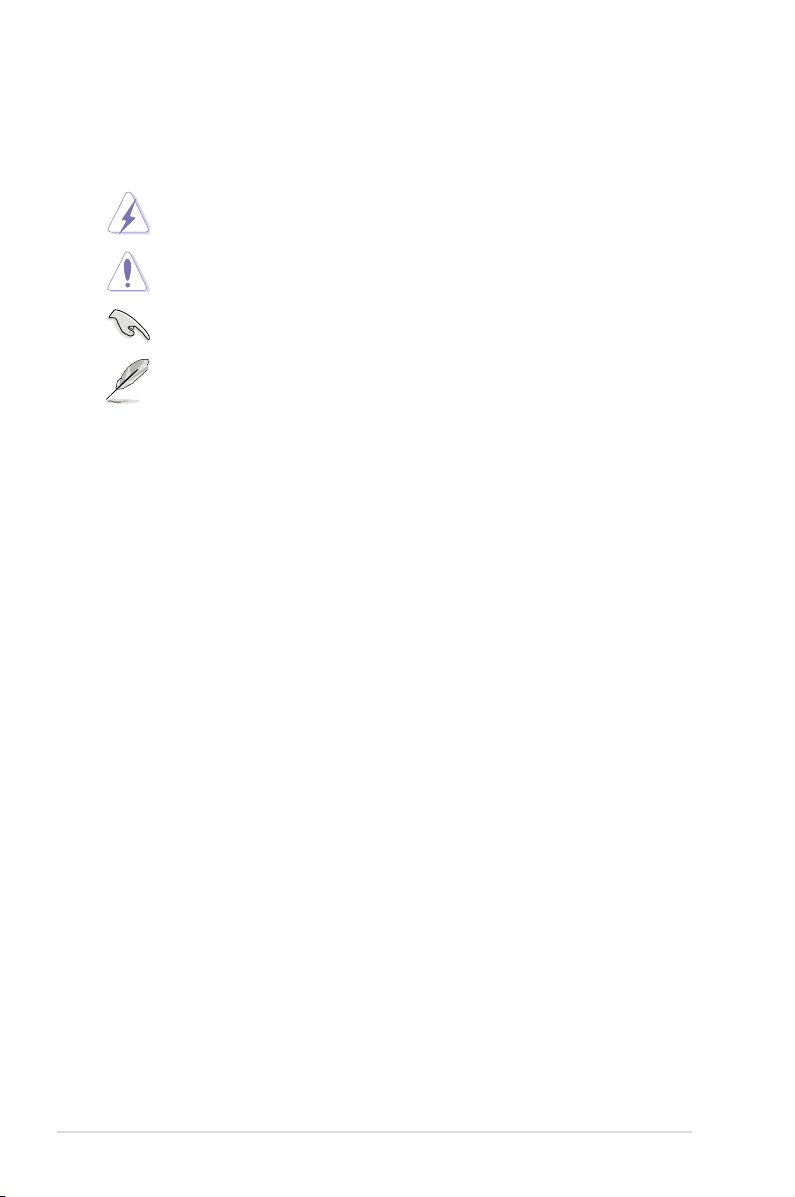
Conventions used in this guide
To ensure that you perform certain tasks properly, take note of the following symbols used
throughout this manual.
DANGER/WARNING: Information to prevent injury to yourself when trying to
complete a task.
CAUTION: Information to prevent damage to the components when trying to
complete a task
IMPORTANT: Instructions that you MUST follow to complete a task.
NOTE: Tips and additional information to help you complete a task.
Typography
Bold text Indicates a menu or an item to select.
Italics
<Key> Keys enclosed in the less-than and greater-than sign
<Key1> + <Key2> + <Key3> If you must press two or more keys simultaneously, the key
Used to emphasize a word or a phrase.
means that you must press the enclosed key.
Example: <Enter> means that you must press the Enter or
Return key.
names are linked with a plus sign (+).
viii
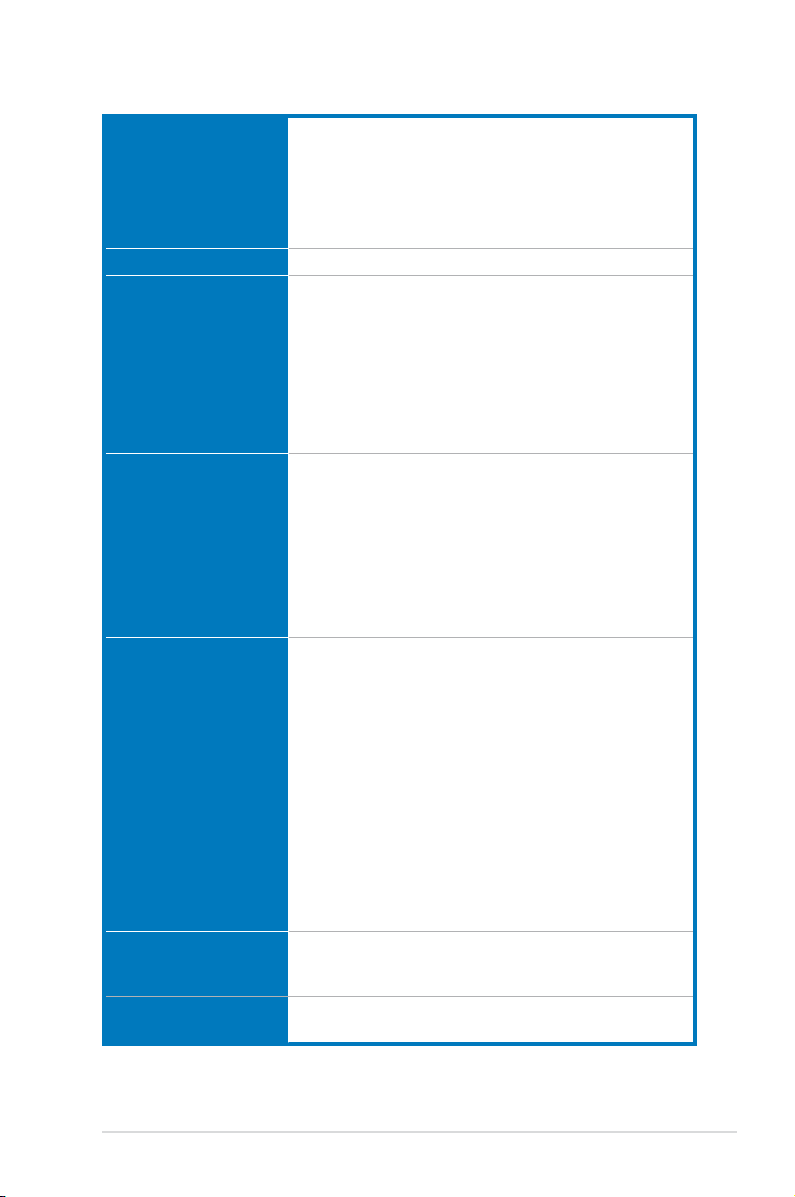
Z87-PRO specications summary
CPU LGA1150 socket for the 4th Generation Intel® Core™ i7/Intel®
Core™i5/ Intel® Core™ i3, Pentium® and Celeron® processors
Supports 22nm CPU
Supports Intel® Turbo Boost Technology 2.0*
* The Intel® Turbo Boost Technology 2.0 support depends on the CPU
types.
Chipset Intel® Z87 Express Chipset
Memory 4 x DIMM, max. 32GB, DDR3 3000 (O.C.)* / 2933 (O.C.)* / 28003000 (O.C.)* / 2933 (O.C.)* / 28002800
(O.C.)* / 2666 (O.C.)* 2600 (O.C.)* / 2500 (O.C.)* / 2400 (O.C.)* /* / 2500 (O.C.)* / 2400 (O.C.)* / / 2500 (O.C.)* / 2400 (O.C.)* /* / 2400 (O.C.)* / / 2400 (O.C.)* /
2200(O.C.)* / 2133(O.C.)* / 2000 (O.C.)* / 1866(O.C.)* /* / 2133(O.C.)* / 2000 (O.C.)* / 1866(O.C.)* / / 2133(O.C.)* / 2000 (O.C.)* / 1866(O.C.)* /* / 2000 (O.C.)* / 1866(O.C.)* / / 2000 (O.C.)* / 1866(O.C.)* /* / 1866(O.C.)* / / 1866(O.C.)* /* / /
1800(O.C.)* /1600 / 1333 MHz, non-�CC, un-buffered memory1600 / 1333 MHz, non-�CC, un-buffered memory
Dual channel memory architecture
Supports Intel® �xtreme Memory Prole (XMP)
* Hyper DIMM support is subject to the physical characteristics of
individual CPUs. Please refer to Memory QVL (Qualied Vendors List)
for details.
Expansion slots 2 x PCI Express 3.0/2.0 x16 slots (single at x16 or dual at x8/x8
mode)
1 x PCI Express 2.0 x16 slot (max. at x4 mode, compatible with
PCIe x1 and x4 devices)*
4 x PCI Express 2.0 x1 slots**
* The PCIe x16_3 slot shares bandwidth with PCIe x1_2/3/4 slots. The
PCIe x16_3 slot is set to x1 mode by default.
** The PCIe x1_2 shares bandwidth with SATA6G_E12. The SATA6G_E12
is enabled by default for system resource optimization.
VGA Integrated Graphics Processor — Intel® HD Graphics support
Multi-VGA output support: DisplayPort/HDMI/DVI-D/VGA port
Supports DisplayPort 1.2* with max. resolution 4096 x 2160 @24Hz
and 3840 x 2160 @60Hz
Supports HDMI with max. resolution of 4096 x 2160 @24Hz and
2560 x 1600 @60Hz
Supports DVI with max. resolution of 1920 x 1200 @60Hz
Supports RGB with max. resolution of 1920 x 1200 @60Hz
Supports Intel® InTru™ 3D, Intel® Quick Sync Video, Intel® Clear
Video HD Technology, and Intel® Insider™
Supports up to three displays simultaneously
Maximum shared memory 1024MB
* DisplayPort 1.2 Multi-Stream Transport compliant, supports
DisplayPort 1.2 monitor daisy chain up to 3 displays.
Multi-GPU support Supports NVIDIA® Quad-GPU SLI™ Technology (with 2 PCIe x16
graphics cards)
Supports AMD® 3-WAY/Quad-GPU CrossFireX™ Technology
LAN Intel® I217-V Gigabit LAN — Dual interconnect between the
integrated LAN controller and physical layer (PHY)
(continued on the next page)
ix
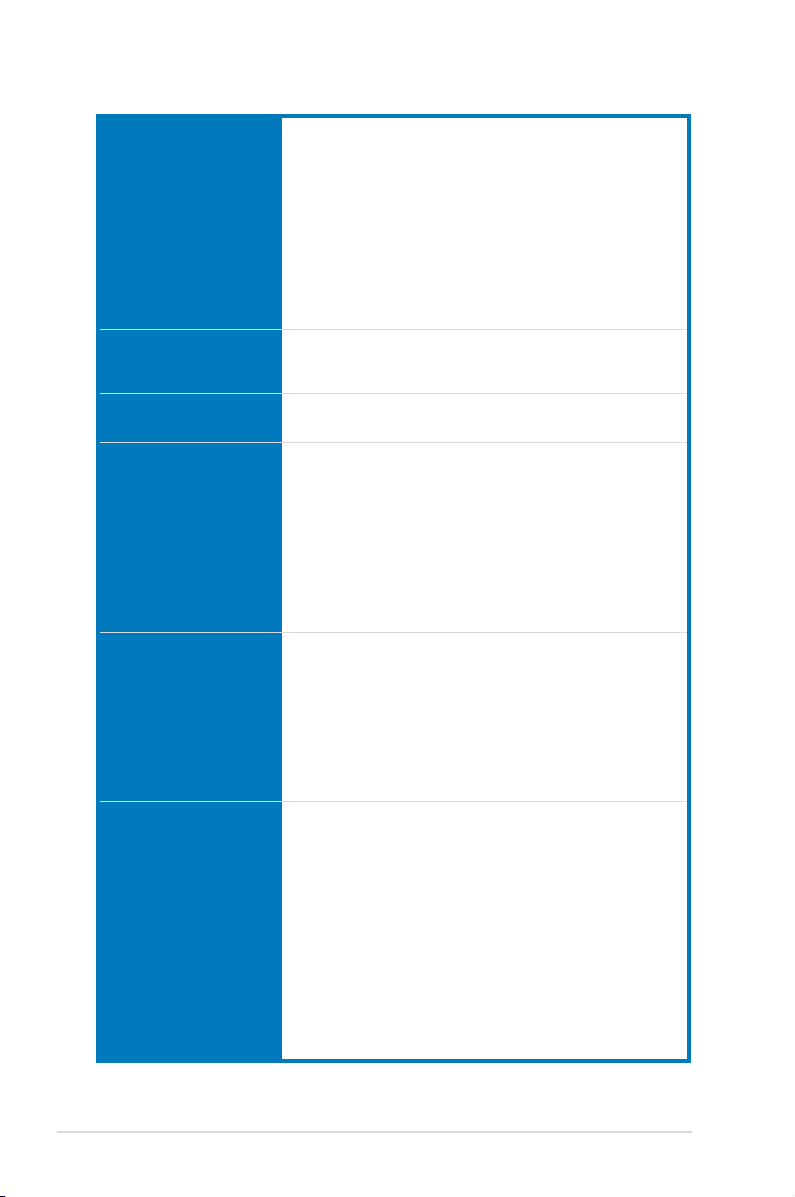
Z87-PRO specications summary
Storage
Intel® Z87 Express Chipset with RAID 0, 1, 5, 10
— 6 x SATA 6.0 Gb/s ports (yellow)
— Supports IntelIntel® Dynamic Storage Accelerator, IntelIntel® Smart
Response Technology, Intel® Rapid Start Technology, Intel®
Smart Connect Technology*
ASMedia® SATA 6Gb/s controller**
— 2 x SATA 6Gb/s ports (dark brown)
* Supports on Intel® Core™ processor family.
** These SATA ports are for data hard drives only. ATAPI devices are not
supported.
Wireless Data Network Speedy Wi-Fi 802.11 a/b/g/n supports dual frequency band 2.4/5
Bluetooth Bluetooth v4.0
Audio
USB
GHz
ASUS Wi-Fi GO! Utility
Bluetooth v3.0 + HS
Realtek® ALC1150 8-channel high denition audio COD�C
— High quality 112dB SNR stereo playback output (Line-out at
rear) and 104dB SNR recording input (Line-in) support.
— Absolute Pitch 192khz/24bit True BD Lossless Sound
— BD audio layer content protection
— DTS UltraPC II
— DTS Connect
— Supports jack-detection, multi-streaming and front panel jackretasking
— Optical S/PDIF out ports at rear I/O
Intel® Z87 Express Chipset — supports ASUS USB 3.0
Boost
— 2 x USB 3.0/2.0 ports at mid-board for front panel support
— 2 x USB 3.0/2.0 ports at rear panel (blue)
— 8 x USB 2.0/1.1 ports at mid-boardat mid-board
ASMedia® USB 3.0 controller — supports ASUS USB 3.0
Boost
— 4 x USB 3.0/2.0 ports at rear panel (blue)(blue)
ASUS Exclusive
features
ASUS Dual Intelligent Processors 4 with 4-Way
Optimization
— 4-Way Optimization tuning key perfectly consolidates
ASUS-exclusive DIGI+Power Control, TPU, EPU, and Fan
Xpert 2 that quickly optimize the digital power setting, system
performance, power saving and whole system cooling
conguration with just a click.
CPU Power
— Industry leading digital 12-phase power design
— ASUS CPU power utility
DRAM Power
— Industry leading digital 2-phase DRAM power design
— ASUS DRAM power utility
(continued on the next page)
x
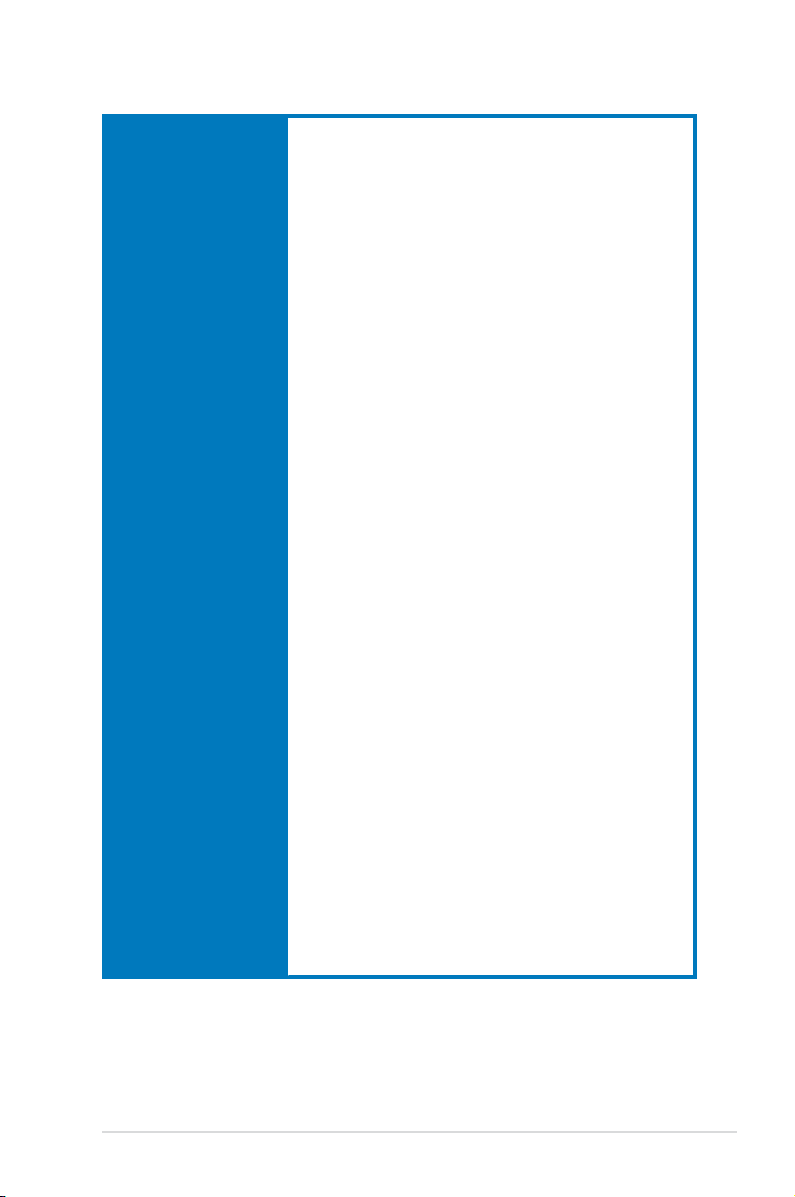
Z87-PRO specications summary
ASUS Exclusive
features
ASUS EPU
— EPU, EPU switch
ASUS TPU
— TurboV, GPU Boost, TPU switch
ASUS Fan Xpert 2
— Featuring Fan Auto Tuning function for optimized speed
control.
ASUS Wi-Fi GO!
— Wi-Fi GO! functions include Cloud GO!, Media Streaming Hub,
Smart Sensor Control, Remote Desktop, Remote Keyboard &
Mouse, File Transfer, Capture & Send
— “Wi-Fi GO! & NFC Remote” for portable Smartphone/Tablet,
supporting iOS and Android systems.
— Wi-Fi Engine’s Client and AP modes for network sharing and
connection.
ASUS Exclusive Features:
— Network iControl featuring instant network bandwidth
domination for top network program in use
— USB 3.0 Boost featuring speedy USB 3.0 transmission
— USB Charger+ featuring quick-charging function for all smart
devices
— Ai Charger+
— Disk Unlocker
— AI Suite 3
— Anti Surge
— MemOK!
ASUS Quiet Thermal Solution:
— ASUS Fan Xpert 2
— ASUS Fanless Design: Heat-sink solution
ASUS EZ DIY
— ASUS USB BIOS Flashback with USB BIOS Flashback Wizard
for EZ BIOS download scheduling
— ASUS UEFI BIOS EZ Mode featuring friendly graphics user
interface
— ASUS O.C. Tuner
— ASUS CrashFree BIOS 3
— ASUS EZ Flash 2
ASUS Q-Design
— ASUS Q-Code
— ASUS Q-LED (CPU, DRAM, VGA, Boot Device LED)
— ASUS Q-Slot
— ASUS Q-DIMM
— ASUS Q-Connector
(continued on the next page)
xi

Z87-PRO specications summary
ASUS exclusive
overclocking features
Rear Panel I/O Ports 1 x PS/2 Keyboard/mouse combo port
Internal I/O connectors 1 x 19-pin USB 3.0/2.0 connector supports additional 2 USB ports
Precision Tweaker 2
— vCore: Adjustable CPU Core voltage at 0.001V incrementvCore: Adjustable CPU Core voltage at 0.001V increment
— iGPU: Adjustable CPU Graphics voltage at 0.001V incrementiGPU: Adjustable CPU Graphics voltage at 0.001V increment
— vCCIO: Adjustable Analog and Digital I/O voltage at 0.001VvCCIO: Adjustable Analog and Digital I/O voltage at 0.001V
increment
— vCCIN: Adjustable CPU Input voltage at 0.01V incrementvCCIN: Adjustable CPU Input voltage at 0.01V increment
— vCCSA: Adjustable CPU System Agent voltage at 0.001VvCCSA: Adjustable CPU System Agent voltage at 0.001V
increment
— vDRAM Bus: Adjustable DRAM voltage control at 0.005VvDRAM Bus: Adjustable DRAM voltage control at 0.005V
increment
— vPCH: Adjustable PCH voltage control at 0.0125 incrementvPCH: Adjustable PCH voltage control at 0.0125 increment
SFS (Stepless Frequency Selection)
— BCLK/PCI� frequency tuning from 80MHz up to 300MHz at
0.1MHz increment
Overclocking Protection
— ASUS C.P.R.(CPU Parameter Recall)
1 x DisplayPort
1 x HDMI port
1 x DVI
1 x RGB
2 x ASUS Wi-Fi GO! SMA antenna ports (2TR2) (Wi-Fi 802.11
a/b/g/n and Bluetooth v4.0/3.0+HS)
1 x Optical S/PDIF Out port
1 x IntelIntel® LAN (RJ-45) port
6 x USB 3.0/2.0 ports (blue, 1 supports USB BIOS Flashback)
8-channel Audio I/O ports
4 x USB 2.0/1.1 connectors support additional 8 USB ports
8 x SATA 6.0 Gb/s connectors (6 x yellow; 2 x dark brown)
1 x 4-pin CPU Fan connector supports both 3-pin (DC mode) and
4-pin (PWM mode) CPU coolers control
1 x 4-pin CPU Optional Fan connector (CPU_OPT)
4 x 4-pin Chassis Fan connectors
1 x Front panel audio connector (AAFP)
1 x S/PDIF out header
1 x TPM connector
1 x 24-pin EATX Power connector
1 x 8-pin EATX 12V Power connector
System Panel (Q-Connector)
1 x MemOK! button
1 x Clear CMOS jumper
(continued on the next page)
xii
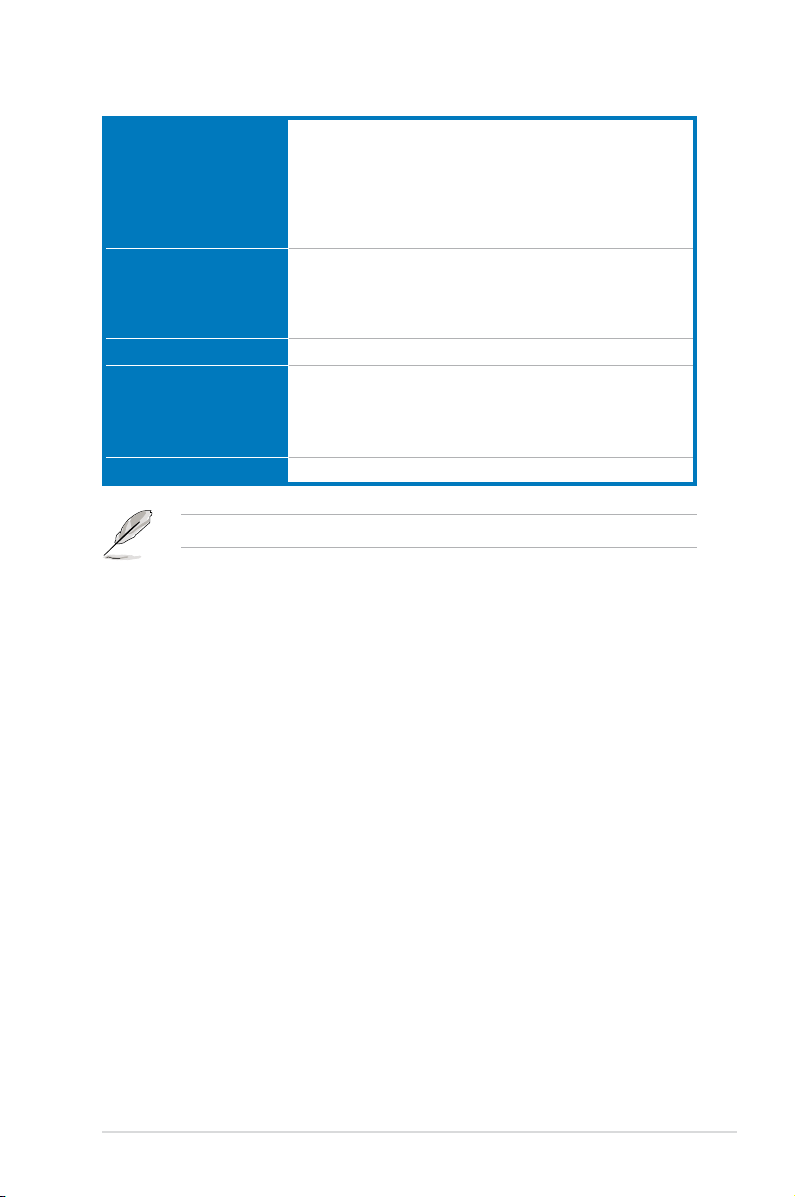
Z87-PRO specications summary
Internal I/O connectors
BIOS features 64 Mb Flash ROM, UEFI AMI BIOS, PnP, DMI2.7, WfM2.0, SM
Manageability WfM 2.0, DMI 2.7, WOL by PME, PXE
Support DVD contents
Form factor
Specications are subject to change without notice.
1 x DirectKey button
1 x DRCT (DirectKey) connector
1 x BIOS Flashback button
1 x EPU switch
1 x TPU switch (advanced two-stage adjustments)
1 x Power-on switch
BIOS 2.7, ACPI 5.0, Multi-language BIOS, ASUS EZ Flash 2, ASUS
CrashFree BIOS 3, My Favorites, Quick Note, Last Modied log,
F12 PrintScreen, F3 Shortcut functions, and ASUS DRAM SPD
(Serial Presence Detect) memory information
Drivers
ASUS Utilities
EZ Update
Anti-virus software (OEM version)
ATX form factor: 12 in. x 9.6 in. (30.5 cm x 24.4 cm)
xiii
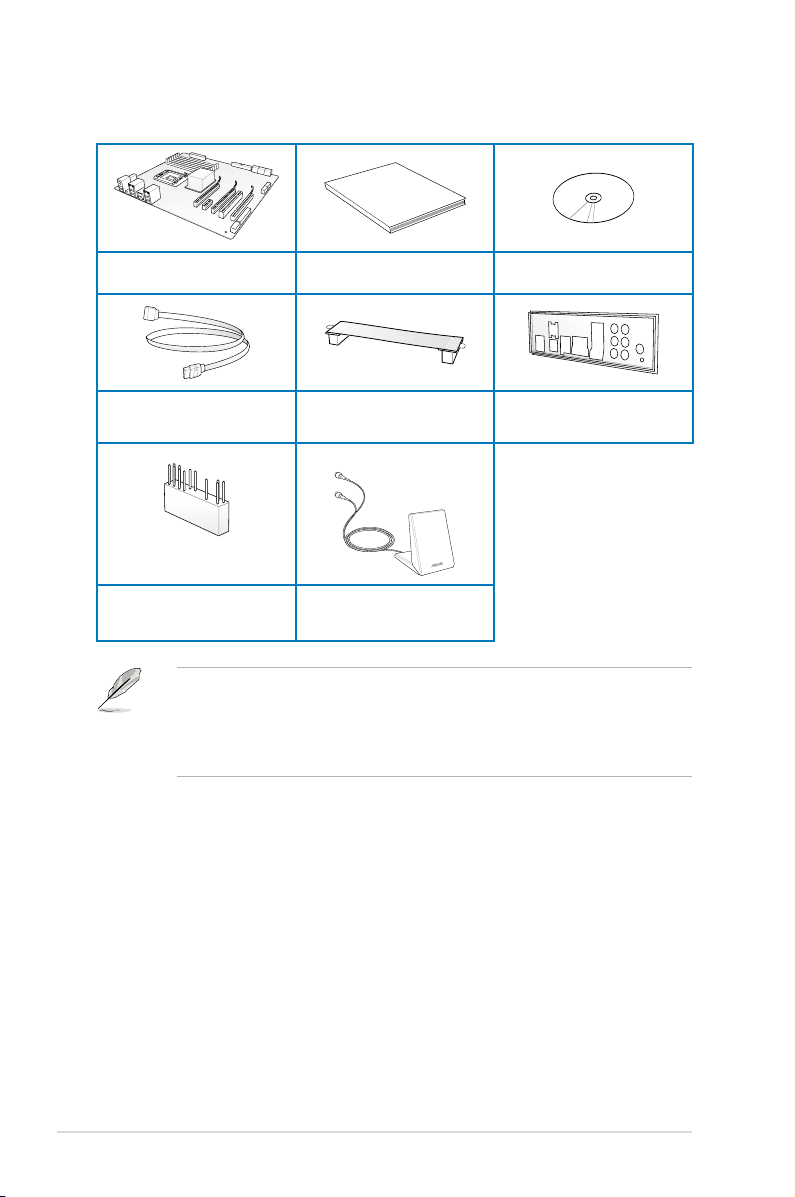
Package contents
Check your motherboard package for the following items
ASUS Z87-PRO motherboard User manual Support DVD
4 x Serial ATA 6.0 Gb/s cables 1 x ASUS SLI™ bridge connector 1 x ASUS I/O Shield
1 x 2-in-1 ASUS Q-Connector kit
xiv
1 x 2T2R dual-band Wi-Fi moving
antennas (Wi-Fi 802.11a/b/g/n
compliant)
• If any of the above items is damaged or missing, contact your retailer.
• The illustrated items above are for reference only. Actual product specications may
vary with different models.
• The 1 x 2-in-1 ASUS Q-Connector kit is for retailer version only.
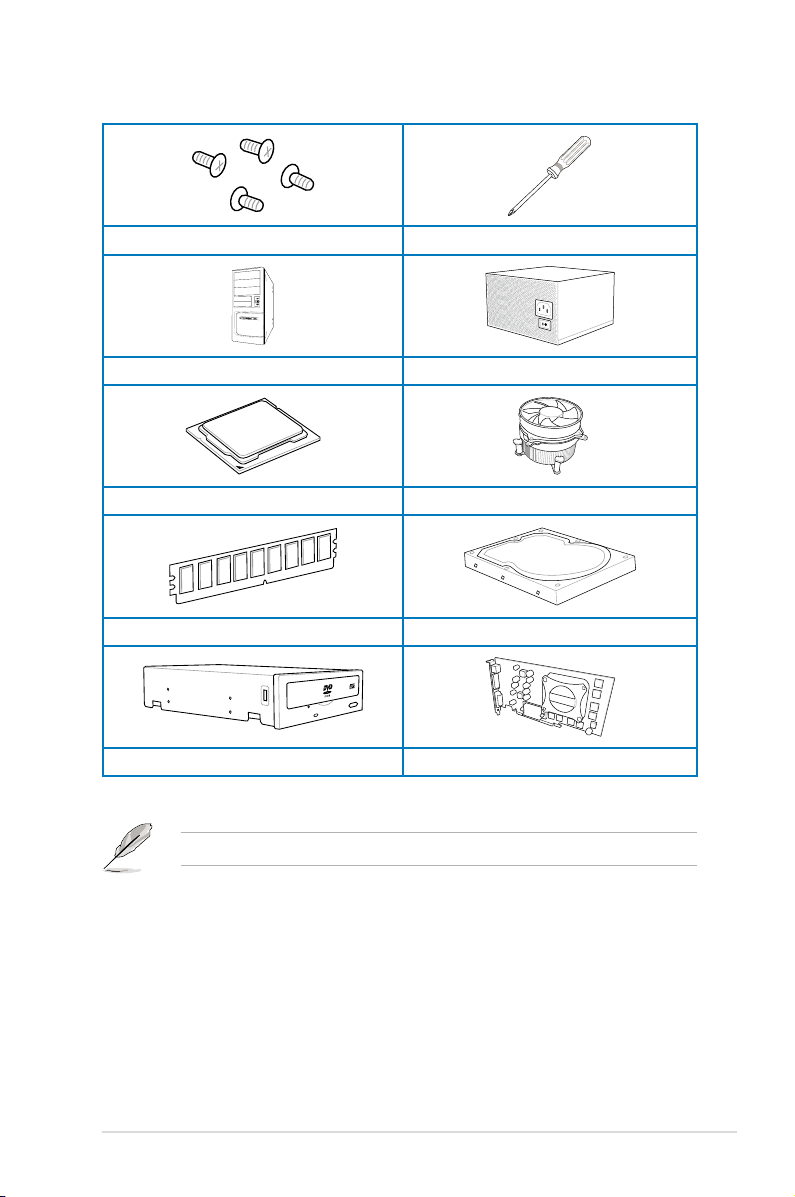
Installation tools and components
1 bag of screws Philips (cross) screwdriver
PC chassis Power supply unit
Intel® LGA1150 CPU Intel® LGA1150 compatible CPU Fan
DIMM SATA hard disk drive
SATA optical disc drive (optional) Graphics card (optional)
The tools and components in the table above are not included in the motherboard package.
xv
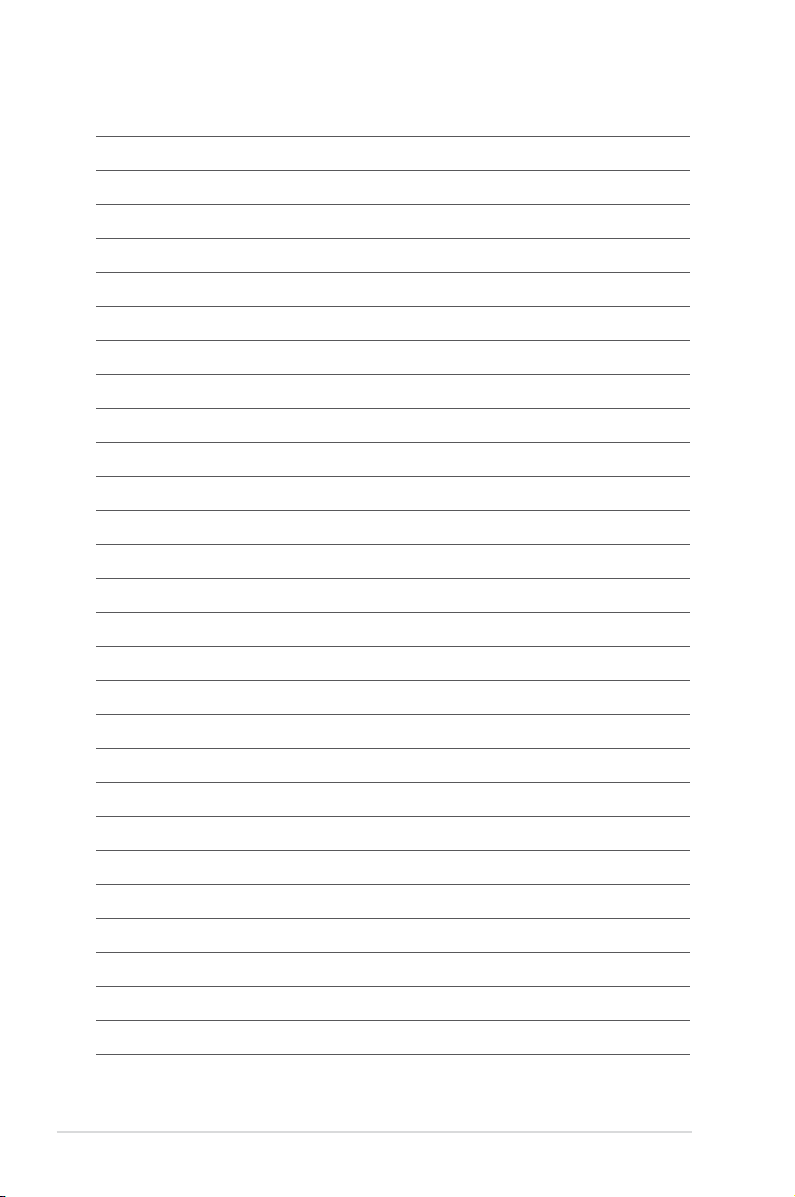
xvi
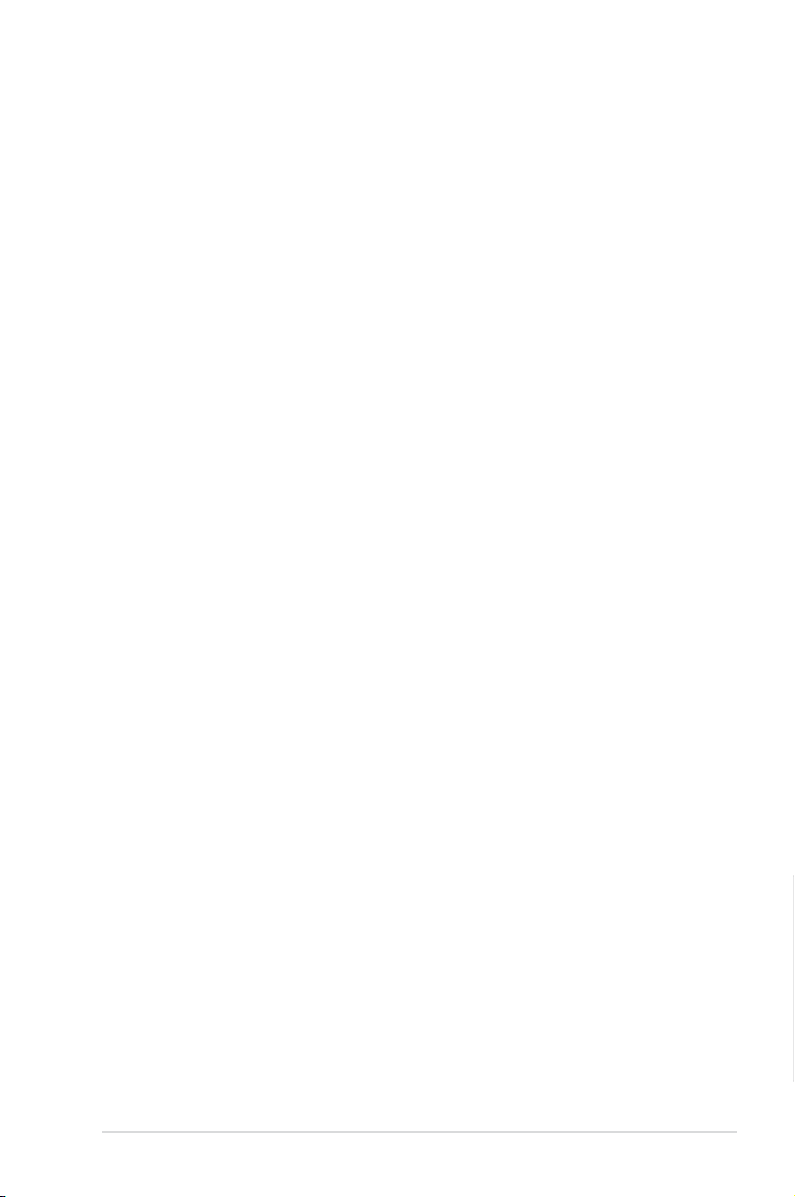
Chapter 1: Product Introduction
Product introduction
1
1.1 Special features
1.1.1 Product highlights
LGA1150 socket for 4th generation Intel® Core™ i7/Intel® Core™ i5/Intel®
Core™ i3, Pentium® and Celeron® processors
This motherboard supports 4th generation Intel® Core™ i7/Intel® Core™ i5/Intel® Core™ i3,
Pentium®, and Celeron® processors in the LGA1150 package. It provides great graphics and
system performance with its GPU, dual-channel DDR3 memory slots and PCI Express 2.0/3.0
expansion slots.
Intel® Z87 Express Chipset
Intel® Z87 Express Chipset is a single chipset that supports the LGA1150 socket for 4th
generation Intel® Core™ i7/Intel® Core™ i5/Intel® Core™ i3, Pentium® and Celeron®
processors. It utilizes the serial point-to-point links, which increases bandwidth and enhances
the system’s performance. It natively supports up to six USB 3.0 ports for up to ten times
faster transfer rate than USB 2.0 and enables the iGPU function for Intel
performance.
PCI Express® 3.0
PCI Express® 3.0 (PCIe 3.0) is the PCI Express bus standard that provides twice the
performance and speed of PCIe 2.0. It provides an optimal graphics performance,
unprecedented data speed and seamless transition with its complete backward compatibility
to PCIe 1.0/2.0 devices.
Dual-Channel DDR3 2800 (O.C.) / 2666 (O.C.) / 2600 (O.C.) / 2500 (O.C.) / 2400
(O.C.) / 2200 (O.C.) / 2133 (OC.) / 2000 (O.C.) / 1866 (O.C.) / 1800 (O.C.) / 1600 // 1800 (O.C.) / 1600 / / 1600 /
1333 MHz Support
The motherboard supports the dual-channel DDR3 memory that features data transfer rates
of DDR3 2800 (O.C.) / 2666 (O.C.) / 2600 (O.C.) / 2500 (O.C.) / 2400 (O.C.) / 2200 (O.C.) /
2133 (OC.) / 2000 (O.C.) / 1866 (O.C.) / 1800 (O.C.) / 1600 / 1333 MHz to boost the system’s1800 (O.C.) / 1600 / 1333 MHz to boost the system’s1600 / 1333 MHz to boost the system’s
performance, and to meet the higher bandwidth requirements of 3D graphics, multimedia and
Internet applications.
Quad-GPU SLI and CrossFireX™ Support
This motherboard features the most powerful Intel® Z87 platform that optimizes PCIe
allocation in multi-GPU SLI and CrossFireX™ solution, giving you a brand-new gaming
enjoyment.
®
integrated graphics
ASUS Z87-PRO
Chapter 1
1-1

Intel® Smart Response Technology
Intel® Smart Response Technology, an important part of Green ASUS eco-friendly computing,
reduces load and wait time, eliminates unecessary hard drive spin thus lowering power
usage, and uses an installed SSD (requires 18.6 GB available space) as a cache for
frequently accessed data or applications. It combines SSD performance and hard drive
capacity, operating up to six times faster than a hard-drive-only system to boost the system’s
overall performance.
* 4th Generation Intel® Core™ processors family support Intel® Smart Response Technology.
** An operating system must be installed on the HDD to launch Intel® Smart Response Technology.
*** The SSD is reserved for caching function.
Intel® Smart Connect Technology
Your computer can receive fresh updates for selected applications, even when the system
is in sleep mode. This means less time waiting for applications to update and sync with the
cloud, leading to a more efcient computing experience.
Intel® Rapid Start Technology
Allows your computer to quickly resume from a low-power hibernate state in seconds. Saving
your system memory to the designated SSDs, it provides your computer a faster wake-up
response time, while still keeping the energy use low.
1.1.2 Dual Intelligent Processors 4 with 4-Way Optimization
ASUS Dual Intelligent Processors 4 brings system control solution to a totally whole new
level, combining TPU, EPU, DIGI+ Power Control and Fan Xpert 2 functions to push the
system’s performance to its optimal potential. It automatically pushes or reasonably balances
the system’s performance, power saving levels and fan settings via the user-friendly AI Suite
3 utility.
DIGI+ Power Control
ASUS DIGI+ Power Control features the revolutionary and innovative digital VRM, DRAM,
and CPU Voltage controllers. These controllers offers ultra-precise memory and voltage
tuning for optimal system efciency, stability and performance.
TPU
TPU (Turbo Processing Unit), offers precise voltage control and advanced monitoring
mechanisms through the TurboV functions in your ASUS AI Suite 3 utility.
EPU
�PU (�nergy Processing Unit), the world’s rst real-time system power-saving chip,
Chapter 1
automatically detects the current system load and intelligently moderates power usage.
It offers a total system-wide energy optimization, reduces fan noise and extends the
component’s lifespan.
ASUS Fan Xpert 2
ASUS Fan Xpert 2 provides customizable settings for a cooler and quieter computing
environment. With its Fan Auto Tuning feature, ASUS Fan Xpert 2 automatically detects
and tweaks all fan speeds, and provides you with optimized fan settings based on the fans’
specications and positions.
1-2
Chapter 1: Product introduction
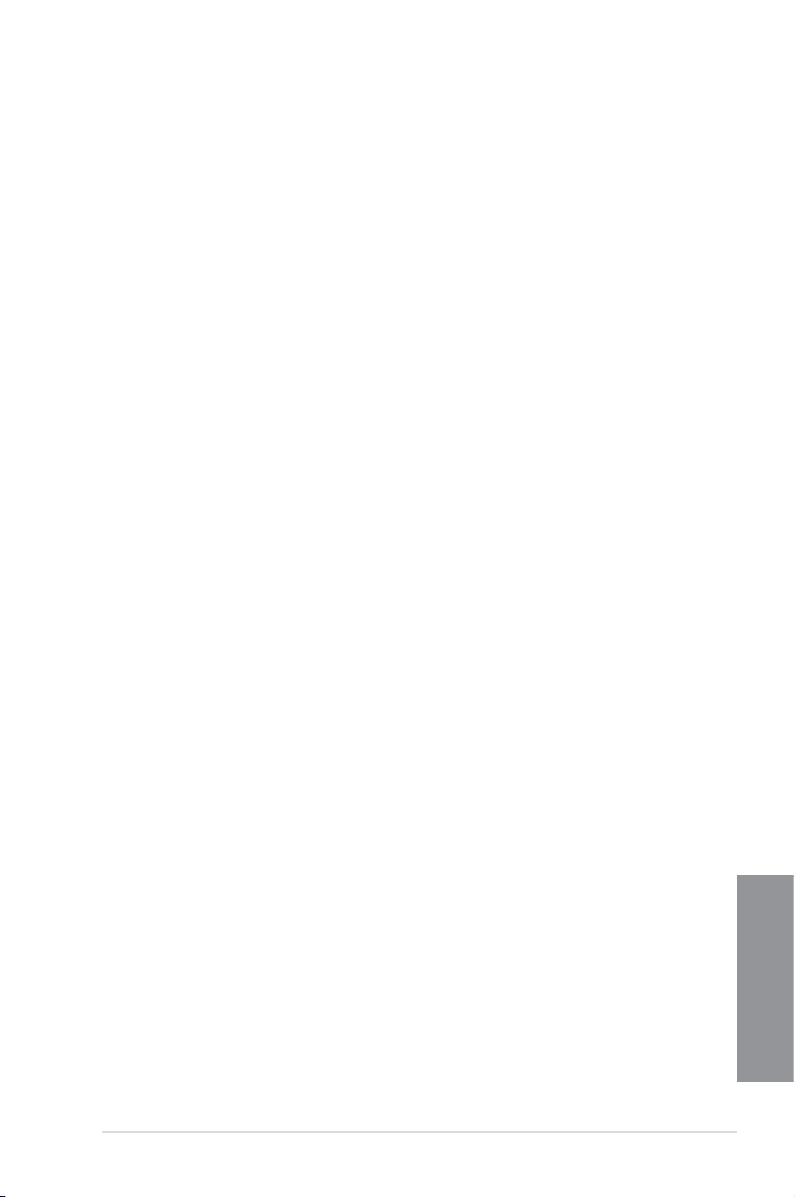
1.1.3 ASUS Exclusive Features
Wi-Fi GO!
ASUS Wi-Fi GO! leads the way to a more enjoyable home entertainment. With ASUS Wi-Fi
GO!, you can wirelessly stream media les to your HDTV, remotely control and access your
computer using your smart device and easily transfer les between your computer and smart
device.
Conveniently use and enjoy these ASUS Wi-Fi GO! functions:
Cloud GO!: Allows you to control les and sync them all across cloud services in a few
•
clicks.
Media Streaming Hub: Allows you to stream media les to your HDTV.
•
Remote Desktop: Allows you to view your computer’s desktop and remotely operate
•
your computer in real-time from your smart device.
Remote Keyboard & Mouse: Allows you to use your smart device’s touch panel as a
•
remote keyboard and mouse for your computer.
Smart Sensor Control: Allows you to remotely control your computer using your smart
•
device’s customized gestures.
File Transfer: Allows you to transfer les between your computer and smart device.
•
Capture & Send: Allows you to take screenshots and send them to a smart device.
•
USB 3.0 Boost
ASUS USB 3.0 Boost, which supports USB 3.0 standard UASP (USB Attached SCSI
Protocol), signicantly increases a USB device’s transfer speed up to 170% faster than the
already impressive USB 3.0 transfer speed. It automatically accelerates data speeds for
compatible USB 3.0 peripherals without the need for any user interaction.
USB Charger+
With a dedicated onboard controller, quick-charge all your smart devices such as
smartphones, tablets and more, all up to three times faster, even when the system is
powered off, in sleep or hibernation mode.
USB BIOS Flashback
USB BIOS Flashback offers a hassle-free updating solution for your ultimate convenience.
Install a USB storage device containing the BIOS le, press the BIOS Flashback button for
about three seconds, and the UEFI BIOS is automatically updated even without entering
the existing BIOS or operating system. It also allows you to regularly check for UEFI BIOS
updates, and download the latest BIOS automatically.
ASUS Z87-PRO
Chapter 1
1-3
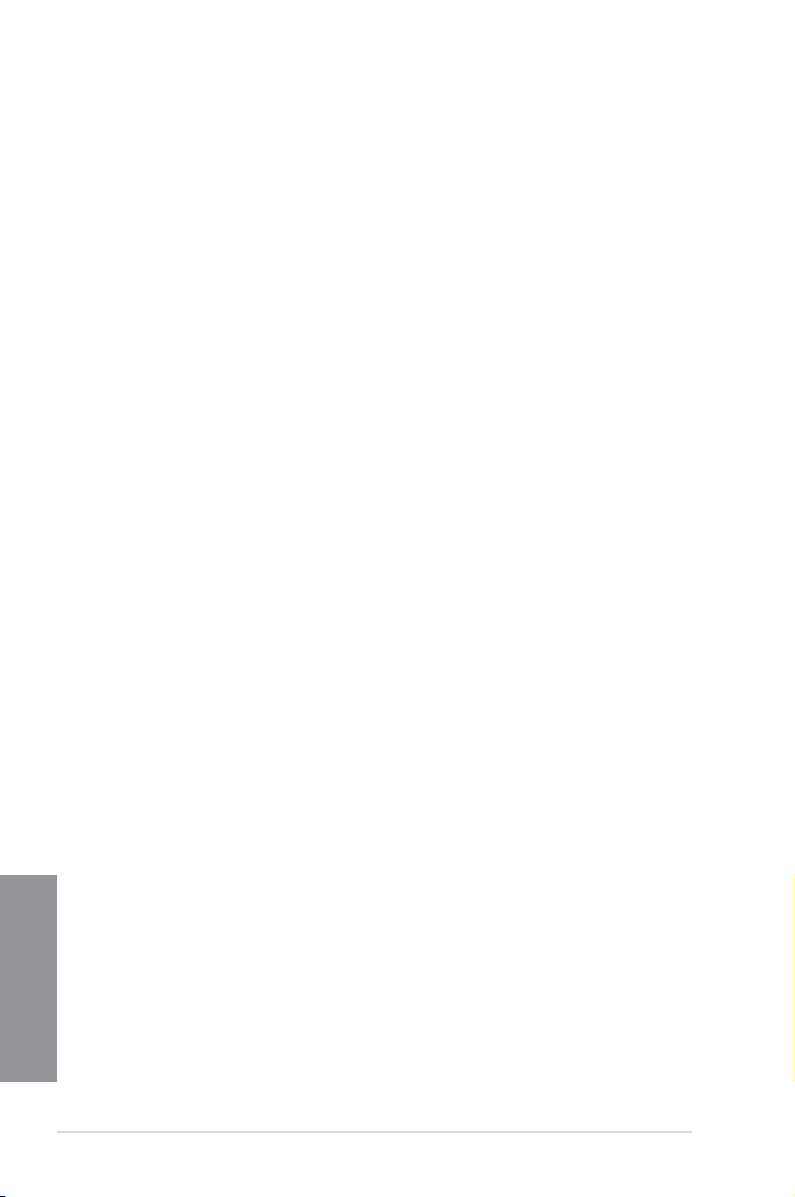
AI Suite 3
With its user-friendly interface, ASUS AI Suite 3 consolidates all the exclusive ASUS features
into one simple-to-use software package. It allows you to supervise overclocking, energy
management, fan speed control, voltage and sensor readings, and even interact with smart
devices via Wi-Fi. This all-in-one software offers diverse and ease to use functions, with no
need to switch back and forth between different utilities.
1.1.4 ASUS Quiet Thermal Solution
ASUS Fanless Design — Heat-sink solution
The stylish heatsink features a 0-dB thermal solution that offers you a noiseless PC
environment. The heatsink design also lowers the temperature of the chipset and power
phase area through high efcient heat-exchange. Combined with usability and aesthetics,
the ASUS stylish heatsink will give you an extremely silent and cooling experience with its
elegant appearance.
1.1.5 ASUS EZ DIY
ASUS UEFI BIOS (EZ Mode)
ASUS U�FI BIOS, a U�FI compliant architecture, offers the rst mouse-controlled intuitive
graphical BIOS interface that goes beyond the traditional keyboard-only BIOS controls,
providing you with more exibility, convenience, and easy to navigate U�FI BIOS than the
traditional BIOS versions. It offers you with dual selectable modes and native support for hard
drives larger than 2.2 TB.
ASUS UEFI BIOS includes the following new features:
• New My Favorite function allows you to quickly access the frequently used items
• New Quick Note function allows you to take notes in the BIOS environment
• New log reminder allows you to view all your modied settings
• F12 BIOS snapshot hotkey
• F3 Shortcut for most accessed information
• ASUS DRAM SPD (Serial Presence Detect) information detecting faulty DIMMs, and
helping with difcult POST situations.
Chapter 1
1-4
Chapter 1: Product introduction

ASUS Q-connector
ASUS Q-Connector is a unique adapter that allows you to easily connect or disconnect the
chassis front panel cables to one module, eliminating the hassle of plugging one cable at a
time and making the connection quick and accurate.
1.1.6 Other special features
DTS Connect
To get the most out of your audio entertainment across all formats and quality levels, DTS
Connect combines two enabling technologies, DTS Neo:PC™ upmixes stereo sources (CDs,
MP3s, WMAs, internet radio) into as many as 7.1 channels of incredible surround sound.
Consumers can connect their PC to a home theater system. DTS Interactive is capable of
performing mult-channel encoding of DTS bitstreams on personal computers, and sending
encoded bitstreams out of a digital audio connection (such as S/PDIF or HDMI) designed to
deliver audio to an external decoder.
DTS UltraPC II
DTS UltraPC II delivers a superior surround sound experience through your system’s
speakers and headphones while monitoring and balancing the loudness level difference
between digital audio formats. It also ehnances the audio settings through augmenting
low and high frequencies of musical tones, restores compressed or re-mastered sounds,
improves bass performance even without a subwoofer, and improves dialogues derived from
DVD or Blu-ray Disc™.
ErP Ready
The motherboard is European Union’s Energy-related Products (ErP) ready, and ErP requires
products to meet certain energy efciency requirement in regards to energy consumptions.
This is in line with ASUS vision of creating environment-friendly and energy-efcient products
through product design and innovation to reduce carbon footprint of the product and thus
mitigate environmental impacts.
ASUS Z87-PRO
Chapter 1
1-5
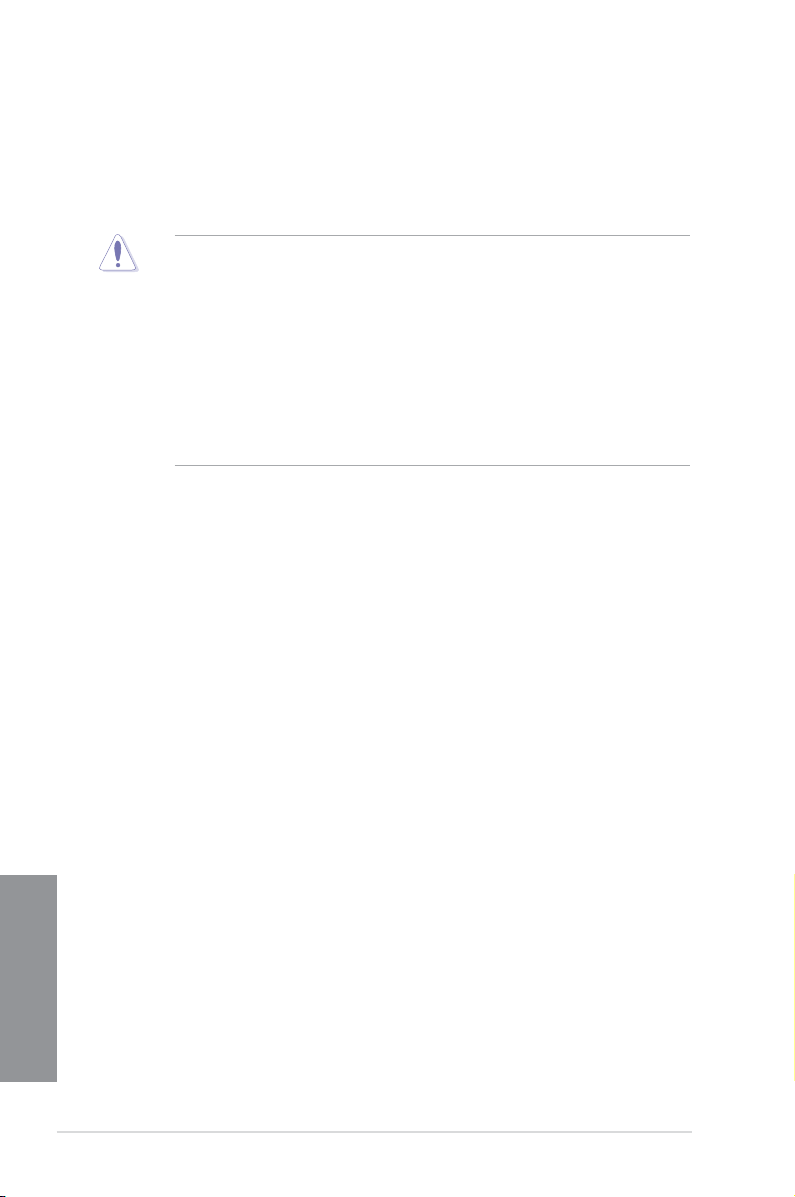
1.2 Motherboard overview
1.2.1 Before you proceed
Take note of the following precautions before you install motherboard components or change
any motherboard settings.
• Unplug the power cord from the wall socket before touching any component.
• Before handling components, use a grounded wrist strap or touch a safely grounded
object or a metal object, such as the power supply case, to avoid damaging them due
to static electricity.
• Hold components by the edges to avoid touching the ICs on them.
• Whenever you uninstall any component, place it on a grounded antistatic pad or in the
bag that came with the component.
• Before you install or remove any component, ensure that the ATX power supply is
switched off or the power cord is detached from the power supply. Failure to do so
may cause severe damage to the motherboard, peripherals, or components.
Chapter 1
1-6
Chapter 1: Product introduction
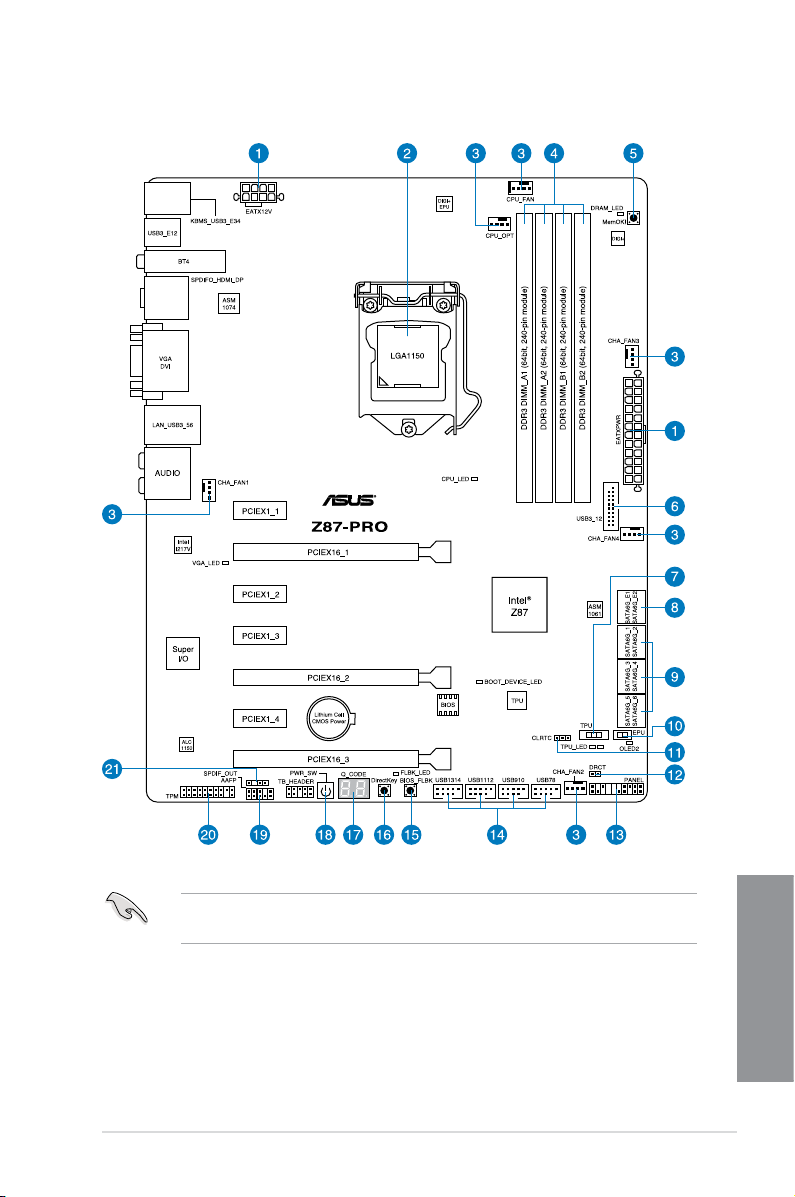
1.2.2 Motherboard layout
Refer to 1.2.8 Internal connectors and 2.3.1 Rear I/O connection for more information
about rear panel connectors and internal connectors.
ASUS Z87-PRO
Chapter 1
1-7
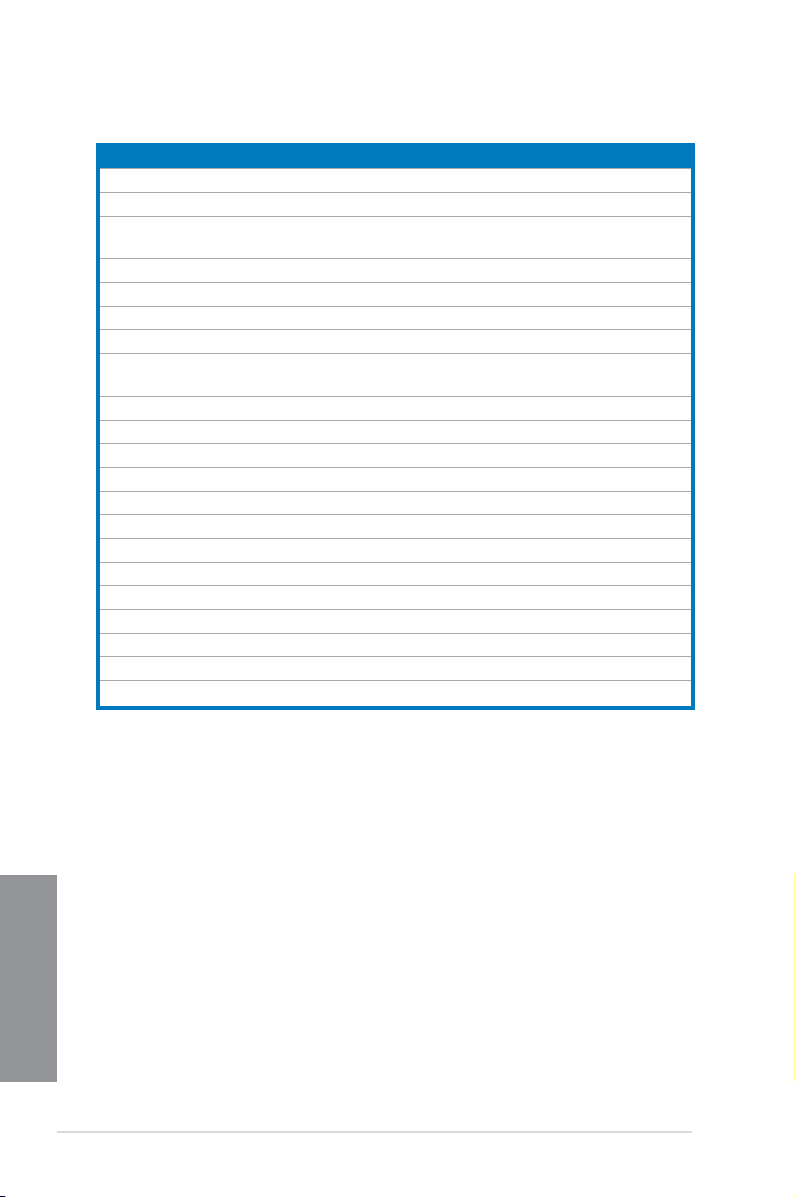
Layout contents
Connectors/Jumpers/Slots Page
1. ATX power connectors (24-pin EATXPWR, 8-pin EATX12V) 1-44
2. LGA1150 CPU socket 1-9
3. CPU, chassis, and power fan connectors (4-pin CPU_FAN, 4-pin
CPU_OPT, 4-pin CHA_FAN1-4 )
4. DDR3 DIMM slots 1-10
5. MemOK! button 1-26
6. USB 3.0 connector (20-1 pin USB3_12) 1-40
7. TPU switch 1-28
8. ASMedia® Serial ATA 6.0 Gb/s connectors
(7-pin SATA6G_E12 [dark brown])
9. Intel® Z87 Serial ATA 6.0 Gb/s connectors (7-pin SATA6G_1-6 [yellow]) 1-38
10. EPU switch 1-29
11. Clear CMOS jumper 1-30
12. Direct connector (2-pin DRCT) 1-46
13. System panel connector (20-8 pin PANEL) 1-45
14. USB 2.0 connectors (10-1 pin USB78, USB910, USB1112, USB1314) 1-41
15. BIOS_FLBK button 2-12
16. DirectKey button 1-27
17. Q-Code LED 1-32
18. Power-on button 1-25
19. Front panel audio connector (10-1 pin AAFP) 1-43
20. TPM connector (20-1 pin TPM) 1-46
21. Digital audio connector (4-1 pin SPDIF_OUT) 1-39
1-42
1-39
Chapter 1
1-8
Chapter 1: Product introduction
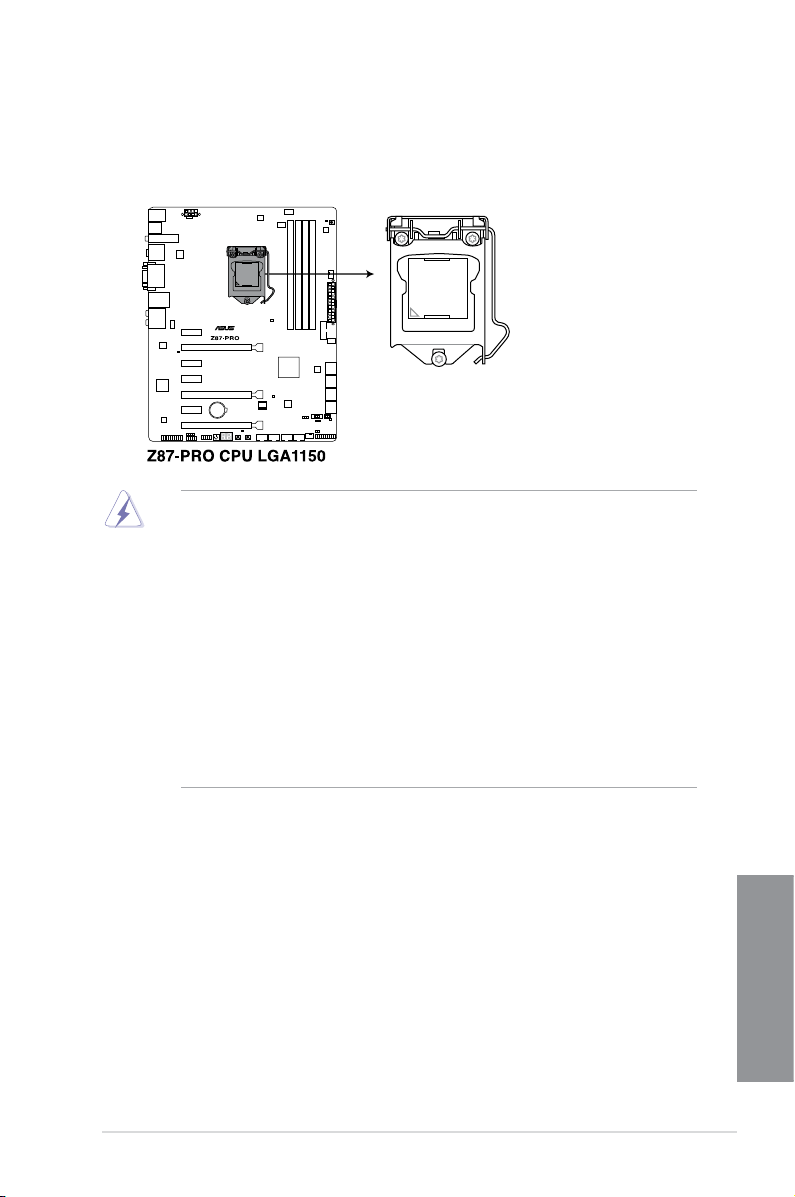
1.2.3 Central Processing Unit (CPU)
The motherboard comes with a surface mount LGA1150 socket designed for the 4th
Generation Intel® Core™ i7 / Intel® Core™ i5 / Intel® Core™ i3, Pentium® and Celeron®
processors.
• Ensure that all power cables are unplugged before installing the CPU.
• Ensure that you install the correct CPU designed for LGA1150 only. DO NOT install a
CPU designed for LGA1155 and LGA1156 sockets on the LGA1150 socket.
• Upon purchase of the motherboard, ensure that the PnP cap is on the socket and
the socket contacts are not bent. Contact your retailer immediately if the PnP cap
is missing, or if you see any damage to the PnP cap/socket contacts/motherboard
components. ASUS will shoulder the cost of repair only if the damage is shipment/
transit-related.
• Keep the cap after installing the motherboard. ASUS will process Return Merchandise
Authorization (RMA) requests only if the motherboard comes with the cap on the
LGA1150 socket.
• The product warranty does not cover damage to the socket contacts resulting from
incorrect CPU installation/removal, or misplacement/loss/incorrect removal of the PnP
cap.
ASUS Z87-PRO
Chapter 1
1-9
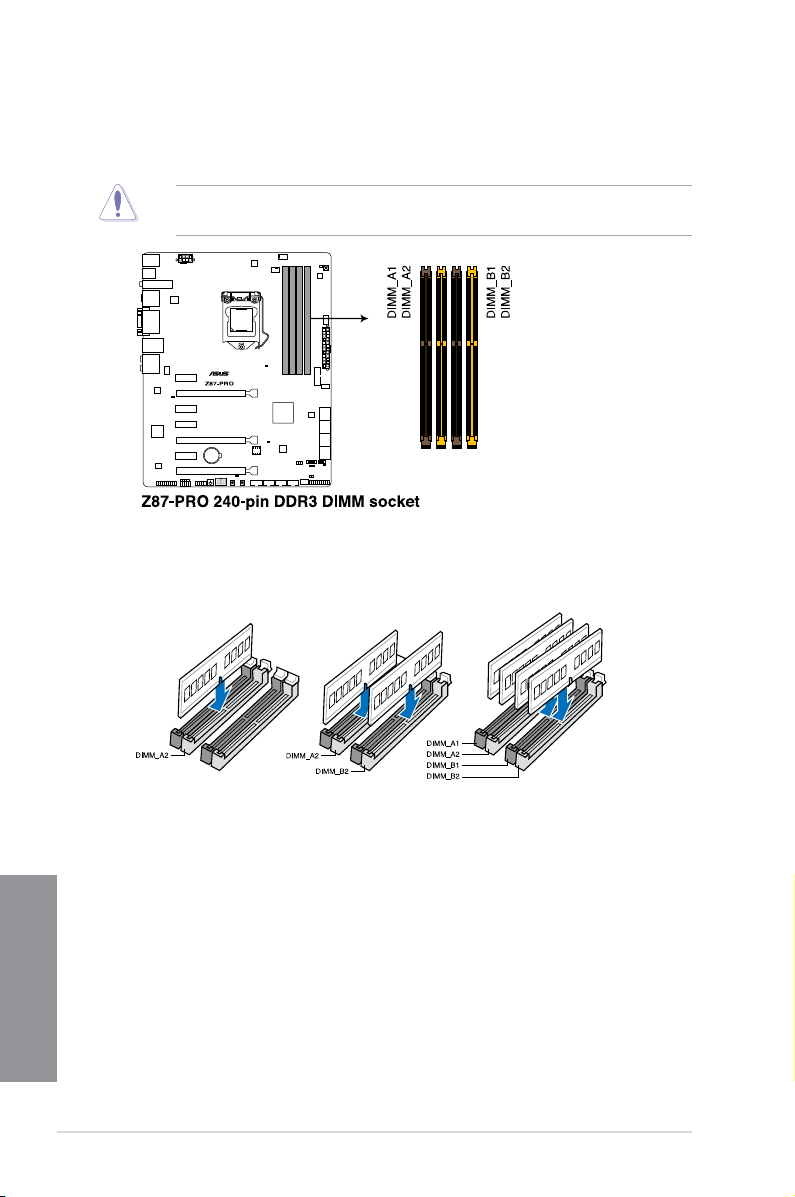
1.2.4 System memory
The motherboard comes with four Double Data Rate 3 (DDR3) Dual Inline Memory Modules
(DIMM) slots.
A DDR3 module is notched differently from a DDR or DDR2 module. DO NOT install a DDR
or DDR2 memory module to the DDR3 slot.
Recommended memory congurations
Chapter 1
1-10
Chapter 1: Product introduction
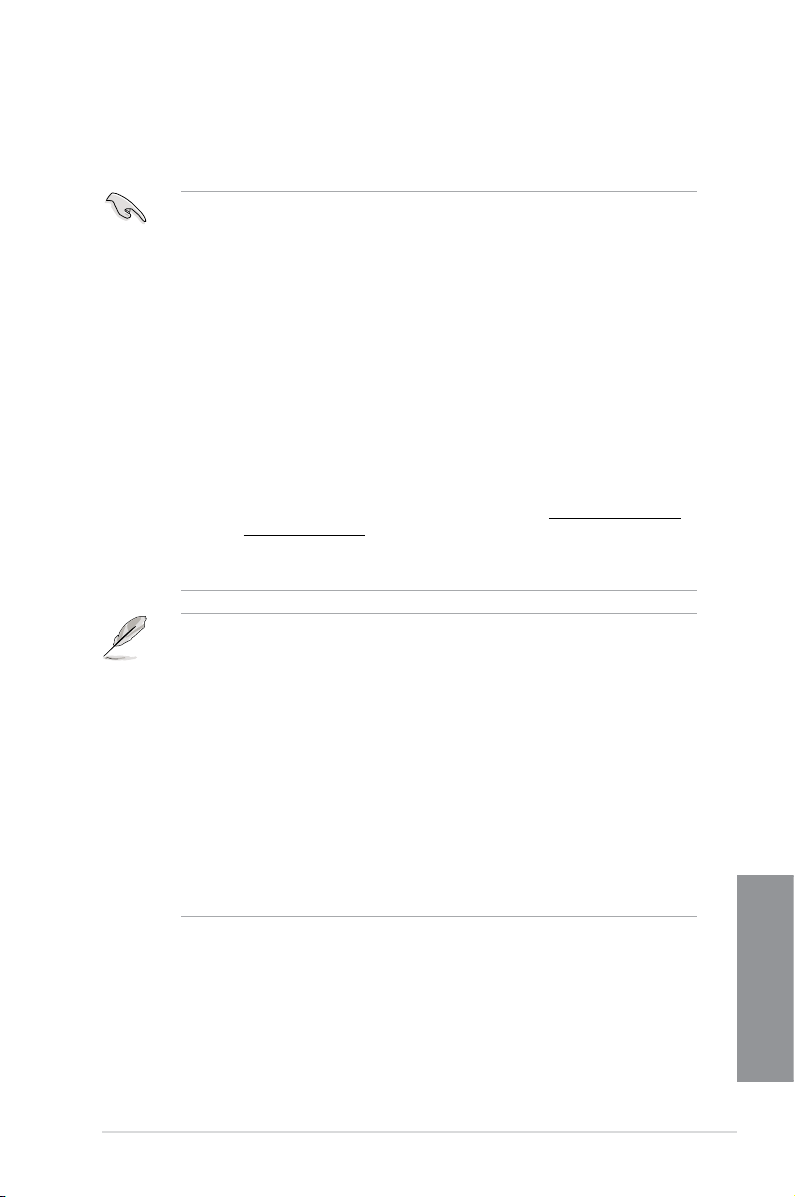
Memory congurations
You may install 2GB, 4GB and 8GB unbuffered and non-ECC DDR3 DIMMs into the DIMM
sockets.
• You may install varying memory sizes in Channel A and Channel B. The system maps
the total size of the lower-sized channel for the dual-channel conguration. Any excess
memory from the higher-sized channel is then mapped for single-channel operation.
• According to Intel® CPU spec, DIMM voltage below 1.65V is recommended to protect
the CPU.
• Always install DIMMs with the same CAS latency. For optimum compatibility, we
recommend that you obtain memory modules from the same vendor.
• Due to the memory address limitation on 32-bit Windows® OS, when you install 4GB
or more memory on the motherboard, the actual usable memory for the OS can be
about 3GB or less. For effective use of memory, we recommend that you do any of the
following:
a) Use a maximum of 3GB system memory if you are using a 32-bit Windows
b) Install a 64-bit Windows® OS when you want to install 4GB or more on the
motherboard.
c) For more details, refer to the Microsoft® support site at http://support.microsoft.
com/kb/929605/en-us.
• This motherboard does not support DIMMs made up of 512Mb (64MB) chips or less
(Memory chip capacity counts in Megabit, 8 Megabit/Mb = 1 Megabyte/MB).
• The default memory operation frequency is dependent on its Serial Presence Detect
(SPD), which is the standard way of accessing information from a memory module.
Under the default state, some memory modules for overclocking may operate at a
lower frequency than the vendor-marked value. To operate at the vendor-marked
or at a higher frequency, refer to section 3.5 Ai Tweaker menu for manual memory
frequency adjustment.
• For system stability, use a more efcient memory cooling system to support a full
memory load (4 DIMMs) or overclocking condition.
• Memory modules with memory frequency higher than 2133MHz and their
corresponding timing or the loaded XMP prole is not the J�D�C memory standard.
The stability and compatibility of the memory modules depend on the CPU’s
capabilities and other installed devices.
• Always install the DIMMS with the same CAS Latency. For an optimum compatibility,
we recommend that you install memory modules of the same version or data code (D/
C) from the same vendor. Check with the vendor to get the correct memory modules.
®
OS.
ASUS Z87-PRO
Chapter 1
1-11

Z87-PRO Motherboard Qualied Vendors Lists (QVL)
DDR3 3000(O.C.) MHz capability
Vendors Part No. Size SS/DSChip
G.SKILL F3-3000C12Q-16GTXDG(XMP) 16GB (4x4GB) DS — — 12-14-14-35 1.65V • • •
Brand
Chip
Timing Voltage DIMM socket
NO.
support
(Optional)
1 2 4
DDR3 2933(O.C.) MHz capability
Vendors Part No. Size SS/DSChip
G.SKILL F3-2933C12Q-16GTXDG(XMP) 16GB (4x4GB) DS — — 12-14-14-35 1.65V • • •
Brand
Chip
Timing Voltage DIMM socket
NO.
support
(Optional)
1 2 4
DDR3 2800(O.C.) MHz capability
Vendors Part No. Size SS/DSChip
G.SKILL F3-2800C11Q-16GTXD(XMP) 16GB (4x4GB) DS — — 11-13-13-35 1.65 • • •
G.SKILL F3-2800C12Q-32GTXD(XMP) 32GB (4x8GB) DS — — 12-13-13-35 1.65 • • •
G.SKILL F3-2800C12Q-32GTXDG(XMP) 32GB (4x8GB) DS — — 12-14-14-35 1.65 • • •
APACER 78.BAGH5.AFD0C 8GB (2x4GB) DS — — 12-14-14-35 1.65 • •
APACER 78.CAGH6.AFD0C 16GB (2x8GB) DS — — 12-14-14-35 1.65 • •
CORSAIR CMD16GX3M4A2800C11 16GB (4x4GB) DS — — 11-14-14-35 1.65 • • •
CORSAIR CMD16GX3M4A2800C12 16GB (4x4GB) DS — — 12-14-14-36 1.65 • • •
DDR3 2666(O.C.) MHz capability
Vendors Part No. Size SS/DSChip
APACER 78.BAGFF.AFC0C 16GB (4x4GB) SS — — 12-13-13-35 1.65 • • •
APACER 78.CAGFF.AFD0C 32GB (4x8GB) DS — — 12-13-13-35 1.65 • • •
CORSAIR CMD16GX3M4A2666C11 16GB (4x4GB) DS — — 11-13-13-35 1.65 • • •
Chapter 1
G.SKILL F3-2666C11Q-16GTXD(XMP) 16GB (4x4GB) DS — — 11-13-13-35 1.65 • • •
G.SKILL F3-2666C10Q-16GTXD(XMP) 16GB (4x4GB) DS — — 10-12-12-31 1.65 • • •
GEIL GOC332GB2666C11QC(XMP) 32GB (4x8GB) DS — — 11-13-13-35 1.65 • • •
TEAM TXD34G2666HC11CBK 8GB (2x4GB) SS — — 11-13-13-35 1.65 • • •
TEAM TXD38G2666HC11CBK 16GB (2x8GB) DS — — 11-13-13-35 1.65 • •
G.SKILL F3-2666CL10Q-16GBZHD(XMP) 16GB (4x4GB) DS — — 9-11-9-27 1.65 • •
Brand
Brand
Chip
Timing Voltage DIMM socket
NO.
Chip
Timing Voltage DIMM socket
NO.
support (Optional)
1 2 4
support (Optional)
1 2 4
1-12
Chapter 1: Product introduction
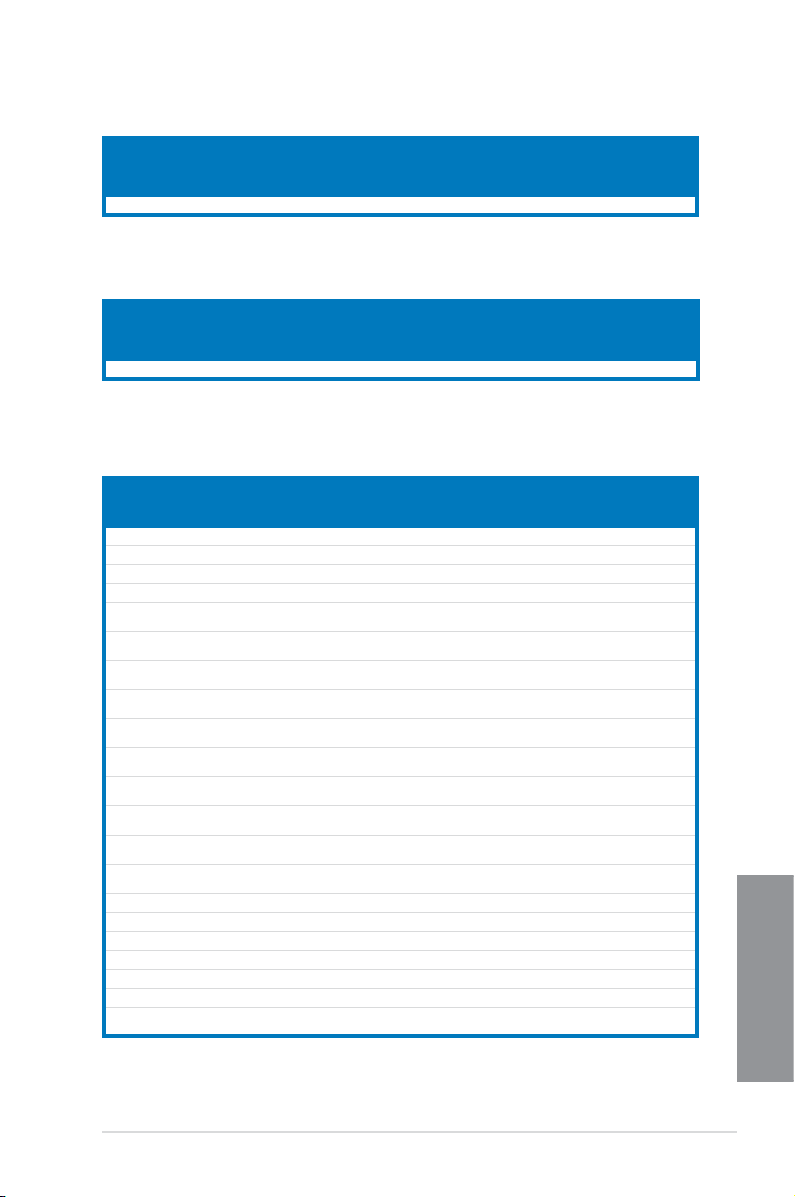
DDR3 2600(O.C.) MHz capability
Vendors Part No. Size SS/DSChip
ADATA AX3U2600GW8G11-DG2 16GB (2x4GB) DS — — 11-13-13-35 1.65V • • •
Brand
Chip
Timing Voltage DIMM socket
NO.
support
(Optional)
1 2 4
DDR3 2500(O.C.) MHz capability
Vendors Part No. Size SS/DSChip
G.SKILL F3-20000CL10Q-16GBZHD(XMP) 16GB (4x4GB) DS — — 10-11-11-31 1.65 • • •
Brand
Chip
Timing Voltage DIMM socket
NO.
support
(Optional)
1 2 4
DDR3 2400(O.C.) MHz capability
Vendors Part No. Size SS/DSChip
A-DATA AX3U2400GC4G10(XMP) 4GB DS — — 10-12-12-31 1.65 • • •
Apacer 78.BAGFL.AFD0C(XMP) 8GB (2x4GB) DS — — 11-12-12-30 — • • •
Apacer 783BAGF3.AFD0C(XMP) 8GB (2x4GB) DS — — 11-11-11-30 — • • •
CORSAIR CMGTX8(XMP) 8GB (4x2GB) SS — — 10-12-10-30 1.65 • • •
CORSAIR CMZ16GX3M2A2400C10
CORSAIR CMZ16GX3M4A2400C9R
G.SKILL F3-19200CL10Q-
G.SKILL F3-19200CL11Q-
G.SKILL F3-19200CL11Q-
G.SKILL F3-19200CL9D-
G.SKILL F3-19200CL9Q-
GEIL GOC316GB2400
GEIL GOC316GB2400
Kingston KHX2400C11D3
KINGSTON KHX24C11K4/16X(XMP) 16GB (4x4GB) DS — — 11-13-13-30 1.65 • • •
KINGSTON KHX24C11T2K2/8X(XMP) 8GB (2x4GB) DS — — — 1.65 • • •
KINGSTON KHX24C11T3K4/32X(XMP) 32GB (4x8GB) DS — — 9-9-9-24 1.65 • • •
Patriot PVV34G2400C 9K(XMP) 4GB (2x2GB) DS — — 9-11-9-27 1.66 • •
Patriot PXD38G2400C 11K(XMP) 8GB (2x4GB) DS — — 11-11-11-30 1.65 • • •
Patriot PXD38G2400C 11K(XMP) 8GB (2x4GB) DS — — 2400 11-11-11-30 1.65 • • •
Team TXD38G2400HC
(Ver4.21)
(Ver4.13)(XMP)
32GBZHD(XMP)
16GBZHD(XMP)
16GBZHD(XMP)
4GBPIS(XMP)
16GBZMD(XMP)
C10QC(XMP)
C11QC(XMP)
K4/8GX(XMP)
10QBK(XMP)
16GB (2x8GB) DS — — 10-12-12-31 1.65 • • •
16GB (4x4GB) DS — — 2400 9-11-11-31 1.65 • • •
32GB (4x8GB) DS — — 10-12-12-31 1.65 • • •
16GB (4x4GB) DS — — 11-11-11-31 1.65 • • •
16GB (4x4GB) DS — — 11-11-11-31 1.65 • • •
4G (2x2GB) DS — — 9-11-9-28 1.65 • •
16GB (4x4GB) DS — — 9-11-11-31 1.65 • • •
16GB (4x4GB) DS — — 10-11-11-30 1.65 • • •
16GB (4x4GB) DS — — 11-11-11-30 1.65 • • •
8GB (4x2GB) SS — — 11-13-11-30 1.65 • • •
8GB DS — — 10-12-12-31 1.65 • • •
Brand
Chip
Timing Voltage DIMM socket
NO.
support (Optional)
1 2 4
Chapter 1
ASUS Z87-PRO
1-13
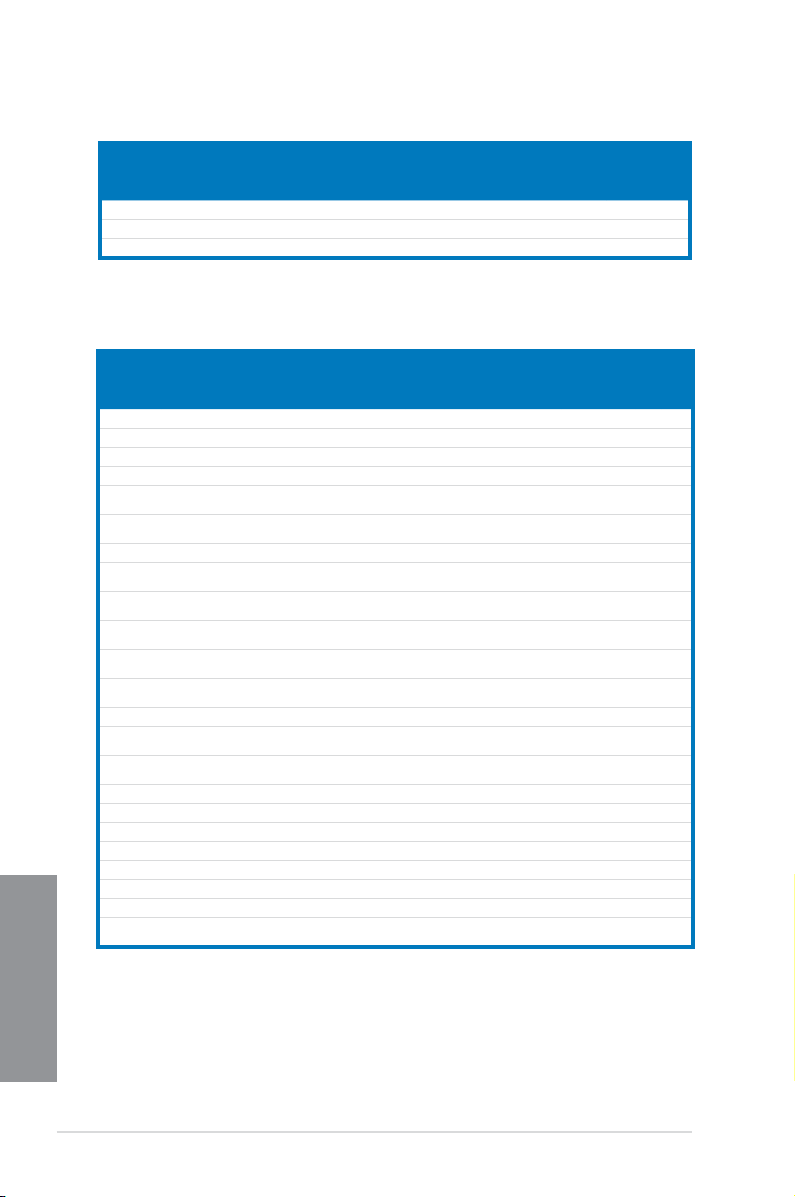
DDR3 2200(O.C.) MHz capability
Vendors Part No. Size SS/DSChip
G.SKILL F3-17600CL7D-4GBFLS(XMP) 4GB (2x2GB) DS — — 7-10-10-28 1.65 • •
GEIL GET34GB2200C9DC(XMP) 4GB (2x2GB) DS — — 9-10-9-28 1.65 • • •
GEIL GET38GB2200C9ADC(XMP) 8GB (2x4GB) DS — — 9-11-9-28 1.65 • • •
DDR3 2133(O.C.) MHz capability
Vendors Part No. Size SS/DSChip
A-DATA AX3U2133XC4G10(XMP) 4GB DS — — 10-11-11-30 1.65 • • •
A-DATA AX3U2133XW8G10(XMP) 8GB DS — — 10-11-11-30 1.65 • • •
Apacer 78.BAGE4.AFD0C(XMP) 8GB (2x4GB) DS — — 9-9-9-24 — • • •
Apacer AHU04GFB33CAQ3R(XMP) 4GB DS — — 11-13-13-31 — • • •
CORSAIR CMD8GX3M2A2133C9
CORSAIR CMT4GX3M2B2133C9(Ver
CORSAIR CMT4GX3M2B2133C9(XMP) 4GB (2x2GB) DS — — 9-10-9-27 1.5 • • •
G.SKILL F3-17000CL11Q2-
G.SKILL F3-17000CL9Q-
G.SKILL F3-17000CL9Q-
G.SKILL F3-17066CL9D-
G.SKILL F3-17066CL9Q-
G.SKILL F3-2133C11Q-32GZL(XMP) 32GB (4x8GB) DS — — 11-11-11-31 1.5 • • •
KINGSTON KHX2133C11D3K4/
KINGSTON KHX2133C11D3T1K2/
KINGSTON KHX21C11T3FK8/64X(XMP) 64GB (8x8GB) DS — — 9-9-9-24 1.5 • • •
OCZ OCZ3XTEP2133C 9LV4GK 2GB DS — — 7-7-7-20 1.65 • •
Patriot PV316G213C1K (XMP) 16GB (2x8GB) DS — — 11-11-11-30 1.5 • • •
Patriot PVV34G2133C9 K(XMP) 4GB (2x2GB) DS — — 9-11-9-27 1.66 • • •
Patriot PXD38G2133C1 1K(XMP) 8GB (2x4GB) DS — — 9-9-9-24 1.65 • • •
Patriot PXD38G2133C11 K(XMP) 8GB (2x4GB) DS — — 2133 11-11-11-27 1.5 • • •
Chapter 1
Team TLD38G2133HC11A BK(XMP) 8GB DS — — 11-11-11-31 1.65 • • •
Team TXD34096M2133HC11A-
(Ver1.5)(XMP)
7.1)(XMP)
64GBZLD(XMP)
16GBXLD(XMP)
16GBZH(XMP)
8GBPID(XMP)
16GBTDD(XMP)
16GX(XMP)
16GX(XMP)
V(XMP)
Chip
Brand
Brand
8GB (2x4GB) DS — — 9-11-10-27 1.5 • • •
4GB (2x2GB) DS — — 9-10-9-27 1.5 • • •
64GB (8x8GB) DS — — 11-11-11-30 1.5 • • •
16GB (4x4GB) DS — — 9-11-9-28 1.65 • • •
16GB (4x4GB) DS — — 9-11-10-28 1.65 • • •
8GB (2x4GB) DS — — 9-9-9-24 1.65 • • •
16GB (4x4GB) DS — — 9-9-9-24 1.65 • •
16GB (4x4GB) DS — — 11-12-11-30 1.65 • • •
16GB (2x8GB) DS — — 9-9-9-24 1.6 • • •
4GB DS — — 11-11-11-31 1.65 • • •
Timing Voltage DIMM socket
NO.
Chip
Timing Voltage DIMM socket
NO.
support
(Optional)
1 2 4
support
(Optional)
1 2 4
1-14
Chapter 1: Product introduction
Loading…
-
Page 1: Asus Z87-PRO
Motherboard Z87-PRO[…]
-
Page 2: Asus Z87-PRO
ii E8489 Revised Edition V2 June 2013 Copyright © 2013 ASUST eK COMPUTER INC. All Rights Reserved. No part of this manual, including the products and software described in it, may be reproduced, transmitted, transcribed, stored in a retrieval system, or translated into any language in any form or by any means, except documentation kept by the purc[…]
-
Page 3: Asus Z87-PRO
iii Contents Safety information ………………………………………………………………………………………… vi About this guide ………………………………………………………………………………………….. vii Z87-PRO specications summary ………………………………………………[…]
-
Page 4: Asus Z87-PRO
iv 2.3.2 Audio I/O connections ……………………………………………………… 2-16 2.4 Starting up for the rst time ………………………………………………………….. 2-18 2.5 T urning off the computer ………………………………………………………………. 2-19 Chapter 3: BIOS setup 3.1 Knowi[…]
-
Page 5: Asus Z87-PRO
v 4.2.2 Obtaining the software manuals………………………………………….. 4-2 4.3 Software information ……………………………………………………………………… 4-3 4.3.1 AI Suite 3…………………………………………………………………………. 4-3 4.3.2 USB 3.0 Boost…………………[…]
-
Page 6: Asus Z87-PRO
vi Safety information Electrical safety T o prevent electrical shock hazard, disconnect the power cable from the electrical outlet before relocating the system. When adding or removing devices to or from the system, ensure that the power cables for the devices are unplugged before the signal cables are connected. If possible, disconnect all power c[…]
-
Page 7: Asus Z87-PRO
vii About this guide This user guide contains the information you need when installing and conguring the motherboard. How this guide is organized This guide contains the following parts: • Chapter 1: Product introduction This chapter describes the features of the motherboard and the new technology it supports. It includes description of the sw[…]
-
Page 8: Asus Z87-PRO
viii Conventions used in this guide T o ensure that you perform certain tasks properly , take note of the following symbols used throughout this manual. DANGER/W ARNING: Information to prevent injury to yourself when trying to complete a task. CAUTION: Information to prevent damage to the components when trying to complete a task IMPORT ANT : Instr[…]
-
Page 9: Asus Z87-PRO
ix Z87-PRO specications summary CPU LGA1 150 socket for the 4th Generation Intel ® Core™ i7/Intel ® Core™i5/ Intel ® Core™ i3, Pentium ® and Celeron ® processors Supports 22nm CPU Supports Intel ® T urbo Boost T echnology 2.0* * The Intel ® T urbo Boost T echnology 2.0 support depends on the CPU types. Chipset Intel ® Z87 Express C[…]
-
Page 10: Asus Z87-PRO
x Storage Intel ® Z87 Express Chipset with RAID 0, 1, 5, 10 — 6 x SA T A 6.0 Gb/s ports (yellow) — Supports Intel Intel ® Dynamic Storage Accelerator, Intel Intel ® Smart Response T echnology , Intel ® Rapid Start T echnology , Intel ® Smart Connect T echnology* ASMedia ® SA T A 6Gb/s controller** — 2 x SA T A 6Gb/s ports (dark brown) * Suppo[…]
-
Page 11: Asus Z87-PRO
xi ASUS Exclusive features ASUS EPU — EPU, EPU switch ASUS TPU — T urboV , GPU Boost, TPU switch ASUS Fan Xpert 2 — Featuring Fan Auto Tuning function for optimized speed control. ASUS Wi-Fi GO! — Wi-Fi GO! functions include Cloud GO!, Media Streaming Hub, Smart Sensor Control, Remote Desktop, Remote Keyboard & Mouse, File T ransfer, Capture &a[…]
-
Page 12: Asus Z87-PRO
xii ASUS exclusive overclocking features Precision T weaker 2 — vCore: Adjustable CPU Core voltage at 0.001V increment vCore: Adjustable CPU Core voltage at 0.001V increment — iGPU: Adjustable CPU Graphics voltage at 0.001V increment iGPU: Adjustable CPU Graphics voltage at 0.001V increment — vCCIO: Adjustable Analog and Digital I/O voltage at 0.00[…]
-
Page 13: Asus Z87-PRO
xiii Internal I/O connectors 1 x DirectKey button 1 x DRCT (DirectKey) connector 1 x BIOS Flashback button 1 x EPU switch 1 x TPU switch (advanced two-stage adjustments) 1 x Power-on switch BIOS features 64 Mb Flash ROM, UEFI AMI BIOS, PnP , DMI2.7, WfM2.0, SM BIOS 2.7, ACPI 5.0, Multi-language BIOS, ASUS EZ Flash 2, ASUS CrashFree BIOS 3, My Favor[…]
-
Page 14: Asus Z87-PRO
xiv User Manual ASUS Z87-PRO motherboard User manual Support DVD 4 x Serial A T A 6.0 Gb/s cables 1 x ASUS SLI™ bridge connector 1 x ASUS I/O Shield 1 x 2-in-1 ASUS Q-Connector kit 1 x 2T2R dual-band Wi-Fi moving antennas (Wi-Fi 802.1 1a/b/g/n compliant) Package contents Check your motherboard package for the following items • If any of the abo[…]
-
Page 15: Asus Z87-PRO
xv Installation tools and components 1 bag of screws Philips (cross) screwdriver PC chassis Power supply unit Intel ® LGA1 150 CPU Intel ® LGA1 150 compatible CPU Fan DIMM SA T A hard disk drive SA T A optical disc drive (optional) Graphics card (optional) The tools and components in the table above are not included in the motherboard package.[…]
-
Page 16: Asus Z87-PRO
xvi[…]
-
Page 17: Asus Z87-PRO
ASUS Z87-PRO 1-1 Chapter 1 Product introduction 1 1.1 Special features 1.1.1 Product highlights LGA1 150 socket for 4th generation Intel ® Core™ i7/Intel ® Core™ i5/Intel ® Core™ i3, Pentium ® and Celeron ® processors This motherboard supports 4th generation Intel ® Core™ i7/Intel ® Core™ i5/Intel ® Core™ i3, Pentium ® , and Ce[…]
-
Page 18: Asus Z87-PRO
1-2 Chapter 1: Product introduction Chapter 1 Intel ® Smart Response T echnology Intel ® Smart Response T echnology , an important part of Green ASUS eco-friendly computing, reduces load and wait time, eliminates unecessary hard drive spin thus lowering power usage, and uses an installed SSD (requires 18.6 GB available space) as a cache for frequ[…]
-
Page 19: Asus Z87-PRO
ASUS Z87-PRO 1-3 Chapter 1 1.1.3 ASUS Exclusive Features Wi-Fi GO! ASUS Wi-Fi GO! leads the way to a more enjoyable home entertainment. With ASUS Wi-Fi GO!, you can wirelessly stream media les to your HDTV , remotely control and access your computer using your smart device and easily transfer les between your computer and smart device. Conven[…]
-
Page 20: Asus Z87-PRO
1-4 Chapter 1: Product introduction Chapter 1 AI Suite 3 With its user-friendly interface, ASUS AI Suite 3 consolidates all the exclusive ASUS features into one simple-to-use software package. It allows you to supervise overclocking, energy management, fan speed control, voltage and sensor readings, and even interact with smart devices via Wi-Fi. T[…]
-
Page 21: Asus Z87-PRO
ASUS Z87-PRO 1-5 Chapter 1 ASUS Q-connector ASUS Q-Connector is a unique adapter that allows you to easily connect or disconnect the chassis front panel cables to one module, eliminating the hassle of plugging one cable at a time and making the connection quick and accurate. 1.1.6 Other special features DTS Connect T o get the most out of your audi[…]
-
Page 22: Asus Z87-PRO
1-6 Chapter 1: Product introduction Chapter 1 • Unplug the power cord from the wall socket before touching any component. • Before handling components, use a grounded wrist strap or touch a safely grounded object or a metal object, such as the power supply case, to avoid damaging them due to static electricity . • Hold components by the edges[…]
-
Page 23: Asus Z87-PRO
ASUS Z87-PRO 1-7 Chapter 1 Refer to 1.2.8 Internal connectors and 2.3.1 Rear I/O connection for more information about rear panel connectors and internal connectors. 1.2.2 Motherboard layout[…]
-
Page 24: Asus Z87-PRO
1-8 Chapter 1: Product introduction Chapter 1 Layout contents Connectors/Jumpers/Slots Page 1. A TX power connectors (24-pin EA TXPWR, 8-pin EA TX12V) 1-44 2. LGA1 150 CPU socket 1-9 3. CPU, chassis, and power fan connectors (4-pin CPU_F AN, 4-pin CPU_OPT , 4-pin CHA_F AN1-4 ) 1-42 4. DDR3 DIMM slots 1-10 5. MemOK! button 1-26 6. USB 3.0 connector […]
-
Page 25: Asus Z87-PRO
ASUS Z87-PRO 1-9 Chapter 1 1.2.3 Central Processing Unit (CPU) The motherboard comes with a surface mount LGA1 150 socket designed for the 4th Generation Intel ® Core™ i7 / Intel ® Core™ i5 / Intel ® Core™ i3, Pentium ® and Celeron ® processors. • Ensure that all power cables are unplugged before installing the CPU. • Ensure that you[…]
-
Page 26: Asus Z87-PRO
1-10 Chapter 1: Product introduction Chapter 1 Recommended memory congurations 1.2.4 System memory The motherboard comes with four Double Data Rate 3 (DDR3) Dual Inline Memory Modules (DIMM) slots. A DDR3 module is notched differently from a DDR or DDR2 module. DO NOT install a DDR or DDR2 memory module to the DDR3 slot.[…]
-
Page 27: Asus Z87-PRO
ASUS Z87-PRO 1-1 1 Chapter 1 • Y ou may install varying memory sizes in Channel A and Channel B. The system maps the total size of the lower-sized channel for the dual-channel conguration. Any excess memory from the higher-sized channel is then mapped for single-channel operation. • According to Intel ® CPU spec, DIMM voltage below 1.65V is[…]
-
Page 28: Asus Z87-PRO
1-12 Chapter 1: Product introduction Chapter 1 DDR3 2666(O.C.) MHz capability V endors Part No. Size SS/ DS Chip Brand Chip NO. Timing V oltage DIMM socket support (Optional) 1 2 4 G.SKILL F3-2800C1 1Q-16GTXD(XMP) 16GB (4x4GB) DS — — 1 1-13-13-35 1.65 • • • G.SKILL F3-2800C12Q-32GTXD(XMP) 32GB (4x8GB) DS — — 12-13-13-35 1.65 • • • G.SKI[…]
-
Page 29: Asus Z87-PRO
ASUS Z87-PRO 1-13 Chapter 1 V endors Part No. Size SS/ DS Chip Brand Chip NO. Timing V oltage DIMM socket support (Optional) 1 2 4 ADA TA AX3U2600GW8G1 1-DG2 16GB (2x4GB) DS — — 1 1-13-13-35 1.65V • • • DDR3 2600(O.C.) MHz capability V endors Part No. Size SS/ DS Chip Brand Chip NO. Timing V oltage DIMM socket support (Optional) 1 2 4 G.SKILL[…]
-
Page 30: Asus Z87-PRO
1-14 Chapter 1: Product introduction Chapter 1 DDR3 2133(O.C.) MHz capability V endors Part No. Size SS/ DS Chip Brand Chip NO. Timing V oltage DIMM socket support (Optional) 1 2 4 A-DA TA AX3U2133XC4G10(XMP) 4GB DS — — 10-11-1 1-30 1.65 • • • A-DA TA AX3U2133XW8G10(XMP) 8GB DS — — 10-11-1 1-30 1.65 • • • Apacer 78.BAGE4.AFD0C(XMP) 8GB […]
-
Page 31: Asus Z87-PRO
ASUS Z87-PRO 1-15 Chapter 1 DDR3 2000(O.C.) MHz capability DDR3 1866(O.C.) MHz capability (continued on the next page) V endors Part No. Size SS/ DS Chip Brand Chip NO. Timing Vo ltage DIMM socket support (Optional) 1 2 4 AEXEA AXA3ES2G2000LG28V(XMP) 2GB DS — — — 1.65 • • • AEXEA AXA3ES4GK2000LG28V(XMP) 4GB (2x2GB) DS — — — 1.65 • • • A[…]
-
Page 32: Asus Z87-PRO
1-16 Chapter 1: Product introduction Chapter 1 DDR3 1866(O.C.) MHz capability DDR3 1800(O.C.) MHz capability V endors Part No. Size SS/ DS Chip Brand Chip NO. Timing Voltage DIMM socket support (Optional) 1 2 4 G. SKILL F3-14400CL9D-4GBRL(XMP) 4GB (2x2GB) DS 9-9-9-24 1.6 • • • V endors Part No. Size SS/ DS Chip Brand Chip NO. Timing V oltage […]
-
Page 33: Asus Z87-PRO
ASUS Z87-PRO 1-17 Chapter 1 (continued on the next page) DDR3 1600 MHz capability V endors Part No. Size SS/ DS Chip Brand Chip NO. Timing V oltage DIMM socket support (Optional) 1 2 4 Apacer 78.C1GET .9K10C 8GB DS Apacer AM5D6008 BQQSCK 1 1-11- 1 1-31 — • • • Apacer AHU04GF A60C9Q1D(XMP) 4GB DS — — 9-9-9-27 1.65 • • • Apacer AHU04GF A6[…]
-
Page 34: Asus Z87-PRO
1-18 Chapter 1: Product introduction Chapter 1 DDR3 1600 MHz capability (continued on the next page) V endors Part No. Size SS/ DS Chip Brand Chip NO. Timing Voltage DIMM socket support (Optional) 1 2 4 EK Memory EKM324L28BP8- I16(XMP) 4GB (2x2GB) DS — — 9 — • • • EK Memory EKM324L28BP8- I16(XMP) 4GB (2x2GB) DS — — 9 — • • • Elixir M2X2[…]
-
Page 35: Asus Z87-PRO
ASUS Z87-PRO 1-19 Chapter 1 DDR3 1600 MHz capability V endors Part No. Size SS/ DS Chip Brand Chip NO. Timing V oltage DIMM socket support (Optional) 1 2 4 KINGSTON KHX16C10B1K2/ 16X(XMP) 16GB (2x8GB) DS — — — 1.5 • • • KINGSTON KHX16C9K2/16 16GB (2x8GB) DS — — 1333-9- 9-9-24 1.5 • • KINGSTON KHX16C9P1K2/16 16GB (2x8GB) DS — — — 1.5 • ?[…]
-
Page 36: Asus Z87-PRO
1-20 Chapter 1: Product introduction Chapter 1 DDR3 1333 MHz capability (continued on the next page) V endors Part No. Size SS/ DS Chip Brand Chip NO. Timing Voltage DIMM socket support (Optional) 1 2 4 ACTICA ACT1GHU64B 8F1333S 1GB SS SAMSUNG K4B1G0846F — — • • • ACTICA ACT1GHU72C 8G1333S 1GB SS SAMSUNG K4B1G0846F(ECC) — — • • • ACTICA[…]
-
Page 37: Asus Z87-PRO
ASUS Z87-PRO 1-21 Chapter 1 (continued on the next page) DDR3 1333 MHz capability V endors Part No. Size SS/ DS Chip Brand Chip NO. Timing Voltage DIMM socket support (Optional) 1 2 4 G.SKILL F3-10666CL9D- 8GBRL 8GB (2x4GB) DS — — 9-9-9-24 1.5 • • • G.SKILL F3-10666CL9D- 8GBXL 8GB (2x4GB) DS — — 9-9-9-24 1.5 • • • GEIL GB34 GB13 33C7DC […]
-
Page 38: Asus Z87-PRO
1-22 Chapter 1: Product introduction Chapter 1 Side(s): SS — Single-sided DS — Double-sided DIMM support: (1) Supports one (1) module inserted into any slot as Single-channel memory conguration. We suggest that you install the module into A2 slot. (2) Supports two (2) modules inserted into either the yellow slots or the dark brown slots as one p[…]
-
Page 39: Asus Z87-PRO
ASUS Z87-PRO 1-23 Chapter 1 1.2.5 Expansion slots Unplug the power cord before adding or removing expansion cards. Failure to do so may cause you physical injury and damage motherboard components. Slot No. Slot Description 1 PCIe 2.0 x1_1 slot 2 PCIe 3.0/2.0 x16_1 slot 3 PCIe 2.0 x1_2 slot 4 PCIe 2.0 x1_3 slot 5 PCIe 3.0/2.0 x16_2 slot 6 PCIe 2.0 x[…]
-
Page 40: Asus Z87-PRO
1-24 Chapter 1: Product introduction Chapter 1 • We recommend that you provide sufcient power when running CrossFireX™ or SLI™ mode. • Connect a chassis fan to the motherboard connector labeled CHA_F AN1-4 when using multiple graphics cards for better thermal environment. IRQ assignments for this motherboard VGA conguration PCIe Expre[…]
-
Page 41: Asus Z87-PRO
ASUS Z87-PRO 1-25 Chapter 1 1.2.6 Onboard buttons and switches Onboard switches and buttons allow you to ne-tune performance when working on a bare or open-case system. This is ideal for overclockers and gamers who continually change settings to enhance system performance. 1. Power-on button The motherboard comes with a power-on button that allo[…]
-
Page 42: Asus Z87-PRO
1-26 Chapter 1: Product introduction Chapter 1 2. MemOK! button Installing DIMMs that are not compatible with the motherboard may cause system boot failure, and the DRAM_LED near the MemOK! switch lights continuously . Press and hold the MemOK! button until the DRAM_LED starts blinking to begin automatic memory compatibility tuning for successful b[…]
-
Page 43: Asus Z87-PRO
ASUS Z87-PRO 1-27 Chapter 1 Ensure to save your data before using the DirectKey button. 3. DirectKey button This feature allows your system to go to the BIOS Setup program with the press of a button. With DirectKey , you can enter the BIOS anytime without having to press the <Del> key during POST . It also allows you to turn on or turn off yo[…]
-
Page 44: Asus Z87-PRO
1-28 Chapter 1: Product introduction Chapter 1 4. TPU switch With its two-level adjustment functions, the TPU allows you to automatically adjusts the CPU ratio and clock speed for an optimal system performance. • Enable this switch when the system is powered off. • When the TPU switch is set to Enabled (TPU_I: CPU Ratio Boost), the system autom[…]
-
Page 45: Asus Z87-PRO
ASUS Z87-PRO 1-29 Chapter 1 5. EPU switch Enable this switch to automatically detect the current PC loadings and intelligently moderate the power consumption. Enable this switch when the system is powered off. • The EPU LED (OLED2) near the EPU switch lights up when the EPU switch is enabled. Refer to section 1.2.8 Onboard LEDs for the exact loca[…]
-
Page 46: Asus Z87-PRO
1-30 Chapter 1: Product introduction Chapter 1 Except when clearing the RTC RAM, never remove the cap on CLRTC jumper default position. Removing the cap will cause system boot failure! T o erase the RTC RAM: 1. Turn OFF the computer and unplug the power cord. 2. Move the jumper cap from pins 1-2 (default) to pins 2-3. Keep the cap on pins 2-3 for a[…]
-
Page 47: Asus Z87-PRO
ASUS Z87-PRO 1-31 Chapter 1 1.2.8 Onboard LEDs 1. POST State LEDs The POST State LEDs provide the status of these key components during POST (Power-On-Self T est): CPU, memory modules, VGA card, and hard disk drive.s If an error is found, the critical component’s LED stays lit up until the problem is solved. 2. TPU LED The TPU LED lights up when […]
-
Page 48: Asus Z87-PRO
1-32 Chapter 1: Product introduction Chapter 1 3. EPU LED The EPU LED lights up when the EPU switch is enabled. 4. Q-Code LED The Q-Code LED design provides you with a 2-digi error code that displays the system status. Refer to the Q-Code table on the next page for details.[…]
-
Page 49: Asus Z87-PRO
ASUS Z87-PRO 1-33 Chapter 1 Q-Code table Code Description 00 Not used 01 Power on. Reset type detection (soft/hard). 02 AP initialization before microcode loading 03 System Agent initialization before microcode loading 04 PCH initialization before microcode loading 06 Microcode loading 07 AP initialization after microcode loading 08 System Agent in[…]
-
Page 50: Asus Z87-PRO
1-34 Chapter 1: Product introduction Chapter 1 Code Description 5A Internal CPU error 5B Reset PPI is not available 5C – 5F Reserved for future AMI error codes E0 S3 Resume is stared (S3 Resume PPI is called by the DXE IPL) E1 S3 Boot Script execution E2 Video repost E3 OS S3 wake vector call E4 – E7 Reserved for future AMI progress codes E8 S3[…]
-
Page 51: Asus Z87-PRO
ASUS Z87-PRO 1-35 Chapter 1 Code Description 70 PCH DX� initialization is started 71 PCH DX� SMM initialization is started 72 PCH devices initialization 73 – 77 PCH DX� Initialization (PCH module specic) 78 ACPI module initialization 79 CSM initialization 7A – 7F Reserved for future AMI DXE codes 90 Boot Device Selection (BDS) phase is[…]
-
Page 52: Asus Z87-PRO
1-36 Chapter 1: Product introduction Chapter 1 Code Description A9 Start of Setup AA Reserved for ASL (see ASL Status Codes section below) AB Setup Input W ait AC Reserved for ASL (see ASL Status Codes section below) AD Ready T o Boot event AE Legacy Boot event AF Exit Boot Services event B0 Runtime Set Virtual Address MAP Begin B1 Runtime Set Virt[…]
-
Page 53: Asus Z87-PRO
ASUS Z87-PRO 1-37 Chapter 1 ACPI/ASL Checkpoints Code Description 01 System is entering S1 sleep state 02 System is entering S2 sleep state 03 System is entering S3 sleep state 04 System is entering S4 sleep state 05 System is entering S5 sleep state 10 System is waking up from the S1 sleep state 20 System is waking up from the S2 sleep state 30 Sy[…]
-
Page 54: Asus Z87-PRO
1-38 Chapter 1: Product introduction Chapter 1 1.2.9 Internal connectors 1. Intel ® Z87 Serial A T A 6.0 Gb/s connectors (7-pin SA T A6G_1-6 [yellow]) These connectors connect to Serial A T A 6.0 Gb/s hard disk drives via Serial A T A 6.0 Gb/s signal cables. If you installed Serial A T A hard disk drives, you can create a RAID 0, 1, 5, and 10 con?[…]
-
Page 55: Asus Z87-PRO
ASUS Z87-PRO 1-39 Chapter 1 2. ASMedia ® Serial A T A 6.0 Gb/s connectors (7-pin SA T A6G_E12 [dark brown]) These connectors connect to Serial A T A 6.0 Gb/s hard disk drives via Serial A T A 6.0 Gb/s signal cables. • ASMedia storage controller can only support AHCI mode. • These SA T A ports are for data drives only . 3. Digital audio connect[…]
-
Page 56: Asus Z87-PRO
1-40 Chapter 1: Product introduction Chapter 1 4. USB 3.0 connector (20-1 pin USB3_12) This connector allows you to connect a USB 3.0 module for additional USB 3.0 front or rear panel ports. With an installed USB 3.0 module, you can enjoy all the benets of USB 3.0 including faster data transfer speeds of up to 5Gbps, faster charging time for USB[…]
-
Page 57: Asus Z87-PRO
ASUS Z87-PRO 1-41 Chapter 1 5. USB 2.0 connectors (10-1 pin USB78; USB910; USB1 1 12; USB1314) USB910; USB1 1 12; USB1314) USB1314) These connectors are for USB 2.0 ports. Connect the USB module cable to any of these connectors, then install the module to a slot opening at the back of the system chassis. These USB connectors comply with USB 2.0 spe[…]
-
Page 58: Asus Z87-PRO
1-42 Chapter 1: Product introduction Chapter 1 6. CPU, chassis, and optional fan connectors (4-pin CPU_F AN; 4-pin CPU_OPT ; 4-pin CHA_F AN1-4) Connect the fan cables to the fan connectors on the motherboard, ensuring that the black wire of each cable matches the ground pin of the connector . • The CPU_F AN connector supports the CPU fan of maxim[…]
-
Page 59: Asus Z87-PRO
ASUS Z87-PRO 1-43 Chapter 1 7. Front panel audio connector (10-1 pin AAFP) This connector is for a chassis-mounted front panel audio I/O module that supports either HD Audio or legacy AC`97 audio standard. Connect one end of the front panel audio I/O module cable to this connector . • We recommend that you connect a high-denition front panel a[…]
-
Page 60: Asus Z87-PRO
1-44 Chapter 1: Product introduction Chapter 1 • For a fully congured system, we recommend that you use a power supply unit (PSU) that complies with A TX 12 V Specication 2.0 (or later version) and provides a minimum power of 350 W . • DO NOT forget to connect the 4-pin/8-pin EA TX12 V power plug. Otherwise, the system will not boot. • […]
-
Page 61: Asus Z87-PRO
ASUS Z87-PRO 1-45 Chapter 1 • System power LED (2-pin PLED) This 2-pin connector is for the system power LED. Connect the chassis power LED cable to this connector . The system power LED lights up when you turn on the system power , and blinks when the system is in sleep mode. • Hard disk drive activity LED (2-pin HDD_LED) This 2-pin connector […]
-
Page 62: Asus Z87-PRO
1-46 Chapter 1: Product introduction Chapter 1 10. TPM connector (20-1 pin TPM) This connector supports a T rusted Platform Module (TPM) system, which securely store keys, digital certicates, passwords and data. A TPM system also helps enhance network security , protect digital identities, and ensures platform integrity . 1 1. Direct Connector ([…]
-
Page 63: Asus Z87-PRO
ASUS Z87-PRO 2-1 Chapter 2 Basic installation 2 2.1 Building your PC system 2.1.1 Motherboard installation The diagrams in this section are for reference only . The motherboard layout may vary with models, but the installation steps are the same for all models. 1. Install the ASUS I/O Shield to the chassis rear I/O panel. Chapter 2: Basic installat[…]
-
Page 64: Asus Z87-PRO
2-2 Chapter 2: Basic installation Chapter 2 3. Place nine screws into the holes indicated by circles to secure the motherboard to the chassis. DO NOT overtighten the screws! Doing so can damage the motherboard.[…]
-
Page 65: Asus Z87-PRO
ASUS Z87-PRO 2-3 Chapter 2 2.1.2 CPU installation Ensure that you install the correct CPU designed for LGA1 150 socket only . DO NOT install a CPU designed for LGA155 and LGA1 156 socket on the LGA1 150 socket.[…]
-
Page 66: Asus Z87-PRO
2-4 Chapter 2: Basic installation Chapter 2 2.1.3 CPU heatsink and fan assembly installation Apply the Thermal Interface Material to the CPU heatsink and CPU before you install the heatsink and fan, if necessary . T o install the CPU heatsink and fan assembly[…]
-
Page 67: Asus Z87-PRO
ASUS Z87-PRO 2-5 Chapter 2 T o uninstall the CPU heatsink and fan assembly[…]
-
Page 68: Asus Z87-PRO
2-6 Chapter 2: Basic installation Chapter 2 T o remove a DIMM 2.1.4 DIMM installation[…]
-
Page 69: Asus Z87-PRO
ASUS Z87-PRO 2-7 Chapter 2 2.1.5 A TX Power connection OR OR[…]
-
Page 70: Asus Z87-PRO
2-8 Chapter 2: Basic installation Chapter 2 2.1.6 SA T A device connection OR OR[…]
-
Page 71: Asus Z87-PRO
ASUS Z87-PRO 2-9 Chapter 2 USB 2.0 AAFP T o install USB 2.0 connector T o install front panel audio connector USB 3.0 T o install USB 3.0 connector 2.1.7 Front I/O Connectors T o install ASUS Q-Connector HDD LED POWER SW RESET SW HDD LED- HDD LED+ PWR Reset Ground Ground HDD LED[…]
-
Page 72: Asus Z87-PRO
2-10 Chapter 2: Basic installation Chapter 2 2.1.8 Expansion Card installation T o install PCIe x16 cards T o install PCIe x1 cards[…]
-
Page 73: Asus Z87-PRO
ASUS Z87-PRO 2-1 1 Chapter 2 2.1.9 Wi-Fi antenna installation Installing the ASUS 2T2R dual band W-Fi antenna Connect the bundled ASUS 2T2R dual band Wi-Fi antenna connector to the Wi-Fi ports at the back of the chassis. POWER eSATA 6G S/PDIF USB3.0 USB BIOS Flashback USB3.0 REAR SPK CTR BASS LINE IN KY FRONT MIC IN IO Shield • Ensure that the AS[…]
-
Page 74: Asus Z87-PRO
2-12 Chapter 2: Basic installation Chapter 2 2.2 BIOS update utility USB BIOS Flashback USB BIOS Flashback allows you to easily update the BIOS without entering the existing BIOS or operating system. Simply insert a USB storage device to the USB port, press the USB BIOS Flashback button for three seconds, and the BIOS is updated automatically . T o[…]
-
Page 75: Asus Z87-PRO
ASUS Z87-PRO 2-13 Chapter 2 1. Do not disconnect the USB ash drive or power system, or move the CLRTC jumper during the BIOS updating process. Doing so will interrupt the BIOS updating process. In case of interruption, follow the steps again to update the BIOS. 2. If FLBK_L�D ashes for ve seconds and turns into a stable light, this indic[…]
-
Page 76: Asus Z87-PRO
2-14 Chapter 2: Basic installation Chapter 2 2.3 Motherboard rear and audio connections 2.3.1 Rear I/O connection *, ** and ***: Refer to the tables on the next page for Bluetooth/Wi-Fi module LEDs, LAN port LEDs, and audio port denitions. Rear panel connectors 1. PS/2 keyboard/mouse combo port 7. ASmedia ® USB 3.0 ports, support ASUS USB 3.0 B[…]
-
Page 77: Asus Z87-PRO
ASUS Z87-PRO 2-15 Chapter 2 • The plugged USB 3.0 device may run on xHCI or EHCI mode, depending on the operating system’s setting. • USB 3.0 devices can only be used as data storage only . • We strongly recommend that you connect USB 3.0 devices to USB 3.0 ports for faster and better performance for your USB 3.0 devices. • Due to the des[…]
-
Page 78: Asus Z87-PRO
2-16 Chapter 2: Basic installation Chapter 2 Connect to Headphone and Mic Connect to Stereo Speakers 2.3.2 Audio I/O connections Audio I/O ports *** Audio 2, 4, 6, or 8-channel conguration Port Headset 2-channel 4-channel 6-channel 8-channel Light Blue Line In Line In Line In Line In Lime Line Out Front Speaker Out Front Speaker Out Front Speake[…]
-
Page 79: Asus Z87-PRO
ASUS Z87-PRO 2-17 Chapter 2 Connect to 4.1 channel Speakers Connect to 5.1 channel Speakers Connect to 2.1 channel Speakers[…]
-
Page 80: Asus Z87-PRO
2-18 Chapter 2: Basic installation Chapter 2 Connect to 7.1 channel Speakers When the DTS UltraPC II function is enabled, ensure to connect the rear speaker to the gray port. 2.4 Starting up for the rst time 1. After making all the connections, replace the system case cover. 2. Ensure that all switches are off. 3. Connect the power cord to the p[…]
-
Page 81: Asus Z87-PRO
ASUS Z87-PRO 2-19 Chapter 2 BIOS Beep Description One short beep VGA detected Quick boot set to disabled No keyboard detected One continuous beep followed by two short beeps then a pause (repeated) No memory detected One continuous beep followed by three short beeps No VGA detected One continuous beep followed by four short beeps Hardware component[…]
-
Page 82: Asus Z87-PRO
2-20 Chapter 2: Basic installation Chapter 2[…]
-
Page 83: Asus Z87-PRO
ASUS Z87-PRO 3-1 Chapter 3 The new ASUS U�FI BIOS is a Unied �xtensible Interface that complies with U�FI architecture, offering a user-friendly interface that goes beyond the traditional keyboard- only BIOS controls to enable a more exible and convenient mouse input. Y ou can easily navigate the new UEFI BIOS with the same smoothness a[…]
-
Page 84: Asus Z87-PRO
3-2 Chapter 3: BIOS setup Chapter 3 • The BIOS setup screens shown in this section are for reference purposes only , and The BIOS setup screens shown in this section are for reference purposes only , and may not exactly match what you see on your screen. • Ensure that a USB mouse is connected to your motherboard if you want to use the Ensure th[…]
-
Page 85: Asus Z87-PRO
ASUS Z87-PRO 3-3 Chapter 3 3.2.1 EZ Mode By default, the EZ Mode screen appears when you enter the BIOS setup program. The EZ Mode provides you an overview of the basic system information, and allows you to select the display language, system performance mode and boot device priority . T o access the Advanced Mode, click Exit/Advanced Mode , then s[…]
-
Page 86: Asus Z87-PRO
3-4 Chapter 3: BIOS setup Chapter 3 3.2.2 Advanced Mode The Advanced Mode provides advanced options for experienced end-users to congure the BIOS settings. The gure below shows an example of the Advanced Mode. Refer to the following sections for the detailed congurations. T o access the Advanced Mode, click Exit , then select Advanced Mode[…]
-
Page 87: Asus Z87-PRO
ASUS Z87-PRO 3-5 Chapter 3 Menu items The highlighted item on the menu bar displays the specic items for that menu. For example, selecting Main shows the Main menu items. The other items (Ai T weaker, Advanced, Monitor , Boot, T ool, and Exit) on the menu bar have their respective menu items. Back button This button appears when entering a subme[…]
-
Page 88: Asus Z87-PRO
3-6 Chapter 3: BIOS setup Chapter 3 3.3 My Favorites MyFavorites is your personal space where you can easily save and access your favorite BIOS items. Last Modied button This button shows the items that you last modied and saved in BIOS Setup. Adding items to My Favorites T o add frequently-used BIOS items to My Favorites: 1. Use the arrow ke[…]
-
Page 89: Asus Z87-PRO
ASUS Z87-PRO 3-7 Chapter 3 3.4 Main menu The Main menu screen appears when you enter the Advanced Mode of the BIOS Setup program. The Main menu provides you an overview of the basic system information, and allows you to set the system date, time, language, and security settings. Security The Security menu items allow you to change the system securi[…]
-
Page 90: Asus Z87-PRO
3-8 Chapter 3: BIOS setup Chapter 3 Administrator Password If you have set an administrator password, we recommend that you enter the administrator password for accessing the system. Otherwise, you might be able to see or change only selected elds in the BIOS setup program. T o set an administrator password: 1. Select the Administrator Password […]
-
Page 91: Asus Z87-PRO
ASUS Z87-PRO 3-9 Chapter 3 T o change a user password: 1. Select the User Password item and press <Enter>. 2. From the Enter Current Password box, key in the current password, then press <Enter>. 3. From the Create New Password box, key in a new password, then press <Enter>. 4. Conrm the password when prompted. T o clear the us[…]
-
Page 92: Asus Z87-PRO
3-10 Chapter 3: BIOS setup Chapter 3 Ai Overclock T uner [Auto] Allows you to select the CPU overclocking options to achieve the desired CPU internal frequency . Select any of these preset overclocking conguration options: [Auto] Loads the optimal settings for the system. [Manual] Allows you to automatically optimize the CPU ratio and BCLK frequ[…]
-
Page 93: Asus Z87-PRO
ASUS Z87-PRO 3-1 1 Chapter 3 If you assign a value for 2-Core Ratio Limit, do not set the 1-Core Ratio Limit to [Auto] . 3-Core Ratio Limit [Auto] Select [Auto] to apply the CPU default T urbo Ratio setting or manually assign a 3-Core Limit value that must be higher than or equal to the 4-Core Ratio Limit. If you assign a value for 3-Core Ratio Lim[…]
-
Page 94: Asus Z87-PRO
3-12 Chapter 3: BIOS setup Chapter 3 DRAM Timing Control The subitems in this menu allow you to set the DRAM timing control features. Use the <+> or <-> keys to adjust the value. T o restore the default setting, type [auto] using the keyboard and press the <Enter> key . Changing the values in this menu may cause the system to beco[…]
-
Page 95: Asus Z87-PRO
ASUS Z87-PRO 3-13 Chapter 3 DRAM FOUR ACT WIN Time [Auto] Conguration options: [Auto] [1] – [255] DRAM WRITE to READ Delay [Auto] Conguration options: [Auto] [1] – [15] DRAM CKE Minimum pulse width [Auto] Conguration options: [Auto] [1] – [15] DRAM CAS# Write Latency [Auto] Conguration options: [Auto] [1] – [31] RTL IOL control […]
-
Page 96: Asus Z87-PRO
3-14 Chapter 3: BIOS setup Chapter 3 DRAM IO-L (CHB_R0D1) [Auto] Conguration options: [Auto] [1] — [15] DRAM IO-L (CHB_R1D0 [Auto] Conguration options: [Auto] [1] — [15] DRAM IO-L (CHB_R1D1 [Auto] Conguration options: [Auto] [1] — [15] Third Timings tRDRD [Auto] Conguration options: [Auto] [1] – [7] tRDRD_dr [Auto] Conguration opti[…]
-
Page 97: Asus Z87-PRO
ASUS Z87-PRO 3-15 Chapter 3 MISC MRC Fast Boot [Auto] Allows you to enable, disable or automatically set the MRC fast boot. Conguration options: [Auto] [�nable] [Disable] DRAM CLK Period [Auto] Conguration options: [Auto] [1] – [14] Channel A/B DIMM Control [Enable Bot…] Conguration options: [�nable Both DIMMS] [Disable DIMM0] [Dis[…]
-
Page 98: Asus Z87-PRO
3-16 Chapter 3: BIOS setup Chapter 3 The following items appear only when you set the CPU V oltage Frequency to [Auto] . VRM Spread Spectrum [Disabled] Enable the VRM Spread Spectrum to enhance system stability . Conguration options: [Disabled] [�nabled] Active Frequency Mode [Disabled] Enable the Active Frequency Mode for an enhanced power sa[…]
-
Page 99: Asus Z87-PRO
ASUS Z87-PRO 3-17 Chapter 3 CPU Power Thermal Control [130] A higher temperature brings a wider CPU power thermal range and extends the overclocking tolerance to enlarge the O.C. potential. Use the <+> or <-> keys to adjust the value. The values depend on the CPU installed. DO NOT remove the thermal module. The thermal conditions should[…]
-
Page 100: Asus Z87-PRO
3-18 Chapter 3: BIOS setup Chapter 3 T urbo Mode Parameters Long Duration Package Power Limit [Auto] Allows you to limit the T urbo Ratio’s time duration that exceeds the TDP (Thermal Design Power) for maximum performance. Use the <+> or <-> keys to adjust the value. The values range from 1W t0 4096W . Package Power Time Window [Auto][…]
-
Page 101: Asus Z87-PRO
ASUS Z87-PRO 3-19 Chapter 3 Power Decay Mode [Auto] Allows your system to improve the power saving mode on the Fully Integrated V oltage Regulator as the processor goes into low current state. Conguration options: [Auto] [Disabled] [�nabled] Idle Power-in Response [Auto] Allows you to set the slew rate for the Fully Integrated V oltage Regulat[…]
-
Page 102: Asus Z87-PRO
3-20 Chapter 3: BIOS setup Chapter 3 Extreme OV [Disabled] Default set to DIsabled and help to protect CPU not been burned by Over V oltage. When set to Enabled, you might choose high level voltage to overclock, but not guaranteed CPU life. Conguration options: [Disabled] [�nabled] CPU Core V oltage [Auto] Allows you to congure the amount o[…]
-
Page 103: Asus Z87-PRO
ASUS Z87-PRO 3-21 Chapter 3 Offset Mode Sign [+] [+] T o offset the voltage by a positive value. [–] T o offset the voltage by a negative value. CPU Cache V oltage Offset Allows you to set the CPU cache voltage offset. Use the <+> or <-> keys to adjust the value. The values range from 0.001V to 0.999V with a 0.001V interval. CPU Graph[…]
-
Page 104: Asus Z87-PRO
3-22 Chapter 3: BIOS setup Chapter 3 CPU Analog I/O V oltage Offset Mode Sign [+] [+] T o offset the voltage by a positive value. [–] T o offset the voltage by a negative value. CPU Analog I/O V oltage Offset [Auto] Allows you to congure the amount of voltage fed to the analog portion of the I/O on the processor . Increase the amount of voltag[…]
-
Page 105: Asus Z87-PRO
ASUS Z87-PRO 3-23 Chapter 3 PCH V oltage [Auto] Allows you to set the Core voltage for the PCH (Platform Controller Hub). Y ou can use the <+> or <-> keys to adjust the value. The values range from 0.70V to 1.50V with a 0.0125V interval. • The values of the CPU PLL V oltage, CPU Manual Voltage, CPU Of fset Voltage, iGPU Manual V oltag[…]
-
Page 106: Asus Z87-PRO
3-24 Chapter 3: BIOS setup Chapter 3 3.6 Advanced menu The Advanced menu items allow you to change the settings for the CPU and other system devices. Be cautious when changing the settings of the Advanced menu items. Incorrect eld values can cause the system to malfunction.[…]
-
Page 107: Asus Z87-PRO
ASUS Z87-PRO 3-25 Chapter 3 3.6.1 CPU Conguration The items in this menu show the CPU-related information that the BIOS automatically detects. The items in this menu may vary based on the CPU installed. Intel Adaptive Thermal Monitor [Enabled] [Enabled] Enables the overheated CPU to throttle its clock speed to cool down. [Disabled] Disables the […]
-
Page 108: Asus Z87-PRO
3-26 Chapter 3: BIOS setup Chapter 3 Limit CPUID Maximum [Disabled] [Enabled] Allows legacy operating systems to boot even without support for CPUs with extended CPUID functions. [Disabled] Disables this function. Execute Disable Bit [Enabled] [Enabled] Enables the No-Execution Page Protection T echnology . [Disabled] Forces the XD feature ag to[…]
-
Page 109: Asus Z87-PRO
ASUS Z87-PRO 3-27 Chapter 3 T urbo Mode [Enabled] Allows you to set the processor cores to run faster than the base frequency when operating below power , current and temperature specication limit. Conguration options: [�nabled] [Disabled] CPU C States Allows you to enable or disable the CPU C states. Conguration options: [Auto] [�nabl[…]
-
Page 110: Asus Z87-PRO
3-28 Chapter 3: BIOS setup Chapter 3 3.6.2 PCH Conguration PCI Express Conguration Allows you to congure the PCI �xpress slots. DMI Link ASPM Control [Auto] Allows you to control the ASPM (Active State Power Management) on both Northbridge side and Southbridge side of the DMI Link. Conguration options: [Disabled] [�nabled] [Auto] AS[…]
-
Page 111: Asus Z87-PRO
ASUS Z87-PRO 3-29 Chapter 3 Active Memory Threshold [0] Key in the value for the additional partition size for Rapid Start T echnology to work. �nsure that the caching partition size is larger than the total memory size. Hybrid Hard Disk Support [Disabled] Allows you to enable or disable the hybrid hard disk support. Conguration options: [�n[…]
-
Page 112: Asus Z87-PRO
3-30 Chapter 3: BIOS setup Chapter 3 SA T A Mode Selection [AHCI] Allows you to set the SA T A conguration. [Disabled] Disables the SA T A function. [IDE] Set to [IDE Mode] when you want to use the Serial A T A hard disk drives as Parallel A T A physical storage devices. [AHCI] Set to [AHCI Mode] when you want the SA T A hard disk drives to use […]
-
Page 113: Asus Z87-PRO
ASUS Z87-PRO 3-31 Chapter 3 VT -d [Disabled] Allows you to enable virtualization technology function on memory control hub. [Enabled] Enables the function. [Disabled] Disables this function. CPU Audio Devices [Enabled] Allows you to enable or disable CPU SA Audio devices. Conguration options: [�nabled] [Disabled] DVI Port Audio [Disabled] Allo[…]
-
Page 114: Asus Z87-PRO
3-32 Chapter 3: BIOS setup Chapter 3 iGPU Multi-Monitor [Disabled] Allows you to enable the iGPU Multi-Monitor . The iGPU shared system memory size will be xed at 64MB. Conguration options: [Disabled] [�nabled] DMI Conguration Allows you to control various DMI (Desktop Management Interface) functions. DMI Gen 2 [Auto] Allows you to enabl[…]
-
Page 115: Asus Z87-PRO
ASUS Z87-PRO 3-33 Chapter 3 3.6.5 USB Conguration The items in this menu allow you to change the USB-related features. The USB Devices item shows the auto-detected values. If no USB device is detected, the item shows None . Legacy USB Support [Enabled] [Enabled] Enables the support for USB devices on legacy operating systems (OS). [Disabled] The[…]
-
Page 116: Asus Z87-PRO
3-34 Chapter 3: BIOS setup Chapter 3 3.6.6 Platform Misc Conguration The items in this menu allow you to congure the platform-related features. PCI Express Native Power Management [Disabled] Allows you to enhance the power saving feature of PCI Express and perform ASPM operations in the operating system. Conguration options: [Disabled] [?[…]
-
Page 117: Asus Z87-PRO
ASUS Z87-PRO 3-35 Chapter 3 3.6.7 Onboard Devices Conguration Scroll down to view the other BIOS items. HD Audio Controller [Enabled] [�nabled] �nables the High Denition Audio Controller. [Disabled] Disables the controller. The following items appear only when you set the HD Audio Controller to [Enabled] . Front Panel T ype [HD] Allows yo[…]
-
Page 118: Asus Z87-PRO
3-36 Chapter 3: BIOS setup Chapter 3 ASM1061 Storage Controller (SA T A6G_E12) [Enabled] Allows you to select the ASM1061 storage controller operating mode. [Disabled] Disables the ASM1061 storage controller . [Enabled] Enables the ASM1061 storage controller. Hot-plug [Enabled] Allows you to set the Hot Plug support. Conguration options: [Disabl[…]
-
Page 119: Asus Z87-PRO
ASUS Z87-PRO 3-37 Chapter 3 ErP Ready [Disabled] Allows you to switch off some power at S4+S5 or S5 to get the system ready for ErP requirement. When set to [Enabled] , all other PME options will be switched off. Conguration options: [Disabled] [�nabled (S4+S5] [�nabled (S5)] Restore AC Power Loss [Power Off] [Power On] The system goes into […]
-
Page 120: Asus Z87-PRO
3-38 Chapter 3: BIOS setup Chapter 3 3.6.9 Network Stack Network Stack [Disable] This item allows user to disable or enable the UEFI network stack. Conguration options: [Disable] [�nable] The following item appears only when you set the Network Stack to [Enabled] . Ipv4/Ipv6 PXE Support [Enabled] Allows you to enable or disable the Ipv4/Ipv6 P[…]
-
Page 121: Asus Z87-PRO
ASUS Z87-PRO 3-39 Chapter 3 3.7 Monitor menu The Monitor menu displays the system temperature/power status, and allows you to change the fan settings. Scroll down to display the other BIOS items. CPU T emperature / MB T emperature [xxxºC/xxxºF] The onboard hardware monitor automatically detects and displays the CPU and motherboard temperatures. S[…]
-
Page 122: Asus Z87-PRO
3-40 Chapter 3: BIOS setup Chapter 3 CPU Q-Fan Control [Auto] Allows you to set the CPU Q-Fan operating mode. [Auto Mode] Enables the CPU Q-Fan operating mode. [Advance Mode] When a 3-pin CPU fan is installed, select this mode for the DC mode Q-Fan control. [Disabled] Disables the Q-Fan control. The following items appear only when you set the CPU […]
-
Page 123: Asus Z87-PRO
ASUS Z87-PRO 3-41 Chapter 3 Chassis Fan Speed Low Limit 1/4 [600 RPM] This item appears only when you enable the Chassis Q-Fan Control feature and allows you to disable or set the chassis fan warning speed. Conguration options: [Ignore] [200 RPM] [300 RPM] [400 RPM] [500 RPM] [600 RPM] Chassis Fan 1/4 Profile [Standard] This item appears only wh[…]
-
Page 124: Asus Z87-PRO
3-42 Chapter 3: BIOS setup Chapter 3 3.8 Boot menu The Boot menu items allow you to change the system boot options. Boot Conguration Fast Boot [Enabled] [Disabled] Allows your system to go back to its normal boot speed. [Enabled] Allows your system to accelerate the boot speed. The following items appear only when you set the Fast Boot to [Enabl[…]
-
Page 125: Asus Z87-PRO
ASUS Z87-PRO 3-43 Chapter 3 Network Stack Driver Support [Disabled] [Disabled] Select to skip the network stack driver from loading during POST . [Enabled] Select to load the network stack driver during POST . Next Boot after AC Power Loss [Normal Boot] [Normal Boot] Returns to normal boot on the next boot after an AC power loss. [Fast Boot] Accele[…]
-
Page 126: Asus Z87-PRO
3-44 Chapter 3: BIOS setup Chapter 3 Boot Logo Display [Enabled] [Enabled] Enables the full screen boot logo display during POST . [Disabled] Disables the full screen boot logo display during POST . Boot Logo Size Control [Auto] [Auto] Automatically adjusts for Windows ® requirements. [Full Screen] Maximizes the boot logo size. Post Delay Time [3 […]
-
Page 127: Asus Z87-PRO
ASUS Z87-PRO 3-45 Chapter 3 CSM (Compatibility Support Module) Allows you to congure the CSM (Compatibility Support Module) items to fully support the various VGA, bootable devices and add-on devices for better compatibility . Launch CSM [Auto] [Auto] The system automatically detects the bootable devices and the add- on devices. [Enabled] For be[…]
-
Page 128: Asus Z87-PRO
3-46 Chapter 3: BIOS setup Chapter 3 Key Management This item appears only when you set OS T ype to [Windows UEFI Mode] . It allows you to manage the Secure Boot keys. Install Default Secure Boot keys Allows you to immediately load the default Security Boot keys, Platform key (PK), Key-exchange Key (KEK), Signature database (db), and Revoked Signat[…]
-
Page 129: Asus Z87-PRO
ASUS Z87-PRO 3-47 Chapter 3 DB Management The db (Authorized Signature database) lists the signers or images of U�FI applications, operating system loaders, and UEFI drivers that you can load on the single computer . Delete the db Allows you to delete the db le from your system. Conguration options: [Y es] [No] Load db from File Allows you […]
-
Page 130: Asus Z87-PRO
3-48 Chapter 3: BIOS setup Chapter 3 3.9 T ools menu The T ools menu items allow you to congure options for special functions. Select an item then press <Enter> to display the submenu. 3.9.1 ASUS EZ Flash 2 Utility Allows you to run ASUS �Z Flash 2. When you press <�nter>, a conrmation message appears. Use the left/right arrow[…]
-
Page 131: Asus Z87-PRO
ASUS Z87-PRO 3-49 Chapter 3 Save to Prole Allows you to save the current BIOS settings to the BIOS Flash, and create a prole. Key in a prole number from one to eight, press <�nter>, and then select Y es . Load from Prole Allows you to load the previous BIOS settings saved in the BIOS Flash. Key in the prole number that saved […]
-
Page 132: Asus Z87-PRO
3-50 Chapter 3: BIOS setup Chapter 3 3.10 Exit menu The Exit menu items allow you to load the optimal default values for the BIOS items, and save or discard your changes to the BIOS items. Y ou can access the EZ Mode from the Exit menu. Load Optimized Defaults This option allows you to load the default values for each of the parameters on the Setup[…]
-
Page 133: Asus Z87-PRO
ASUS Z87-PRO 3-51 Chapter 3 3.1 1 Updating BIOS The ASUS website publishes the latest BIOS versions to provide enhancements on system stability , compatibility , or performance. However , BIOS updating is potentially risky . If there is no problem using the current version of BIOS, DO NOT manually update the BIOS. Inappropriate BIOS updating may re[…]
-
Page 134: Asus Z87-PRO
3-52 Chapter 3: BIOS setup Chapter 3 3.1 1.2 ASUS EZ Flash 2 ASUS �Z Flash 2 allows you to update the BIOS without having to use a bootable oppy disk or an OS-based utility . Before you start using this utility , download the latest BIOS from the ASUS website at www .asus.com. T o update the BIOS using EZ Flash 2: 1. Insert the USB ash disk[…]
-
Page 135: Asus Z87-PRO
ASUS Z87-PRO 3-53 Chapter 3 • This function can support devices such as a USB ash disk with F A T 32/16 format and This function can support devices such as a USB ash disk with F A T 32/16 format and single partition only . • DO NOT shut down or reset the system while updating the BIOS to prevent system DO NOT shut down or reset the syste[…]
-
Page 136: Asus Z87-PRO
3-54 Chapter 3: BIOS setup Chapter 3 3.1 1.4 ASUS BIOS Updater The ASUS BIOS Updater allows you to update the BIOS in DOS environment. This utility also allows you to copy the current BIOS le that you can use as a backup when the BIOS fails or gets corrupted during the updating process. The succeeding utility screens are for reference only . The[…]
-
Page 137: Asus Z87-PRO
ASUS Z87-PRO 3-55 Chapter 3 3. When the Make Disk menu appears, select the FreeDOS command prompt item by pressing the item number . 4. At the FreeDOS prompt, type d: and press <Enter> to switch the disk from Drive C (optical drive) to Drive D (USB ash drive). Updating the BIOS le T o update the BIOS le using BIOS Updater: 1. At the […]
-
Page 138: Asus Z87-PRO
3-56 Chapter 3: BIOS setup Chapter 3 4. Select Y es and press <Enter>. When BIOS update is done, press <ESC> to exit BIOS Updater . Restart your computer . DO NOT shut down or reset the system while updating the BIOS to prevent system boot failure! • For BIOS Updater version 1.04 or later , the utility automatically exits to the DOS F[…]
-
Page 139: Asus Z87-PRO
ASUS Z87-PRO 4-1 Chapter 4 Software support 4 If Autorun is NOT enabled in your computer , browse the contents of the support DVD to locate the le ASS�TUP .�X� from the BIN folder . Double-click the ASSETUP .EXE to run the DVD. 4.1 Installing an operating system • This motherboard supports 32-bit/64-bit Windows ® 7 and 32-bit/64-bit Win[…]
-
Page 140: Asus Z87-PRO
4-2 Chapter 4: Software support Chapter 4 4.2.2 Obtaining the software manuals The software manuals are included in the support DVD. Follow the instructions below to get the necessary software manuals. The software manual les are in Portable Document Format (PDF). Install the Adobe ® Acrobat ® Reader from the Utilities tab before opening the ?[…]
-
Page 141: Asus Z87-PRO
ASUS Z87-PRO 4-3 Chapter 4 4.3 Software information Most of the applications in the support DVD have wizards that will conveniently guide you through the installation. View the online help or readme le that came with the software application for more information. 4.3.1 AI Suite 3 AI Suite 3 is an all-in-one interface that integrates several ASUS[…]
-
Page 142: Asus Z87-PRO
4-4 Chapter 4: Software support Chapter 4 AI Suite 3 main menu bar • The screeshots of AI Suite 3 in this user manual are for reference only . The actual The screeshots of AI Suite 3 in this user manual are for reference only . The actual screenshots vary with models. • Refer to the software manual in the support DVD or visit the ASUS website a[…]
-
Page 143: Asus Z87-PRO
ASUS Z87-PRO 4-5 Chapter 4 4.3.2 USB 3.0 Boost USB 3.0 Boost technology supports UASP (USB Attached SCSI Protocol) that automatically speeds up the transfer rates of your USB storage devices. Launching USB 3.0 Boost T o launch USB 3.0 Boost, click on the top edge of the screen, then click USB 3.0 Boost on the AI Suite 3 main menu bar . Using the US[…]
-
Page 144: Asus Z87-PRO
4-6 Chapter 4: Software support Chapter 4 4.3.3 USB BIOS Flashback Wizard USB BIOS Flashback Wizard allows you to check and save the latest BIOS version to a USB storage device. Use this utility to quickly check for the latest available BIOS and set the BIOS download schedule. Scheduling the BIOS download 1. In the Download Setting eld, tick Sch[…]
-
Page 145: Asus Z87-PRO
ASUS Z87-PRO 4-7 Chapter 4 2. After the utility detects a new BIOS, click from the Save to: eld, select the USB ash drive, then click Download . 3. After the download is complete, click OK .[…]
-
Page 146: Asus Z87-PRO
4-8 Chapter 4: Software support Chapter 4 4.3.4 Ai Charger+ Ai Charger+ allows you to fast-charge your portable BC 1.1* mobile devices on your computer’s USB port three times faster than the standard USB devices**. Launching Ai Charger+ T o launch Ai Charger+, click on the top edge of the screen, then click Ai Charger+ on the AI Suite 3 main menu[…]
-
Page 147: Asus Z87-PRO
ASUS Z87-PRO 4-9 Chapter 4 4.3.5 EZ Update EZ Update is a utility that allows you to automatically update your motherboard’s softwares, drivers and the BIOS version easily . With this utlity , you can also manually update the BIOS and select the boot logo that will display during POST . Launching EZ Update T o launch EZ Update, click on the top e[…]
-
Page 148: Asus Z87-PRO
4-10 Chapter 4: Software support Chapter 4 4.3.6 Network iControl Network iControl is a one-stop setup network control center that allows you to manage your network bandwidth and set the bandwidth priority for your running programs. Launching Network iControl T o launch Network iControl, click on the top edge of the screen, then click Network iCont[…]
-
Page 149: Asus Z87-PRO
ASUS Z87-PRO 4-1 1 Chapter 4 4.3.7 USB Charger+ USB Charger+ allows you to quick-charge your portable USB devices even if your computer is off, in sleep mode or hibernate mode. Before using USB Charger+, ensure to disable the ErP Ready item from the Advanced > APM > ErP Ready in the Advanced mode of the BIOS Setup program. Launching USB Charg[…]
-
Page 150: Asus Z87-PRO
4-12 Chapter 4: Software support Chapter 4 4.3.8 System Information This utility allows you get the detailed information of the motherboard, CPU, and memory settings. Launching the System Information T o launch System Information, click on the top edge of the screen, then click System Information on the AI Suite 3 main menu bar . Viewing the mother[…]
-
Page 151: Asus Z87-PRO
ASUS Z87-PRO 4-13 Chapter 4 Viewing the SPD information From the System Information screen, click SPD tab to view the memory’s information. 4.3.9 Audio congurations The Realtek ® audio CODEC provides 8-channel audio capability to deliver the ultimate audio experience on your computer . The software provides Jack-Sensing function, S/PDIF Out s[…]
-
Page 152: Asus Z87-PRO
4-14 Chapter 4: Software support Chapter 4 A. Realtek ® HD Audio Manager with DTS UltraPC II for Windows ® 8 / Windows ® 7 Conguration option tabs (vary with the audio devices connected) Advanced settings Set default device Control settings panel Analog and digital connector status This version of Realtek HD Audio Manager supports Intel ® 8 […]
-
Page 153: Asus Z87-PRO
ASUS Z87-PRO 4-15 Chapter 4 • Refer to the software manual in the support DVD or visit the ASUS website at www .asus.com for detailed software conguration. • T o play Blu-Ray™ disc, make sure to use an HDCP compliant monitor . T o play Blu-Ray™ disc, make sure to use an HDCP compliant monitor . B. Realtek ® HD Audio Manager with DTS Ult[…]
-
Page 154: Asus Z87-PRO
4-16 Chapter 4: Software support Chapter 4[…]
-
Page 155: Asus Z87-PRO
ASUS Z87-PRO 5-1 Chapter 5 RAID support 5 5.1 RAID congurations The motherboard supports the following SA T A RAID solutions: • Intel ® Rapid Storage T echnology with RAID 0, RAID 1, RAID 10 and RAID 5 support. If you want to install a Windows ® operating system to a hard disk drive included in a RAID set, you have to create a RAID driver di[…]
-
Page 156: Asus Z87-PRO
5-2 Chapter 5: RAID congurations Chapter 5 5.1.2 Installing Serial A T A hard disks The motherboard supports Serial A T A hard disk drives. For optimal performance, install identical drives of the same model and capacity when creating a disk array . T o install the SA T A hard disks for a RAID conguration: 1. Install the SA T A hard disks int[…]
-
Page 157: Asus Z87-PRO
ASUS Z87-PRO 5-3 Chapter 5 5.1.4 Intel ® Rapid Storage T echnology Option ROM utility T o enter the Intel ® Rapid Storage T echnology Option ROM utility: 1. Turn on the system. 2. During POST , press <Ctrl> + <I> to display the utility main menu. The navigation keys at the bottom of the screen allow you to move through the menus and s[…]
-
Page 158: Asus Z87-PRO
5-4 Chapter 5: RAID congurations Chapter 5 Creating a RAID set T o create a RAID set: 1. From the utility main menu, select 1. Create RAID V olume and press <Enter>. The following screen appears: 2. Enter a name for the RAID set and press <Enter>. 3. When the RAID Level item is selected, press the up/down arrow key to select a RAID l[…]
-
Page 159: Asus Z87-PRO
ASUS Z87-PRO 5-5 Chapter 5 5. Use the up/down arrow key to select a drive, and then press <Space> to select. A small triangle marks the selected drive. Press <Enter> after completing your selection. 6. Use the up/down arrow key to select the stripe size for the RAID array (for RAID 0, 10 and 5 only),and then press <�nter>. The a[…]
-
Page 160: Asus Z87-PRO
5-6 Chapter 5: RAID congurations Chapter 5 Deleting a RAID set Be cautious when deleting a RAID set. Y ou will lose all data on the hard disk drives when you delete a RAID set. T o delete a RAID set: 1. From the utility main menu, select 2. Delete RAID V olume and press <Enter>. The following screen appears: 2. Use the up/down arrow key to[…]
-
Page 161: Asus Z87-PRO
ASUS Z87-PRO 5-7 Chapter 5 Exiting the Intel ® Rapid Storage T echnology Option ROM utility T o exit the utility: 1. From the utility main menu, select 5. Exit , and then press <Enter>. The following warning message appears: A re y ou s ur e yo u wa n t to exit? ( Y/ N) : [ CONFIRM EXIT ] 5.2 Creating a RAID driver disk A oppy disk with t[…]
-
Page 162: Asus Z87-PRO
5-8 Chapter 5: RAID congurations Chapter 5 5.2.2 Creating a RAID driver disk in Windows ® T o create a RAID driver disk in Windows ® : 1. Start Windows ® . 2. Plug the USB oppy disk drive and insert a oppy disk. 3. Place the motherboard support DVD into the optical drive. 4. Go to the Intel AHCI/RAID Driver menu then click Intel AHCI/RA[…]
-
Page 163: Asus Z87-PRO
ASUS Z87-PRO A-1 Appendices Appendices Notices Federal Communications Commission Statement This device complies with Part 15 of the FCC Rules. Operation is subject to the following two conditions: This device may not cause harmful interference. This device must accept any interference received including interference that may cause undesired operati[…]
-
Page 164: Asus Z87-PRO
A-2 Appendices Appendices IC: Canadian Compliance Statement Complies with the Canadian IC�S-003 Class B specications. This device complies with RSS 210 of Industry Canada. This Class B device meets all the requirements of the Canadian interference-causing equipment regulations. This device complies with Industry Canada license exempt RSS stand[…]
-
Page 165: Asus Z87-PRO
ASUS Z87-PRO A-3 Appendices REACH Complying with the REACH (Registration, Evaluation, Authorisation, and Restriction of Chemicals) regulatory framework, we published the chemical substances in our products at ASUS REACH website at http://csr .asus.com/english/REACH.htm. DO NOT throw the motherboard in municipal waste. This product has been designed[…]
-
Page 166: Asus Z87-PRO
A-4 Appendices Appendices Bluetooth Industry Canada Statement This Class B device meets all requirements of the Canadian interference-causing equipment regulations. Cet appareil numérique de la Class B respecte toutes les exigences du Règlement sur le matériel brouilleur du Canada. NCC: T aiwan Wireless Statement Japan RF Equipment Statement KC […]
-
Page 167: Asus Z87-PRO
ASUS Z87-PRO A-5 Appendices ASUS contact information ASUST eK COMPUTER INC. Address 15 Li-T e Road, Peitou, T aipei, T aiwan 1 1259 T elephone +886-2-2894-3447 Fax +886-2-2890-7798 E-mail info@asus.com.tw Web site www .asus.com.tw T echnical Support T elephone +86-21-3842991 1 Online support support.asus.com ASUS COMPUTER INTERNA TIONAL (America) A[…]
-
Page 168: Asus Z87-PRO
A-6 Appendices Appendices EC Declaration of Conformity We, the undersigned, Manufacturer: ASUSTeK COMPUTER INC. Address, City: 4F, No. 150, LI-TE Rd., PEITOU, TAIPEI 112, TAIWAN Country: TAIWAN Authorized representative in Europe: ASUS COMPUTER GmbH Address, City: HARKORT STR. 21-23, 40880 RATINGEN Country: GERMANY declare the following apparatus: […]
Найди любой мануал:
Например: Sony VGN-FW460J/T
Вы можете бесплатно скачать Руководство по эксплуатации для ASUS Z87PRO.
Также вы сможете прочесть онлайн этот документ без скачивания.
Скачать Руководство по эксплуатации для ASUS Z87PRO
Тип файла
PDF
Размер
2.94 Mb
Кол-во страниц
24
Просмотров
1192
Читать онлайн Руководство по эксплуатации для ASUS Z87PRO (Страница 1)

Другие Материнские платы ASUS Z87PRO
Топ ASUS Материнские платы
Ранее вы смотрели
Эта страница полезна для вас? Поделитесь ссылкой:
